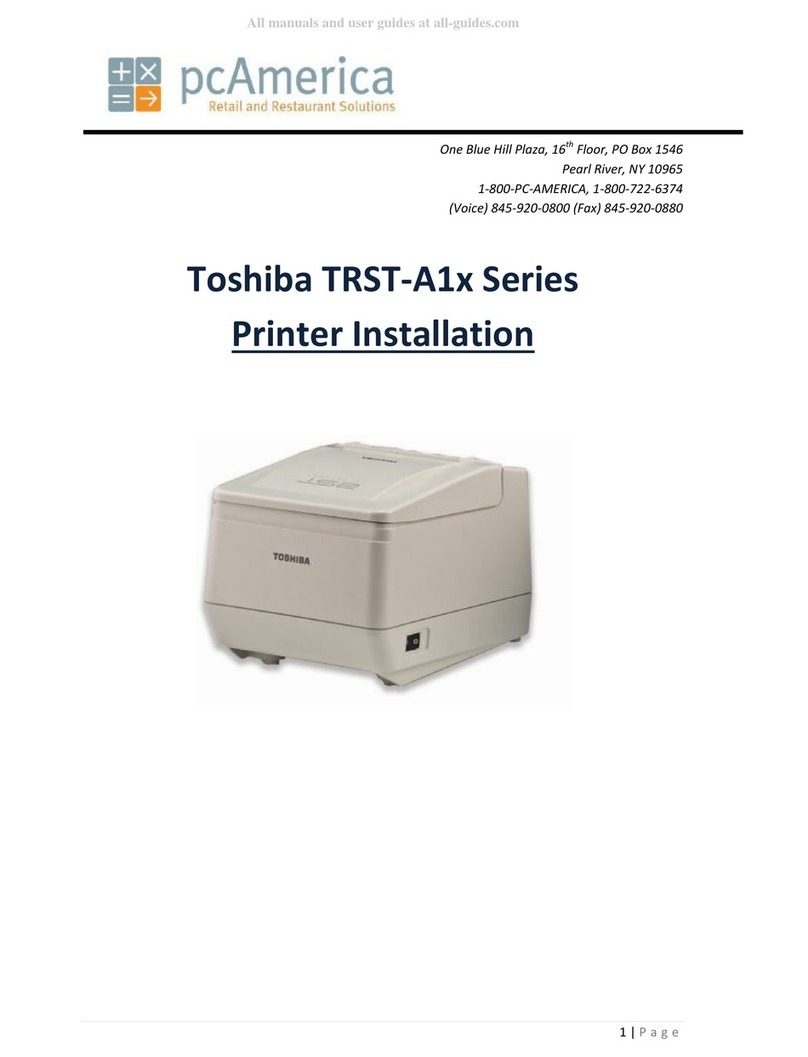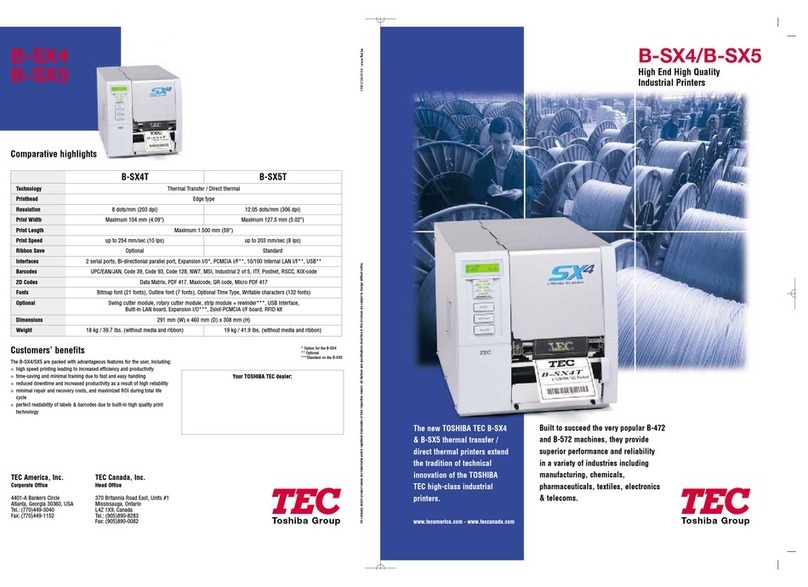Toshiba HSP100 Operating and maintenance instructions
Other Toshiba Printer manuals

Toshiba
Toshiba B-EX4 SERIES User manual

Toshiba
Toshiba B-SA4TM SERIES User manual
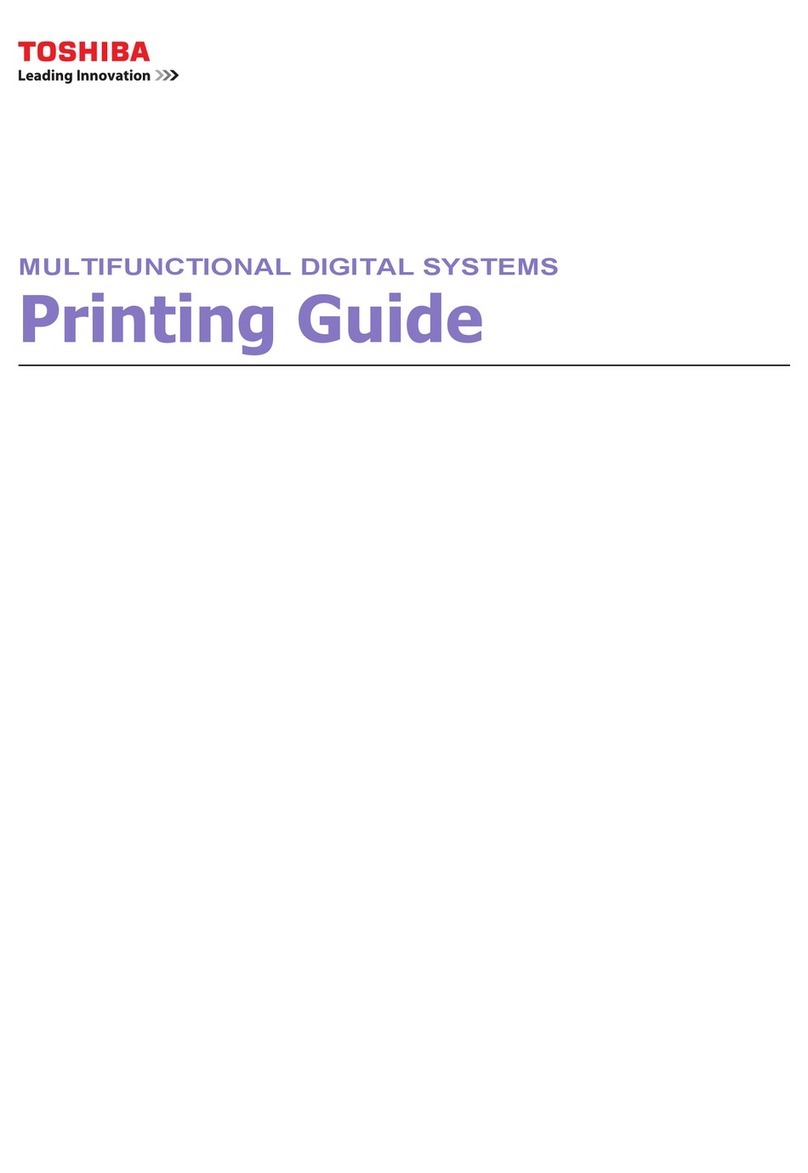
Toshiba
Toshiba e-STUDIO400P Configuration guide
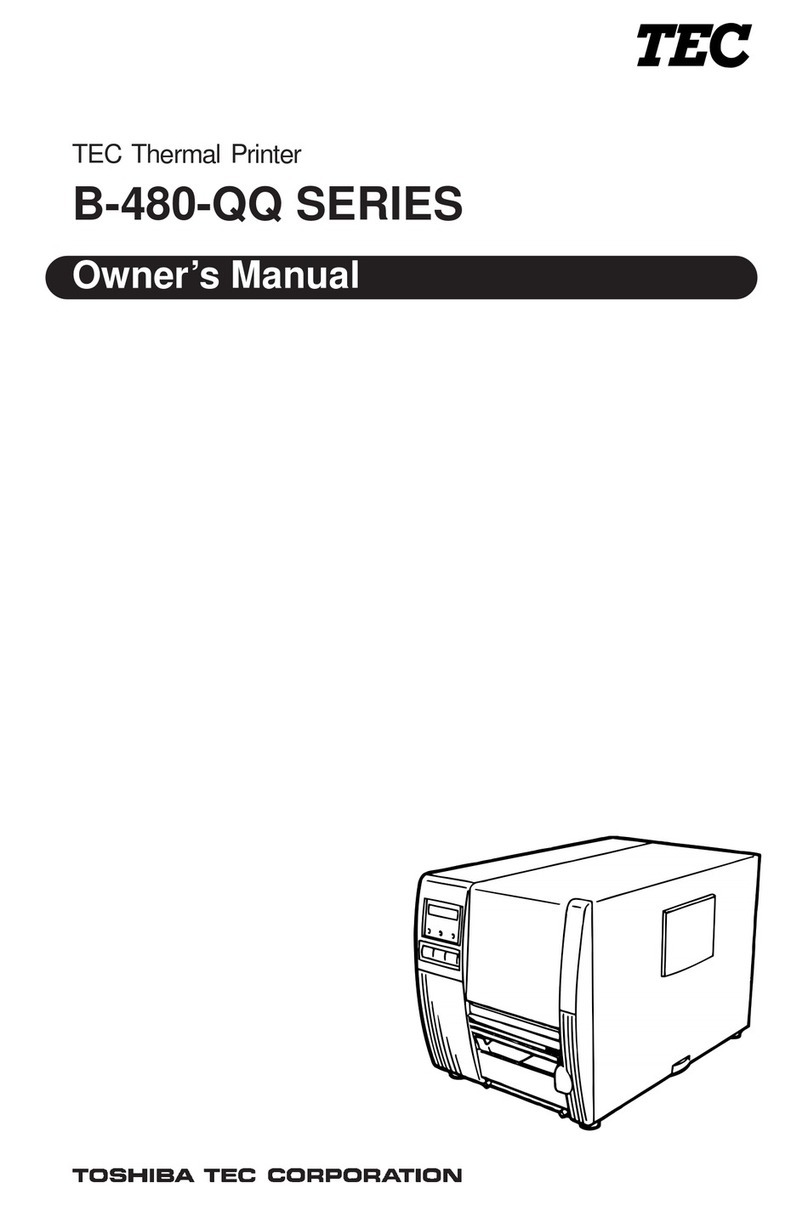
Toshiba
Toshiba B-480-QQ User manual

Toshiba
Toshiba e-Studio 383P User manual
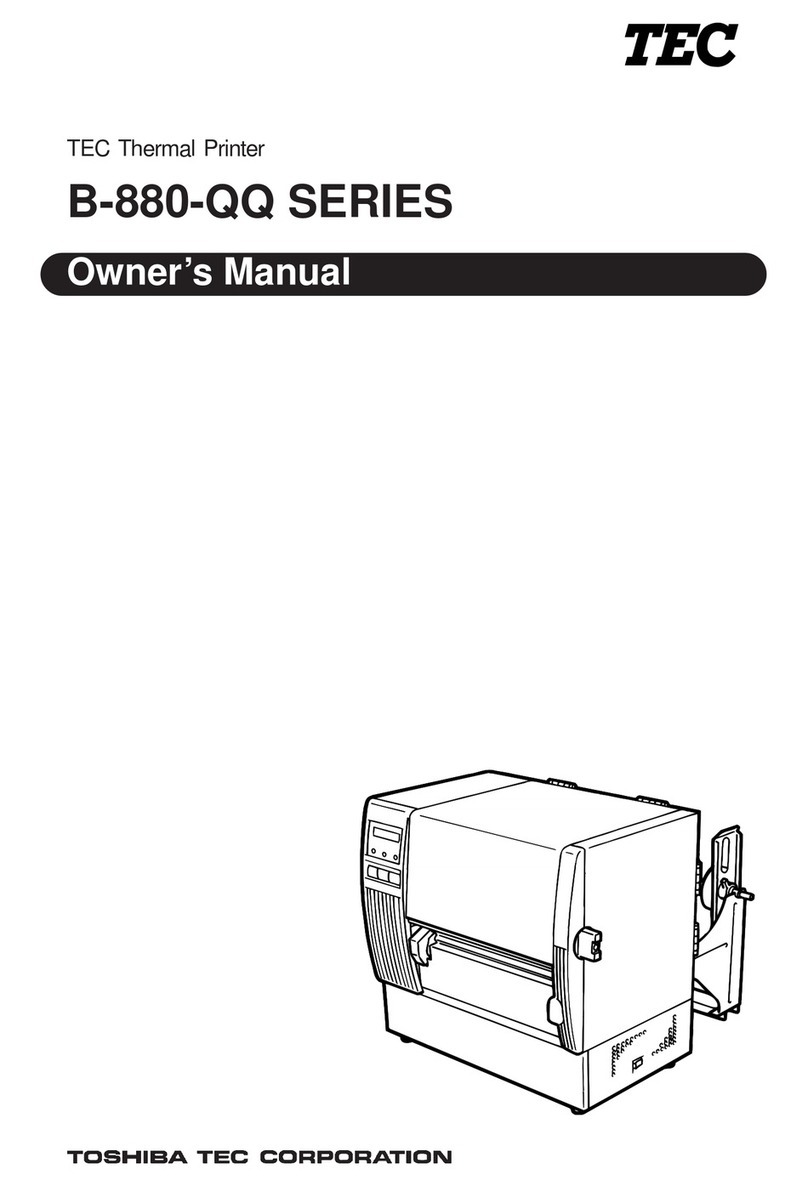
Toshiba
Toshiba B-880-QQ SERIES User manual
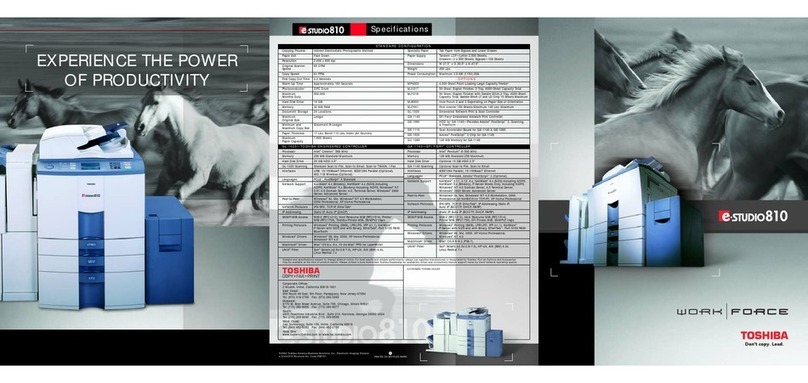
Toshiba
Toshiba e-STUDIO810 GA-1140 User manual

Toshiba
Toshiba TRST-A00 SERIES User manual

Toshiba
Toshiba B-EP2DL Series User guide
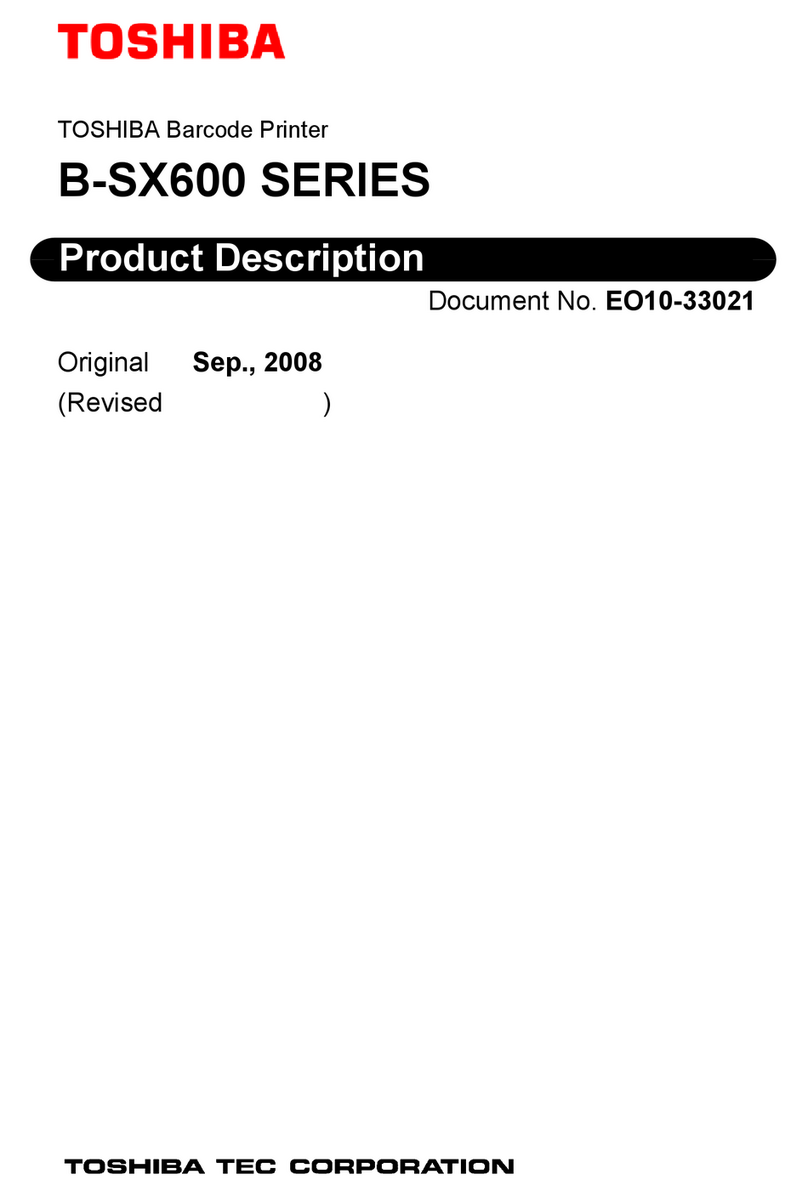
Toshiba
Toshiba B-SX600 SERIES Technical specifications
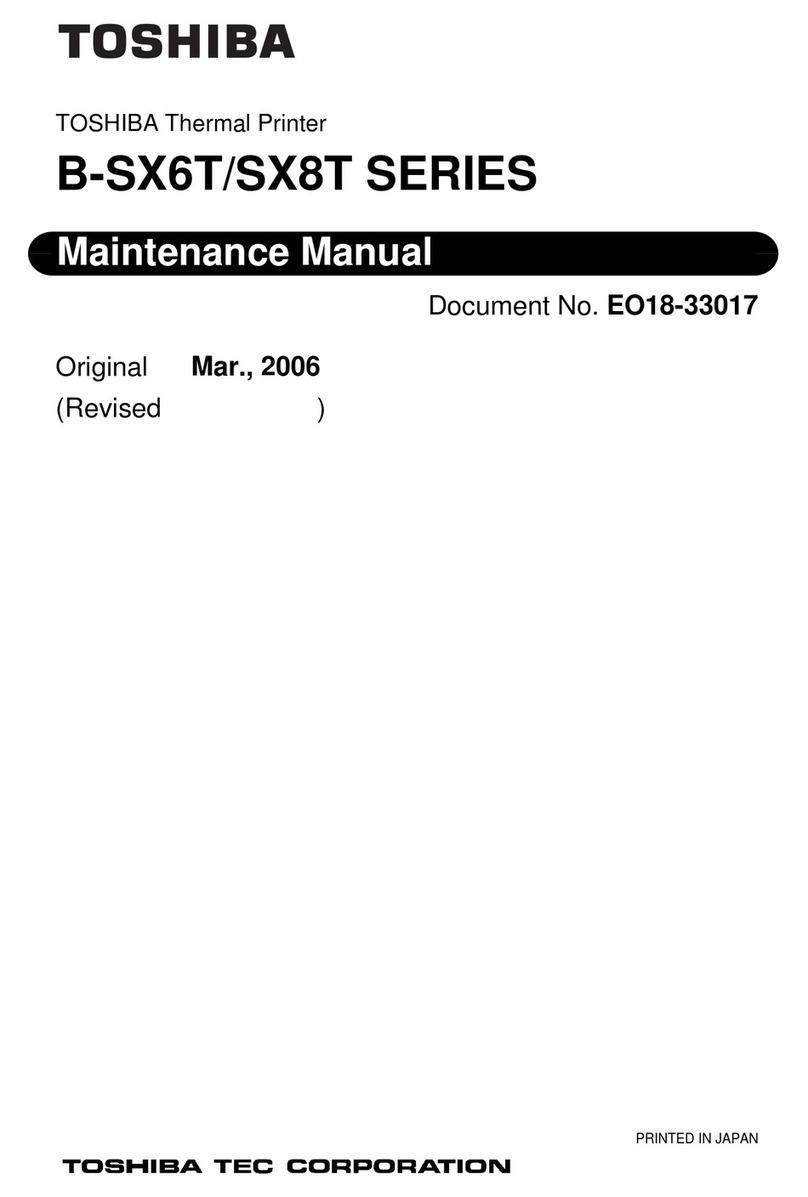
Toshiba
Toshiba B-SX6T Series User manual

Toshiba
Toshiba B-FP3D SERIES User manual

Toshiba
Toshiba e-STUDIO GL-1010 User manual

Toshiba
Toshiba TRST-A10 SERIES User manual

Toshiba
Toshiba B-SA4 User manual
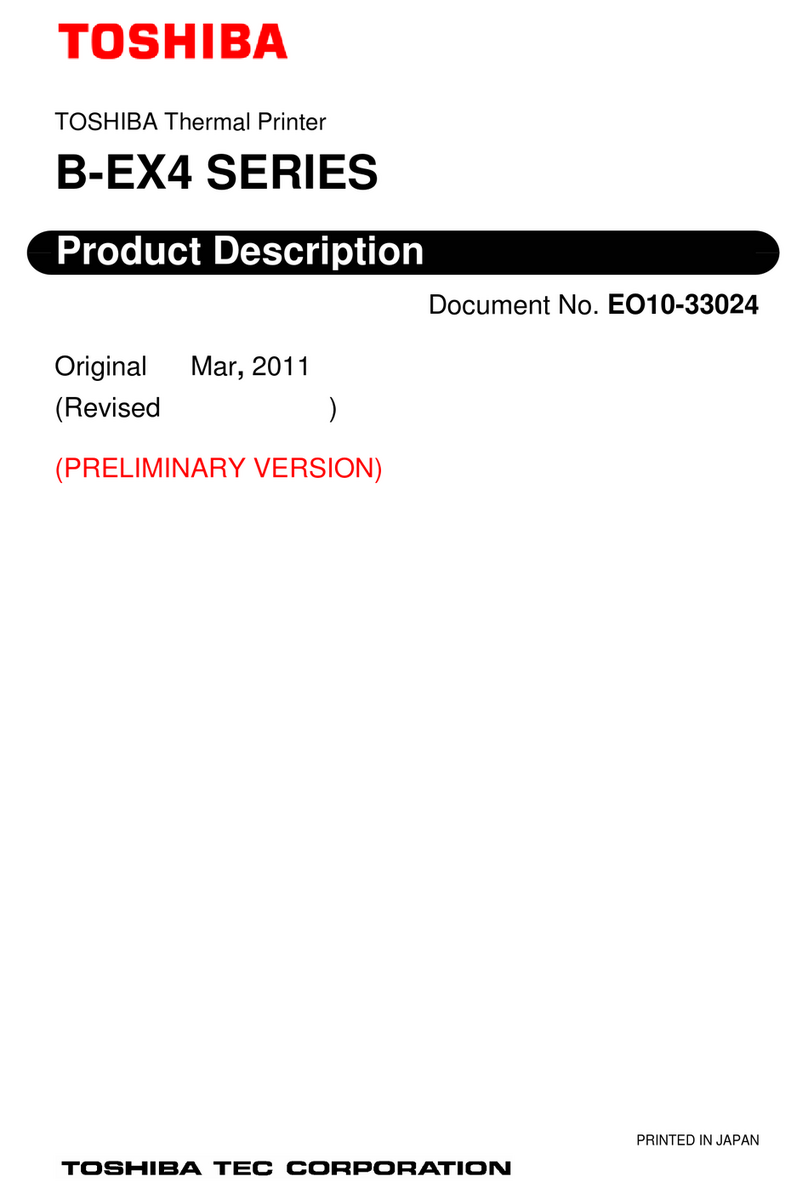
Toshiba
Toshiba B-EX4 SERIES Technical specifications

Toshiba
Toshiba TEC B-850 Series User manual
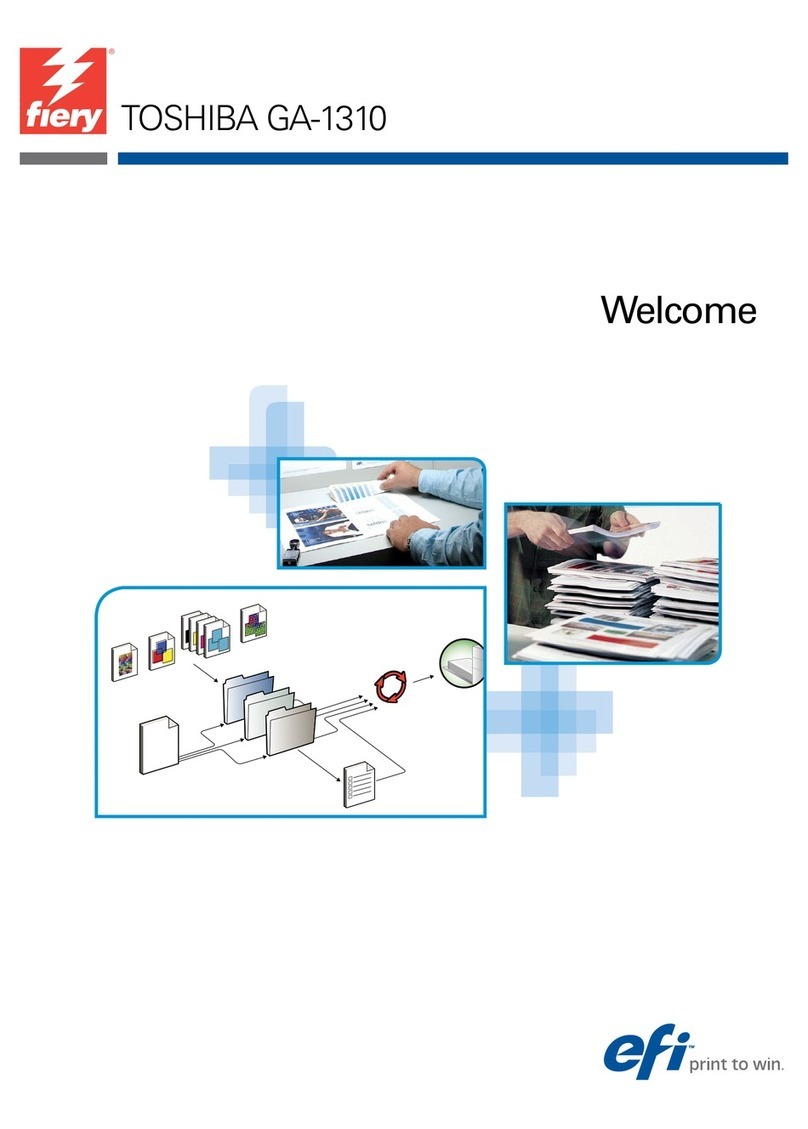
Toshiba
Toshiba GA-1310 User manual
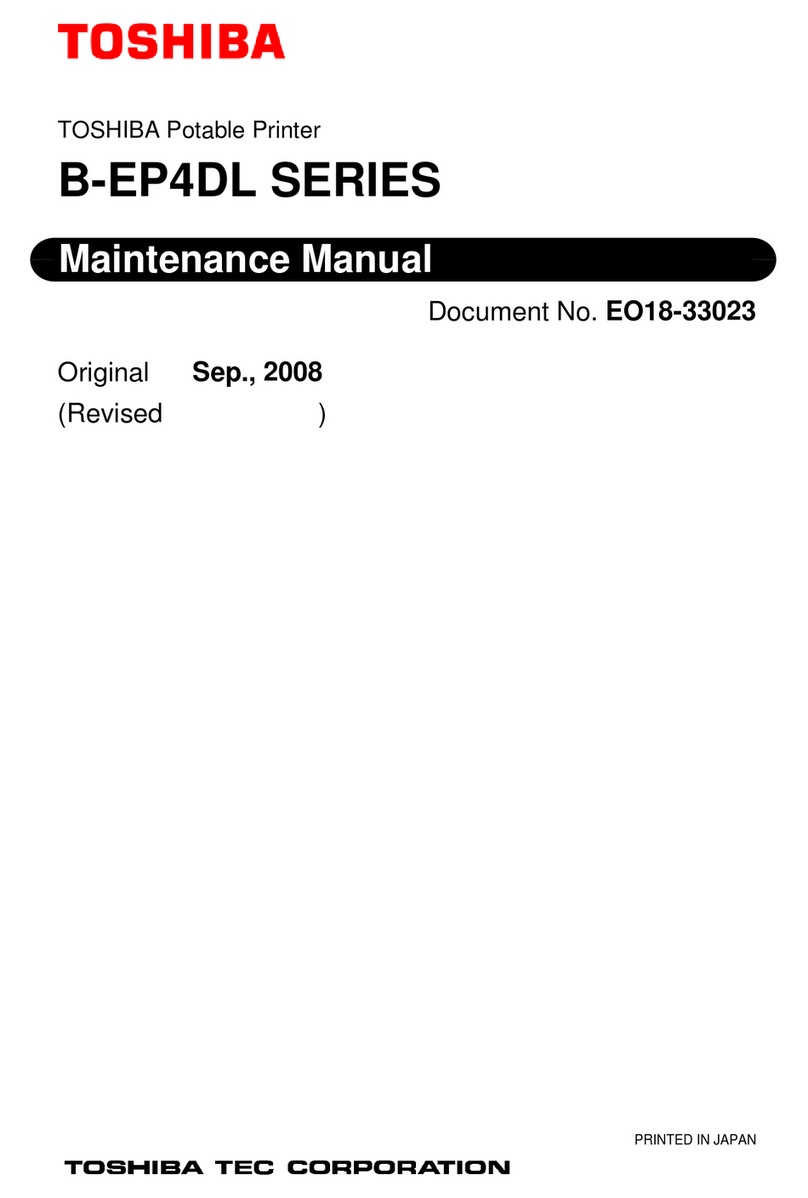
Toshiba
Toshiba B-EP4DL Series User manual

Toshiba
Toshiba E-STUDIO 282 User manual