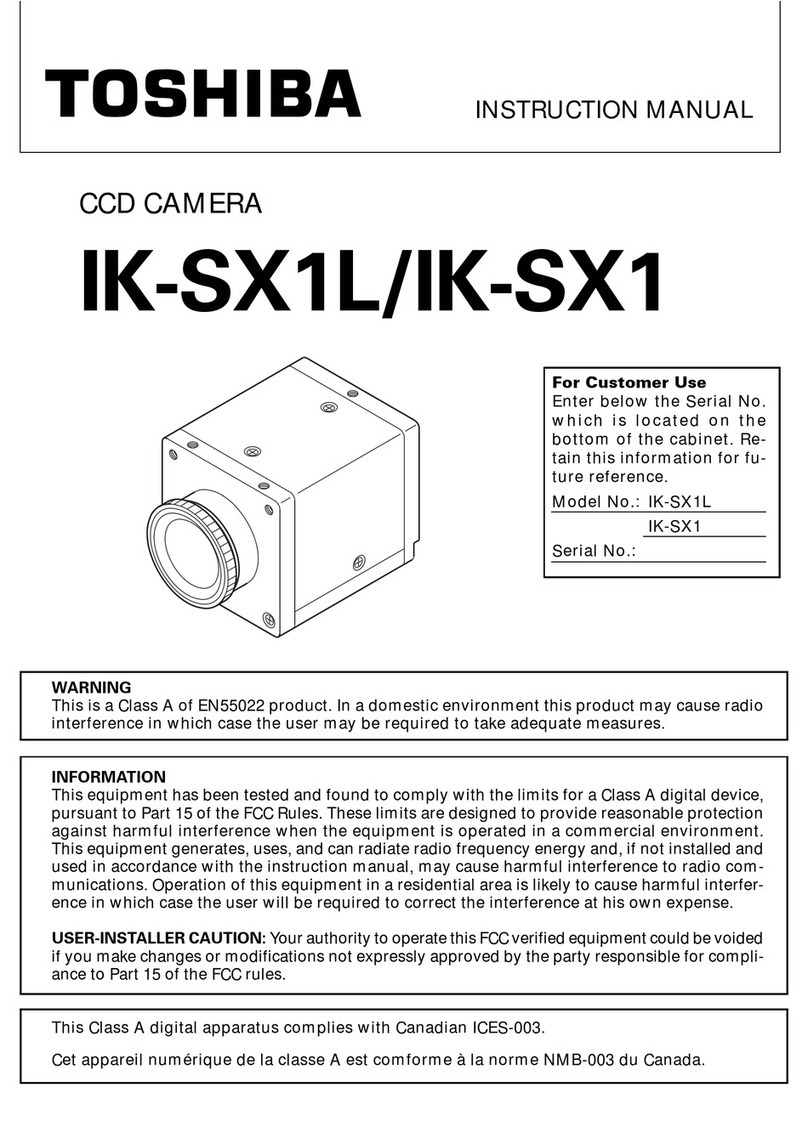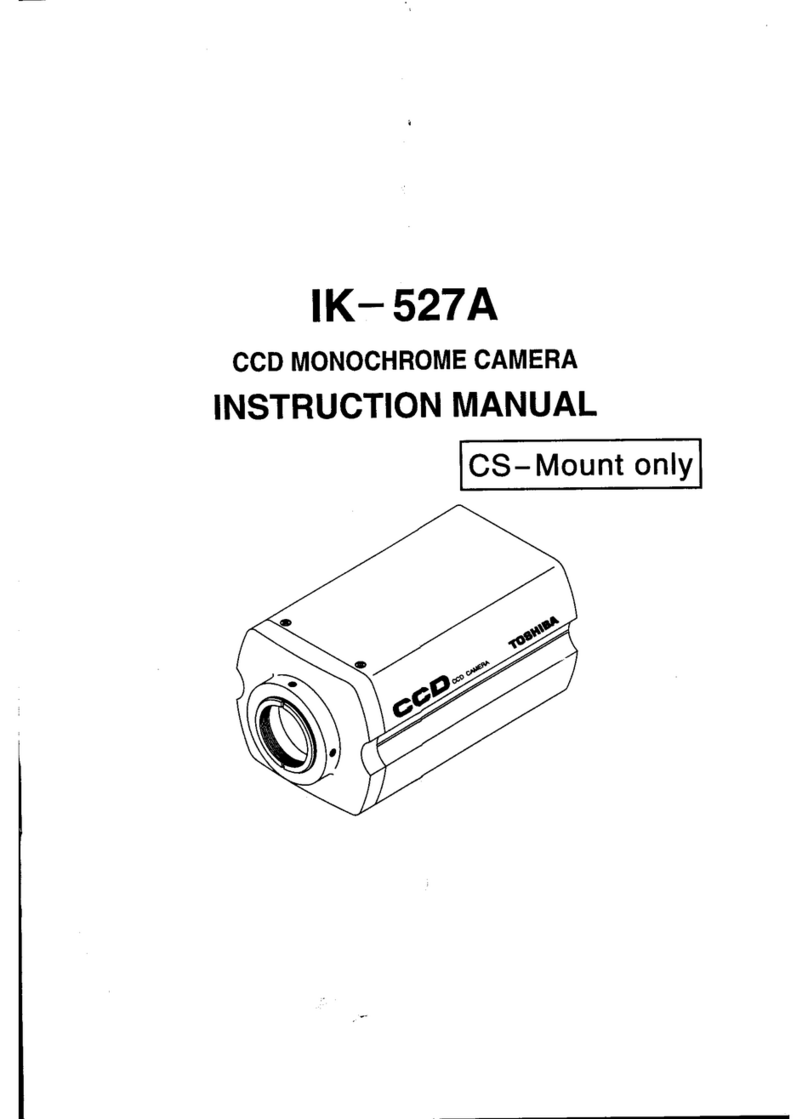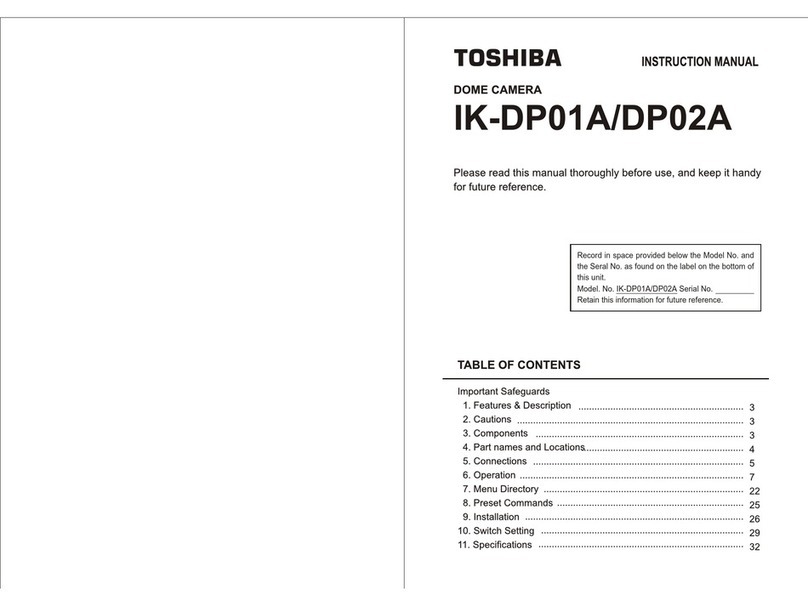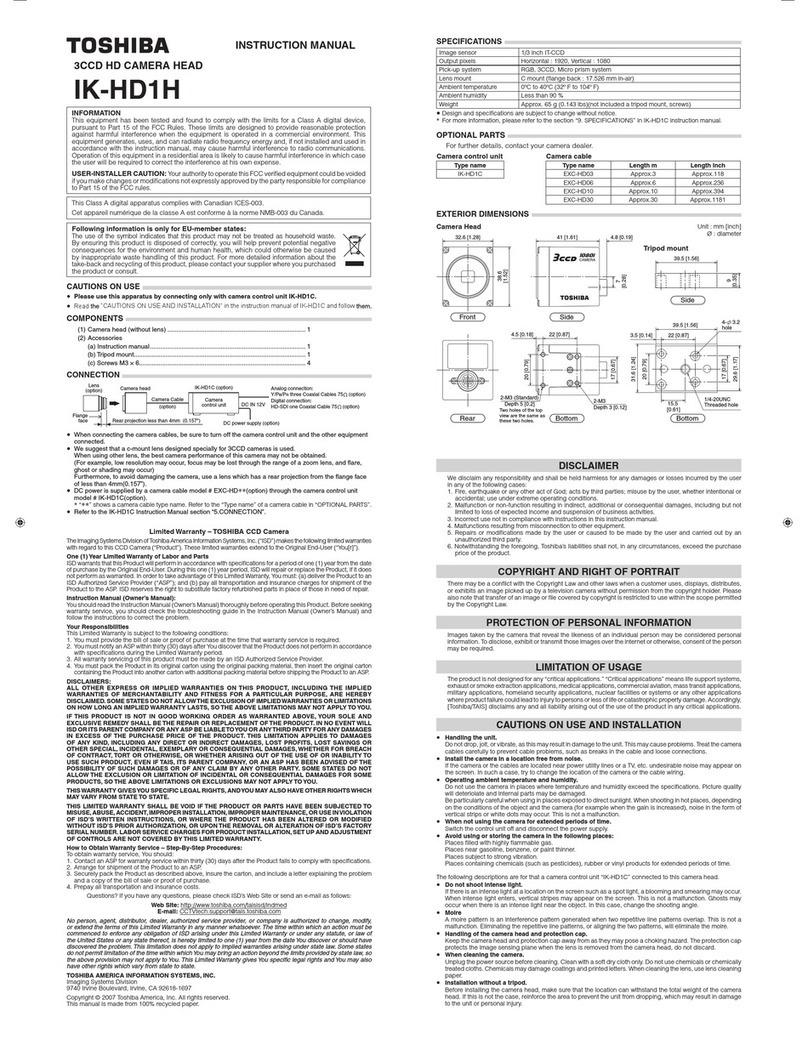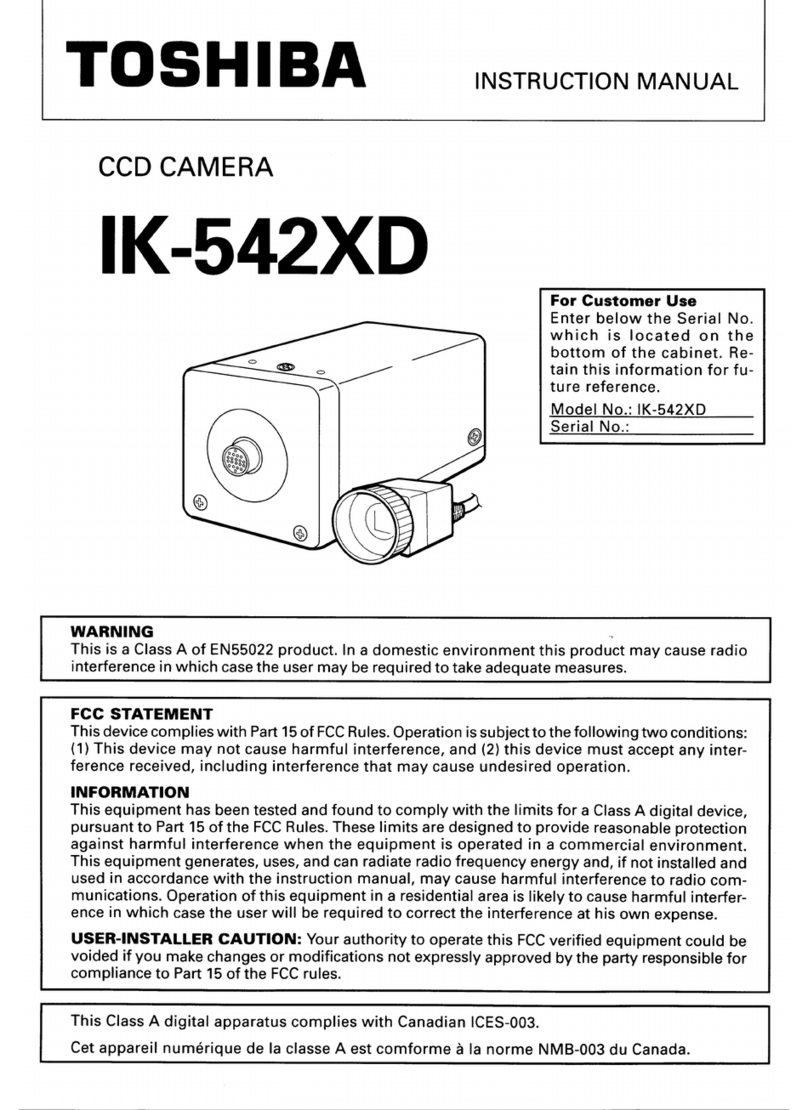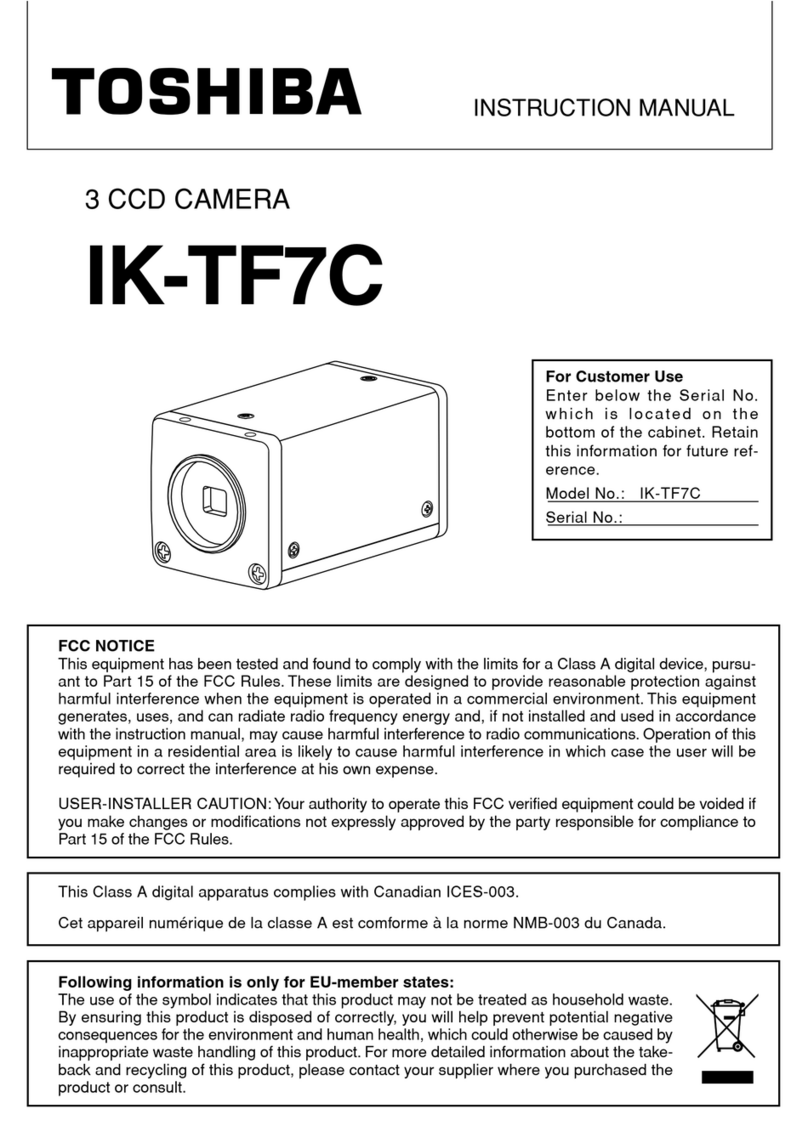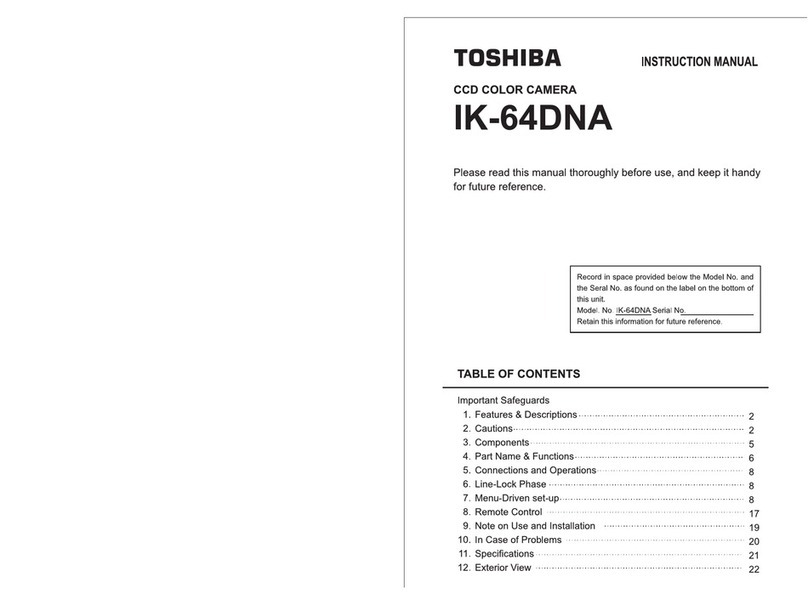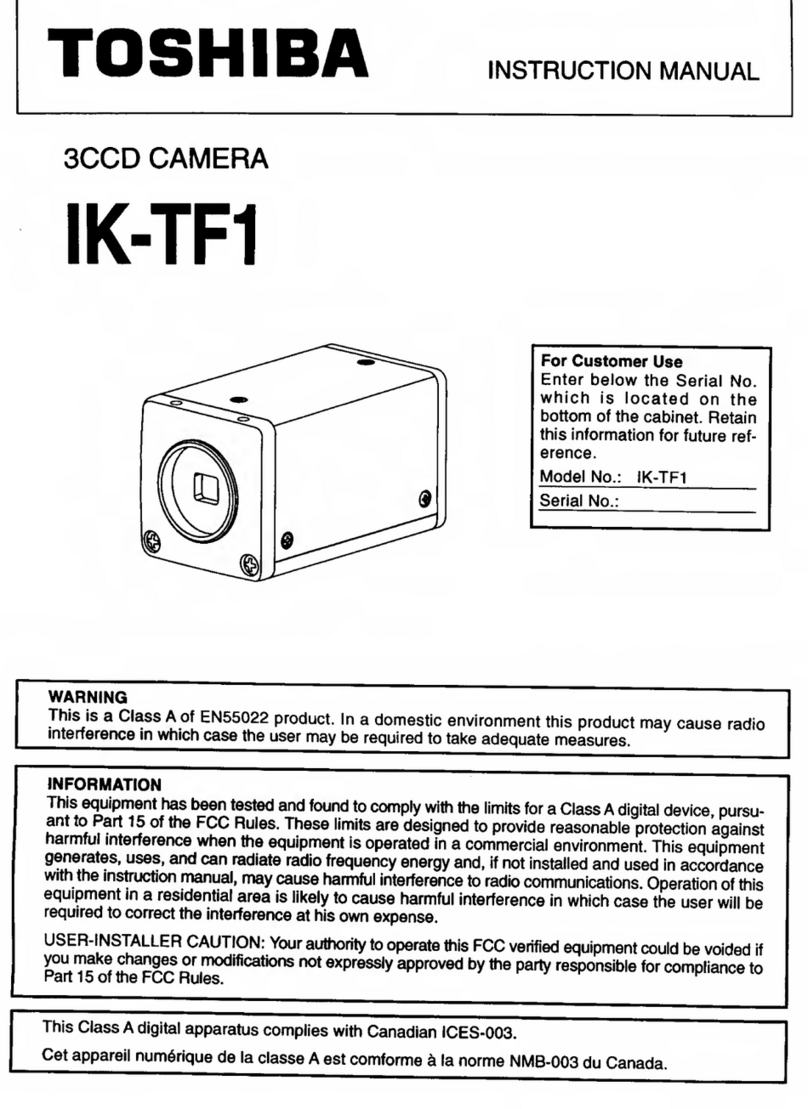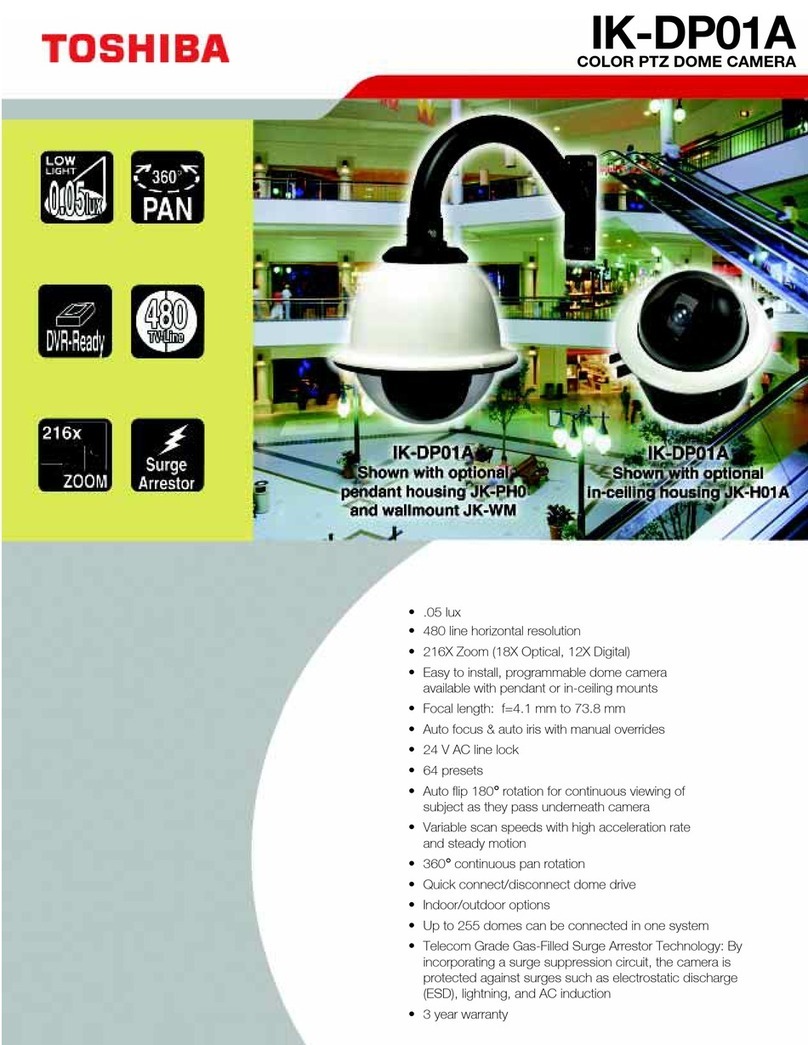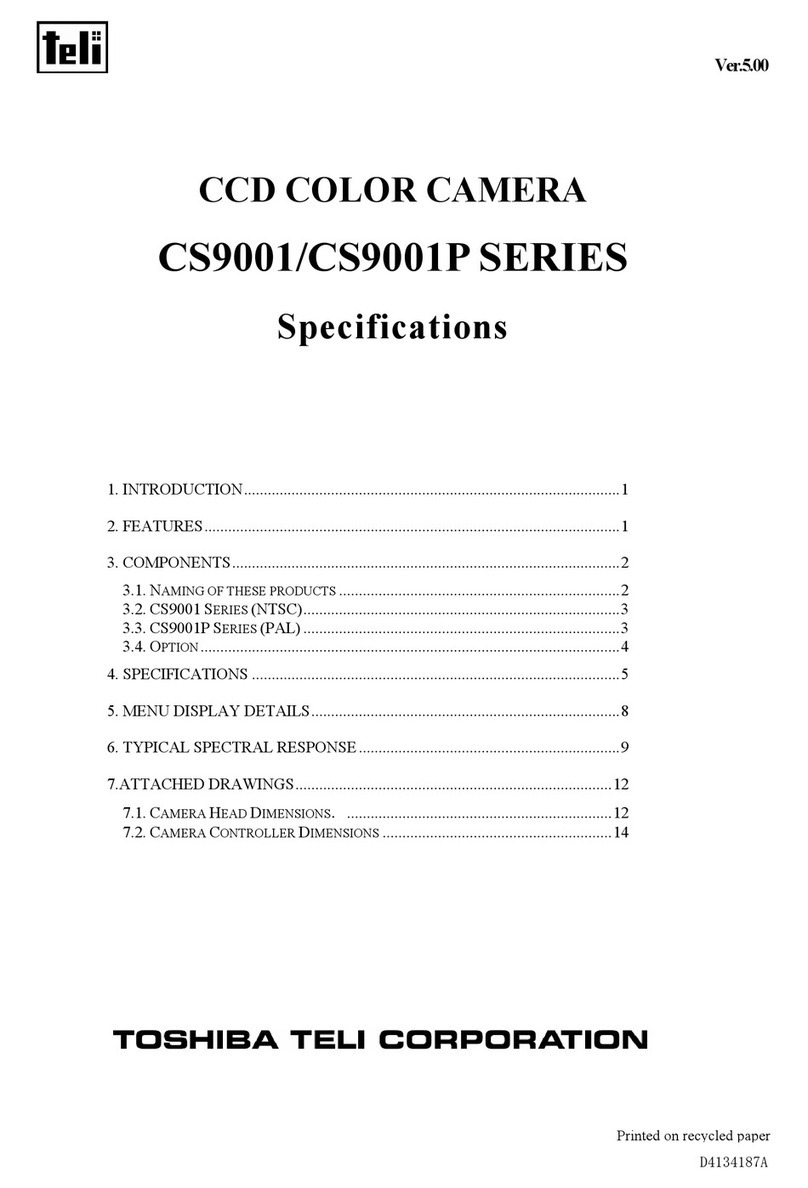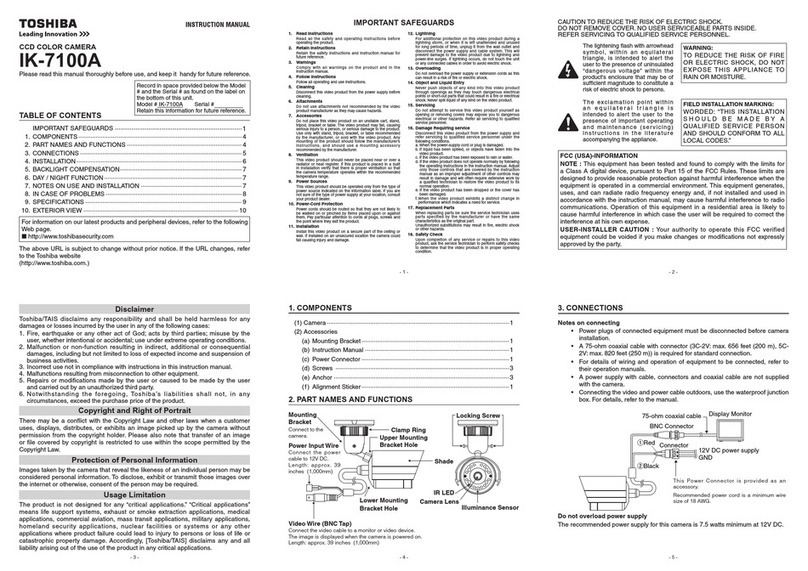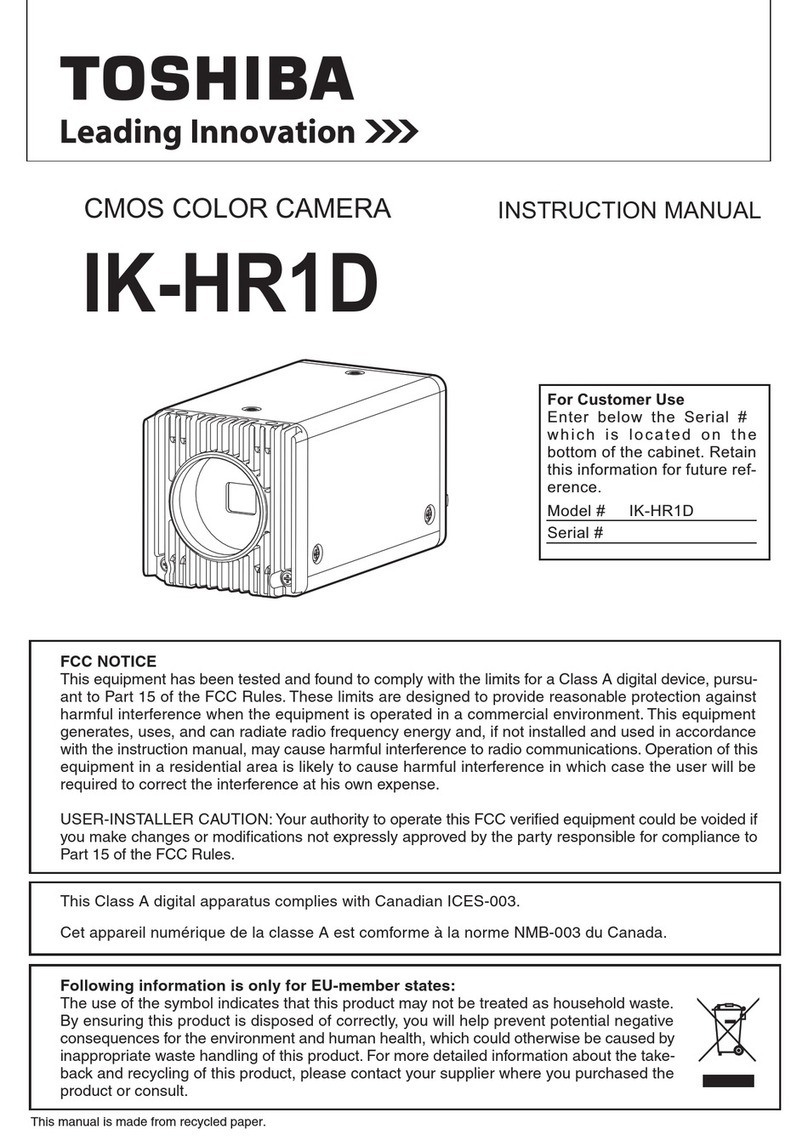5
Viewing
・
Listening
andOperation
Others
Setup
Introduction
TableofContents
Introduction
● Introduction ...............................................................................................................3
・TermsandTrademarks ...................................................................................3
・
Accessories ........................................................................................................4
● TableofContents ................................................................................................... 5
● IMPORTANTSAFETYINSTRUCTIONS............................................................7
● PrecautionsforUse ...............................................................................................8
●AbouttheSDMemoryCard(IK-WB11Aonly) ............................................ 8
●Cautionforwirelessmode .................................................................................8
● AbouttheACadaptor ............................................................................................9
●Specifications ........................................................................................................9
Viewing・ListeningandOperation
● CameraAdministratorandUser ..................................................................... 12
● ViewingandListening(Administrator) ......................................................... 13
●AdministratorLogin ........................................................................................... 13
●ViewingImagesbyAdministrator ................................................................ 14
・ViewingImagesinSingle-ViewModebyAdministrator ................... 14
・LoggingoutfromCamera(LogOff) ........................................................ 16
・ViewingImagesinMulti-ViewModebyAdministrator ..................... 17
● OperationofLiveCameraImagesbyAdministrator ................................ 19
● UsingPlaybackFunction ................................................................................... 22
● PresettingofCameraConditionsbyAdministrator ................................. 24
●SelectingaPreset ............................................................................................. 25
●ConfiguringaPreset ......................................................................................... 26
●DeletingPresetSettings................................................................................. 27
●Naming/RenamingIndividualPresets ......................................................... 28
● PlayingRecordedAlarmImagesbyAdministrator ................................... 29
● PlayingRecordedNormalImagesbyAdministrator(IK-WB11A) ....... 31
● ViewingandListening(Users) ........................................................................ 33
●UserLogin ............................................................................................................. 33
●ViewingImagesinSingle-ViewModebyUsers ....................................... 33
●ViewingImagesinMulti-ViewModebyUser ............................................ 35
●OperatingLiveCameraImagesbyUser..................................................... 36
Setup
● ConfiguringtheCamera ..................................................................................... 40
●ConfiguringGeneralSettings ......................................................................... 40
●MainSettingItems ............................................................................................ 43
・ConfiguringtheIPAddress ........................................................................ 43
・ConfiguringSettingsforWirelessLAN .................................................. 46