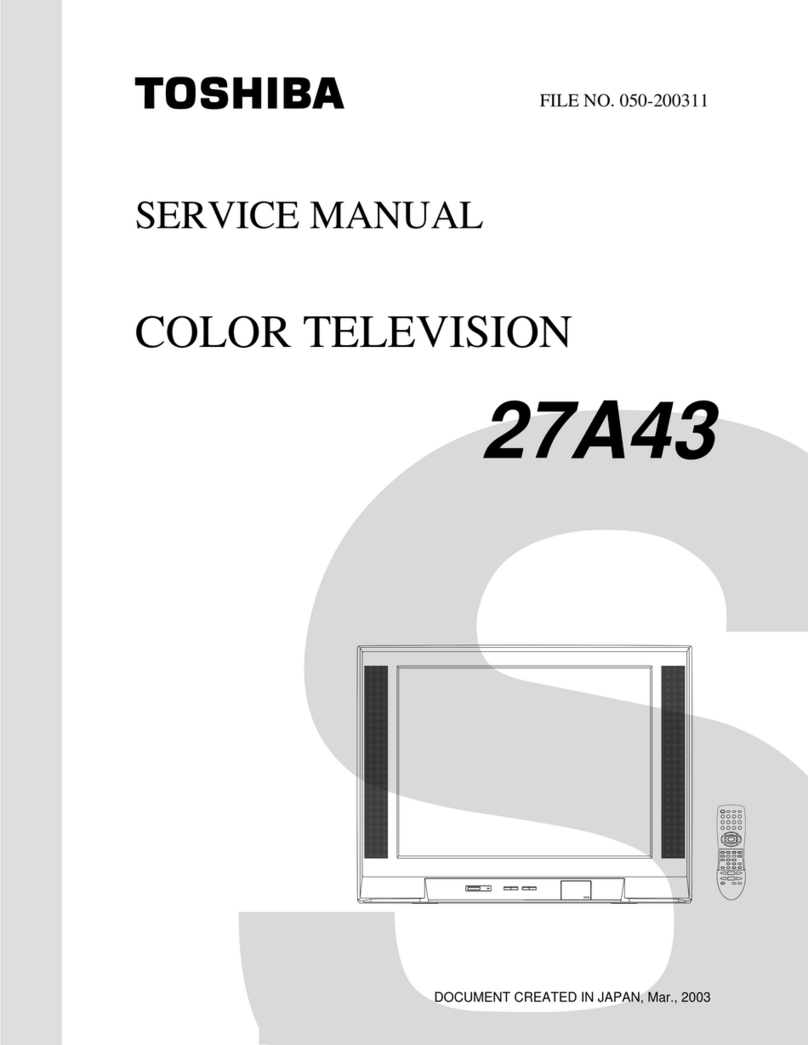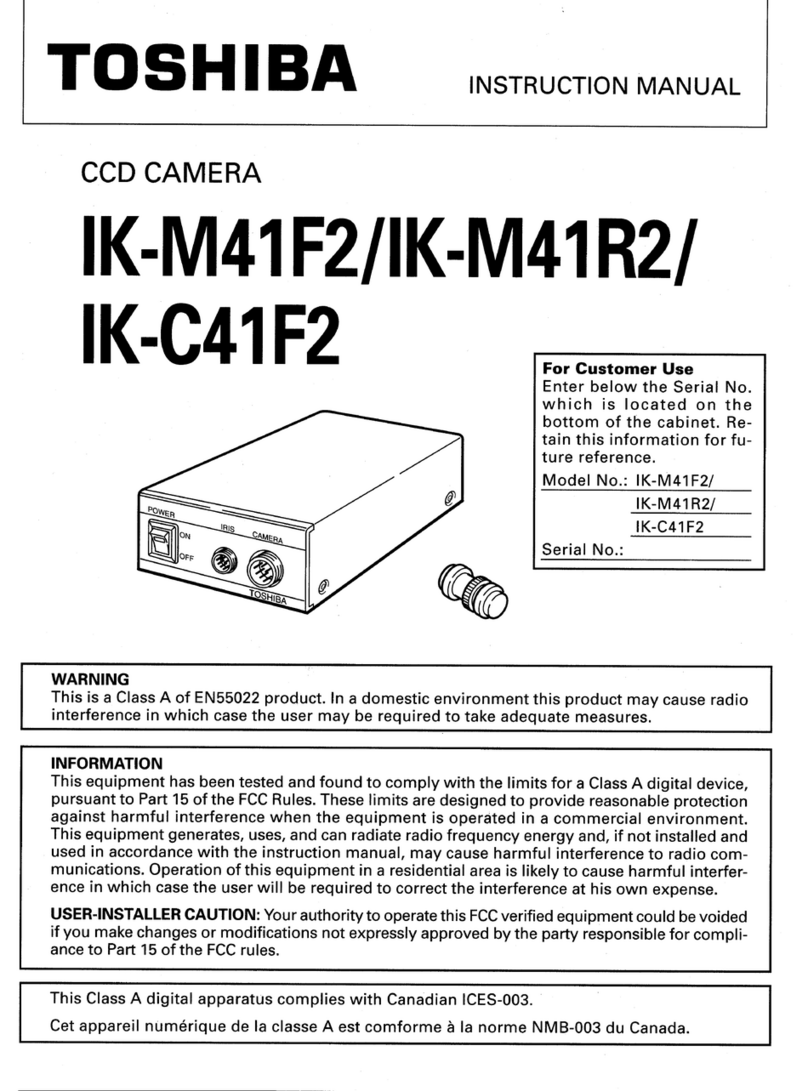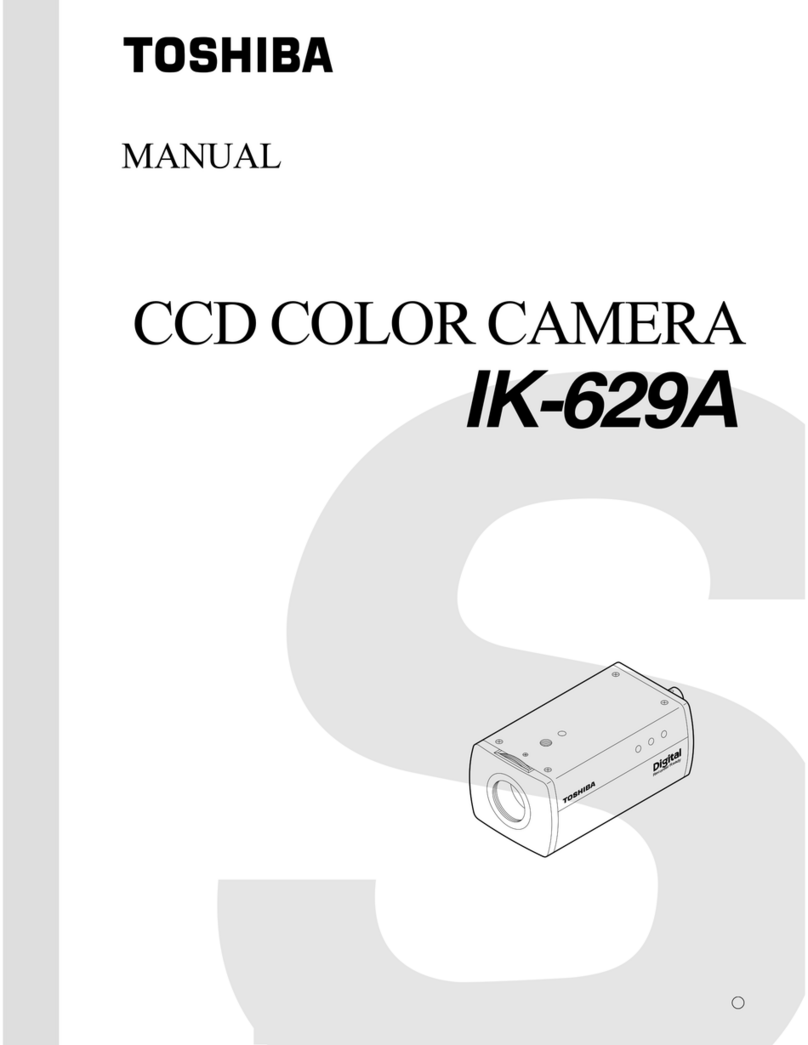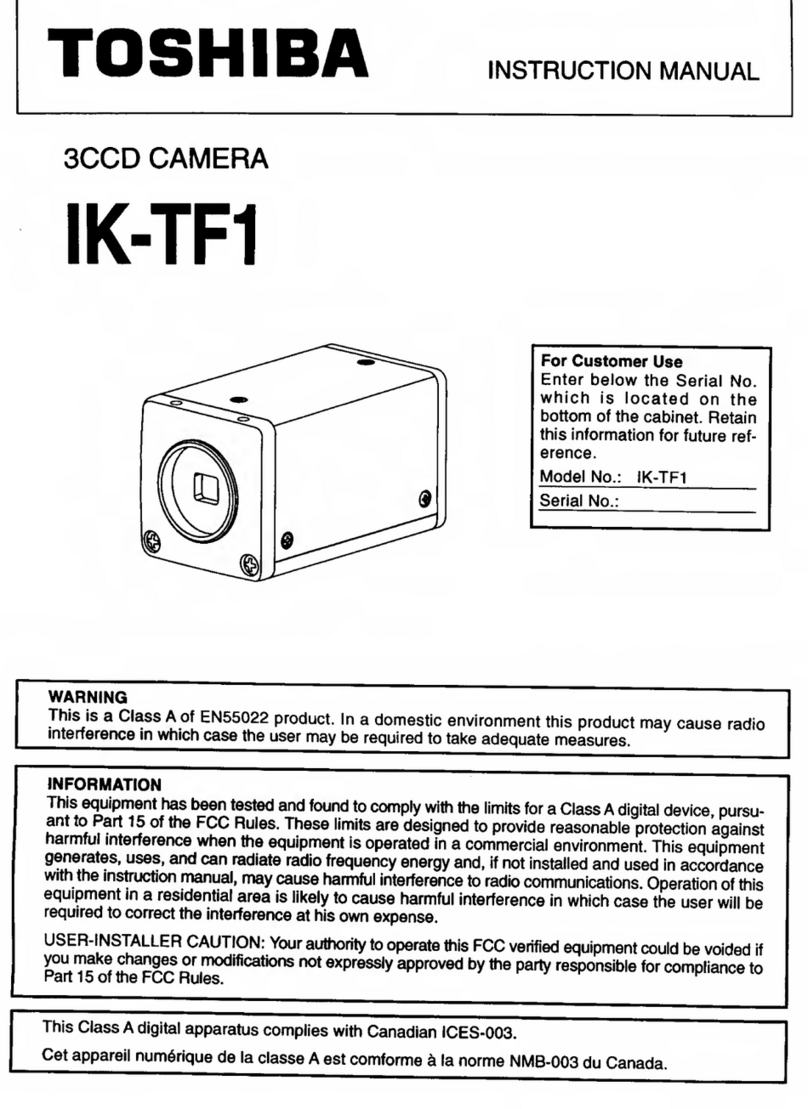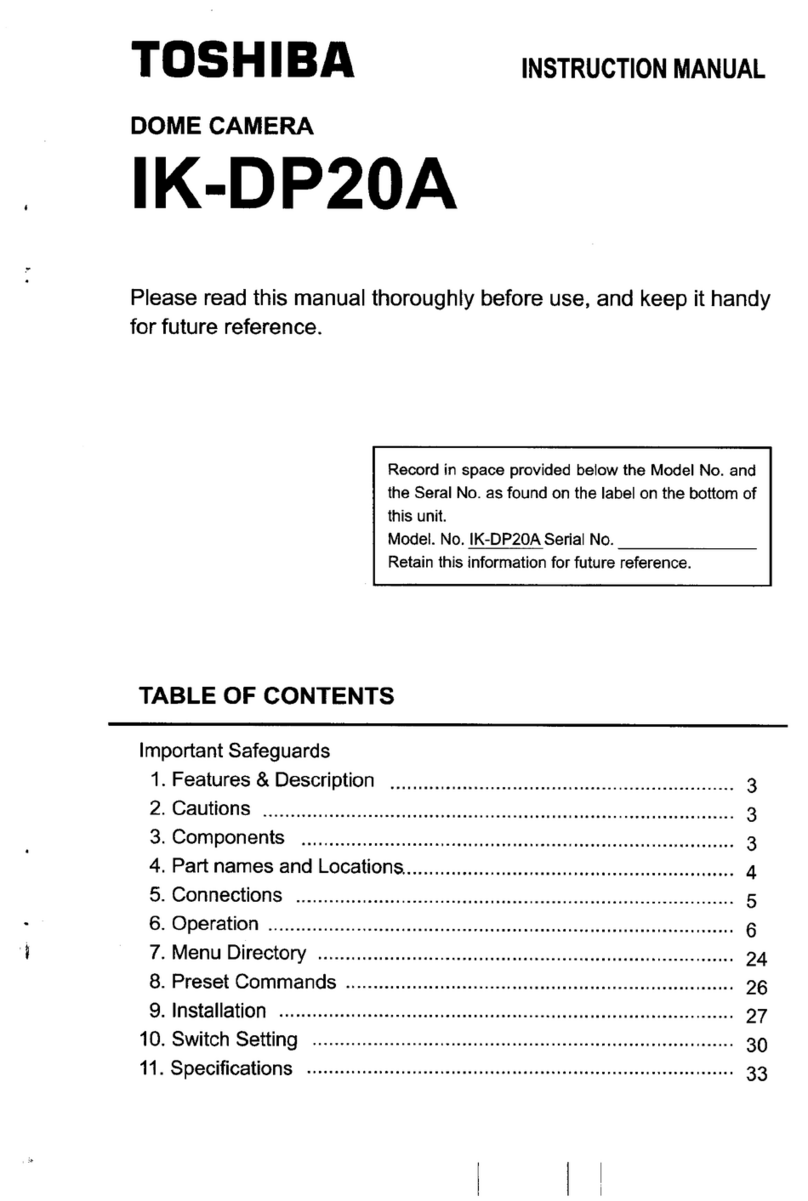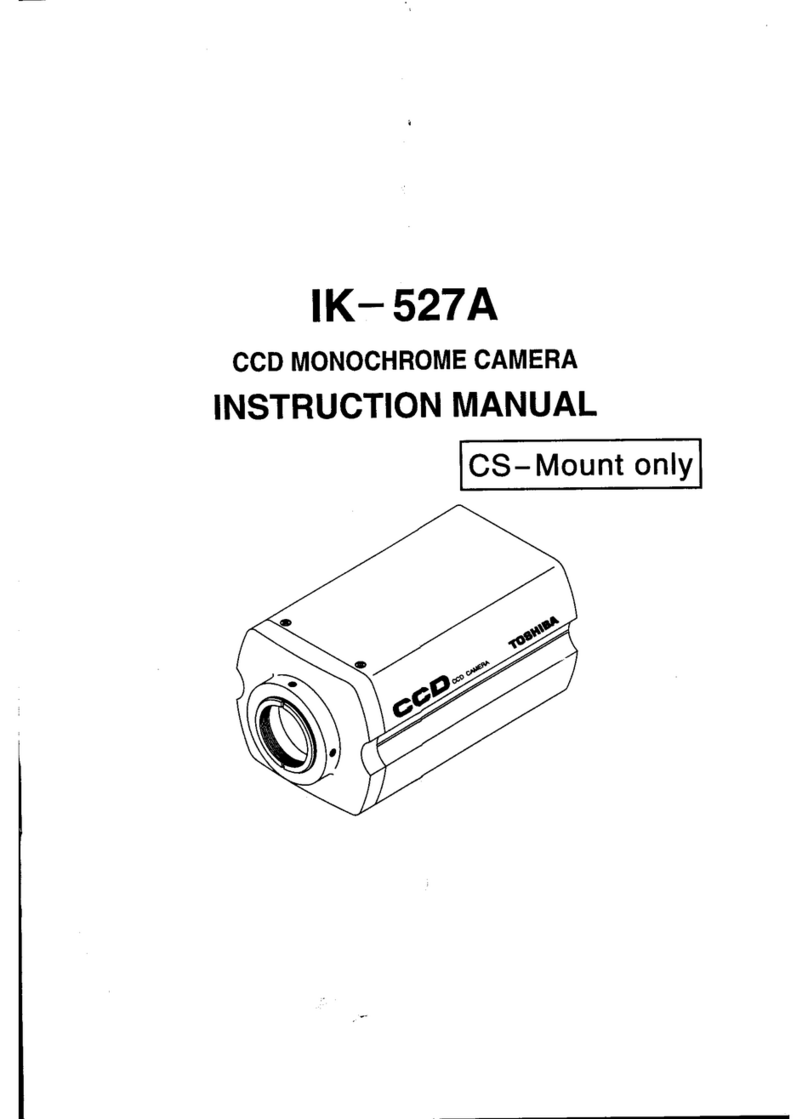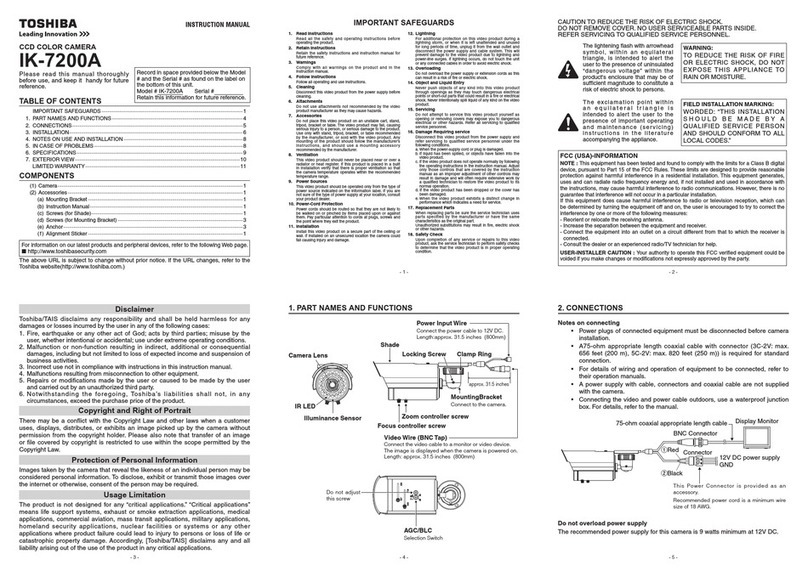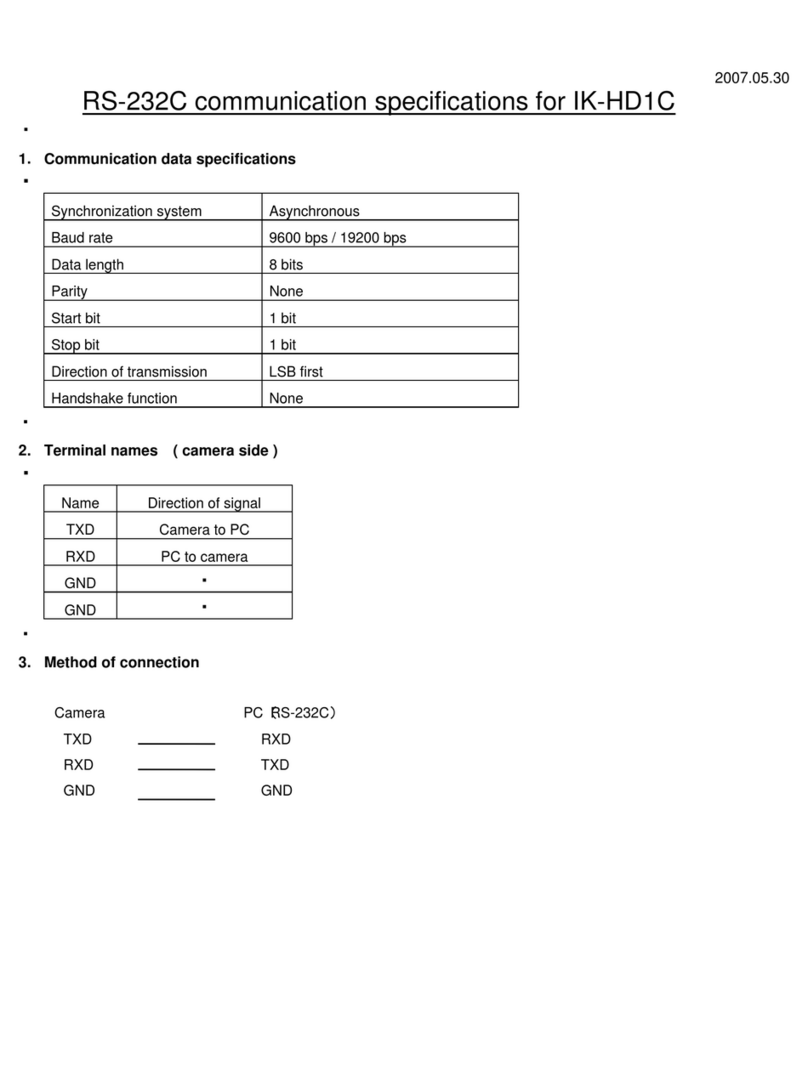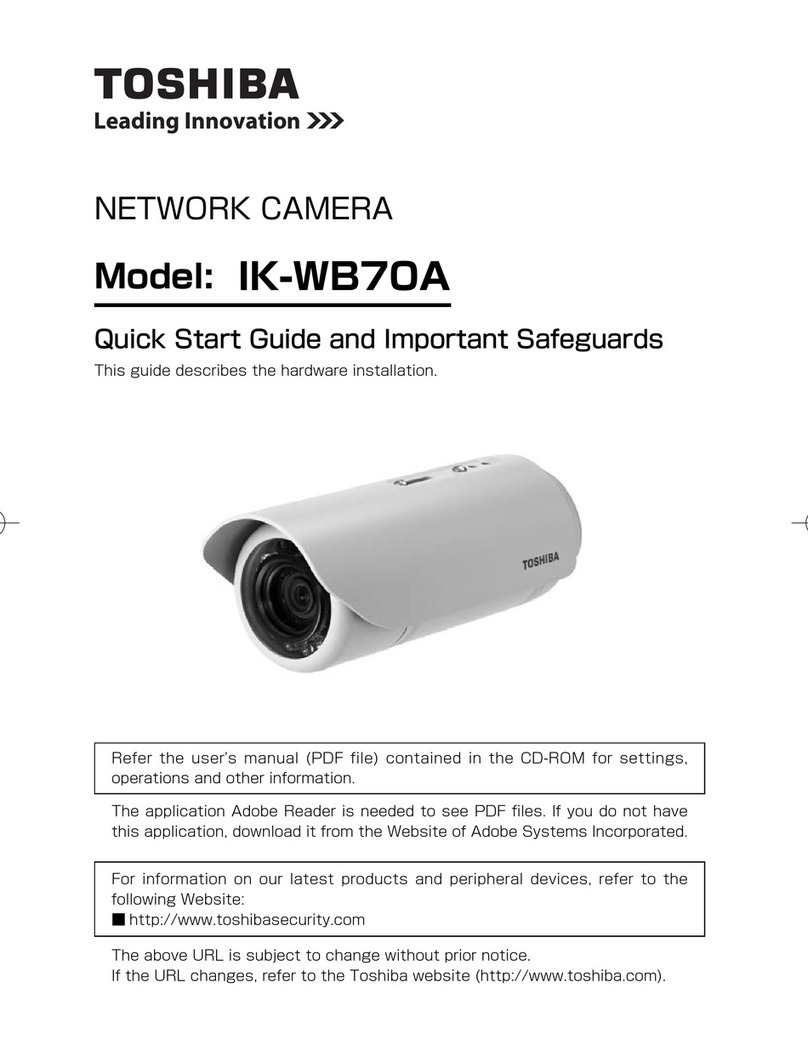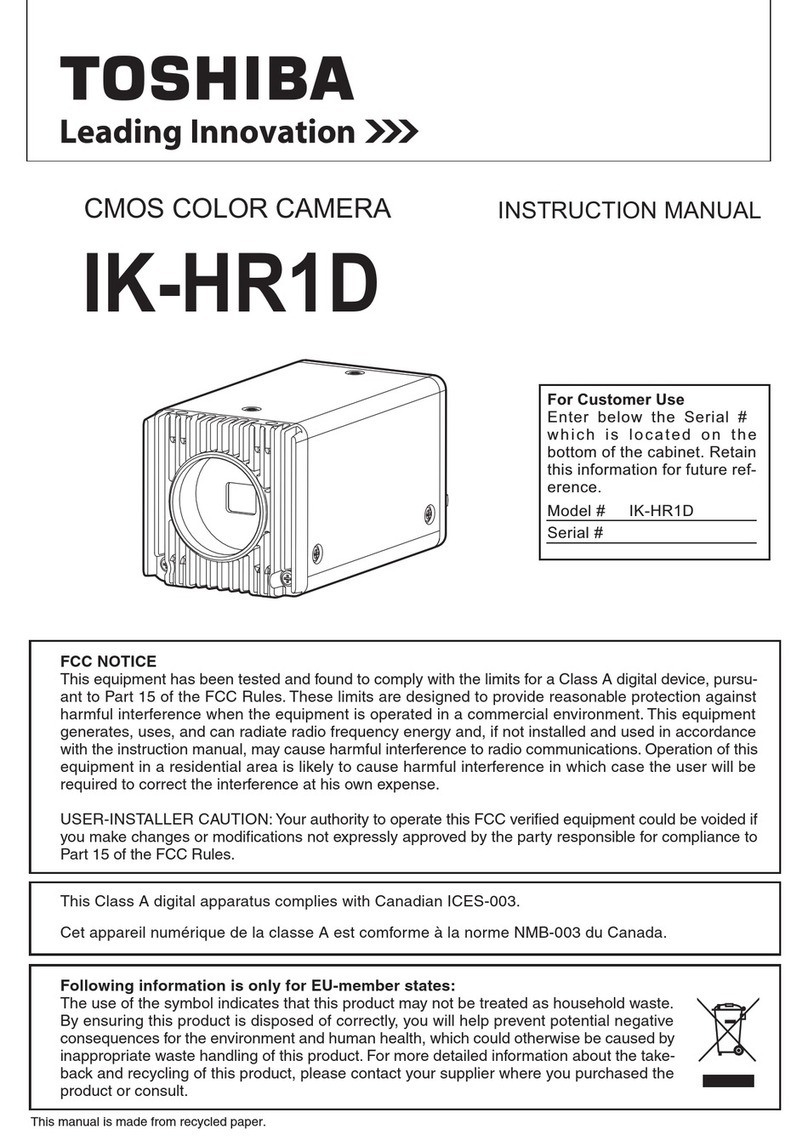2
Introduction
FCC(US)Information
TestedToComply
WithFCCStandards
FORHOMEOROFFICEUSE
ProductName:NETWORKCAMERA
ModelNumber(s):IK-WB21A
FCCNotice"DeclarationofConformityInformation"
Thisdevicecomplieswithpart15oftheFCCRules.
Operationissubjecttothefollowingtwoconditions:
(1) Thisdevicemaynotcauseharmfulinterference,and
(2) thisdevicemustacceptanyinterferencereceived,includinginterference
thatmaycauseundesiredoperation.
ToshibaAmericaInformationSystem,Inc.
Security&NetworkVideoProducts
9740IrvineBoulevard,
Irvine,California92618-1697
(877)696-3822
ThisequipmenthasbeentestedandfoundtocomplywiththelimitsforaClass
Bdigitaldevice,pursuanttopart15oftheFCCRules.Theselimitsaredesigned
toprovidereasonableprotectionagainstharmfulinterferenceinaresidential
installation.Thisequipmentgenerates,usesandcanradiateradiofrequency
energyand,ifnotinstalledandusedinaccordancewiththeinstructions,may
causeharmfulinterferencetoradiocommunications.
However,thereisnoguaranteethatinterferencewillnotoccurinaparticular
installation.Ifthisequipmentdoescauseharmfulinterferencetoradioor
televisionreception,whichcanbedeterminedbyturningtheequipmentoffand
on,theuserisencouragedtotrytocorrecttheinterferencebyoneormoreof
thefollowingmeasures:
-Reorientorrelocatethereceivingantenna.
-Increasetheseparationbetweentheequipmentandreceiver.
-Connecttheequipmentintoanoutletonacircuitdifferentfromthattowhich
thereceiverisconnected.
-Consultthedealeroranexperiencedradio/TVtechnicianforhelp.
Warning:Changesormodificationsmadetothisequipment,notexpressly
approvedbyToshibaorpartiesauthorizedbyToshibacouldvoidtheuser's
authoritytooperatetheequipment.