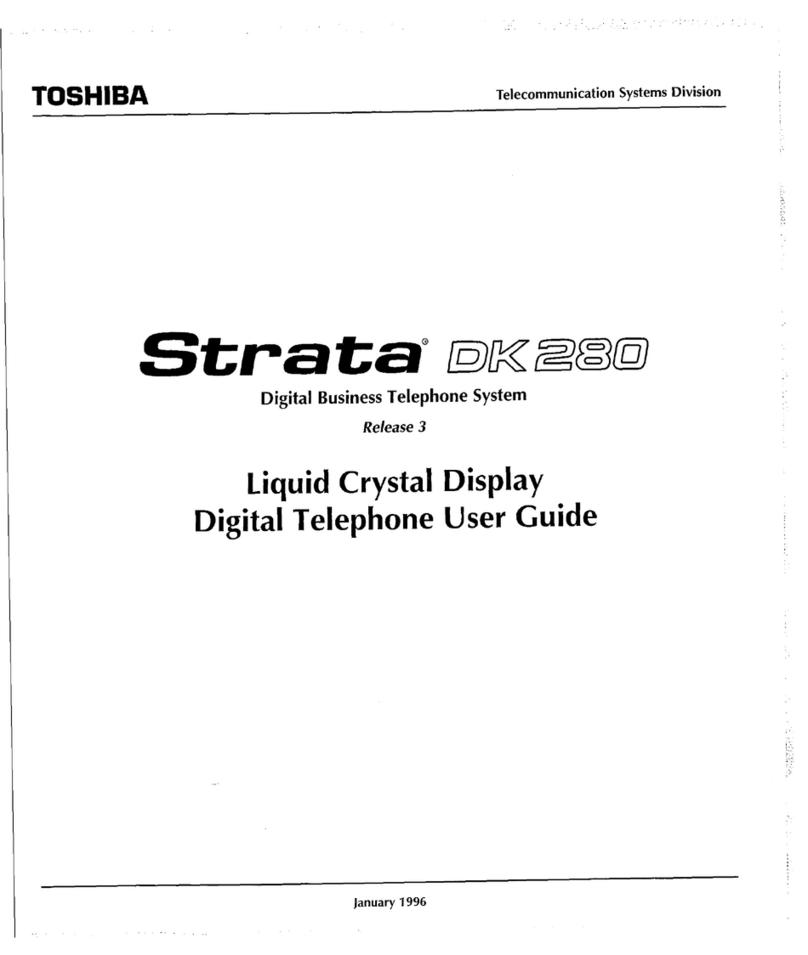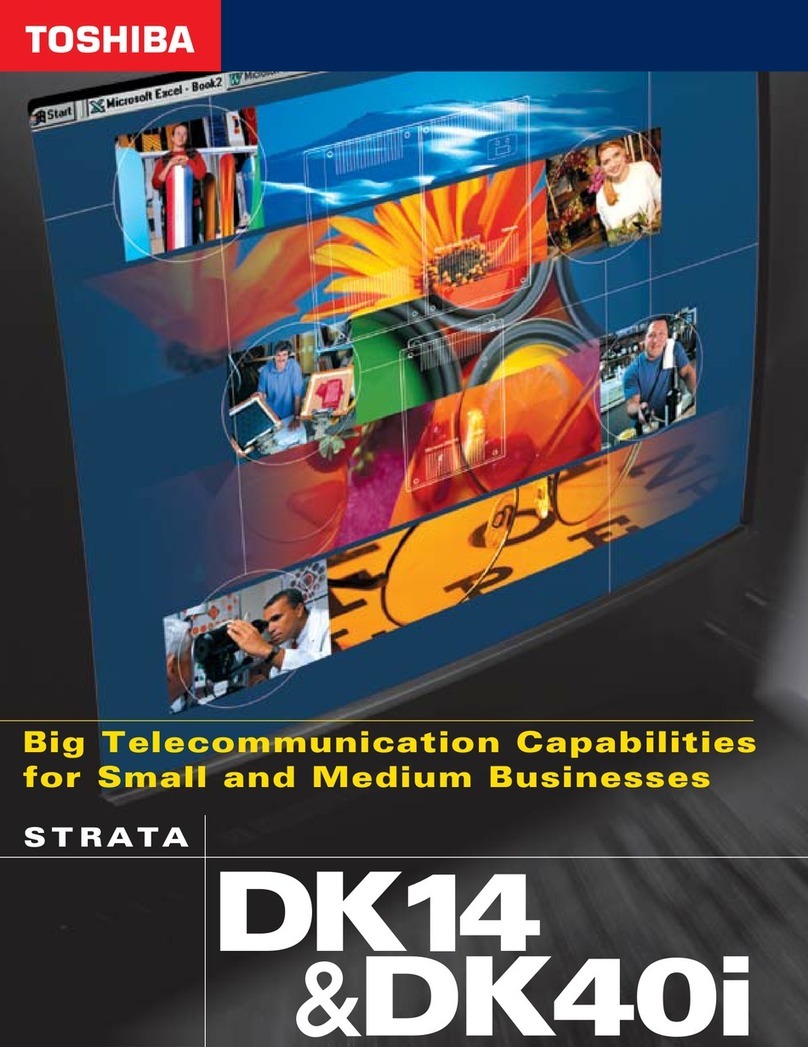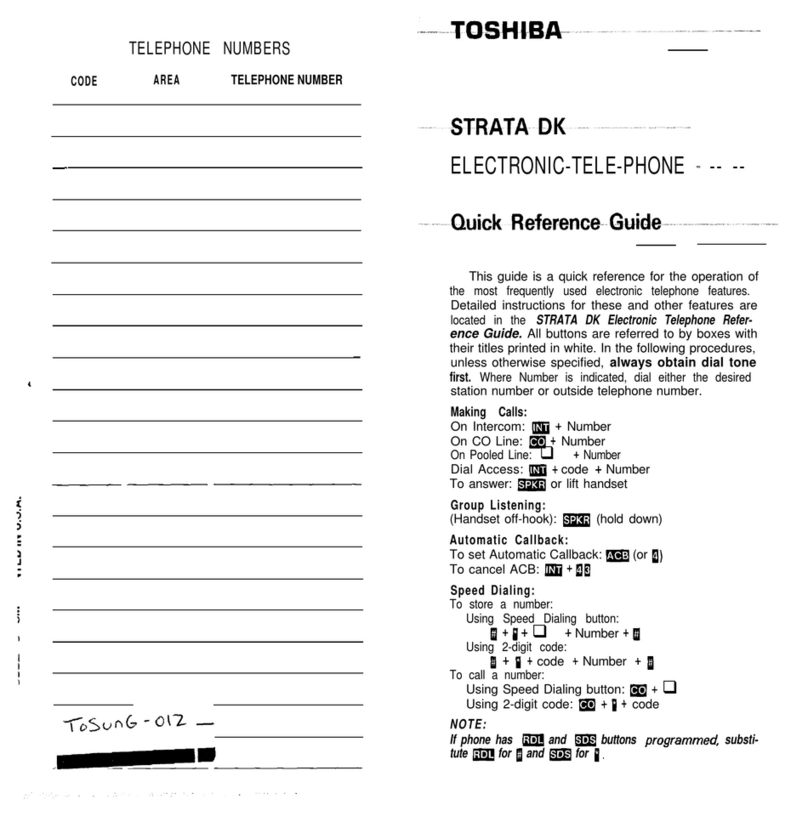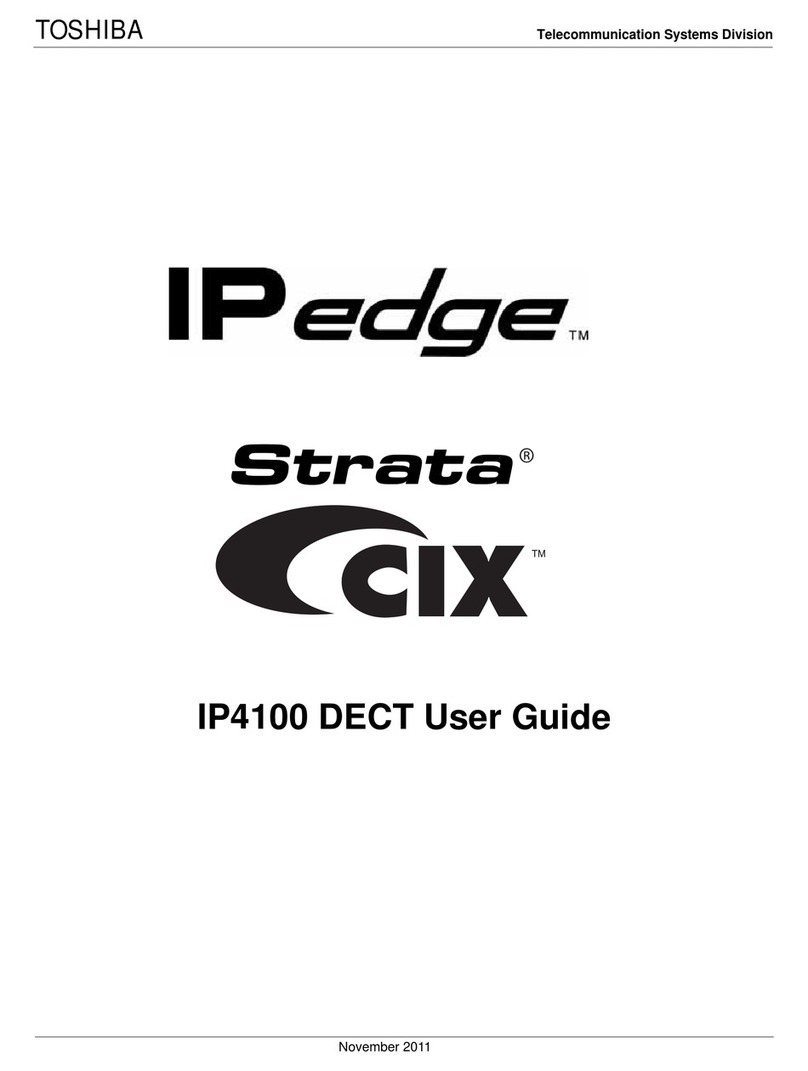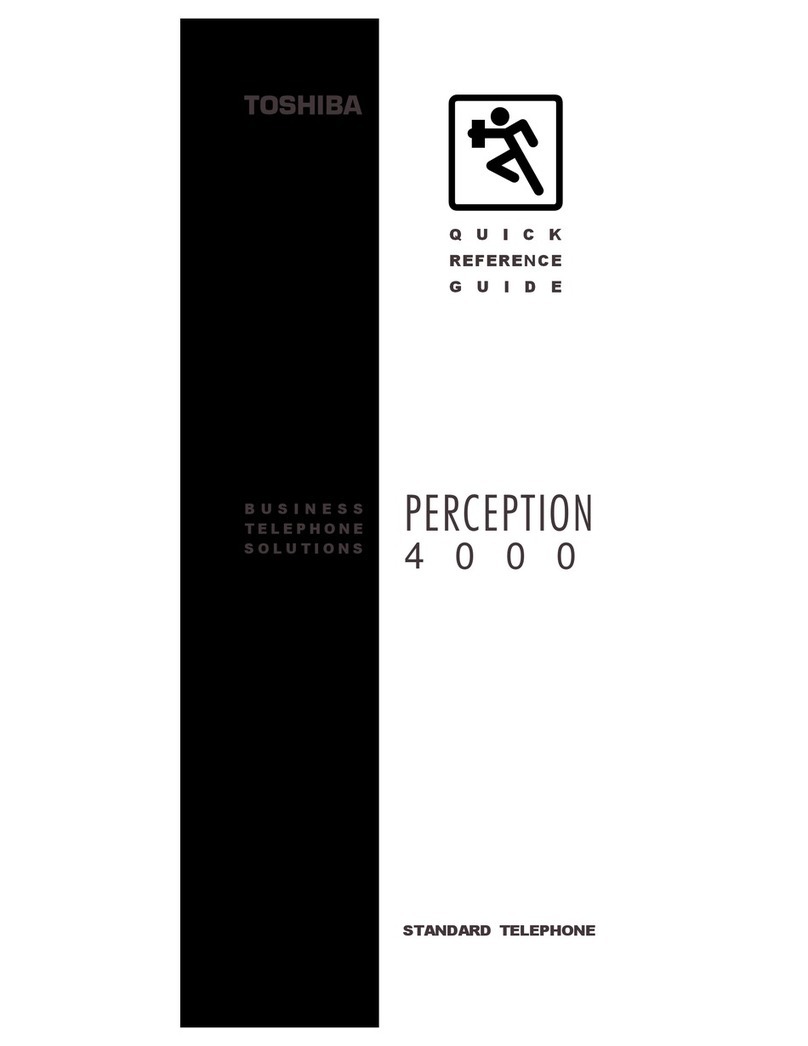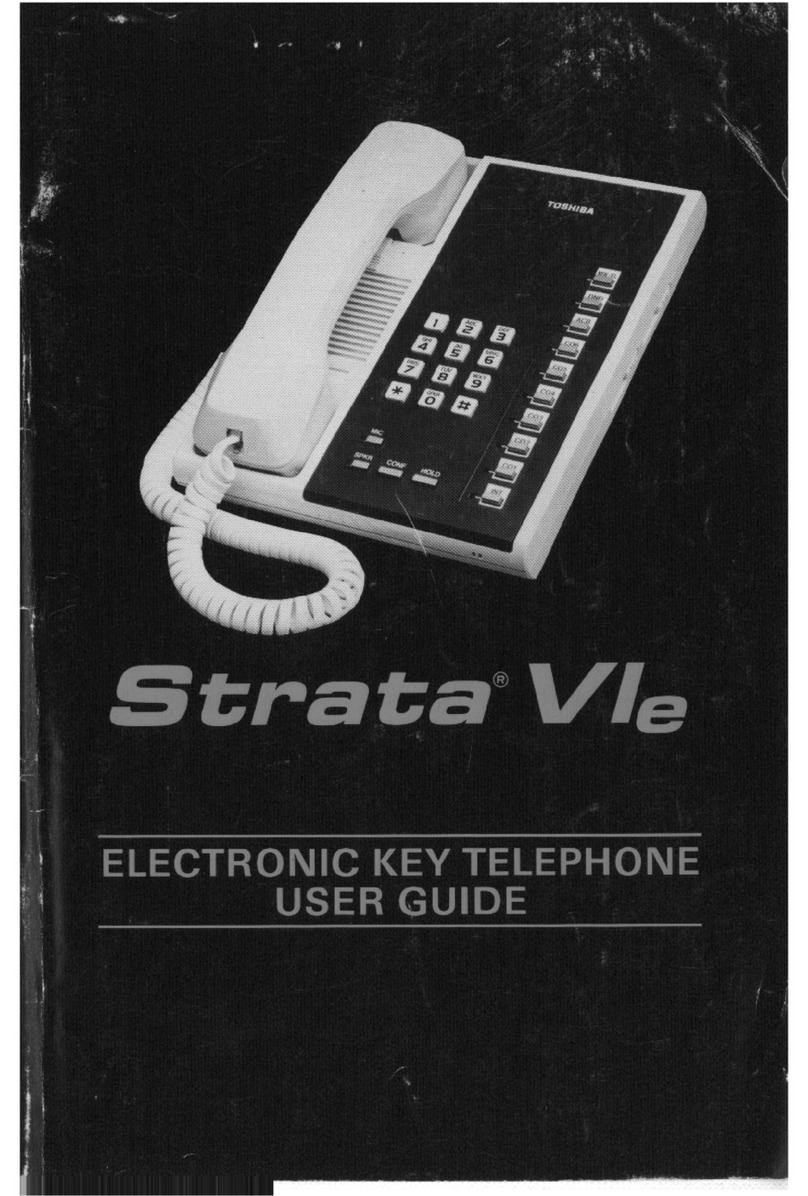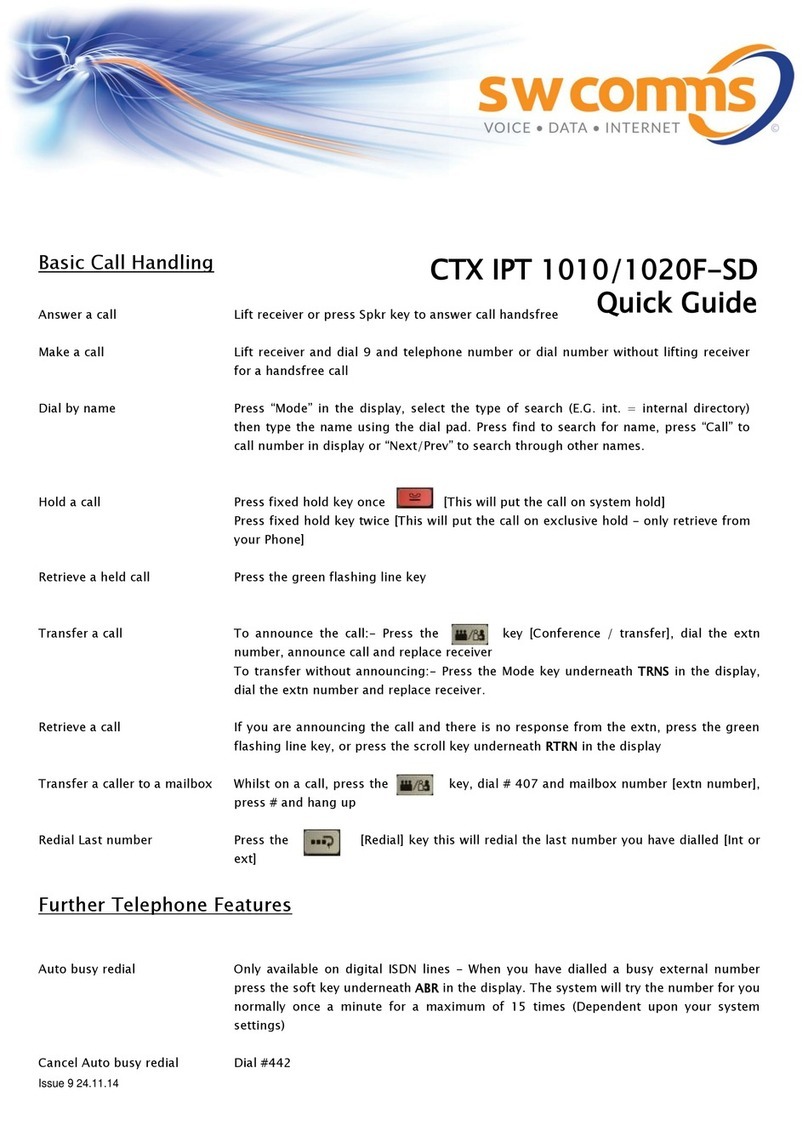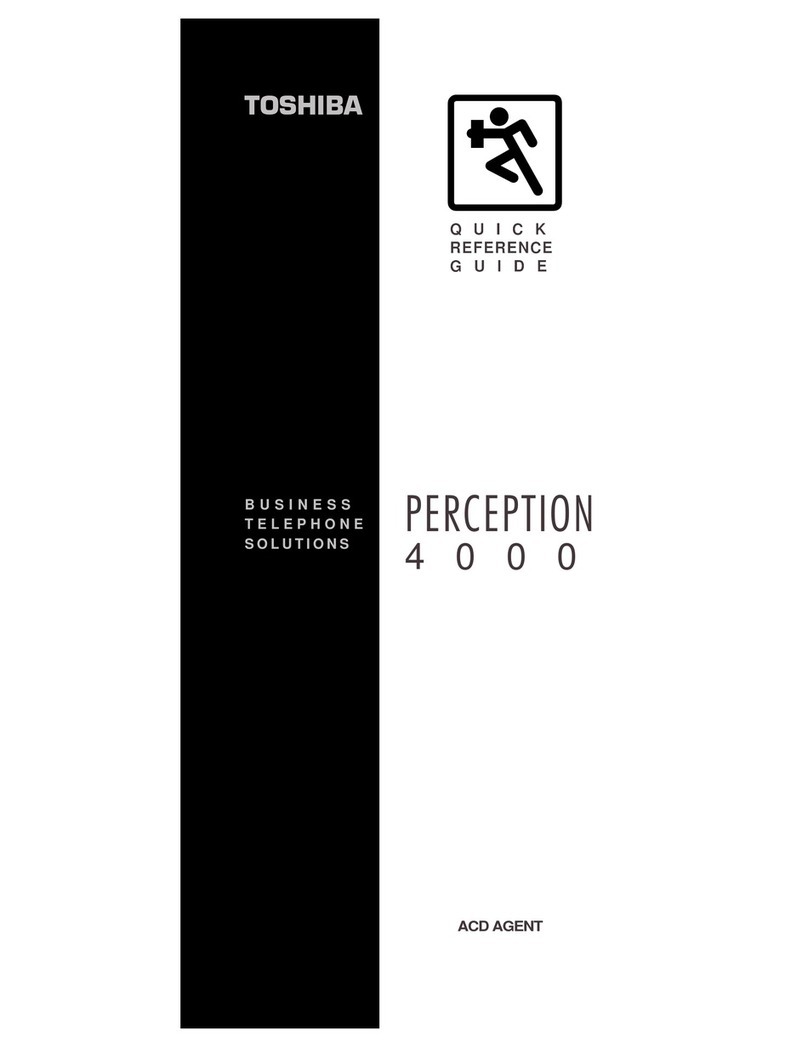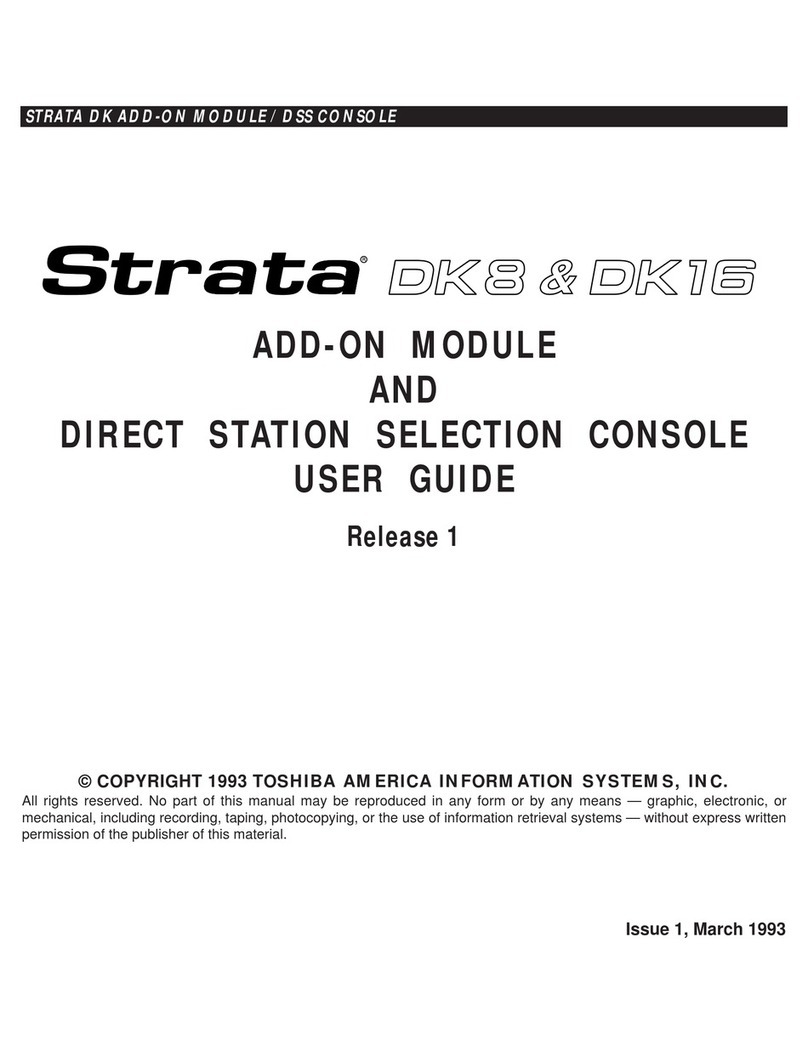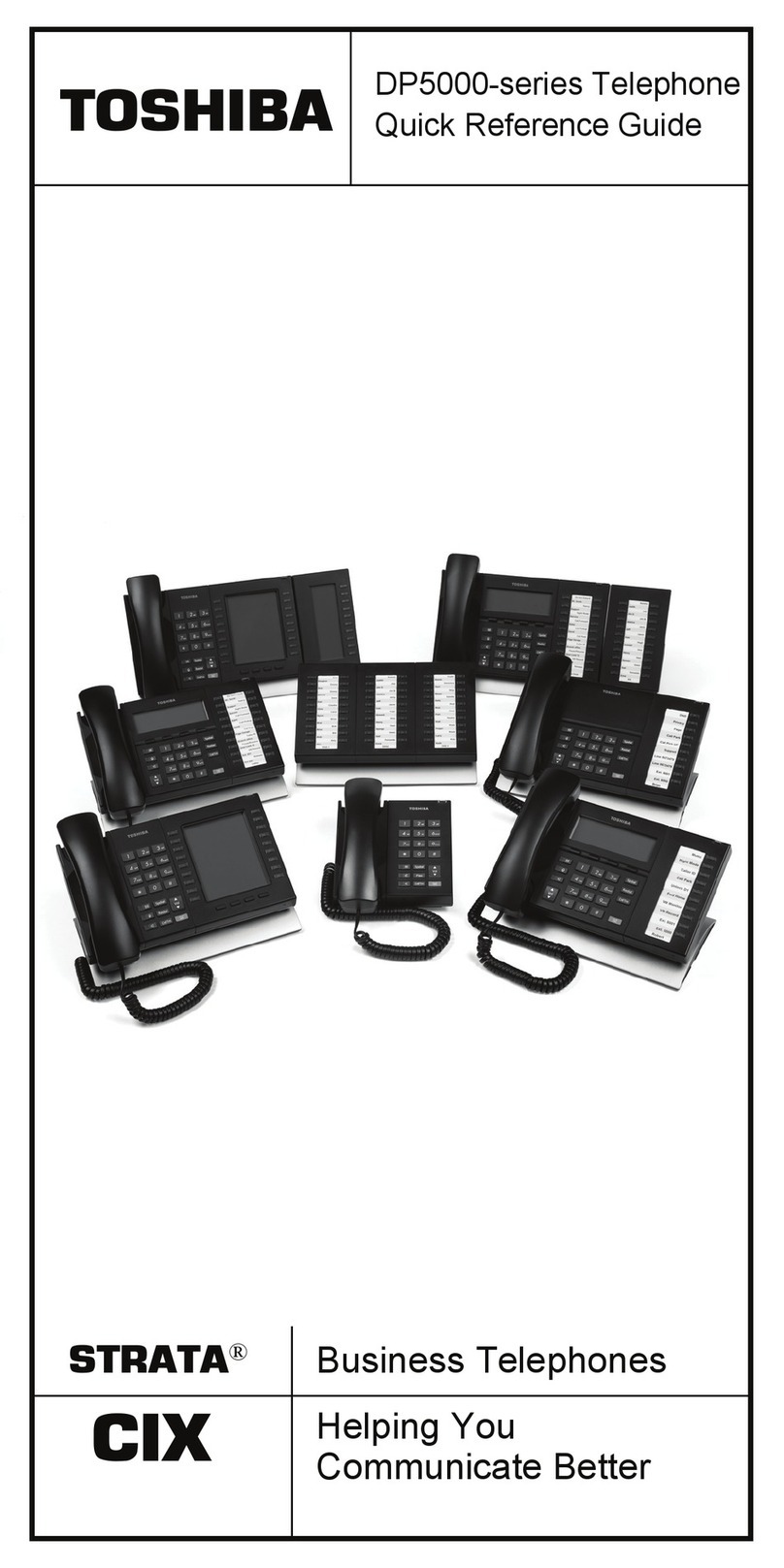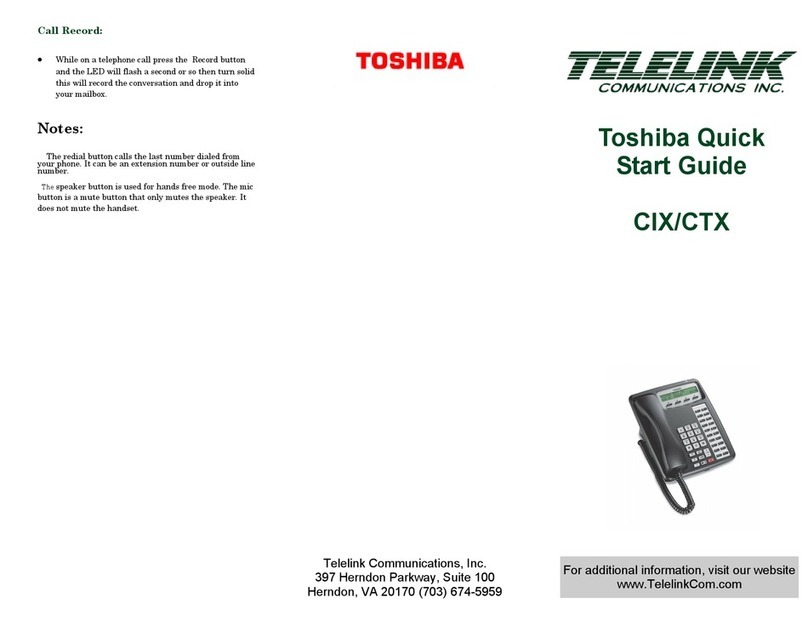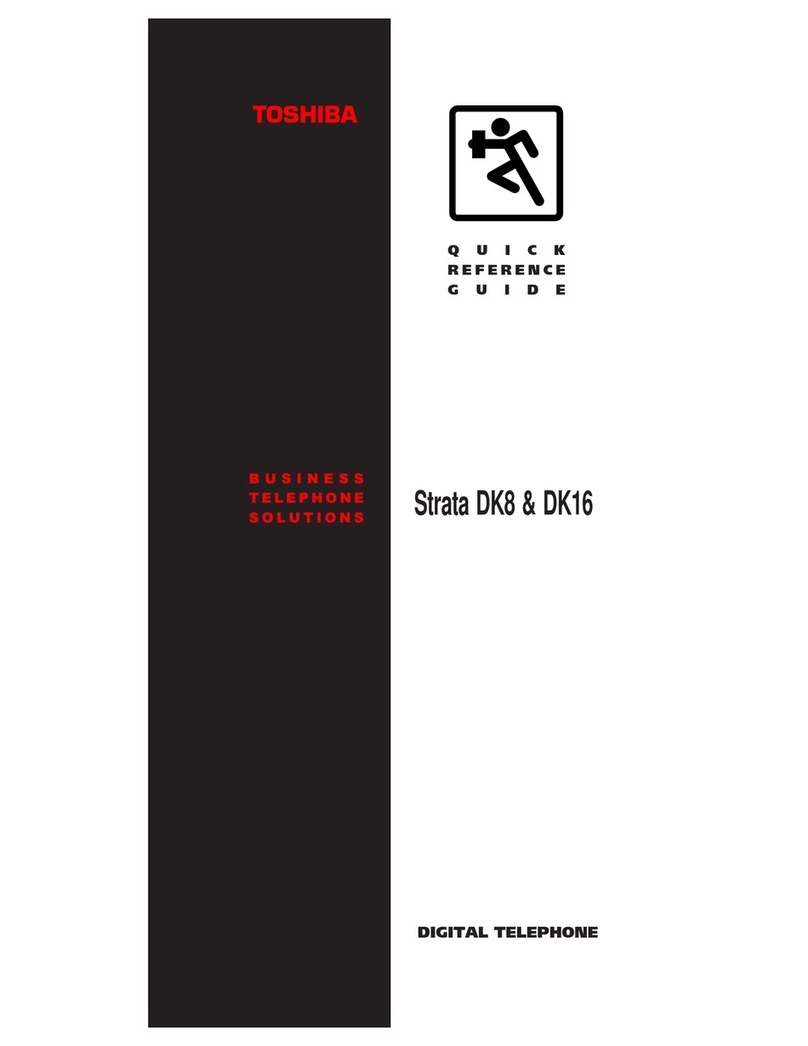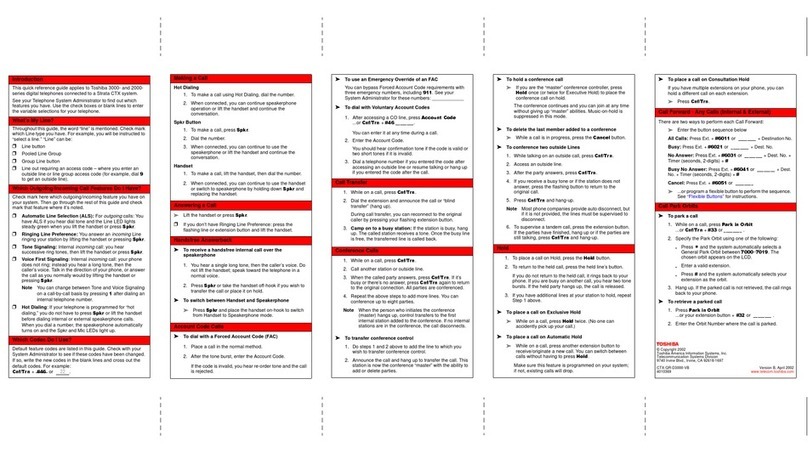TOSHIBA
CIX
STRATA®Business Telephones
Helping You
Communicate Better
DP5000-series Telephone
Quick Reference Guide
8Strata CIX DP5000-series Telephone Quick Reference Guide 11/07
³To hold a conference call
³If you are the “master” conference controller, press Hold
once (or twice for Executive Hold) to place the conference
call on hold.
The conference continues and you can join at any time
without giving up “master” abilities. Music-on-hold is
suppressed in this mode.
³To conference two outside Lines
1. While talking on an outside call, press Cnf/Trn.
2. Access an outside line.
3. After the party answers, press Cnf/Trn twice and hang up.
Note If you receive a busy tone or if the station does not
answer, press the flashing line button to return to the original call.
Hold
1. To place a call on Hold, press the Hold button.
2. To return to the held call, press the held lineʼs button.
If you do not return to the held call, it rings back to your phone.
If you are busy on another call, you hear two tone bursts. If the
held party hangs up, the call is released.
³To place a call on Exclusive Hold
³While on a call, press Hold twice. This places the call on
Exclusive Hold; no one else will be able to access that line.
³To place a call on Automatic Hold
³While on a call, press another extension button to receive/
originate a new call. You can switch between calls without
having to press Hold.
Make sure this feature is programmed on your system; if not,
existing calls will drop.
Mic/Mute Button
Mute on the DP5000-series telephones mutes not only the microphone
but also the handset microphone as well. The MIC button on the
telephones toggles between Mic and Mute. When Mic button is lit,
handsfree communication is supported, when Mic is pressed and light
is off, Mute is enabled.
³During a handsfree conversation, press the Mic key, the red
indicator will turn off; the microphone and handset are
muted.
³Press the Mic key again to resume hands free communication,
the red indicator will turn on.
Strata CIX DP5000-series Telephone Quick Reference Guide 11/07 9
One Touch
³To store a number on the One Touch button
1. Dial #9876.
2. Press a One Touch button.
3. Enter the number to be stored.
4. Press the One Touch button again.
Note One Touch buttons must be programmed on a
Programmable Feature Button.
Paging
³To make an All Call Page
1. With the handset off-hook, press All Call Page. This pages
all phones in the All Call Page Group, and may page external
speakers (depends on programming).
2. Make your announcement, then hang up.
Speed Dial
³To store a Station Speed Dial Number
1. Dial #9876.
2. Press Spdial.
3. Enter a Speed Dial Code (100~199).
4. Enter the number to be stored (32 digits max.).
5. Press Spdial button to store the entry.
6. Repeat steps 2~5 to add more speed dial numbers.
7. To end programming session, lift and replace the handset.
³To clear a number from a Station Speed Dial code
³Repeat the previous procedure skipping Step 4.
³To make a call using Speed Dial
1. Lift the handset. Press Spdial, then dial the Speed Dial
Number.
2. Access a outside line (if necessary).
Note You may need to lift the handset and access an outside
line before pressing Spdial (depending on your telephone
setup).
CAUTION! Do not use cleansers that contain benzene, paint
thinner, alcohol or other solvents on the
telephone's rubber feet. The color of the rubber
may transfer to the desk or mounting surface.
6Strata CIX DP5000-series Telephone Quick Reference Guide 11/07
•Press FIND to start the directory search.
•Press NEXT to move forward.
•Press BACK to move backwards.
•Press CALL to connect to the directory entry
selected.
•Press CNCL to quit the directory search.
Notes
•If a directory is not selected and a name is entered, all
directories will be searched.
•To enter names from the dial pad, press the dial pad button
associated with the letter to be entered. Press the button once
for the first letter, twice for the second letter, etc. Left and
Right Soft Keys are available to move the cursor.
Answering a Call
Incoming calls will ring on your telephone and be accompanied by a
green flashing PDN button (your extension button). The status light on
the top of your phone will also flash:
RED for incoming external call
GREEN for incoming internal call.
³Lift the handset or press Spkr.
Note If you donʼt have Ringing Line Preference: press the
flashing line or extension button and lift the handset.
Caller ID Button
³To scroll through a list of numbers that called your telephone
The following steps require your telephone to have a
programmed feature button for Caller ID.
1. Press the Caller ID button.
2. Use Vol Vand Vol Wor NEXT and PREV softkeys to
scroll through the numbers.
3. Press CALL to dial the number.
Call Forward - Any Calls (Internal & External)
³Enter the button sequence below
All Calls: Press Ext. + #6011 + Destination Number
Busy: Press Ext. + #6021 + Destination Number
No Answer: Press Ext. + #6031 + Destination Number +
Timer (seconds, 2-digits) + #
Busy No Answer: Press Ext. + #6041 + Destination Number +
Timer (seconds, 2-digits) + #
Cancel: Press Ext. + #6051
Strata CIX DP5000-series Telephone Quick Reference Guide 11/07 7
Call Park Orbits
³To park a call
1. While on a call, press Call Park.
2. Specify the Park Orbit using one of the following:
•Press *and the system automatically selects a General
Park Orbit between 7000~7019. The chosen orbit
appears on the LCD.
•Enter a valid extension.
•Press #and the system automatically selects your
extension as the orbit.
3. Hang up. If the parked call is not retrieved, the call rings back
to your phone.
³To retrieve a parked call
1. Press Call Park.
2. Enter the Orbit Number where the call is parked.
Call Transfer
³Simple Transfer
1. While on a call, press TRNS soft key.
2. Dial the extension number and the call is transferred.
³If your telephone doesnʼt have a display, or if you would like
to announce the call
1. While on a call, press Cnf/Trn.
2. Dial the extension number. (Optional: Stay on the line to
announce the call).
3. Hang Up.
Note During call transfer you can reconnect to the original
caller by pressing your flashing extension button.
Conference Calls
1. While on a call, press Cnf/Trn.
2. Call another station or outside line.
3. When the called party answers, press Cnf/Trn. All parties are
conferenced.
Note If you receive a busy tone or if the station does not
answer, press the flashing line button to return to the original call.
4. Repeat Steps 1~3 to add more lines. You can conference up to
eight parties.
³To transfer conference control
Note When the person who initiates the conference (master)
hangs up, control transfers to the first internal station added to the
conference. If no internal stations are in the conference, the call
disconnects.
1. Perform Steps 1 and 2 above to add the line to which you wish
to transfer conference control.
2. Announce the call and hang up to transfer the call. This station
is now the conference “master” with the ability to add or delete
parties.