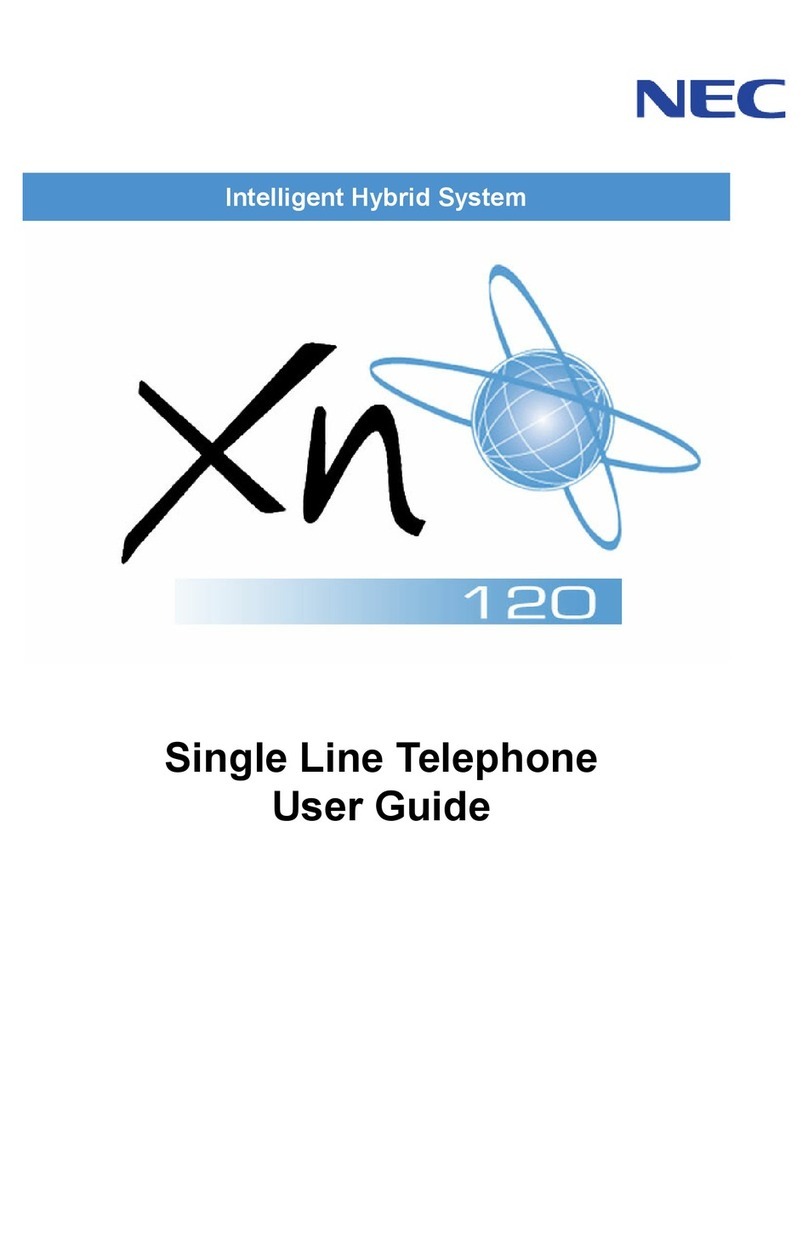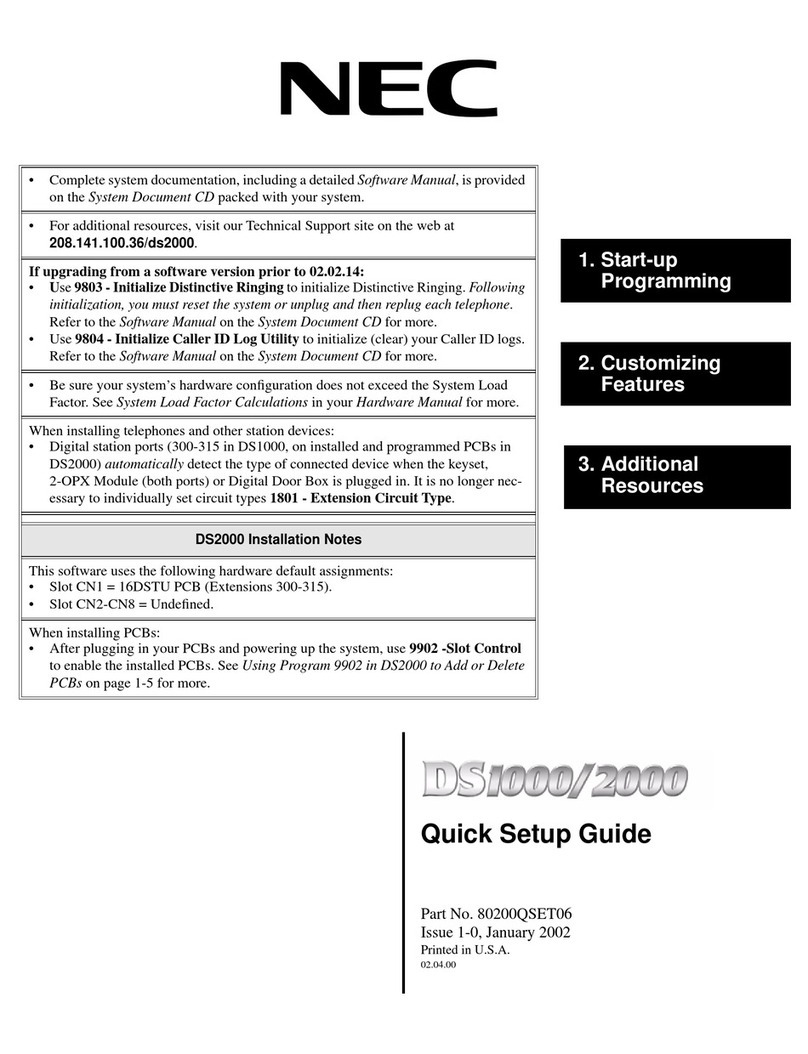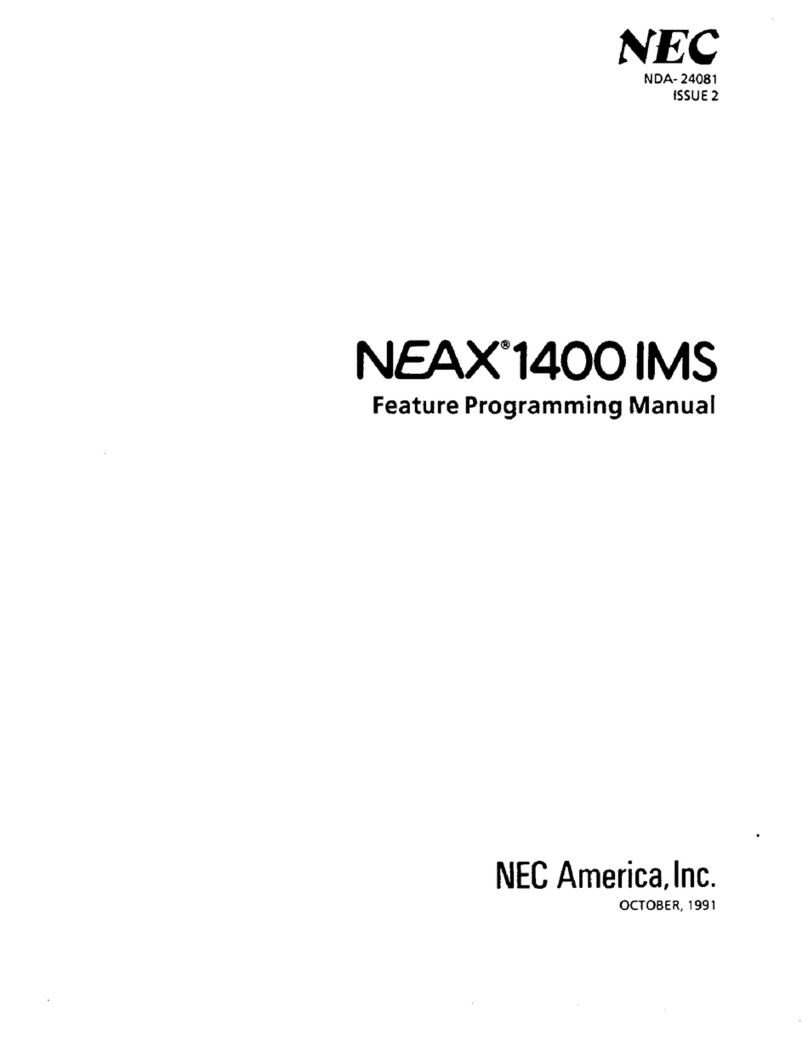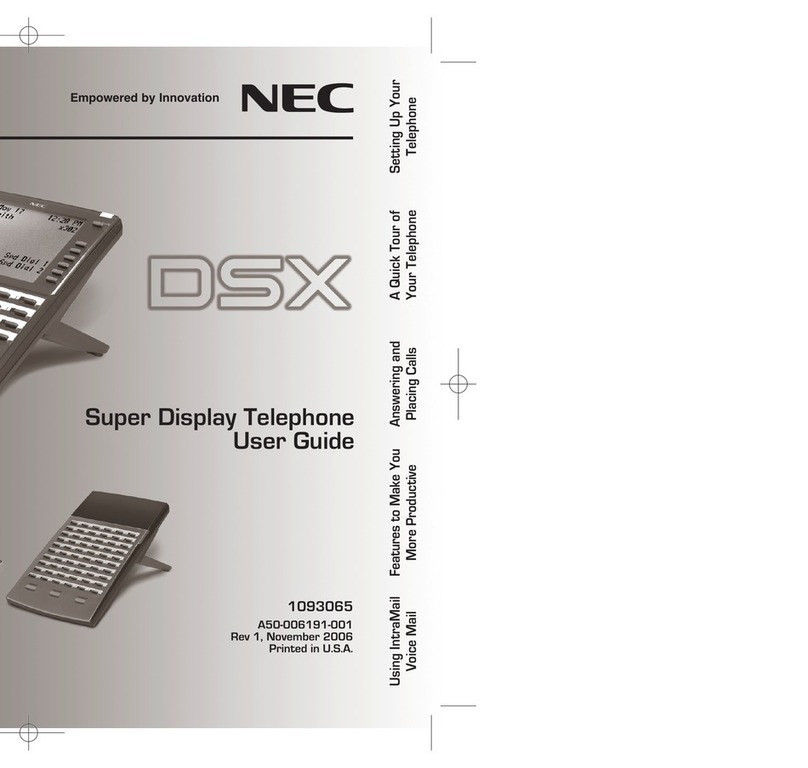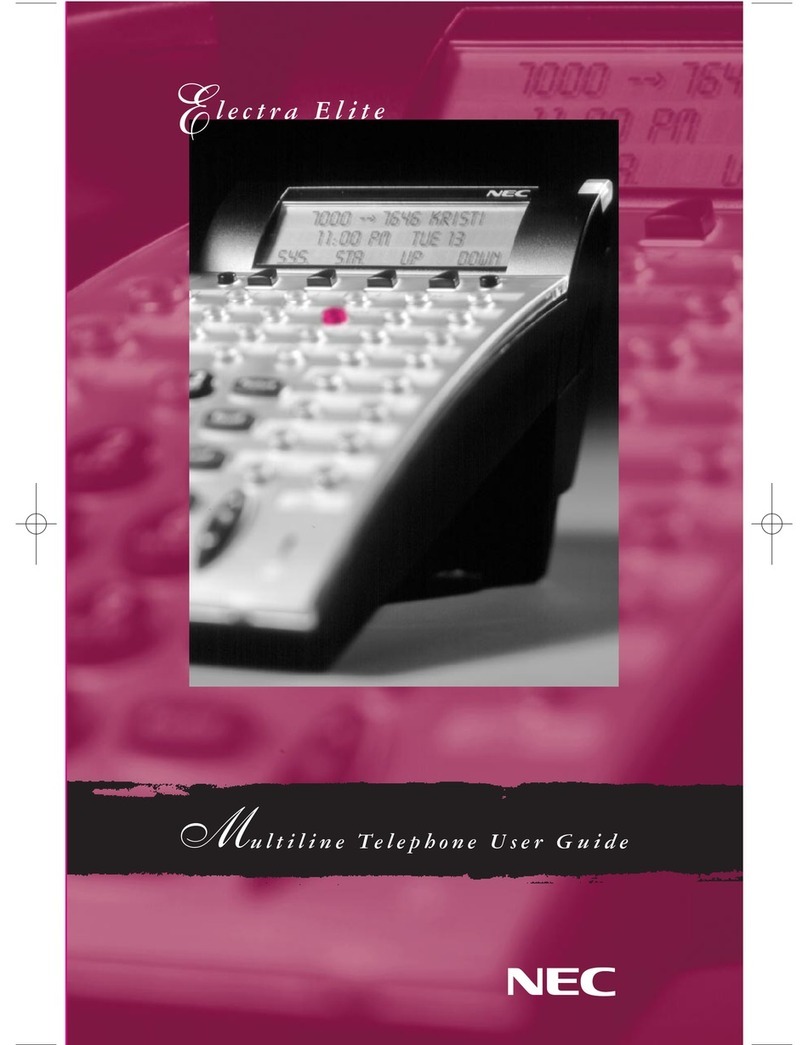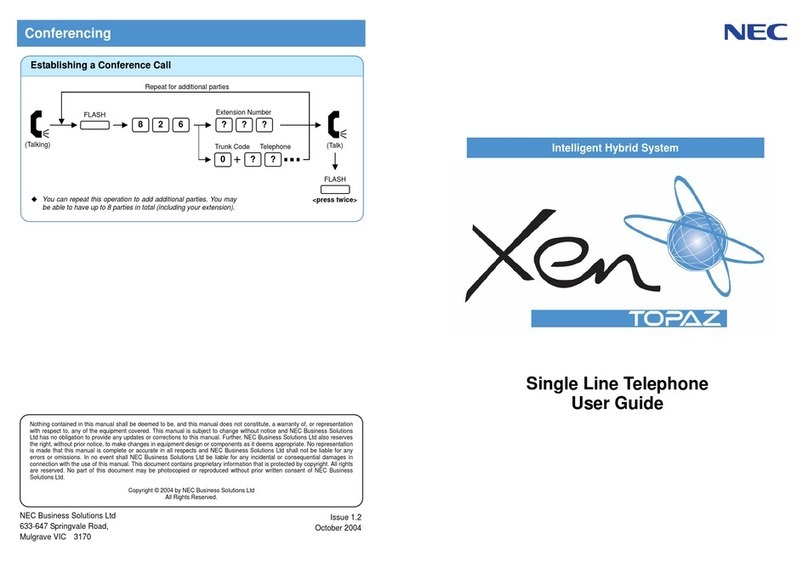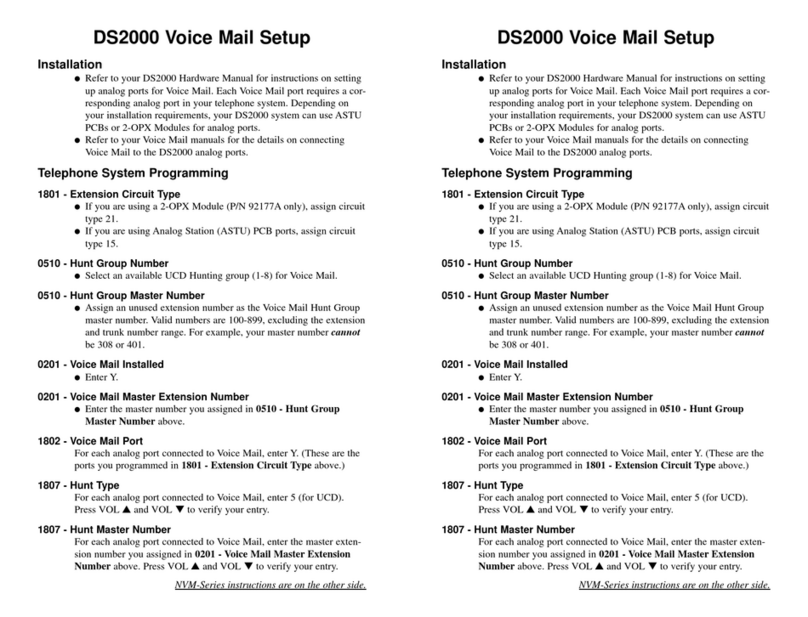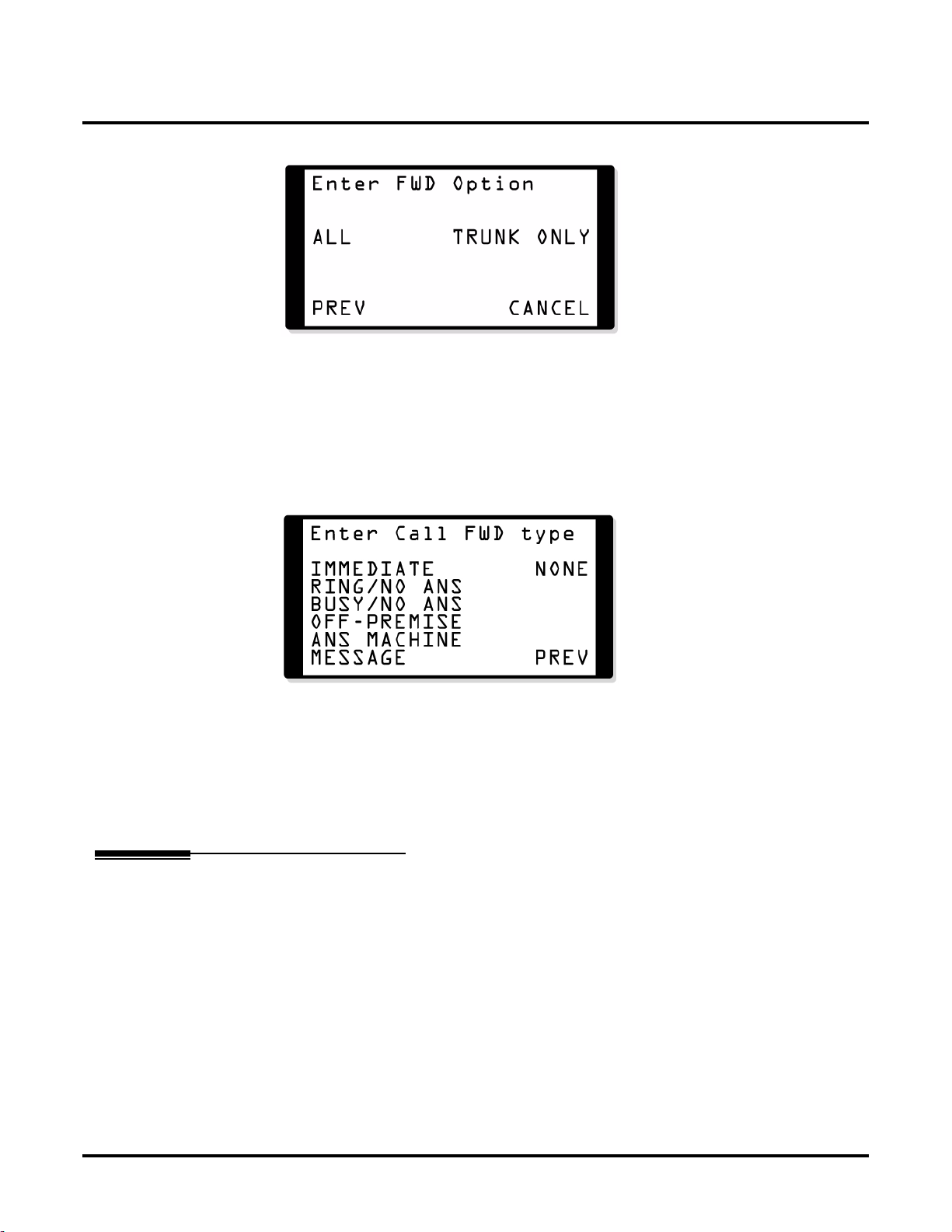Table of Contents
DS1000/2000 Feature Handbook Supplement
i
Table of Contents
Table of Contents
Features
Auto Redial. . . . . . . . . . . . . . . . . . . . . . . . . . . . . . . . . . . . . . . . . . . . . . . . . 1
Call Forwarding . . . . . . . . . . . . . . . . . . . . . . . . . . . . . . . . . . . . . . . . . . . . . 2
Call Forwarding Key. . . . . . . . . . . . . . . . . . . . . . . . . . . . . . . . . . . . 2
Confirmation Tone Added . . . . . . . . . . . . . . . . . . . . . . . . . . . . . . . 2
Soft Key And Type Enhancements. . . . . . . . . . . . . . . . . . . . . . . . . 2
If you have a 22-Button or 34-Button Display
Telephone. . . . . . . . . . . . . . . . . . . . . . . . . . . . . . . . . . . . 2
If you have a Super Display Telephone . . . . . . . . . . . . . . . 4
Call Forwarding Off Premise . . . . . . . . . . . . . . . . . . . . . . . . . . . . . . . . . . . 6
If you have a 22-Button or 34-Button Display Telephone . . . . . . . 7
If you have a Super Display Telephone . . . . . . . . . . . . . . . . . . . . . 9
If you have a 22-Button Non-Display Telephone. . . . . . . . . . . . . 11
Call Timer. . . . . . . . . . . . . . . . . . . . . . . . . . . . . . . . . . . . . . . . . . . . . . . . . 12
Enhanced Call Timer . . . . . . . . . . . . . . . . . . . . . . . . . . . . . . . . . . 12
Manual Call Timer . . . . . . . . . . . . . . . . . . . . . . . . . . . . . . . . . . . . 12
Automatic Call Timer. . . . . . . . . . . . . . . . . . . . . . . . . . . . . . . . . . 12
Do Not Disturb . . . . . . . . . . . . . . . . . . . . . . . . . . . . . . . . . . . . . . . . . . . . . 13
Do No Disturb Override . . . . . . . . . . . . . . . . . . . . . . . . . . . . . . . . 13
Do Not Disturb Options . . . . . . . . . . . . . . . . . . . . . . . . . . . . . . . . 13
Do Not Disturb BLF for Hotline and Call Coverage
Keys . . . . . . . . . . . . . . . . . . . . . . . . . . . . . . . . . . . . . . . 14
If you have a 22-Button or 34-Button Display
Telephone. . . . . . . . . . . . . . . . . . . . . . . . . . . . . . . . . . . 14
If you have a Super Display Telephone . . . . . . . . . . . . . . 15
Extension Locking . . . . . . . . . . . . . . . . . . . . . . . . . . . . . . . . . . . . . . . . . . 16
Locking and Unlocking Your Extension . . . . . . . . . . . . . . . . . . . 16
Entering or Changing Your PIN Number. . . . . . . . . . . . . . . . . . . 16
Headset Compatibility . . . . . . . . . . . . . . . . . . . . . . . . . . . . . . . . . . . . . . . 20
Enhanced Headset Operation . . . . . . . . . . . . . . . . . . . . . . . . . . . . 20
Headset Key . . . . . . . . . . . . . . . . . . . . . . . . . . . . . . . . . . . . . . . . . 21
Last Number Redial . . . . . . . . . . . . . . . . . . . . . . . . . . . . . . . . . . . . . . . . . 21
Enhanced Last Number Redial . . . . . . . . . . . . . . . . . . . . . . . . . . . 21
If you have a 22-Button or 34-Button Display
Telephone. . . . . . . . . . . . . . . . . . . . . . . . . . . . . . . . . . . 22
If you have a Super Display Telephone . . . . . . . . . . . . . . 22
Microphone Mute . . . . . . . . . . . . . . . . . . . . . . . . . . . . . . . . . . . . . . . . . . . 23
Handsfree Reply Soft Key . . . . . . . . . . . . . . . . . . . . . . . . . . . . . . 23
If you have a 22-Button or 34-Button Display
Telephone. . . . . . . . . . . . . . . . . . . . . . . . . . . . . . . . . . . 23
If you have a Super Display Telephone . . . . . . . . . . . . . . 24