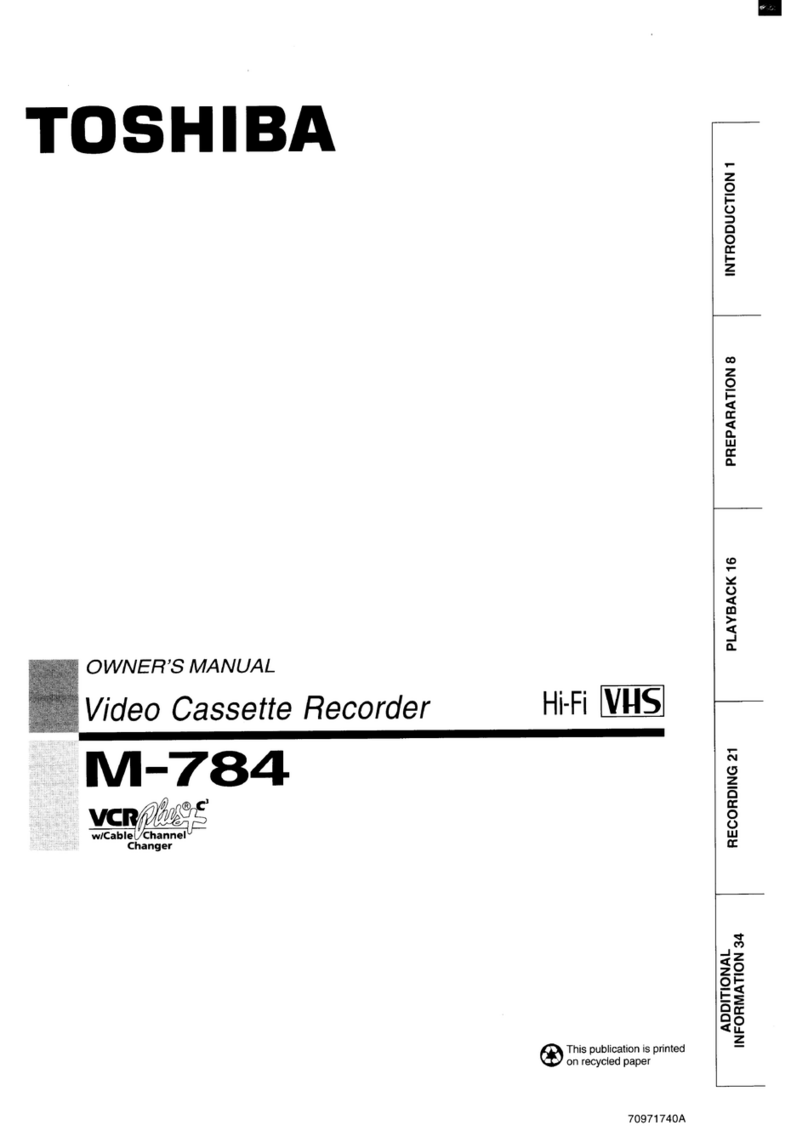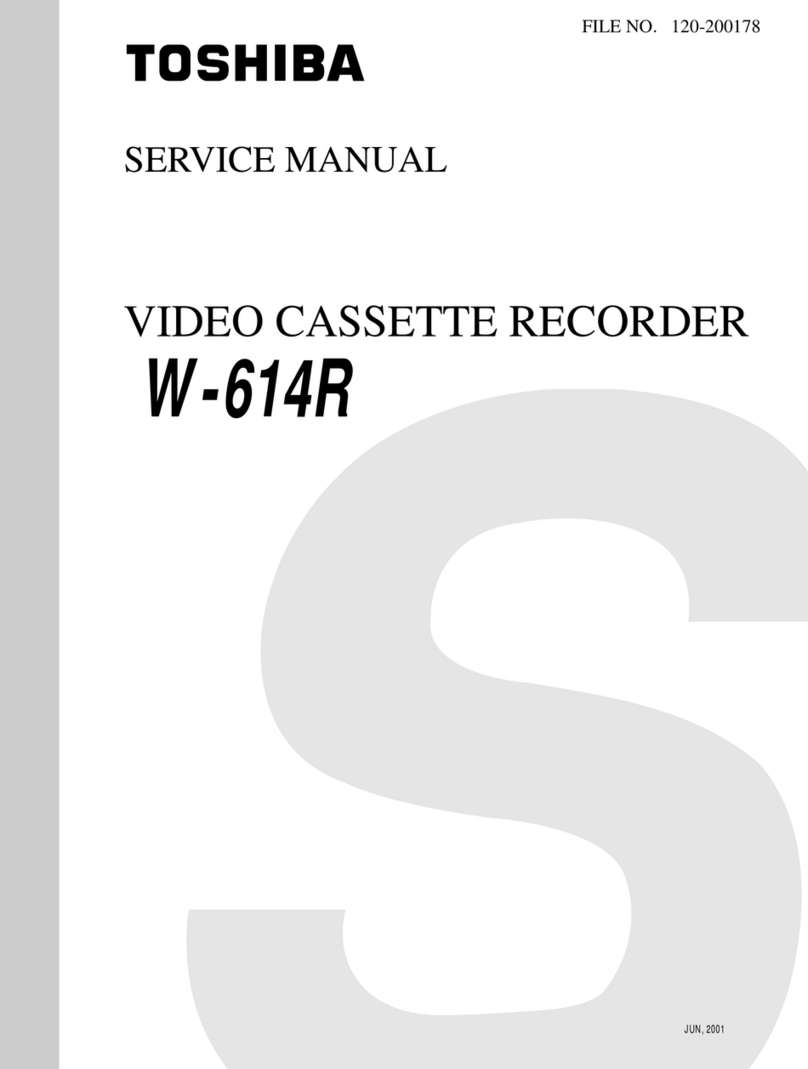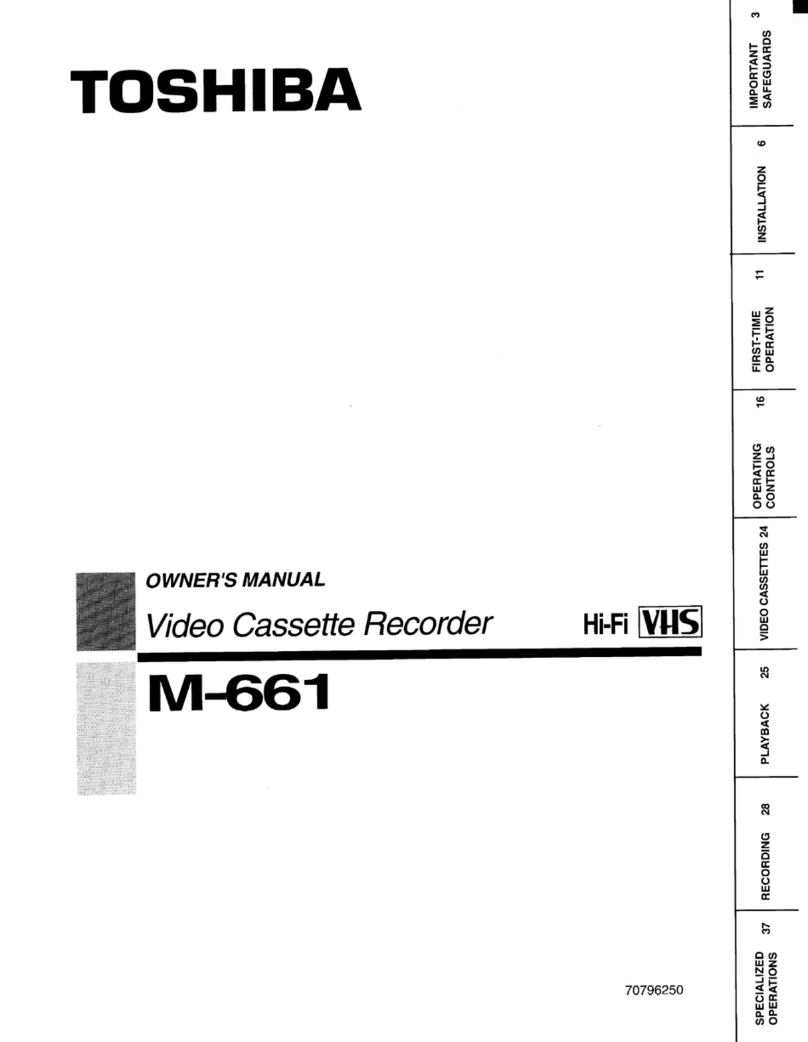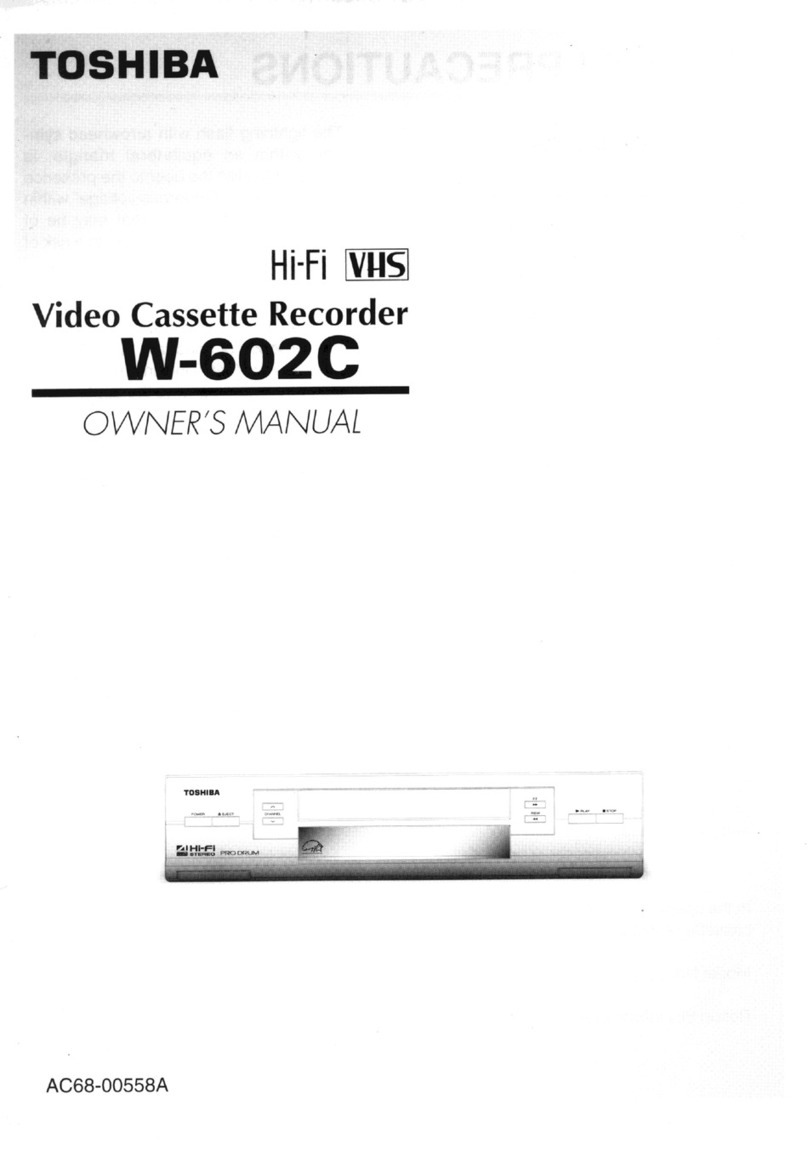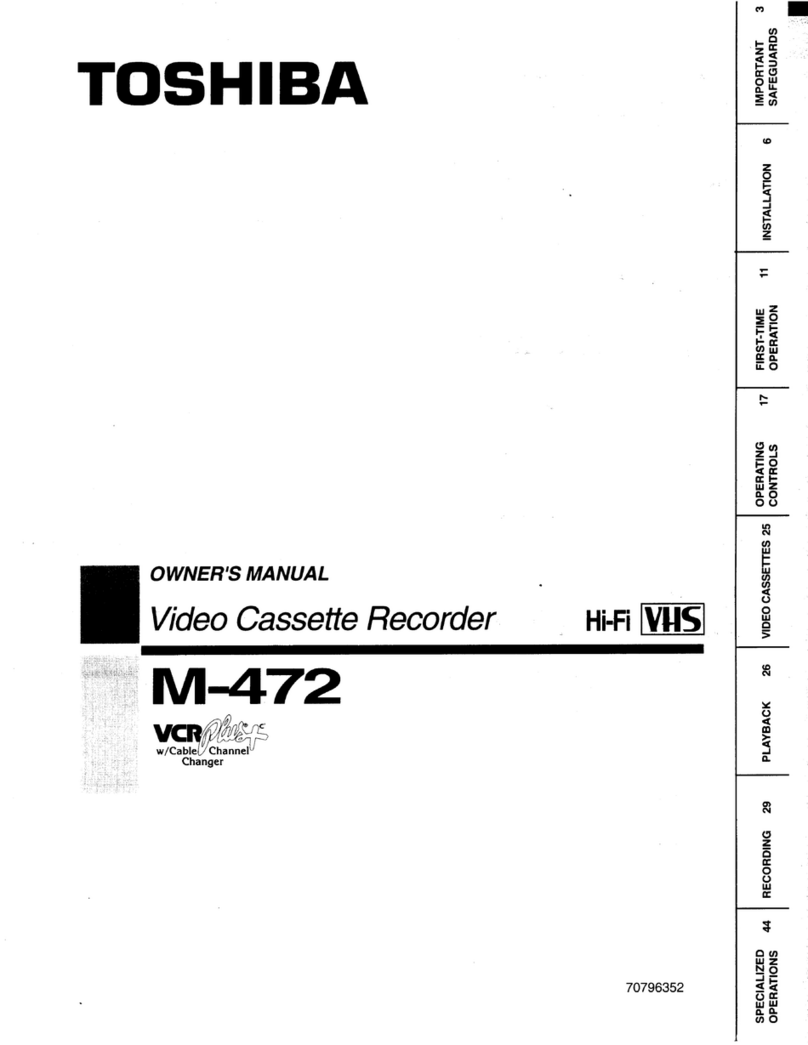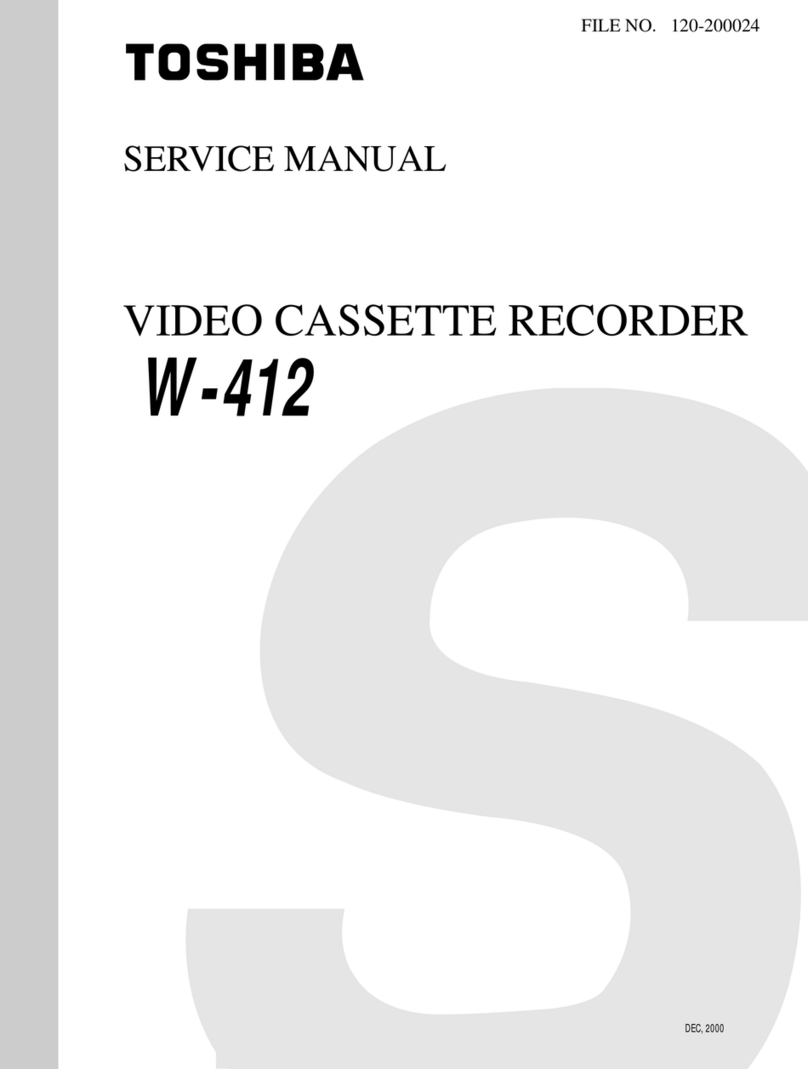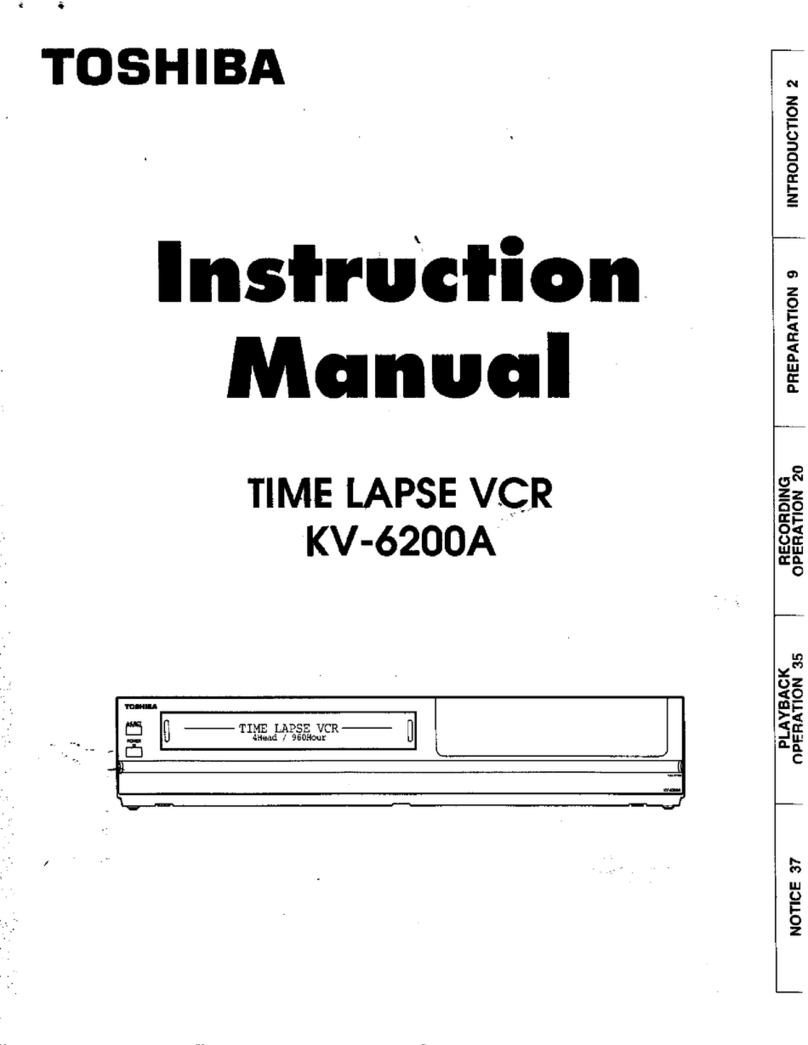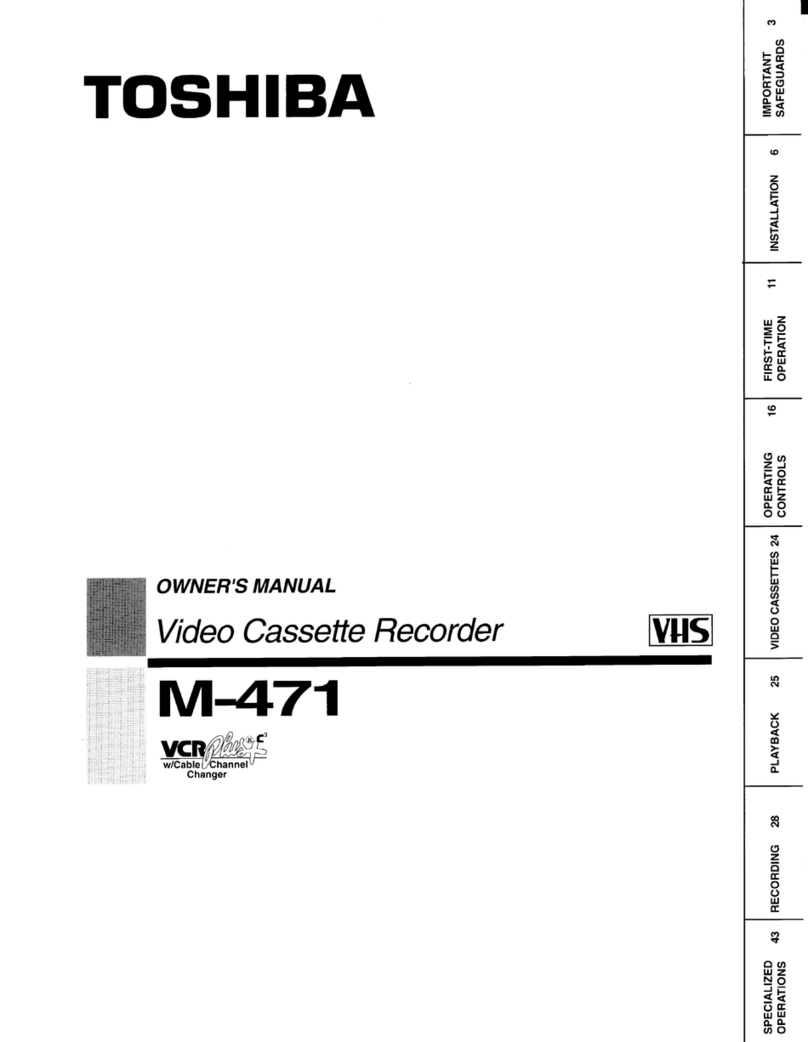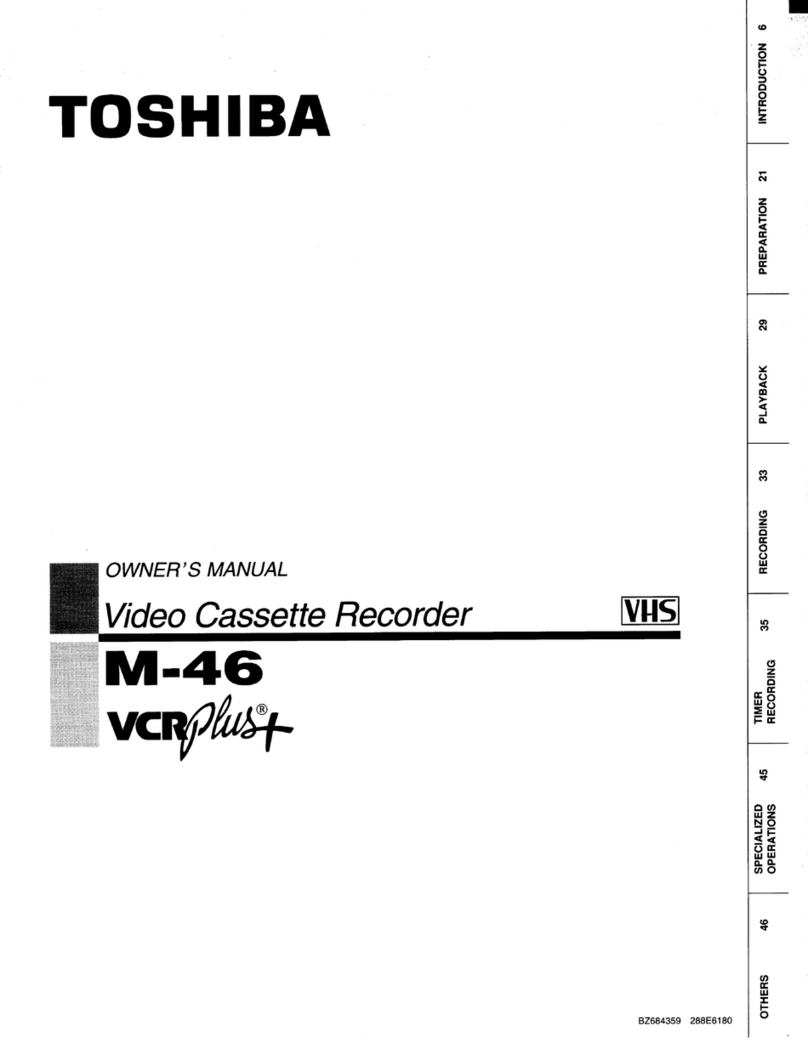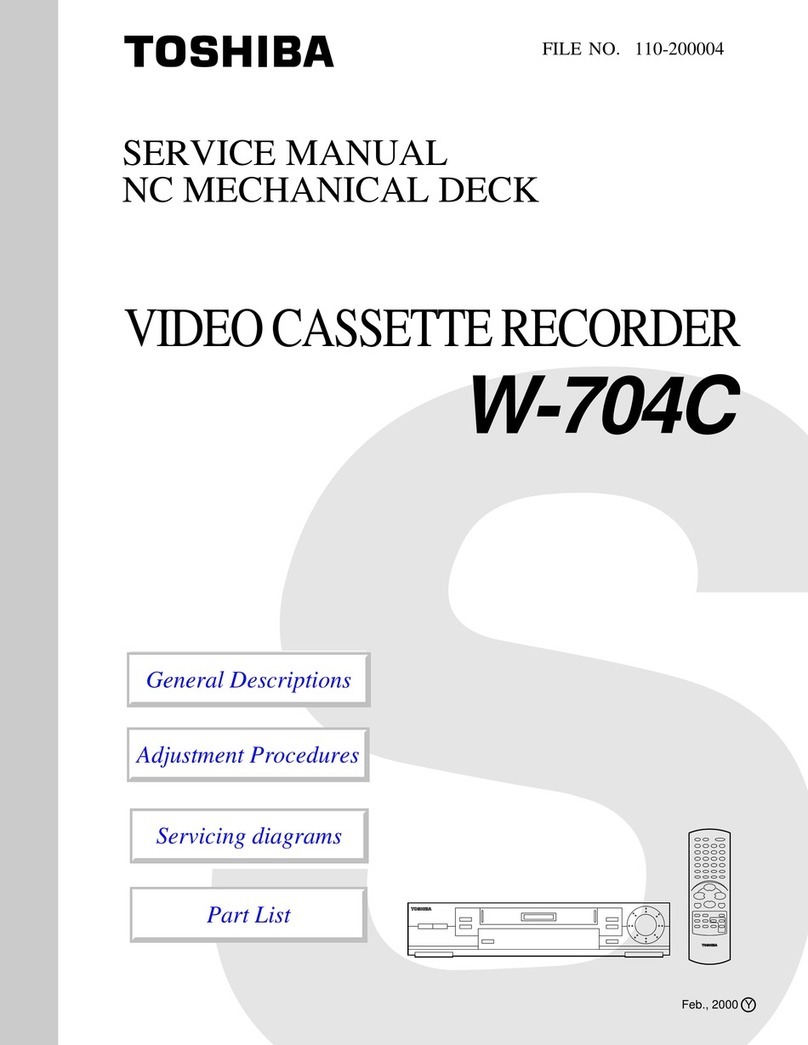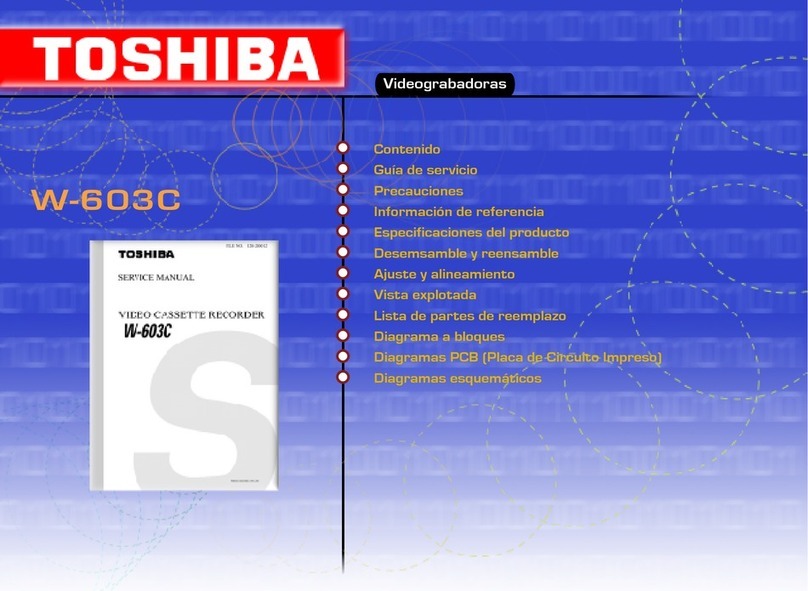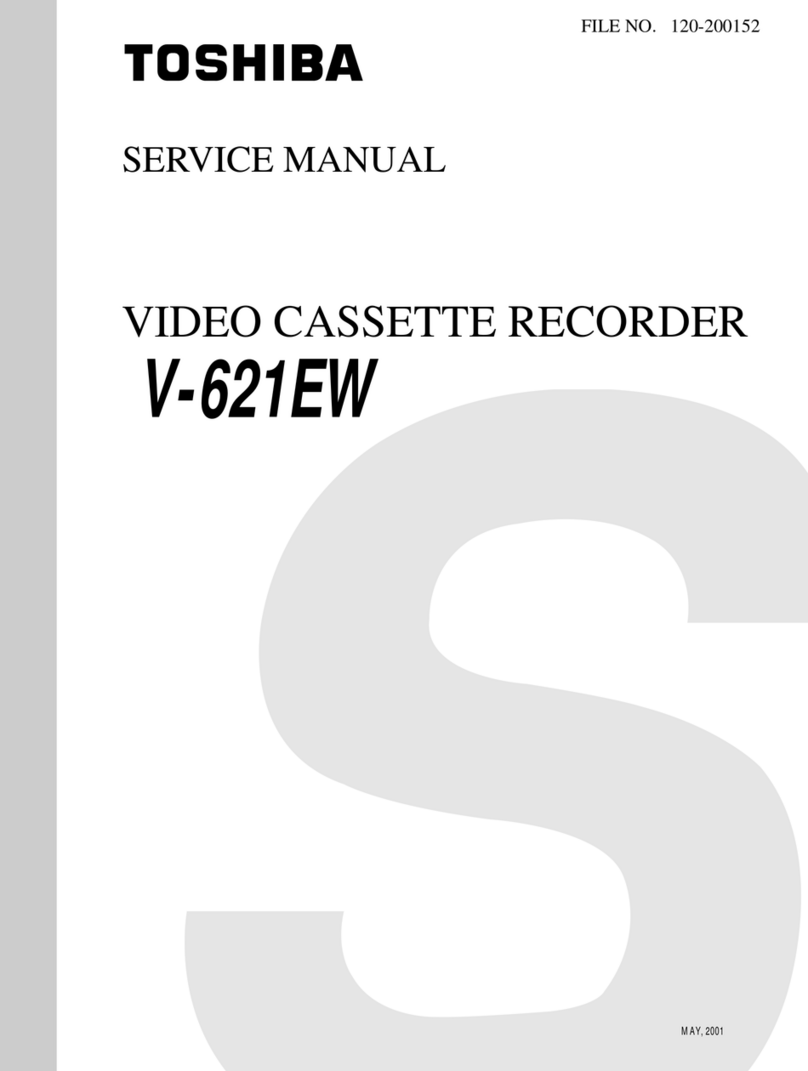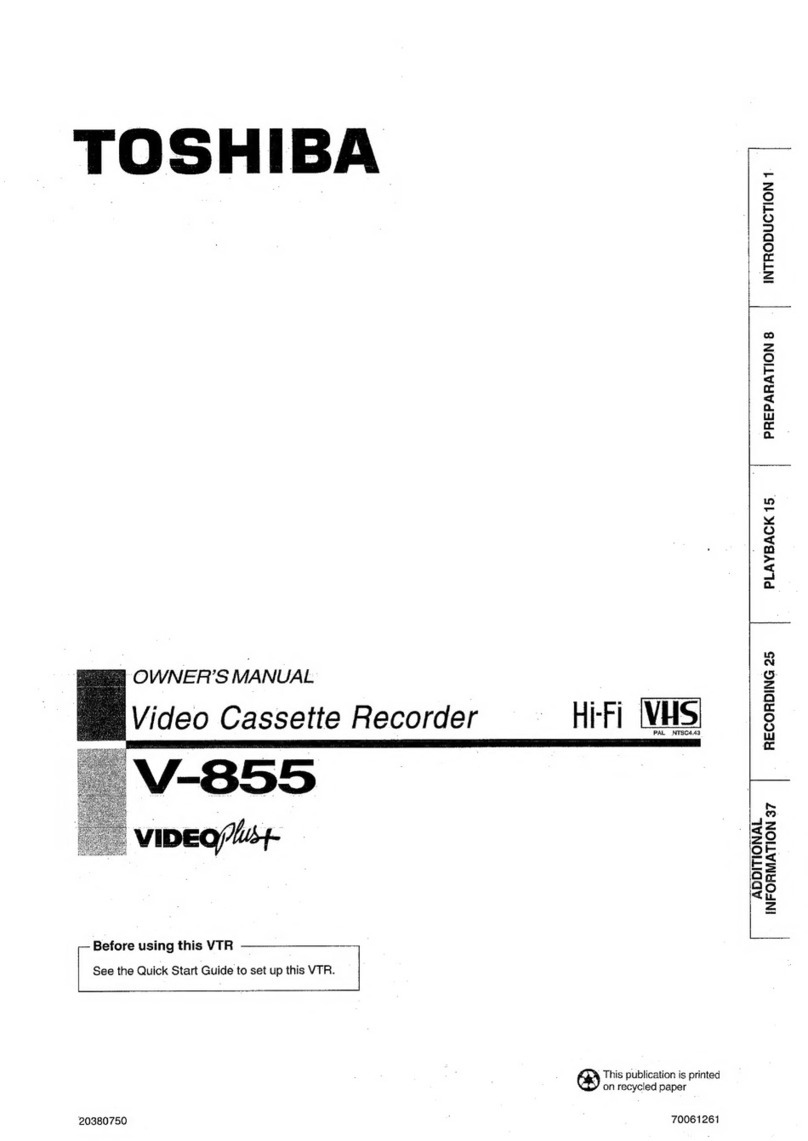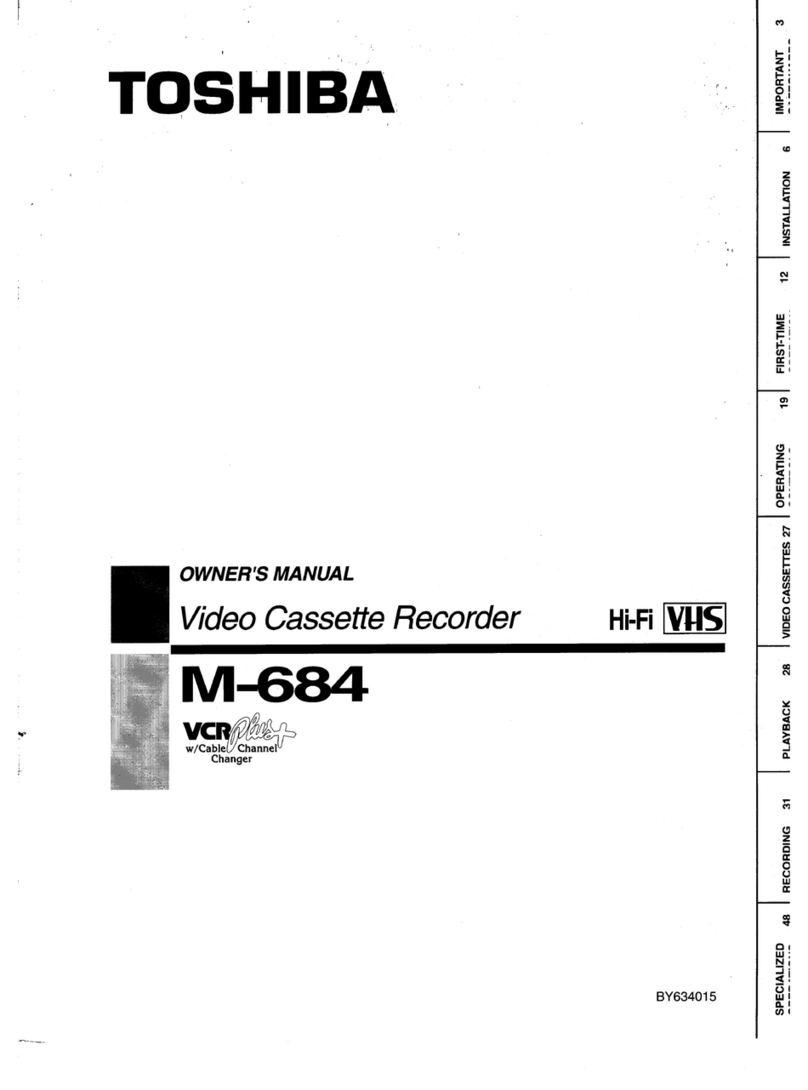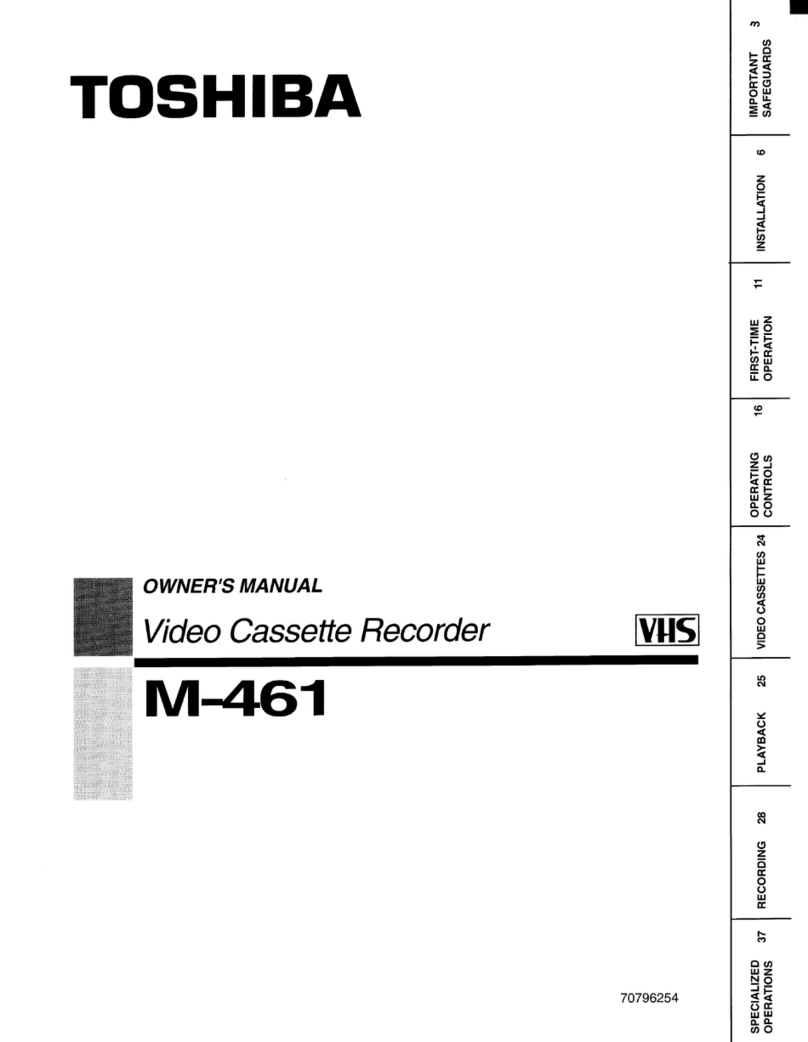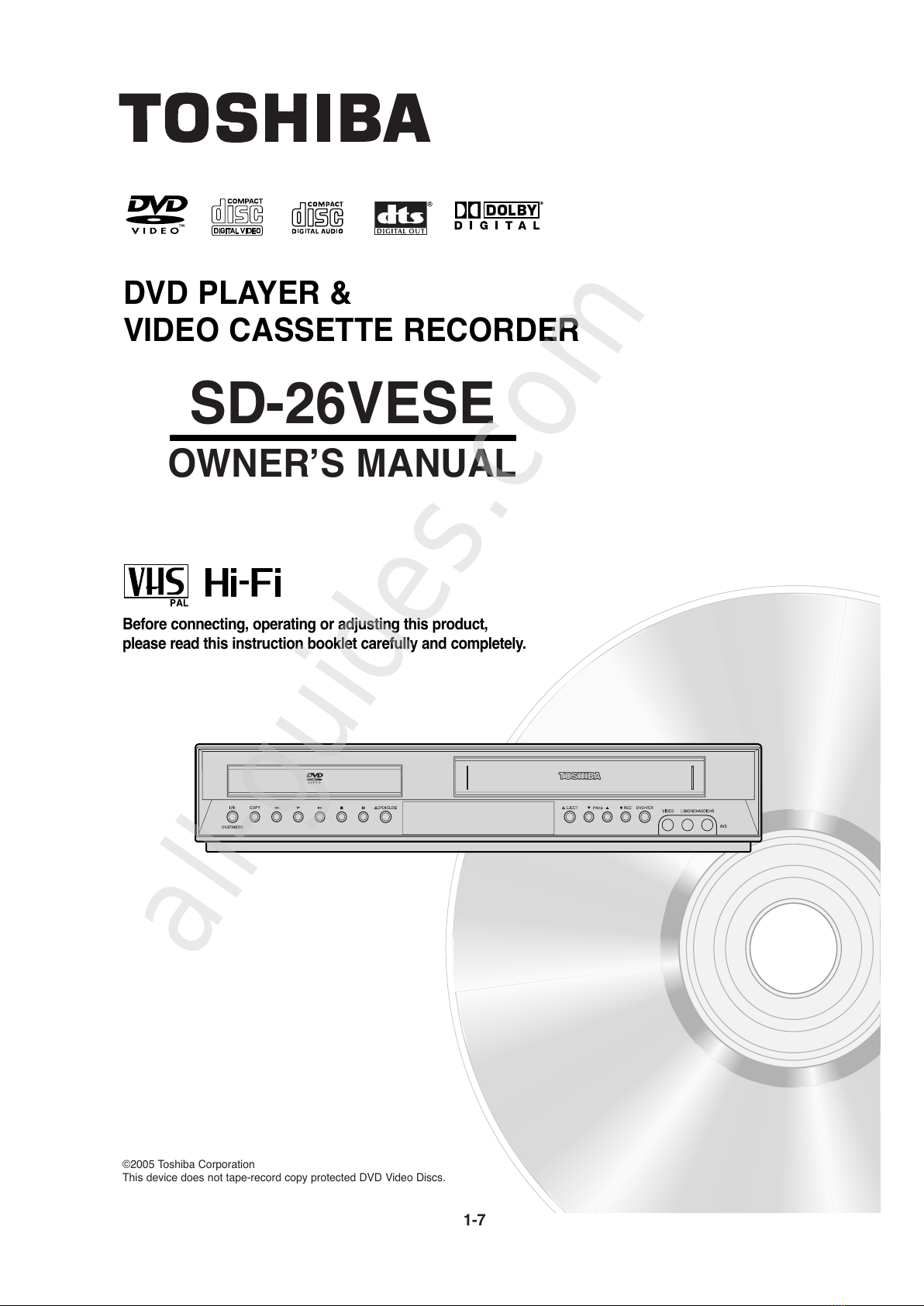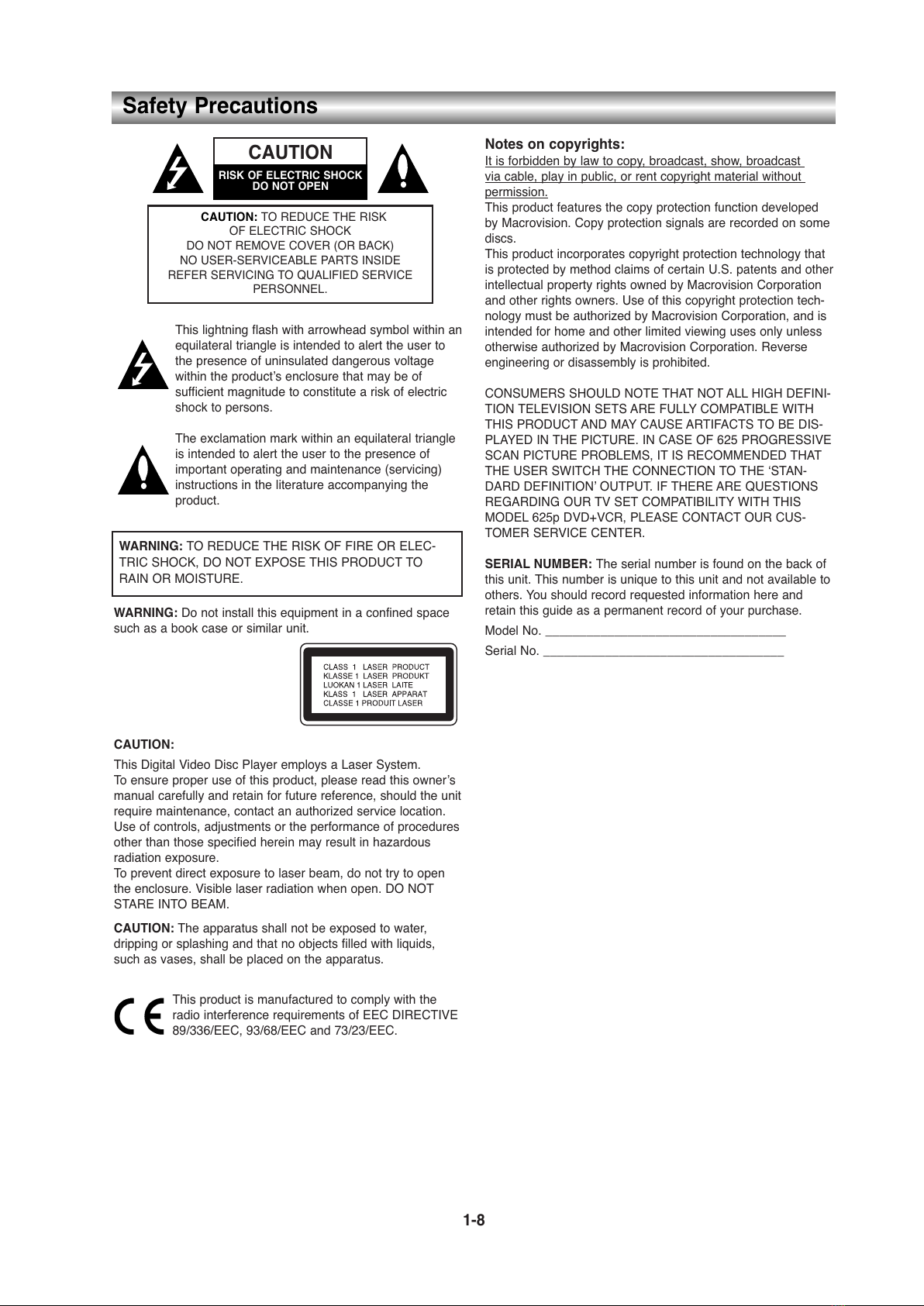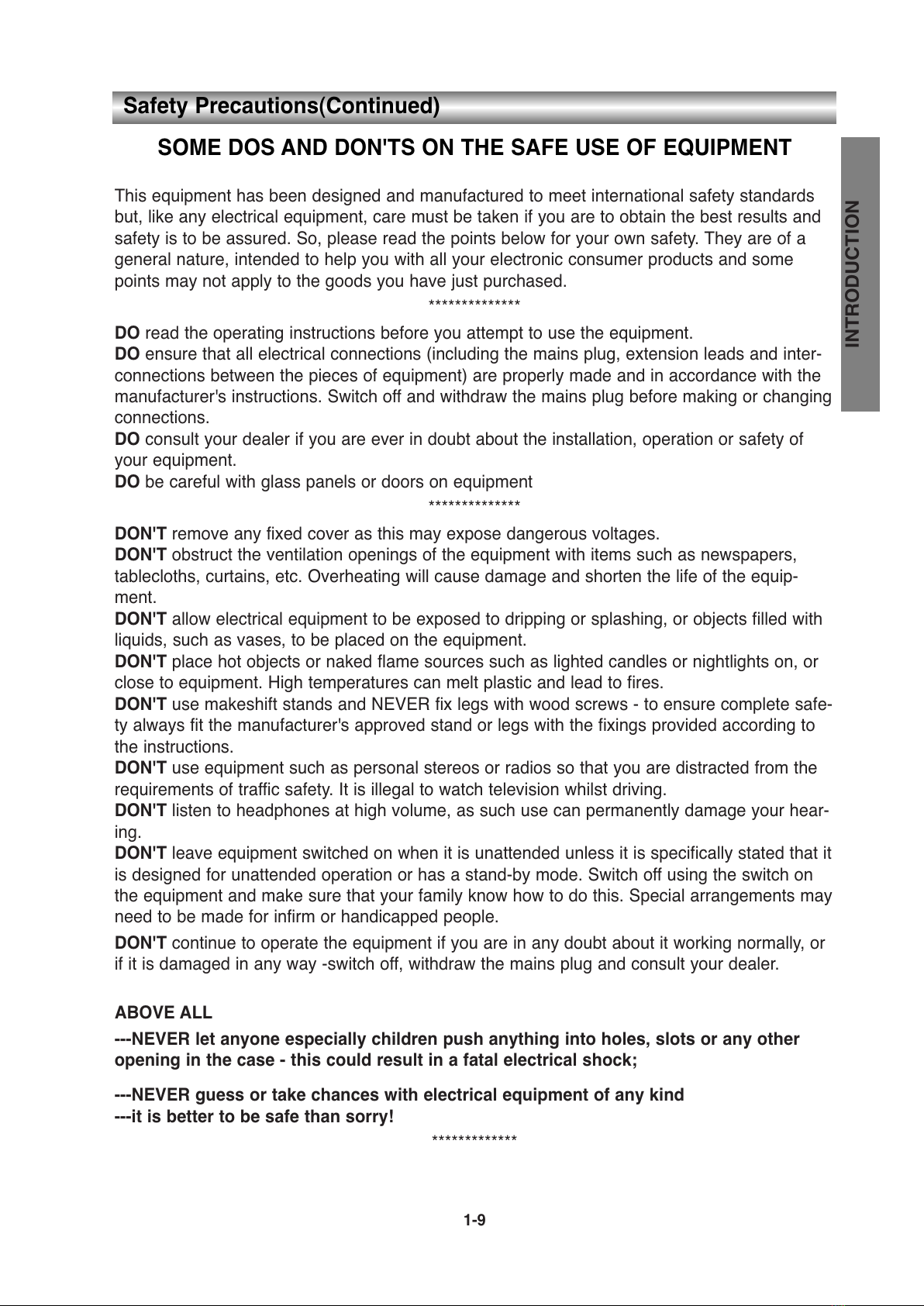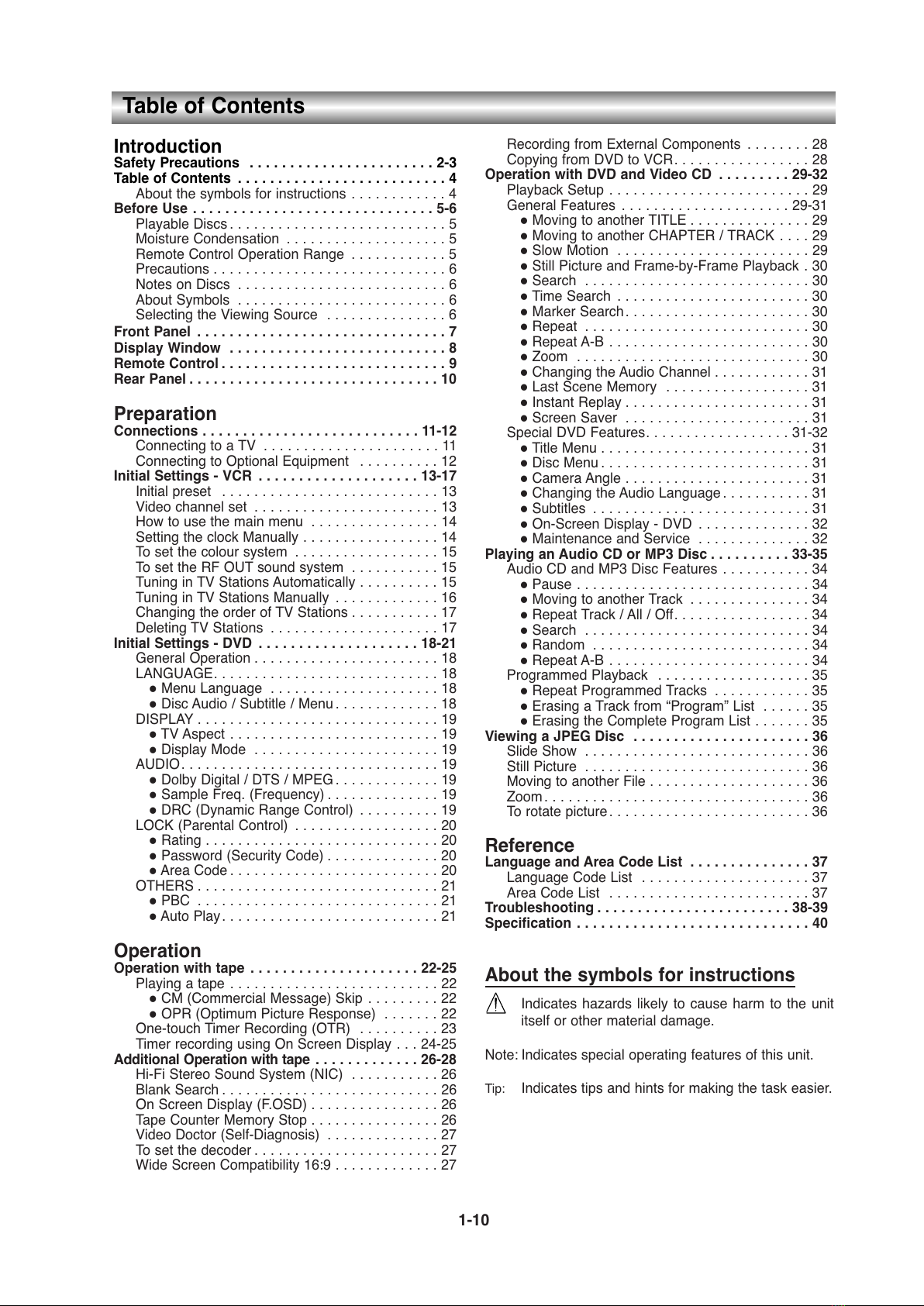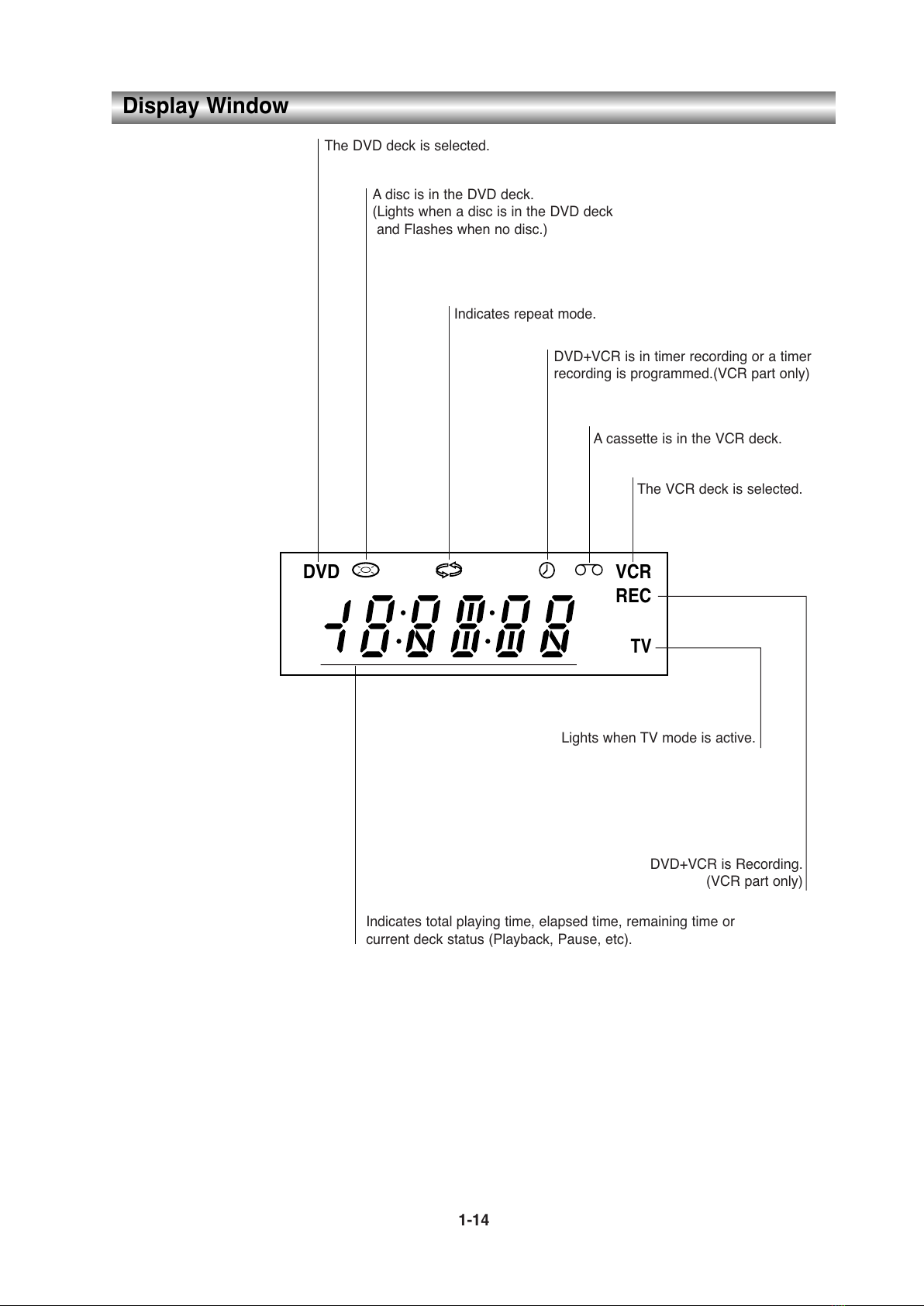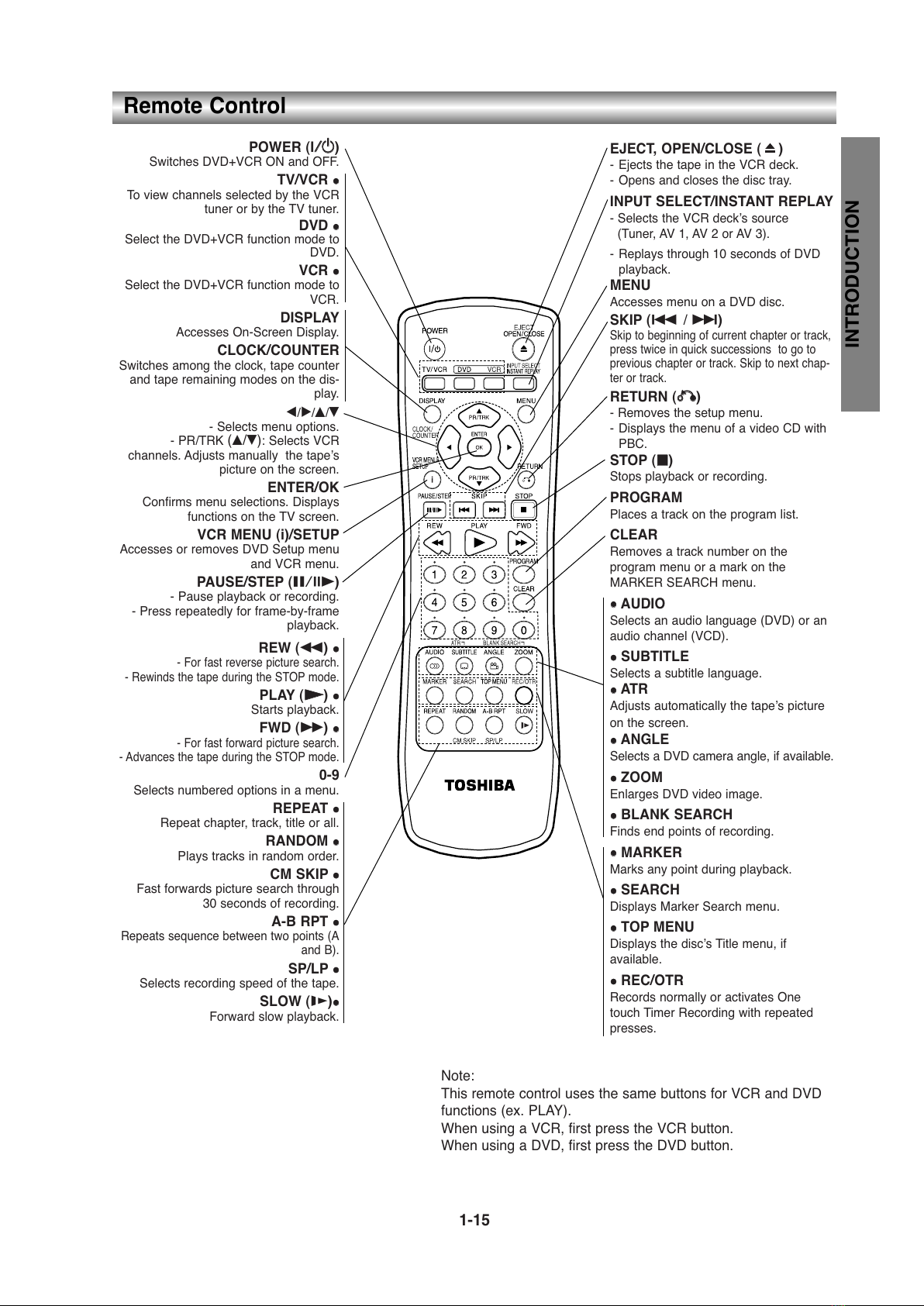1-10
Tabl of Cont nts
Introduction
Saf ty Pr cautions . . . . . . . . . . . . . . . . . . . . . . . 2-3
Tabl of Cont nts . . . . . . . . . . . . . . . . . . . . . . . . . . 4
About the symbols for instructions . . . . . . . . . . . . 4
B for Us . . . . . . . . . . . . . . . . . . . . . . . . . . . . . . 5-6
Playable Discs . . . . . . . . . . . . . . . . . . . . . . . . . . . 5
Moisture Condensation . . . . . . . . . . . . . . . . . . . . 5
Remote Control Operation Range . . . . . . . . . . . . 5
Precautions . . . . . . . . . . . . . . . . . . . . . . . . . . . . . 6
Notes on Discs . . . . . . . . . . . . . . . . . . . . . . . . . . 6
About Symbols . . . . . . . . . . . . . . . . . . . . . . . . . . 6
Selecting the Viewing Source . . . . . . . . . . . . . . . 6
Front Pan l . . . . . . . . . . . . . . . . . . . . . . . . . . . . . . . 7
Display Window . . . . . . . . . . . . . . . . . . . . . . . . . . . 8
R mot Control . . . . . . . . . . . . . . . . . . . . . . . . . . . . 9
R ar Pan l . . . . . . . . . . . . . . . . . . . . . . . . . . . . . . . 10
Pr paration
Conn ctions . . . . . . . . . . . . . . . . . . . . . . . . . . . 11-12
Connecting to a TV . . . . . . . . . . . . . . . . . . . . . . 11
Connecting to Optional Equipment . . . . . . . . . . 1
Initial S ttings - VCR . . . . . . . . . . . . . . . . . . . . 13-17
Initial preset . . . . . . . . . . . . . . . . . . . . . . . . . . . 13
Video channel set . . . . . . . . . . . . . . . . . . . . . . . 13
How to use the main menu . . . . . . . . . . . . . . . . 14
Setting the clock Manually . . . . . . . . . . . . . . . . . 14
To set the colour system . . . . . . . . . . . . . . . . . . 15
To set the RF OUT sound system . . . . . . . . . . . 15
Tuning in TV Stations Automatically . . . . . . . . . . 15
Tuning in TV Stations Manually . . . . . . . . . . . . . 16
Changing the order of TV Stations . . . . . . . . . . . 17
Deleting TV Stations . . . . . . . . . . . . . . . . . . . . . 17
Initial S ttings - DVD . . . . . . . . . . . . . . . . . . . . 18-21
General Operation . . . . . . . . . . . . . . . . . . . . . . . 18
LANGUAGE. . . . . . . . . . . . . . . . . . . . . . . . . . . . 18
Menu Language . . . . . . . . . . . . . . . . . . . . . 18
Disc Audio / Subtitle / Menu . . . . . . . . . . . . . 18
DISPLAY . . . . . . . . . . . . . . . . . . . . . . . . . . . . . . 19
TV Aspect . . . . . . . . . . . . . . . . . . . . . . . . . . 19
Display Mode . . . . . . . . . . . . . . . . . . . . . . . 19
AUDIO. . . . . . . . . . . . . . . . . . . . . . . . . . . . . . . . 19
Dolby Digital / DTS / MPEG . . . . . . . . . . . . . 19
Sample Freq. (Frequency) . . . . . . . . . . . . . . 19
DRC (Dynamic Range Control) . . . . . . . . . . 19
LOCK (Parental Control) . . . . . . . . . . . . . . . . . . 0
Rating . . . . . . . . . . . . . . . . . . . . . . . . . . . . . 0
Password (Security Code) . . . . . . . . . . . . . . 0
Area Code . . . . . . . . . . . . . . . . . . . . . . . . . . 0
OTHERS . . . . . . . . . . . . . . . . . . . . . . . . . . . . . . 1
PBC . . . . . . . . . . . . . . . . . . . . . . . . . . . . . . 1
Auto Play. . . . . . . . . . . . . . . . . . . . . . . . . . . 1
Op ration
Op ration with tap . . . . . . . . . . . . . . . . . . . . . 22-25
Playing a tape . . . . . . . . . . . . . . . . . . . . . . . . . .
CM (Commercial Message) Skip . . . . . . . . .
OPR (Optimum Picture Response) . . . . . . .
One-touch Timer Recording (OTR) . . . . . . . . . . 3
Timer recording using On Screen Display . . . 4- 5
Additional Op ration with tap . . . . . . . . . . . . . 26-28
Hi-Fi Stereo Sound System (NIC) . . . . . . . . . . . 6
Blank Search . . . . . . . . . . . . . . . . . . . . . . . . . . . 6
On Screen Display (F.OSD) . . . . . . . . . . . . . . . . 6
Tape Counter Memory Stop . . . . . . . . . . . . . . . . 6
Video Doctor (Self-Diagnosis) . . . . . . . . . . . . . . 7
To set the decoder . . . . . . . . . . . . . . . . . . . . . . . 7
Wide Screen Compatibility 16:9 . . . . . . . . . . . . . 7
Recording from External Components . . . . . . . . 8
Copying from DVD to VCR. . . . . . . . . . . . . . . . . 8
Op ration with DVD and Vid o CD . . . . . . . . . 29-32
Playback Setup . . . . . . . . . . . . . . . . . . . . . . . . . 9
General Features . . . . . . . . . . . . . . . . . . . . . 9-31
Moving to another TITLE . . . . . . . . . . . . . . . 9
Moving to another CHAPTER / TRACK . . . . 9
Slow Motion . . . . . . . . . . . . . . . . . . . . . . . . 9
Still Picture and Frame-by-Frame Playback . 30
Search . . . . . . . . . . . . . . . . . . . . . . . . . . . . 30
Time Search . . . . . . . . . . . . . . . . . . . . . . . . 30
Marker Search. . . . . . . . . . . . . . . . . . . . . . . 30
Repeat . . . . . . . . . . . . . . . . . . . . . . . . . . . . 30
Repeat A-B . . . . . . . . . . . . . . . . . . . . . . . . . 30
Zoom . . . . . . . . . . . . . . . . . . . . . . . . . . . . . 30
Changing the Audio Channel . . . . . . . . . . . . 31
Last Scene Memory . . . . . . . . . . . . . . . . . . 31
Instant Replay . . . . . . . . . . . . . . . . . . . . . . . 31
Screen Saver . . . . . . . . . . . . . . . . . . . . . . . 31
Special DVD Features. . . . . . . . . . . . . . . . . . 31-3
Title Menu . . . . . . . . . . . . . . . . . . . . . . . . . . 31
Disc Menu . . . . . . . . . . . . . . . . . . . . . . . . . . 31
Camera Angle . . . . . . . . . . . . . . . . . . . . . . . 31
Changing the Audio Language . . . . . . . . . . . 31
Subtitles . . . . . . . . . . . . . . . . . . . . . . . . . . . 31
On-Screen Display - DVD . . . . . . . . . . . . . . 3
Maintenance and Service . . . . . . . . . . . . . . 3
Playing an Audio CD or MP3 Disc . . . . . . . . . . 33-35
Audio CD and MP3 Disc Features . . . . . . . . . . . 34
Pause . . . . . . . . . . . . . . . . . . . . . . . . . . . . . 34
Moving to another Track . . . . . . . . . . . . . . . 34
Repeat Track / All / Off. . . . . . . . . . . . . . . . . 34
Search . . . . . . . . . . . . . . . . . . . . . . . . . . . . 34
Random . . . . . . . . . . . . . . . . . . . . . . . . . . . 34
Repeat A-B . . . . . . . . . . . . . . . . . . . . . . . . . 34
Programmed Playback . . . . . . . . . . . . . . . . . . . 35
Repeat Programmed Tracks . . . . . . . . . . . . 35
Erasing a Track from “Program” List . . . . . . 35
Erasing the Complete Program List . . . . . . . 35
Vi wing a JPEG Disc . . . . . . . . . . . . . . . . . . . . . . 36
Slide Show . . . . . . . . . . . . . . . . . . . . . . . . . . . . 36
Still Picture . . . . . . . . . . . . . . . . . . . . . . . . . . . . 36
Moving to another File . . . . . . . . . . . . . . . . . . . . 36
Zoom . . . . . . . . . . . . . . . . . . . . . . . . . . . . . . . . . 36
To rotate picture . . . . . . . . . . . . . . . . . . . . . . . . . 36
R f r nc
Languag and Ar a Cod List . . . . . . . . . . . . . . . 37
Language Code List . . . . . . . . . . . . . . . . . . . . . 37
Area Code List . . . . . . . . . . . . . . . . . . . . . . . . . 37
Troubl shooting . . . . . . . . . . . . . . . . . . . . . . . . 38-39
Sp cification . . . . . . . . . . . . . . . . . . . . . . . . . . . . . 40
About th symbols for instructions
Indicates hazards likely to cause harm to the unit
itself or other material damage.
Note: Indicates special operating features of this unit.
Tip: Indicates tips and hints for making the task easier.