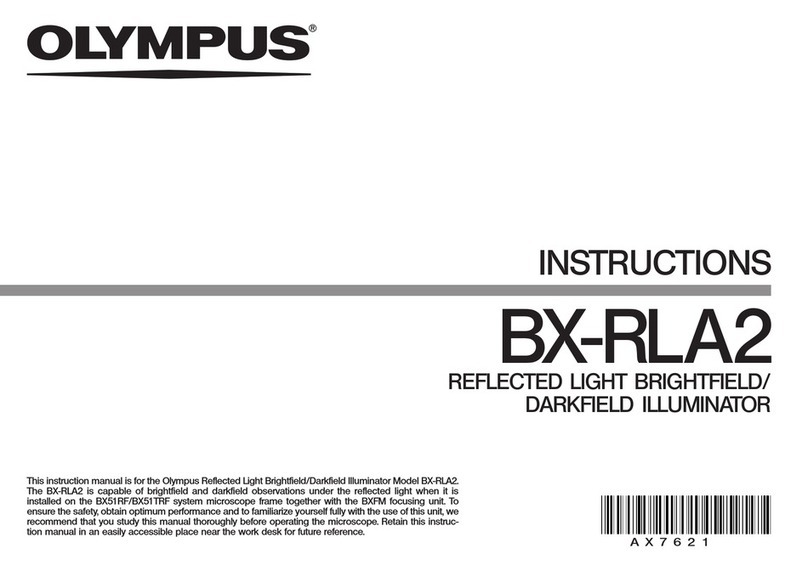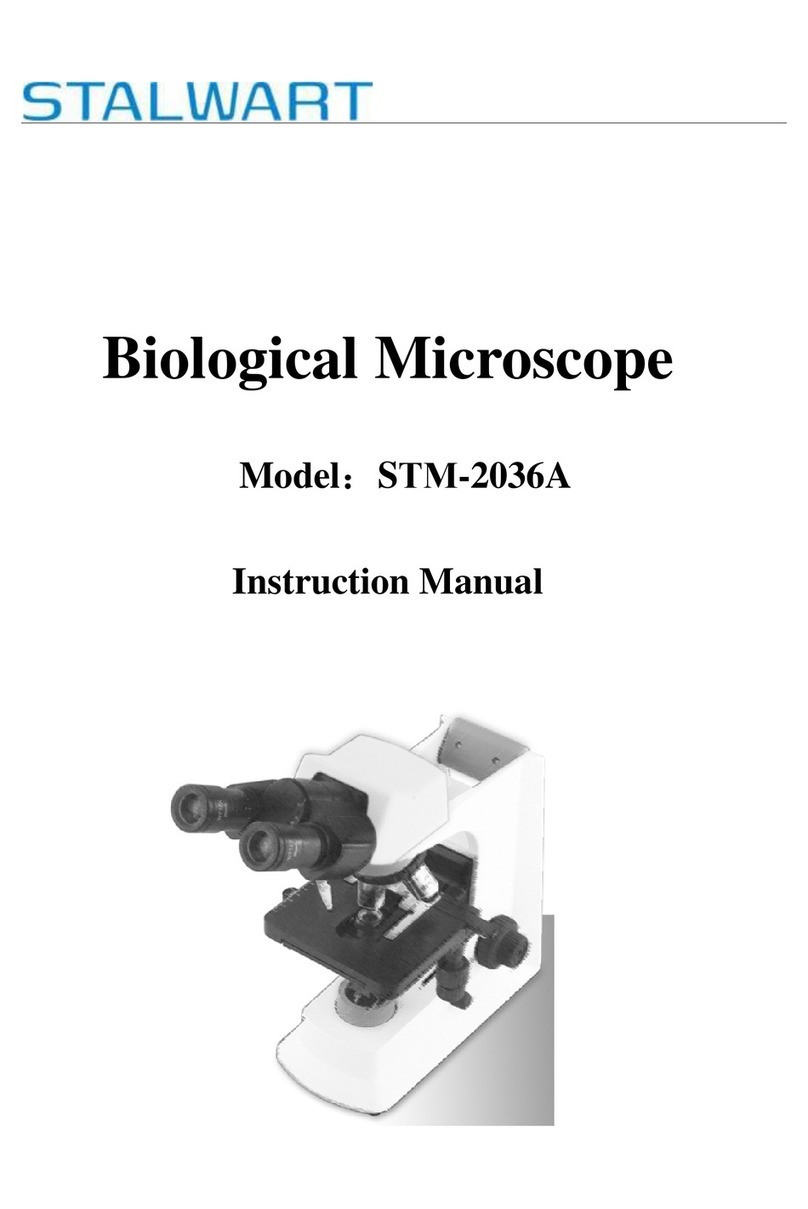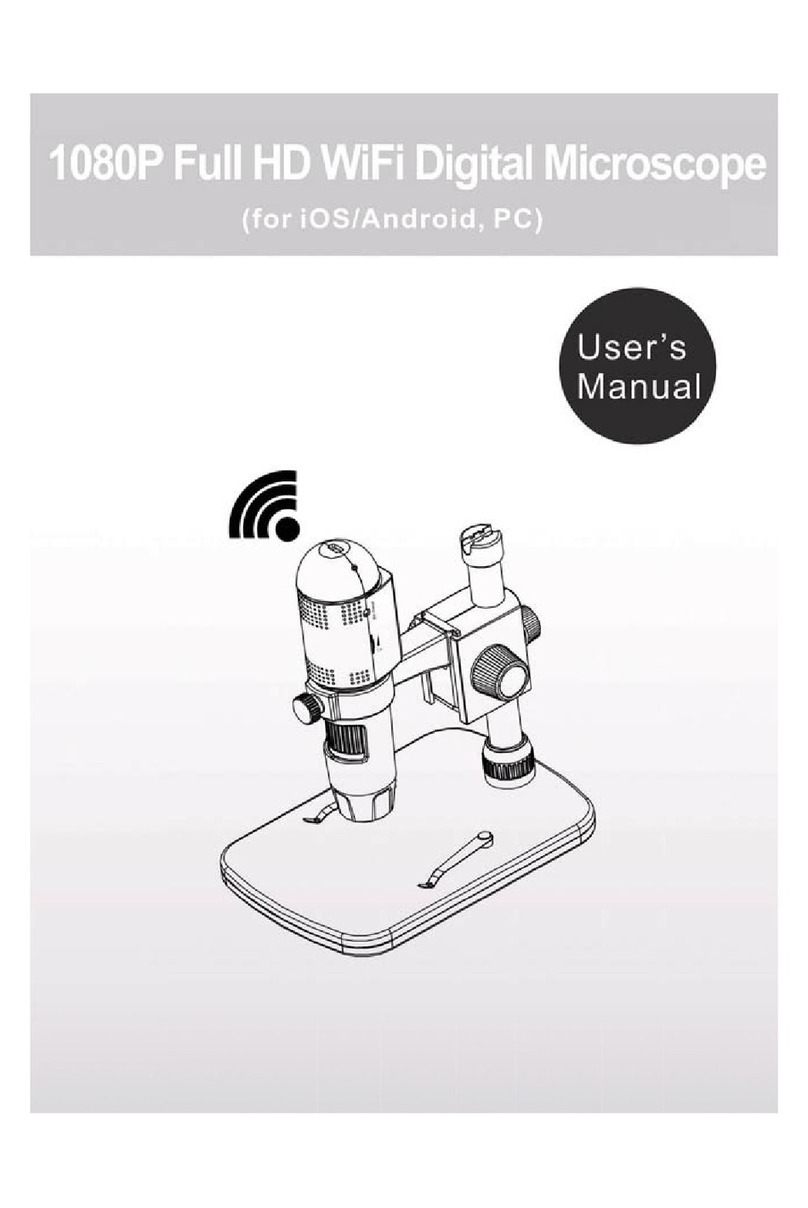ViTiny VT300 PLUS User manual

VT300 PLUS User’s Guide
Digital Portable Microscope
Version 2.1A


1
Contents
1. Products Introduction..................................... 2
1.1 Packing Contents.................................. 2
1.2 Functions of Microscope....................... 2
1.3 Operation of Microscope ...................... 6
1.4 Microscope Programming Functions..... 8
1.5 External Interfaces of Microscope....... 24
2. Program Installation..................................... 27
2.1 Insert CD (Step 1)............................... 27
2.2 Install Application Program (Step 2) ... 27
2.3 Quit Installation Program (Step 3)....... 27
3. Printed Notice.............................................. 28
3.1 Maintenance ....................................... 28
3.2 Product Sizes ...................................... 29
3.3 Safety Instructions .............................. 30

2
1. Products Introduction
1.1 Packing Contents
Objects packed inside the box include one host and seven
accessories as follows. Please charge the Li-ion battery for 6
to 8 hours for the first time.
Name
Qty
Name
Qty
Portable Microscope
1
Li-ion Battery
1
USB2.0 Cable
1
User‟s Guide
1
Adaptor
1
Clean Cloth
1
Calibrator
1
Wrist Strip
1
1.2 Functions of Microscope
Microscope appearance is composed of buttons, transmission
and storage interfaces. For the functions of interfaces, please
refer to the following contents:

3
(1) Camera/Video REC : the button is applied to photograph in
observing mode [please refer to item (1) of Section 1.4].
Press the button for a long time to enter/quit Comparison
mode. In the Video Play mode, it can open video files
[please refer to item (2) of Section 1.4]. In Video REC mode
[please refer to item (3) of Section 1.4], the button is used to
start/stop recording video.
(2) Zoom Out : the button is applied to zoom out digital image
[please refer to (F) and (G) of item (1) of Section 1.4].
(3) Zoom In : the button is applied to zoom in digital image.
(4) Charging Display Light : The red light is to show the
charging status if it is on. The red light will turn off when
the charging is completed [please refer to (G) of item (1) of
Section 1.4].
(5) Power Supply Display Light : a green light to show the
machine is switched on. There is flash signal during recording.
(6) Power Supply : press the button for 3 seconds to switch
on/off the machine
(7) Progressive-Brightness of Lights / : brightness can be
adjusted at 8 levels [please refer to (D) of item (1) of Section
1.4]. In observing mode, the button is used to increase
brightness of illumination (auxiliary sources). In the video

4
play mode the button is used for stop playing video. In other
modes, it is used for choosing „up‟.
(8) Select „right ‟ button: Press the button for 2 seconds to show
Crossing Alignment in the center of the LCD Display. Or the
button is used to next sequent „right‟ function.
(9) Diminishing-Brightness of Lights / : the button is used
to decrease brightness of illumination. Press the button for 2
seconds to switch to the Scene mode. [please refer to ( c ) of
item (1) of Section 1.4]. Or the button is used to next
sequent „down‟ function.
(10)Select „left ‟ button: Press the button for 2 seconds to show
Alignment in Range in the center of the LCD Display. Or
the button is used to next sequent „left‟ function.
(11)Confirmation Button : a switching button between special
effects under observing mode and video recording mode.
[please refer to (C) of item (1) of Section 1.4].
(12)Function Menu /Delete : after entering observing mode,
press the button to skip to the Function Menu. In the
review “Album” mode, press the button to delete photos. In
the “Video Play” mode, it is used for delete the video.
(13)Preview Photos : Press the button to preview photos in
observing mode, and back to previous level or exit image in
other modes.
(14)Display Screen: To display image pictures.
(15)Wheel Focus: a button to adjust optical focus [please refer to
item(1) of Section 1.3and (E) of item (1) of Section 1.4].
The indicator is to select the times of magnification.

5
(16)Lens: the lens is applied to photography.
(17)Battery Container: Where is the Li-ion battery put. [please
refer to item (5) of Section 1.5].
(18)RESET Hole: in case the machine stops (which means no
reaction in the image by pressing any button), insert slender
clip into the hole to trigger the RESET button. After RESET,
please switch off/on power button or plug out/ in power cable.
(19)USB Connection Port: the port is applied to connect USB
device to computer [please refer to item (6) of Section 1.4 and
item (1) of Section 1.5].
(20)Handing Hole: a hanging hole for the Wrist Strap [please refer
to item (4) of Section 1.5]

6
1.3 Operation of Microscope
First, please choose long shot or flush-way shot, then adjust
the focus button.
(1) Focus way : the focus dial is labeled to indicate the
magnification amount (10x, 30x, and long shot ). Rotate
the focus wheel from position (A) to position (B) is for long
shot, need tuning the clear focus between (B) & (C) for
continuous magnification 1~10x. (C) is low optical
magnification (10x), and (D) is High optical magnification
(30x). You may find symbol represents the magnification size.
Please see below image, the indicator is under the position of
10x ( ) magnification.
(2) Horizontal contact : there are two focus points (10x & 30x) in
horizontal-contact observation, slightly tuning the black
indicator so that to get the clearest image quality.

7
(3) Long Shot: Rotate the Focus dial next to 10X‟s right side, then
slightly tuning so that to get the best image. Photography is
same as the way of camera and scene mode is selectable.
[please refer to (B) of item (1) of Section 1.4].
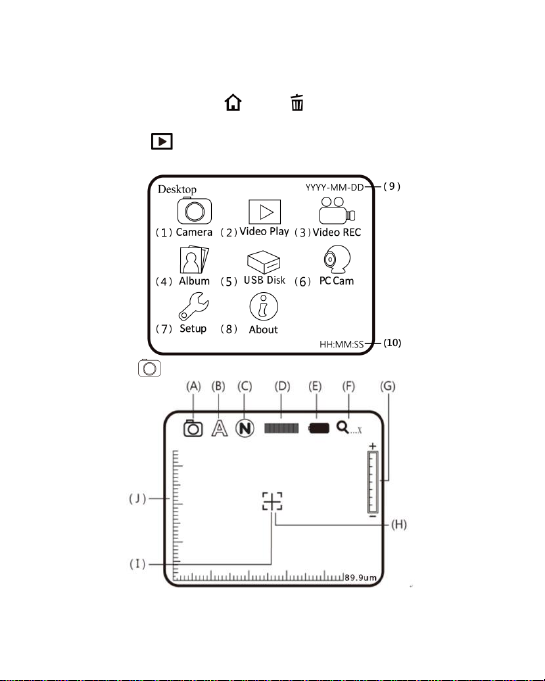
8
1.4 Microscope Programming Functions
There are 8 function modes in the programming interface.
Press the Function Menu /Delete button to switch functional
modes in the Camera. In other modes, press the button of Preview
Photo /Back to back to the Menu and switch function as
displayed in the following image:
(1) Camera : Observation mode.

9
Please refer to the above image. Small icons are used to
represent function modes.
(A) Mode : the machine is in observing mode.
(B) Scene Mode : Press the button for a long time to
switch the six scene modes and select the modes by using
buttons of / / / .
(B-1) : Automatic mode (default).
(B-2) : Camera mode. LED will turn off automatically
in this mode.
(B-3) : White mode, for example, the observed
articles made of shining materials.
(B-4) : Grey mode, for example, the observed
articles with light colors.
(B-5) : Dark Grey mode, for example, the observed
articles with dark colors.
(B-6) : Black mode, for example, the observed
articles with dark black.

10
(C) Special Effects : press button to choose the
following special effects models in observing model:
Normal : general model without any special effect.
Grey Scale : shows by grey scale to simplify and easily
identify images.
Reversed-phase : shows by complementary colors to
strengthen faint-colored or over-lighted image.
(D) Brightness of Lights : press and to
adjust brightness of lights in the observing model. The
brightness is divided into the following 8 levels:
level 0 (no light)
level 4
level 1
level 5
level 2
level 6
level 3
level 7 (most bright)
(E) Battery Status : the state is divided into three types
including Battery in Using, Battery Charging and USB
Power Supply.
Battery in Using : only use the battery without any
external power supply.
Full
High
Medium
Low
Battery Charging : use USB power supply to charge
the battery. The charging will stop if the battery is full, and
only USB power supply will be used. Power supply applied
to charging can be provided by USB power supply device or
USB connection port of computer.

11
The following images are presented while charging
USB Source : the graphic will be presented under two
circumstances. One is insert USB power supply without
using battery, and the other is insert USB source and use
full-charged.
(F) Optical Digital Magnification : represents current
magnification rate.
The optical zooming rate will be changed while adjusting
the black indicator on the wheel of Focus. Please refer to the
following.
Low Mag.(L)
High Mag.(H)
Digital magnification rate can be adjusted by the buttons of
zoom out ( ) and zoom in ( ). The magnification is
divided into 8 stages and can be up to 4 times with 0.5 times
per stage. The image can be enlarged to 55 times when
combining optical and digital magnifications. The rates at
different stage are as follows:
10x optical rate [11* (1+0.5*stage)]
Stage
1
2
3
4
Rate
16x
22x
27x
33x
Stage
5
6
7
8
Rate
38x
44x
49x
55x
Note: this formula is for 0-8 stages.

12
Adjust optical magnification to 31 times, and the total
magnification can be 155 times. Rates at different stages as
follows:
30x optical rate [31* (1+0.5*stage)]
Stage
1
2
3
4
Rate
46x
62x
77x
93x
Stage
5
6
7
8
Rate
108x
124x
138x
155x
Note: this formula is for 0-8 stages.
(G) Digital Magnification Stage: digital magnification rates at
different stages are listed as follows:
0
1
2
3
4
5
6
7
8
(H) Alignment in Range : press the button for a long
time to display the sign of alignment in range, and press it
again to shut down the sign. Use the sign to assist in
aligning the observed article.
(I) Crossing Alignment : Press the button for a long
time to display the sign of crossing alignment, and press it
again to shut down the sign. Use the sign to show the
position in which the lens of machine is located and make
the alignment more conveniently in observation .
(J) Scale: Press the button (Confirmation button) for a

13
long time to display the scale, and press it long time again
to shut down the scale. Press the button of without
releasing to select different scales. After selection, release
the button. The two types of scales are showed as follows:
L-shaped Scale
Crossing Scale
The scale might be incorrect because of concaved and
convex observed object making the focusing distance is not
standard. For the standard focus, please use the
flushing-way [Please refer to item (2) of Section 1.3].
The scales will be varied with magnification rates changes.
The unit in the scale is 「μm」. The following scales are
highly precise and provided for the users as references.
Scales of Digital Magnification in 10x Optical Rates
Rate
11x
16x
22x
27x
33x
Scale
89.95
59.96
44.97
35.98
29.98
Rate
38x
44x
49
55x
Scale
25.70
22.48
19.98
17.99
Scales of Digital Magnification in 30x Optical Rates
Rate
31x
46x
62x
77x
93x
Scale
31.91
21.27
15.95
12.76
10.63
Rate
108x
124x
138x
155x
Scale
9.119
7.979
7.093
6.383
Photo file name shall record the magnification size , For

14
example: 「IMGYYMMDD_HHMMSS_L1.JPG」, the “L”
means optical low magnification. “1”digit means the stage
number of digital zoom
「IMGYYMMDD_HHMMSS_H8.JPG」, the “H”means
optical high magnification, “8”digit means the stage
number of digital zoom. The above file name, capital
letter L means the optical mag 10x, H means 30x. If the
magnification icon shows “…x”which the file name will
not note any L/H since machine is not able to know the
preview situation. Below chart is the FOV for different
magnification and stage of enlargement.
Field of View of 10x Optical zoom (unit :mm)
Stage
L0
L1
L2
L3
L4
Horizontal
4.90
3.27
2.45
1.96
1.63
Vertical
3.68
2.45
1.84
1.47
1.22
Stage
L5
L6
L7
L8
Horizontal
1.40
1.22
1.09
0.98
Vertical
1.05
0.92
0.81
0.73
Field of View of 30x Optical zoom (unit :mm)
Stage
H0
H1
H2
H3
H4
Horizontal
1.74
1.16
0.87
0.69
0.58
Vertical
1.30
0.87
0.65
0.52
0.43
Stage
H5
H6
H7
H8
Horizontal
0.49
0.43
0.38
0.34
Vertical
0.37
0.32
0.29
0.26

15
The photo which taken under contacted observation can do
measurement from “Application Program”. The taken photo
image quality will decide the accuracy on measurement. (If the
taken photo is not clear or missing focus, then the measurement
might not be correct.) It is suggested to key in all values from the
look-up table before start measurement.
To begin measurement, please open AP and choose “Measurement
mode”see as below fig.
Then, choose “Setting Ruler”
After enter “Setting Ruler”, please create scale files according to
different optical mag and digital stage enlargement. The way to
create the scale, please refer to AP manual 5.4.5 ((User's
Manual\AP meanual.pdf) inside the Install CD. After create
different scale files, choose the correct scale according on the
taken photo file name to start measurement.

16
(K) Preview mode:Press under preview mode to enter
photos browsing.
View taken photo in the window. The series number of the
current photo is shown at the upper left. Press button
to go next photo. Press button to go previous photo.
It can enlarge and shrink the viewing photo by &
button. After it enlarges the photo, it can move the photo
up, down, left & right through / / / . Press
button to return the original window status, then it can allow
to swift next photo.
(L) Comparison mode:Press button for 10 seconds under
preview mode, it can enter Comparison mode. See below
illustration, the right window is the latest photo and the
left window is the previewed image. All buttons are same
functions but only allow to control the left preview
window.

17
Under browsing photo, press for 10 seconds, it can
enter Comparison mode. See below illustration. At the
moment, all buttons are same function but only allow to
control the right window. Press button to swift next
photo and press to return the preview photo. Press
& button and move the photo slightly toward left or
right.

18
(2) Play : Please refer to below following for a description the
Video Play mode.
(A) Open File : Press the button of (Camera) in the
mode of Video Play to enter the interface of file selection.
Select the demanded file as in the following image. After
selection, press the button of to play. Use buttons of
、 、 、 to select file type, file slot, file folder file.
Use & to swift page, one page has 9 files. Press
button to play vide.
Table of contents
Other ViTiny Microscope manuals

ViTiny
ViTiny UM08-CSZ1236 User manual

ViTiny
ViTiny UM20-GN User manual

ViTiny
ViTiny PRO10 User manual

ViTiny
ViTiny UM06-CSZ064C User manual

ViTiny
ViTiny UM20-GN08 User manual

ViTiny
ViTiny UM08D-CSZ064 User manual

ViTiny
ViTiny UM20B-CSZ064C User manual

ViTiny
ViTiny VT300-O User manual

ViTiny
ViTiny Fun 50 User manual

ViTiny
ViTiny UM08 User manual

ViTiny
ViTiny UM08-GN User manual

ViTiny
ViTiny UM30 User manual

ViTiny
ViTiny PRO10 User manual

ViTiny
ViTiny UM08A-CSZ064 User manual

ViTiny
ViTiny VT300 User manual

ViTiny
ViTiny UM08B-CSZ064 User manual

ViTiny
ViTiny PRO10 User manual
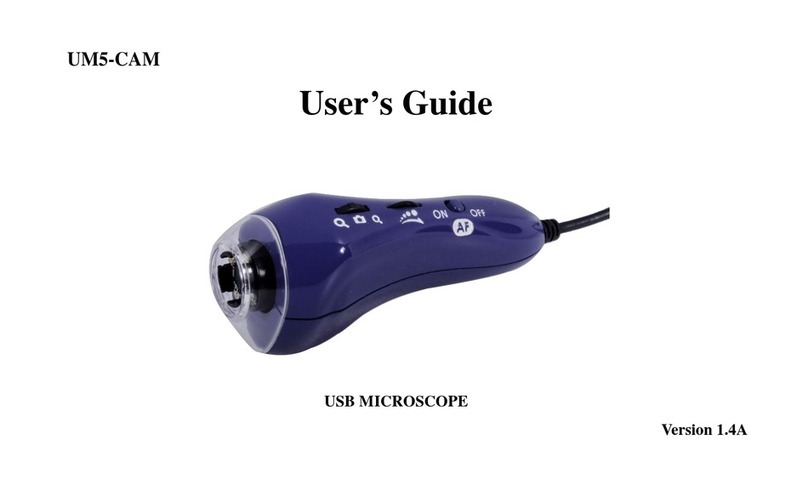
ViTiny
ViTiny UM5-CAM User manual

ViTiny
ViTiny UM12 User manual

ViTiny
ViTiny UM20B-CSZ064 User manual