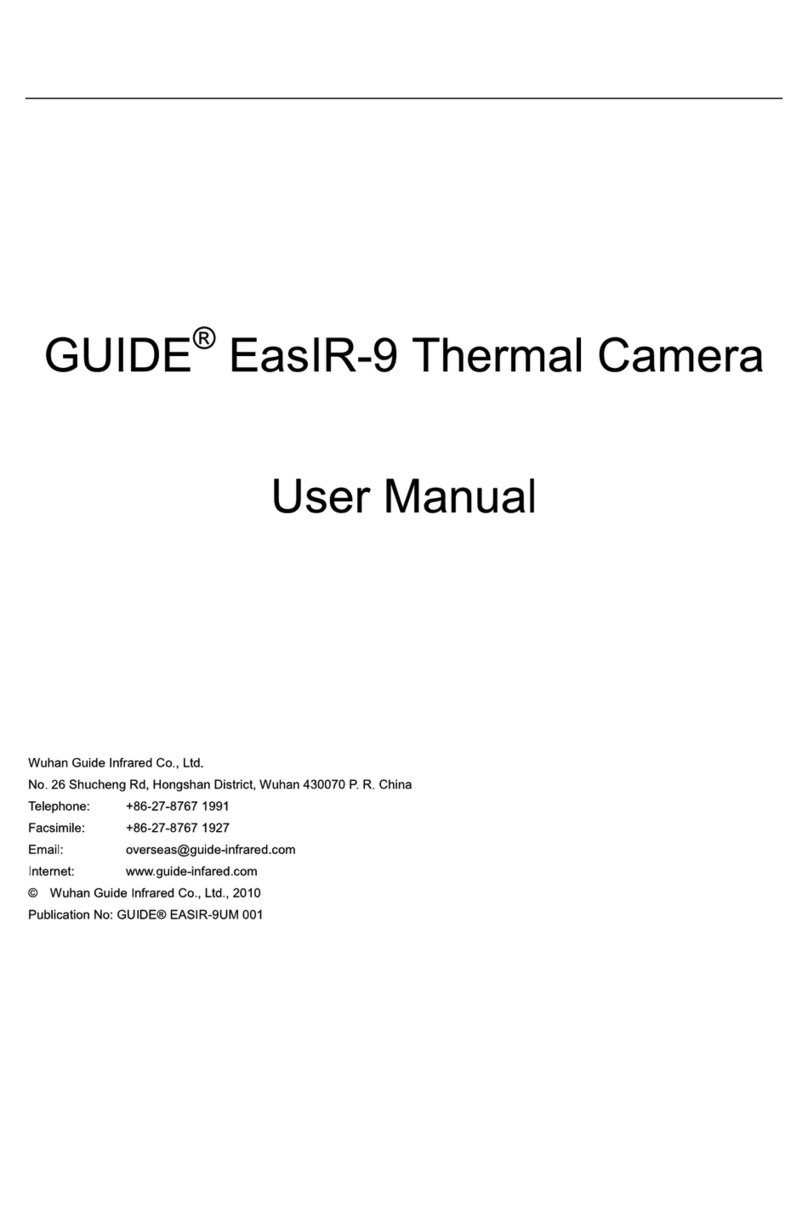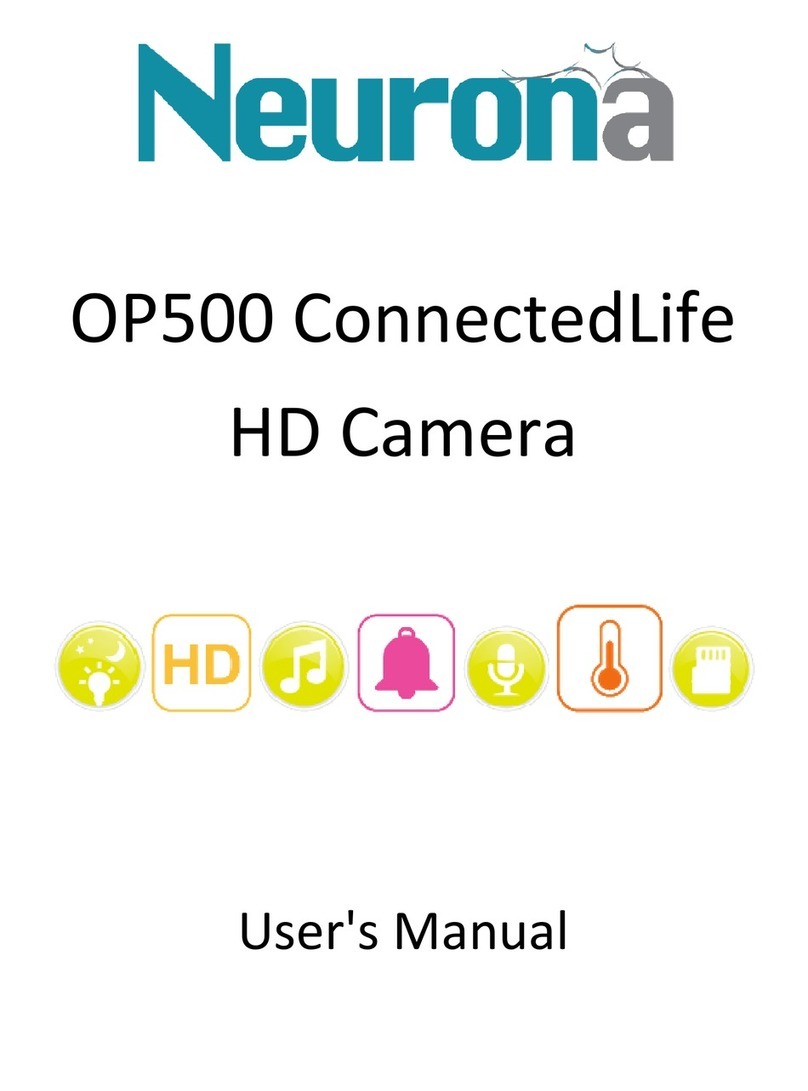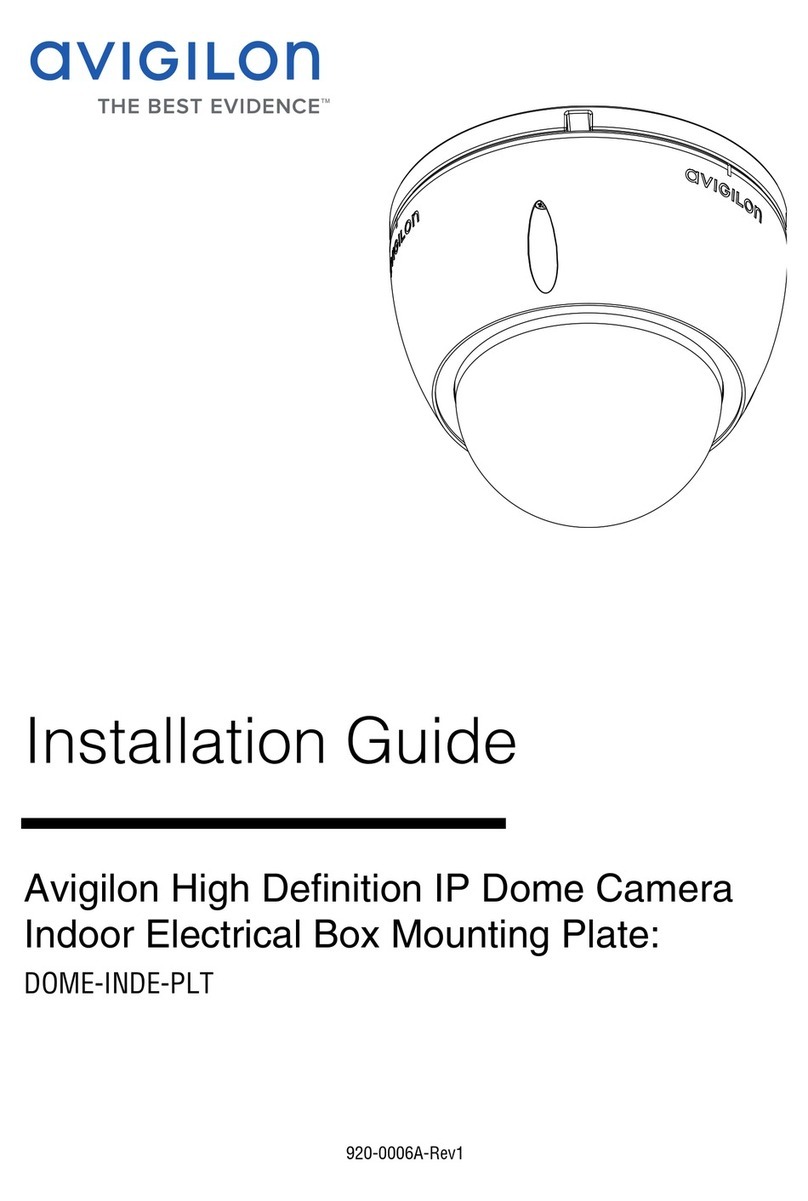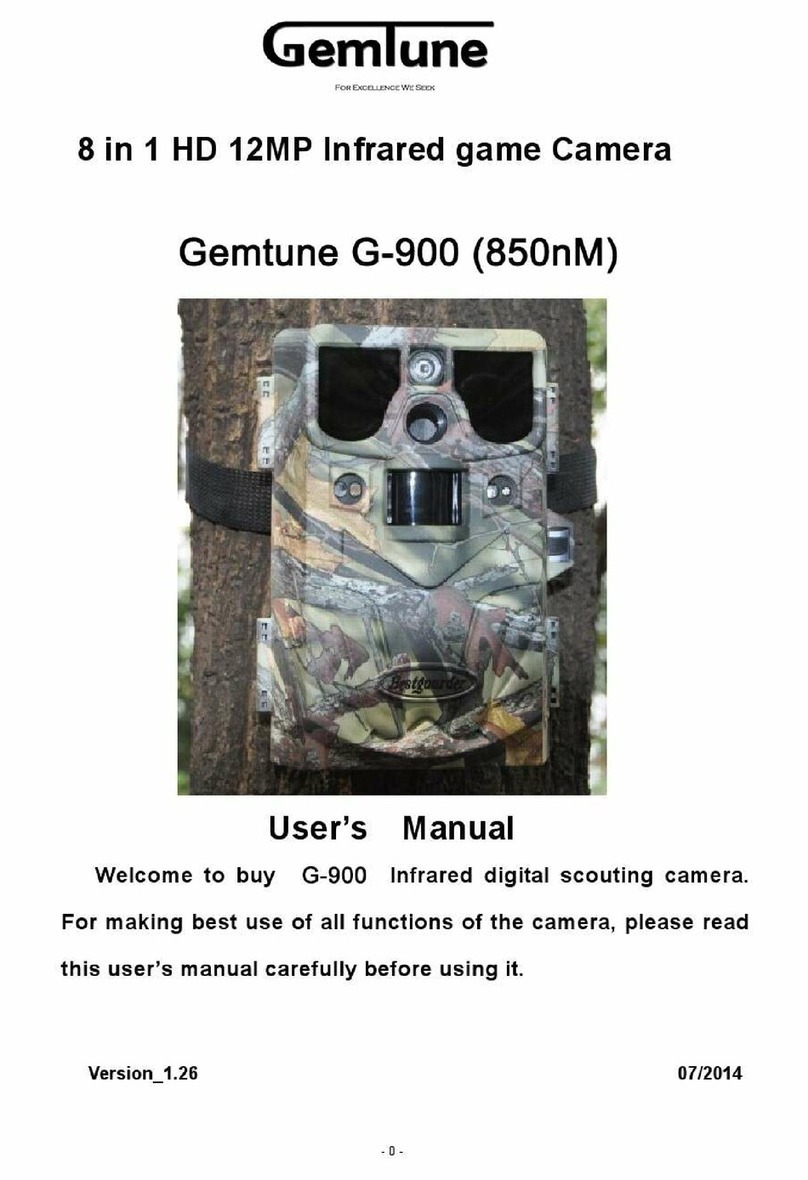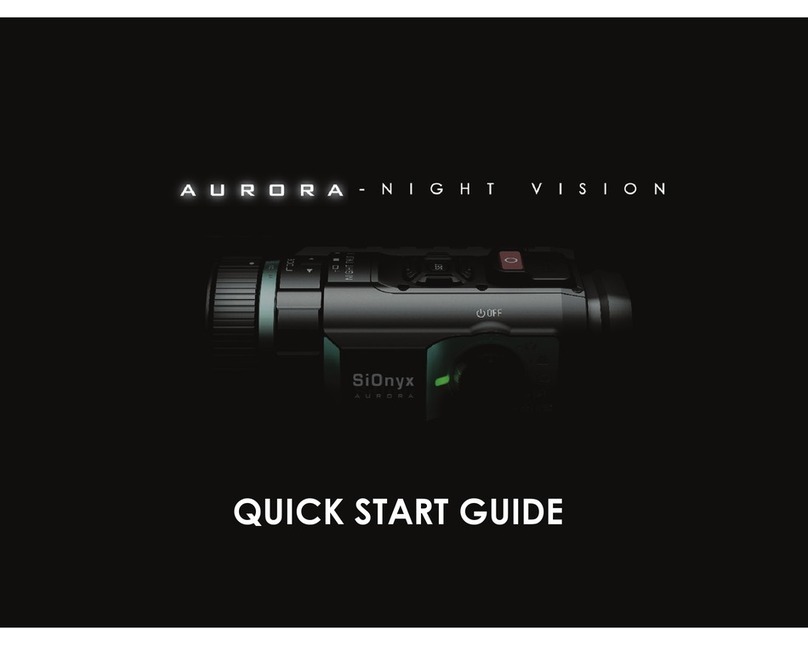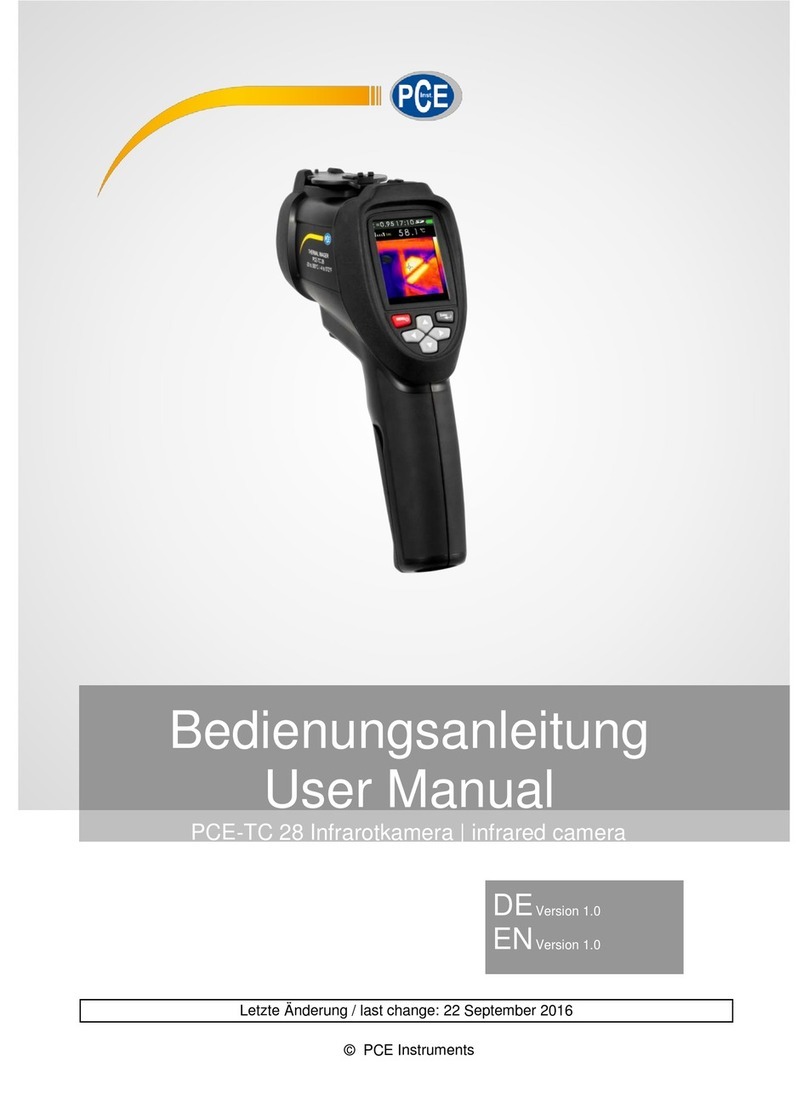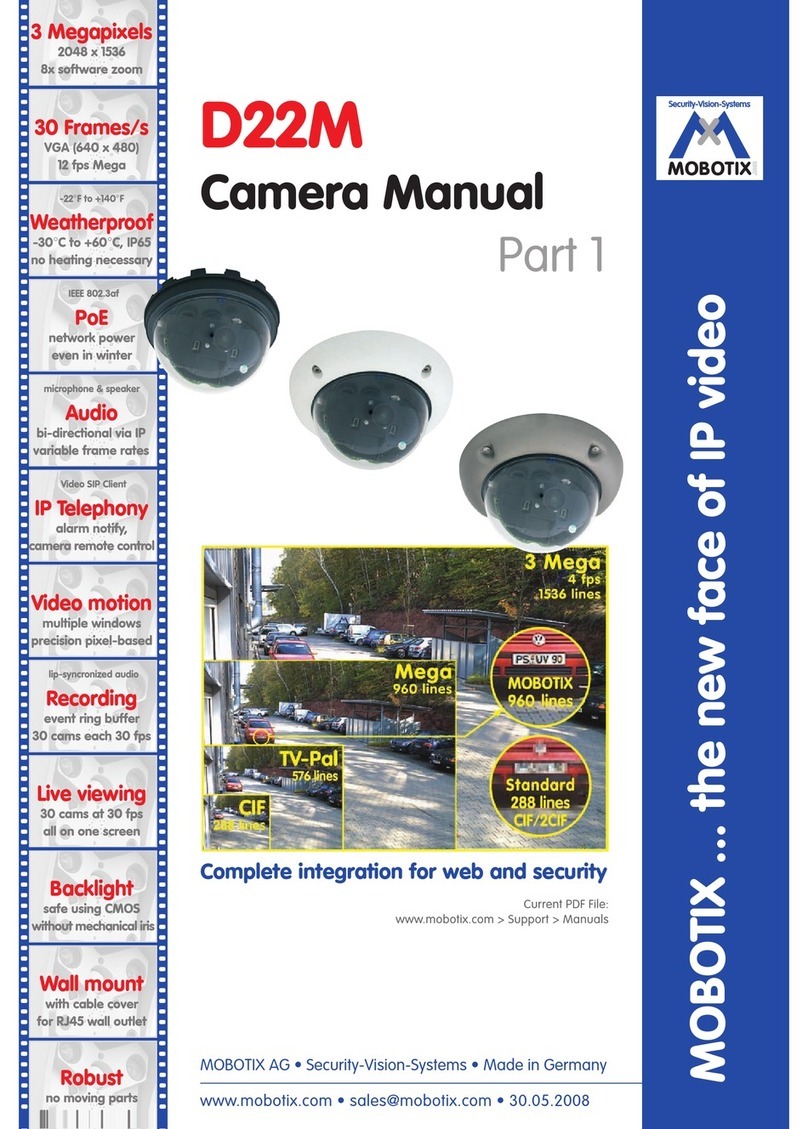TP-Link NC450 User manual

NC450
HD Pan/Tilt Wi-Fi Camera with Night Vision
1910011601
REV1.0.0

CONTENTS
Chapter 1About This Guide................................................................................... 1
1.1Conventions..................................................................................................................1
1.2Overview of This Guide ................................................................................................1
Chapter 2Get to Know About Your Camera.......................................................... 2
2.1Product Overview .........................................................................................................2
2.2Panel Appearance ........................................................................................................2
2.2.1Front Panel ........................................................................................................2
2.2.2Rear Panel .........................................................................................................3
Chapter 3Set Up Your Camera .............................................................................. 5
3.1Set up the Camera with the tpCamera APP..................................................................5
3.2Position Your Camera ...................................................................................................6
Chapter 4Configure Your Camera......................................................................... 9
4.1Log in to Your Camera ..................................................................................................9
4.2Live View ....................................................................................................................10
4.3Basic...........................................................................................................................12
4.3.1Basic > Status ..................................................................................................13
4.3.2Basic > Network...............................................................................................15
4.3.3Basic > Wireless Connection ...........................................................................16
4.3.4Basic > Cloud Setting.......................................................................................18
4.3.5Basic > LED .....................................................................................................19
4.4Advanced....................................................................................................................20
4.4.1Advanced > Status ...........................................................................................20
4.4.2Advanced > Network........................................................................................20
4.4.3Advanced > Wireless Connection ....................................................................24
4.4.4Advanced > Cloud Setting ...............................................................................25
4.4.5Advanced > Video............................................................................................25
4.4.6Advanced > Sound Detection ..........................................................................27
4.4.7Advanced > Motion Detection ..........................................................................28
4.4.8Advanced > SD Card .......................................................................................29
4.4.9Advanced > Notification Delivery .....................................................................30
4.4.10Advanced > LED ..............................................................................................33
4.5System........................................................................................................................33
4.5.1Account............................................................................................................33
4.5.2Date/Time ........................................................................................................35
4.5.3Management ....................................................................................................37
4.5.4System Log ......................................................................................................39
Appendix: Specifications....................................................................................... 40

NC450 HD Pan/Tilt Wi-Fi Camera with Night Vision
1
Chapter 1 About This Guide
This guide is a complementation of Quick Installation Guide. The Quick Installation Guide instructs
you on quick setup, and this guide provides details of each function and shows you the way to
configure these functions appropriate to your needs.
When using this guide, please notice that features of the TP-LINK Cloud Camera may vary slightly
depending on the model and software version you have, and on your location, and language. All
images, parameters and descriptions documented in this guide are used for demonstration only.
1.1 Conventions
In this Guide the following conventions are used:
Symbol Description
Note:
Ignoring this type of note might result in a malfunction or damage to the
device.
1.2 Overview of This Guide
Chapter Introduction
Chapter 1 About This Guide Introduces the guide structure and conventions.
Chapter 2 Get to know about
your camera
Introduces the features, application and appearance of the
camera.
Chapter 3 Set up your camera Introduces how to quickly set up the camera using the
tpCamera app and how to position your camera.
Chapter 4 Configure the
Camera
Introduces how to configure the camera using the built-in web
management page.
More Info
The latest software, management app and utility can be found at Download Center at
http://www.tp-link.com/support.
The Quick Installation Guide can be found where you find this guide or inside the product package.
A Technical Support Forum is provided for you to discuss our products at http://forum.tp-link.com.
Our Technical Support contact information can be found at the Contact Technical Support page at
http://www.tp-link.com/support.

NC450 HD Pan/Tilt Wi-Fi Camera with Night Vision
2
Chapter 2 Get to Know About Your Camera
2.1 Product Overview
TP-LINK NC450 HD Pan/Tilt Wi-Fi Camera with Night Vision is a cloud-based Wi-Fi video
monitoring device with live streaming and remote viewing, which makes it easy to stay connected
with what you care most.
Easy to install with tpCamera app
Remote monitoring via TP-LINK Cloud website or tpCamera app
Get notifications when motion or sound is detected, and view alerts history
View clearer images with HD resolution
View clearly in the dark with Night vision
Stay in touch with 2-way audio
Save the image and video in the Micro SD card
Patrol a large area with pan and tilt
2.2 Panel Appearance
2.2.1 Front Panel
System LED
Microphone
Figure 2-1 Front Panel

NC450 HD Pan/Tilt Wi-Fi Camera with Night Vision
3
System LED:
Status Indication
Flashing Red The camera starts booting up.
Solid Red The camera has boot up, but is not connected to any
network.
The camera is in firmware upgrade procedure.
Flashing Green The camera is connecting to a network.
The camera is connected to a network.
Solid Green The camera is transferring data.
Microphone: The camera has a built-in internal microphone. This microphone is hidden in
the pinhole located on the front panel.
2.2.2 Rear Panel
Speaker
Internet PortMicro SD Card Slot Po
w
er Jack
WPS/Reset Button
Internet Power WPS/
ResetMicroSD
Figure 2-2 Rear Panel
Speaker: For audio output.
Micro SD Card Slot: For holding the micro SD card.
Internet Port: For connecting the camera to your router via an Ethernet cable.
Power Jack: For connecting the camera to power socket via the provided power adapter.
WPS/Reset Button: The switch for the WPS and Reset function. To use the WPS function,
press it for about 2 seconds. To use the Reset function, press and hold for more than 5
seconds.

NC450 HD Pan/Tilt Wi-Fi Camera with Night Vision
4
Used as the WPS button:
If your wireless router supports WPS (Wi-Fi Protected Setup), you can connect the
camera to your Wi-Fi network using WPS. Press the WPS or QSS button on your router.
Within 2 minutes, press the WPS/Reset button on the camera for about 2 seconds, then
the LED above this button will start flashing quickly. When this LED becomes solid on,
the WPS is successful.
Used as the Reset button:
With the camera powered on, press and hold the WPS/Reset button (for more than 5
seconds) until the System LED turns off. Then release the button and wait the camera to
reset to its factory default settings.
WPS LED:
Status Indication
The camera starts booting up.
Flashing Green The camera is connecting to a network by WPS function.
The camera has boot up.
Off The camera failed to be added to a network by WPS function.
Solid Green The camera has been successfully added to a network by WPS
function. This process will last in the first two minutes.

NC450 HD Pan/Tilt Wi-Fi Camera with Night Vision
5
Chapter 3 Set Up Your Camera
3.1 Set up the Camera with the tpCamera APP
Step 1. Connect the camera to the network your smartphone is on.
1) Power on the camera using the provided power adapter as shown.
2) Connect a smartphone to the router as shown.
3) Connect the camera to the router via wired or wireless connection, and then wait till the
camera’s system LED become solid green.
Wired: Connect the camera to the router’s LAN port via an Ethernet cable or the provided
passive POE injector.
Via an Ethernet cable
Smartphone Camera Outlet
W
ireless Route
r
LANWAN
Internet
Via the provided passive POE injector
Smartphone Camera
Outlet
Wireless Router Passive POE Injector
LANWAN
Internet

NC450 HD Pan/Tilt Wi-Fi Camera with Night Vision
6
Wireless: If your wireless router supports WPS, you can connect the camera to your Wi-Fi
network using WPS. Press the WPS or QSS button on your router. Within 2 minutes, press
the WPS/Reset button on the back of the camera for about 2 seconds, then the LED above
this button will start flashing quickly. When this LED becomes solid on, the WPS is successful
and the camera is connected to the router wirelessly.
Smartphone Camera Outlet
W
ireless Router
LANWAN
Internet
WPS/
RESET
WPS
Step 2. Download and install the tpCamera app.
You can download the free tpCamera app from the App Store or Google play. You can also scan
the QR code below to download the tpCamera app.
OR
Step 3. Add the camera to your TP-LINK Cloud account.
Launch the tpCamera app, log into your TP-LINK Cloud account or create one if you do not have
an account. Then follow the app instructions to add your new camera to your account.
When you reach the My Cam screen, you have successfully added your camera and can start to
use your camera.
3.2 Position Your Camera
Before positioning your camera, please keep these safety guidelines in mind:
Keep your camera out of reach of children and pets.
Use your camera only indoors, and keep it out of direct sunlight. Make sure its operating
temperature is in the range of 0-40°C (32-104°F).
Pick a location which is close enough to a wall outlet.

NC450 HD Pan/Tilt Wi-Fi Camera with Night Vision
7
Use only the power adapter that comes with this camera in the package.
You can place your camera to your desired location. Just unplug and replug it without having to go
through the app’s setup again. Place the camera within the coverage of your wireless network.
You can place the camera in various ways:
Place it on a flat surface.
Mount it on the wall or ceiling with the provided screws and base.
When you finish positioning your camera, use the tpCamera app to check that your camera can
see what you want to keep an eye on. Adjust its position if needed.
Detailed instructions on mounting your camera to a wall or ceiling are shown as follows.
Wall Mounting
Get the provided accessories for camera’s wall mounting ready, and follow the instructions below
to mount the camera. After relocating your camera, remember to power on it.
w
all plugsscrews
A) Place the paper drill guide where you want the camera. Check the alignment using a level.
B) Using a 0.24 inch (6mm) drill bit, drill holes through the two circles on the guide. Remove the
paper.
C) Insert the two anchors into the holes. Place the camera mount over the anchor and use the
screws to secure it.
D) Attach the camera.
2Mount Base 3Secure Cam era
1Drill Holes
Ceiling Mounting
Get the provided accessories for camera’s wall mounting ready, and follow the instructions below
to mount the camera. After relocating your camera, remember to power on it.

NC450 HD Pan/Tilt Wi-Fi Camera with Night Vision
8
screws wing nuts washers
A) Place the paper drill guide where you want the camera*.
*Camera placement can affect viewing angle. For best results, place the camera near a wall or
corner.
B) Using a 0.24 inch (6mm) drill bit, drill holes through the two circles on the guide. Remove the
paper.
C) Attach the camera mount using the screws, washers, and wingnuts.
D) Attach the camera.
32
Mount Base Secure Camera
1Drill Holes

NC450 HD Pan/Tilt Wi-Fi Camera with Night Vision
9
Chapter 4 Configure Your Camera
This chapter shows how to use the camera’s web management page to configure the camera
locally. In addition to the web management page, you can use the tpCamera app and TP-LINK
Cloud (http://www.tplinkcloud.com) to view and manage your camera remotely.
4.1 Log in to Your Camera
1. Connect a computer to the router that your camera is connected to. You can connect the
computer to the router using an Ethernet cable or via the wireless connection.
2. Find the management IP address of the camera from the web management page of the
connected router. Here we use the web management page of TP-LINK Archer D20 for
demonstration.
3. On a computer that connects to the same router as the camera does, open a web browser,
type in the camera’s IP address in the address field, and press Enter. Here we use
http://192.168.1.112 for demonstration.
4. Enter the default username and password (admin/admin). Click Login.

NC450 HD Pan/Tilt Wi-Fi Camera with Night Vision
10
Note:
For the administrator, the default password is “admin”. We recommend that you change it in the
Account menu (Go to “System > Account”).
If you log in to the camera as an administrator, you can perform all the settings provided by the
camera.
If you log in to the camera as a common user, you can only view the Live View. After logging as
administrator, you can add up to five user accounts in the Account menu (Go to “System >
Account”).
4.2 Live View
The Live View screen shows you the live video feed from your camera. On this screen, you can
capture a picture.

NC450 HD Pan/Tilt Wi-Fi Camera with Night Vision
11
Symbols Meaning Note
Click to capture a
still image shot by
the camera.
The image file will be automatically saved to
your computer.
Click to vertically flip
the current image.
Click to horizontally
flip the current
image.
If the camera is installed upside down, Flip
Image and Mirror should both be checked.

NC450 HD Pan/Tilt Wi-Fi Camera with Night Vision
12
Click to select the
Auto/Day/Night
mode.
Auto: This mode will automatically switch
between Day and Night modes based on the
amount of available lighting.
Day: This sets the camera to always be in
the Day mode.
Night: This sets the camera to always be
in the Night mode.
Click to set the
camera’s position.
Click on the directional arrows on the pan/tilt
wheel to manually control the pan and tilt
functions of the camera. At any time, you can
click the Return button in the center of the
wheel to return the camera to its initial position.
Set the speed of the
camera’s movement
for each press of a
pan or tilt arrow on
the pan/tilt wheel.
Select the pan/tilt speed from the drop-down
list: Fast, Normal, Slow.
Note:
Use the camera’s pan and tilt controls via the web management page or tpCamera app instead of
rotating the camera forcibly, which may cause damage to the camera.
Brightness: Drag the slider to adjust the brightness level of
camera. Large value will brighten the current displayed screen.
Contrast: Drag the slider to adjust the contrast level of the
camera. Large value will contrast the current displayed screen heavily.
Saturation: Drag the slider to adjust the saturation level of the
camera. Large value will saturate the current displayed screen to be more colorful.
Preset: Click the Preset button to restore to factory image settings.
4.3 Basic
Click the Basic menu to display the submenus including Status, Network, Wireless Connection,
Cloud Setting, and LED.

NC450 HD Pan/Tilt Wi-Fi Camera with Night Vision
13
4.3.1 Basic > Status
The Status page displays the current configuration information of the camera. All the information
is read-only.

NC450 HD Pan/Tilt Wi-Fi Camera with Night Vision
14

NC450 HD Pan/Tilt Wi-Fi Camera with Night Vision
15
4.3.2 Basic > Network
On this page, you can configure your camera’s IP address which is used to access and configure
the camera.
Dynamic IP: Select this option when a DHCP server is installed on the network to issue IP
address assignment. With this setting, the IP address of the camera is assigned automatically.
Static IP: Select this option when a static or fixed IP address is obtained for the camera. A
static IP address will ease your access to the camera in the future. Add your camera’s static
IP information to your router to avoid IP conflicts.
MAC Address: Displays the Ethernet MAC address of the camera. The MAC address is
read-only.
IP Address: Enter a fixed IP address for the camera in dotted-decimal notation.

NC450 HD Pan/Tilt Wi-Fi Camera with Night Vision
16
Subnet Mask: Enter the subnet mask in dotted-decimal notation. The default value is
“0.0.0.0.”
Default Gateway: Enter the default gateway in dotted-decimal notation.
Primary DNS Server: Enter a DNS address in dotted-decimal notation.
Secondary DNS Server: Enter a DNS address in dotted-decimal notation.
Click Save to save and enable the settings.
4.3.3 Basic > Wireless Connection
The camera’s wireless function is enabled by default. This function helps to connect your camera
to a wireless network wirelessly. If you don’t want to use this function, just select the Disable
option.
Scan: Click to scan the available wireless network. You will get or refresh the Wireless
Network List as shown below.

NC450 HD Pan/Tilt Wi-Fi Camera with Night Vision
17
Wireless Network Name: Displays the wireless network’s name. Make sure the camera and
your PC connect to the same wireless network, otherwise your PC can't access the camera.
Signal: Displays the strength of the wireless signal.
Security: Displays the wireless network’s security mode.
MAC Address: Displays the MAC address of the router.
To connect your camera to a wireless network, follow the steps below:
1. Click Scan to get and refresh the Wireless Network List.
2. Select a wireless network from the wireless network list.
3. If the wireless network’s security mode is None, simply click Connect. If the security mode
requires a password, enter the wireless network’s password and then click Connect. You can
select show password to display what you’ve entered.

NC450 HD Pan/Tilt Wi-Fi Camera with Night Vision
18
4. A pop-up screen will prompt you for the wireless network modification. Click Change, and
then click OK on the next pop-up screen. The camera will connect to the wireless network that
you have selected.
5. To log into the web management page of the camera, you need to connect your computer to
the router that your camera is connected to. Refer to 4.1 Log in to Your Camera to find the IP
address of your camera and log into the camera again.
4.3.4 Basic > Cloud Setting
A Cloud Camera can be viewed anytime and anywhere over the Internet with TP-LINK Cloud
service. On this page, you can add the camera to your TP-LINK Cloud account.
Note:
1. You can register a TP-LINK Cloud account in the tpCamera app only. If you do not get the
tpCamera app, please refer to the Step 2 Download and install the tpCamera app in 3.1
Set up the Camera with the tpCamera APP to register a TP-LINK Cloud account.
Other manuals for NC450
3
Table of contents
Other TP-Link IP Camera manuals