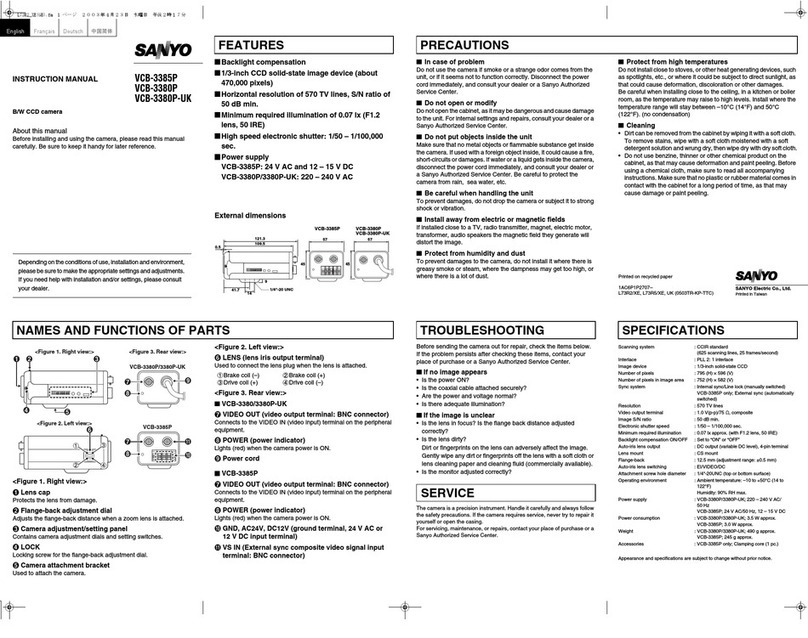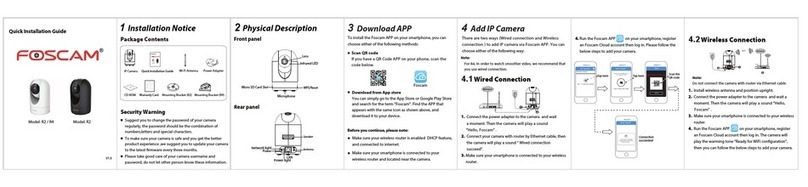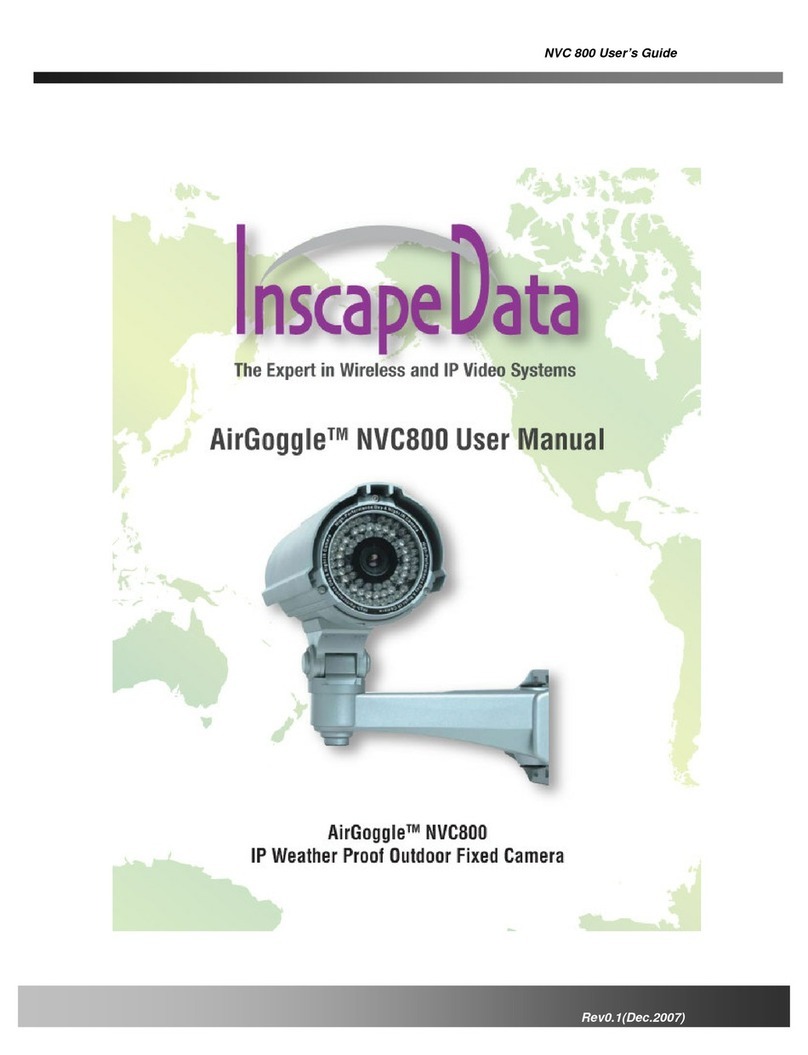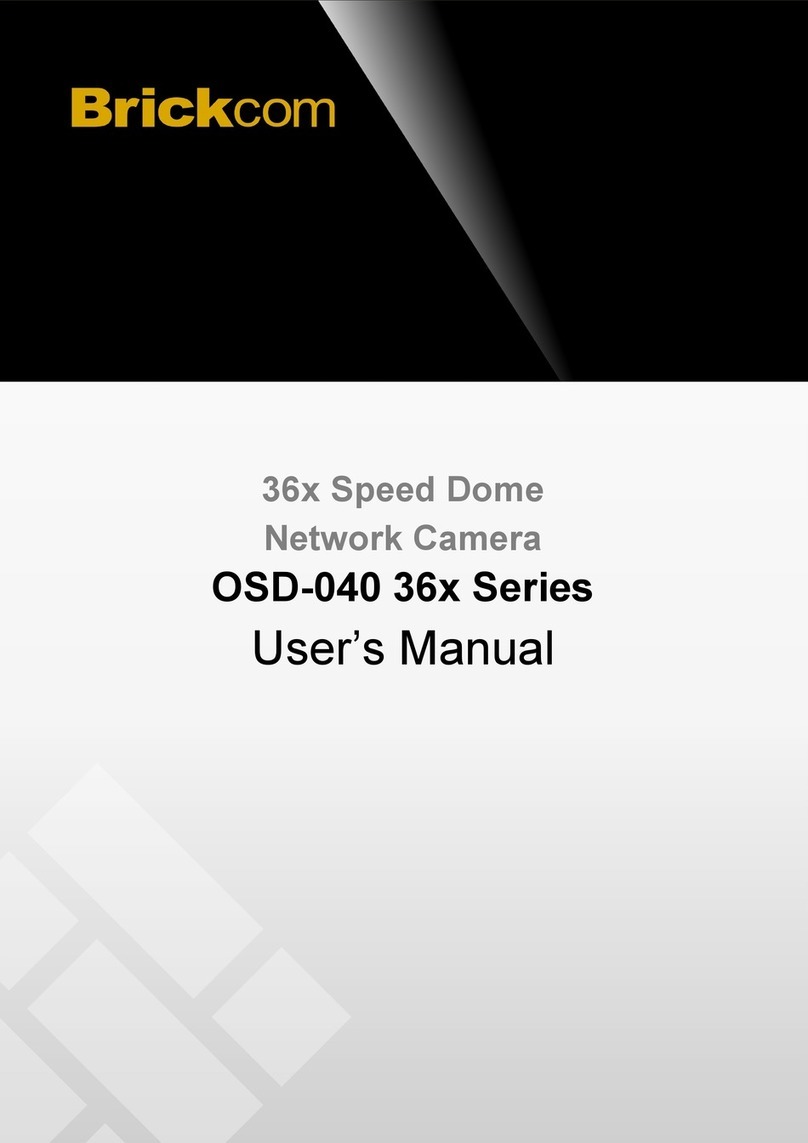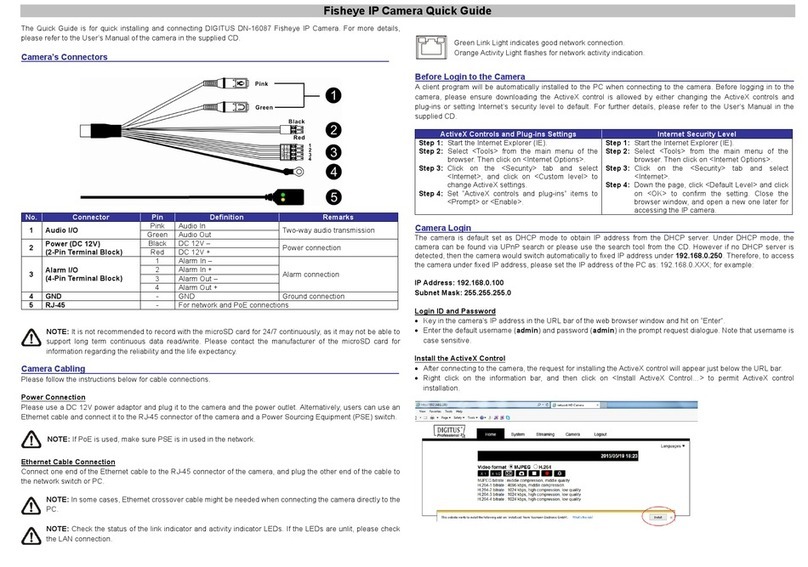XtendLan XL-ICA-220 User manual

I
IP
P
C
Ca
am
me
er
ra
a
X
XL
L-
-I
IC
CA
A-
-2
22
20
0
User’smanual
1

XtendLan XL-ICA-220 manual
Index
1 INTRODUCTION........................................................................................................... - 1 -
1.1 W
ELCOME
TO
THE
XTENDLAN IP C
AMERA
............................................................... - 1 -
1.2 P
ACKAGE
C
ONTENTS
................................................................................................- 1 -
1.3 I
DENTIFY
IP C
AMERA
................................................................................................- 1 -
2 FUNCTIONS AND FEATURES.................................................................................... - 9 -
2.1 B
ASIC
F
UNCTIONS
.................................................................................................... - 9 -
2.2 A
DVANCED
F
EATURES
...............................................................................................- 9 -
3 SYSTEM REQUIREMENT.......................................................................................... - 10 -
4 SETUP PROCEDURE.................................................................................................- 11 -
4.1 IP C
AMERA
P
OWER
& N
ETWORK
C
ONNECTION
........................................................ - 11 -
4.2 R
OUTER
/S
WITCH
/H
UB
/
X
DSL M
ODEM
C
ONNECTION
................................................. - 12 -
4.3 U
SE
IPC
AM
S
EARCH
T
OOL
TO
SETUP
IP C
AMERAS
................................................... - 13 -
4.4 V
IEW
V
IDEO
ON
W
EB
B
ROWSER
.............................................................................. - 15 -
4.5 S
ETUP
IP C
AMERA
ON
W
EB
.................................................................................... - 20 -
4.6 M
OUNTING
THE
IP C
AMERA
.....................................................................................- 20 -
5 SYSTEM CONFIGURATION...................................................................................... - 21 -
5.1 S
YSTEM
STATUS
..................................................................................................... - 21 -
5.2 U
SER
M
ANAGEMENT
............................................................................................... - 22 -
5.3 N
ETWORK
..............................................................................................................- 23 -
5.4 D
ATE
AND
T
IME
.......................................................................................................- 24 -
5.5 V
IDEO
.................................................................................................................... - 25 -
5.6 JPEG E
NCRYPTION
................................................................................................- 25 -
5.7 E-
MAIL
...................................................................................................................- 27 -
5.8 FTP.......................................................................................................................- 27 -
5.9 S
ENSORS
AND
M
OTION
D
ETECTION
.........................................................................- 28 -
5.10 S
CHEDULER
T
RIGGER
............................................................................................. - 29 -
5.11 S
YSTEM
M
AINTENANCE
...........................................................................................- 29 -
5.12 S
YSTEM
L
OG
..........................................................................................................- 30 -
5.13 G
UEST
V
ISIT
........................................................................................................... - 30 -
6 VISIT IP CAMERA OVER INTERNET........................................................................ - 30 -
6.1 WAN IP A
DDRESS
.................................................................................................. - 31 -
6.2 N
ETWORK
A
DDRESS
T
RANSLATION
(NAT)................................................................- 32 -
6.3 P
ORT
F
ORWARDING
................................................................................................ - 33 -
6.4 D
EFAULT
G
ATEWAY
.................................................................................................- 33 -
6.5 A
CCESSING
M
ULTIPLE
C
AMERAS
OVER
THE
I
NTERNET
..............................................- 34 -
6.6 D
YNAMIC
D
OMAIN
N
AME
S
ERVICE
(DDNS)..............................................................- 35 -
6.7 C
ONFIGURATION
E
XAMPLE
......................................................................................- 35 -
7 TECHNICAL PARAMETERS ..................................................................................... - 37 -
2

Figures
and
Tables
Index
XtendLan XL-ICA-220 manual
Figure 1 IP Camera 45-angle View................................................................................ - 2 -
Figure 2 IP Camera Front View ..................................................................................... - 2 -
Figure 3 IP Camera Back View...................................................................................... - 3 -
Figure 4 Front View Indication and Operation ............................................................... - 3 -
Figure 5 LCD Indications ............................................................................................... - 4 -
Figure 6 IP Address/Network Mask/Gateway loop show ............................................... - 4 -
Figure 7 Back View Indication........................................................................................ - 6 -
Figure 8 Input & Output defines ..................................................................................... - 6 -
Figure 9 Input & Output Pins Connection ...................................................................... - 7 -
Figure 10 Insert a CF Card ............................................................................................ - 8 -
Figure 11 Connecting the Ethernet wire....................................................................... - 11 -
Figure 12 connecting the power supply ....................................................................... - 11 -
Figure 13 LAN connection ........................................................................................... - 12 -
Figure 14 IP Camera Search Tool................................................................................ - 13 -
Figure 15 Modify IP Camera’s IP Address ................................................................... - 14 -
Figure 16 Input Administrator’s Username and Password .......................................... - 14 -
Figure 17 IP Camera Home Page................................................................................ - 15 -
Figure 18 Login Message box...................................................................................... - 16 -
Figure 19 IE Security Warning ..................................................................................... - 16 -
Figure 20 Security setting for ActiveX Controls ........................................................... - 17 -
Figure 21 Set IP Camera as a trusted site................................................................... - 18 -
Figure 22 Video webpage ............................................................................................ - 18 -
Figure 23 History Images View .................................................................................... - 19 -
Figure 24 System Status View ..................................................................................... - 21 -
Figure 25 User Management View .............................................................................. - 22 -
Figure 26 Network Setup View .................................................................................... - 23 -
Figure 27 Date and Time Setup View .......................................................................... - 24 -
Figure 28 Video Setup View......................................................................................... - 25 -
Figure 29 JPEG Encryption Setup View ...................................................................... - 25 -
Figure 30 Require Password Input in Client Web Browser.......................................... - 26 -
Figure 31 Input Password in Web Browser (ActiveX).................................................. - 26 -
Figure 32 Input Password in Web Browser (Java).................................................... - 26 -
Figure 33 E-mail Setup View ....................................................................................... - 27 -
Figure 34 FTP Setup View........................................................................................... - 27 -
Figure 35 Sensors and Motion Detection Setup View ................................................. - 28 -
Figure 36 Scheduler Trigger Setup View ..................................................................... - 29 -
Figure 37 System Maintenance View .......................................................................... - 29 -
Figure 38 System Log View ......................................................................................... - 30 -
Figure 39 “Guest Zone” View....................................................................................... - 30 -
Figure 40 IP Camera’s Application Environment ......................................................... - 31 -
Figure 41 Typical Network Environment ...................................................................... - 36 -
3

XtendLan XL-ICA-220 manual
1 Introduction
1.1
Welcome to the XtendLan IP Camera
The XtendLan IP Camera combines a high quality digital video camera with
network connectivity and a powerful web server to bring clear video to your
desktop from anywhere on your local network or over the Internet.
1.2
Package
Contents
Your
IP
Camera
package
should
contain
the
following
items,
If any of the
listed items are missing, please contact your reseller from where you
purchased the camera for assistance.
The package includes.
1. IP Camera *1
2. IP Camera Utility CD *1
3. 5V Power Adapter *1
4. Dynamic DNS Registration Card *1
5. Ceiling Mounting bracket *1
1.3
Identify
IP
Camera
1.3.1 IP Camera Views
- 1 -

XtendLan XL-ICA-220 manual
Figure 1 IP Camera 45-angle View
Lens Tilt
Night Vision LEDs
Pan
Working Status LED Privacy Indicate LED
User Visiting LED Privacy Status Button
IP Show LCD
Figure 2 IP Camera Front View
- 2 -

XtendLan XL-ICA-220 manual
RJ45 Ethernet Socket
DC 5V Input Socket
Input&Output Pins
CF Card Socket
RESET Button
Figure 3 IP Camera Back View
1.3.2 Indication and Operation
LED: Working LED: Privacy
LED: User Visiting
Button: Privacy
LCD
Figure 4 Front View Indication and Operation
The privacy button toggles Privacy mode and Normal mode, In Privacy mode, all the
remote users will not be allowed to see the video.
- 3 -

XtendLan XL-ICA-220 manual
Figure 5 LCD Indications
LCD will loop show IP Address/Network Mask/Gateway, as shown in the Figure 6.
IPAddress=192.168.0.24 Subnet mask=255.255.255.0 Gateway IP=192.168.0.1
Figure 6 IP Address/Network Mask/Gateway loop show
- 4 -

Status icon indications list:
XtendLan XL-ICA-220 manual
Icon Meaning
DDNS Server Registered. Connected to the INTERNET
successfully.
XtendLan Backbone server connected successfully.
There is/are user(s) visiting IP Camera video.
Sensor triggered. (Digit input or Motion detection)
CF card detected.
System in configuration status. E.g. Upgrading firmware.
Network mode indications:
Icon Meaning
Static IP Use static (manually fixed) IP mode.
DHCP IP Address is dynamically assigned by DHCP
Server.
PPPoE IP Camera’s internal PPPoE dial function
enabled.(Used for xDSL)
Working status LED meaning:
LED Status Meaning
Normal Flashing:
Turns on for 1/2 second every 3 seconds
Normal running
Always on or always off System error
Fast Flashing:
Turns on for 1/2 second every 1 second
Slow Flashing:
Turns on for 1/2 second every 6 second
System is starting, Please wait.
Upgrading firmware, Please wait.
- 5 -

XtendLan XL-ICA-220 manual
DC 5V Input Socket
RJ45 Ethernet Socket
Input & Output Pins
CF Card Socket
Reset button
Figure 7 Back View Indication
Output Pins
Relay: Normally Open
Digit Input Pins
1 2 3 4 5
Output
A B
Input Common Input
1 2
Figure 8 Input & Output defines
- 6 -

XtendLan XL-ICA-220 manual
Input Pins: The input pins can be used for 2-way external sensor input. For example,
you may connect a Person Infrared Sensor (PIR) to it for motion detection. When
external sensor triggered, IP Camera can be programmed to send an email with
picture or control the internal relay output.
Input pins can connect 2 sensors. The sensor should provide open/close signal only. The
two lines of sensor 1 should connect to Pin 3 & Pin 4; the two lines of sensor 2 should
connect to Pin 5 & Pin 4.
Output Pins: IP Camera has an internal relay. Relay’s two normally open contacts are
represented by Pin 1 and Pin 2. You may use it to control one external load below AC/DC
36V & 2 Amp.
While connecting input and output pins, strip off the protect rubber of wire for 5mm, the
use a small screwdriver to depress and latch down the orange tabs over holes, Insert the
red wire into hole until the insulation just reaches the back of the camera, use the
screwdriver to press down and release the orange tab above hole locking the wire in
place. Repeat the steps for other wires.
Figure 9 Input & Output Pins Connection
External Power Socket:Connect to a 5V AC-DC adapter.
CAUTION: Make sure to only use the power adapter supplied with your IP
Camera. Using a non-approved power adapter may damage the camera.
RJ-45 Ethernet Socket: Connects your IP Camera to LAN.
- 7 -

XtendLan XL-ICA-220 manual
CF Card Socket: Insert a Compact Flash Card for scheduler or sensor trigger’s images
storage. Support volume is 1MByte to 2GByte. CF Card should be format as
FAT16/FAT32 before inserted.
Figure 10 Insert a CF Card
Caution: IP Camera DO NOT allow plug/unplug CF Card when power up.
You must unplug IP Camera’s power before operating CF Card.
Note: Please keep in mind, not all brand and mode’s CF card can work with
IP Camera, please take a test before purchase.
RESET button: Click the reset button shortly, will reboot the system. If you press
the button and hold for 5 seconds or longer, the system will restore to factory
default configuration, it will take about 30 seconds, then reboot automatically.
Caution: DO NOT switch off IP Camera’s power during the procedure of
restoring factory default. It will take about 30 seconds.
- 8 -

2 Functions and Features
2.1
Basic
Functions
XtendLan XL-ICA-220 manual
The IP Camera and your home or business network form a powerful audio/video remote
monitoring solution. Just place the IP Camera anywhere on your network, power it up, and
it’s ready to be accessed by any PC on the network running web browser. The IP camera
utilizes MJPEG hardware compression, brings 30fps@VGA resolution live video to you.
The built-in pan and tilt, live streaming and snapshot/video capture functions can all be
controlled directly from the camera’s on-board homepage. Capability for motion
detection with e-mail notification may be added by purchasing an optional motion
detector.
Use the IP Camera to keep an eye on your home or business when you can’t be there.
Give friends and relatives a window into your world or monitor and record anything from
anywhere on the Internet.
2.2
Advanced
Features
●
Advanced Image Encryption
Besides basic web authority mechanism, IP Camera provide an 128-bit AES encryption to
the images transportation, ensures your information security.
●
Digital Video Recording and Transportation
IP Camera can store images to CF Card, or, send images to your mailbox when triggered.
●
Motion Detection
Your may use the internal Motion Detection function or external PIR sensor to trigger
images recording and transportation.
●
Relay Output Control
The internal relay can be used to control external devices according to your setting.
●
DDNS support
IP Camera provides dynamic DNS function, thus you may use it in xDSL environment.
- 9 -

XtendLan XL-ICA-220 manual
3 System Requirement
●
LAN: 10Base-T Ethernet / 100BaseTX Fast Ethernet
●
Web Browser can support ActiveX ,such as Internet Explorer 5.0 or higher,
●
Web Browser can support Java Applet, such as Firefox 1.5
●
PC – Intel Pentium III or equivalent, 1.3 GHz or above
●
256MB RAM
●
800x600 resolution with 16-bit color or above
●
Windows 2000, Windows XP, Linux
●
Other device: read-only CD-ROM
Note: Not only the fixed IP address can access cameras from the Internet,
but also Dynamic IP can access cameras. If the IP address provided by
your Internet Service Provider is dynamic (changing), then signing up for a
dynamic DNS service will make accessing from the Internet much more
convenient.
- 10 -

4 Setup Procedure
XtendLan XL-ICA-220 manual
Before use IP Camera, please setup according to the following procedures.
4.1
IP
Camera
Power
&
Network
Connection
Plug the included Ethernet cable into the RJ-45 connector at the back of the camera as
shown.
Figure 11 Connecting the Ethernet wire
Connect the power supply to the back of the camera as shown, and then plug the supply
into an available power outlet.
Figure 12 connecting the power supply
- 11 -

XtendLan XL-ICA-220 manual
CAUTION: Make sure to only use the power
adapter supplied with your IP Camera. Using a
non-approved power adapter may damage the
camera.
In different country or region, the power
supply might be different (110V/220,
50Hz/60Hz), please make sure it correspond to
the tag marked on the power adapter.
4.2
Router/Switch/Hub/xDSL
Modem
Connection
Plug the other end of the Ethernet cable into any available LAN port. A typical home
router/gateway connection is shown below. The LED of LAN port will then turns ON.
Figure 13 LAN connection
Check the LEDs on the RJ45 socket of IP Camera. If connection is ok, the green LED
turns on. If there’s any active data transportation, the orange LED will flash.
The LCD panel of IP Camera will show IP Camera’s current IP address/Network
Mask/Gateway.
IP Camera is available for visiting now. You have two methods to visit its homepage:
1. Run IPCamSearch Tool in the CD. This software will search for all IP Cameras in
your LAN. Select one and then click [visit] to continue.
2. Run an Internet Explorer, and input the IP address as shown on the LCD to IE’s
address bar, for example: http://192.168.0.234.
- 12 -

XtendLan XL-ICA-220 manual
Note: IP Camera by default use fixed (static) IP
address setting. The default IP address
is :192.168.0.234, Network Mask is
255.255.255.0, Gateway is 192.168.0.1
4.3
Use
IPCamSearch
Tool
to
setup
IP
Cameras
Put the supplied CD into your CDROM, Click and run IPCamSearch Tool.
Figure 14 IP Camera Search Tool
This tool shows all IP Cameras found on your LAN with its Serial Number/IP
Address/Firmware Version. If your IP Camera’s IP address is not as the same segment
of your PC(defined by IP Address and Network Mask), you may not be able to visit your
IP Camera. For example, Your PC’s IP address is 192.168.100.33, network mask is
255.255.255.0, then your PC will only reach IP address 192.168.100.1 to
192.168.100.255, If your IP Camera’s IP Address is not within this range, you cannot
access it. Then you may click [Setup IP] button to change IP Camera’s IP address to
adopt your PC setting.
Click [Auto Set], let IPCamSearch tool find an available IP Address for you.
- 13 -

XtendLan XL-ICA-220 manual
Figure 15 Modify IP Camera’s IP Address
Click [OK], and then input administrator’s username and password to continue.
Figure 16 Input Administrator’s Username and Password
Note: By default, administrator’s username is: admin, password is:
123456
Input the correct username and password, and click [OK], then you can see a message
box indicating IP Camera’s IP Address has changed(IP Camera is in static IP mode
now).
Then you may click [Connect IPCam] to run an Internet Explorer, You can do more
configuration by click [System Setup] on homepage of IP Camera.
- 14 -

XtendLan XL-ICA-220 manual
Note: If you don’t have IPCamSearch tools at hand, you may change your PC’s
IP Address to the same segment, according to the IP shown on IP Camera’s
front LCD. Then you can input IP Camera’s IP Address into IE’s address bar to
access.
4.4
View
Video
on
Web
Browser
You may visit IP Camera’s homepage by IE or other compatible web browsers.
Figure 17 IP Camera Home Page
Note: Your web browser must support Javascript function. Please download
JVM from http://java.com
Click “User Visit” to view video. You will see a message box which requires your login as
shown below.
- 15 -

XtendLan XL-ICA-220 manual
Figure 18 Login Message box
Note: By default, administrator’s username is: admin, password is:
123456
Input correct Username and password, then you can view the video.
If you are using IE ActiveX mode, for the first time, you will be alert to install ActiveX
control.
If you have enabled ActiveX Control in your IE configuration properly (See below to see
how to setup IE security configuration), you will see a dialog like the one shown here.
Figure 19 IE Security Warning
Click [Install] to continue. If you cannot see the message above, you must modify IE’s
security configuration.
Note: You must setup Internet Explorer’s security configuration properly, allow
unsigned ActiveX Control to install.
- 16 -

XtendLan XL-ICA-220 manual
You can follow this procedure to setup IE security configuration:
1. Select [Internet Options] in [Tools] menu of IE;
2. Switch to [Security] option card;
3. Select [Custom Level];
4. Setup as the following:
a) Init and Run unmarked as safety ActiveX controls: Select [Alert];
b) downloading unsigned ActiveX controls: Select [Alert];
c) Run ActiveX controls and plug-in: Select [Enable];
enable the items related
to ActiveX control.
Figure 20 Security setting for ActiveX Controls
5. Click [OK] to save.
You can also set IP Camera’s IP address or URL as the “Trusted Sites”. Please see the
following:
1. Select [Internet Options] in [Tools] menu of IE;
2. Switch to [Security] option card;
3. Select [Trusted Sites];
4. Uncheck “√“ before “……https:(S) ”;
5. Input IP Camera’s IP address or URL, for example, http://192.168.0.250
6. Click [Add], [OK] to save.
- 17 -
Table of contents
Other XtendLan IP Camera manuals

XtendLan
XtendLan XL-ICA-106M3 User manual

XtendLan
XtendLan XL-ICA-311 User manual
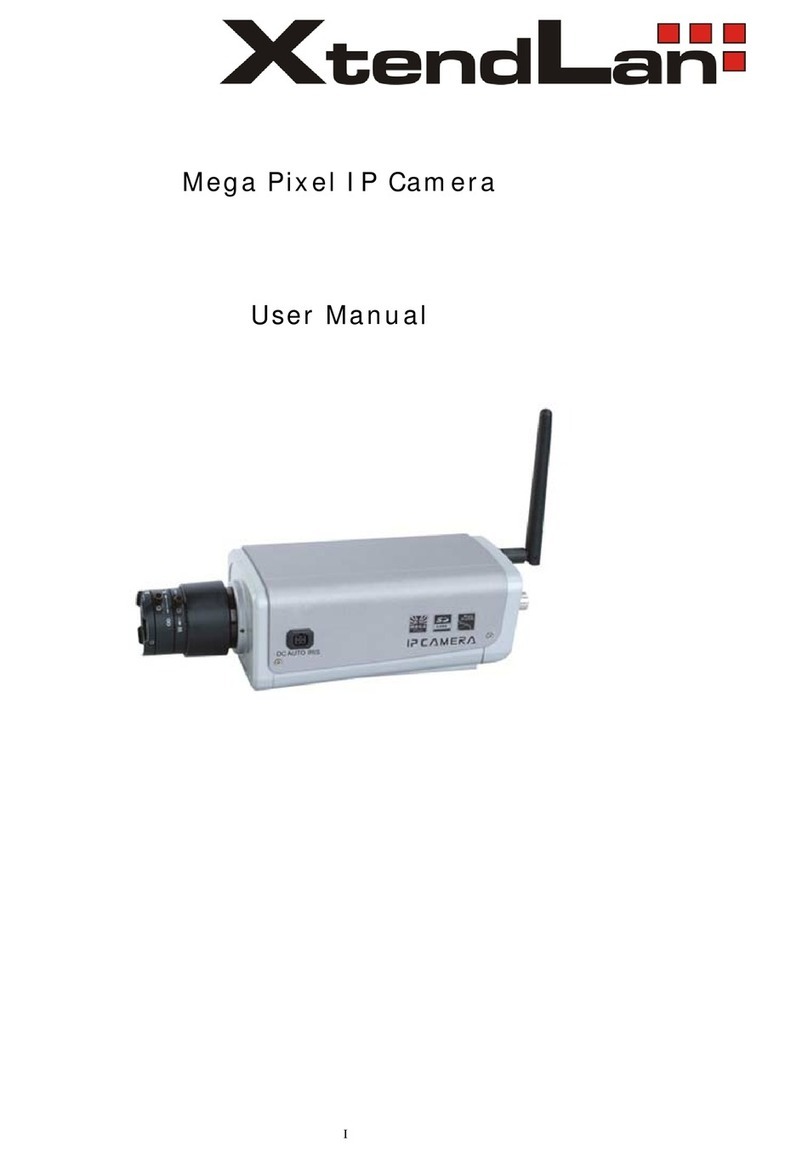
XtendLan
XtendLan XL series User manual

XtendLan
XtendLan XL-ICA-206M3 User manual

XtendLan
XtendLan XL-ICA-105M2 User manual

XtendLan
XtendLan XL-ICA100U User manual

XtendLan
XtendLan XL-ICA-106M2 User manual

XtendLan
XtendLan XL-ICA-H662 User manual

XtendLan
XtendLan XL-ICA-370M2 User manual
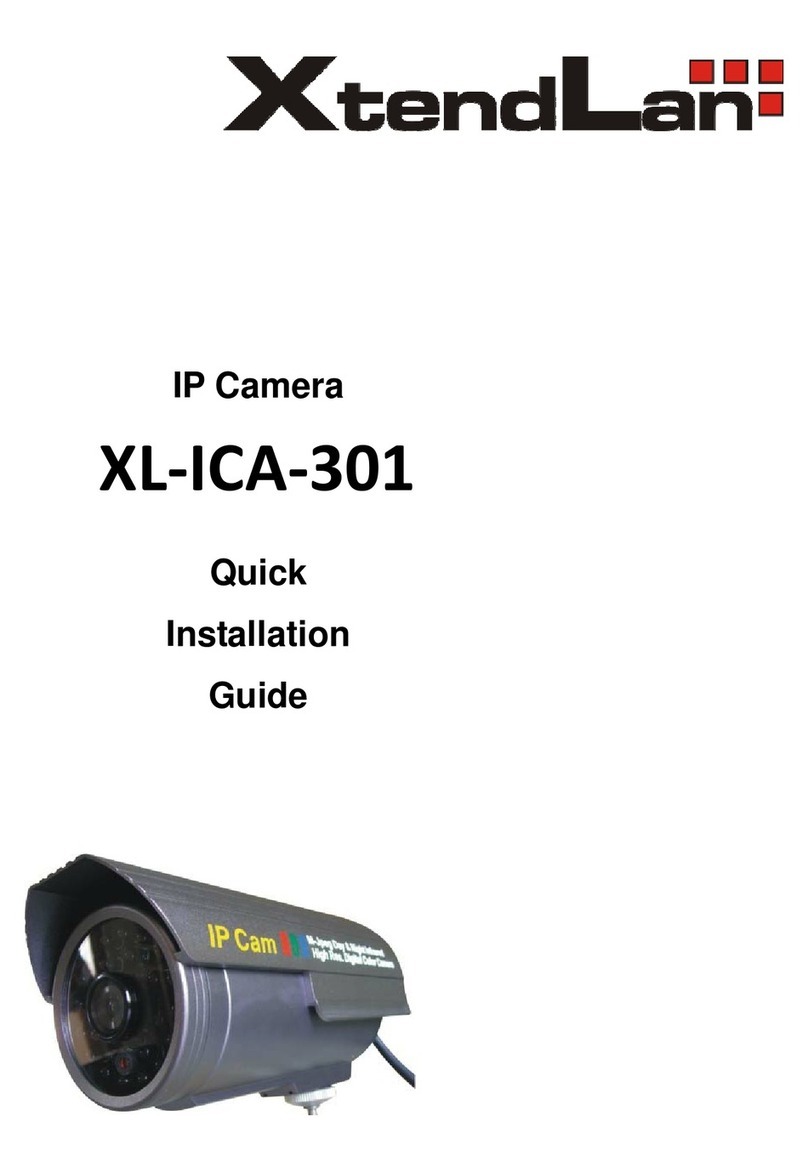
XtendLan
XtendLan XL-ICA-301 User manual