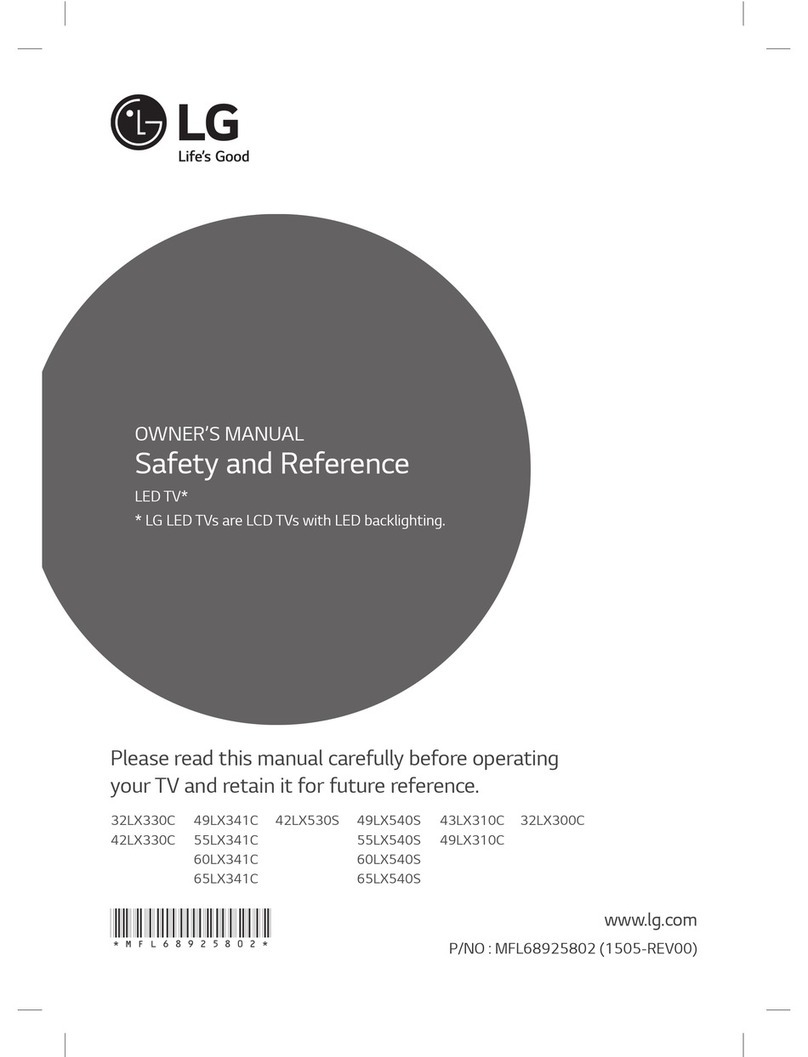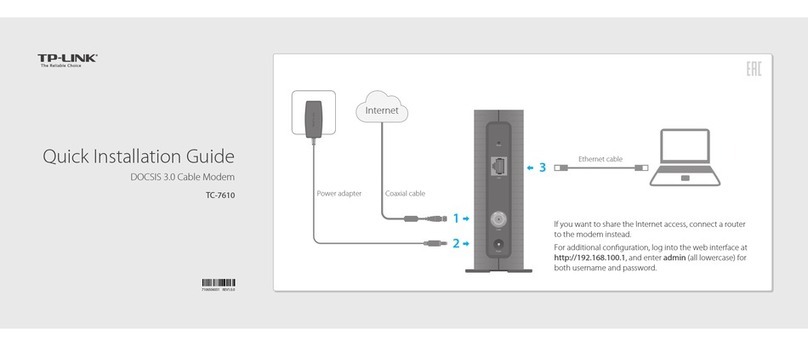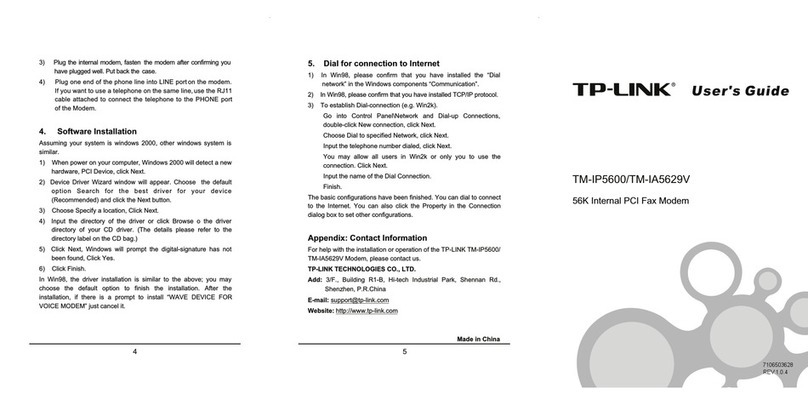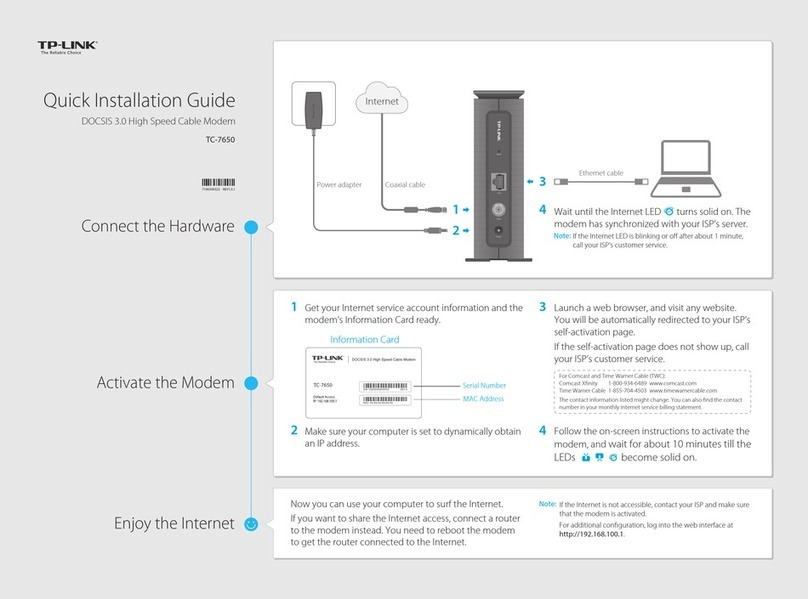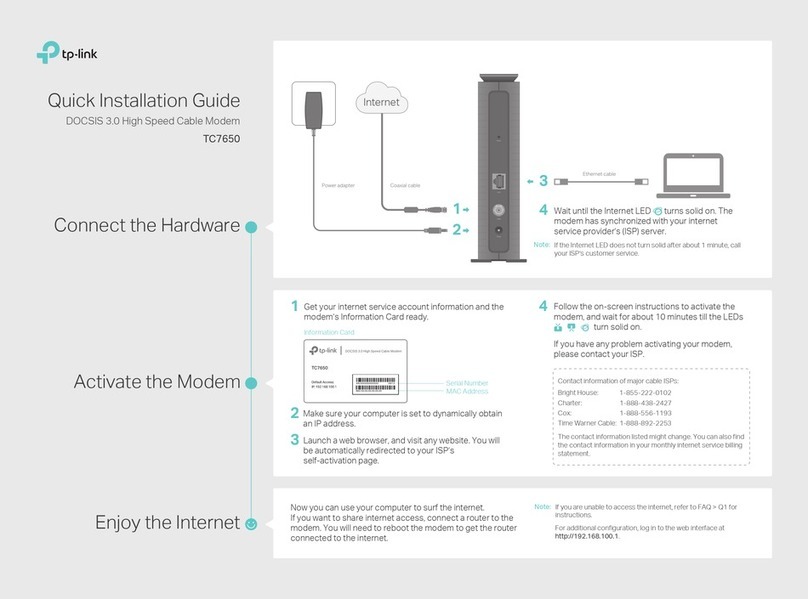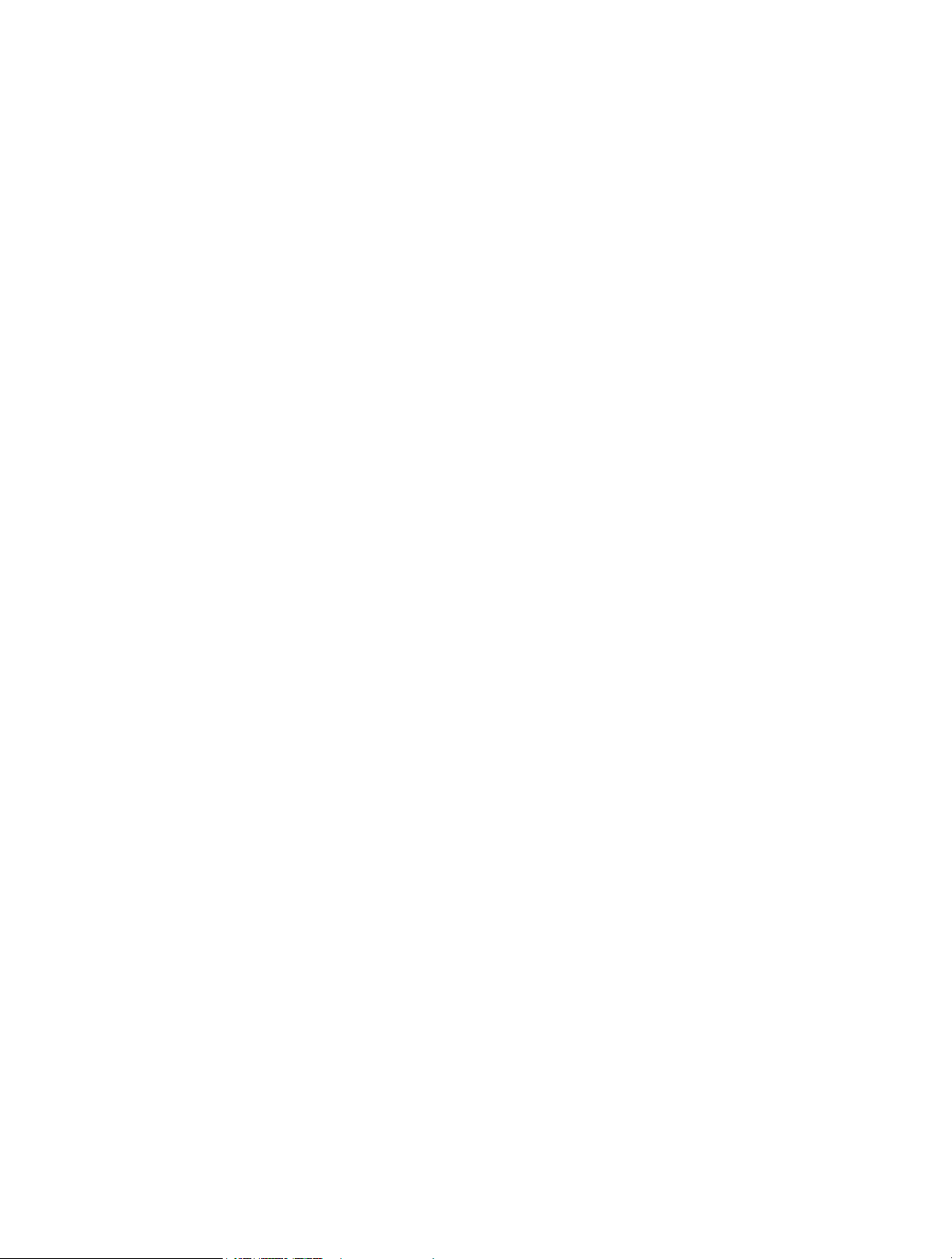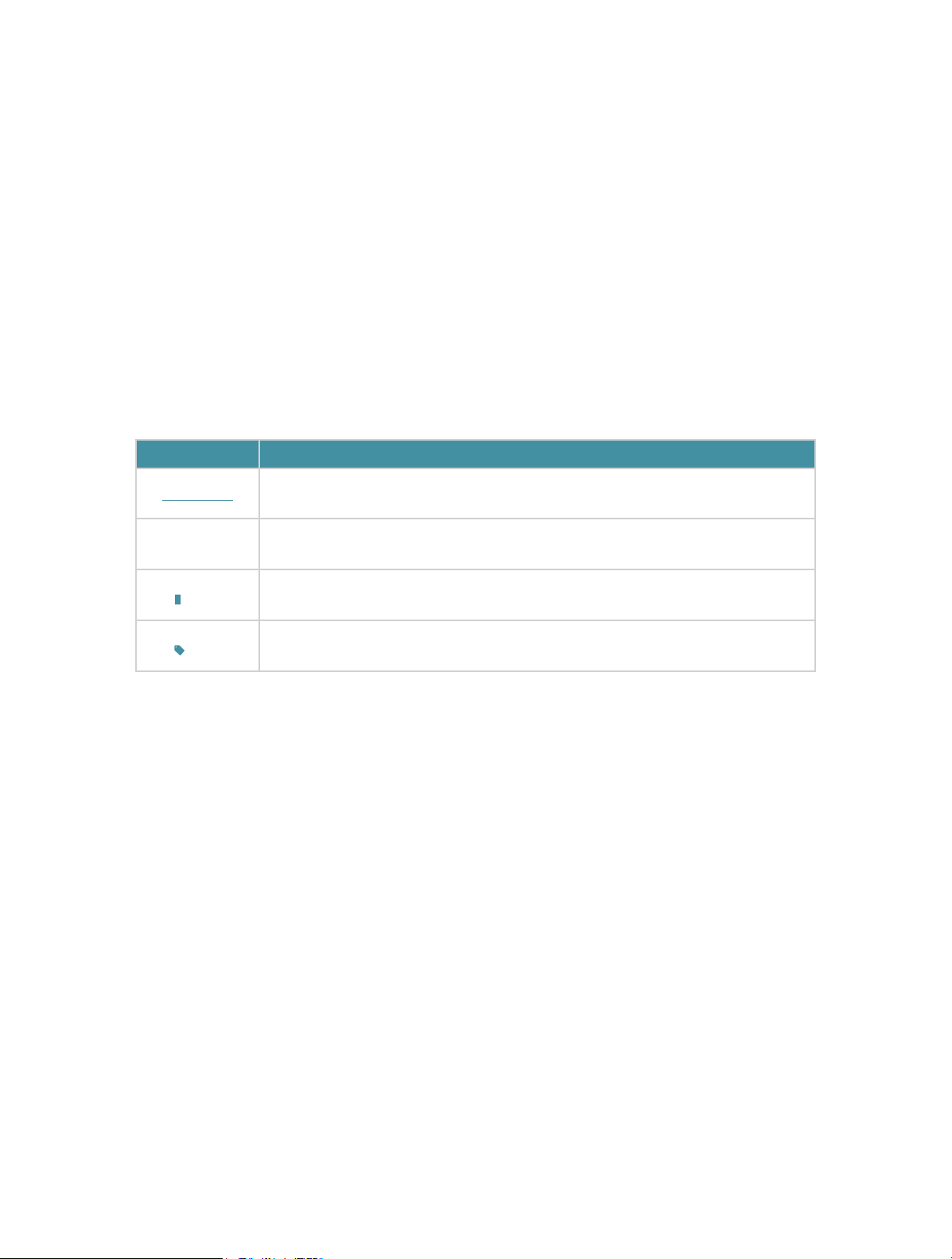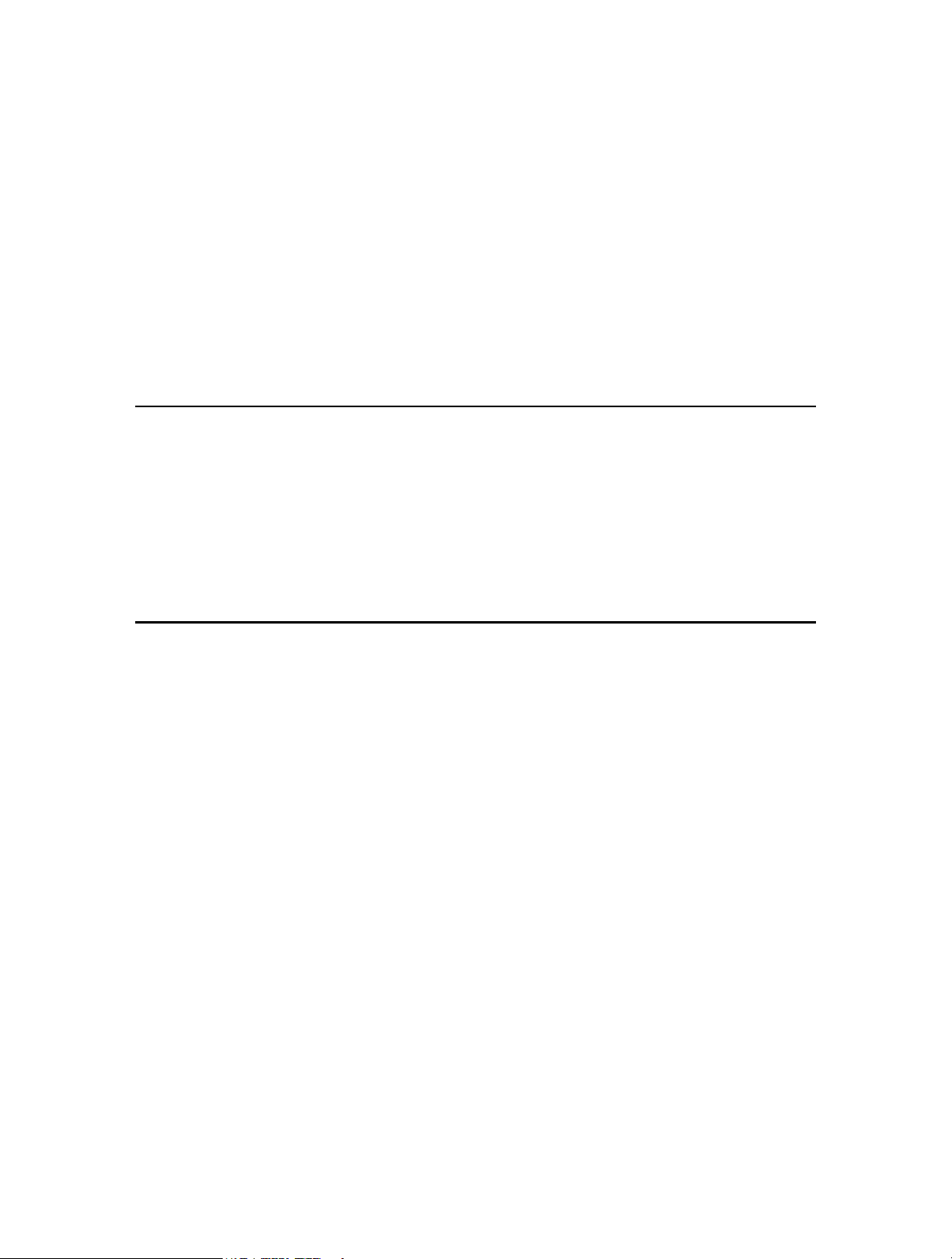01
About This Guide
This guide is a complement to Quick Installation Guide. The Quick Installation
Guide instructs you on quick installation, and this guide provides the product
overview and more detailed instructions for each steps.
When using this guide, please notice that features available of the adapter may
vary by model and software version. It may also vary by region or ISP. All images,
steps, and descriptions in this guide are only examples and may not reflect your
actual experience.
Conventions
In this guide, the following conventions are used:
Convention Description
Underlined Underlined words or phrases are hyperlinks. You can click to redirect to a
website or a specific section.
Teal Contents to be emphasized and texts on the web page are in teal, including
the menus, items, buttons, etc.
Note: Ignoring this type of note might result in a malfunction or damage to the
device.
Tips: Indicates important information that helps you make better use of your
device.
†Maximum wireless signal rates are the physical rates derived from IEEE Standard 802.11 specifications.
Actual wireless data throughput and wireless coverage, and number of connected devices are not
guaranteed and will vary as a result of network conditions, AP limitations, and environmental factors,
including building materials, obstacles, volume and density of traffic, and AP location.
‡Use of Wi-Fi 6 (802.11ax), Wi-Fi 6E, and features including OFDMA, MU-MIMO, 1024-QAM, or HE160
require APs to also support the corresponding features.
The 160 MHz bandwidth may be unavailable in the 5 GHz band in some regions/countries due to regulatory
restrictions.
§Functionality of Archer TXE75E may be restricted on some computing systems and platforms. Please try
to update the device’s driver for feature compatibility.
△Based on IEEE 802.11ax specification Intel Engineering simulation. 160 MHz channels and Wi-Fi 6/6E
technology advantages related to network managed traffic enable lower latencies, more efficient operation,
and higher reliability vs. random contention-based traffic of standard Wi-Fi 5 networks. Intel and the
Intel logo are trademarks of Intel Corporation or its subsidiaries in the U.S. and/or other countries.
*Use of WPA3 requires APs to also support the corresponding feature.
**Several new features are introduced in the Bluetooth Core Specification 5.0 and 5.2 Release, including 2×
faster speed and 4× broader coverage compared with Bluetooth 4.