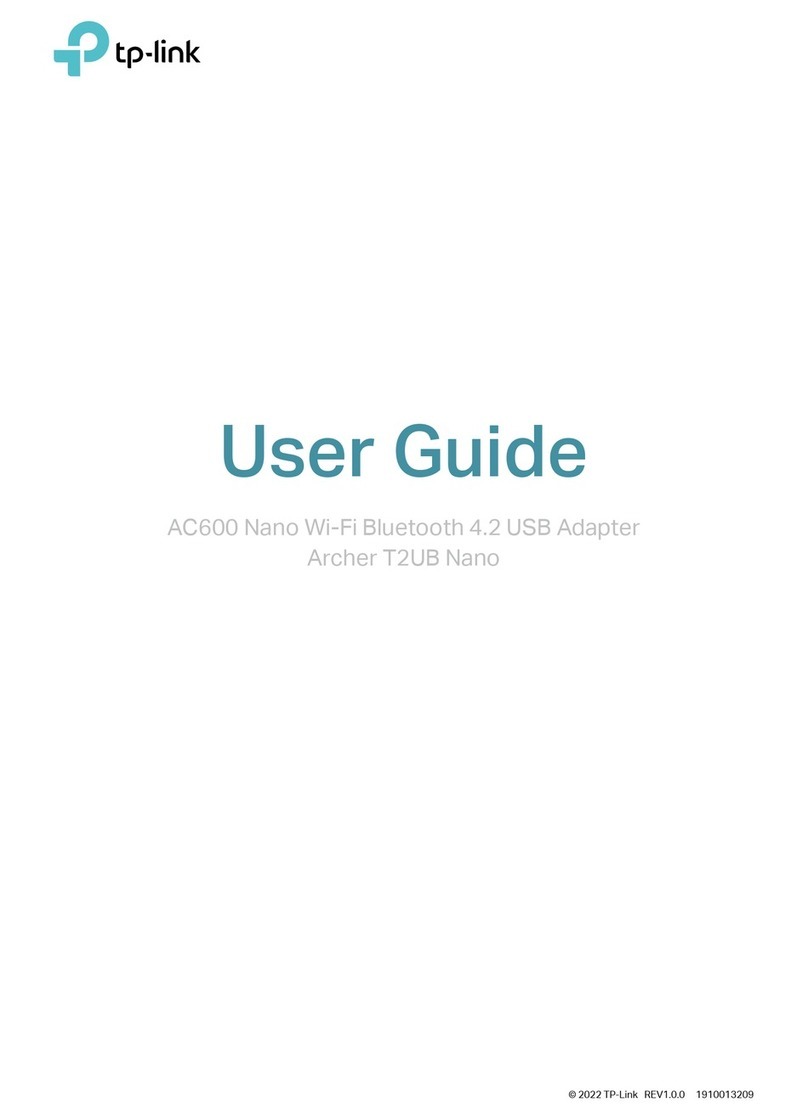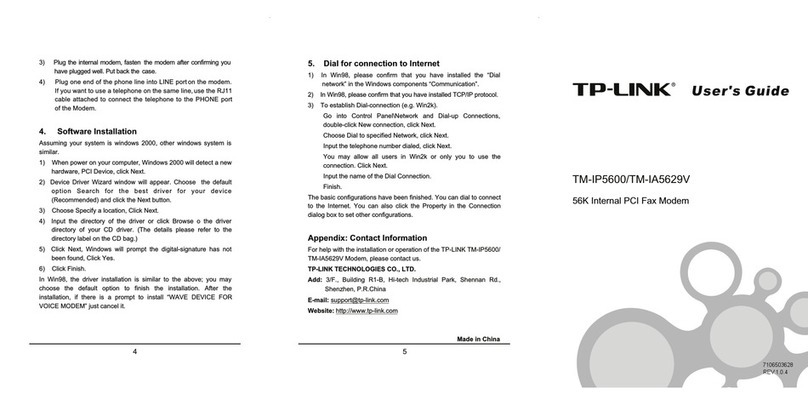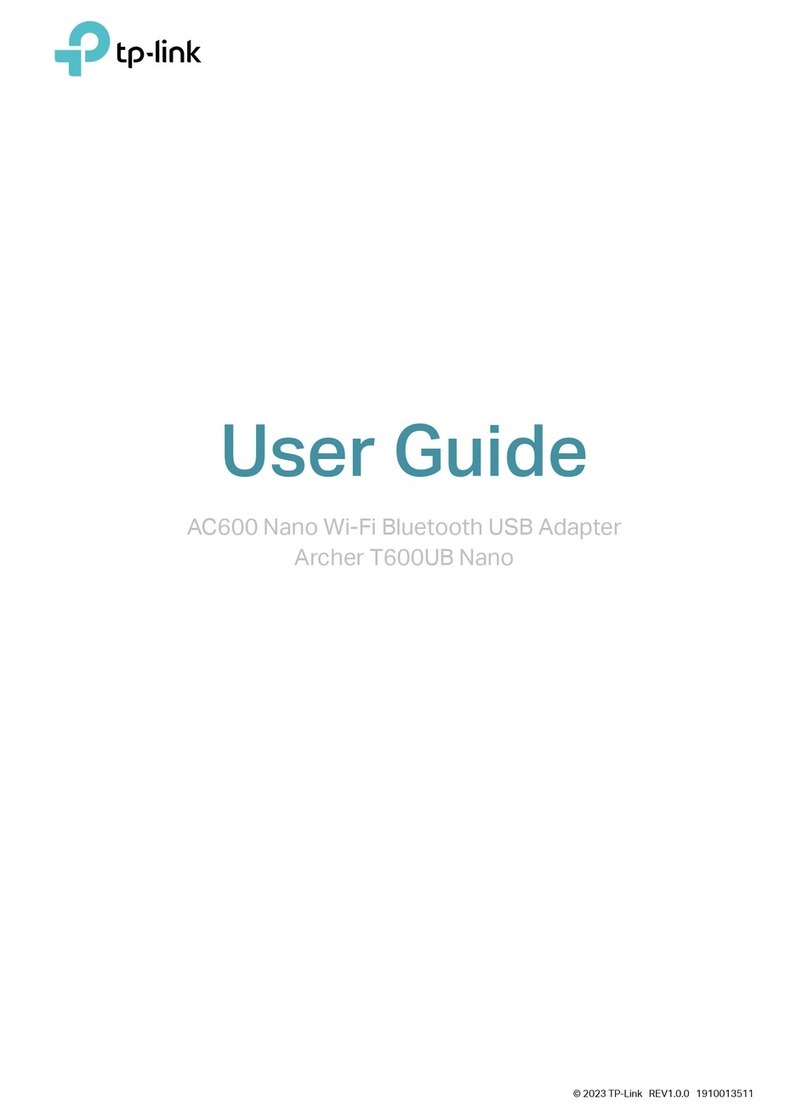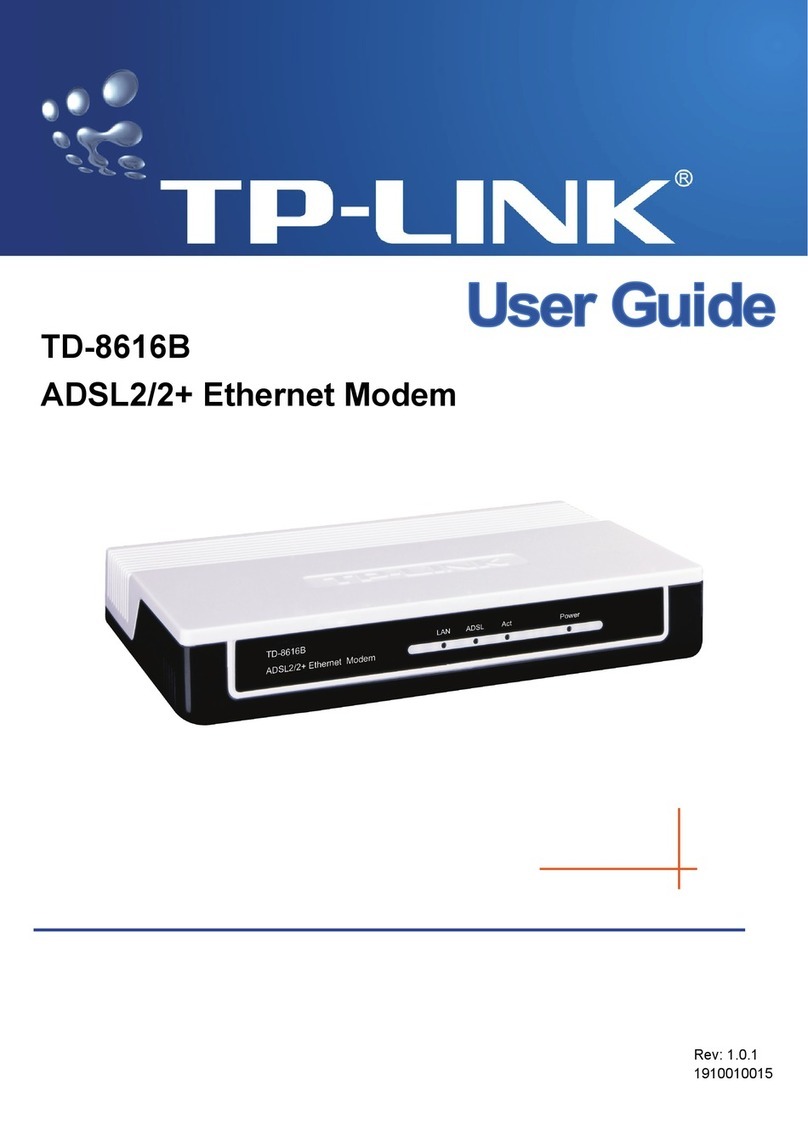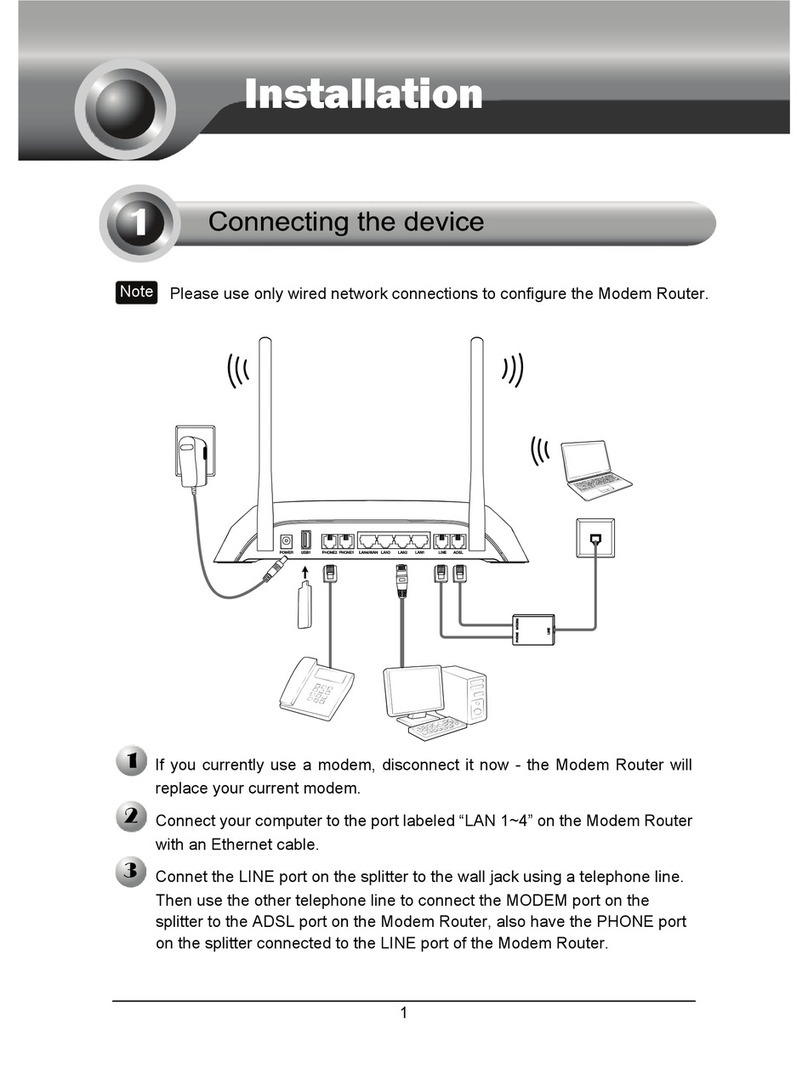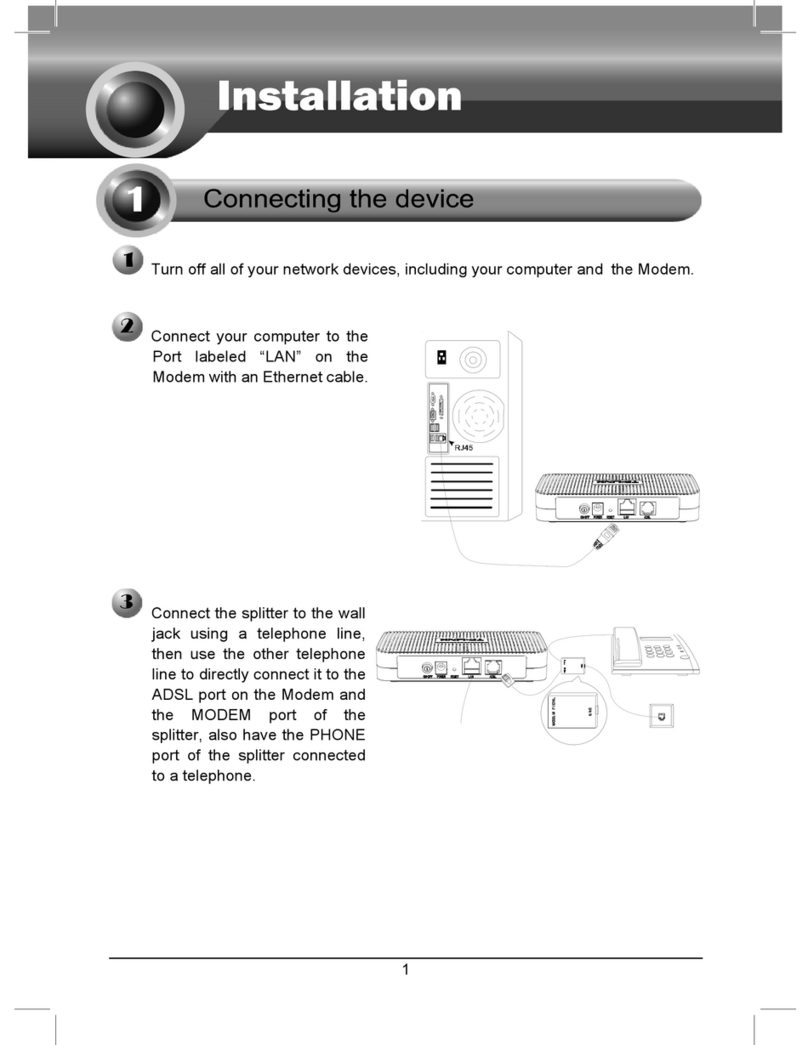USB Features
USB Port for Sharing
Remote Access via
FTP Server
Printer Sharing
Local Storage Sharing
Media Sharing
The USB port can be used for media sharing, storage sharing and
printer sharing within your local network. You can also set up an FTP
server to access your les remotely through the Internet.
To learn more about the USB features, visit
http://tp-link.com/app/usb, or simply scan the QR
code.
LED Indicators
LED Status Indication
(LAN)
(Online)
(Downstream)
(Upstream)
(Power) Power is o.
Power is on.
The initialization is not started, or has failed.
The modem router is synchronized with one channel.
The modem router is synchronized with more than one channel.
The modem router is scanning for downstream channels.
The initialization is not started, or has failed.
The modem router is synchronized with one channel.
The modem router is synchronized with more than one channel.
The modem router is ranging or registering for upstream
channels.
Internet service is not available.
Internet service is available.
The modem router is initialzing.
No LAN port is connected.
At least one LAN port is connected.
No USB device is plugged into the USB port.
The USB device is detected and ready to use.
The USB device is being detected.
The wireless network is disabled.
The wireless network is enabled.
The LED stays on for 5 minutes when a WPS connection is
established, then turns o.
WPS connection is in progress. This may take up to 2 minutes.
(USB)
O
On
O
White
Green
Flashing
O
White
Green
Flashing
O
On
Flashing
O
On
O
On
Flashing
O
On
On/O
Flashing
(Wireless)
(WPS)
Customize the Wireless Network
Login
admin
admin
http://tplinkmodem.net
1. Connect your computer to the modem router via a wired or wireless
connection.
2. Launch a web browser and type in http://tplinkmodem.net or
http://192.168.1.1. Use admin for both username and password,
then click Login.
Note:
To enable and customize guest network, go to Basic > Guest Network.
If the login page does not appear, please refer to FAQ > Q2.
3. Go to Basic > Wireless to personalize your wireless network name
(SSID) and password, then click Save.
Once done, you will need to reconnect to your wireless network
using the new SSID and password.
Q3. What can I do if I forgot my password?
For the web management page password:
A. Refer to FAQ > Q4 to reset the modem router, and then use the default admin (all
lowercase) for both username and password to log in.
For the default wireless password:
A1. The default Wireless Password/PIN is printed on the provided Information Card of the
modem router.
A2. If the default wireless password has been changed, log into the web management page
and go to Basic > Wireless to retrieve or reset your password.
For the Guest Network password:
A. Log into the web management page and go to Basic > Guest Network to retrieve or
reset the password.
Q4. How do I restore the modem router to its factory default
settings?
FAQ (Frequently Asked Questions)
Q1. What can I do if I cannot access the Internet?
A1. Make sure the coaxial cable, Ethernet cable and power adapter are plugged in
correctly.
A2. Contact your ISP to make sure the modem router is activated.
A3. Contact our Technical Support if the problem persists.
Q2. What can I do if the login page does not appear?
A1. If the computer is set to a static or xed IP address, change the setting to obtain an IP
address automatically.
A2. Make sure http://tplinkmodem.net or http://192.168.1.1 is correctly entered in the
web browser.
A3. Use another web browser and try again.
A4. Reboot your modem router and try again.
A5. Disable then re-enable the network adapter being used. ©2015 TP-LINK
The product should be connected to cable distribution system that
grounded (earthed) in accordance with ANSI/NFPA 70, the National
Electrical Code (NEC), in particular Section 820.93 - Grounding of Outer
Conductive Shield of a Coaxial Cable.
Safety Information
A1. With the modem router powered on, press and hold the Reset
button on the rear panel of the modem router for approximately 8
seconds until all LEDs turn back on, then release the button.
A2. Log in to the web management page of the modem router. Go to
Advanced > System tools > Backup & Restore and click Reset.
The modem router will restore and reboot automatically.
For advanced conguration, refer to the User Guide which can be downloaded at
http://www.tp-link.us/support/download.
For further assistance, contact Technical Support at 1-866-225-8139 or visit
http://www.tp-link.us/support/contact.
For additional FAQs, visit http://www.tp-link.us/support/faq.
Note:
LAN1Cable
PowerON/OFF
LAN2 LAN3 LAN4 USB
Reset