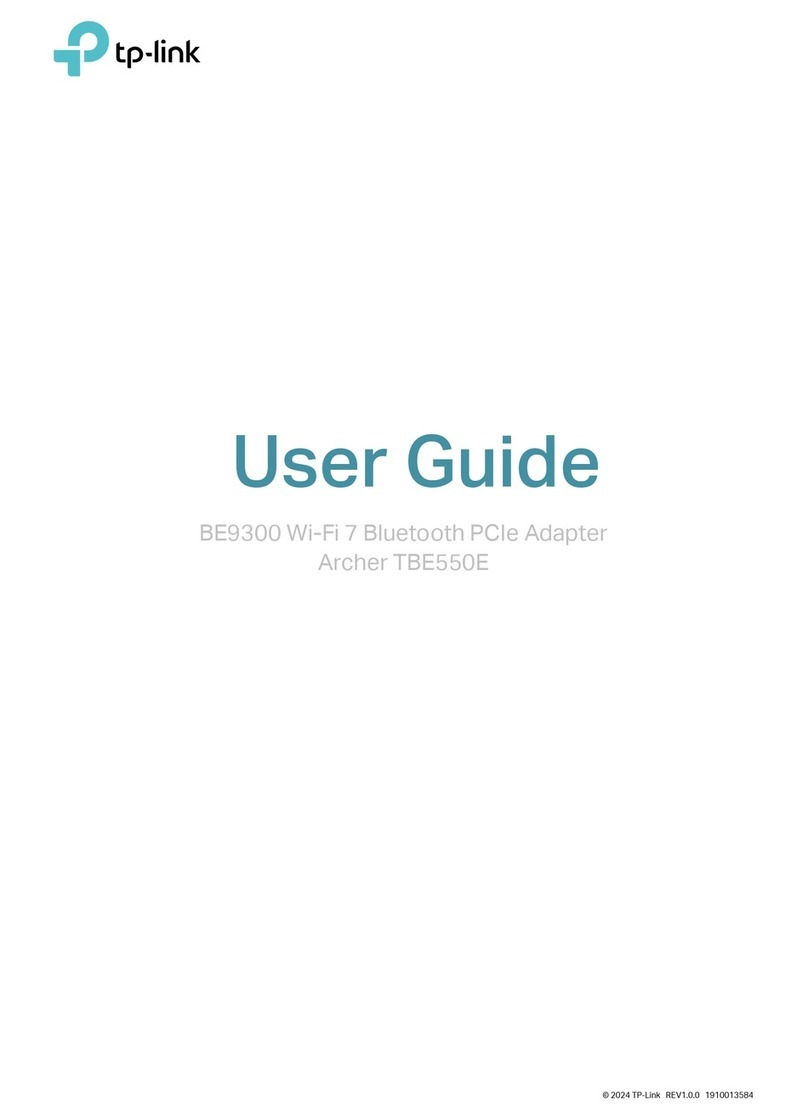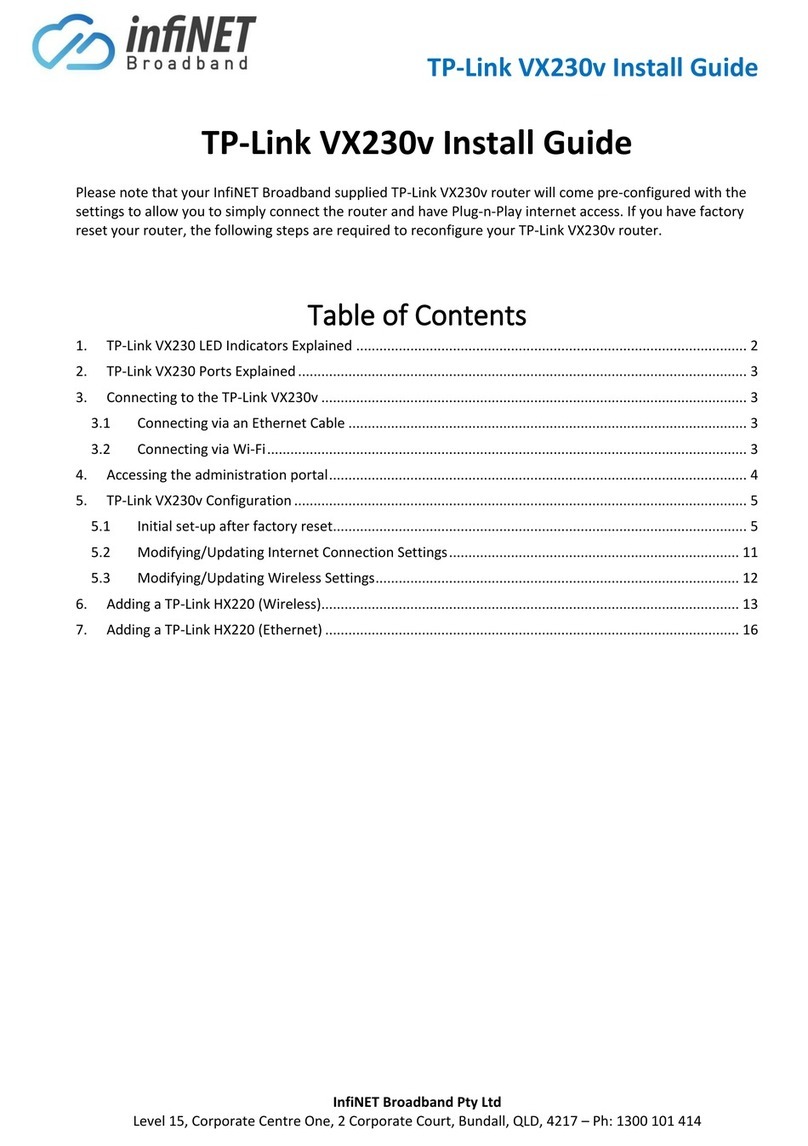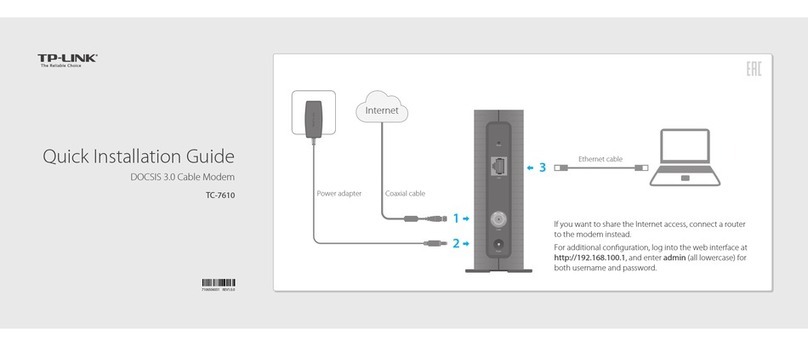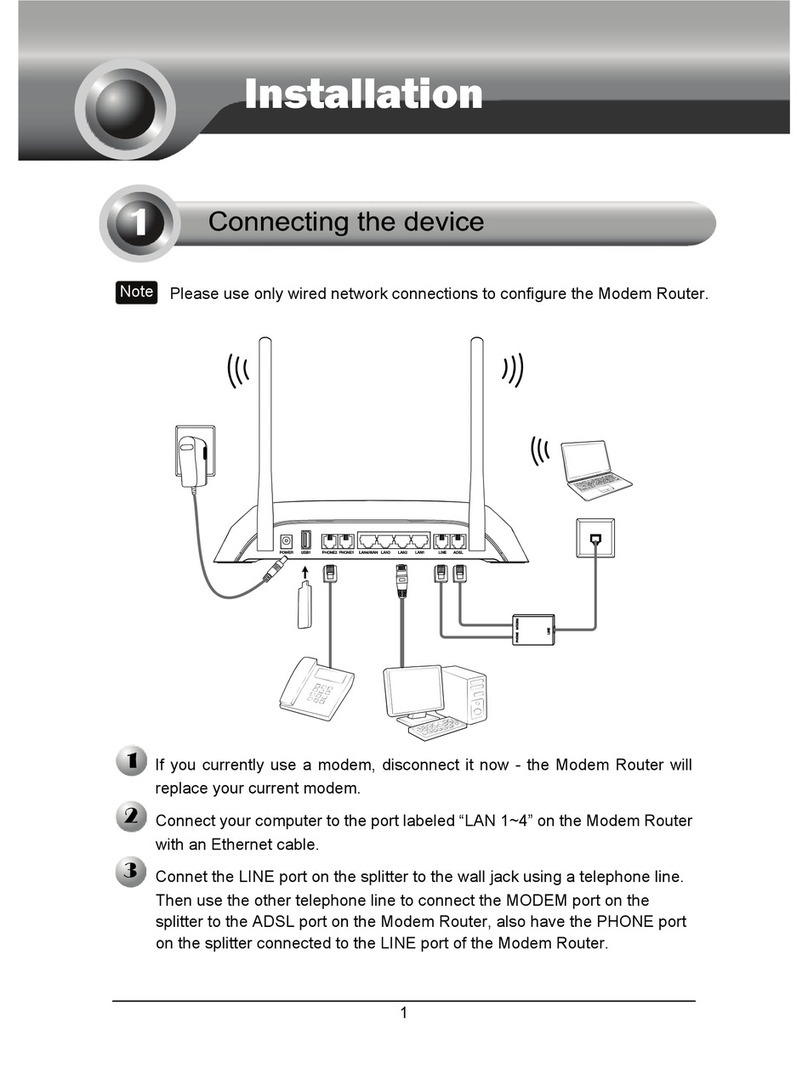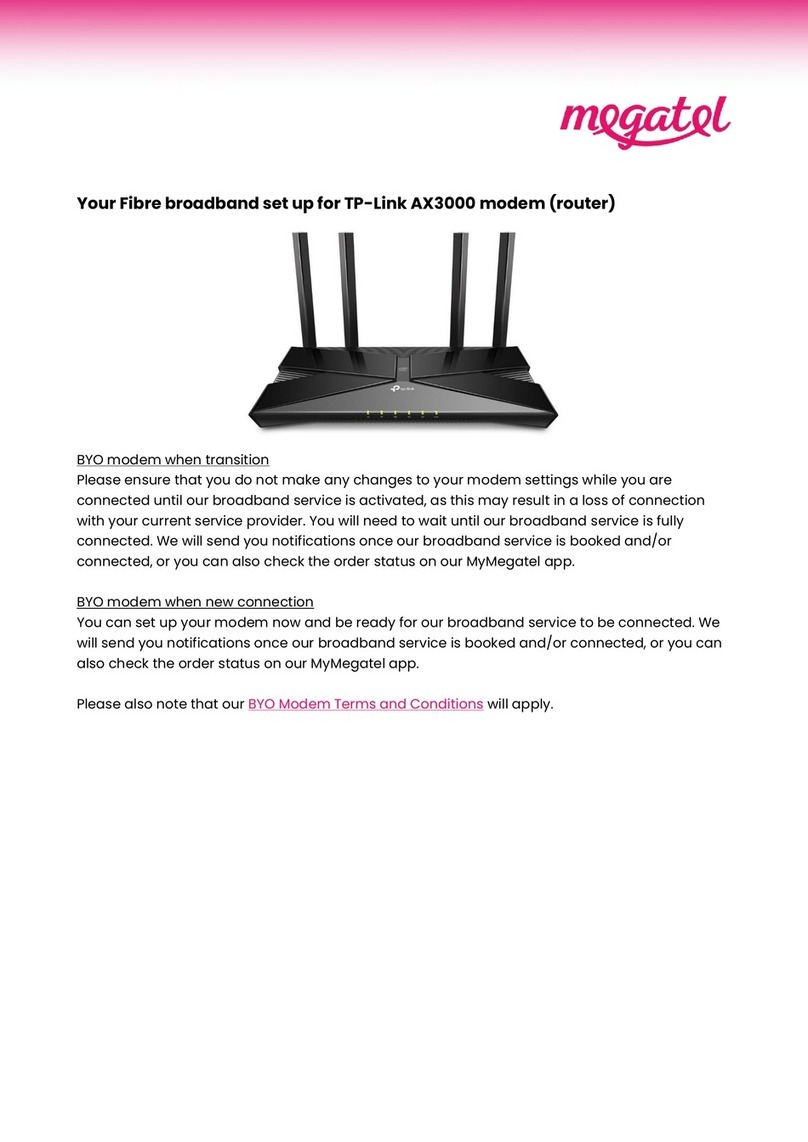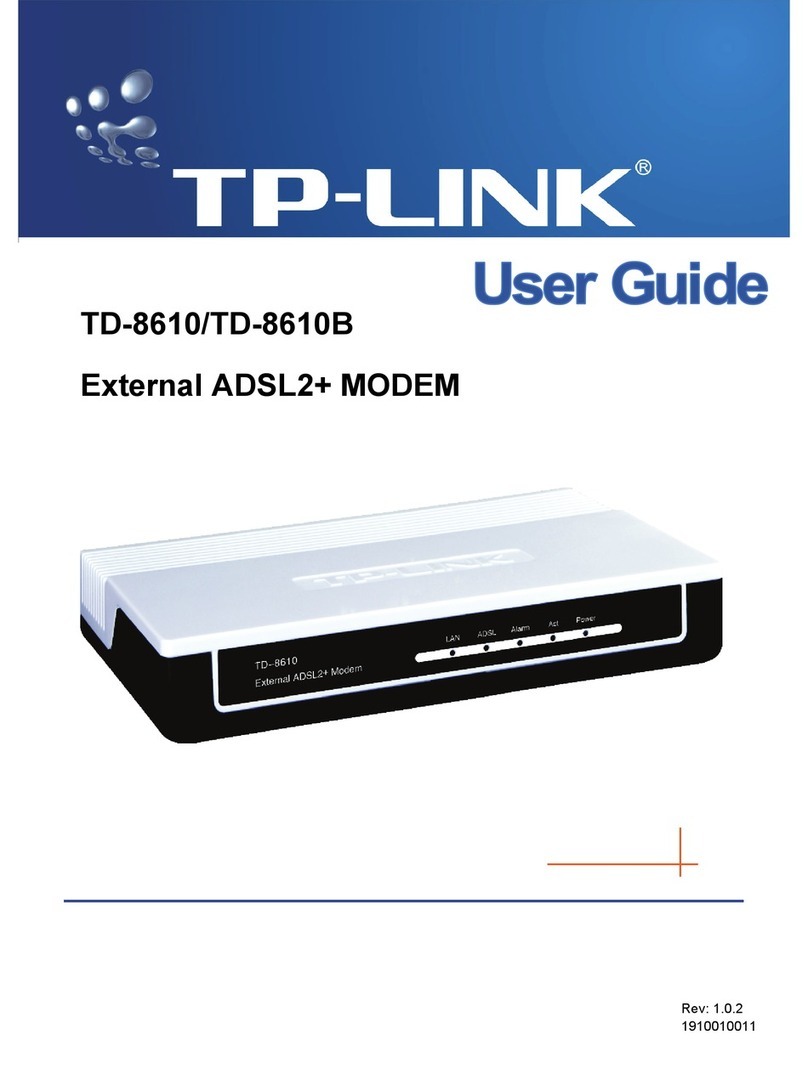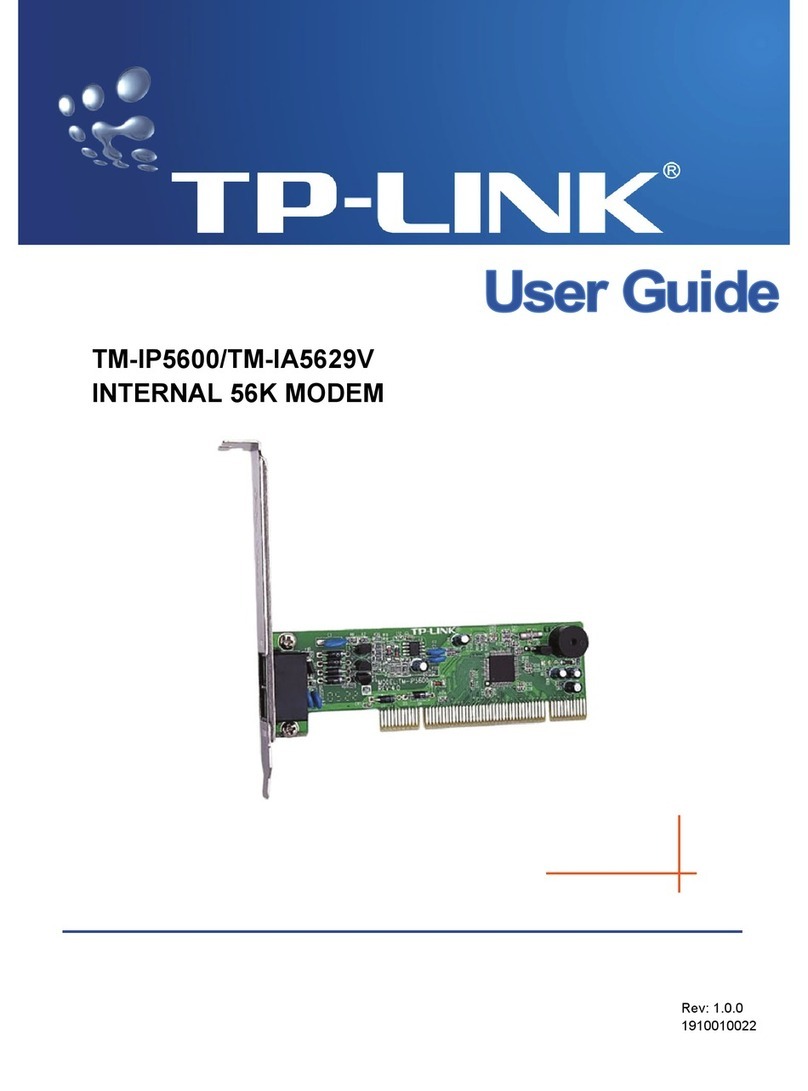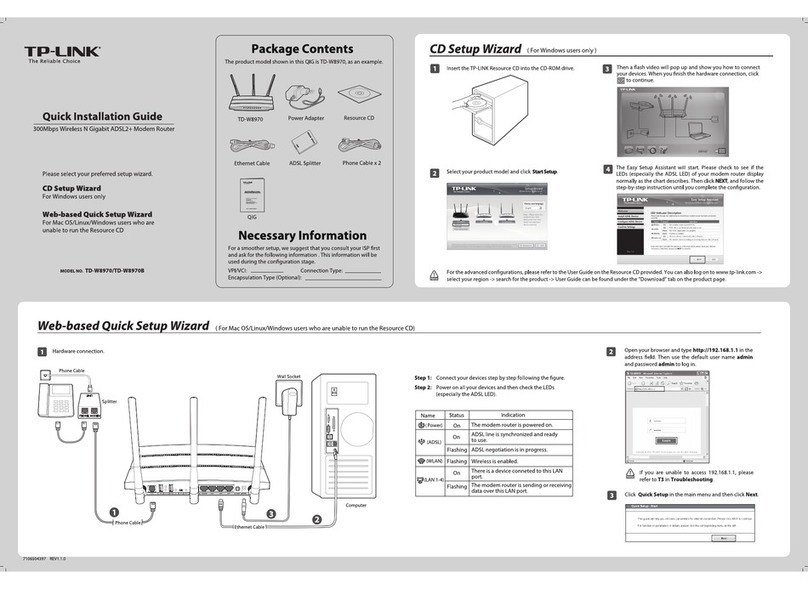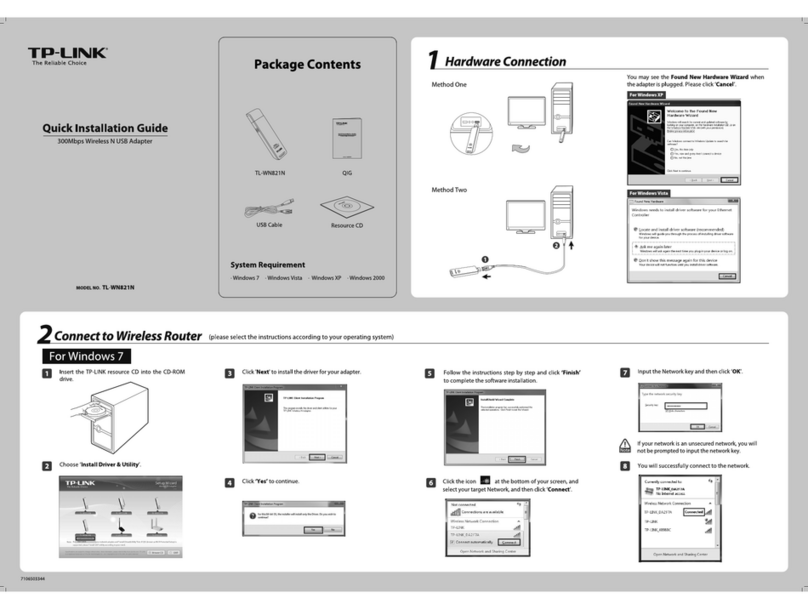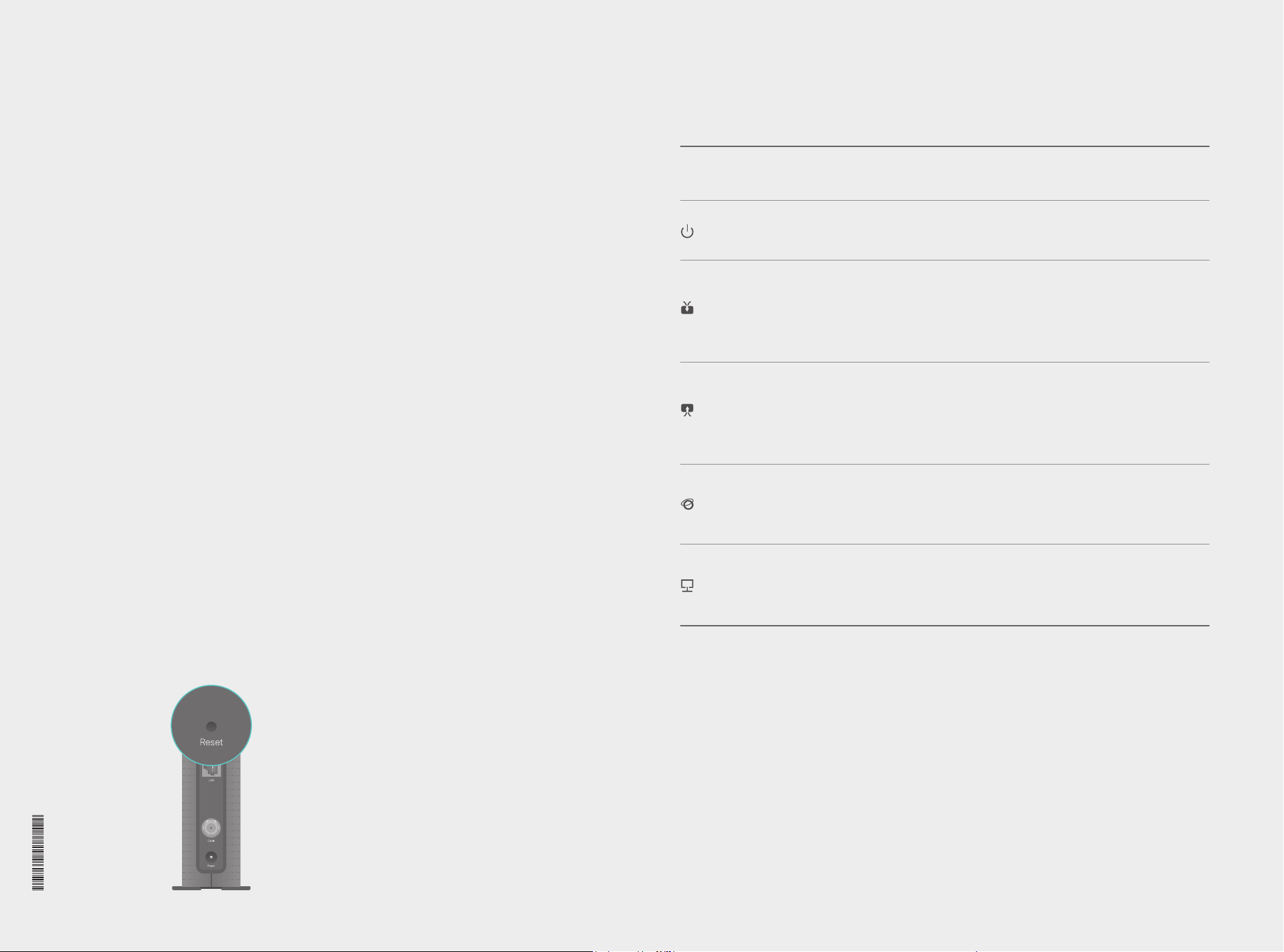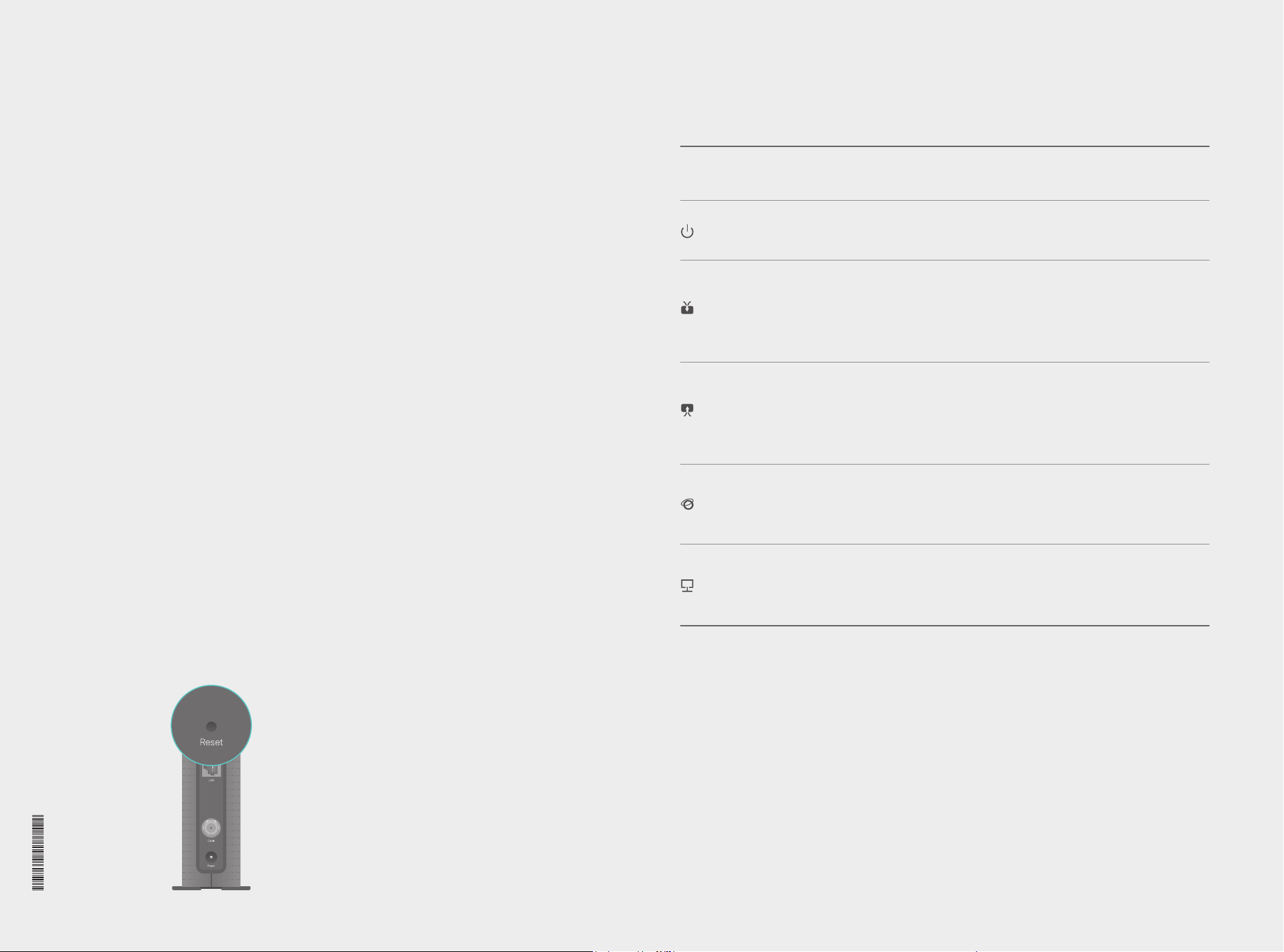
FAQ (Frequently Asked Questions)
Reset Button
Press & Hold for 5 seconds
Q1. What can I do if I cannot access the Internet?
A1. Make sure that all cables are properly and securely connected to the modem.
A2. Contact your ISP to ensure your modem is properly activated. If it isn’t, your ISP will
activate it for you.
A3. Make sure that your computer is set to obtain an IP address automatically.
A4. Power cycle the modem by unplugging the power adapter from the electrical outlet
and plugging it back in.
A5. Reset the modem. Please refer to FAQ > Q4 for instructions.
A6. Contact our Technical Support if the problem persists.
Q2. What can I do if the login page of the modem’s web interface does
not appear?
A1. Check if the computer is set to a static IP address. If so, change the setting to obtain
an IP address automatically.
A2. Make sure http://192.168.100.1 is correctly entered in the web browser.
A3. Use another web browser.
A4. Unplug and reconnect both ends of the Ethernet cable.
Q3. How can I reset the password to the modem's web interface?
A. If you have forgotten your password, refer to FAQ > Q4 to reset the modem. This will
reset the password back to admin.
Q4. How can I restore the modem to its factory default settings?
A. With the modem powered on, press and hold the Reset button on the rear panel until
all LEDs turn on momentarily, then release the button.
LED Indicators
LED Status Indication
(LAN)
(Internet)
(Downstream)
(Upstream)
(Power) The modem is powered o.
The modem is powered on.
The initialization is not started, or has failed.
The modem has synchronized one channel.
The modem has synchronized more than one channel.
The modem is scanning for downstream channels.
The initialization is not started, or has failed.
The modem has synchronized one channel.
The modem has synchronized more than one channel.
The modem is synchronizing upstream channels.
Internet service is not available.
Internet service is available.
The modem is initializing.
The LAN port is not connected.
The LAN port is connected.
The LAN port is sending or receiving data.
O
On
O
White
Green
Flashing
O
White
Green
Flashing
O
On
Flashing
O
On
Flashing
The product should be connected to cable distribution system that grounded (earthed) in
accordance with ANSI/NFPA 70, the National Electrical Code (NEC), in particular Section
820.93 - Grounding of Outer Conductive Shield of a Coaxial Cable.
Safety Information
©2016 TP-LINK
7106506564 REV2.1.0