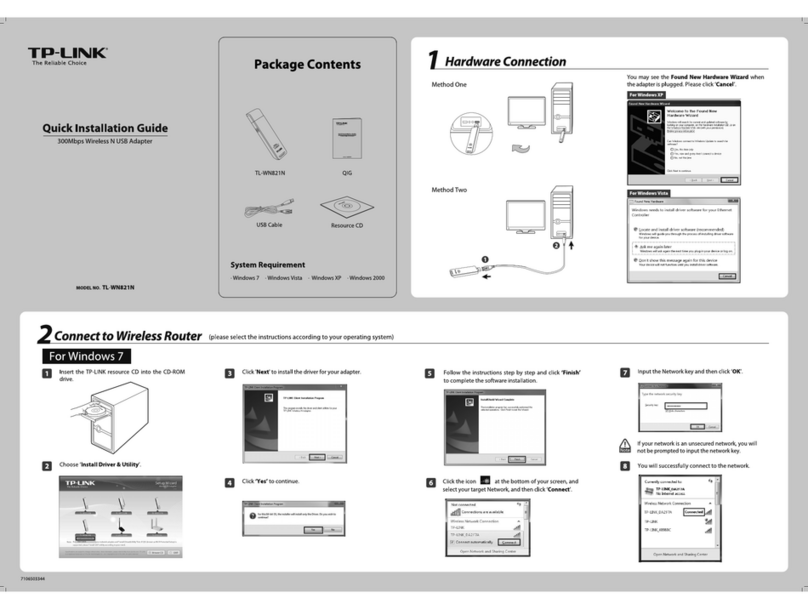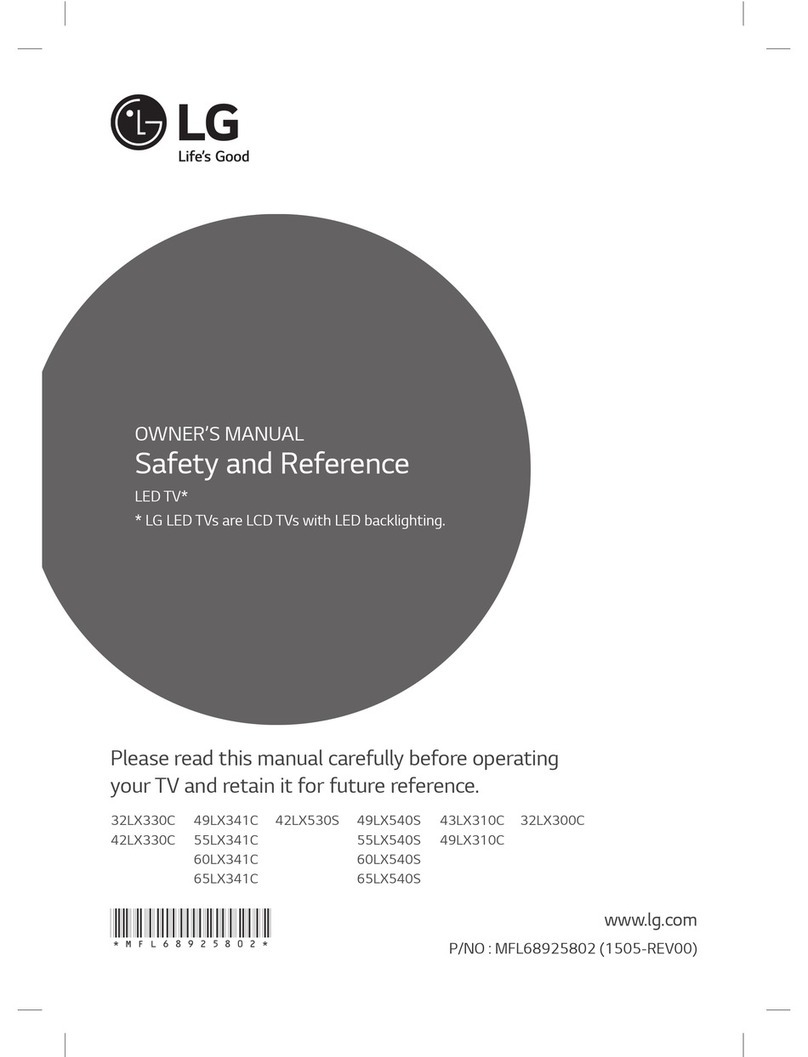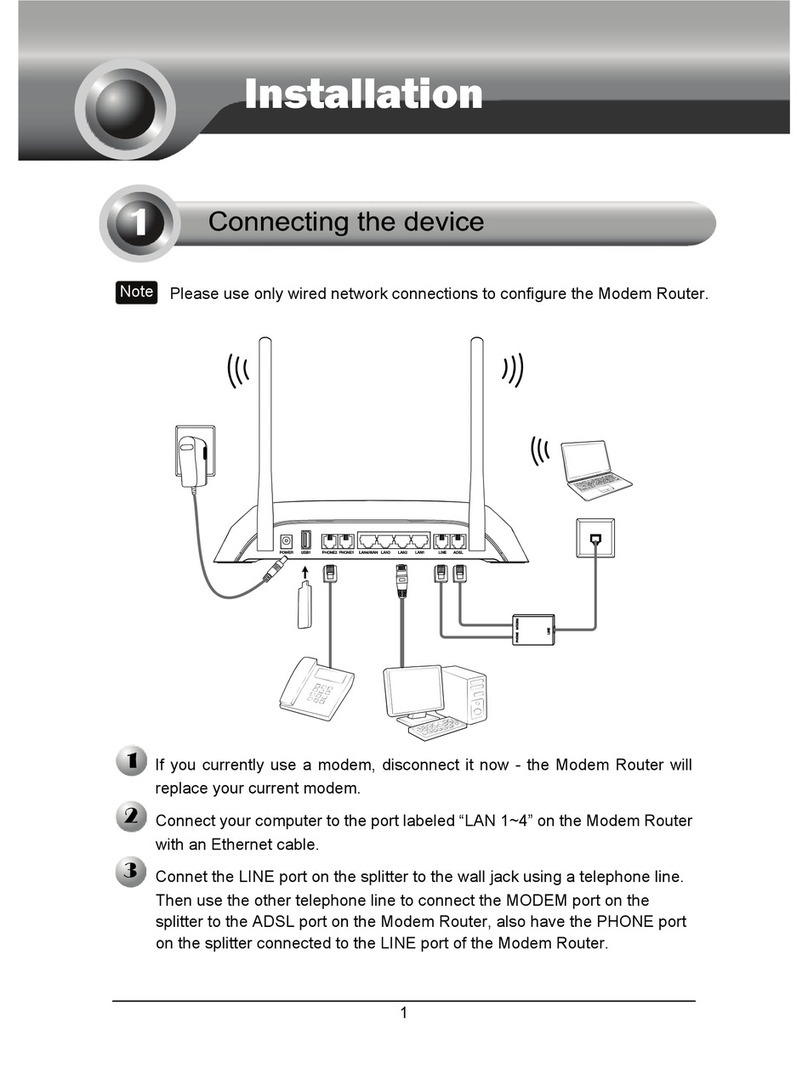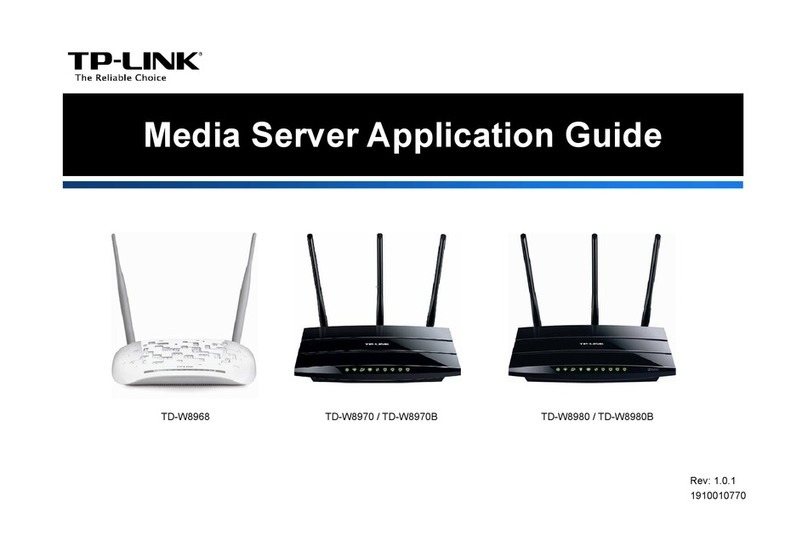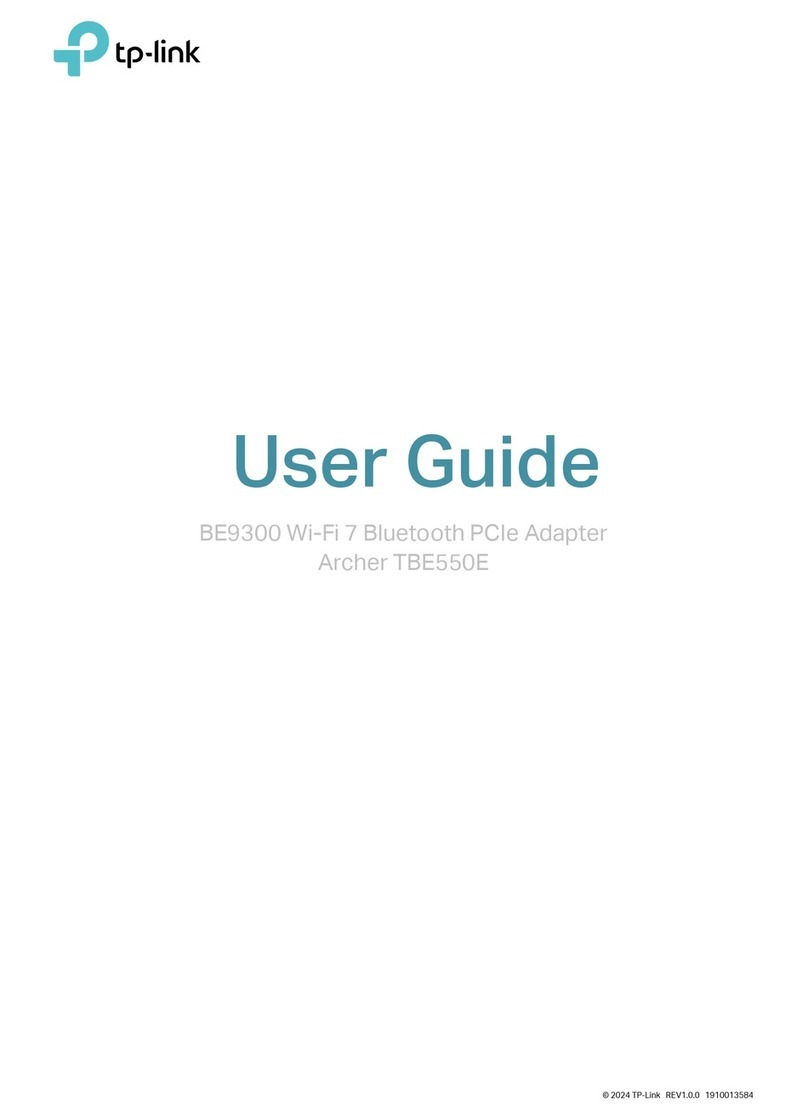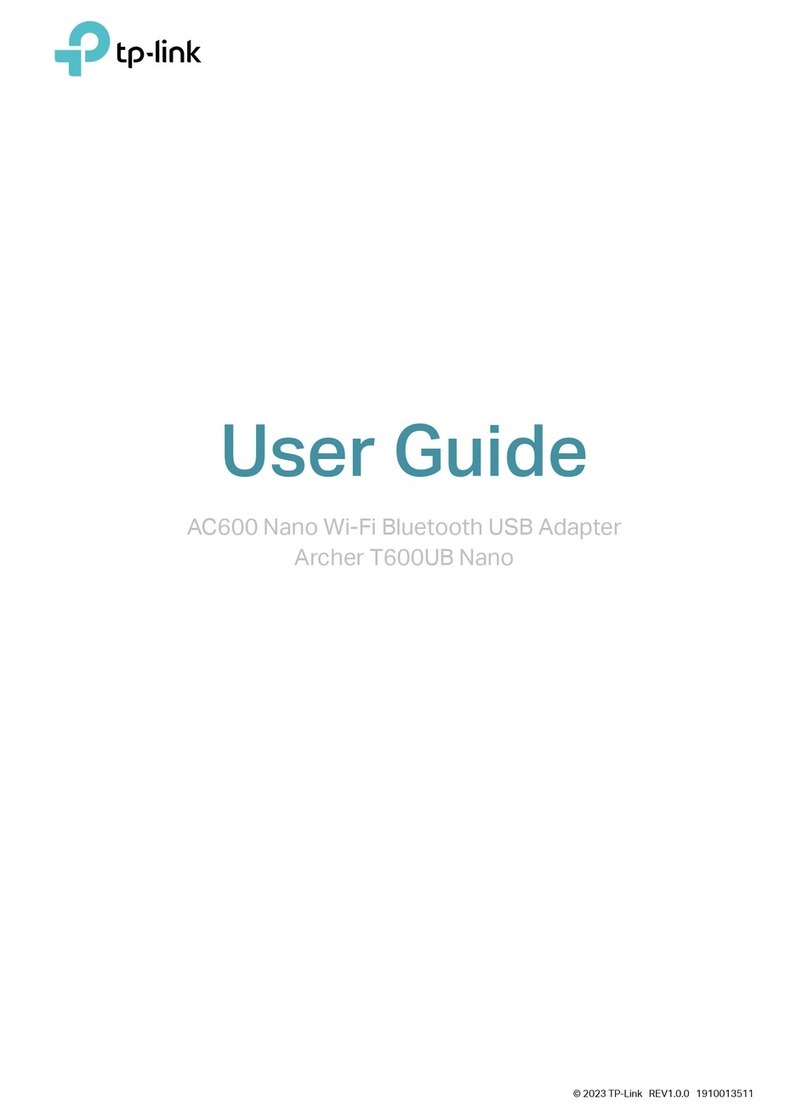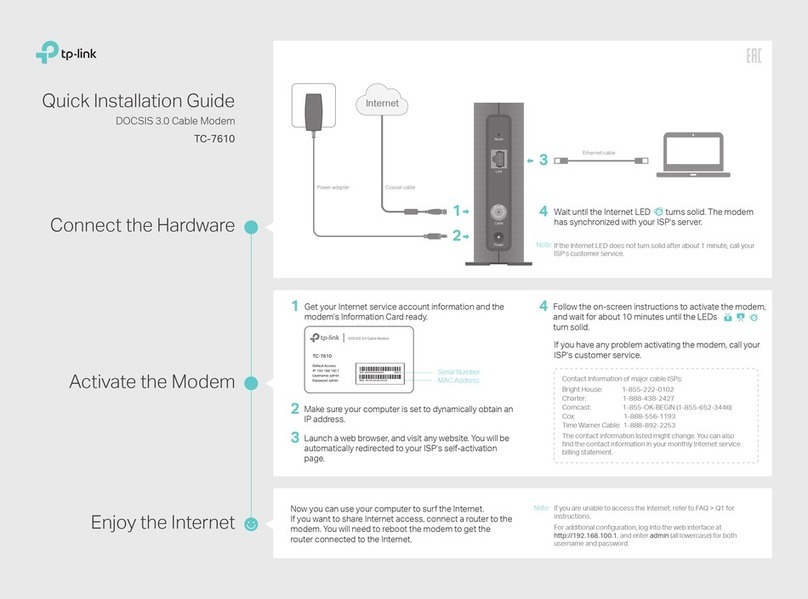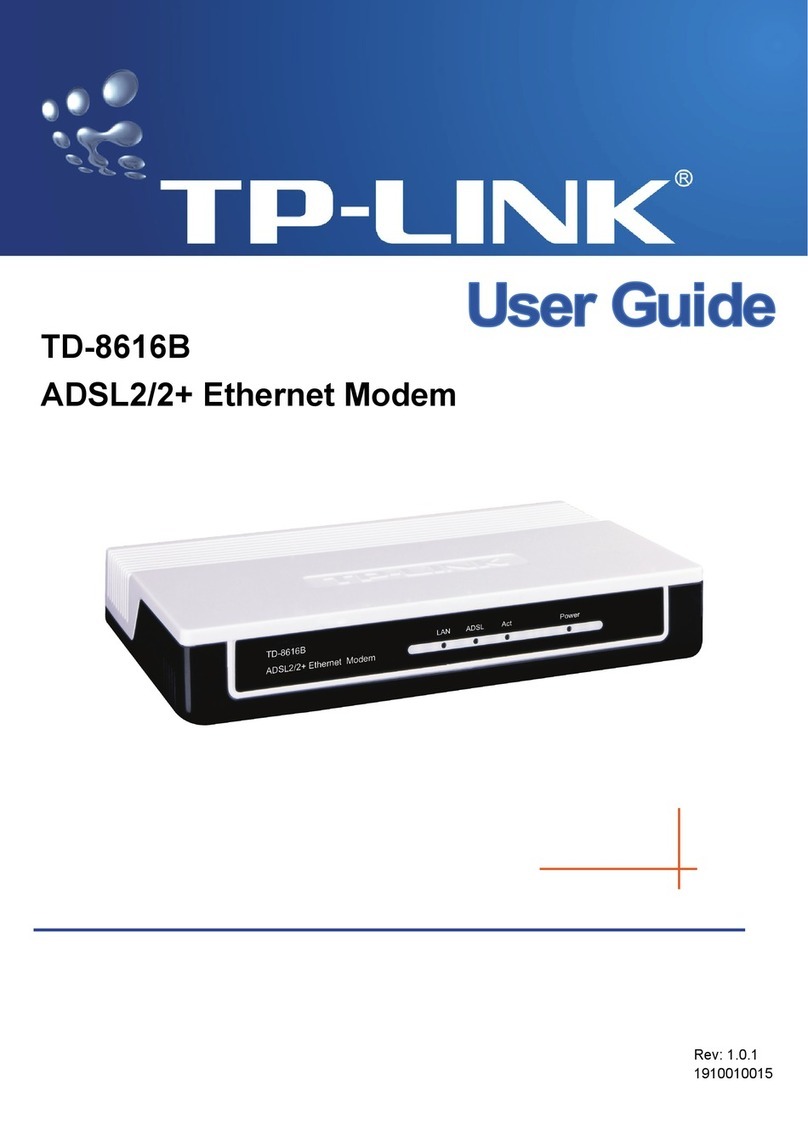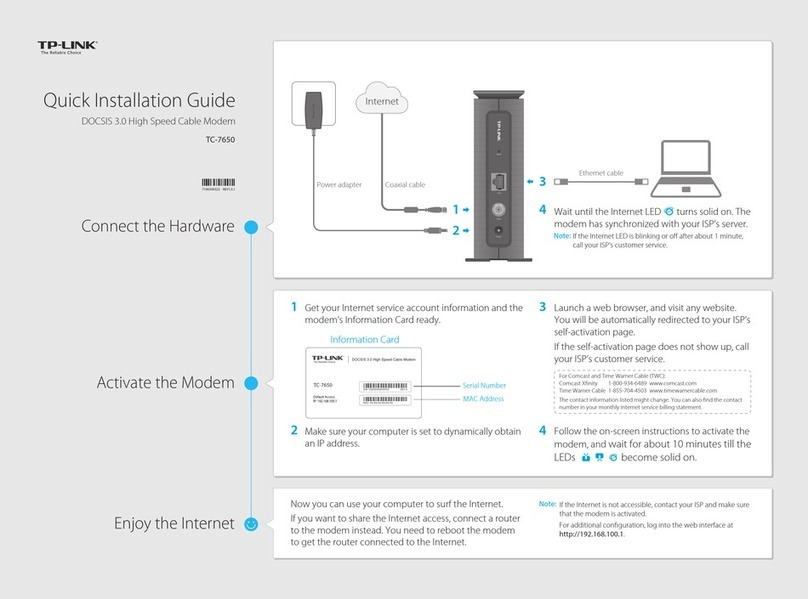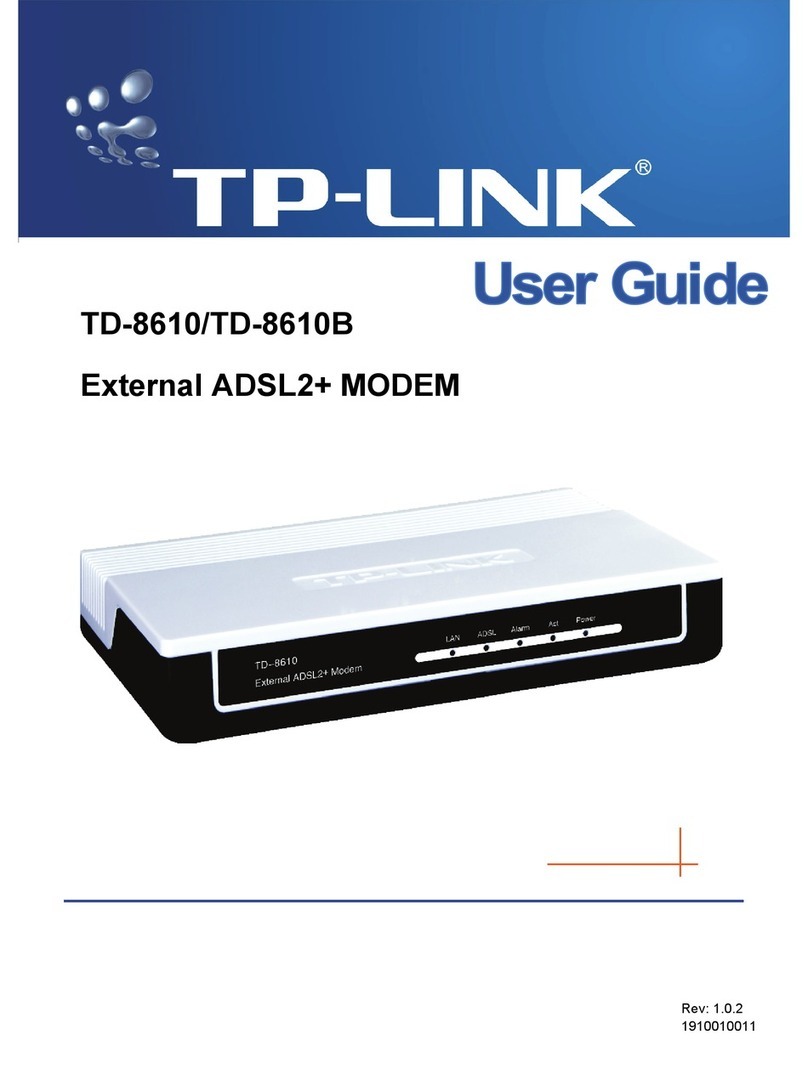The product should be connected to cable distribution system that grounded (earthed) in
accordance with ANSI/NFPA 70, the National Electrical Code (NEC), in particular Section
820.93 - Grounding of Outer Conductive Shield of a Coaxial Cable.
Safety Information
FAQ (Frequently Asked Questions)
Q1. What can I do if I cannot access the internet?
A1. Make sure that all cables are properly and securely connected to the modem.
A2. Contact your ISP to ensure your modem is properly activated. If it isn’t, your ISP will
activate it for you.
A3. Make sure that your computer is set to obtain an IP address automatically.
A4. Power cycle the modem by unplugging the power adapter from the electrical outlet
and plugging it back in.
A5. Reset the modem. Please refer to FAQ > Q4 for instructions.
A6. Contact our Technical Support if the problem persists.
Q2. What can I do if the login page of the modem’s web interface does
not appear?
A1. Check if the computer is set to a static IP address. If so, change the setting to obtain
an IP address automatically.
A2. Make sure http://192.168.100.1 is correctly entered in the web browser.
A3. Use another web browser.
A4. Unplug and reconnect both ends of the Ethernet cable.
Q3. What can I do if I forget the password of the modem’s web interface?
A. Refer to FAQ > Q4 to reset the modem, and then log in to the web interface at
http://192.168.100.1 to set a new password.
Q4. How can I restore the modem to its factory default settings?
A1. With the modem powered on, press and hold the Reset button on the rear panel for
about 5 seconds until all LEDs turn on momentarily, then release the button.
A2. Log in to the web interface of the modem. Go to Advanced > System Tools > Reset,
and click Reset. The modem will restore and reboot automatically.
LED Indicators
LED Status Indication
(LAN)
(Internet)
(Downstream)
(Upstream)
(Power) Power is o.
Power is on.
The synchronization has not started or has failed.
The modem has synchronized one channel.
The modem has synchronized more than one channel.
The modem is scanning for downstream channels.
The synchronization has not started or has failed.
The modem has synchronized one channel.
The modem has synchronized more than one channel.
The modem is synchronizing upstream channels.
Internet service is unavailable.
Internet service is available.
The modem is attempting to connect to the internet.
The LAN port is not connected to a powered-on device.
The LAN port is connected to a powered-on device.
O
On
O
White
Green
Flashing
O
White
Green
Flashing
O
On
Flashing
O
On
Reset Button
Press & Hold for about 5 seconds
7106507000 REV1.1.1
©2016 TP-LINK
Cable
Power
LAN
Reset