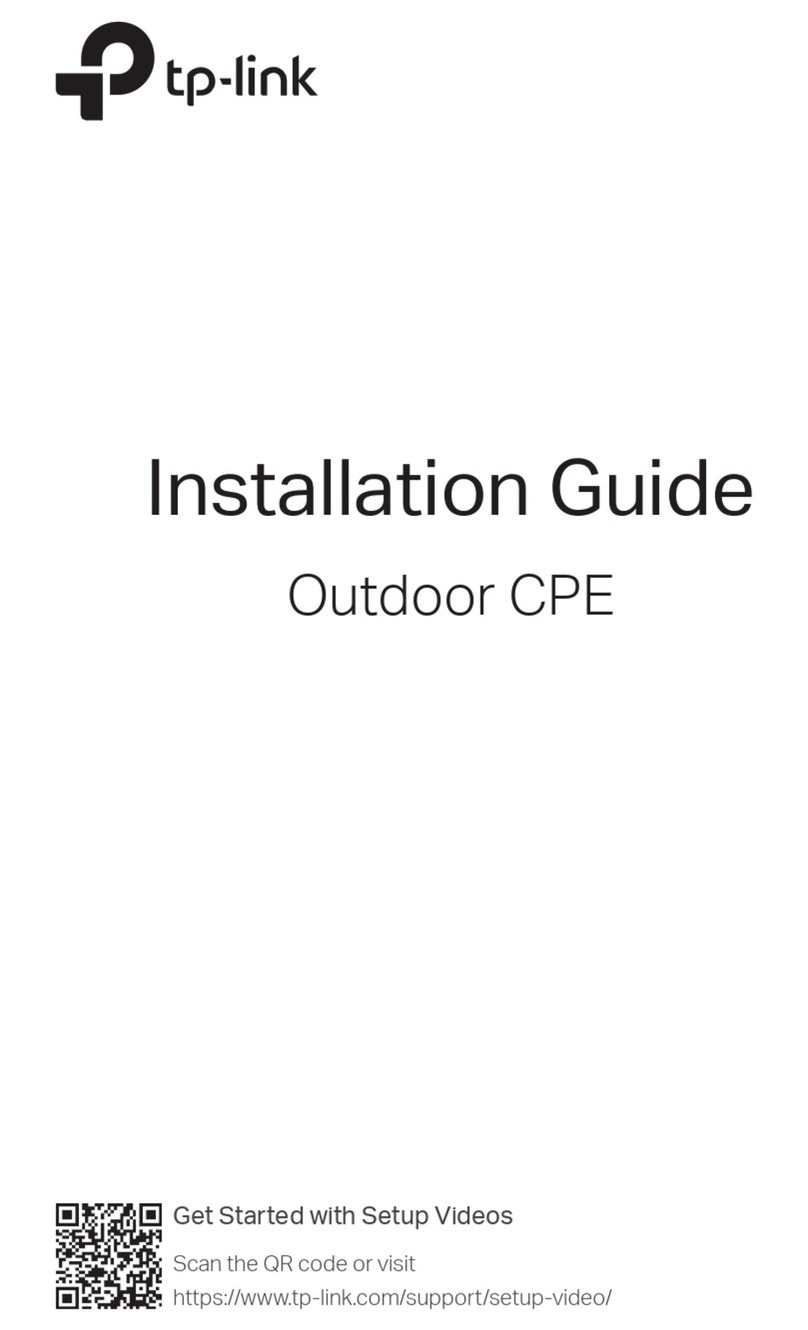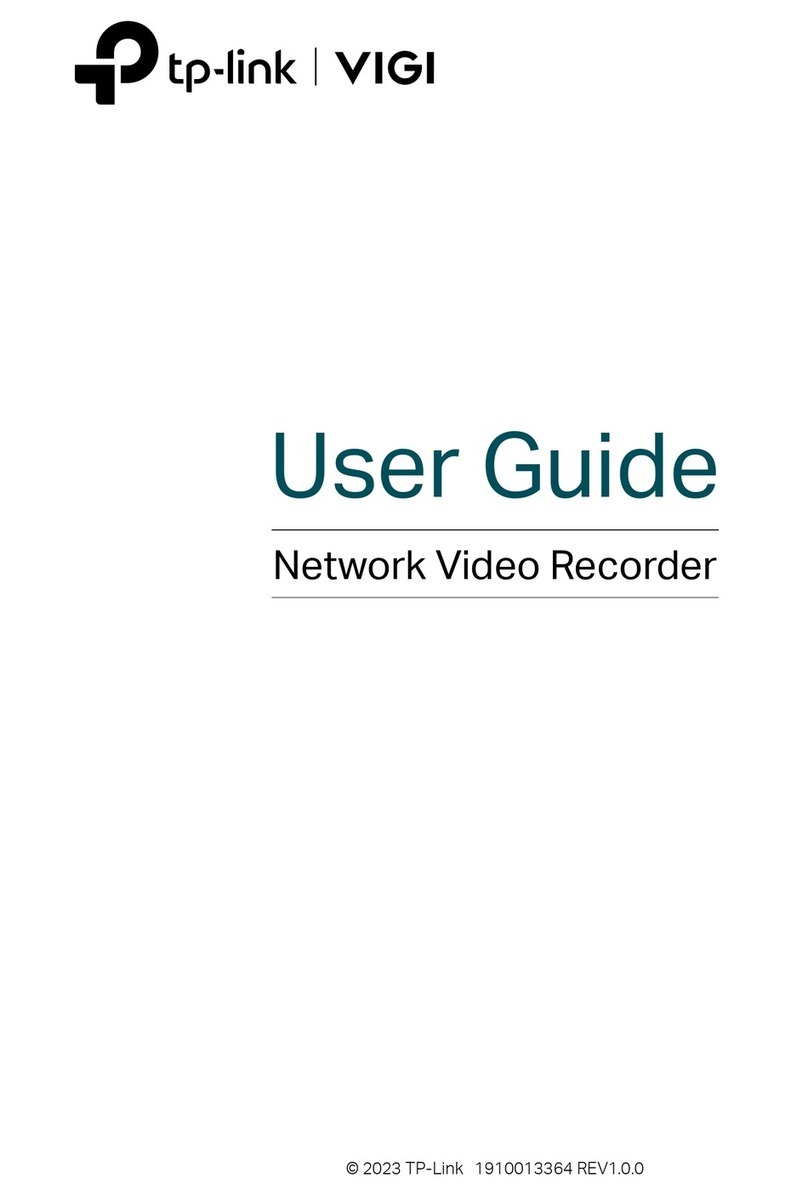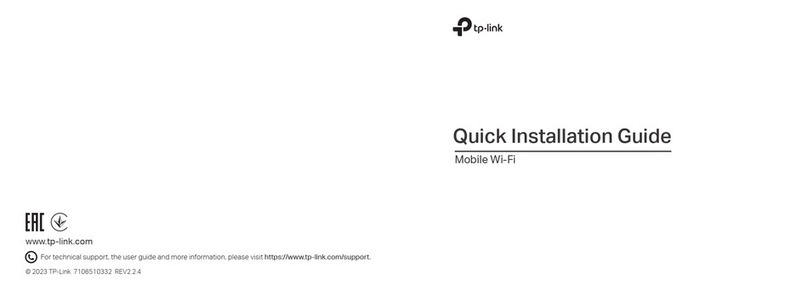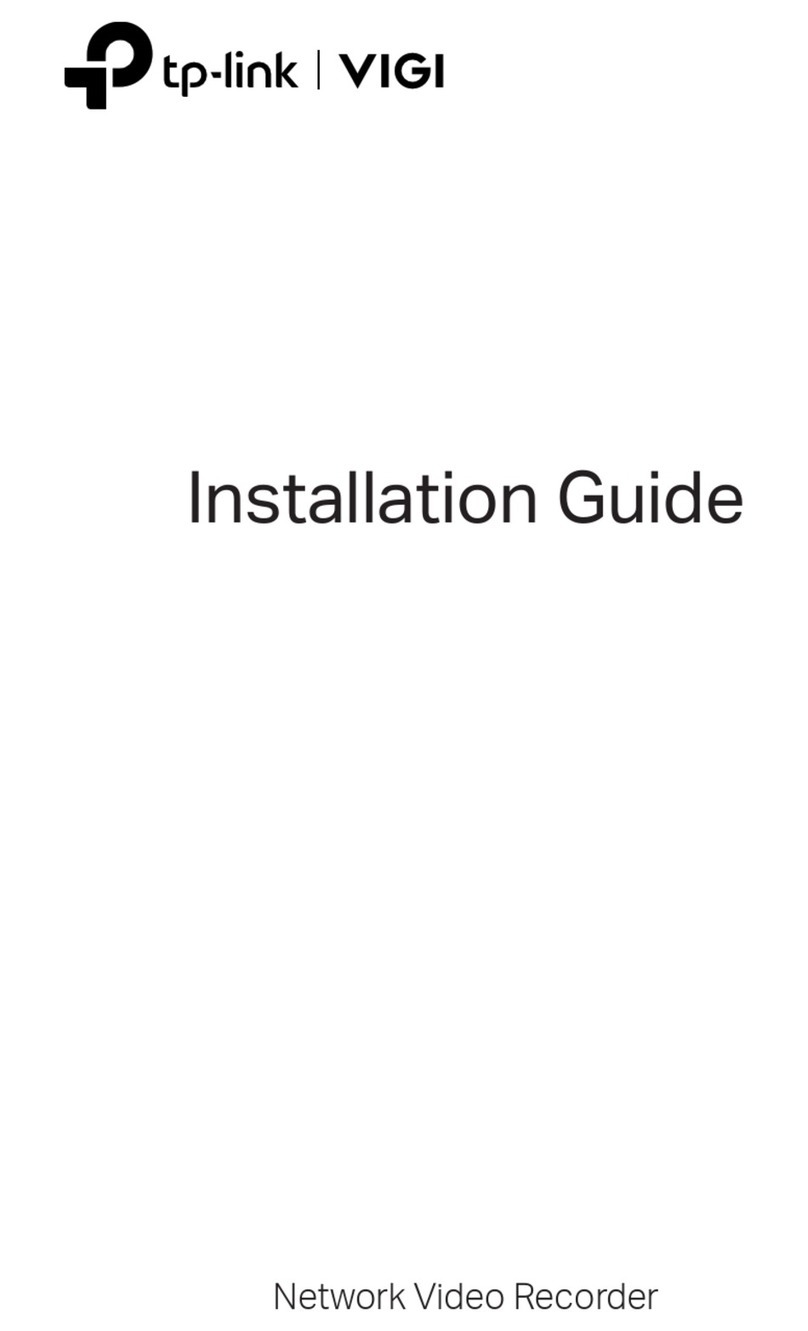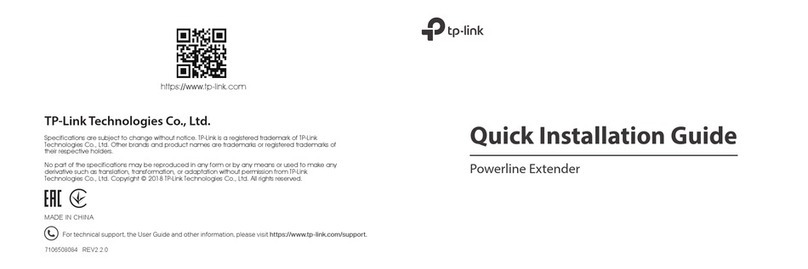©2020 TP-Link 7106508599 REV3.0.0
Physical Appearance Frequently Asked Questions
Q1. How do I reset my extender to factory default settings?
A. With the extender plugged into an electrical outlet, press and hold the Reset button until
all LEDs turn o. When the LEDs turn back on, the reset process is complete.
Q2. What should I do if
my powerline network has no internet connection
?
A1. Make sure all powerline adapters and extenders are on the same electrical circuit.
A2. Make sure the Powerline LEDs are lit on all of your powerline devices. If they are not,
pair all devices again.
A3. Make sure all devices are correctly and securely connected.
A4. Check if you have an internet connection by connecting the computer directly to the
modem or router.
Q3. What should I do if a successfully-paired extender does not
reconnect after it is relocated?
A1. Make sure all powerline adapters and extenders are on the same electrical circuit.
A2. Try to pair the extender again, and make sure the Powerline LED is on.
A3. Check for possible interference due to a washing machine, air conditioner or
other household appliance that may be too close to one of the powerline devices.
Plug the appliance into the integrated electrical socket to remove the electrical
noise if your powerline device has an integrated electrical socket.
Personalize Your Networks
Manage your powerline devices using any of the methods below. You
can change the SSID and password, set Wi-Fi schedules, create a guest
network and more.
TP-Link OneMeshTM router and extenders work together to form one unied
Wi-Fi network. Walk through your home and stay connected with the fastest
possible speeds thanks to OneMesh’s seamless coverage.
To check full list of TP-Link OneMeshTM devices, scan the QR
code, or visit https://www.tp-link.com/One-Mesh/compatibility.
Seamless Roaming
Devices automatically switch between your router and extenders as you move
through your home for the fastest possible speeds.
Unied Wi-Fi Network
Router and extenders share the same wireless settings, including network name,
password and more.
Easy Setup and Management
Easily set up and manage a unied Mesh network.
OneMeshTM with Seamless Roaming
Scan to download tpPLC App
tpPLC Utility
For easy management via your computer, download the utility on the
product’s Support page at https://www.tp-link.com.
Note: For detailed instructions, refer to the utility manual on the product’s Support page.
Web Interface
To access all settings, connect to an extender wirelessly and visit
http://tplinkplc.net.
Note: For detailed instructions, refer to the product manual on the product’s Support page.
tpPLC App
For easy management via your smartphone or
tablet, download the app from Apple App Store or
Google Play, or simply scan the QR code.
Unify Your Wi-Fi Networks
Note: You can only pair two devices at a time. We recommend that you plug in the powerline devices near each other when pairing.
Note: If your router doesn’t support the two methods below, refer to Personalize Your Networks section to manually change the extender’s Wi-Fi settings.
Copy SSID and password from your router via any of the methods below to create one unied Wi-Fi network throughout your home.
Create a Secure Powerline Network by Pairing
If you have more extenders, simply plug in and pair each one with the existing adapter to join the network. Then the Wi-Fi settings will automatically sync
from the existing extender to the new ones.
Sync Wi-Fi Settings to More Extenders
Note: If the Power LED does not blink, press the Pair button again.
Press the Pair button on the adapter for 1 second. Its Power LED
should start blinking.
1
(Within 2 minutes) press the extender’s Pair button for 1 second. Its
Power LED should start blinking.
When the extender’s Powerline LED turns on, a powerline network
has been successfully created.
2
3
Extender TL-WPA8631PAdapter TL-PA8010P
Blinking
On
Blinking
within 2 minutes
Extender TL-WPA8631P
Reset Button
Press for at least 5 seconds until all LEDs turn o to reset the
extender to factory default settings.
LED Button
Press for 1 second to turn all LEDs on or o.
Wi-Fi Button
Press for 1 second to begin or stop copying Wi-Fi settings from
the router.
Press and hold for about 5 seconds to turn Wi-Fi on or o.
Pair Button
Press for 1 second on two powerline devices within two minutes
to pair them.
Integrated Electrical Socket
Used as a pass-through AC outlet to power other devices. It also
reduces some electrical noise that may interfere with powerline
performance.
a
b
c
d
e
TP-Link hereby declares that the device is in compliance with the essential requirements and other relevant
provisions of directives 2014/53/EU, 2009/125/EC, 2011/65/EU and (EU)2015/863. The original EU
declaration of conformity may be found athttps://www.tp-link.com/en/ce.
b
c
d
e
Method TWO: Via OneMeshTM
SAME
SSID & Password
3Enjoy the internet using your router’s SSID and password. Any changes to the
Wi-Fi settings of your router will be automatically copied to the extender.
1
2
Connect your computer to the extender wirelessly. Then visit tplinkplc.net.
Go to OneMesh and toggle on Join OneMesh. When the extender’s 2.4 GHz
and 5 GHz Wi-Fi LEDs turn solid on, Wi-Fi settings are copied.
Note: You can use this method when your router supports OneMeshTM.
Method ONE: Via Wi-Fi Button
Note: If Wi-Fi settings are not copied within 2 minutes, manually change the extender’s Wi-Fi settings.
Press your router’s WPS button.
(Within 2 minutes) press the extender’s Wi-Fi button for 1 second. The
extender’s 2.4 GHz and 5 GHz Wi-Fi LEDs should start blinking.
When
they turn solid on, Wi-Fi settings are copied.
1
2
3 Relocate the extender and enjoy the internet using your router’s SSID
and password.
Note: You can use this method when your router has a WPS button.
WPSWAN LAN
Wireless Router Extender
Blinking
On
Within 2 minutes
Wi-Fi
Safety Information
Keep the device away from water, re, humidity or hot environments.
Do not attempt to disassemble, repair, or modify the device.
Do not use the device where wireless devices are not allowed.
The socket-outlet shall be installed near the equipment and shall be easily accessible.
For passthrough devices, plug the power strips into the integrated electrical sockets of the
devices, but devices of the same or another type not be stacked in normal use.
Plug the powerline devices directly into the wall outlets but not the power strips.
For technical support, replacement services, user guides, and other information,
please visit https://www.tp-link.com/support, or simply scan the QR code.
If you have any suggestions or needs for our product guides, you are welcome
to email techwriter@tp-link.com.cn.
To ask questions, find answers, and communicate with TP-Link users or engineers,
please visit https://community.tp-link.com to join TP-Link Community.
a