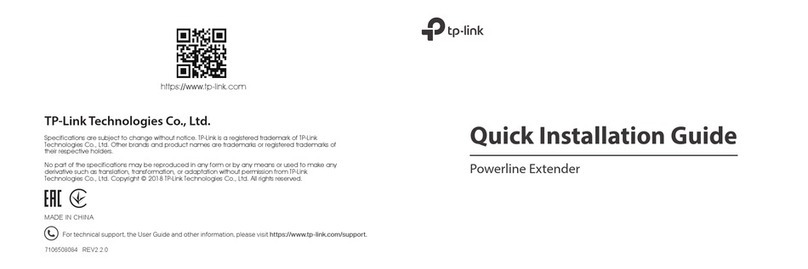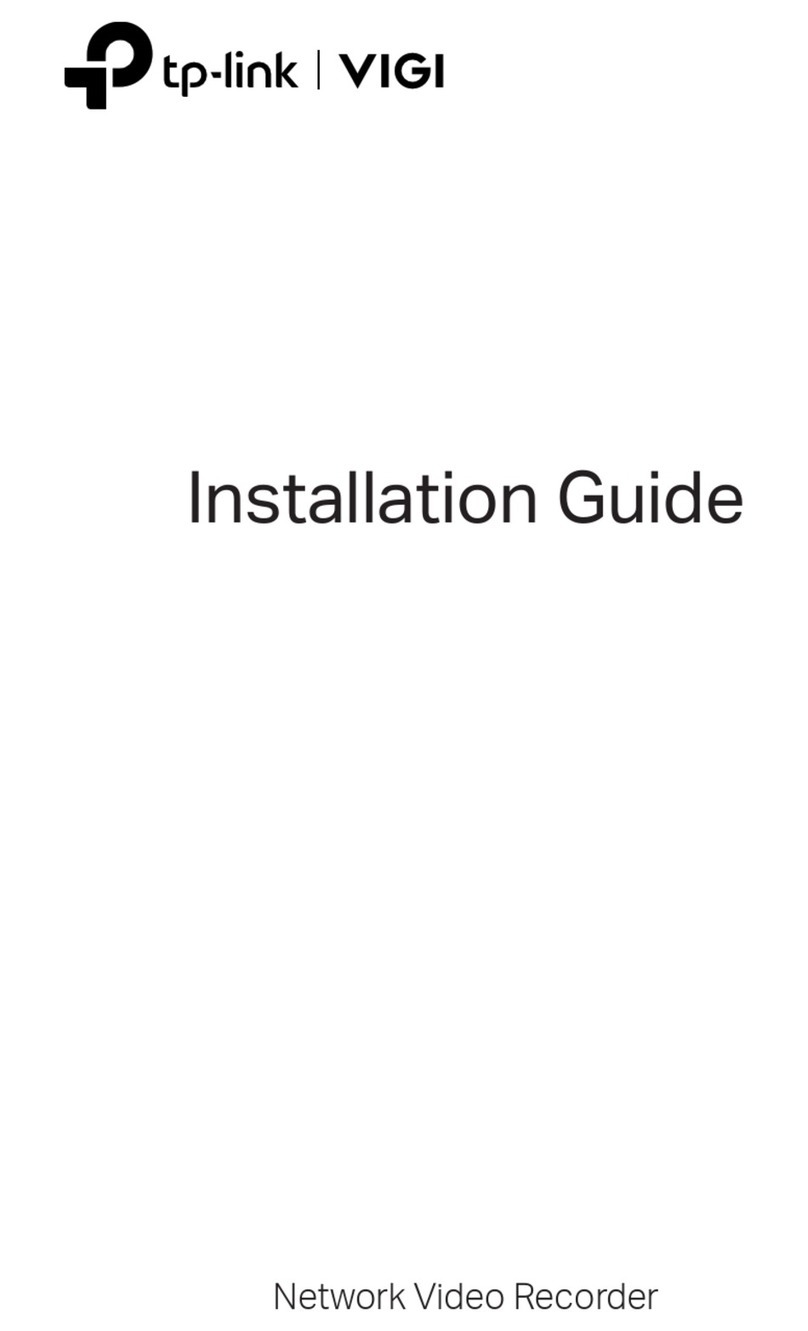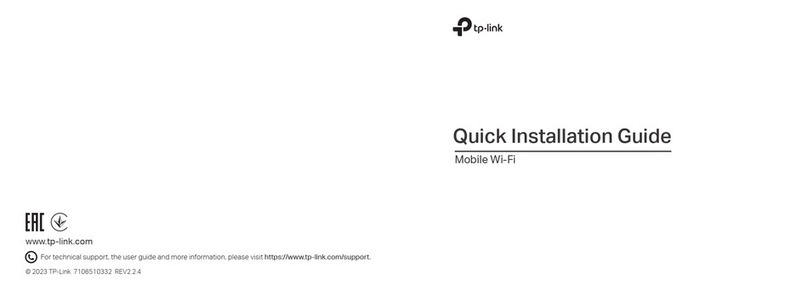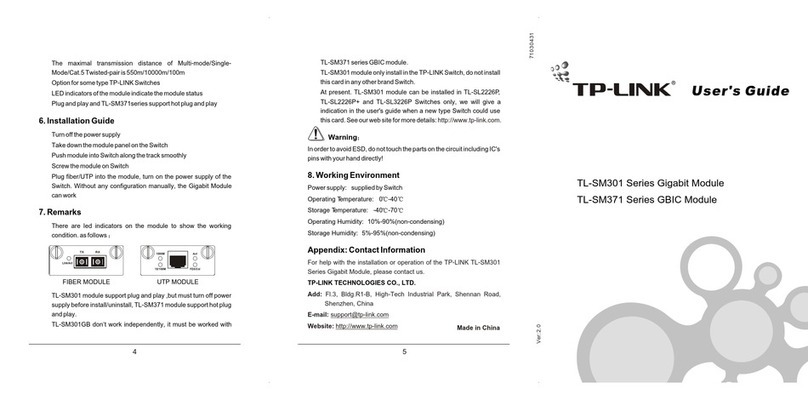©2021 TP-Link 7106509203 REV 2.0.0
Need Help?
Q1. What should I do if I can’t access the web
management page?
• Reboot your router and try again.
• If the computer is set to a static IP, change its settings to
obtain an IP address automatically.
• Verify that http://tplinkwifi.net is correctly entered in the web
browser. Alternatively, enter http://192.168.0.1 or
http://192.168.1.1 in the web browser.
• Use another web browser and try again.
• Disable and enable the network adapter in use.
Q2. What should I do if I can’t access the internet?
• Power off your modem for about 5 minutes, then power it on
and check the internet. If your modem has more than one
Ethernet port, keep other ports unconnected.
• Check if the internet is working normally by connecting a
computer directly to the modem via an Ethernet cable. If it is
not, contact your internet service provider.
• Log in to the web management page of the router, and go to
the Network Map page to check whether the WAN IP address
is valid or not. If it’s valid, go to Advanced > Network >
Internet, set the Primary DNS to 8.8.8.8, and set the
Secondary DNS to 8.8.4.4. If it is not, check the hardware
connection or contact your internet service provider.
• For cable modem users, log in to the web management page
of the router and go to Advanced > Network > Internet > MAC
Clone. Select Clone Current Device MAC and click SAVE.
Then reboot both the modem and the router.
Q3. What should I do if the router can’t be found via
Bluetooth in Tether (how to reset the router)?
The router's Bluetooth will be enabled for 30 minutes following a
reset to factory defaults. There are two ways to reset the router:
• With the router powered on, use a pin to press and hold the
Reset button on the back of the router until the LED blinks.
• Log in to the web management page of the router. Go to
Advanced > System > Backup & Restore, and click FACTORY
RESTORE. The router will reset and restart automatically.
LED & Button Explanation
Wi-Fi Button
Press the Wi-Fi button to turn on or o
the wireless function of your router.
LED Button
Press the LED button to turn on or o
the LED of your router.
WPS Button
Press the WPS button, and
immediately press the WPS button on
your client to start the WPS process.
For technical support, replacement services, the user guide and
more information, please visit https://www.tp-link.com/support
If you have any suggestions or needs for our product guides, you
are welcome to email techwriter@tp-link.com.cn.
To communicate with TP-Link users or engineers, visit
https://community.tp-link.com to join the TP-Link Community.
· Keep the device away from water, re, humidity or hot environments.
· Do not attempt to disassemble, repair, or modify the device. If you need service,
please contact us.
· Do not use any other chargers than those recommended.
· Do not use damaged charger or USB cable to charge the device.
· Do not use the device where wireless devices are not allowed.
· Adapter shall be installed near the equipment and shall be easily accessible.
Quick Installation Guide
Next-Gen Tri-Band Gaming Router
AX11000
Solid White
The router is working normally.
Solid Orange
The router is connected to the internet,
but the Wi-Fi is o.
Pulsing White
The rmware is being upgraded, WPS
connection is being established or the
router is being reset.
Pulsing Orange
The system is starting up.
Pulsing Red
The Wi-Fi is o and there is no internet
connection.
Solid Red
No internet connection.