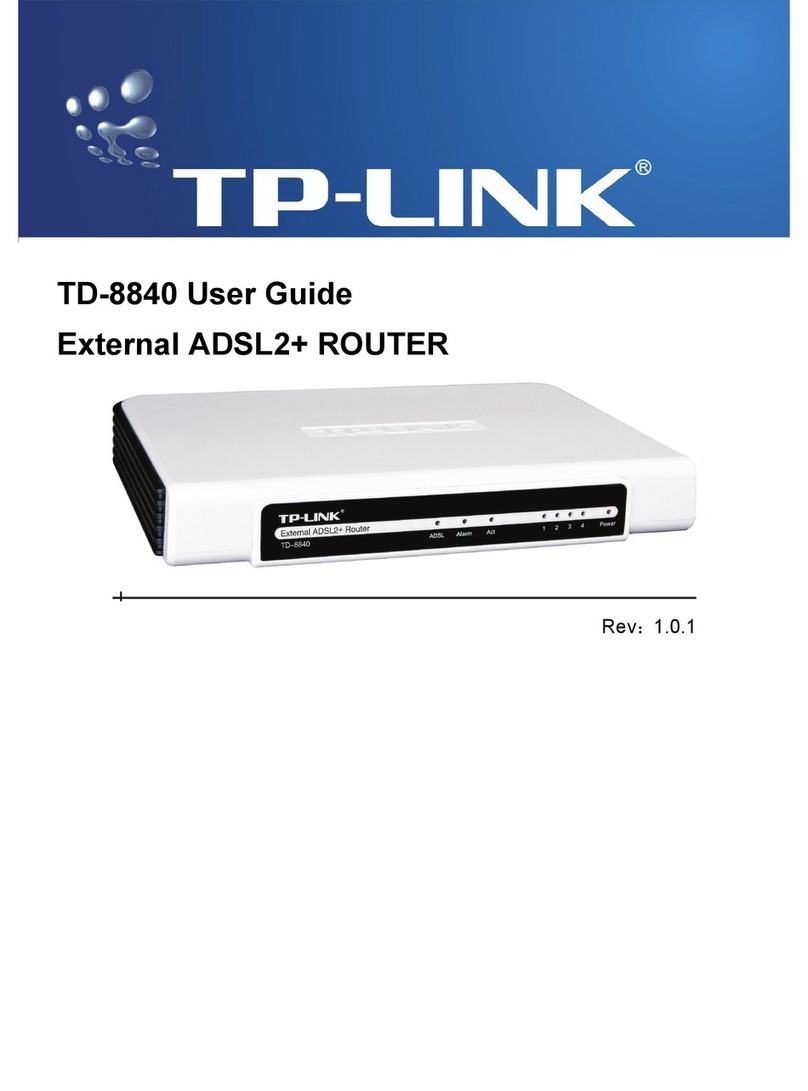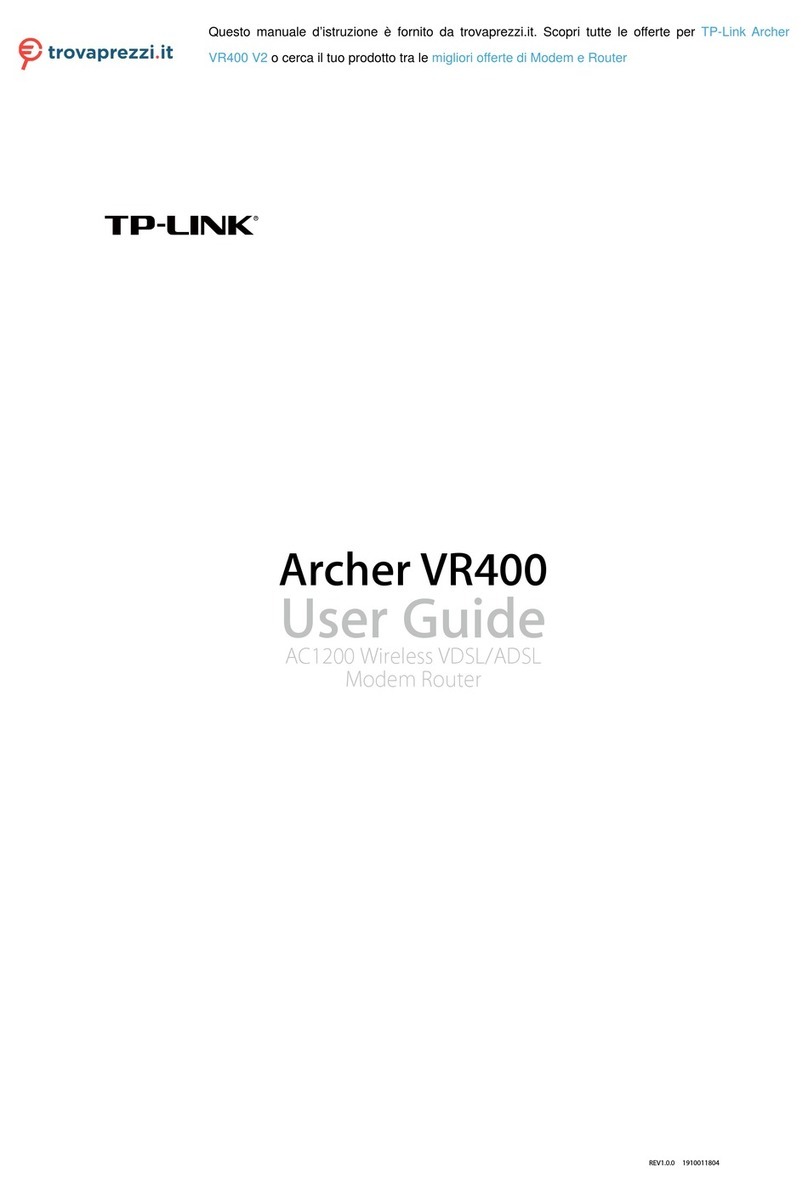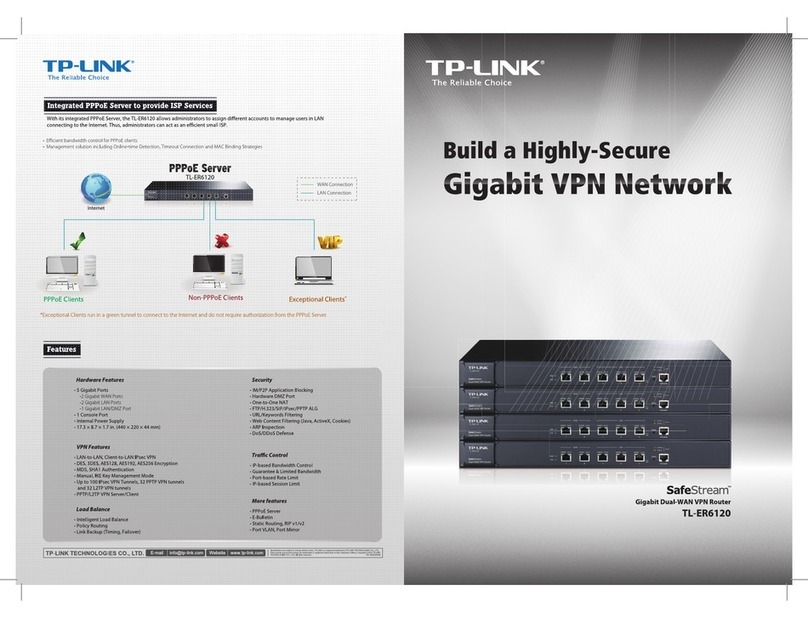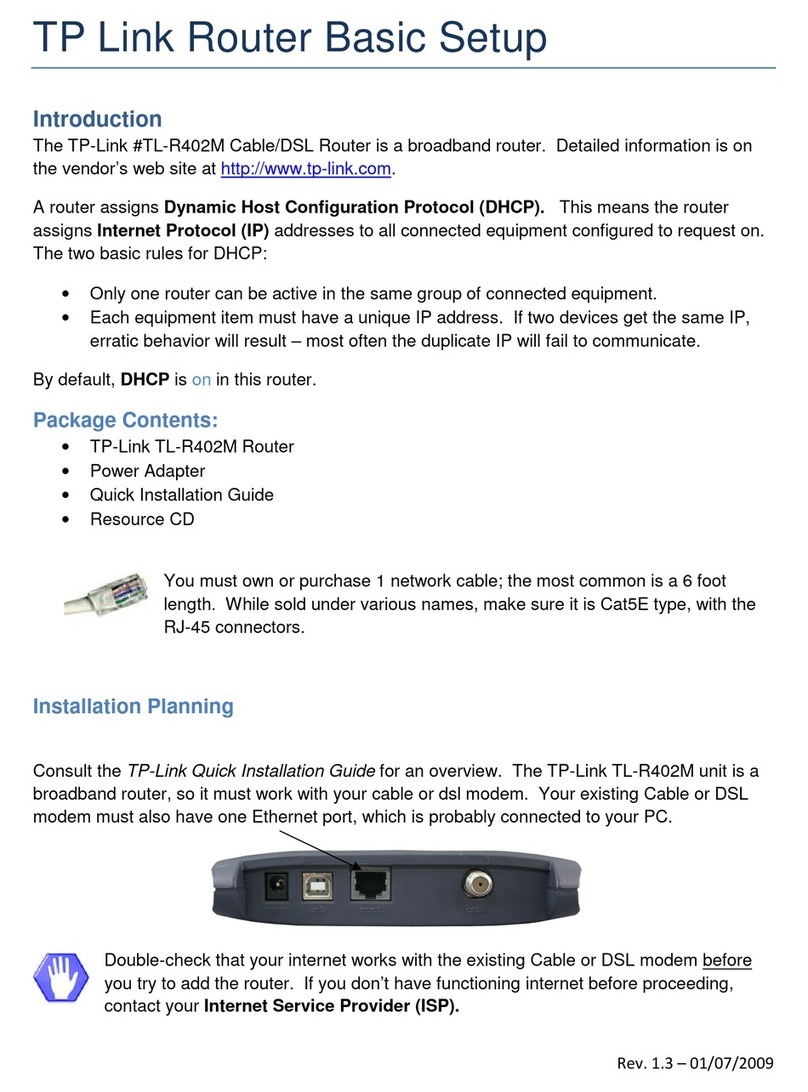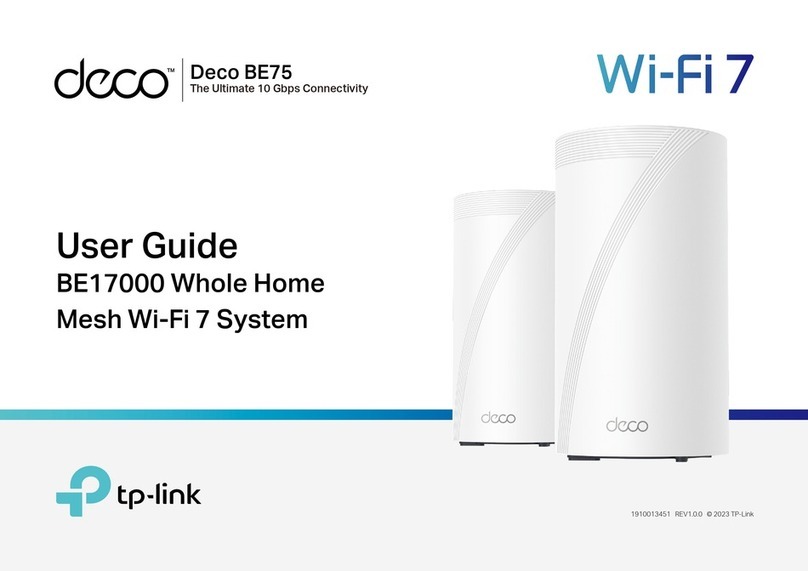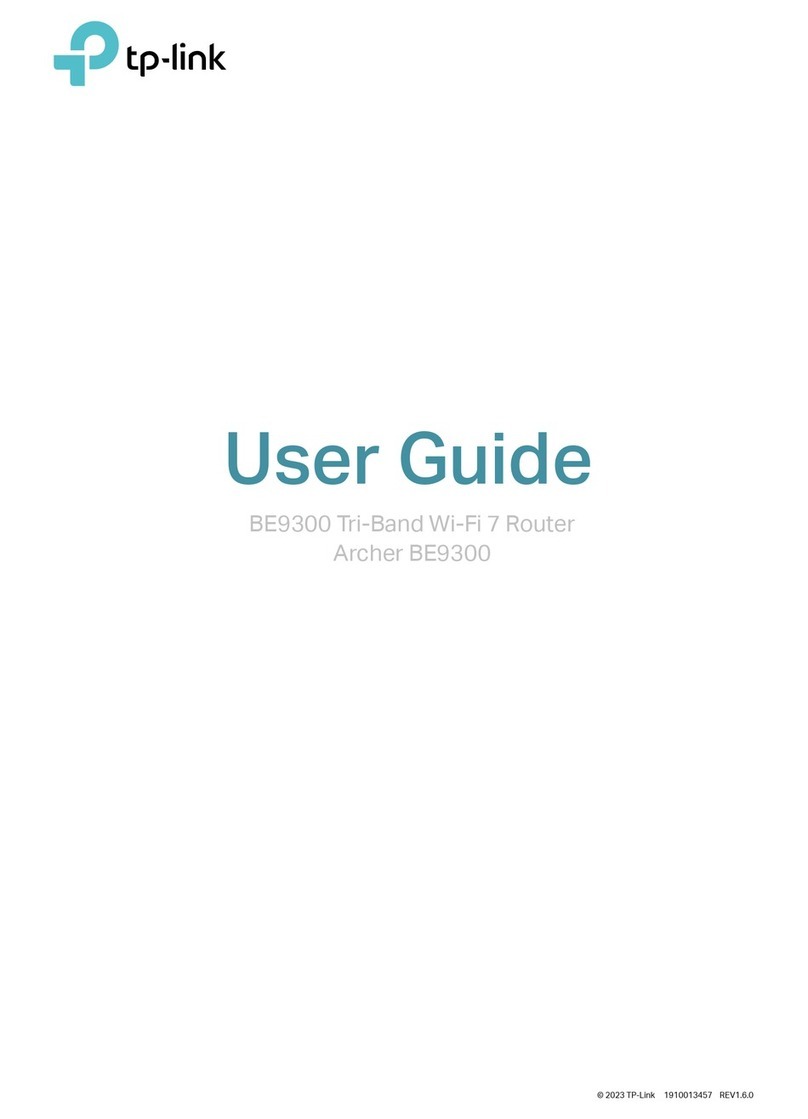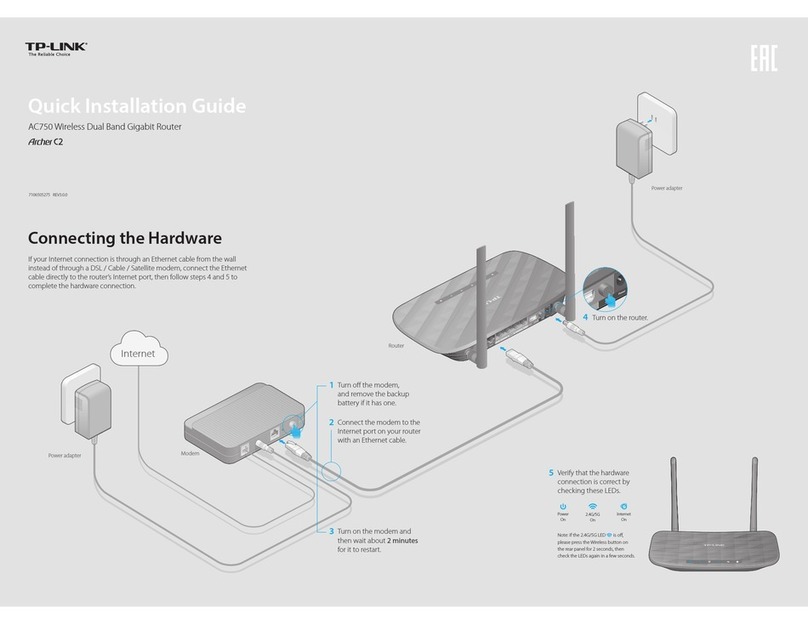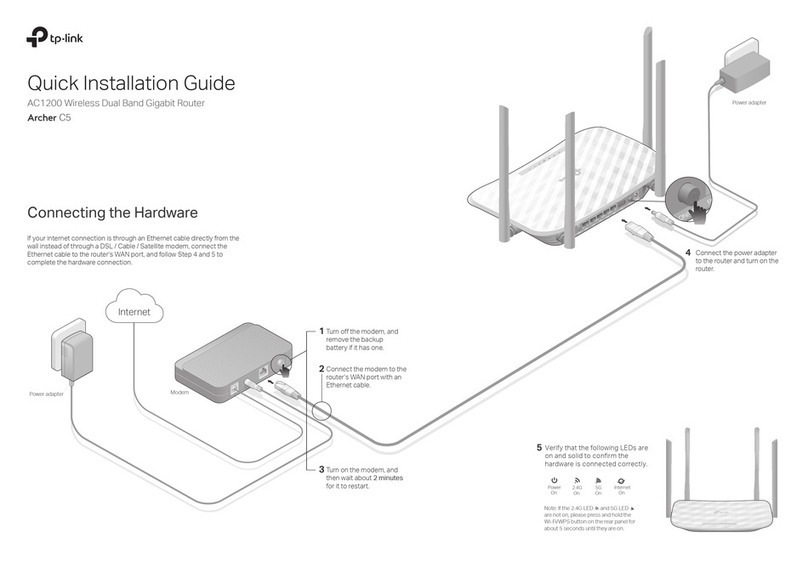Q1. What can I do if the login window does not appear?
If the computer is set to a static IP address, change its settings to obtain an IP
address and DNS server address automatically.
Verify that http://tplinkwifi.net or http://192.168.0.1 is correctly entered in the web
browser. Alternatively, enter http://192.168.1.1 in the web browser and press Enter.
Use another web browser and try again.
Reboot your router and try again.
Disable and then enable the network adapter being used.
Q2. What can I do if I cannot access the internet when in Router mode?
Check if the internet is working normally by connecting a computer directly to the
modem using an Ethernet cable. If it is not, contact your Internet Service Provider.
Log in to the web management page of the router, and go to the Status page to
check whether the WAN IP address is valid or not. If it is, please run the Quick Setup
again; otherwise, recheck the hardware connection.
Reboot your router and try again.
For cable modem users, log in to the web management page of the router. Go to
Network > MAC Clone, select Clone MAC Address and click Save. Then reboot
both the modem and the router.
©2017 TP-Link 7106507877 REV6.0.1
Q3. How do I restore the router to its factory default settings?
With the router powered on, press and hold the WPS/RESET button on the back
panel of the router for more than 5 seconds until the LED blinks. The router will
reboot.
Log in to the web management page of the router. Go to System Tools > Factory
Defaults, and click Restore. The router will restore and reboot automatically.
Q4. What can I do if I forgot my web management password?
Refer to FAQ > Q3 to reset the router, and then use admin (all lowercase) for both
username and password to log in.
Q5. What can I do if I forgot my wireless network password?
The factory default wireless password is printed on the label of the router.
Connect a computer directly to the router using an Ethernet cable.
Log in to the
router’s web management page, and go to Wireless > Wireless Security to obtain
or reset your wireless password.
FAQ (Frequently Asked Questions)
Devices
Host Router Router
Range Extender Mode
1. Configure
A. Place the router next to your host router and power it on.
B.Connect a computer to the router via an Ethernet cable or wirelessly by
using the SSID (network name) and Wireless Password printed on the
label at the bottom of the router.
C.Launch a web browser and enter http://tplinkwifi.net in the address bar.
Use admin for both the username and password to log in.
In this mode, the router boosts the existing wireless coverage in your home.
http://tplinkwi.net
admin
admin
Login
D. Click Next to start the Quick Setup. Select Range Extender and follow
the step-by-step instructions to set up the internet connection.
The extended network shares the same SSID (network name) and
password as those of your host network.
Place the router about halfway between your host router and the Wi-Fi
“dead” zone. The location you choose must be within the range of your
existing host network.
2. Relocate
Extended NetworkHost Network
Access Point Mode
In this mode, the router transforms your existing wired network to a
wireless one.
Connect to the wireless network by using the SSID (network name) and
password of the router.
A.Power on the router.
B.Connect the router's WAN port to your wired router’s Ethernet port via
an Ethernet cable as shown above.
C.Connect a computer to the router via an Ethernet cable or wirelessly by
using the SSID (network name) and Wireless Password printed on the
label at the bottom of the router.
D.Launch a web browser and enter http://tplinkwifi.net in the address bar.
Use admin for both the username and password to log in.
E. Click Next to start the Quick Setup. Select Access Point and follow the
step-by-step instructions of the Quick Setup to set up the internet
connection.
ClientRouterWired Router
Ethernet4Ethernet3Ethernet1Ethernet2Internet
WAN
For technical support, the user guide and more information, please
visit http://www.tp-link.com/support, or simply scan the QR code.
Tether App
The TP-Link Tether app provides a simple, intuitive way to access and
manage your router. Scan the QR code to download Tether from the Apple
App Store or Google Play.
Appearance
LED
WPS/RESET
Button
Press for 1 second to enable the WPS function.
Press for more than 5 seconds to reset the router to its factory default settings.
Solid Orange: Power is on, but there is no internet connection.
Solid Green: Router Mode: The internet is available.
Range Extender Mode: The router is connected to the host network.
Access Point Mode: At least one WAN/LAN port is connected.
Blinking slowly: The system is starting up or rmware is being upgraded.
Do not disconnect or power o your router.
Blinking quickly: WPS connection is in progress. This may take up to 2 minutes.
Item Description