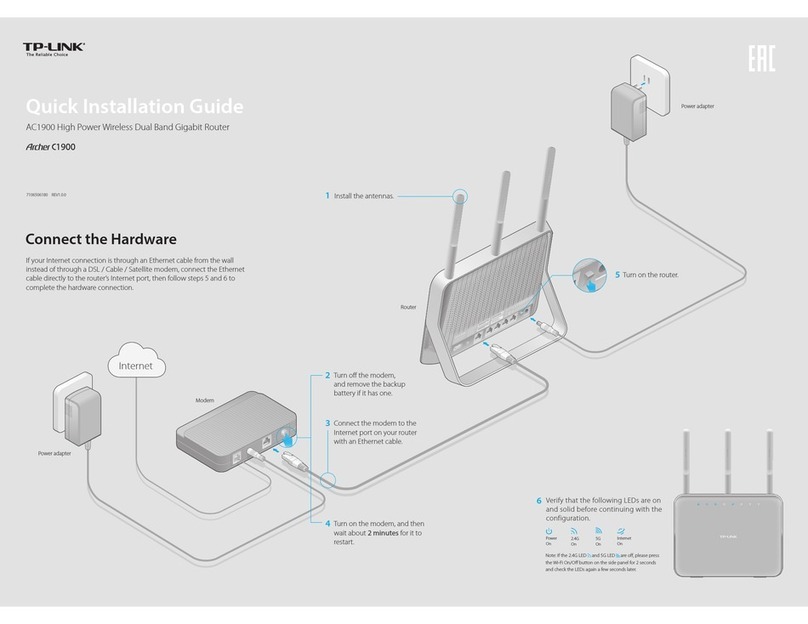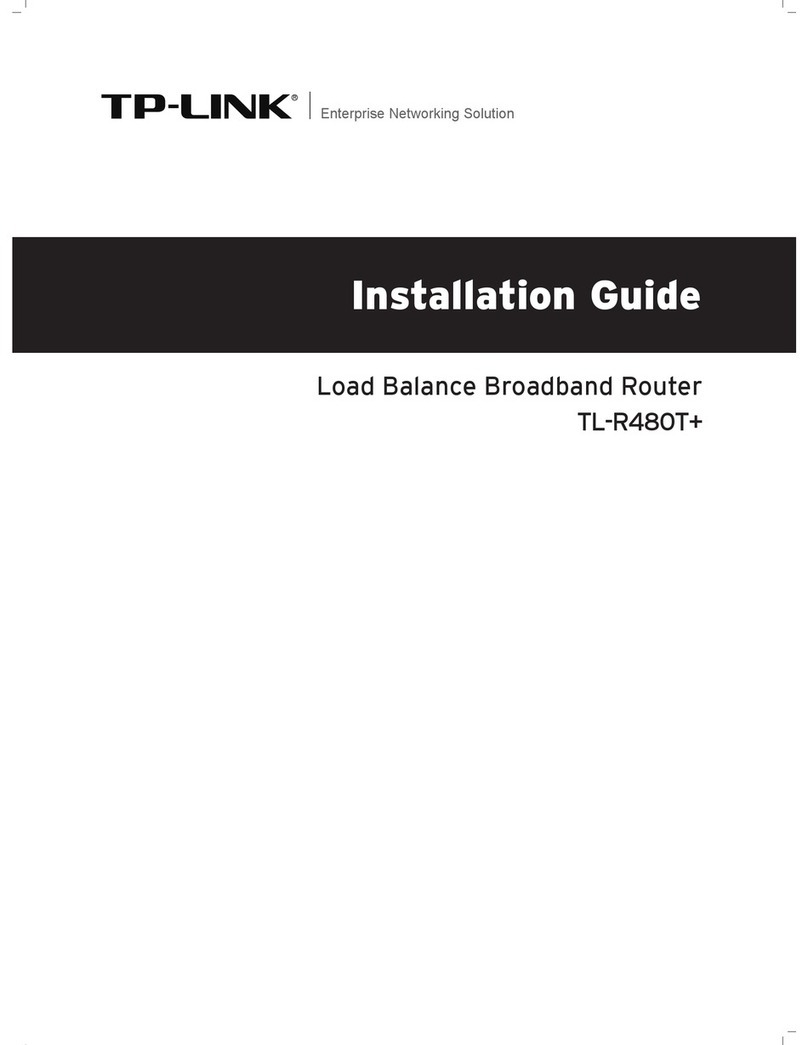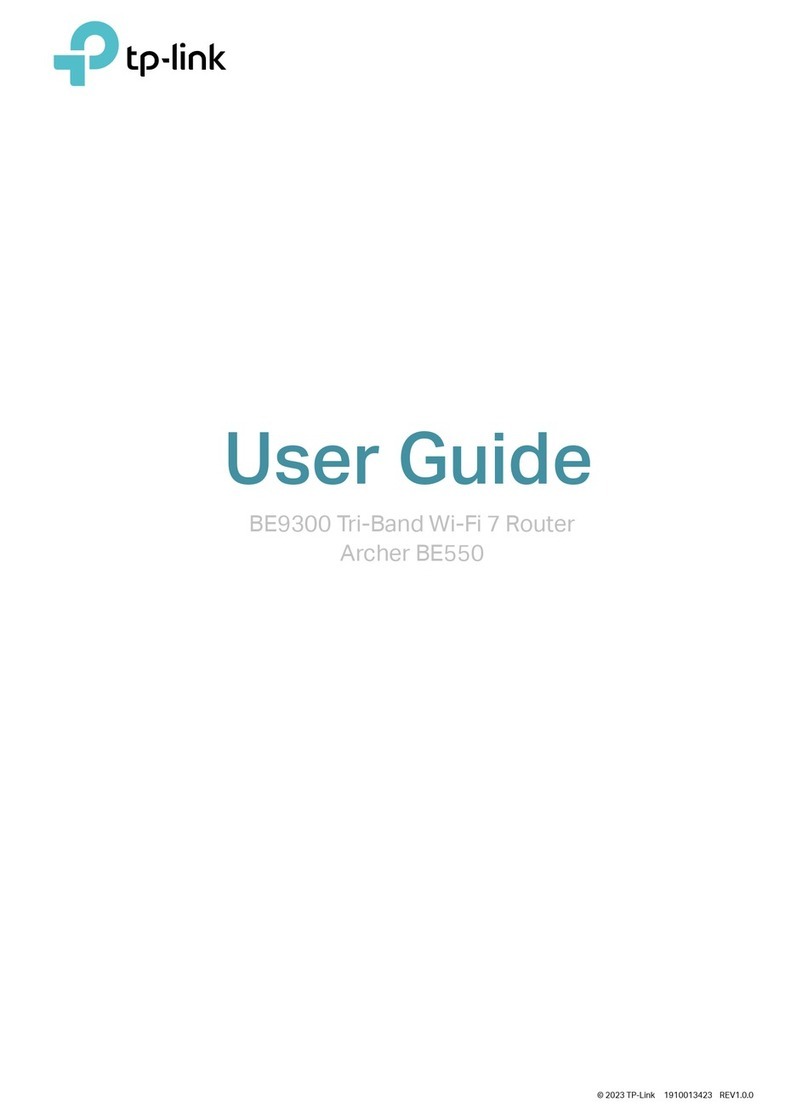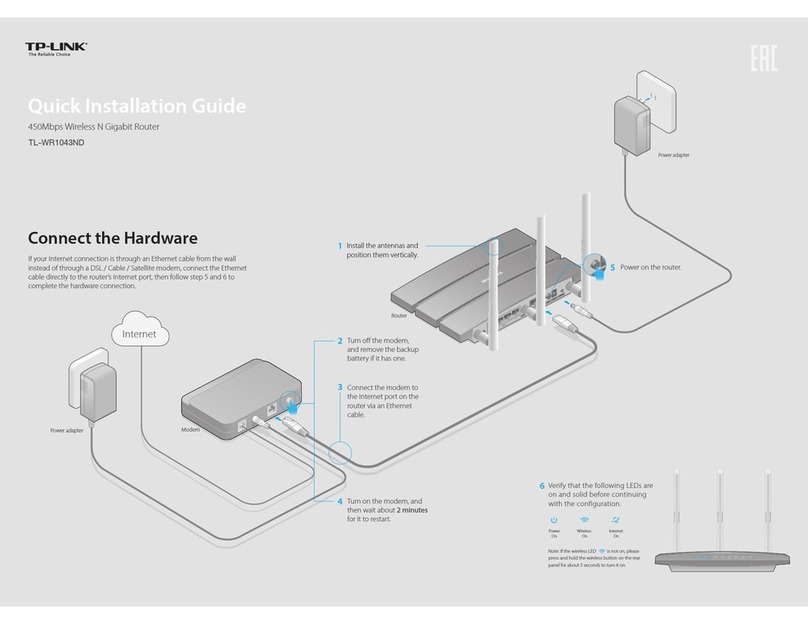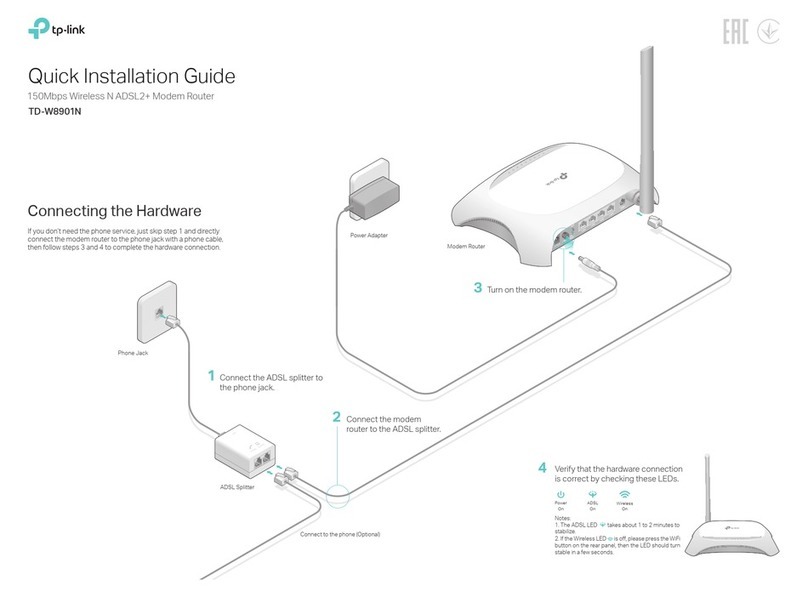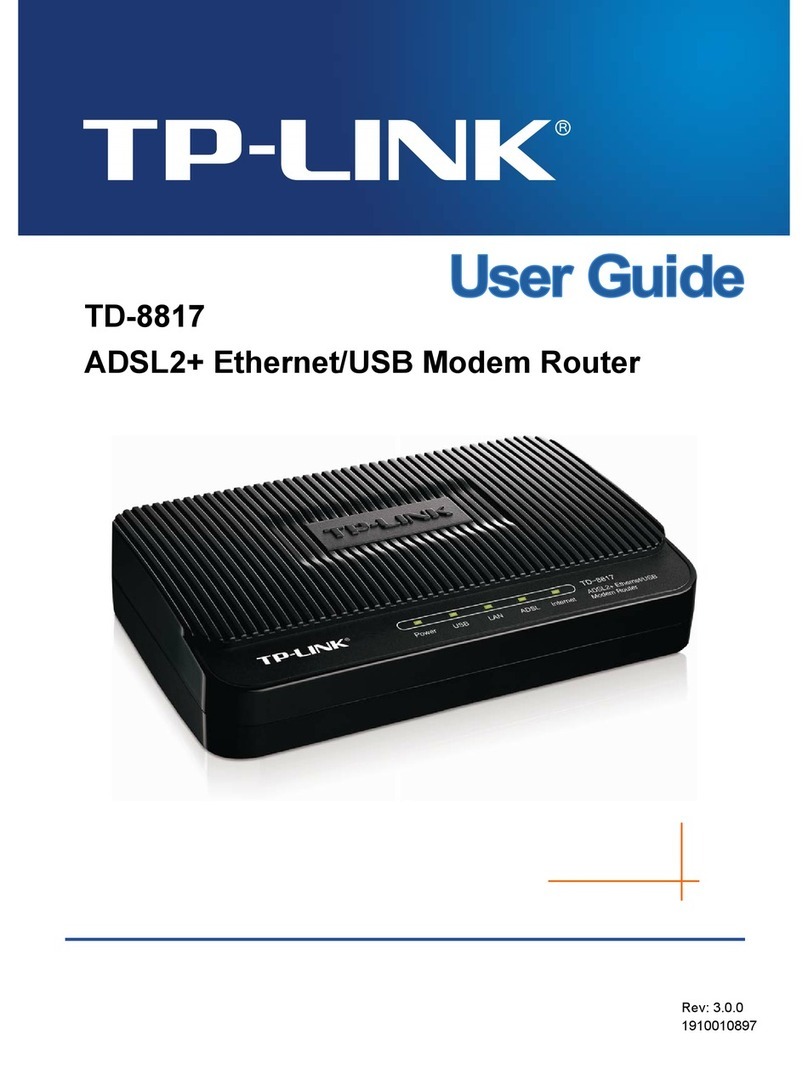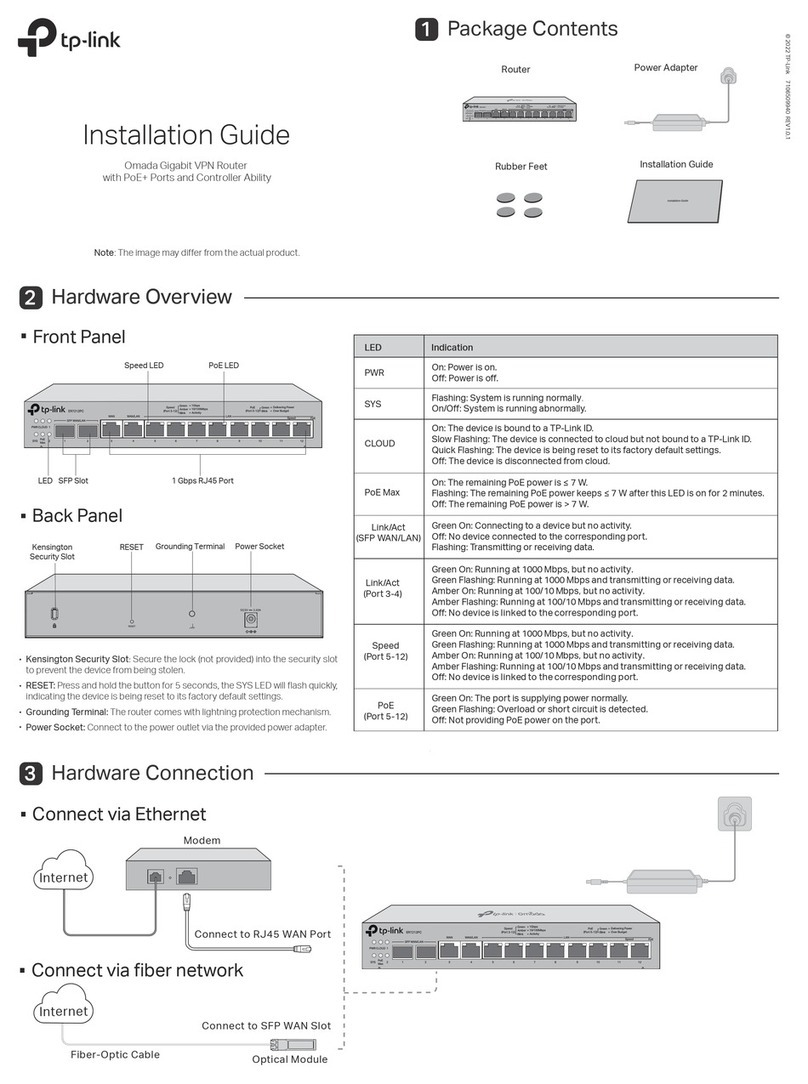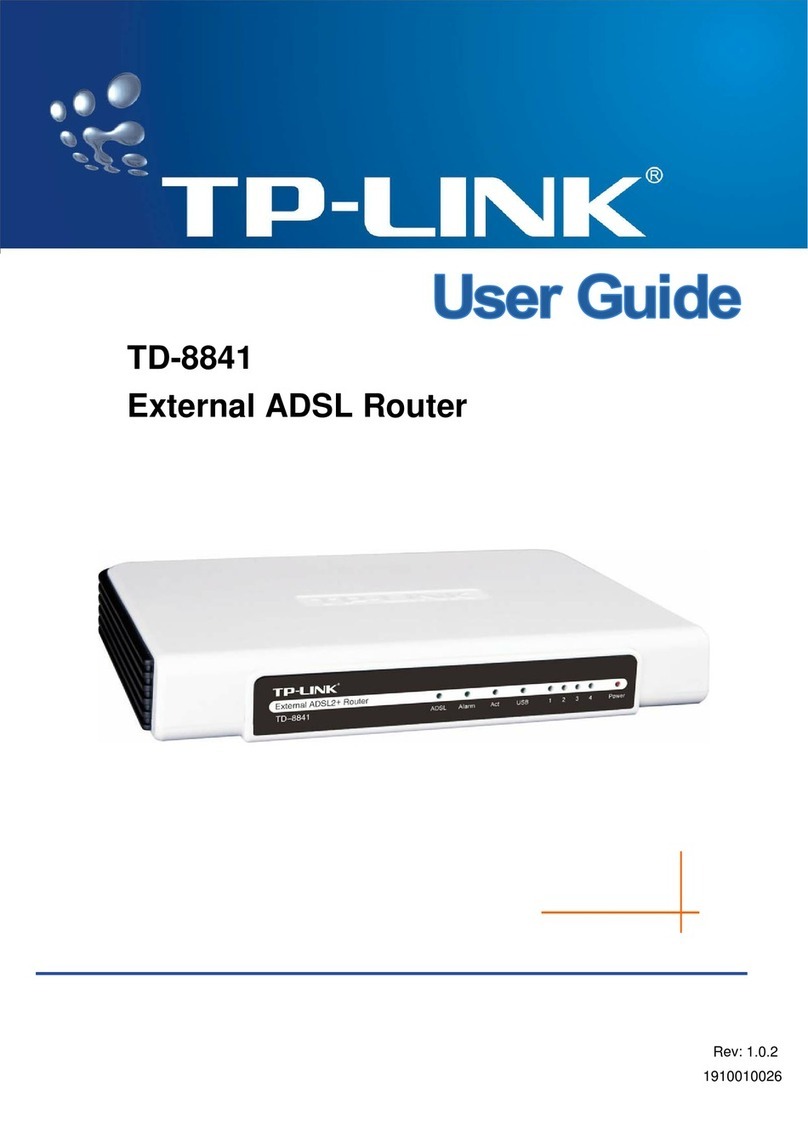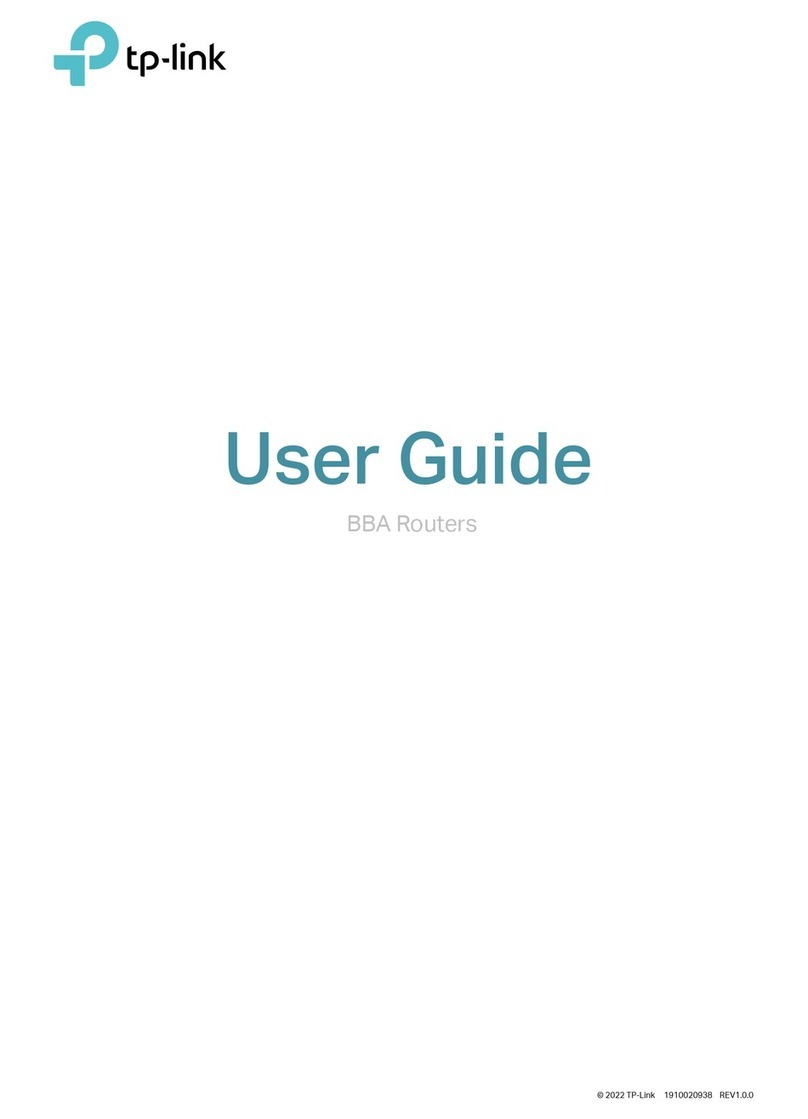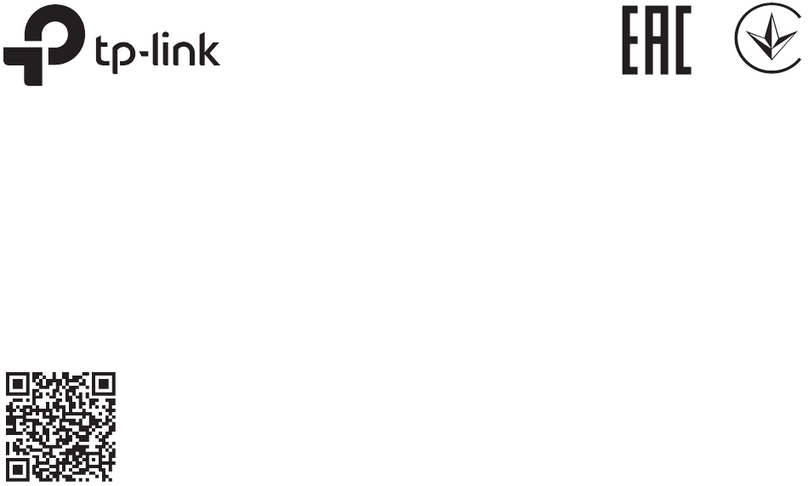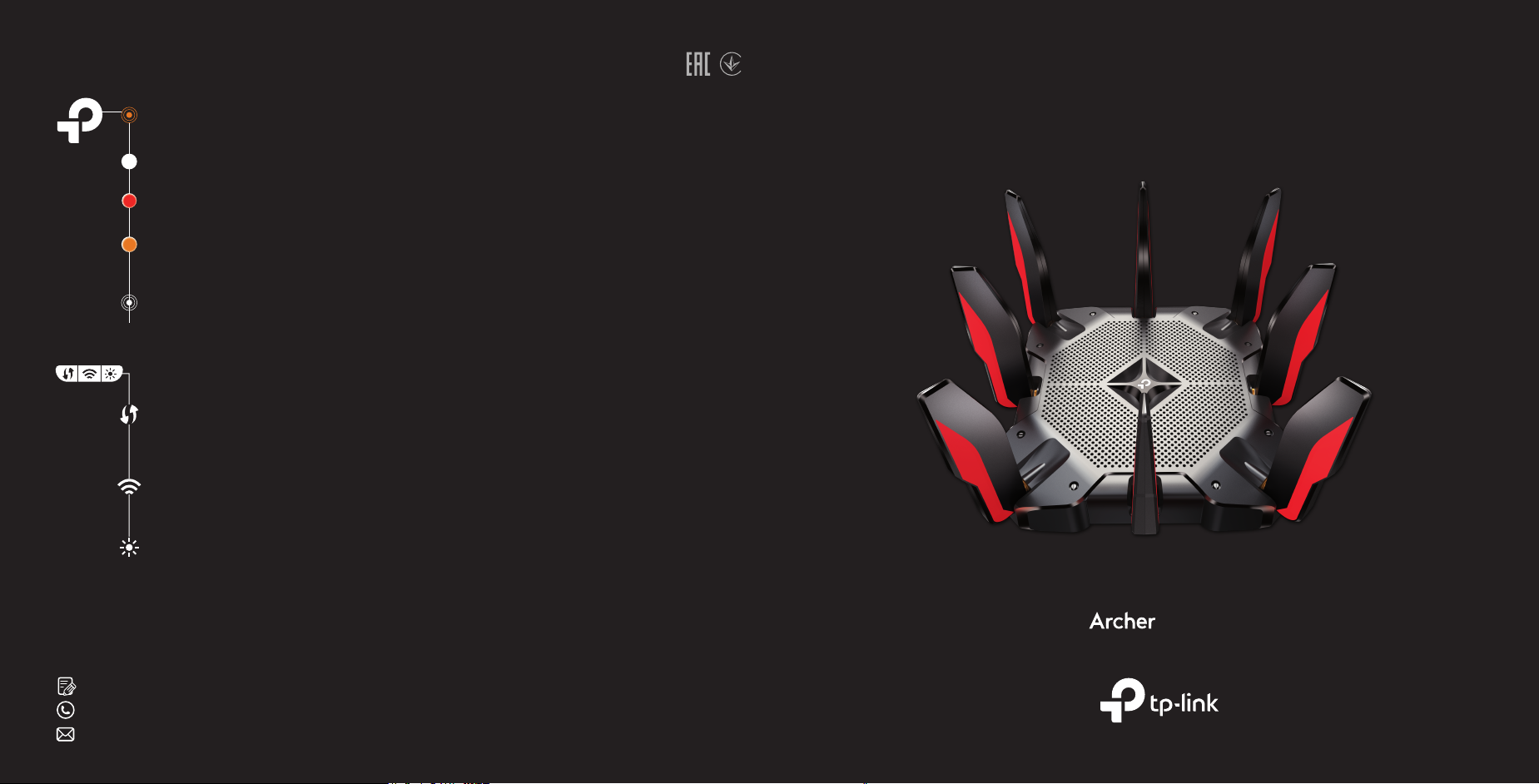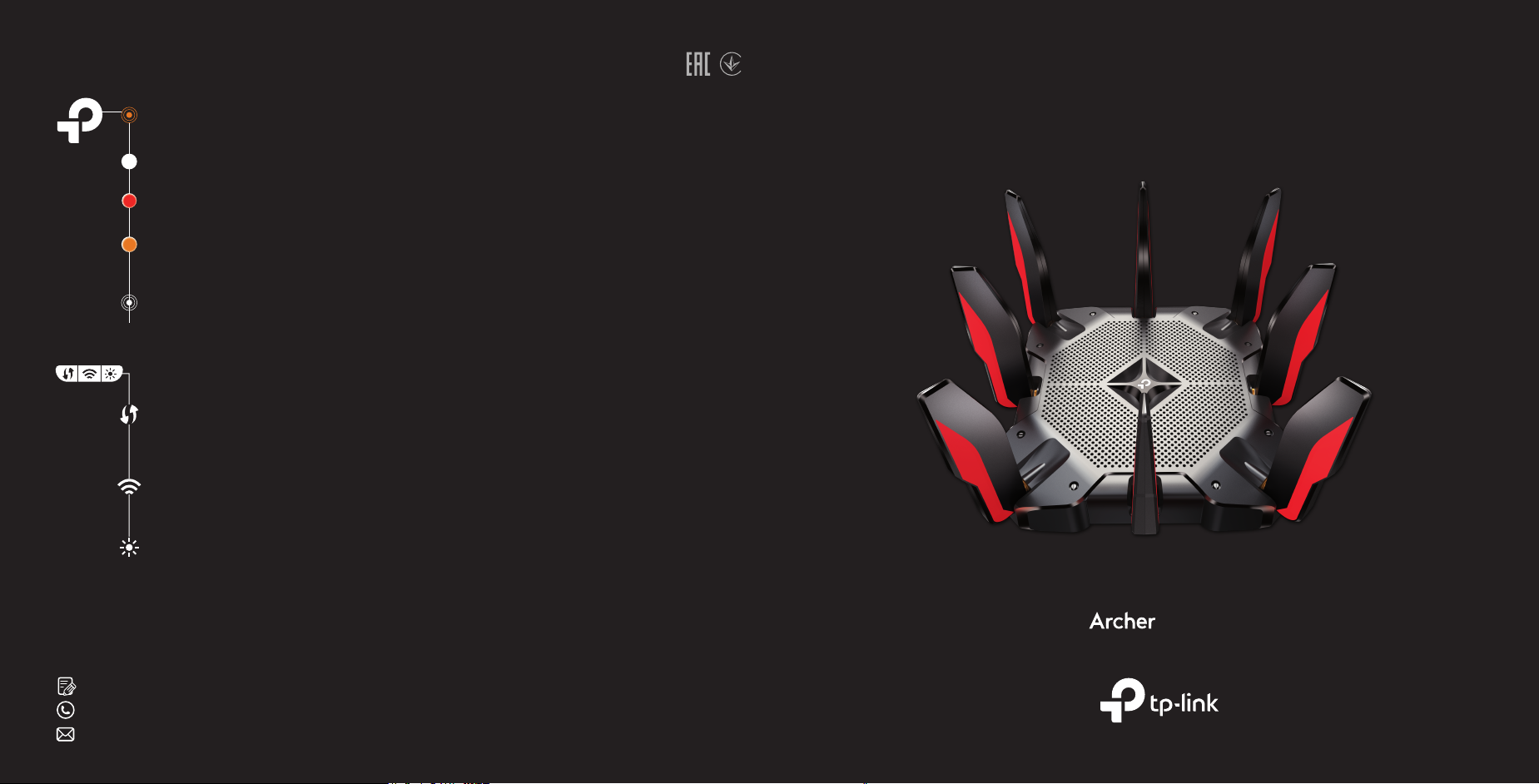
©2021 TP-Link 7106509282 REV 1.0.0
Need Help?
Q1. What should I do if I can’t access the web management
page?
• Reboot your router and try again.
• If the computer is set to a static IP, change its settings to obtain
an IP address automatically.
• Verify that http://tplinkwifi.net is correctly entered in the web
browser. Alternatively, enter http://192.168.0.1 or
http://192.168.1.1 in the web browser.
• Use another web browser and try again.
• Disable and enable the network adapter in use.
Q2. What should I do if I can’t access the internet?
• Power off your modem for about 5 minutes, then power it on and
check the internet. If your modem has more than one Ethernet
port, keep other ports unconnected.
• Check if the internet is working normally by connecting a
computer directly to the modem via an Ethernet cable. If it is not,
contact your internet service provider.
• Log in to the web management page of the router, and go to the
Network Map page to check whether the WAN IP address is valid
or not. If it’s valid, go to Advanced > Network > Internet, set the
Primary DNS to 8.8.8.8, and set the Secondary DNS to 8.8.4.4.
If it is not, check the hardware connection or contact your
internet service provider.
• For cable modem users, log in to the web management page of
the router and go to Advanced > Network > Internet > MAC
Clone. Select Clone Current Device MAC and click SAVE. Then
reboot both the modem and the router
Q3. What should I do if the router can’t be found via Bluetooth in
Tether (how to reset the router)?
The router's Bluetooth will be enabled for 30 minutes following a
reset to factory defaults. There are two ways to reset the router:
• With the router powered on, use a pin to press and hold the
Reset button on the back of the router until the LED blinks.
• Log in to the web management page of the router. Go to
Advanced > System > Backup & Restore, and click FACTORY
RESTORE. The router will reset and restart automatically.
Q4. How should I position my router for optimal Wi-Fi
performance?
• Don’t place your router in a corner or in a closet.
• Avoid obstacles and high-powered appliances.
• Keep your router in a central location at a certain height.
• Keep the antennas vertical when the router is placed on a desktop.
LED & Button Explanation
Pulsing Orange
The system is starting up.
Solid Orange
The router is connected to the
internet, but the Wi-Fi is o.
Solid White
The router is working normally.
Solid Red
No internet connection.
Pulsing White
The rmware is being upgraded,
WPS connection is being established
or the router is being reset.
Wi-Fi Button
Press the Wi-Fi button to turn on or o
the wireless function of your router.
WPS Button
Press the WPS button, and
immediately press the WPS button on
your client to start the WPS process.
LED Button
Press the LED button to turn on or o
the LED of your router.
For technical support, replacement services, the user guide and
more information, please visit https://www.tp-link.com/support
If you have any suggestions or needs for our product guides, you
are welcome to email techwriter@tp-link.com.cn.
To communicate with TP-Link users or engineers, visit
https://community.tp-link.com to join the TP-Link Community.
Quick Installation Guide
AX10000 Tri-Band Wi-Fi 6 Gaming Router
AX10000
· Keep the device away from water, re, humidity or hot environments.
· Do not attempt to disassemble, repair, or modify the device. If you need service,
please contact us.
· Do not use any other chargers than those recommended.
· Do not use damaged charger or USB cable to charge the device.
· Do not use the device where wireless devices are not allowed.
· Adapter shall be installed near the equipment and shall be easily accessible.