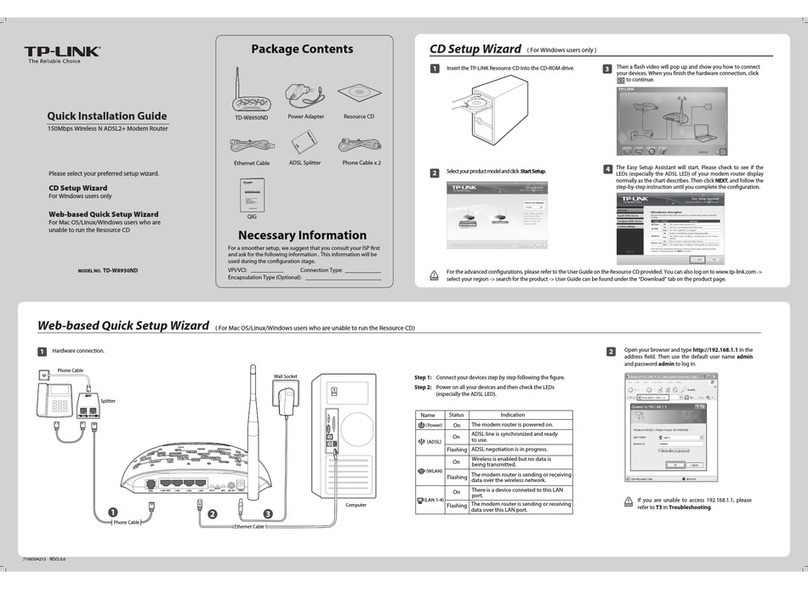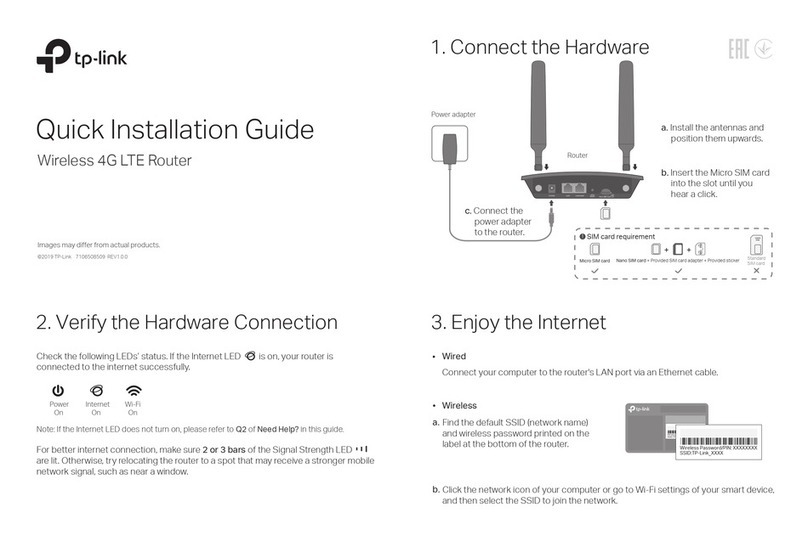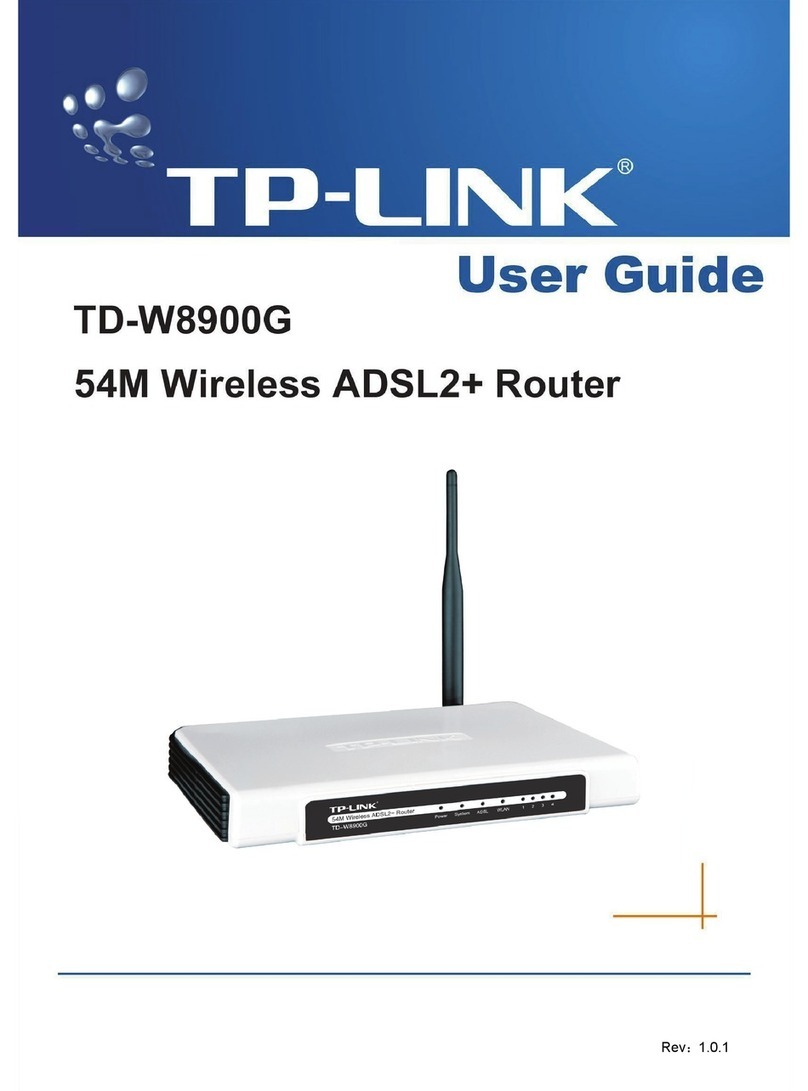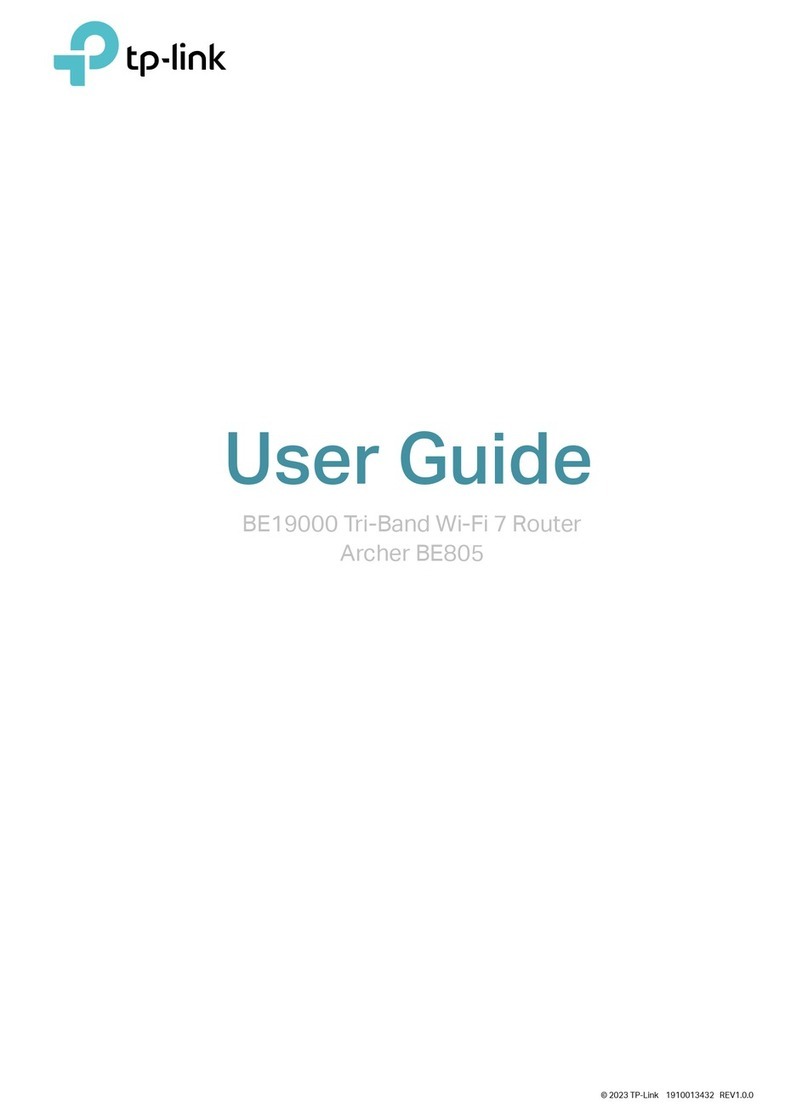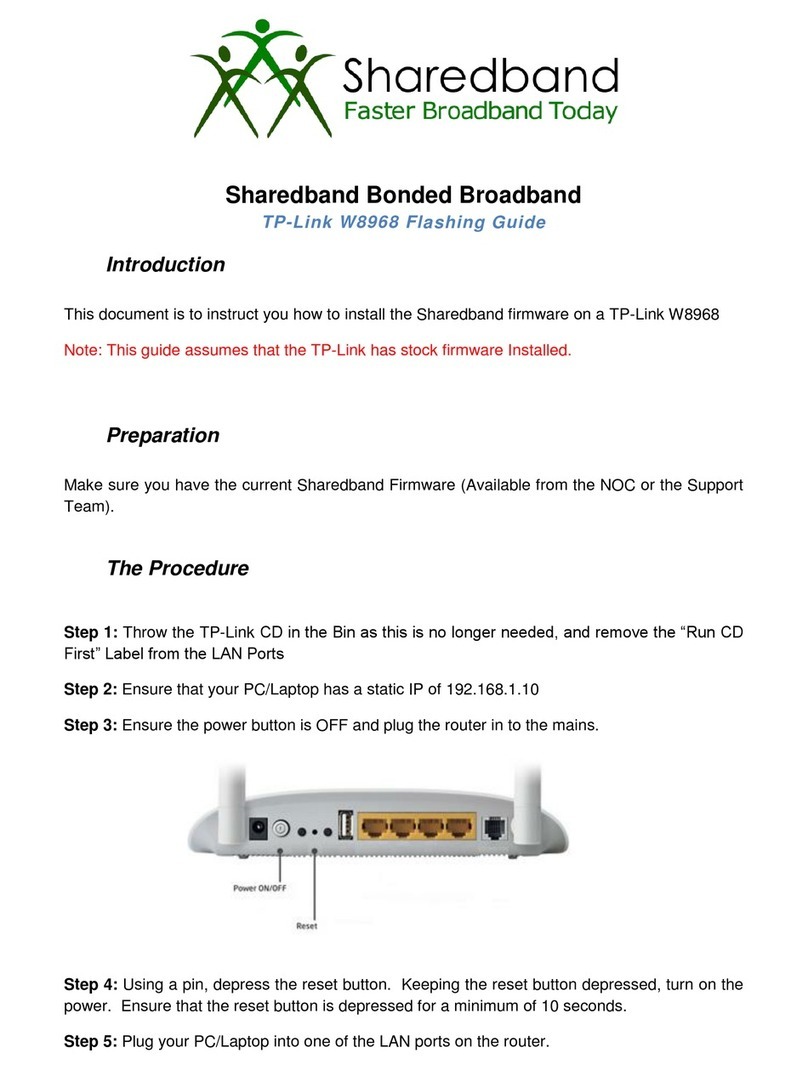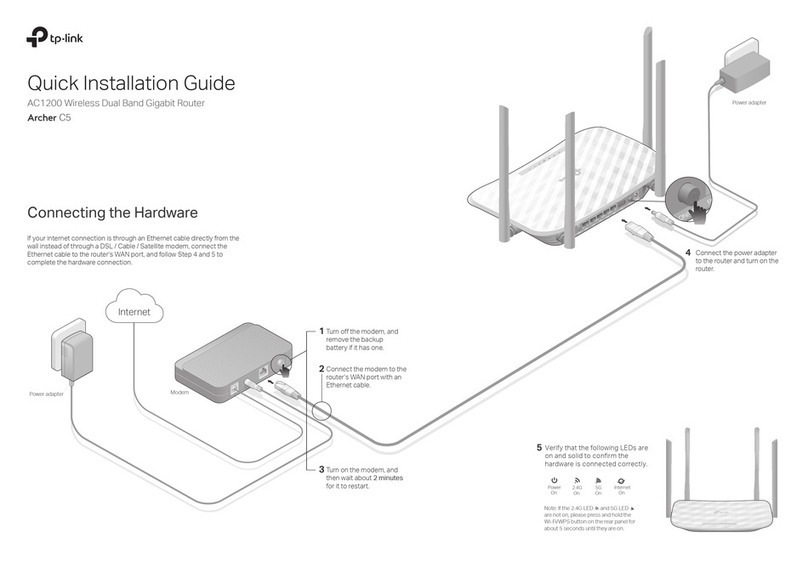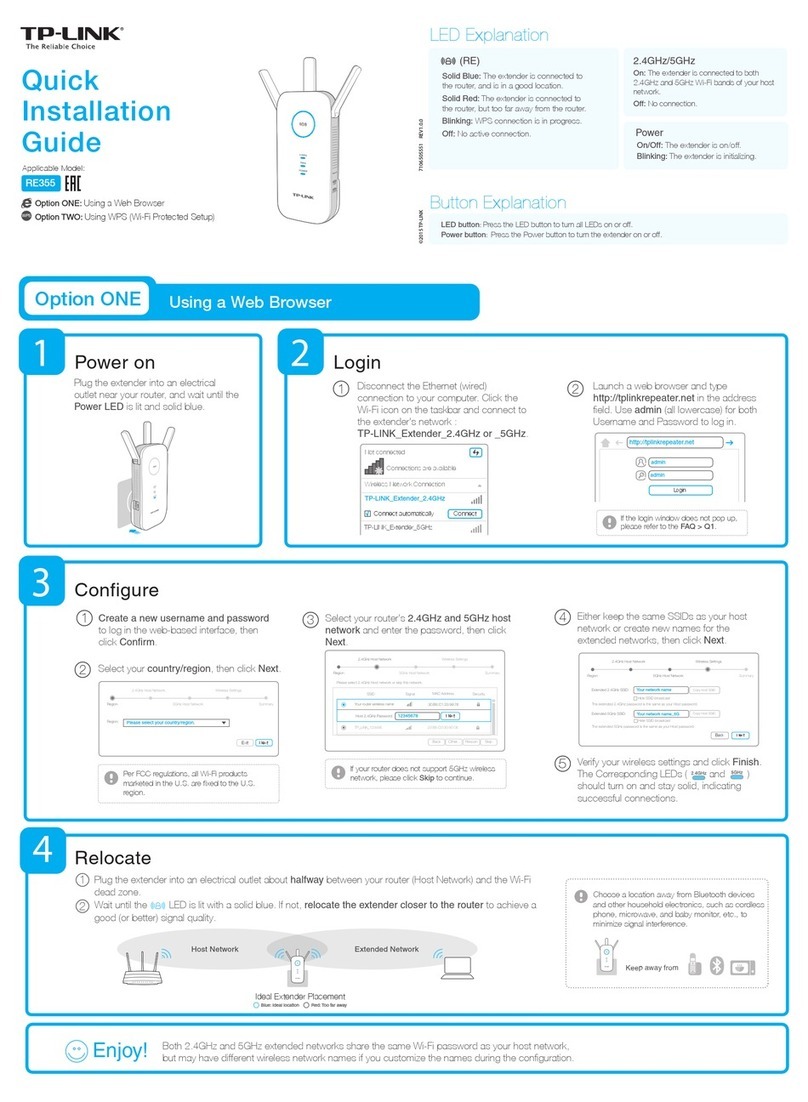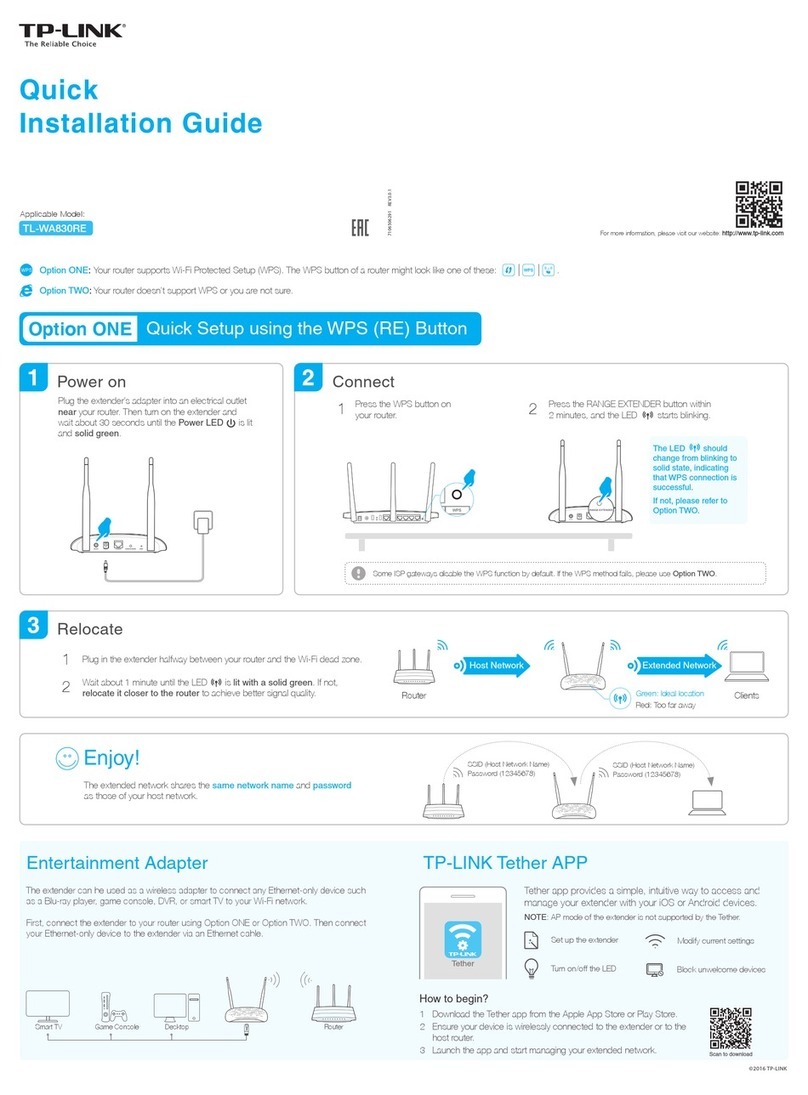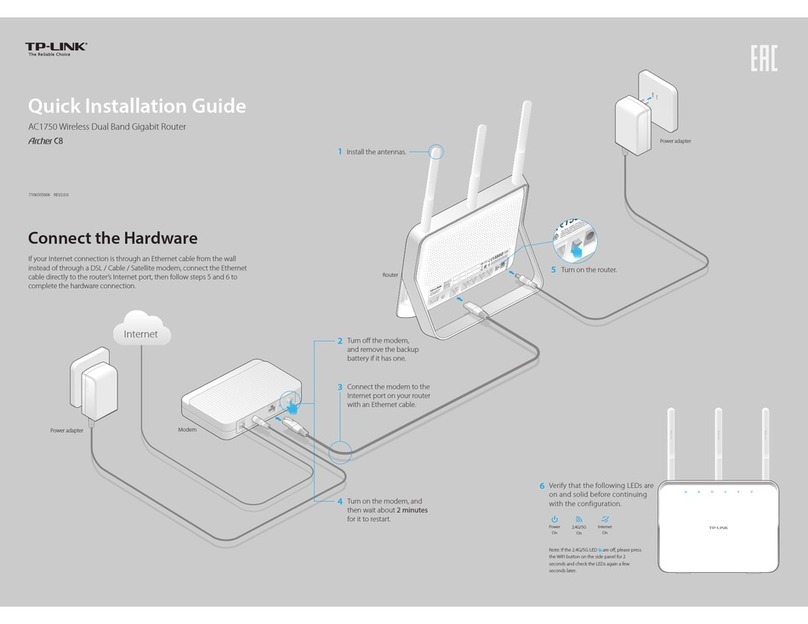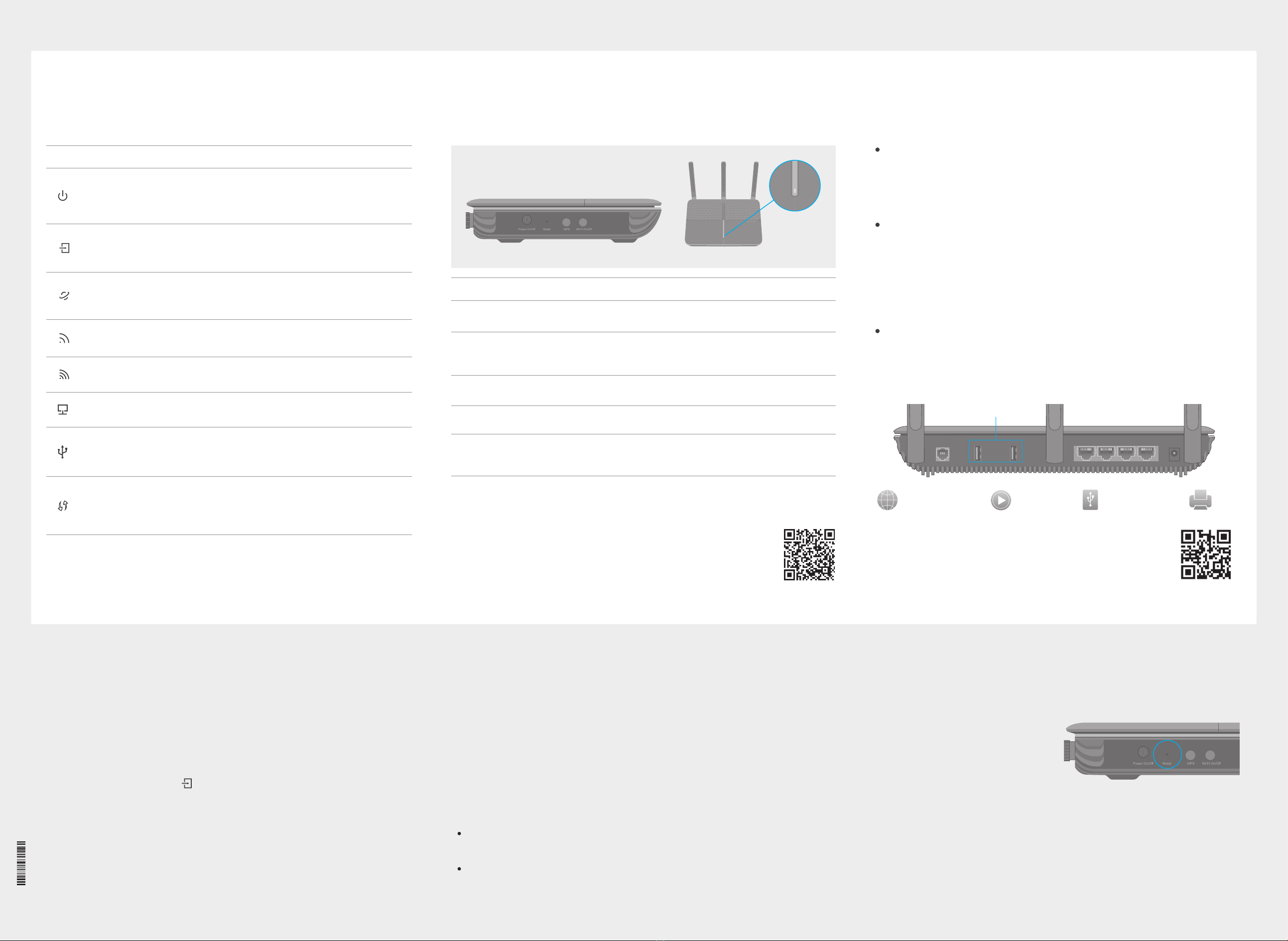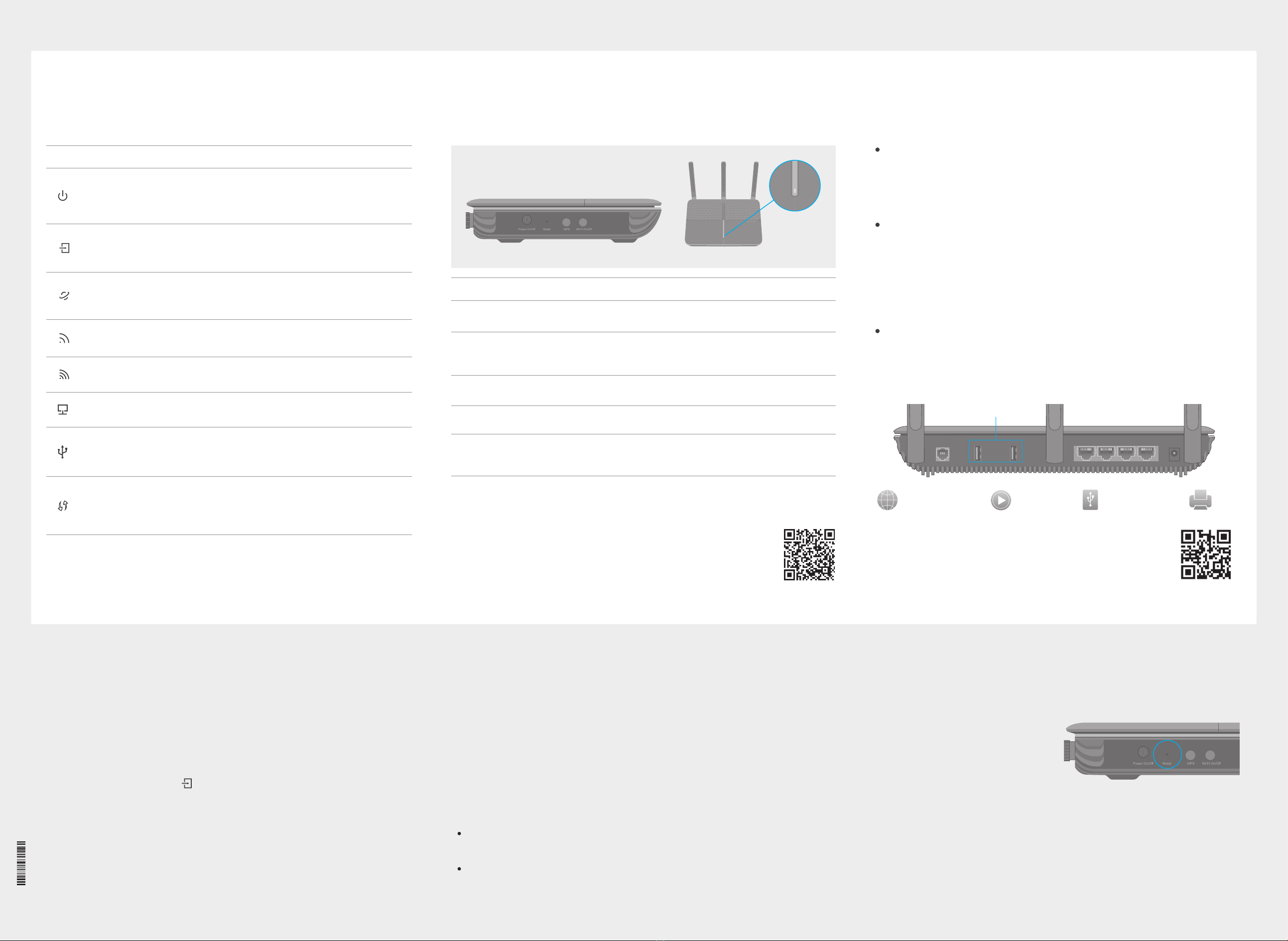
7106506118 REV1.0.0
©2016 TP-LINK
LED Indicators
Note: You can turn the LEDs on or o by pressing the LED On/O button.
LED Status Indication
LAN
DSL
Internet
Power
System initialization complete.
System initializing or firmware upgrading is in process.
Do not disconnect or power off the modem router.
Power is off.
DSL synchronization establised.
DSL synchronization is in progress.
DSL synchronization failed.
Internet connection is available.
No Internet connection or the modem router is operating in
Bridge mode.
The 2.4GHz wireless radio band is enabled.
The 2.4GHz wireless radio band is disabled.
The 5GHz wireless radio band is enabled.
The 5GHz wireless radio band is disabled.
At least one LAN port is connected.
No LAN port is connected.
The inserted USB device is identified and ready to use.
A new USB device is being identified.
No USB device is plugged into the USB port.
Turns On when a WPS synchronization is established and
automatically turns Off about five minutes later.
A wireless device is trying to connect to the network via WPS.
This process may take up to 2 minutes.
On
Flashing
O
On
Flashing
O
On
O
On
O
On
O
On
O
On
Flashing
O
On/O
Slow Flashing
USB
Wireless
5GHz
Wireless
2.4GHz
WPS
Press to power on or o the modem router.
Press and hold down for 8 seconds to reset the modem router into
factory default settings.
Press to start a WPS synchronization.
Press to turn both 2.4GHz and 5GHz Wi-Fi on or o.
Press to turn the LEDs on or o. LED button is on the front panel, at
the end of all LEDs.
Power On/O
Reset
WPS
Wi-Fi On/O
LED On/O
To manage your network conveniently on your mobile device,
scan the QR code to download the Tether App.
Tether App
Button Legend
Button Indication
LED On/O
Features
To learn more about the USB features, visit
http://tp-link.com/app/usb or scan the QR code.
Remote Access
via FTP Server
Printer
Sharing
Local Storage
Sharing
Media
Sharing
USB Ports
DSL USB1 USB2 LAN1 LAN2 LAN3 LAN4/WAN Power
USB Features
USB ports can also be used to share a printer, les and media from USB
storage devices over your home network locally, or remotely through the
Internet using its built-in FTP server capability.
Ethernet WAN Connection
Connect an Ethernet cable (RJ45) from your fiber or cable modem to the
LAN4/WAN port of the modem router to use it as a wireless router. Refer
to the User Guide for wireless router configuration.
3G/4G Connectivity
Connect a 3G/4G USB mobile broadband modem to the router’s USB
port to get wireless Internet access through 3G/4G mobile networks. The
USB dongle can be congured as the primary Internet connection, or as
a backup to enhance network reliability. Refer to the User Guide for
instructions.
Q1. What can I do if the login page does not appear?
A1. If the computer is set to a static or fixed IP address, change it to obtain an IP address
automatically from the modem router.
A2. Verify http://tplinkmodem.net is correctly entered in the web browser and press
Enter.
A3. Use another web browser and try again.
A4. Reboot your modem router and try again.
A5. Disable and enable the active network adapter.
Q2. What can I do if the DSL LED does not turn solid on?
A1. Check your cables and make sure they are all plugged in correctly, including the
telephone lines and power adapter.
A2. Restore your modem router to its factory default settings.
A3. Remove the DSL splitter, directly connect the modem router to the phone jack and
follow this Quick Installation to reconfigure the modem router.
A4. Contact your ISP to verify if the DSL line is in good status.
A5. If you have tried all the suggestions above and the problem still exists, contact our
Technical Support.
Q3. What can I do if I cannot access the Internet?
A1. Make sure the telephone and Ethernet cables are plugged in correctly.
A2. Try to log into the web management page of the modem router using the default address at
http://tplinkmodem.net. If you can, try the following answers. If you cannot, change your
computer to obtain an IP address automatically from the modem router.
A3. Consult your ISP and make sure all the VPI/VCI (or VLAN ID), Connection Type, account
username and password are correct. If they are not, please replace them with the correct
settings and try again.
A4. Restore the modem router to its factory default settings and reconfigure the modem router
by following the instructions in this Quick Installation Guide.
A5. Please contact our Technical Support if the problem still exists.
Q4. What can I do if I forget my password?
Web Management page password:
Restore the modem router to its factory default settings and then set a new password using
1-15 characters.
Wireless Network password:
A1. The default Wireless Password/PIN is printed on the product label of the modem router.
A2. If the default wireless password has been changed, log into the modem router's web
management page and go to Basic > Wireless to retrieve or reset your password.
Q5. How do I restore the modem router to its factory default settings?
A1. With the modem router powered on,
press and hold down the Reset button
on the side panel of the modem router
for 8 seconds until all LEDs turn off
momentarily, then release the button.
A2. Log in to the Web Management page of the modem router, and go to Advanced >
System Tools > Backup & Restore, click Factory Restore and wait until the reset
process is complete.
FAQ (Frequently Asked Questions)
Reset Button Press & Hold for 8 seconds