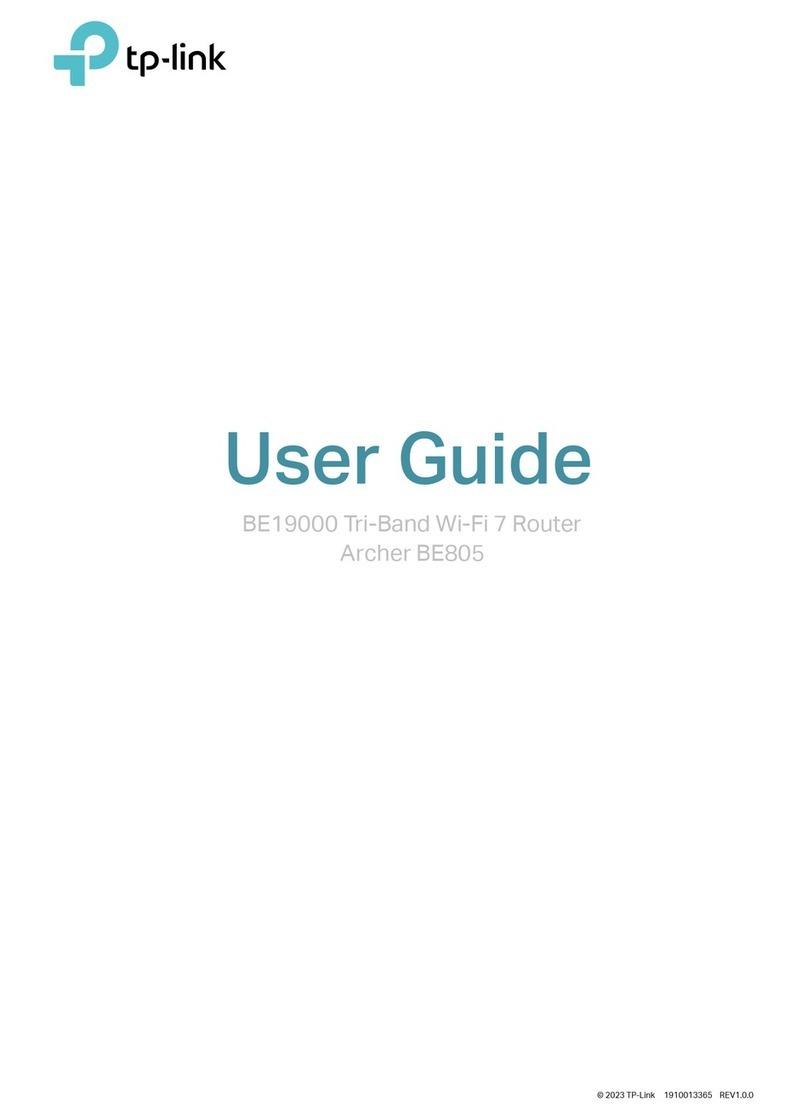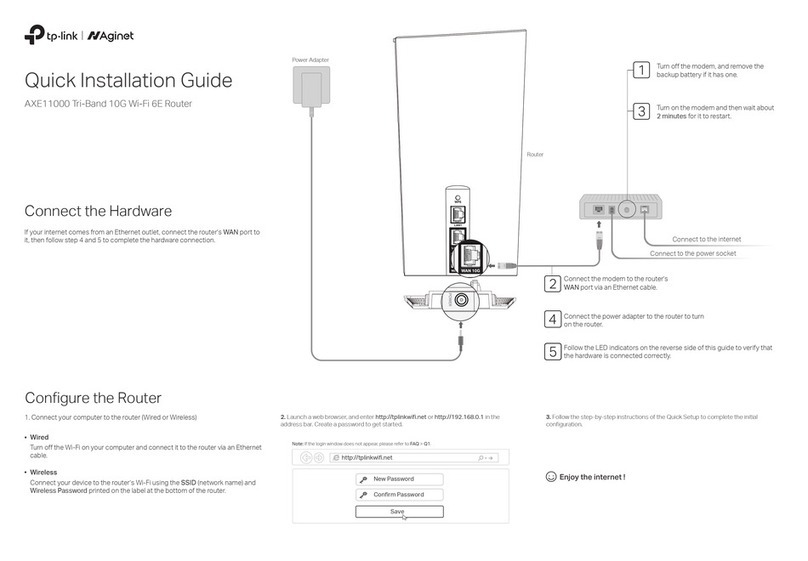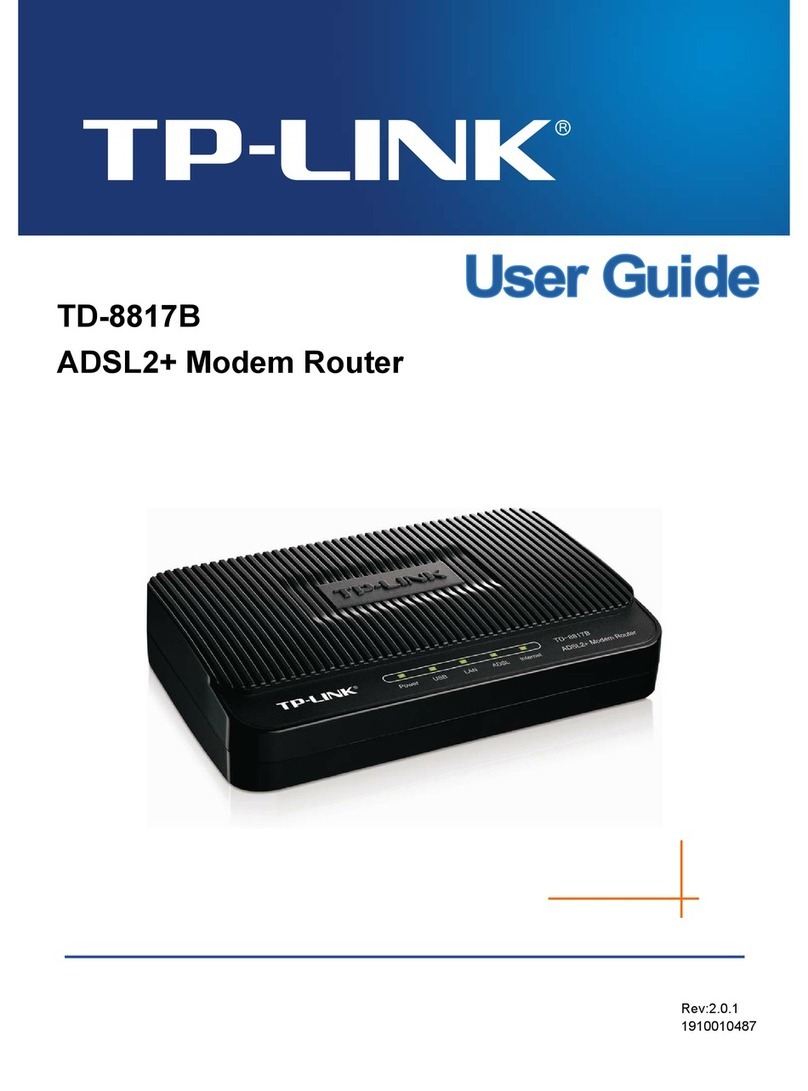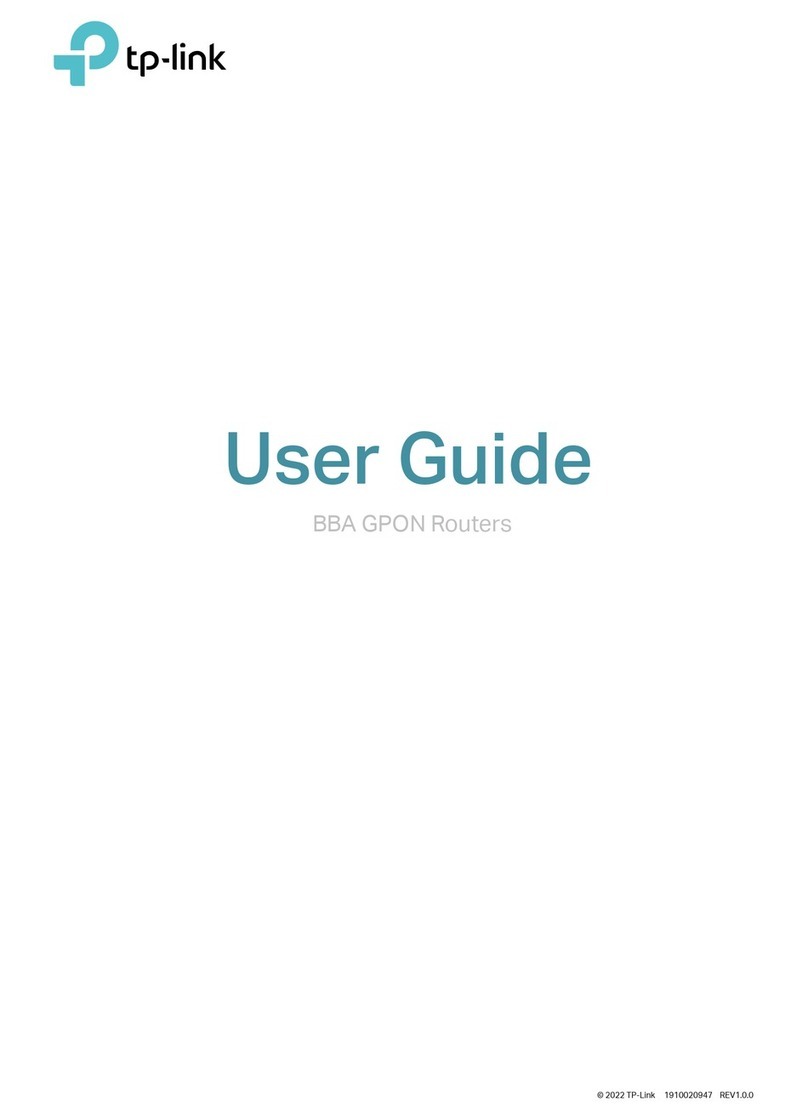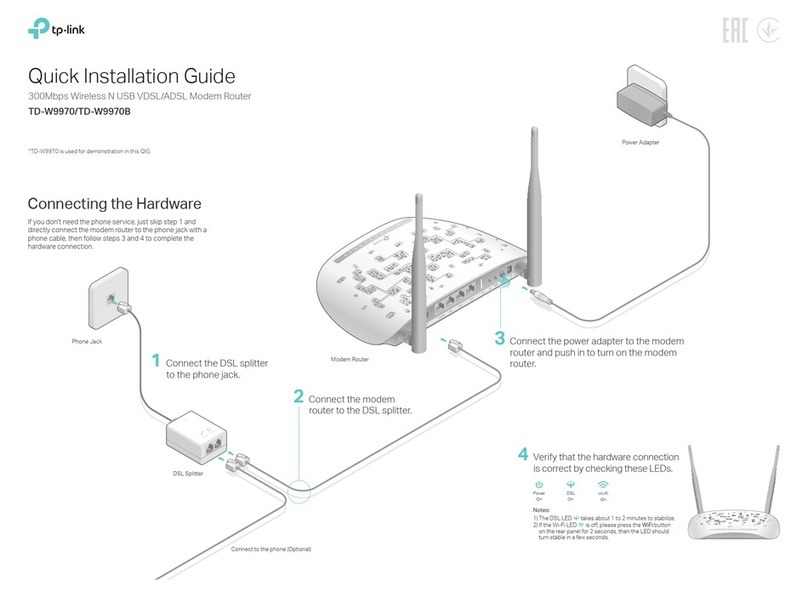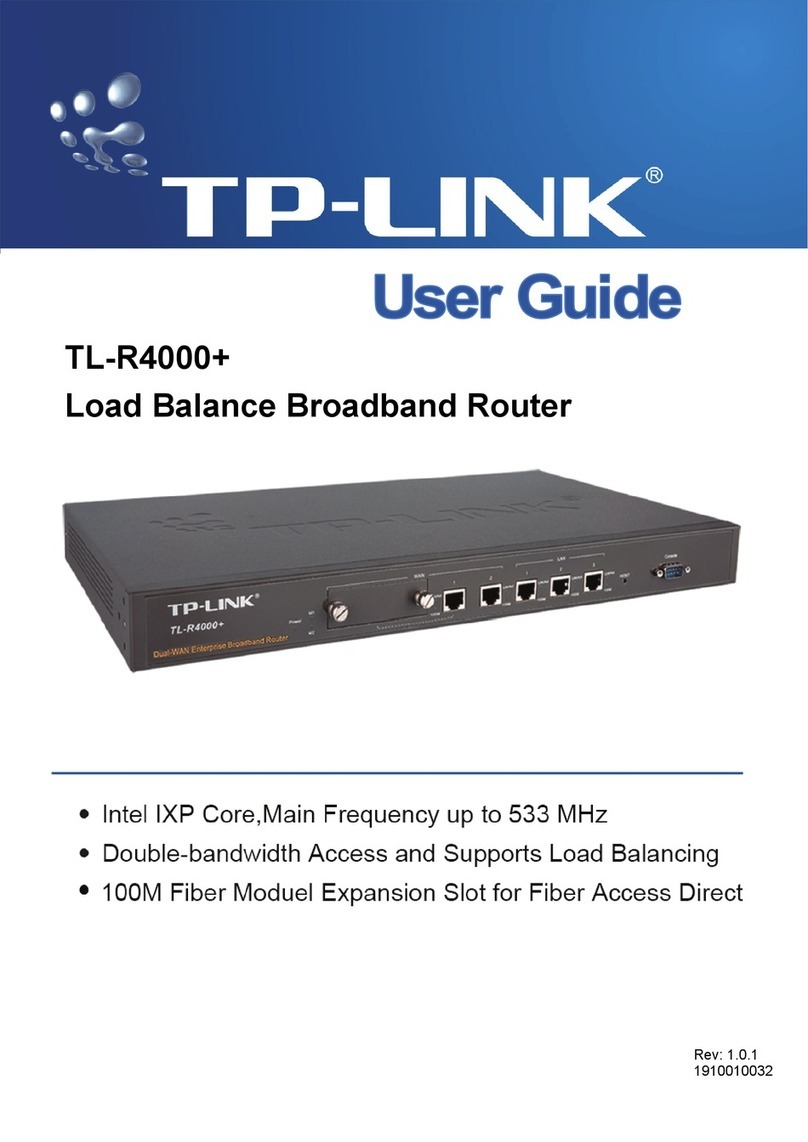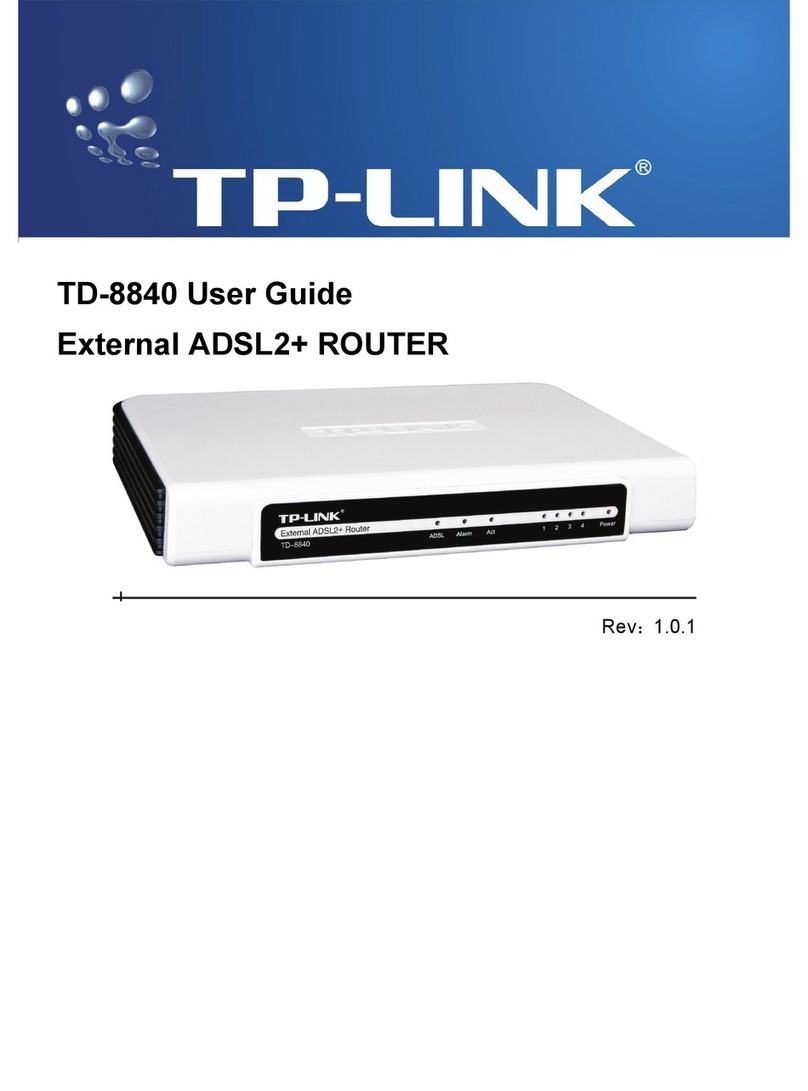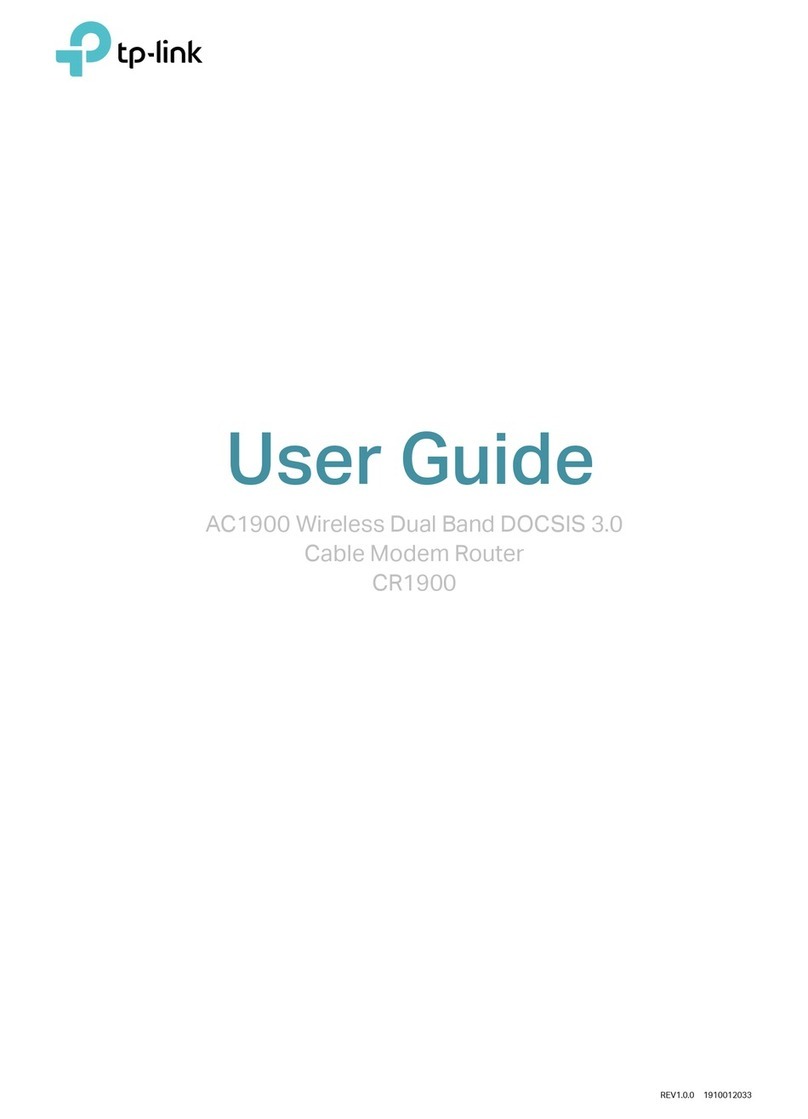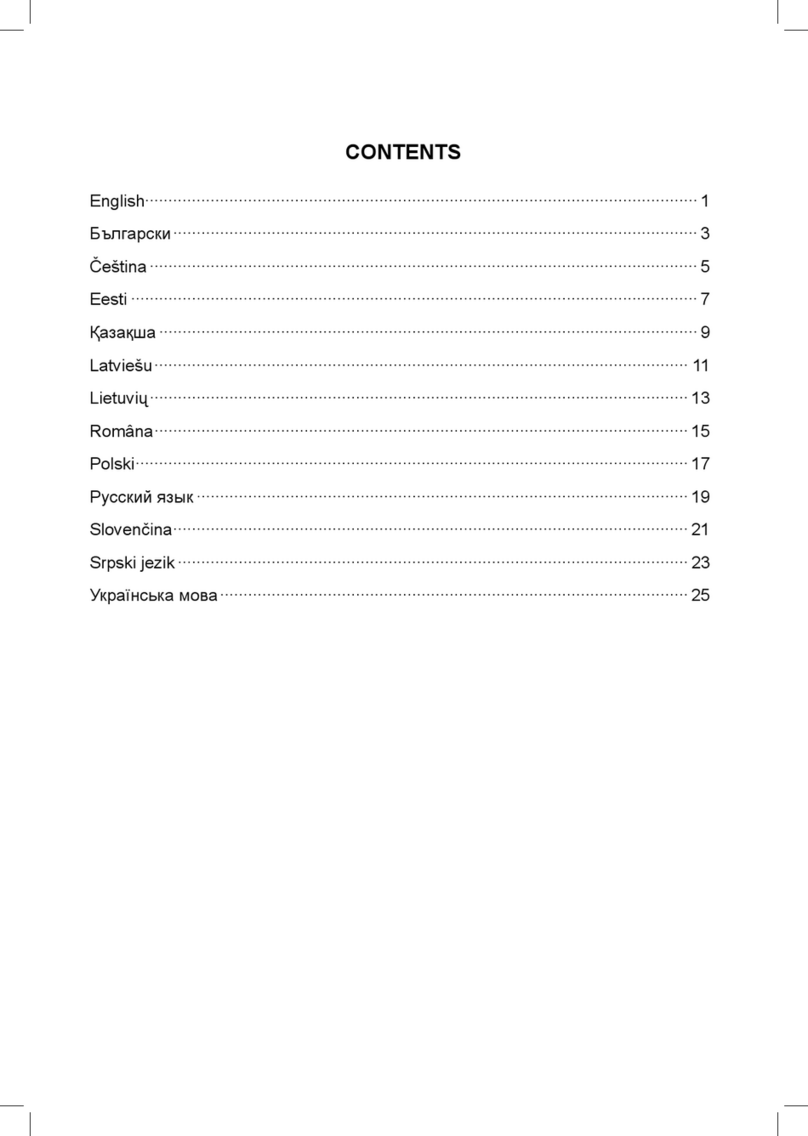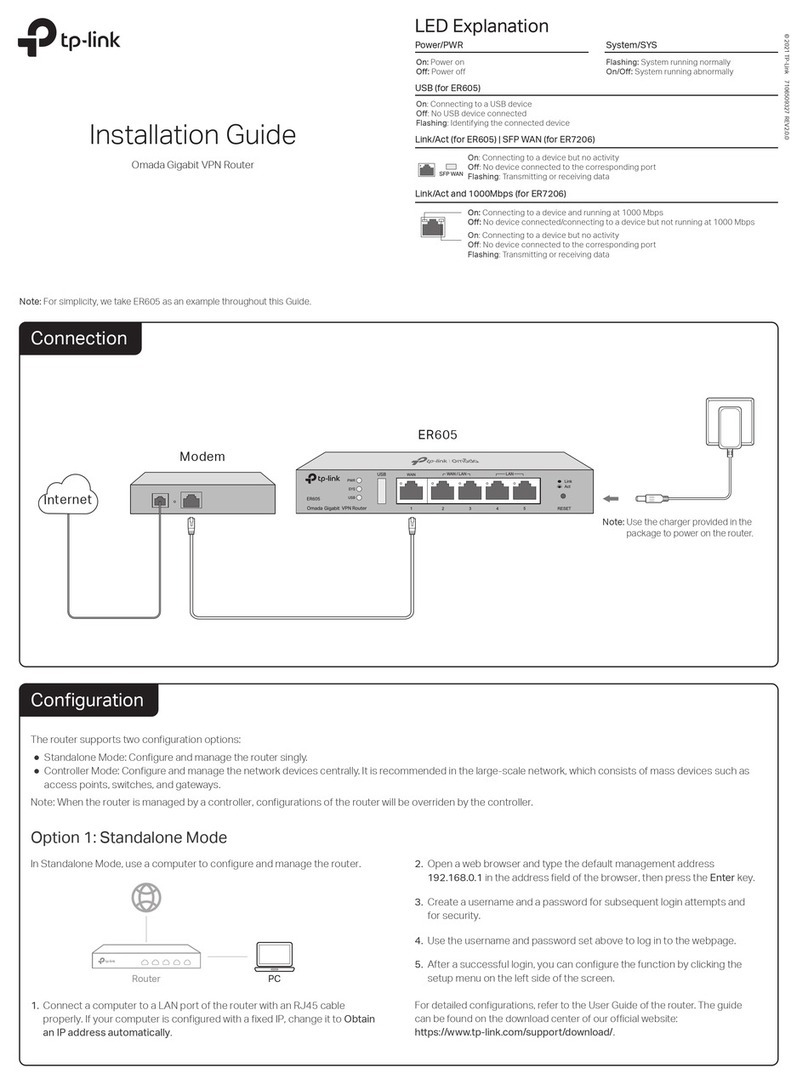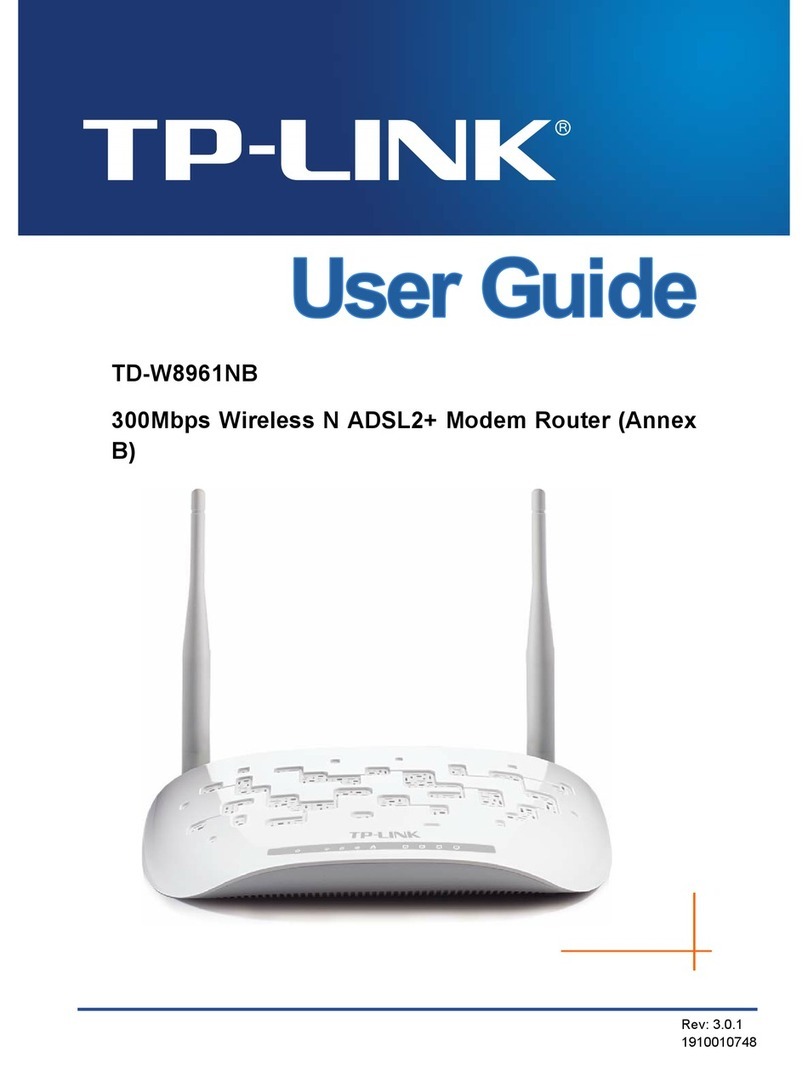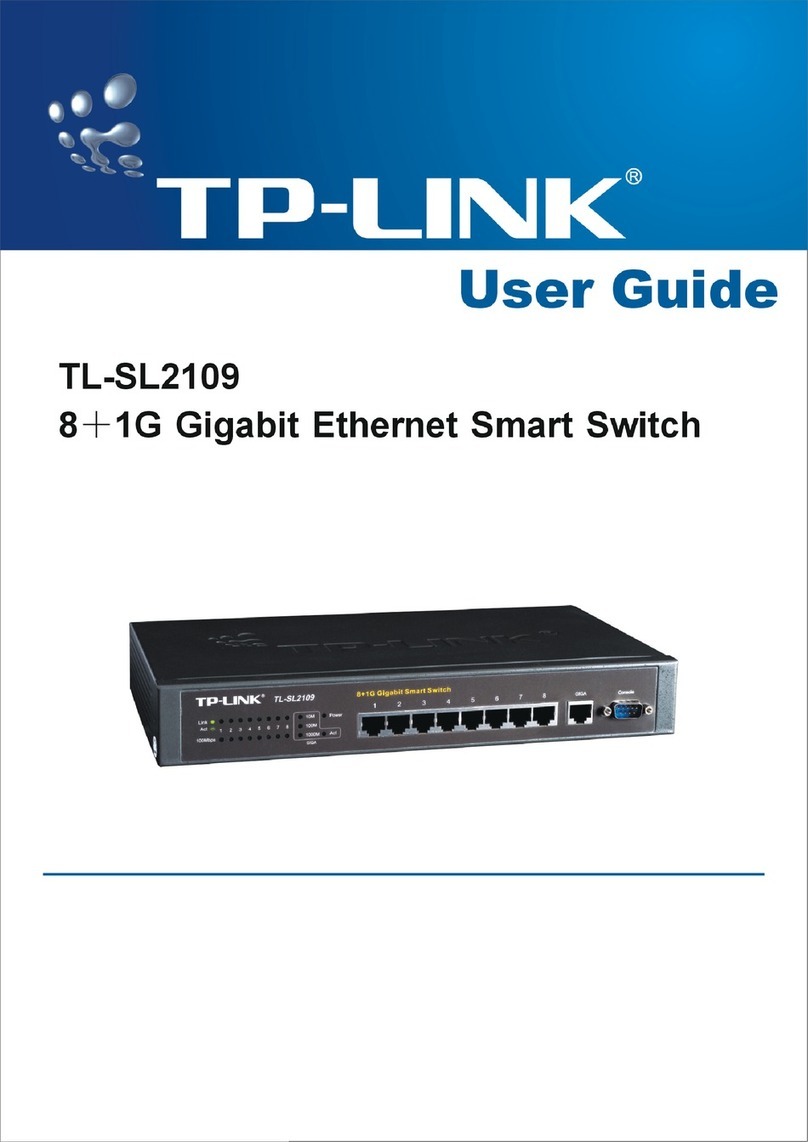©2016 TP-Link 7106506853 REV2.0.0
Need Help?
Q1. What can I do if the login page does not appear?
If the computer is set to a static or fixed IP address, change settings to obtain an IP address
automatically.
Verify that http://tplinkwifi.net is correctly entered in the web browser. Alternatively, enter
http://192.168.0.1 or http://192.168.1.1 in the web browser and press Enter.
Use another web browser and try again.
Reboot your router and try again.
Disable and enable the network adapter being used.
Q2. What can I do if I cannot access internet?
Check if the internet is working normally by connecting a computer directly to the modem using an
Ethernet cable. If it is not, contact your Internet Service Provider.
Log in to the web management page of the router, and go to the Basic > Network Map page to check
whether the Internet IP address is valid or not. If it is, please run the Quick Setup again; otherwise,
recheck the hardware connection.
Reboot your router and try again.
For cable modem users, log in to the web management page of the router. Go to Advanced > Network
> Internet > MAC Clone, click Use Current Computer MAC Address and click Save. Then reboot both
the modem and the router.
Q3. How do I restore the router to its factory default settings?
With the router powered on, press and hold the Reset button on the back until the Power LED blinks.
Log in to the web management page of the router. Go to Advanced > System Tools > Backup &
Restore, and click Factory Restore. The router will restore and reboot automatically.
Q4. What can I do if I forget my web management password?
If you are using a TP-Link ID to log in, click Forgot password? on the login page and then follow the
instructions to reset it.
Alternatively, use a pin to press and hold the Reset button on the back until the Power LED blinks to
reset the router, and then visit http://tplinkwi.net to create a new login password.
Q5. What can I do if I forget my wireless network password?
If you have not changed the default wireless password, it can be found on the label at the back of the
router.
Connect a computer directly to the router using an Ethernet cable. Log in to the router’s web
management page at http://tplinkwi.net, and go to Basic > Wireless to retrieve or reset your wireless
password.
TP-Link Cloud service provides a better way to manage your cloud devices. For
example:
TP-Link Cloud Service
Remote Management
Easily manage your home network when you are out and
about via the Tether app on your smartphone or tablet.
Timely Upgrade Notifications
Keep informed of the latest rmware updates, ensuring
your router stays at its best.
One for All
Manage multiple TP-Link Cloud devices, all from a single
TP-Link ID.
You can set up and enjoy cloud functions via the Tether app or through the web
management page at http://tplinkwi.net.
To learn more about the TP-Link Cloud service and other useful features supported
by the router (including Guest Network, Parental Controls, Access Control and
more), please refer to the User Manual at www.tp-link.com.
Configure the Cloud Router
If your questions are not listed here, please refer to the product’s support page at
www.tp-link.com.
Note: If you are not sure of the Internet Connection Type, please click Auto Detect.
The TP-Link router supports various features, such as Guest Network, Parental
Controls, Access Control and more.
You can log in to the router’s web management page http://tplinkwifi.net to
apply these functions. For instructions, please refer to the User Manual at
www.tp-link.com.
More Features
Tether App
How to begin?
1. Download the TP-Link Tether app from the Apple App Store or Google
Play Store.
2. Ensure your smart device is wirelessly connected to the home network.
3. Launch the Tether app and start managing your home network. Scan to download
The TP-Link Tether app provides a simple, intuitive way to access and manage
your router.
View information about clients
connected to your router
Block unwelcome users from
connecting to your network
Set up Parental Controls with
access time
Change the basic wireless
network settings
Tether
SSID:TP-Link_XXXX
SSID:TP-Link _XXXX_5G
BFollow the step-by-step instructions to set up the internet connection and
register the TP-Link Cloud service.
Internet Connection Type
Time Zone
Wireless Settings
Summary
TP-Link Cloud Service
Launch a web browser, and enter http://tplinkwifi.net or
http://192.168.0.1 in the address bar. Create a login password and then
click Let’s Get Started.
2. Connect the router to the internet.
Computer Smart Device
or
Note: If the login window does not appear, please refer to Q1 of Need Help? in this guide.
A