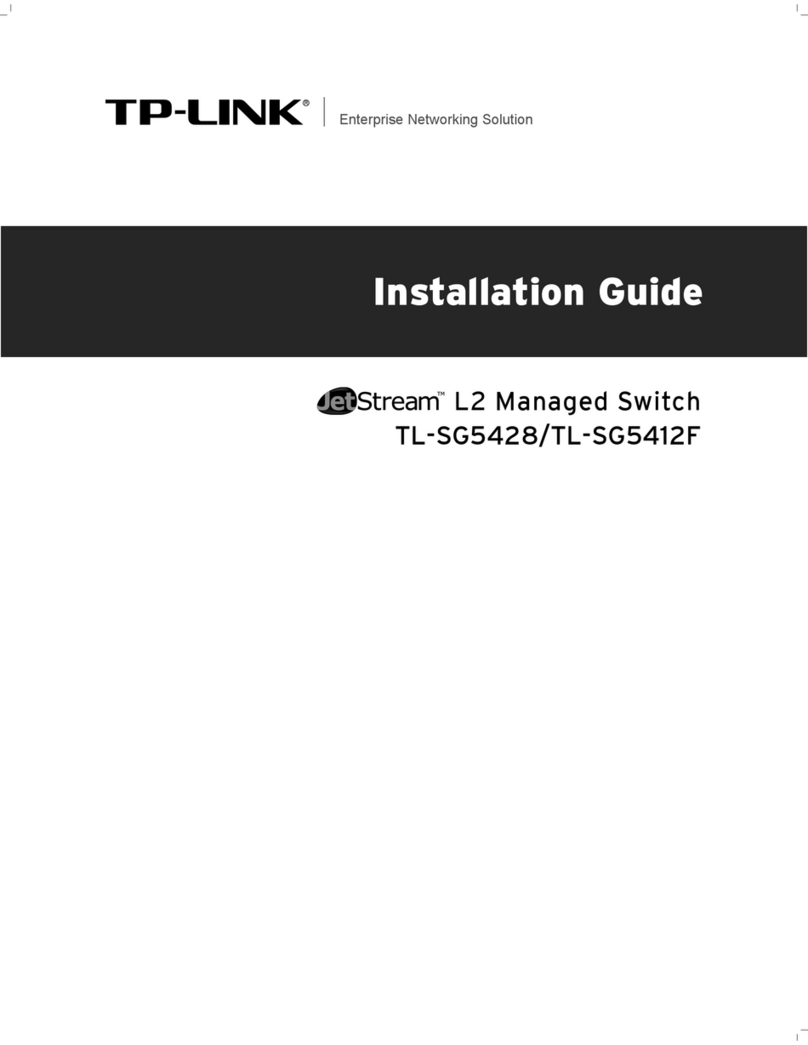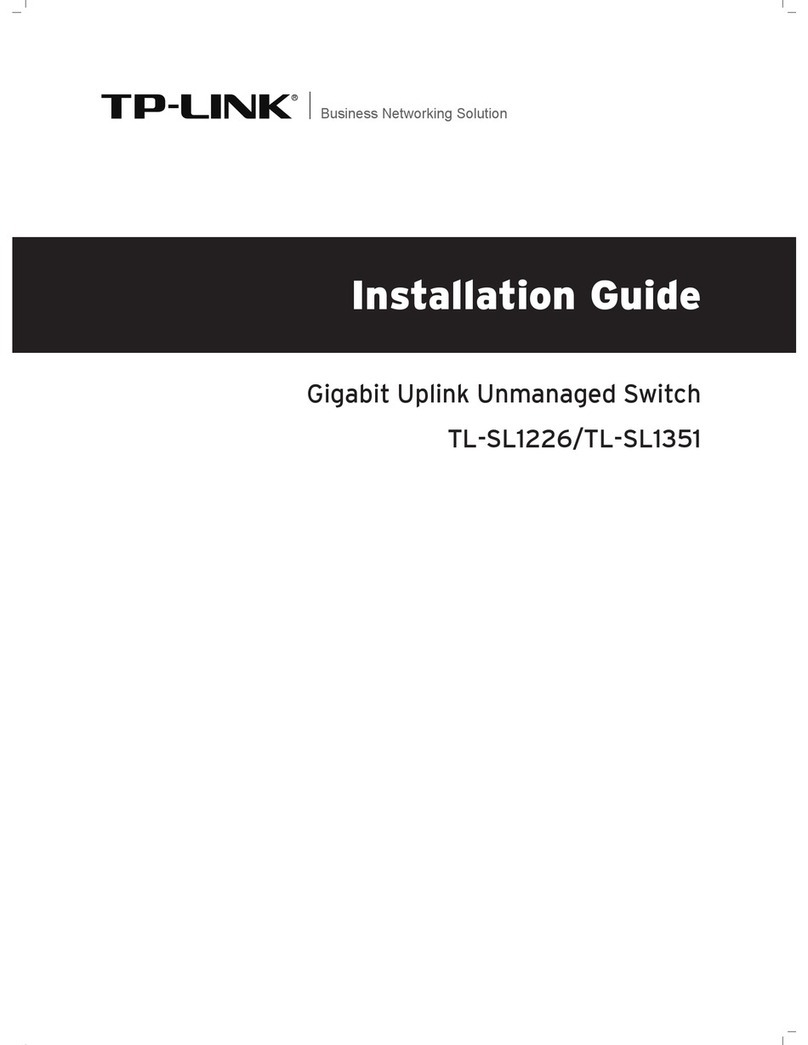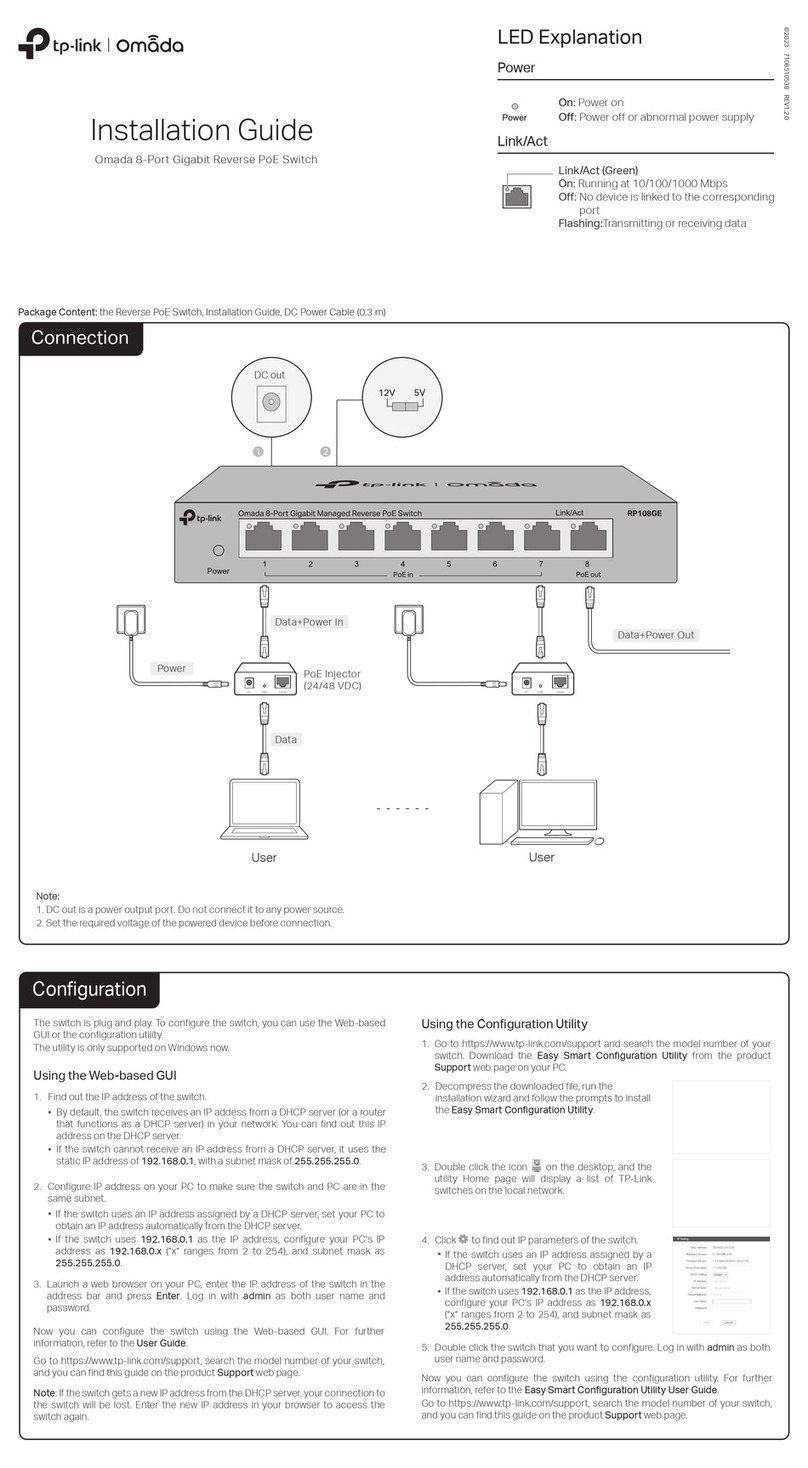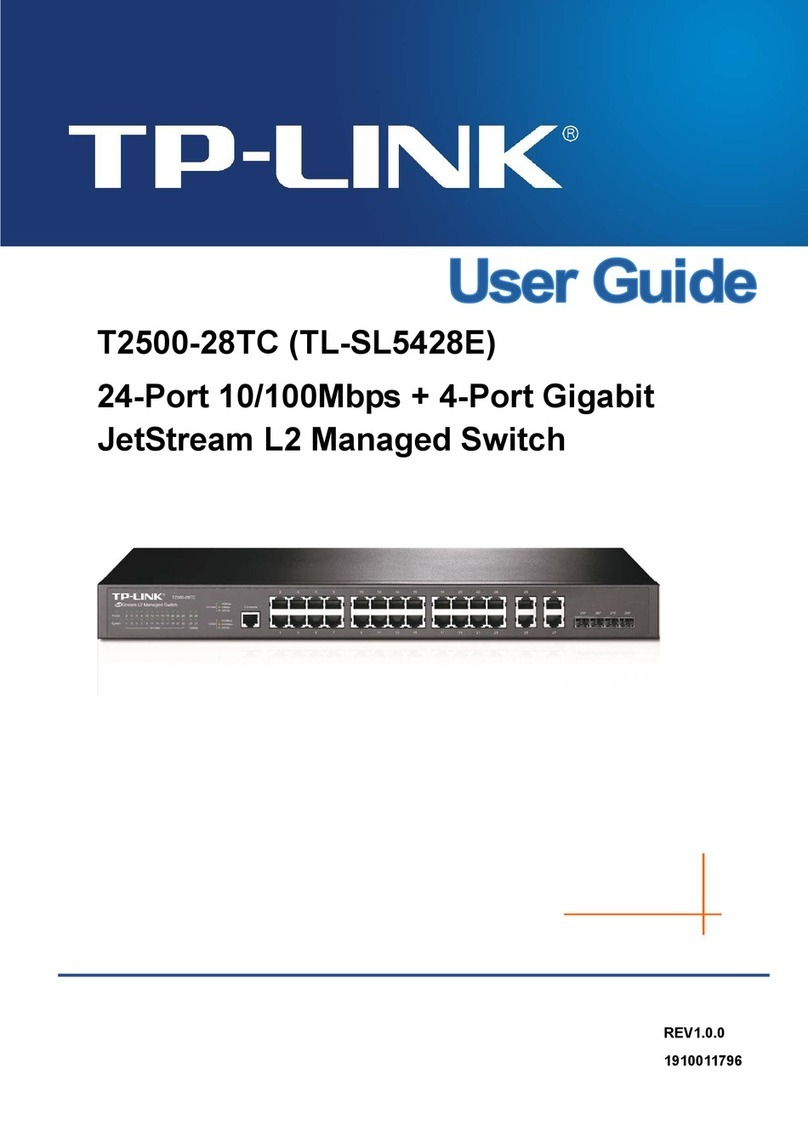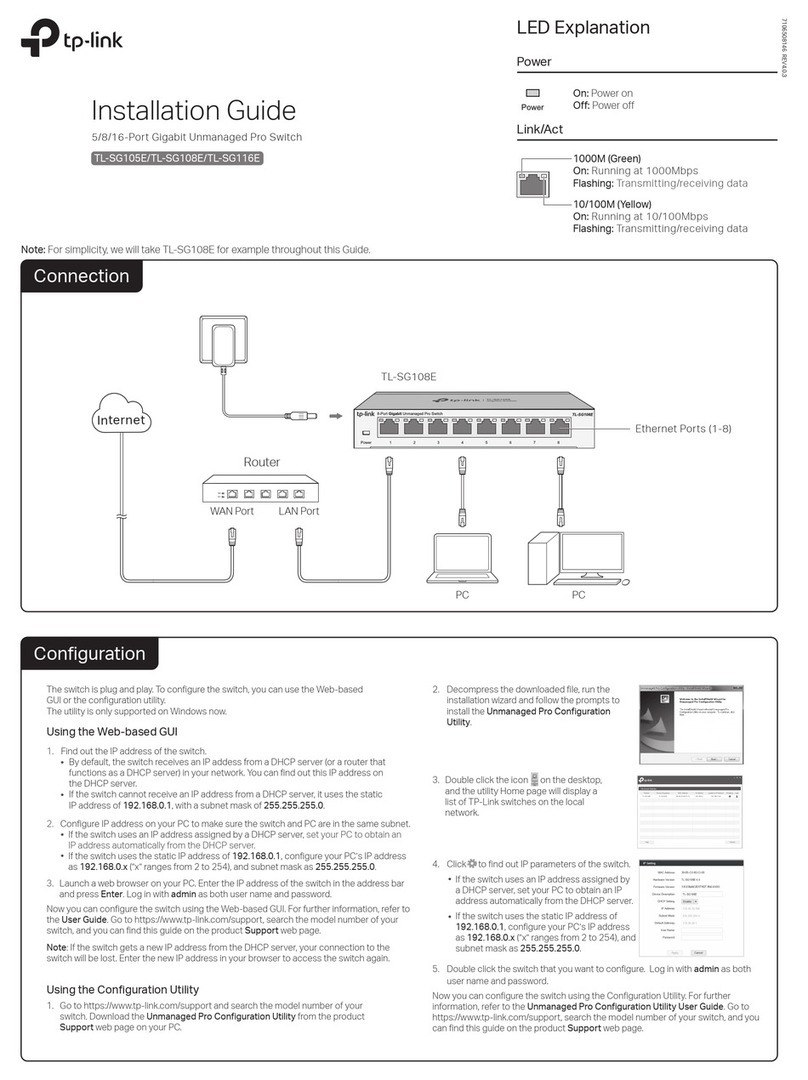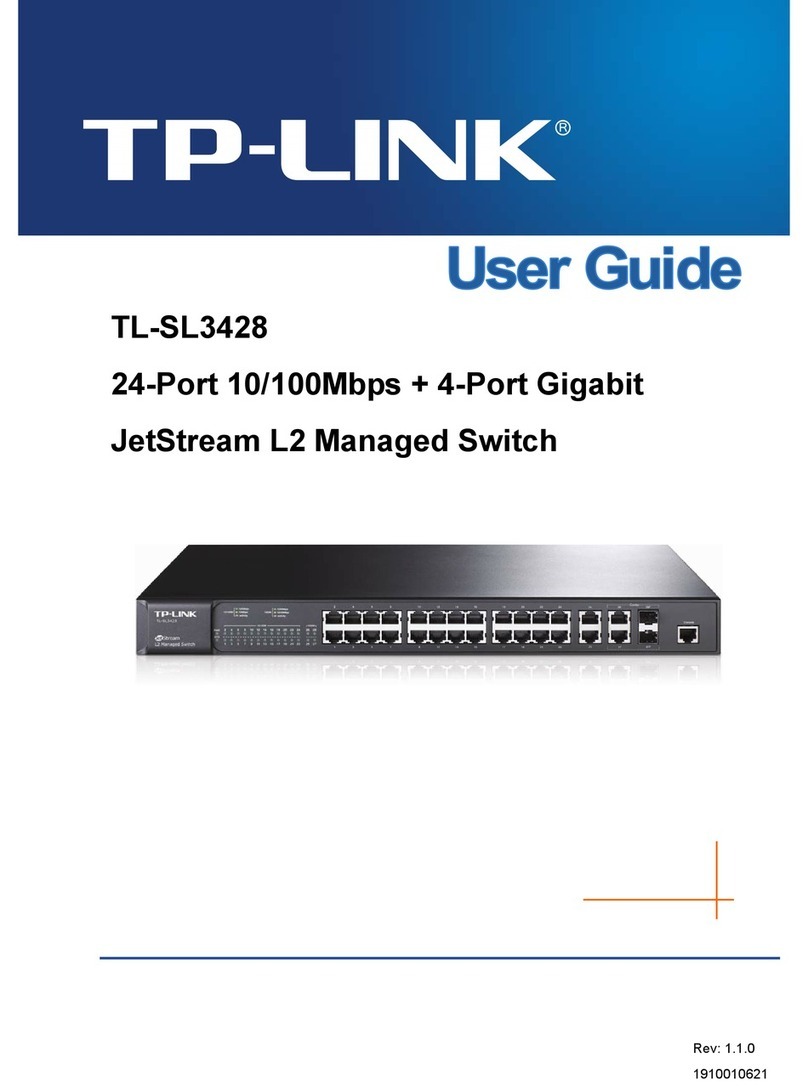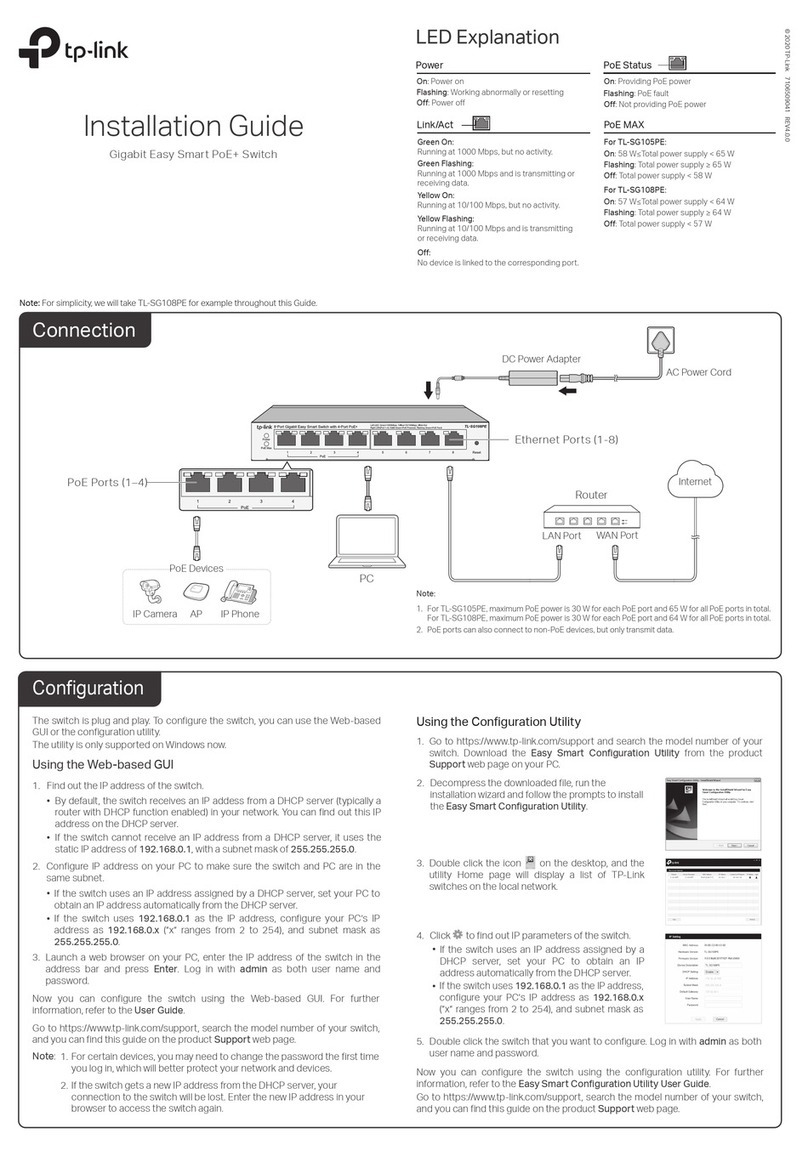IEEE802.3, IEEE802.3i, IEEE802.3u, IEEE802.3ab,
IEEE802.3af, IEEE802.3x, IEEE802.1p, IEEE802.1q
8 10/100/1000Mbps RJ45 Ports
Auto-Negotiation, Auto MDI/MDIX
PoE Ports: Port1- Port4, Total Power Supply: 55W
Ethernet: 10Mbps (Half Duplex), 20Mbps (Full Duplex)
Fast Ethernet: 100Mbps (Half Duplex), 200Mbps (Full Duplex)
Gigabit Ethernet: 2000Mbps (Full Duplex)
10Base-T:
UTP category 3, 4, 5 cable (maximum 100m)
EIA/TIA-568 100Ω STP (maximum 100m)
100Base-TX:
UTP category 5, 5e cable (maximum 100m)
EIA/TIA-568 100Ω STP (maximum 100m)
1000Base-T:
UTP category 5e cable or above (maximum 100m)
EIA/TIA-568 100Ω STP (maximum 100m)
External Power Adapter
Input: 100-240VAC, 50/60Hz, Output: 48VDC /1.25A
16Gbps
4K, automatically learning, automatically aging
Standard
Interface
General Specications
Data Transfer Rate
Network Media (Cable)
Frequently Asked Questions (FAQ)
The Power LED should be lit when the power system is working normally. If the
Power LED is not lit, please check as follows:
A1:
Make sure the power adapter is connected to the switch with power source
properly.
A2:
Make sure the voltage of the power supply meets the requirements of the
input voltage of the switch.
A3:
Make sure the power source is ON.
Q1. The Power LED is not lit
It is recommended that you check the following items:
A1:
Make sure that the cable connectors are rmly plugged into the switch and
the device.
A2:
Make sure the connected device is turned on and works normally.
A3:
The cable must be less than 100 meters long (328 feet).
Q2. The Link/Act LED is not lit when a device is connected to the
corresponding port
Certication
Operating Temperature
Storage Temperature
Operating Humidity
Storage Humidity
FCC, CE, RoHS
0˚C to 40˚C (32˚F to 104˚F)
-40˚C to 70˚C (-40˚F to 158˚F)
10% to 90%RH non-condensing
5% to 95%RH non-condensing
Environmental and Physical Specications
Specications
If connected PoE devices’ total power consumption exceeds 55W, the system
will cut o the power of port 4. For example, port 1, 2 and 4 are consuming 15.4W
respectively, if an additional PoE device with 12W is inserted to port 3, the system
will cut o the power of port 4 to compensate for the overload.
Q3. Why is port 4 not supplying power for PoE devices?
Power Supply
Switching Capacity
MAC Address Table
For technical support and other information, please visit
http://www.tp-link.com/support, or simply scan the QR code.
This equipment has been tested and found to comply with the limits for a Class B digital device, pursuant to part 15 of the FCC
Rules. These limits are designed to provide reasonable protection against harmful interference in a residential installation. This
equipment generates, uses and can radiate radio frequency energy and, if not installed and used in accordance with the
instructions, may cause harmful interference to radio communications. However, there is no guarantee that interference will not
occur in a particular installation.
This device complies with part 15 of the FCC Rules. Operation is subject to the following two conditions:
1) This device may not cause harmful interference.
2) This device must accept any interference received, including interference that may cause undesired operation.
Any changes or modications not expressly approved by the party responsible for compliance could void the user’s authority
to operate the equipment.
FCC STATEMENT
This is a class B product. In a domestic
environment, this product may cause radio
interference, in which case the user may
be required to take adequate measures.
CE Mark Warning
Do not use this product near water,
for example, in a wet basement or
near a swimming pool.
Avoid using this product during an
electrical storm. There may be a
remote risk of electric shock from
lightning.
SAFETY NOTICES
Cautions
Industry Canada Statement
CAN ICES-3 (B)/NMB-3(B)
Explanation of the symbols on the product label
DC voltage
RECYCLING
This product bears the selective sorting symbol for Waste electrical and electronic equipment
(WEEE). This means that this product must be handled pursuant to European directive
2012/19/EU in order to be recycled or dismantled to minimize its impact on the environment.
User has the choice to give his product to a competent recycling organization or to the retailer
when he buys a new electrical or electronic equipment.
Use only power supplies
which are provided by
manufacturer and in the original
packing of this product.
Safety Information
EU declaration of conformity
TP-Link hereby declares that the device is in compliance with the essential requirements and other relevant
provisions of directives 2014/30/EU, 2014/35/EU, 2009/125/EC and 2011/65/EU.
The original EU declaration of conformity may be found at http://www.tp-link.com/en/ce
BSMI Notice
安全諮詢及注意事項
請使用原裝電源供應器或只能按照本產品注明的電源類型使用本產品。
清潔本產品之前請先拔掉電源線。請勿使用液體、噴霧清潔劑或濕布進行清潔。
注意防潮,請勿將水或其他液體潑灑到本產品上。
插槽與開口供通風使用,以確保本產品的操作可靠並防止過熱,請勿堵塞或覆蓋開口。
請勿將本產品置放於靠近熱源的地方。除非有正常的通風,否則不可放在密閉位置中。
請不要私自打開機殼,不要嘗試自行維修本產品,請由授權的專業人士進行此項工作。
限用物質含有情況標示聲明書
產品元件名稱
PCB
外殼
產品元件名稱
PCB
外殼
限用物質及其化學符號
備考: "○"系指該項限用物質之百分比含量未超出百分比含量基準值。
鉛
Pb
○
○
鎘
Cd
○
○
汞
Hg
○
○
六價鉻
CrVI
○
○
多溴聯苯
PBB
○
○
多
溴二苯醚
PBDE
○
○