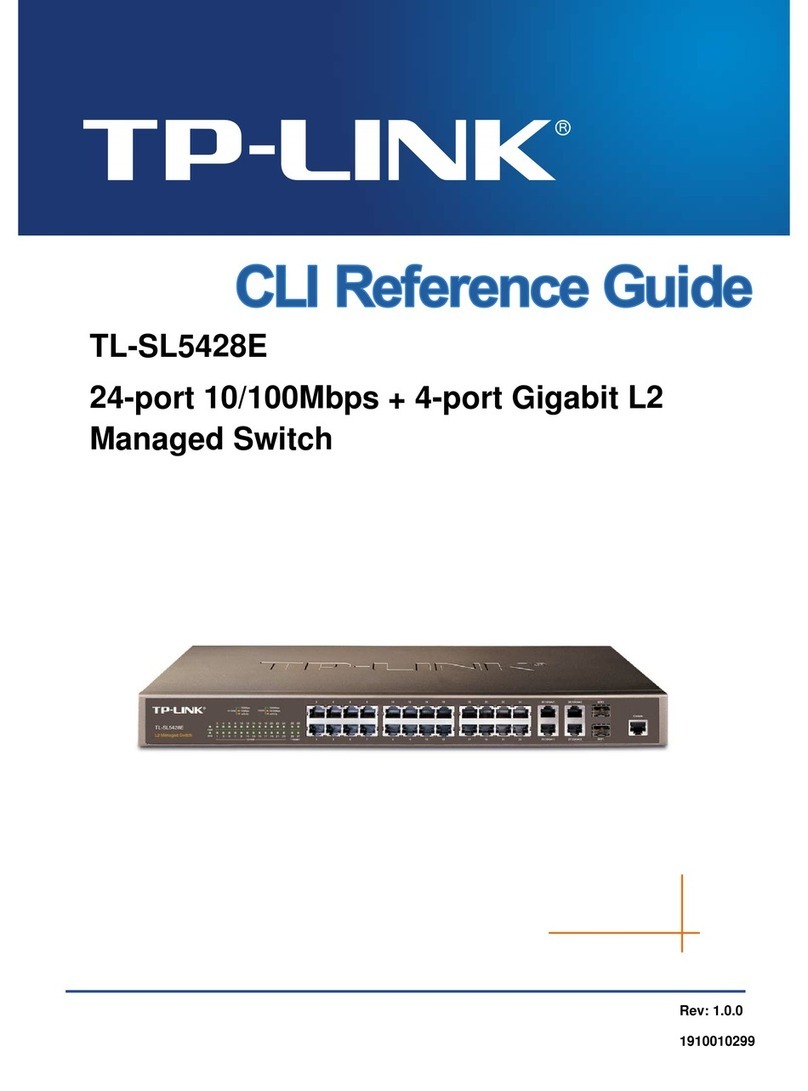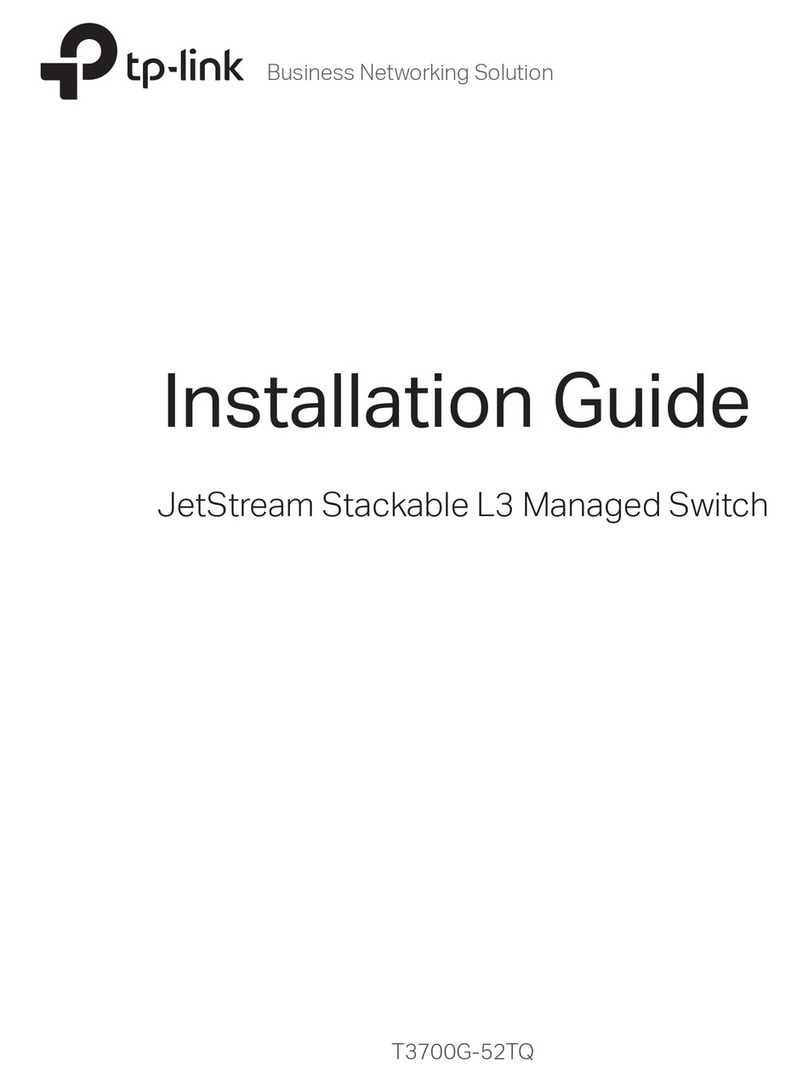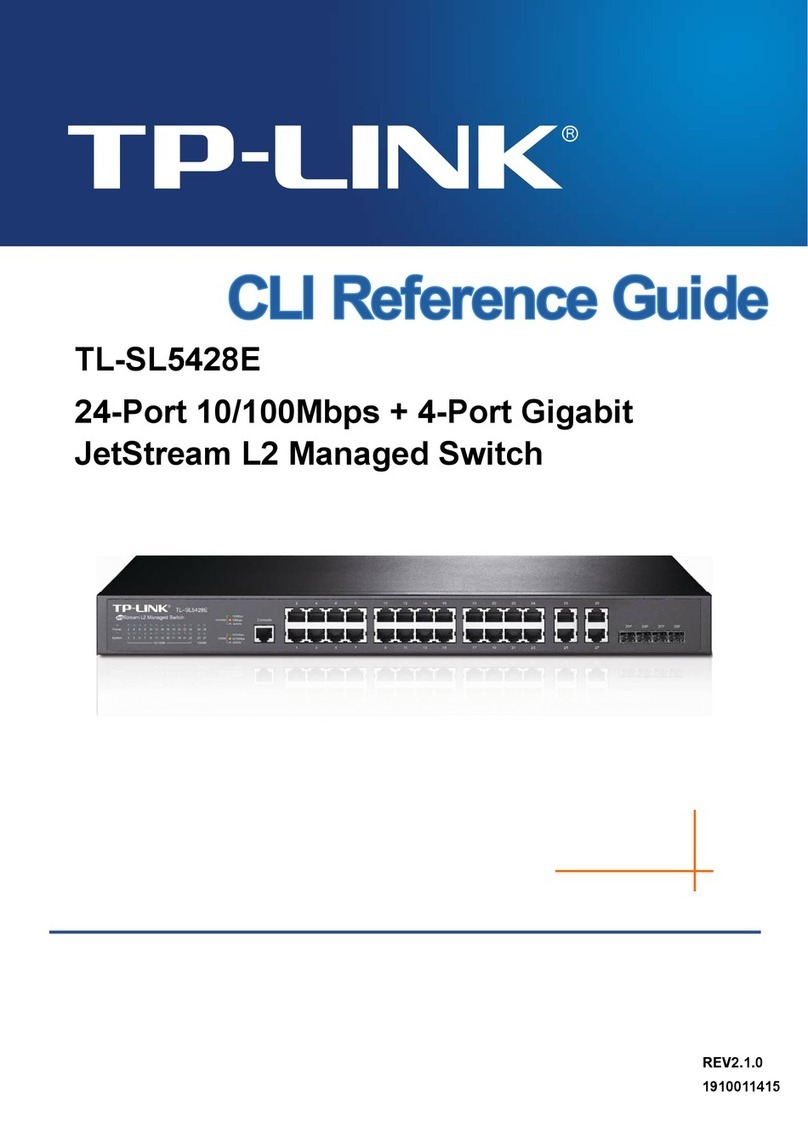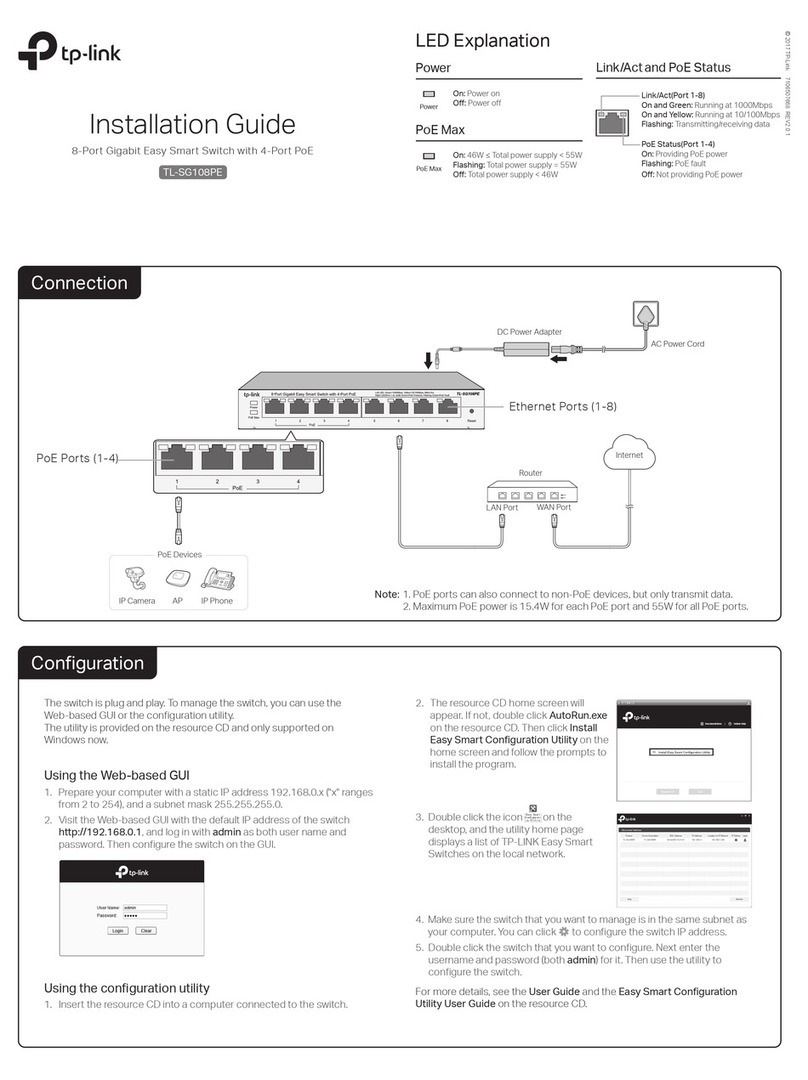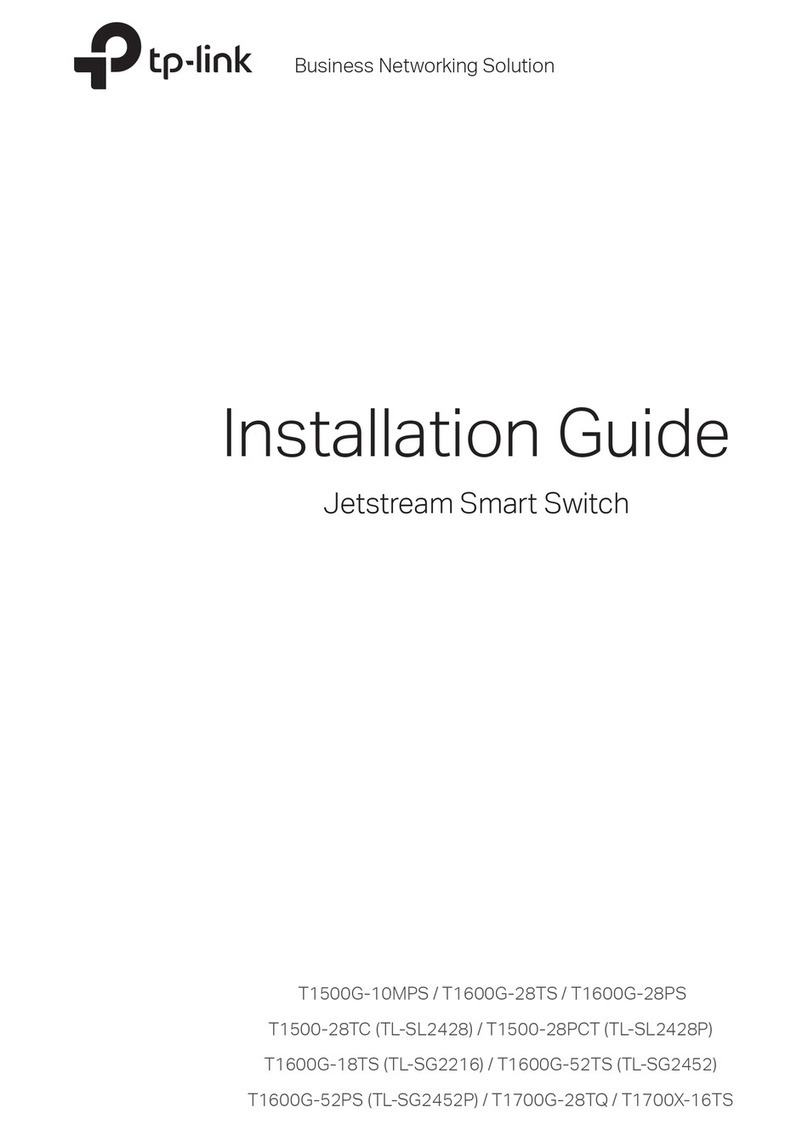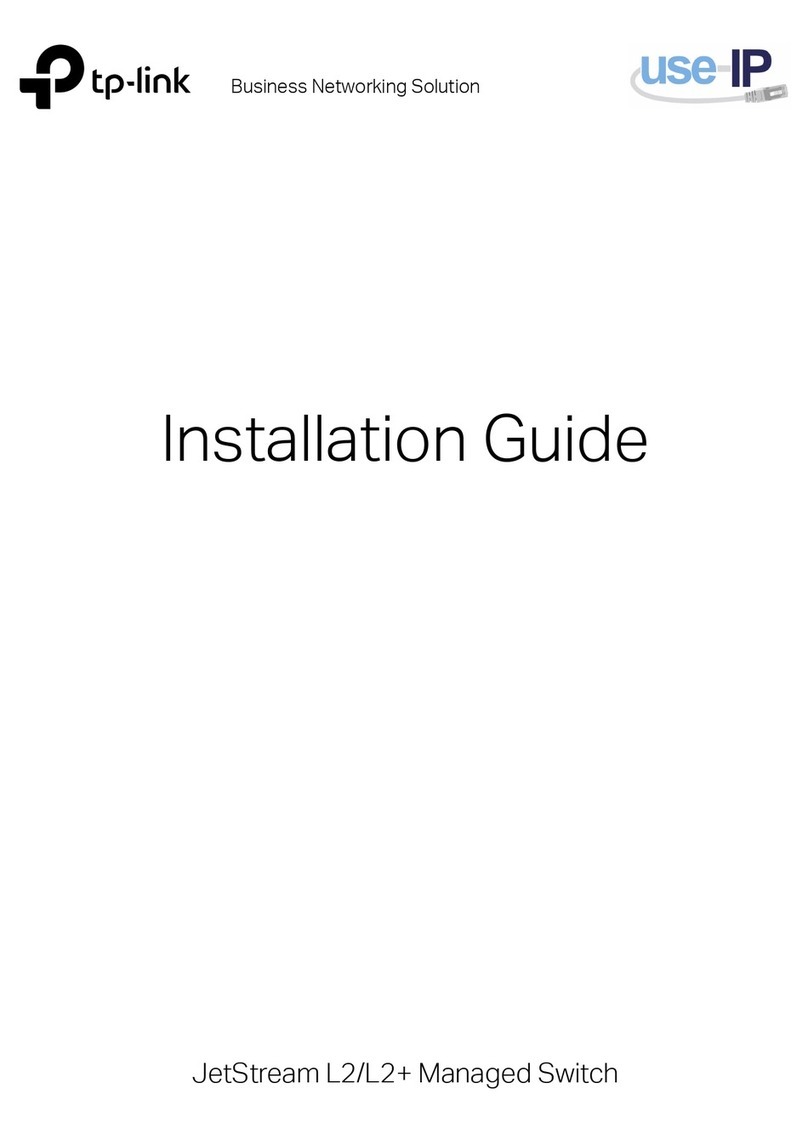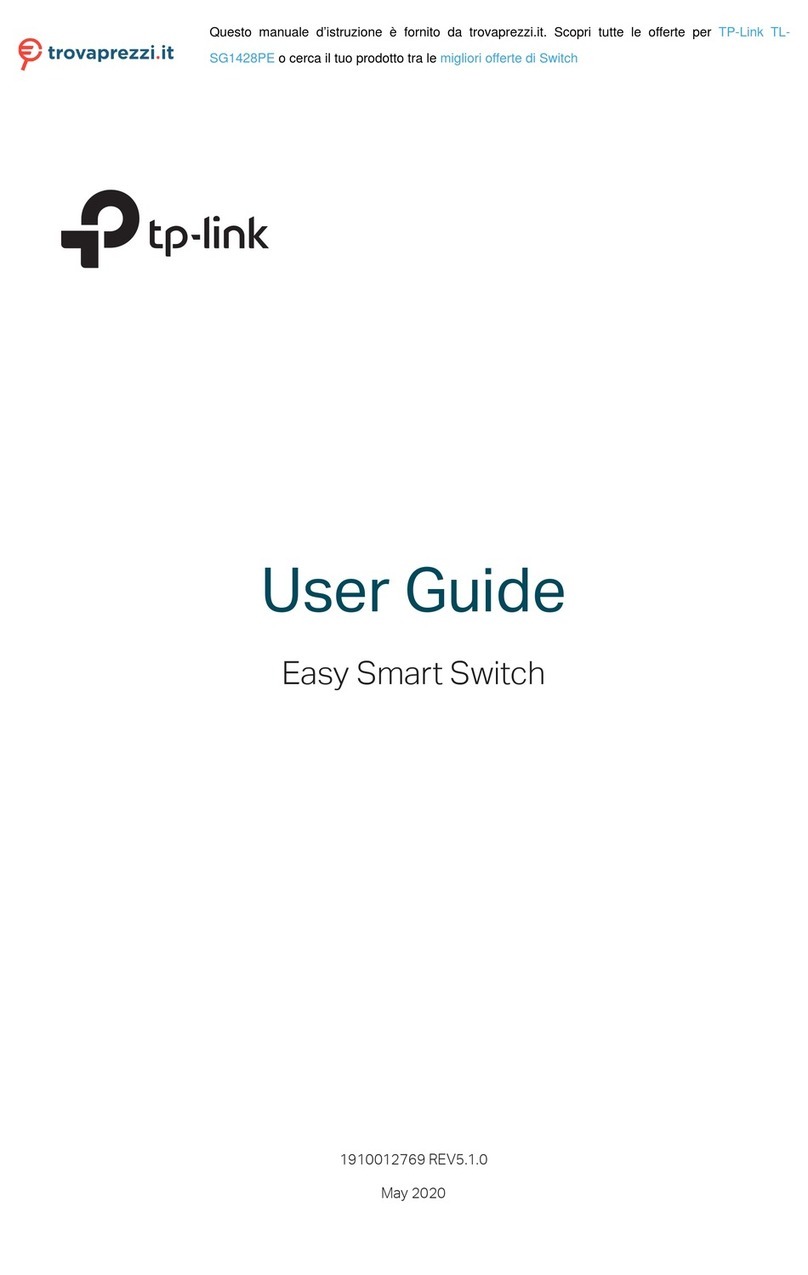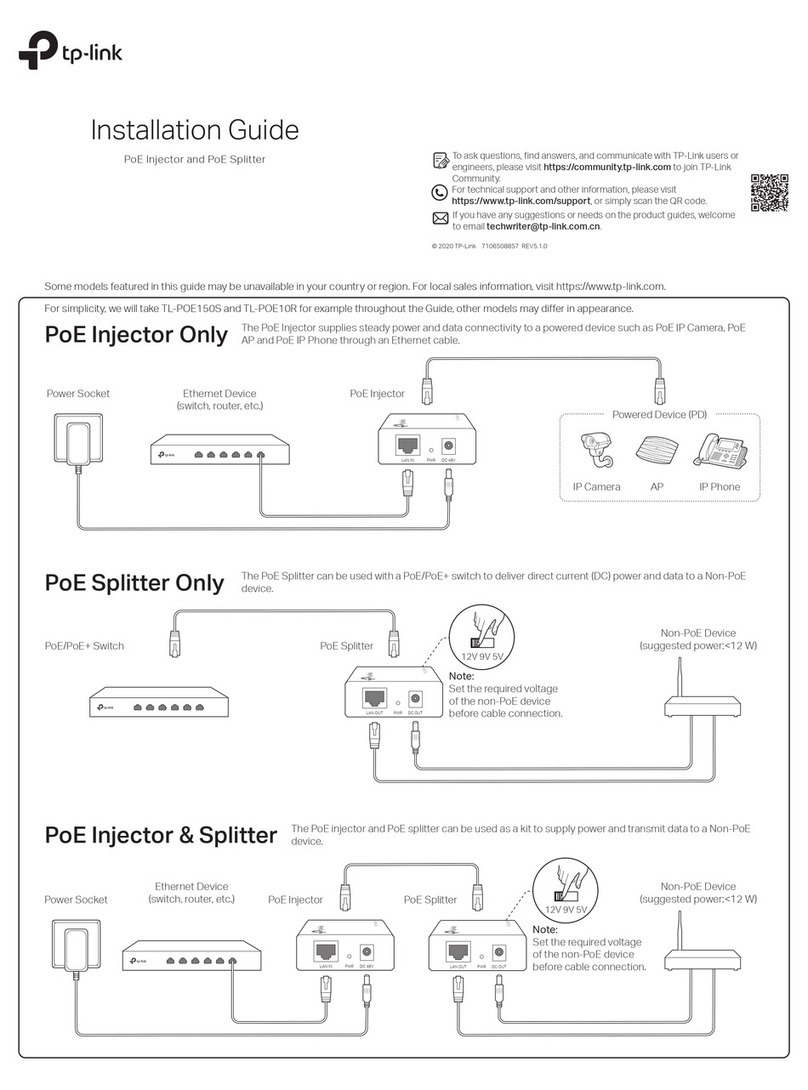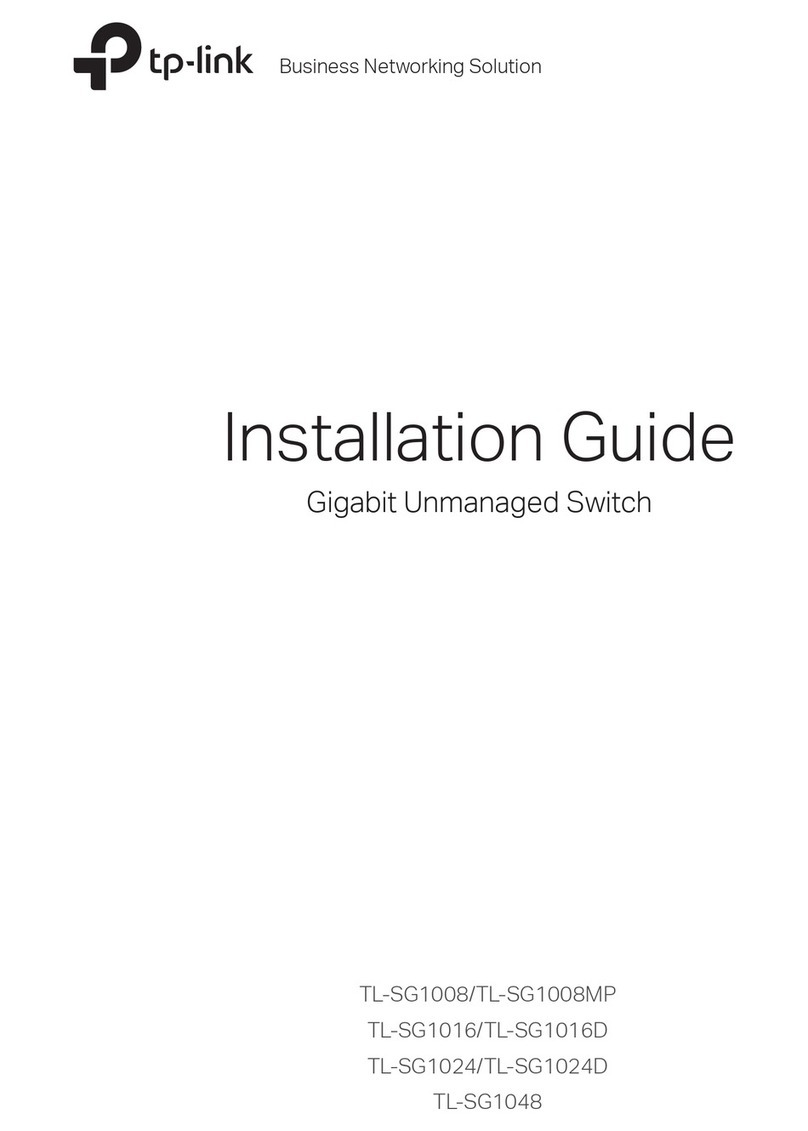Frequently Asked Questions (FAQ)
Specications
When the total power consumption of connected PoE devices exceeds the
maximum, the PoE port with a smaller port number has higher priority. The system will
cut o power to the ports with larger port numbers to ensure supplying to other ports.
Take TL-SG108PE as an example. Port 1, 2 and 4 are consuming 15.4 W respectively.
If an additional PoE device with 18 W is inserted to port 3, the system will cut o the
power of port 4 to compensate for the overload.
Q3. Why is PoE/PoE+ Port not supplying power for PoE devices?
Certication
Operating Temperature
Storage Temperature
Operating Humidity
Storage Humidity
FCC, CE, RoHS
0 ˚C to 40 ˚C (32 ˚F to 104 ˚F)
-40 ˚C to 70 ˚C (-40 ˚F to 158 ˚F)
10% to 90%RH non-condensing
5% to 90%RH non-condensing
Environmental and Physical Specications
Q1. Why is the Power LED not lit?
The Power LED should be lit when the power system is working normally. If the Power
LED is not lit, please try the following:
A1: Make sure the power adapter is connected to the switch with power source
properly.
A2: Make sure the voltage of the power supply meets the requirements of the input
voltage of the switch.
A3: Make sure the power source is ON.
A4: On the LED On/O conguration page, check whether the LED status is on. By
default, the LED status is on.
Q2. Why is the Link/Act LED not lit while a device is connected to
the corresponding port?
Please try the following:
A1: Make sure that the cable connectors are rmly plugged into the switch and the
device.
A2: Make sure the connected device is turned on and works normally.
A3:The cable must be less than 100 meters long (328 feet). If Extend Mode is
enabled, it should be less than 250 meters (820 feet).
A4: On the LED On/O conguration page, check whether the LED status is on. By
default, the LED status is on.
IEEE802.3i, IEEE802.3u, IEEE802.3ab,
IEEE802.3af, IEEE 802.3at, IEEE802.3x,
IEEE802.1p, IEEE802.1q
5/8 10/100/1000 Mbps RJ45 Ports
Auto-Negotiation, Auto MDI/MDIX
PoE Ports: Port 1– Port 4
Ethernet: 10 Mbps (Half Duplex), 20 Mbps (Full Duplex)
Fast Ethernet: 100 Mbps (Half Duplex), 200 Mbps (Full
Duplex)
Gigabit Ethernet: 2000 Mbps (Full Duplex)
10Base-T: UTP category 3, 4, 5 cable (maximum 100 m)
EIA/TIA-568 100 Ω STP (maximum 100 m)
100Base-TX: UTP category 5, 5e cable (maximum 100 m)
EIA/TIA-568 100 Ω STP (maximum 100 m)
1000Base-T: UTP category 5e cable or above (maximum
100 m) EIA/TIA-568 100 Ω STP (maximum 100 m)
External Power Adapter
Input: 100-240 V AC, 50/60 Hz
Output: 53.5 V DC/1.31 A
TL-SG105PE: 65 W
TL-SG108PE: 64 W
TL-SG105PE: 10 Gbps
TL-SG108PE: 16 Gbps
TL-SG105PE:
2K, automatically learning, automatically aging
TL-SG108PE:
4K, automatically learning, automatically aging
Yes
TL-SG105PE: 39 mm
TL-SG108PE: 94 mm
Standard
Interface
General Specications
Data Transfer Rate
Network Media (Cable)
Power Supply
Switching Capacity
MAC Address Table
Wall Mountable
Distance Between
Mounting Holes
Some models featured in this guide may be unavailable in your country or region. For
local sales information, visit https://www.tp-link.com.
For technical support, the user guide and other information,
please visit https://www.tp-link.com/support, or simply scan the
QR code.
If you have any suggestions or needs on the product guides,
welcome to email techwriter@tp-link.com.cn.
To ask questions, find answers, and communicate with TP-Link
users or engineers, please visit https://community.tp-link.com
to join TP-Link Community.
PoE Disclaimer
The speed of the ports in extend mode will downgrade to 10 Mbps. The actual
transmission distance may vary due to power consumption of PoE-powered devices or
the cable quality and type.
PoE budget calculations are based on laboratory testing. Actual PoE power budget is
not guaranteed
and will vary as a result of client limitations and environmental factors.
EU Declaration of Conformity
TP-Link hereby declares that the device is in compliance with the essential
requirements and other relevant provisions of directives 2014/30/EU, 2014/35/EU,
2009/125/EC, 2011/65/EU and (EU)2015/863.
The original EU declaration of conformity may be found at
https://www.tp-link.com/en/ce.
Safety Information
Keep the device away from water, re, humidity or hot environments.
Do not attempt to disassemble, repair, or modify the device. If you need service, please
contact us.
Do not use damaged charger or USB cable to charge the device.
Do not use any other chargers than those recommended.
Adapter shall be installed near the equipment and shall be easily accessible.
Place the device with its bottom surface downward.
The plug on the power supply cord is used as the disconnect device, the socket-outlet
shall be easily accessible.
PoE Budget