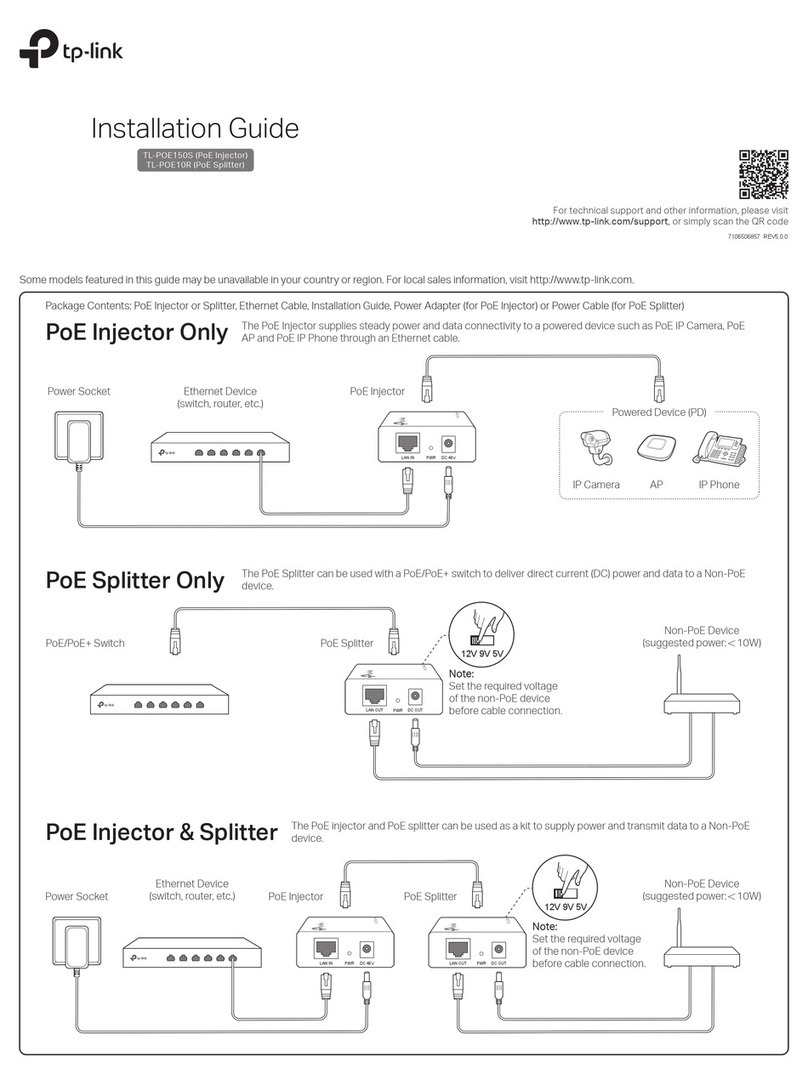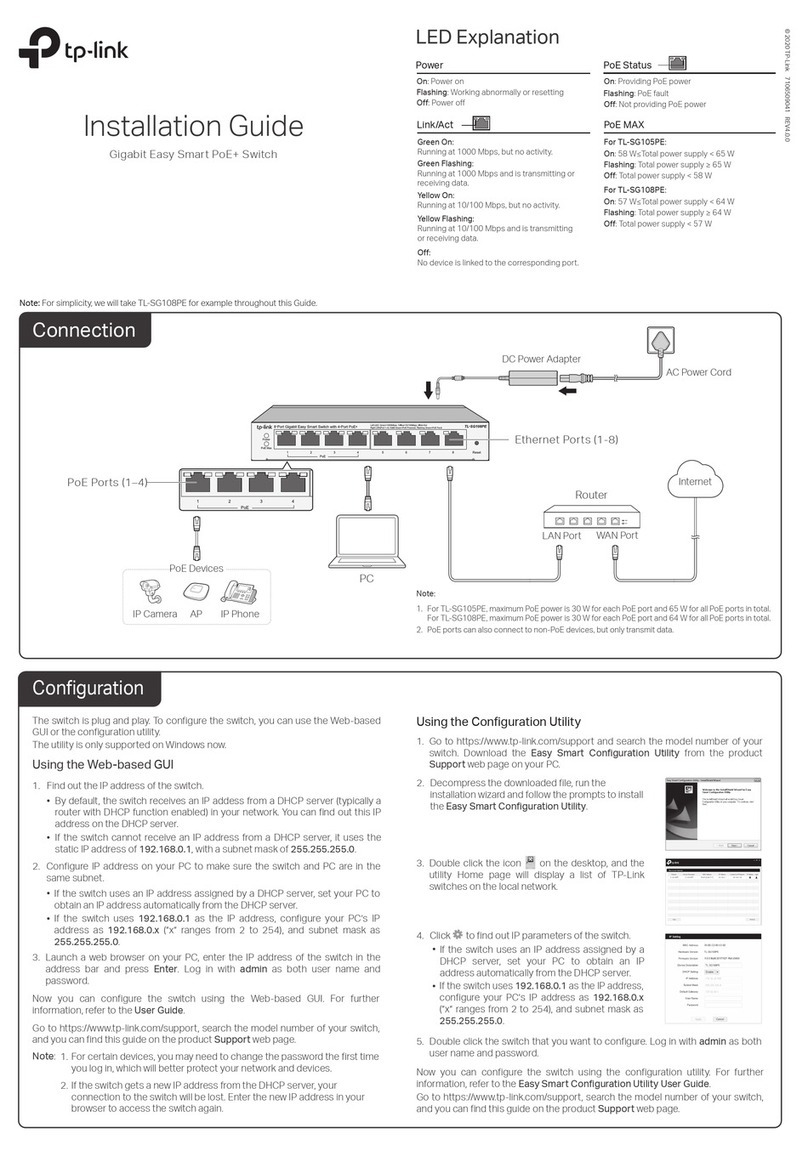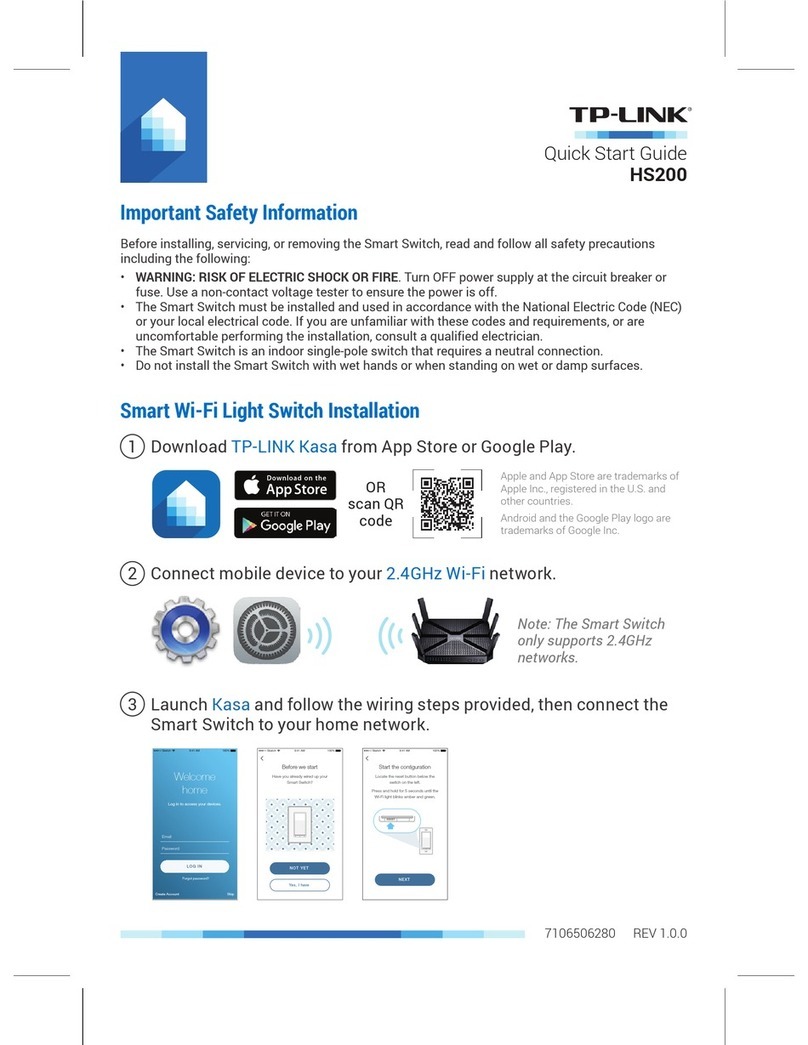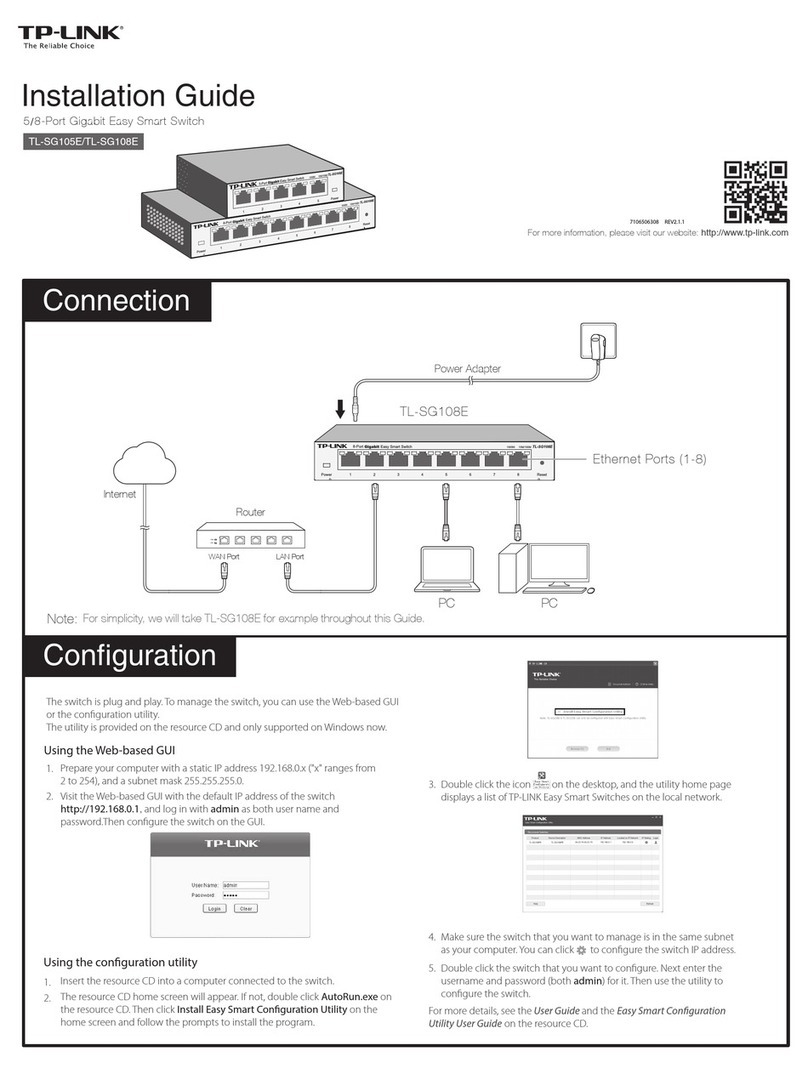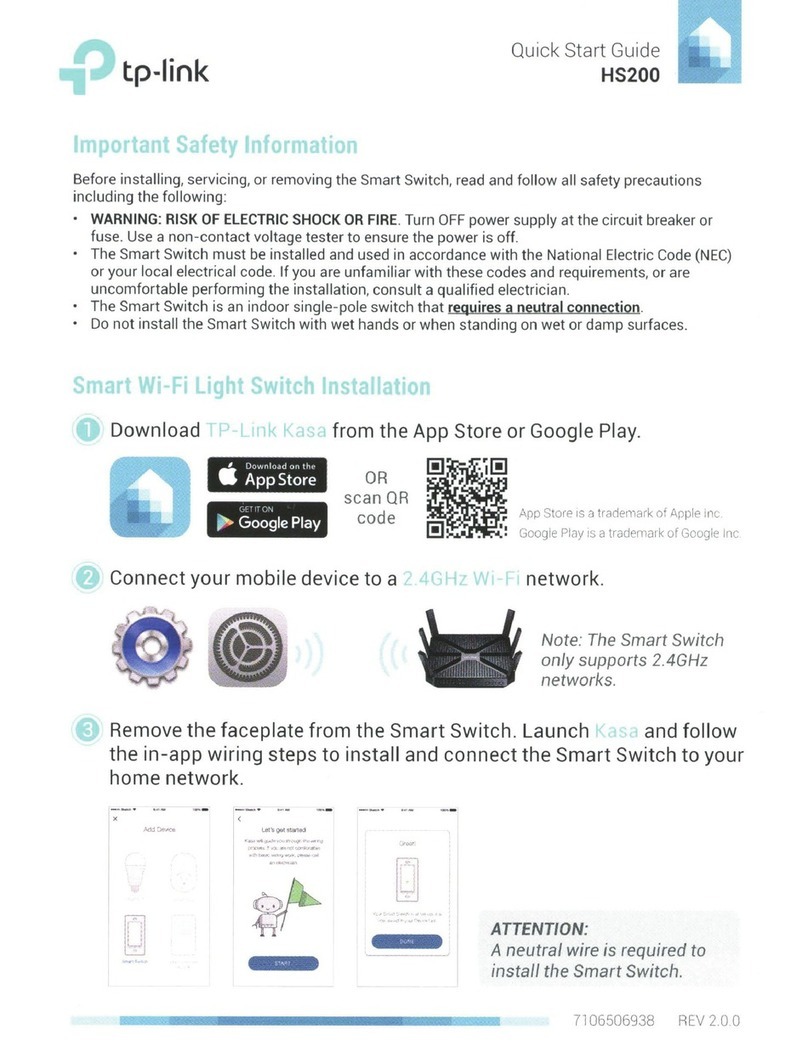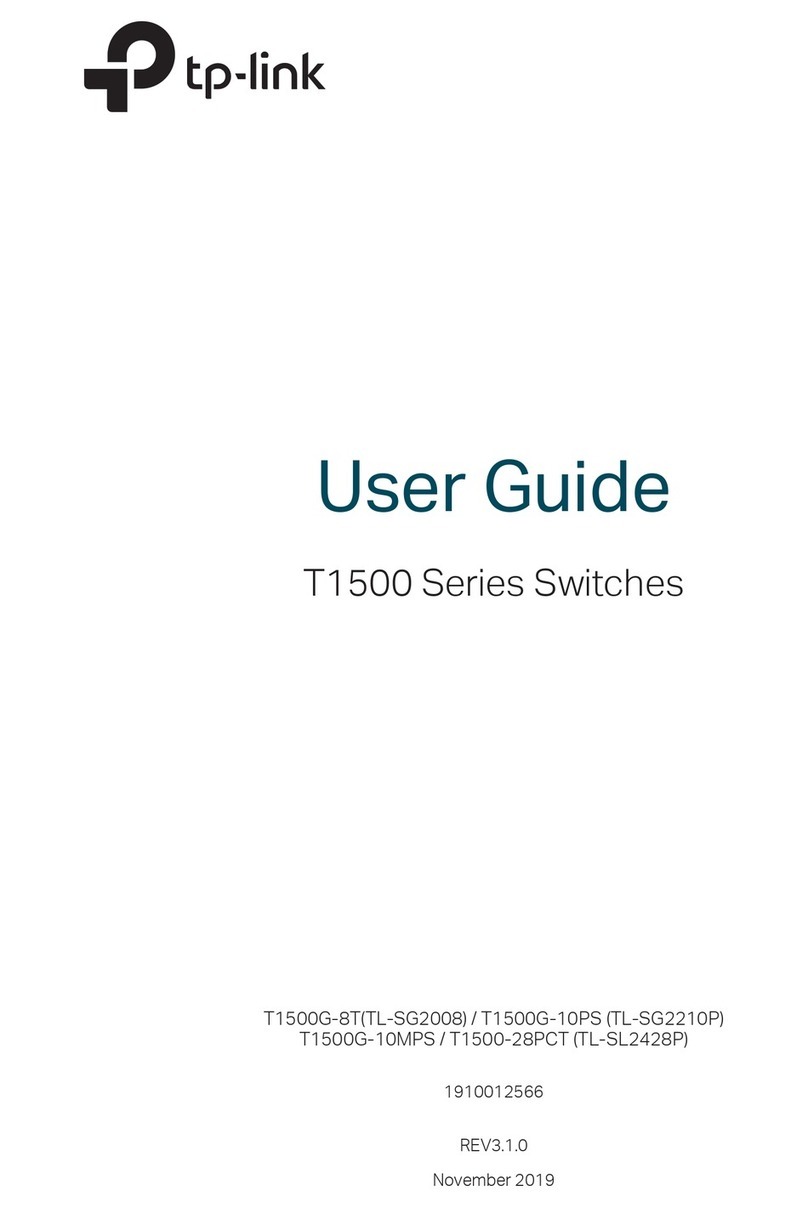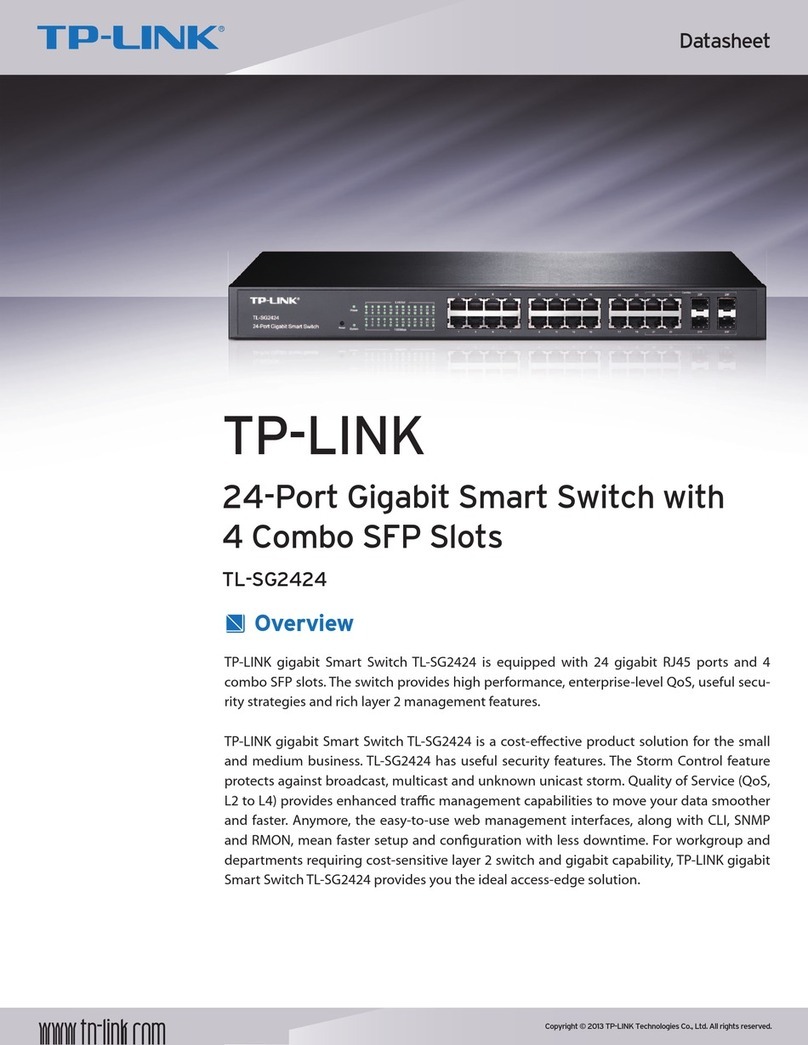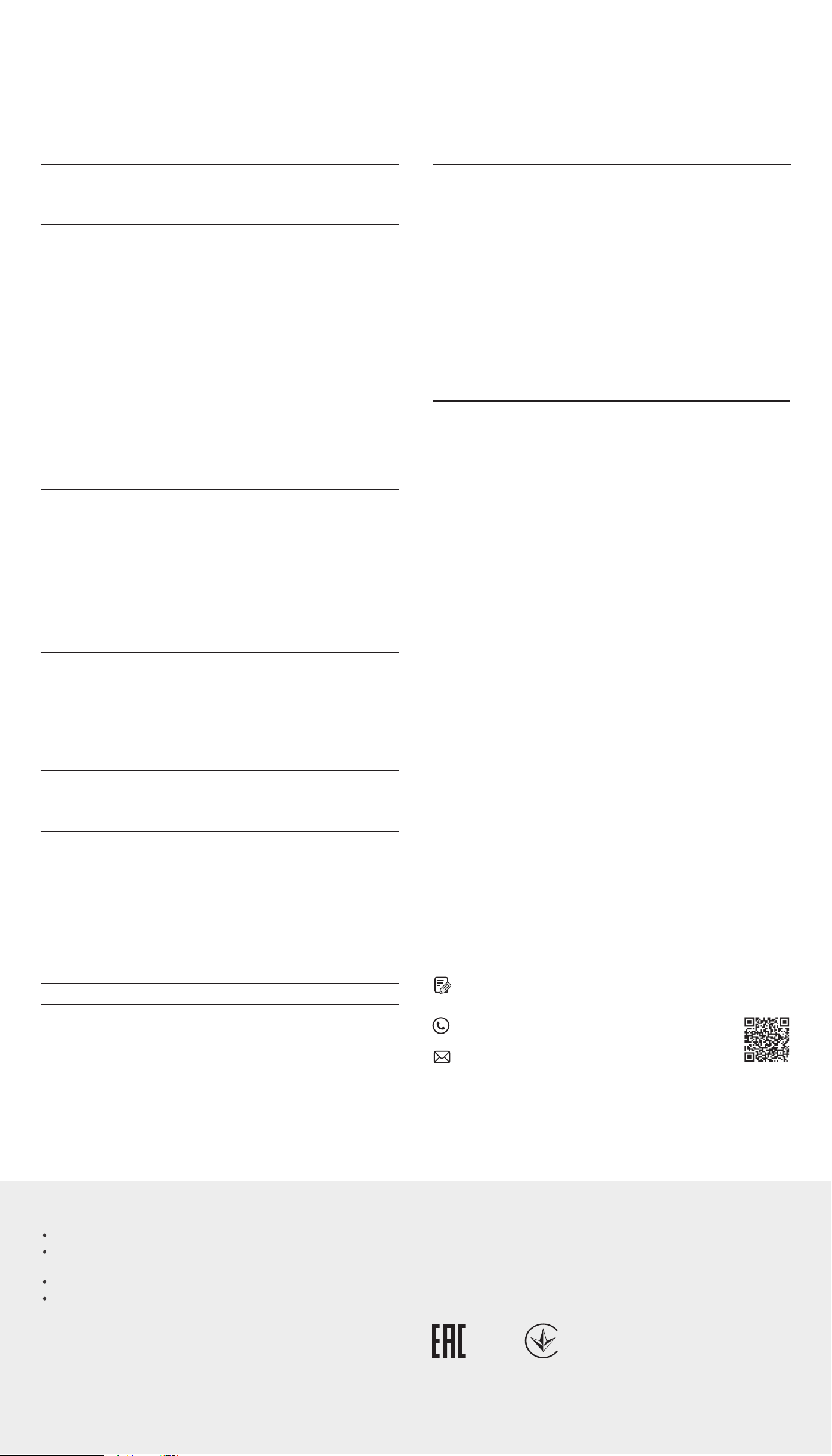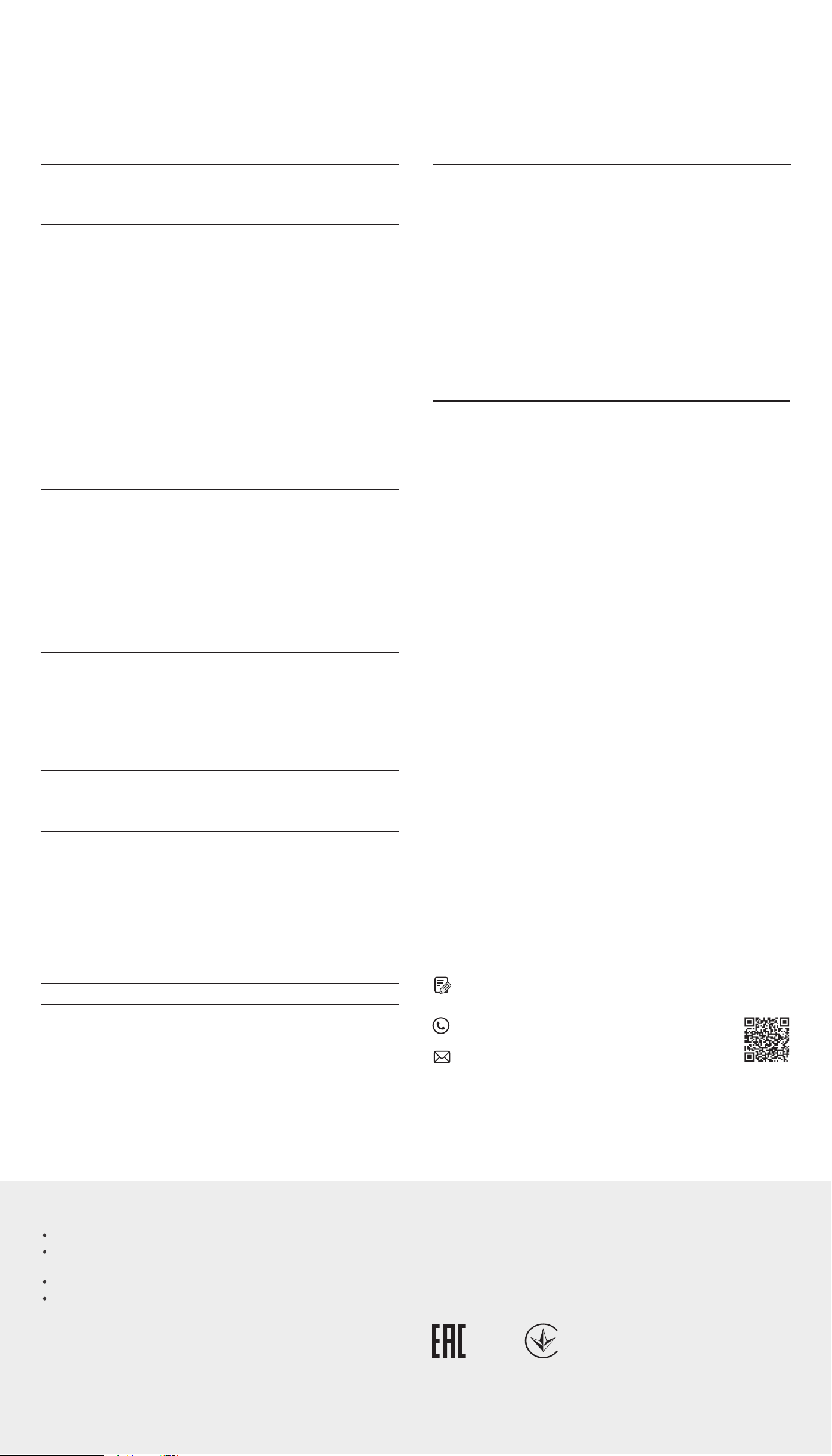
Frequently Asked Questions (FAQ)
Q1. Why is the Power LED not lit?
By default, the Power LED should be lit when the power system is working normally.
If the Power LED is not lit, please try the following:
A1:
Make sure the power source is ON, and PoE-in ports are connected to power
sourcing devices.
A2:
Make sure the voltage of the power supply meets the requirements of the
input voltage of the switch (specic range refers to Disclaimer No.3).
A3:
Make sure the electric current of DC out/port 8 is within the proper range
(specic range refers to Disclaimer No. 4).
Q2. Why is the Link/Act LED not lit while a device is
connected to the corresponding port?
Please try the following:
A1:
Make sure that the cable connectors are rmly plugged into the switch and the
device.
A2
:
Make sure the connected device is turned on and works normally.
A3
:
The cable must be less than 100 meters long (328 feet). The actual distance
varies under dierent voltage and electric current. When higher electric
current is in need, the transmission distance is shorter.
Environmental and Physical Specications
Operating Temperature
Storage Temperature
Operating Humidity
Storage Humidity
0 ˚C to 40 ˚C (32 ˚F to 104 ˚F)
-40 ˚C to 70 ˚C (-40 ˚F to 158 ˚F)
10% RH to 90% RH non-condensing
5% RH to 90% RH non-condensing
Specications
General Specications
Protocol
Standard
Interface
LED indicators
Transfer Method
IEEE802.3ab, IEEE802.3i, IEEE802.3p
IEEE802.3q, IEEE802.3x, IEEE802.3u
CSMA/CD
Ethernet:
10 Mbps (Half Duplex), 20 Mbps (Full Duplex)
Fast Ethernet:
100 Mbps (Half Duplex), 200 Mbps (Full Duplex)
Gigabit Ethernet:
2000 Mbps (Full Duplex)
10Base-T:
UTP category 3, 4, 5 cable (maximum 100 m)
EIA/TIA-568 100
Ω
STP (maximum 100 m)
100Base-TX:
UTP category 5, 5e cable (maximum 100 m)
EIA/TIA-568 100
Ω
STP (maximum 100 m)
1000Base-T:
UTP category 5e cable (maximum 100 m)
EIA/TIA-568 100 Ω STP (maximum 100 m)
7 Passive PoE-in RJ45 Ports:
10/100/1000Mbps Auto-Negotiation
Voltage: 24/48 V (mixture is not supported)
Power pin of Ethernet cable: 4/5+ 7/8-
1 Passive PoE-out RJ45 Port:
10/100/1000Mbps Auto-Negotiation
Voltage: depending on the input voltage of PoE-in
ports
Power pin of Ethernet cable: 4/5+ 7/8-
1 DC Output Port:
Voltage: 5/12 V
Power, Link/Act LED
Store-and-Forward
Automatically Learning, Automatically Aging
10Base-T: 14881 pps/Port
100Base-TX: 148810 pps/Port
1000Base-T: 1488095 pps/Port
Yes
65 mm
MAC Address Learning
Frame Forward Rate
Data Transfer Rate
Network Media (Cable)
Wall Mountable
Distance Between
Mounting Holes
Safety Information
Keep the device away from water, re, humidity or hot environments.
Do not attempt to disassemble, repair, or modify the device. If you need service, please
contact us.
Do not use damaged charger or USB cable to charge the device.
Do not use any other chargers than those recommended.
TP-Link hereby declares that the device is in compliance with the essential requirements and
other relevant provisions of directives 2014/30/EU, 2014/35/EU, 2009/125/EC, 2011/65/EU and
(EU)2015/863.
The original EU declaration of conformity may be found at https://www.tp-link.com/en/ce.
EU Declaration of Conformity
For technical support, the user guide and other information, please
visit https://www.tp-link.com/support, or simply scan the QR code.
If you have any suggestions or needs on the product guides,
welcome to email techwriter@tp-link.com.cn.
To ask questions, find answers, and communicate with TP-Link users
or engineers, please visit https://community.tp-link.com to join
TP-Link Community.
Please read and follow the above safety information when operating the device. We cannot
guarantee that no accidents or damage will occur due to improper use of the device. Please use
this product with care and operate at your own risk.
Disclaimer
1. When the reverse switch functions, do not use the alternation switch to change
output voltage of the DC output port, and do not plug in or plug out cables
connected to port 1-8.
2. It is recommended to use PoE injectors with current limiting protection.
3. The input voltage of PoE-in ports should be higher than 18 V and lower than
51 V.
4. When the input voltage of port 1-7 is 24 V (±5%), the total output power should
be ≤10 W, the maximum output current of DC out is 1.2 A/5 V and 0.8 A/12 V. .
When the input voltage of port 1-7 is 48 V (±5%), the total output power should
be ≤ 26 W, the maximum output current of DC out is 0.9 A/5 V and 1.0 A/12 V.
5. The device connected to port 8 should support passive PoE, otherwise, the
impedance between pair 4&5 and pair 7&8 should be higher than 1 MΩ.