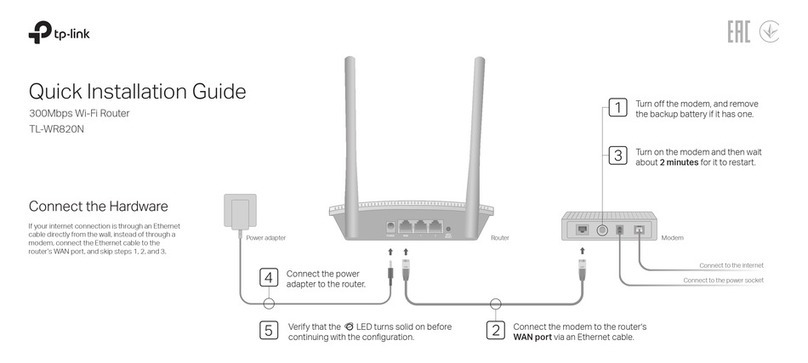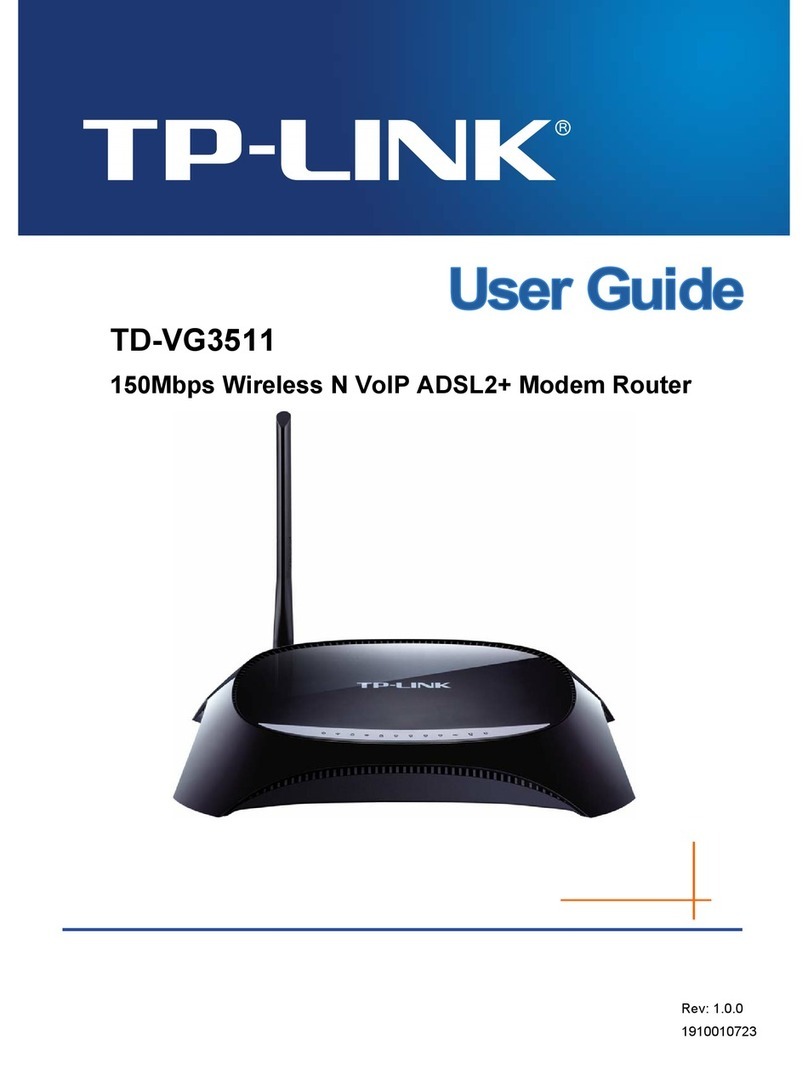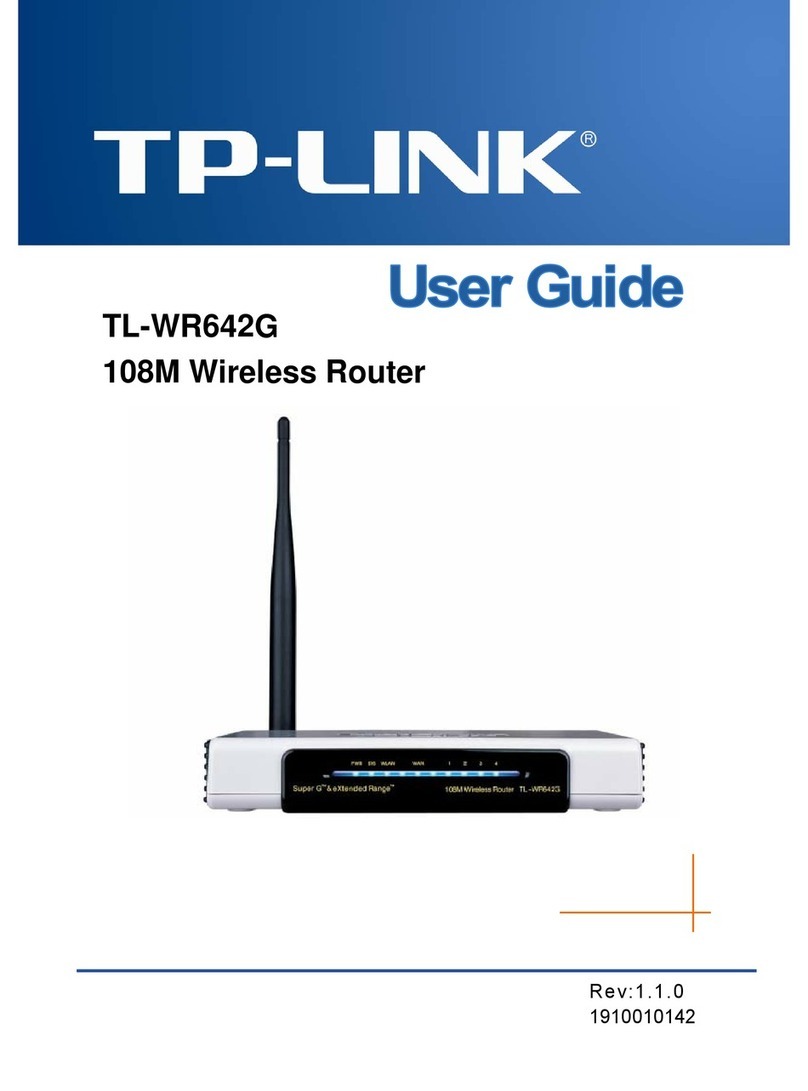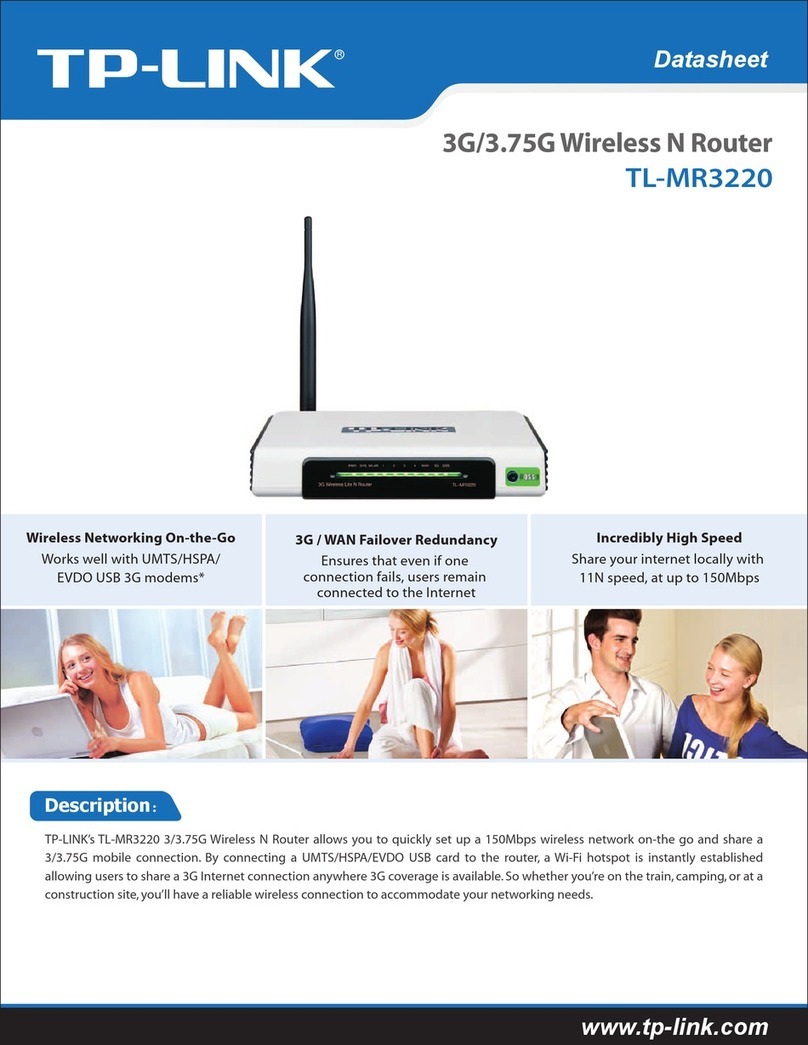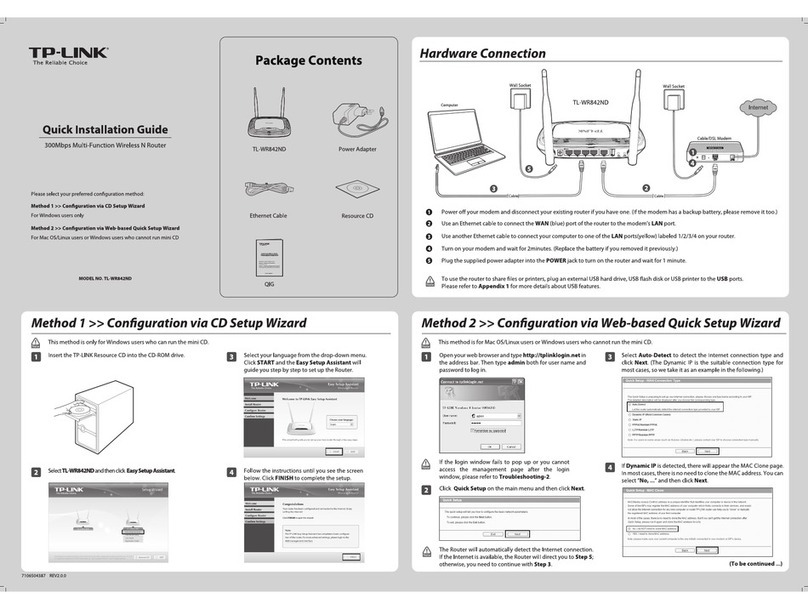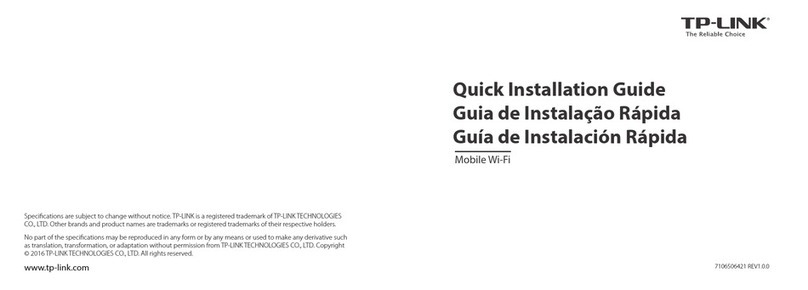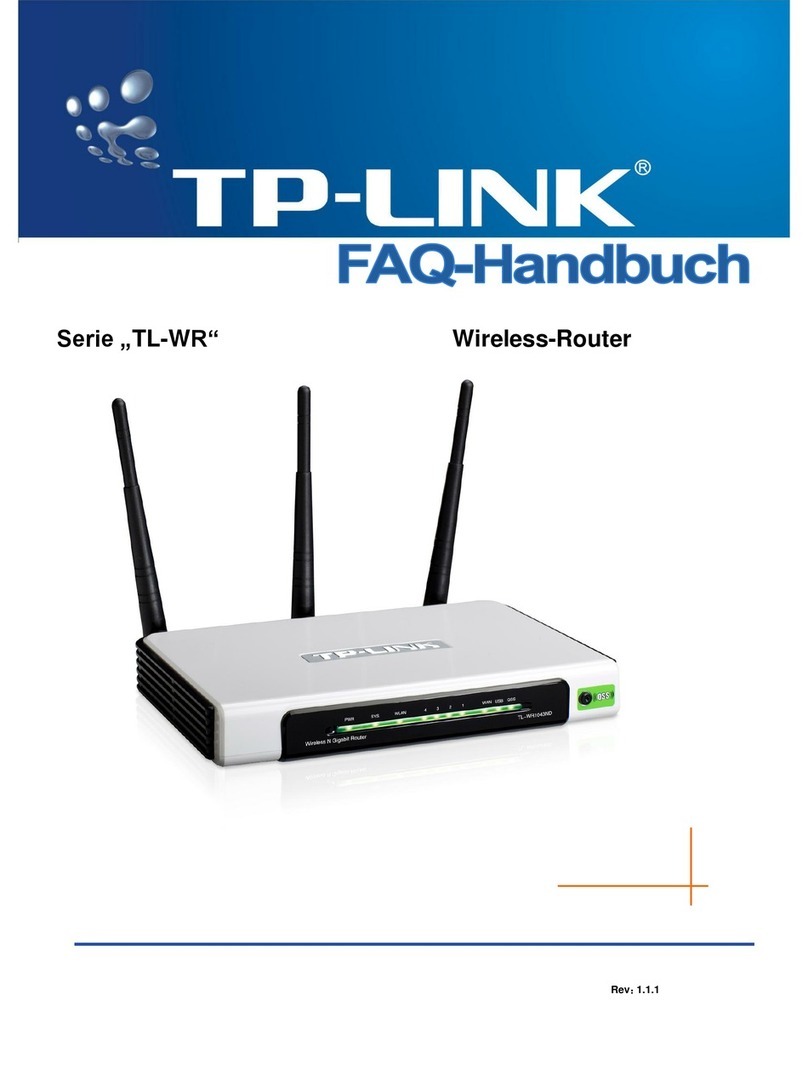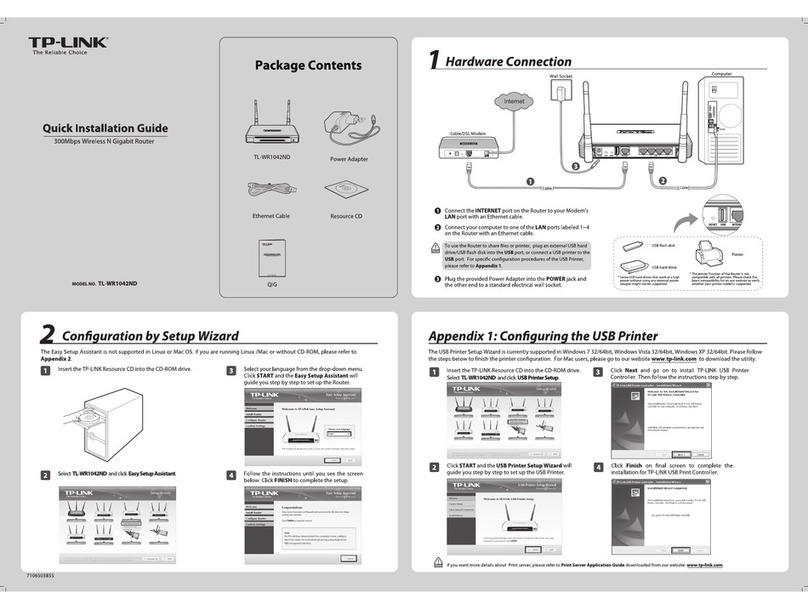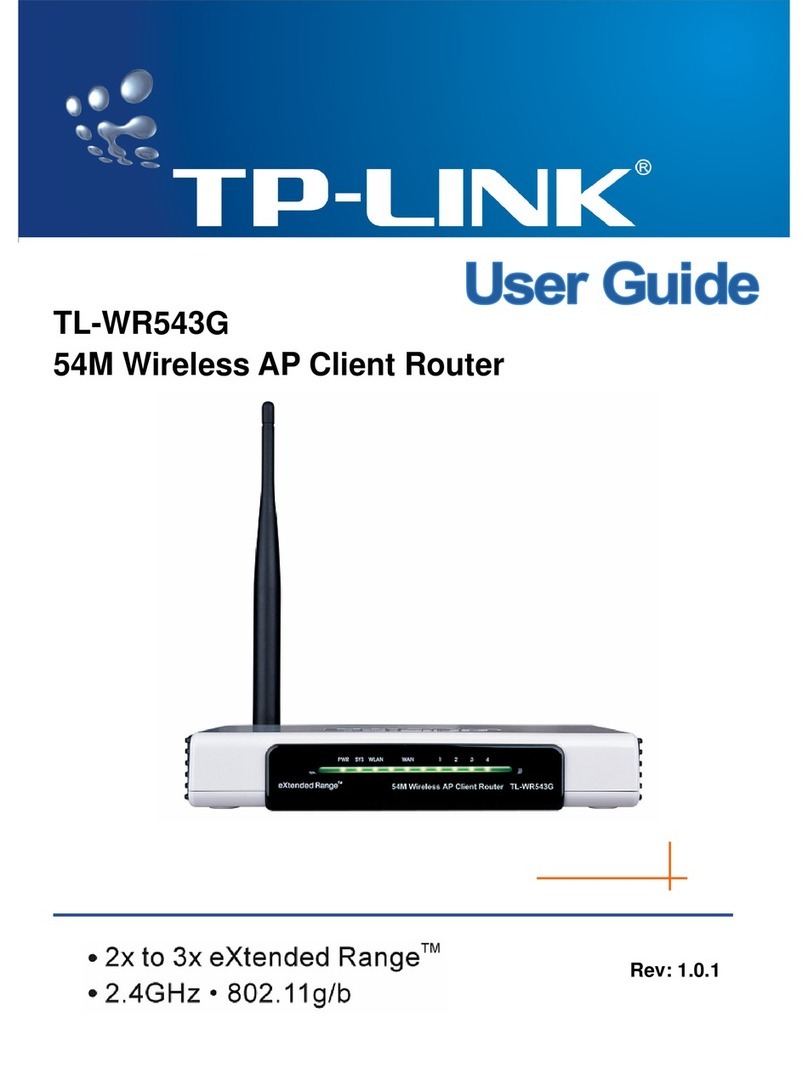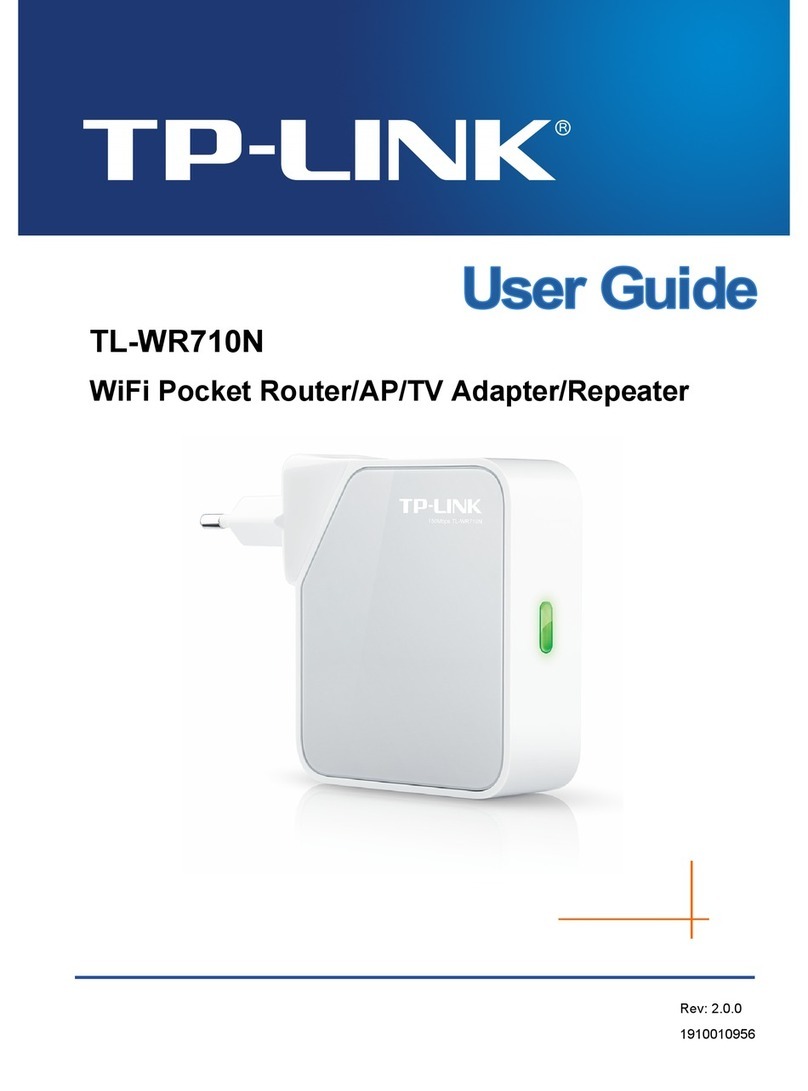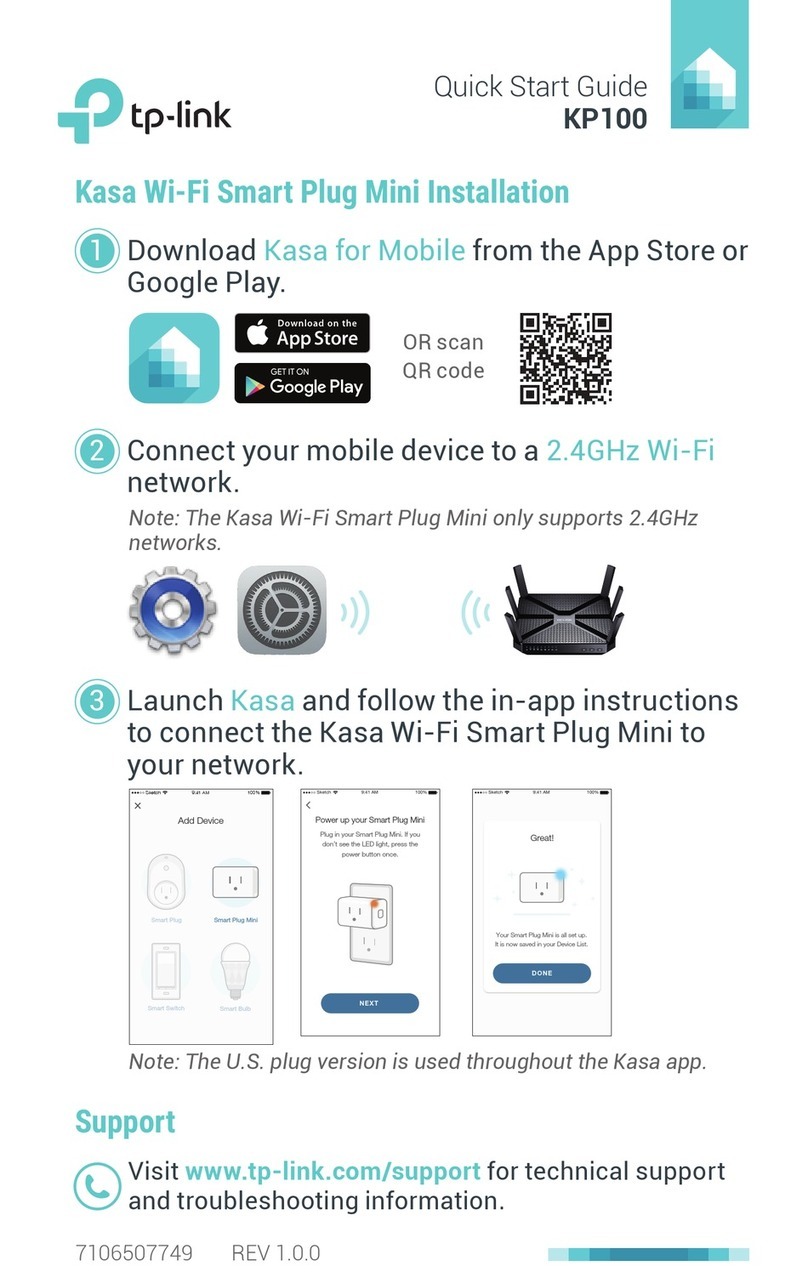Option ONE: Using a Web Browser
LED Explanations
Button Explanations
2.4GHz/5GHz
On: The extender is connected to the
2.4GHz/5GHz wireless network of your host
network.
Off: No connection.
POWER
On: The extender is on.
Blinking: The extender is initializing.
Off: The extender is off.
Solid blue: The extender is connected to the
router, and is in a good location.
Solid red: The extender is connected to the
router, but is too far away from the router.
Blinking: WPS connection is in process.
Off: No active connection.
(RE)
Power button: To turn on or off the extender, press the Power button.
LED button: To turn all LEDs on or off, press the LED button.
Plug the extender into an electrical
outlet near your router, and wait until the
POWER LED is lit and solid blue.
Power on
Configure
Relocate
Both extended networks share the same Wi-Fi password as your host network,
but may have different wireless network names if you customize the names during the configuration.
Enjoy!
Plug the extender into an electrical outlet about halfway
between your router(Host Network) and the Wi-Fi dead
zone.
Wait until the LED is lit and solid blue. If not, relocate it
closer to the router to achieve a good (or better) signal
quality.
1
2
Using a Web Browser
Option ONE
Ideal extender Placement
Host Network Extended Network
Red
Too far away
Blue
Ideal location
http://tplinkrepeater.net
admin
admin
Login
Launch a web browser and type
http://tplinkrepeater.net in the address
field. Use admin (all lowercase) for both
Username and Password to log in.
If the login window does not pop up,
please refer to the FAQ > Q1.
13
If your router does not support 5GHz wireless
network, please click Skip to continue.
Select your router's 2.4GHz and 5GHz host
network and enter the password, then click
Next.
Next
Please select 2.4GHz Host network or skip this network.
SSIDID Signal MAC Address Security
Your router wireless name 30:B5:C1:33:99:76
Host 2.4GHz Password:
TP-LINK_123456 23:B5:C0:30:90:06
Exit Other... Rescan Skip
2.4GHz Host Network
5GHz Host Network
Wireless Settings
Summary
12345678
1
2
2
4
5Verify your wireless settings and click Finish.
The corresponding LEDs ( and )
should turn on and stay solid, indicating
successful connections.
Extended 2.4GHz SSID: Your network name Copy Host SSID
Hide SSID broadcast
Note: The extended 2.4GHz password is the same as your Host password.
Extended 5GHz SSID: Your network name_5G Copy Host SSID
Hide SSID broadcast
Note: The extended 5GHz password is the same as your Host password.
Back Next
2.4GHz Host Network
5GHz Host Network
Wireless Settings
Summary
Create a new username and password
to log in the web-based interface, then
click Confirm.
Either keep the same SSIDs as your host
network or create new names for the
extended networks, then click Next.
Connect to the extender
Connect automatically Connect
TP-LINK_Extender_2.4GHz
√
Disconnect the Ethernet (wired) connection from your
computer (if any). Click the Wi-Fi icon in the top right
corner of the screen, and connect to the extender’s
network: TP-LINK_Extender_2.4GHz or _5GHz.
For Windows Users For Mac OS X Users
Wi-Fi: On
Turn Wi-Fi Off
TP-LINK_Router
Join Other Network...
Create Network...
Open Network Preferences...
TP-LINK_Extender_2.4GHz
Disconnect the Ethernet (wired) connection from
your computer. Click the Wi-Fi icon on the taskbar
and connect to the extender's network :
TP-LINK_Extender_2.4GHz or _5GHz.