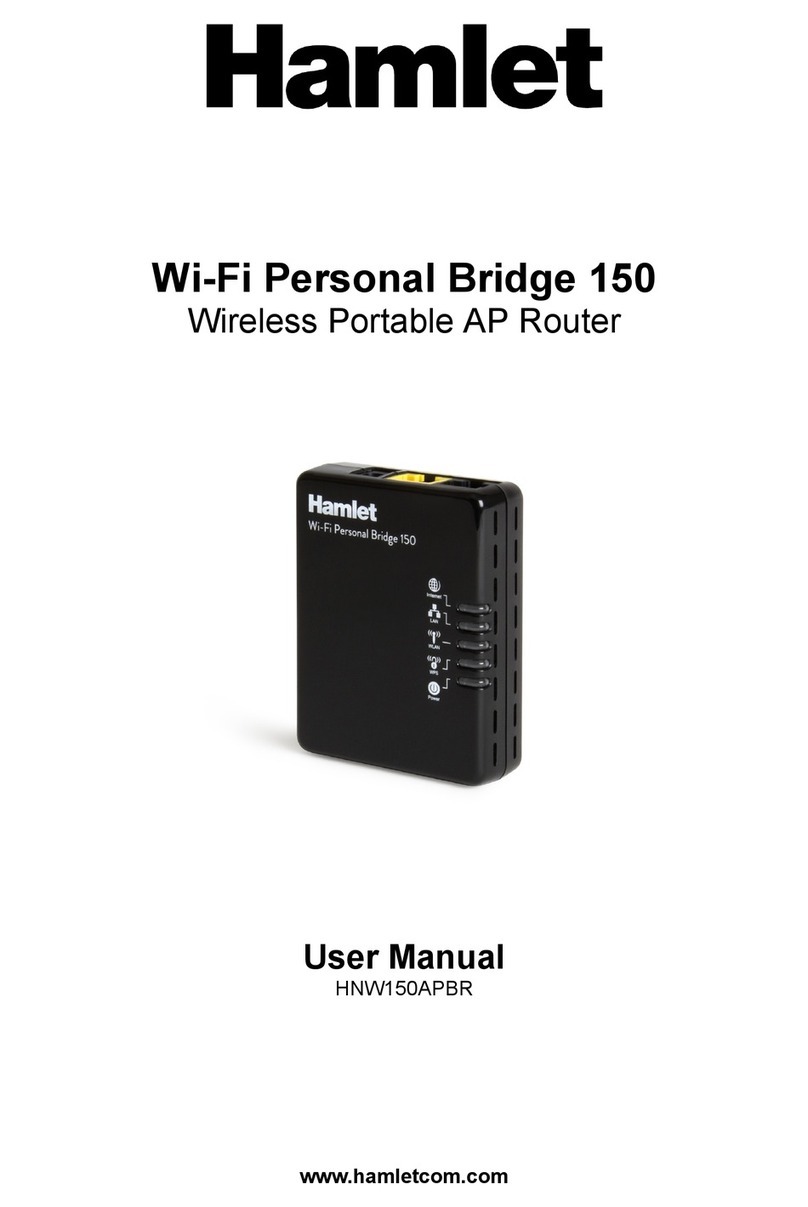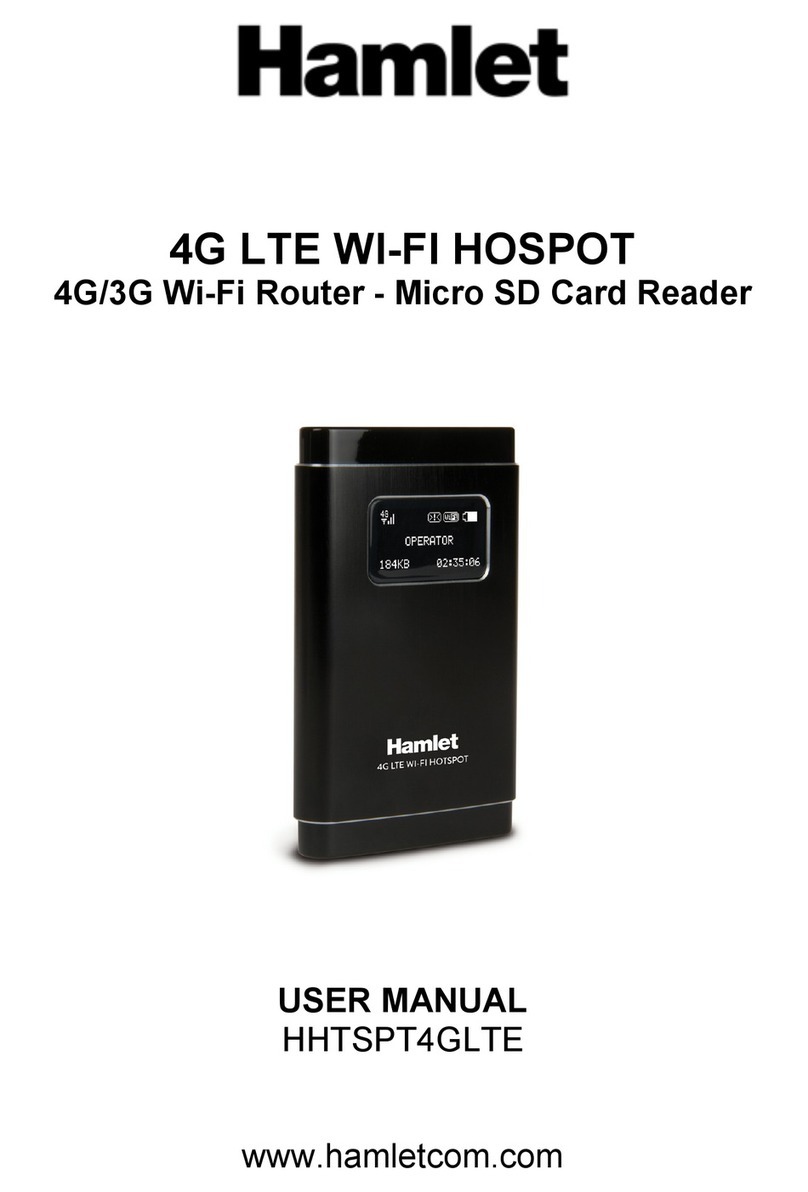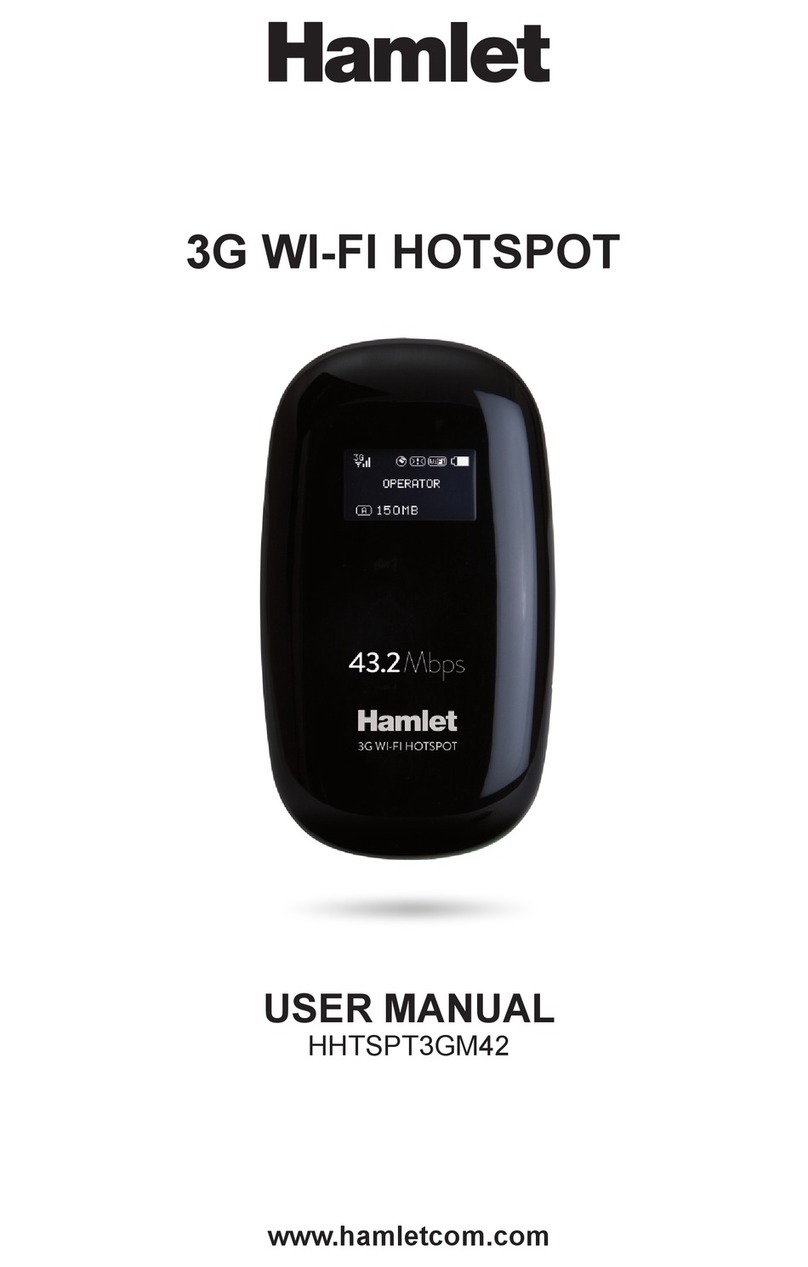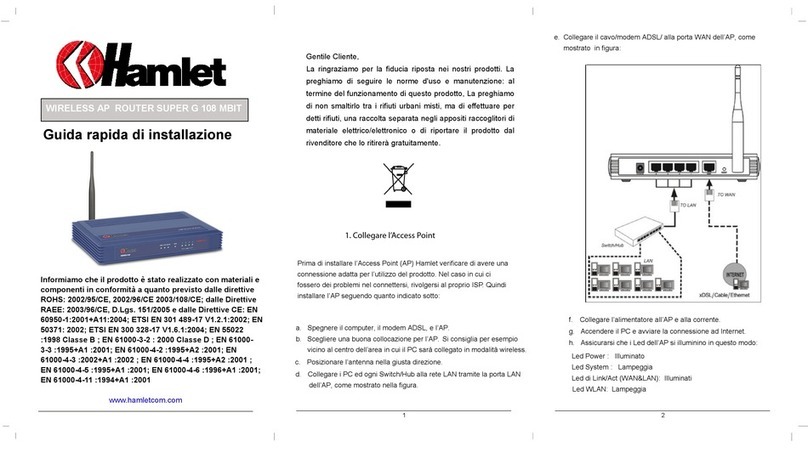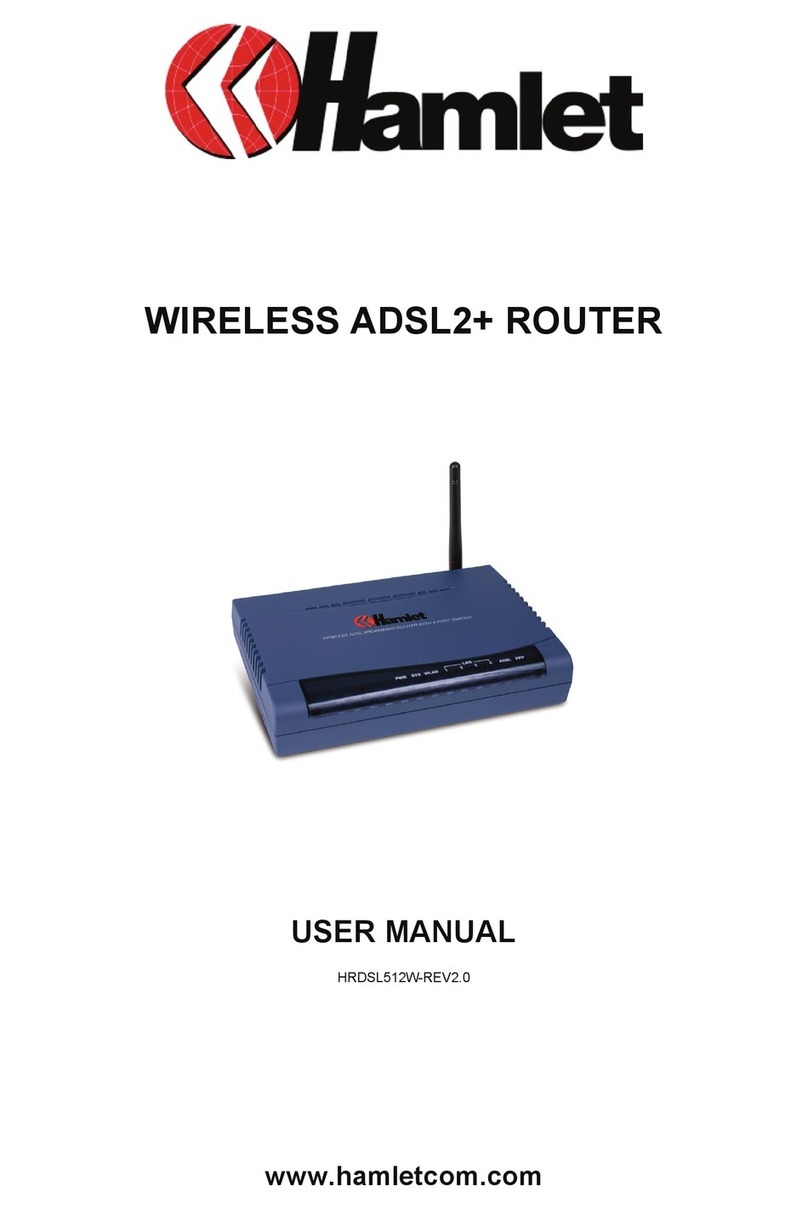Wireless AP Router HNW300APN2
User Manual 2
INDEX
1. Introduction .......................................................................................6
1.1 System Requirements................................................................................................................ 6
1.2 Package Contents...................................................................................................................... 6
2. Specification......................................................................................7
2.1 LED Meaning.............................................................................................................................. 7
2.2 Connectors ................................................................................................................................. 8
3. Installation & Setup...........................................................................9
3.1 Connection of Wi-Fi Router........................................................................................................ 9
4. Configuration Procedures ..............................................................10
4.1 Windows 98SE/ME/2000/XP.................................................................................................... 10
4.2 Windows Vista.......................................................................................................................... 12
4.3 Windows 7................................................................................................................................ 15
4.4 Windows 8................................................................................................................................ 17
5. Wi-Fi Router Configuration.............................................................21
6. Connect Wirelessly .........................................................................26
7. Web Configuration ..........................................................................28
7.1 Accessing the Web Interface.................................................................................................... 28
8. Quick Setup .....................................................................................29
8.1 Operation Mode Setup ............................................................................................................. 30
8.2 WAN Interface Setup................................................................................................................ 32
8.3 Wireless Basic Setup ............................................................................................................... 37
8.4 Wireless Security Setup ........................................................................................................... 44
9. Operation Mode...............................................................................56
9.1 Setting Operation Mode ........................................................................................................... 56
10. Wireless Network ..........................................................................57
10.1 Basic Settings......................................................................................................................... 57
10.2 Advanced Settings ................................................................................................................. 59
10.3 Security .................................................................................................................................. 60
10.4 Access Control ....................................................................................................................... 66
10.5 WDS settings.......................................................................................................................... 69
10.6 Site Survey ............................................................................................................................. 78
10.7 WPS ....................................................................................................................................... 84
10.8 Operations of AP - AP being an enrollee................................................................................ 88
10.9 Operations of AP - AP being a registrar ................................................................................. 96
10.10 Wireless Schedule ............................................................................................................. 102
11. LAN Interface...............................................................................103
11.1 LAN Interface Setup ............................................................................................................. 103
11.2 Changing the LAN IP address and subnet mask ................................................................. 105
11.3 Show Client .......................................................................................................................... 108
12. WAN Interface..............................................................................109
12.1 Configuring Static IP connection ...........................................................................................112
12.2 Configuring DHCP Client connection ....................................................................................113
12.3 Configuring PPPoE connection.............................................................................................114
12.4 Configuring PPTP connection ...............................................................................................115
12.5 Configuring L2TP connection ................................................................................................116
12.6 Clone MAC Address ..............................................................................................................117