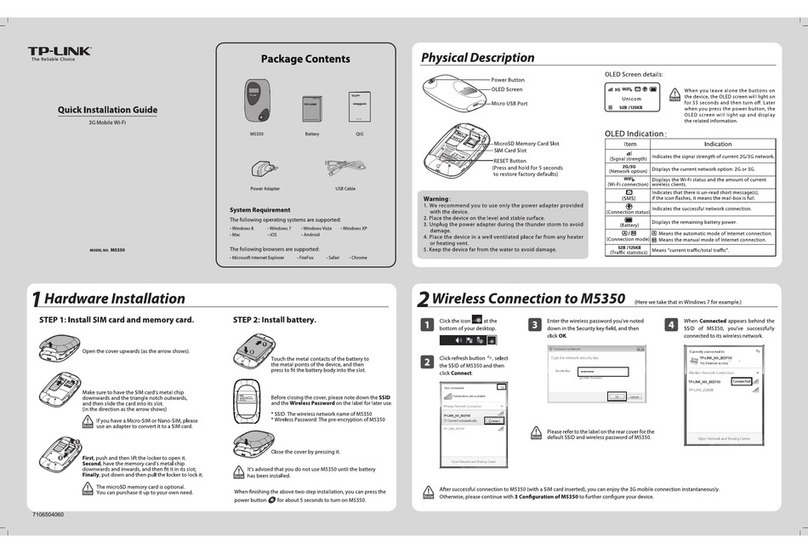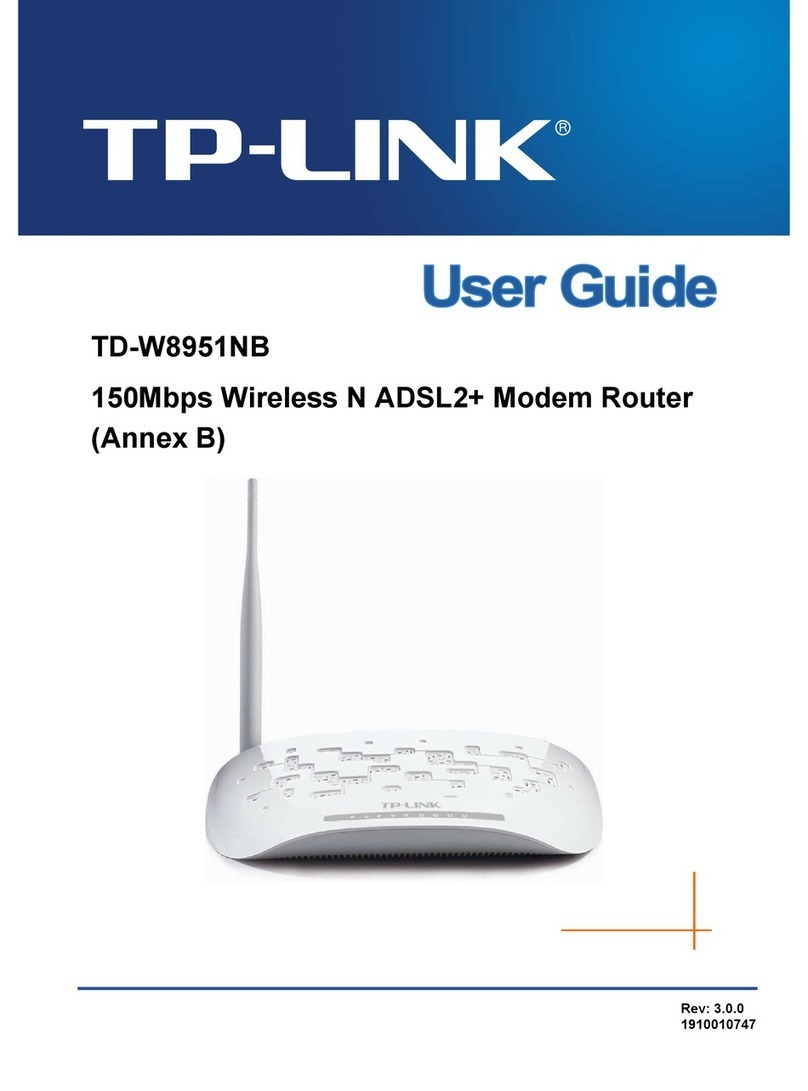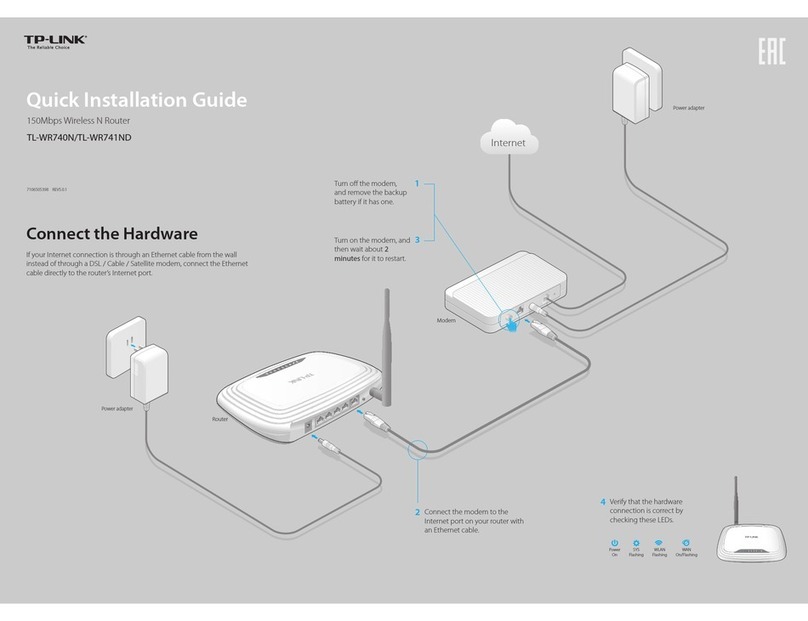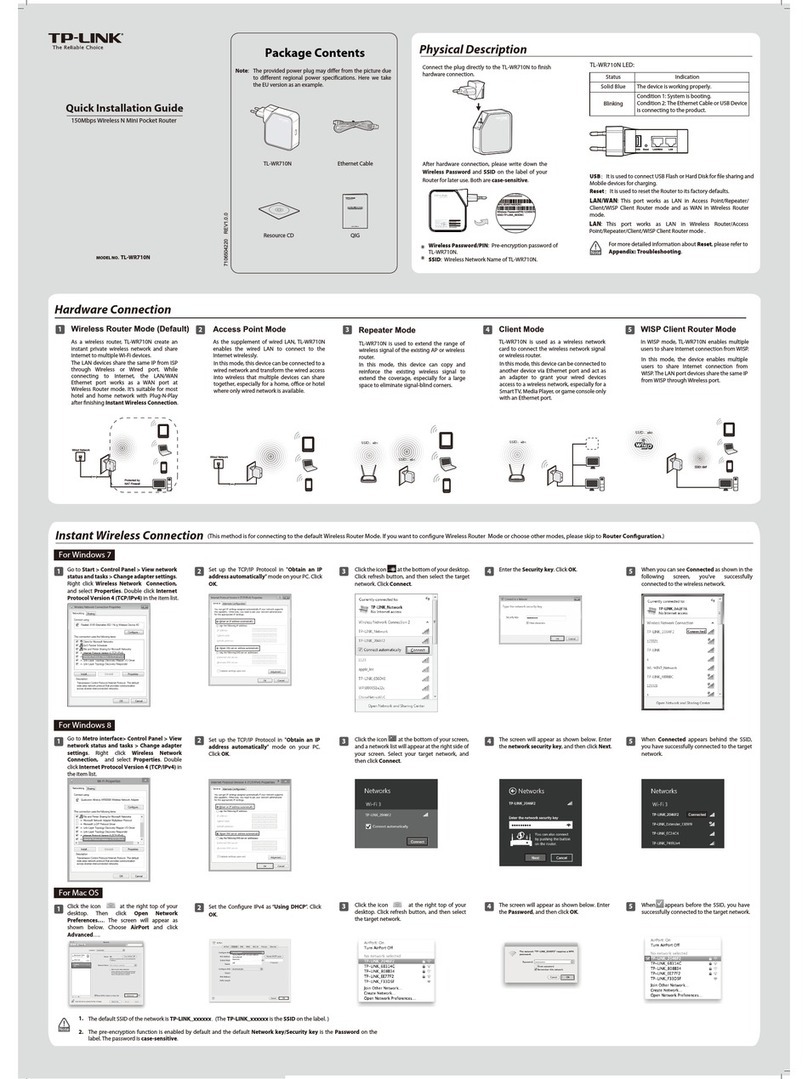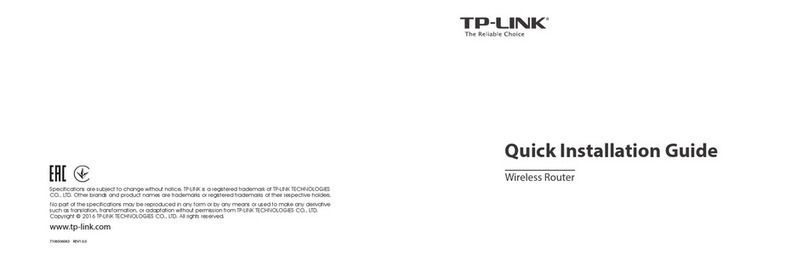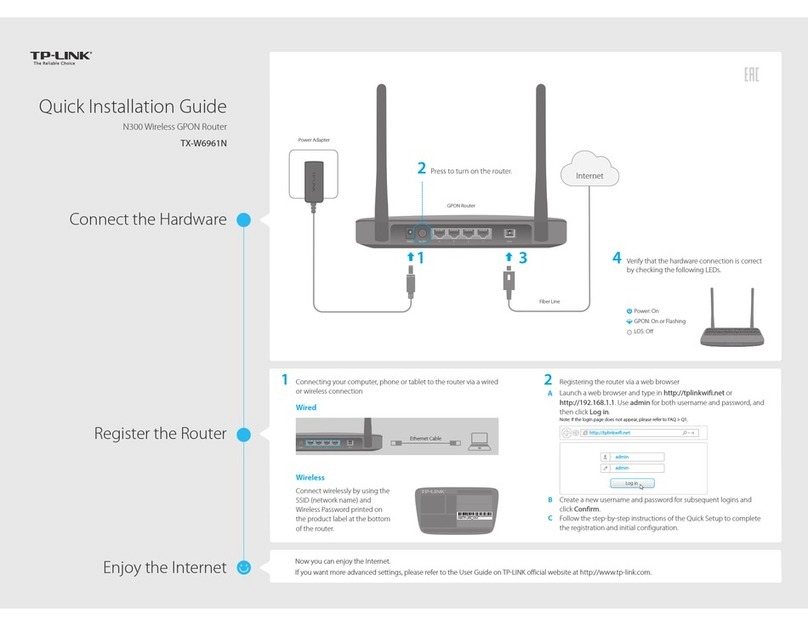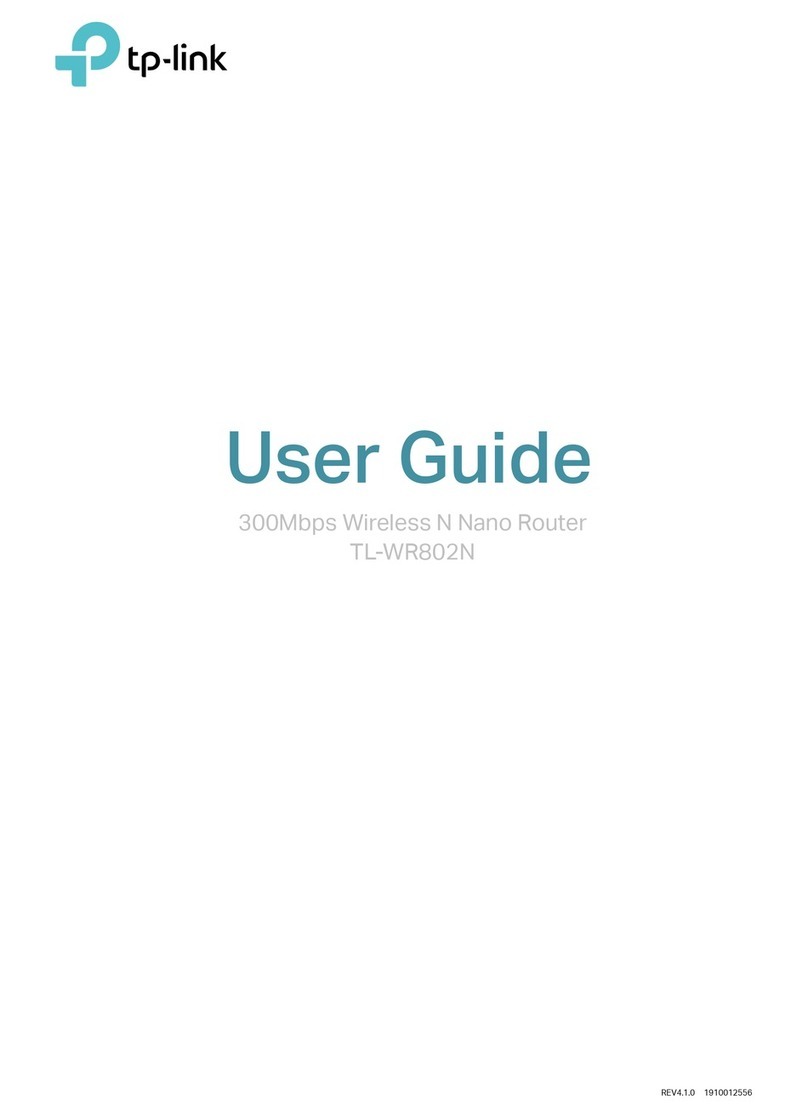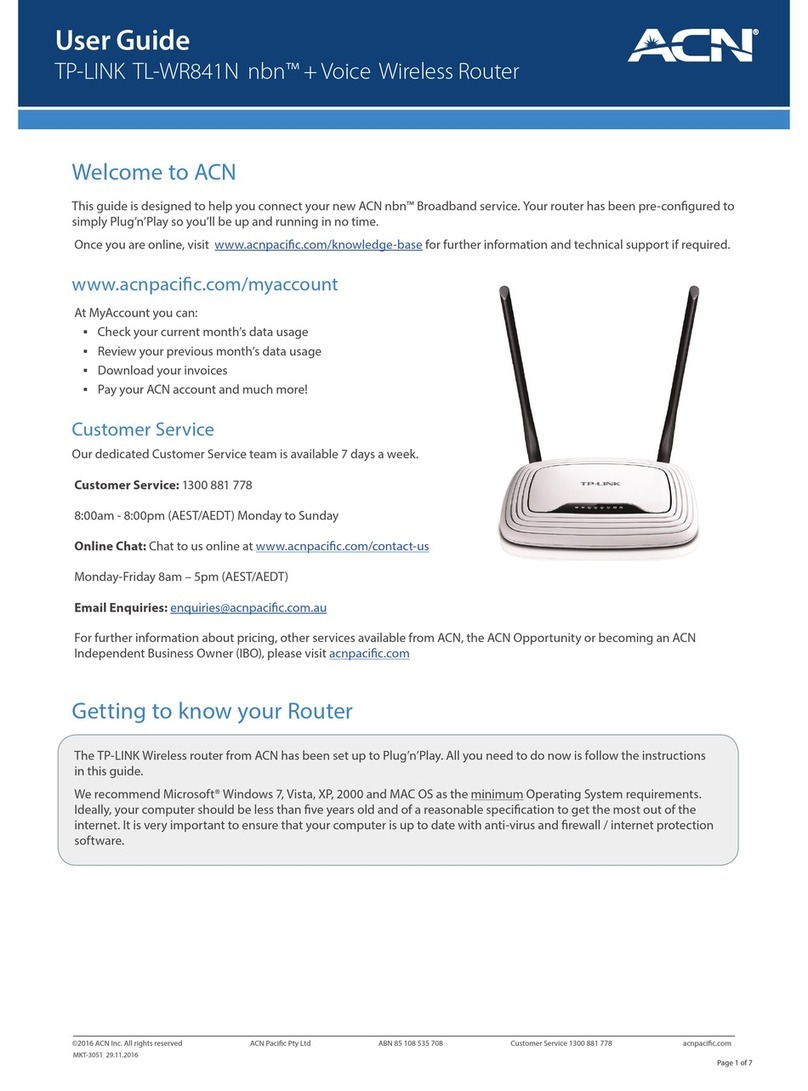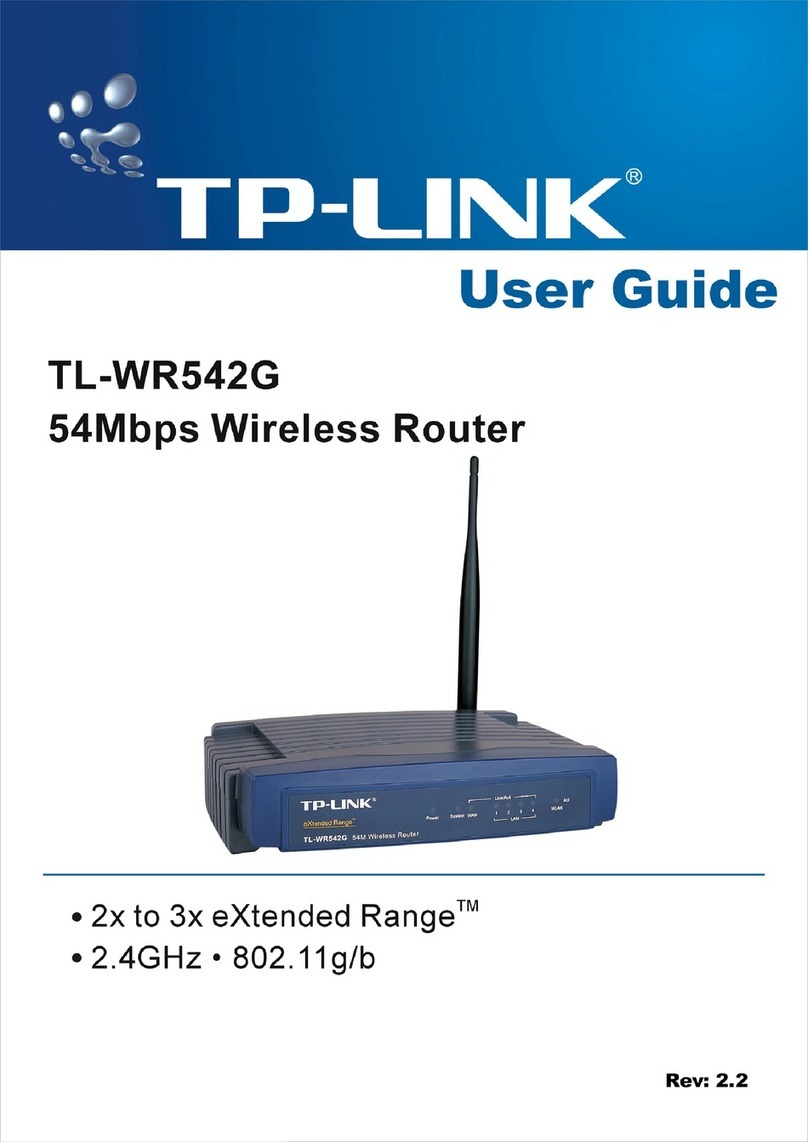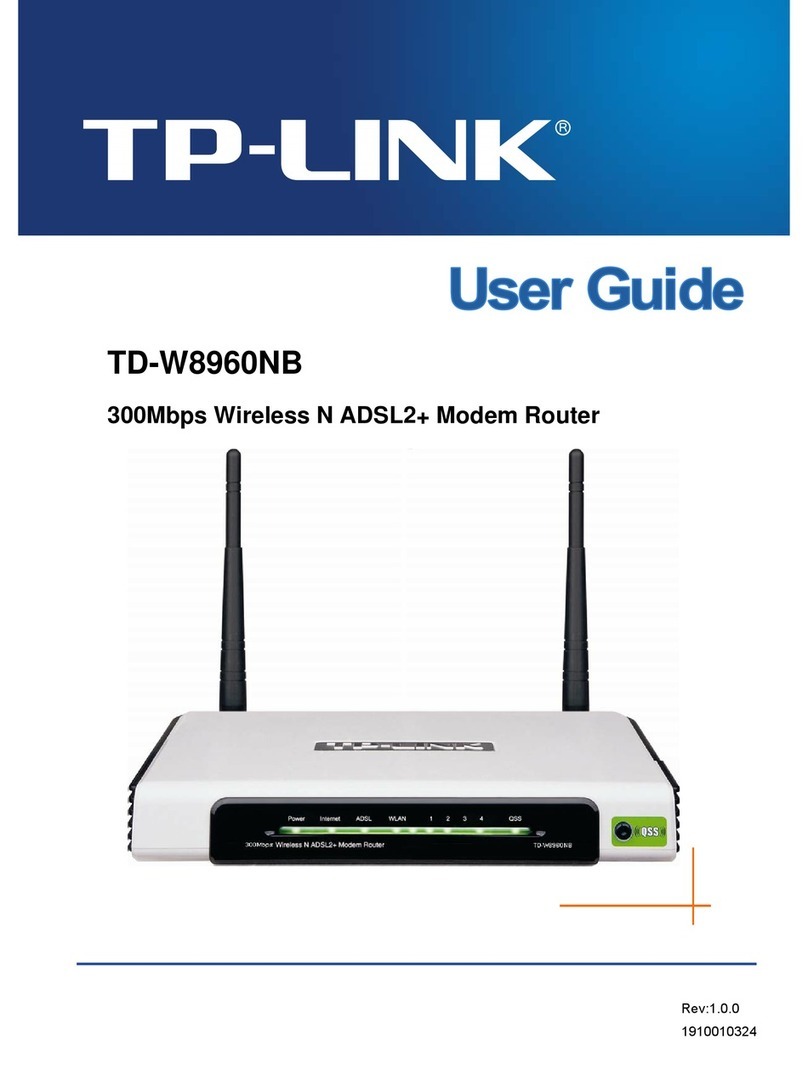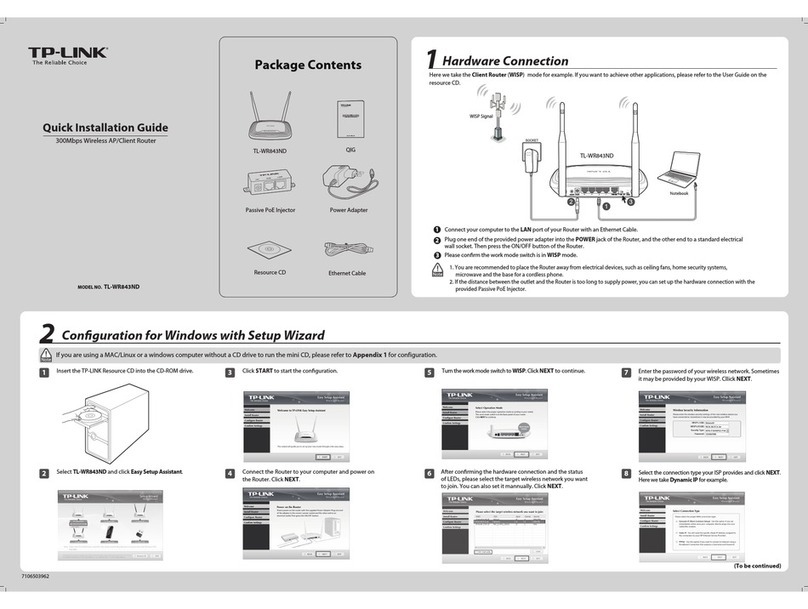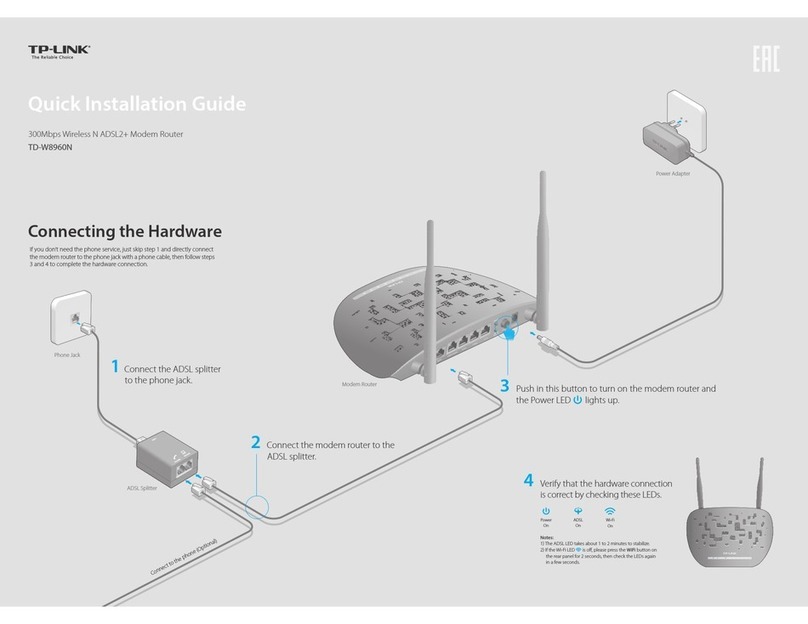FAQ (Frequently Asked Questions) Safety Information
Charging Your Mobile Wi-Fi
!· The Battery LED will be solid green when the Mobile Wi-Fi is fully charged.
·The power adapter is not provided by TP-Link.
5V/1A
Method 1
Via a Wall Outlet (Recommended)
Method 2
Via a Computer
Managing Your Mobile Wi-Fi
tpMiFi App
1. Get the tpMiFi app from App Store or Google Play, or by
scanning the QR code.
2. Connect your wireless device to the Mobile Wi-Fi.
3. Create a password to log in.
Web Management Page
1. Connect your wireless device to the Mobile Wi-Fi. If it is a computer,
make sure it is set to obtain an IP address automatically.
2. Launch a web browser and visit http://tplinkmi.net or
http://192.168.0.1. Create a password to log in.
For technical support, user manuals and more information,
please visit https://www.tp-link.com/support, or simply
scan the QR code.
Manage your Mobile Wi-Fi using any of the methods below. You can customize Wi-Fi settings, block Wi-Fi devices and more.
· Check the Data Roaming settings
If your SIM card is operated in a roaming service area, go to Dial-up, enable
Data Roaming and tap Done.
· Check Mobile Data
Go to Dial-up to verify that Mobile Data is On. If not, enable it and tap Done.
· Check Data Limit
Go to Device > Data Usage Settings to check whether your data usage has
exceeded the Total/Monthly allowance.
Q2. How do I restore the Mobile Wi-Fi to its factory default settings?
A. With the Mobile Wi-Fi powered on, remove the cover, then use a pin to
press and hold the Reset button until all LEDs turn on momentarily.
Note: Restoring the device to its factory defaults will clear all your settings.
Q1. What should I do if I cannot access the internet (the Internet
LED doesn’t light up)?
A. Visit the web management page (http://tplinkmi.net) on your phone,
and check the following:
· Check PIN status
If the current SIM card status is PIN Locked, your SIM card is PIN
protected and you need to unlock it using the PIN code provided by your
mobile carrier.
· Verify the mobile carrier parameters
1. Go to Dial-up, tap View prole details,and verify that the parameters
(i.e. APN, username and password) provided by your mobile carrier are
correct.
2. If the parameters are not correct, return to the Dial-up page and
create a new prole with the correct information.
· Keep the device away from water, re, humidity or hot environments.
· Do not attempt to disassemble, repair, or modify the device. If you need service,
please contact us.
· Do not use the device where wireless devices are not allowed.
CAUTION!
· Avoid replacement of a battery with an incorrect type that can defeat a safeguard.
· Avoid disposal of a battery into re or a hot oven, or mechanically crushing or
cutting of a battery, that can result in an explosion.
· Do not leave a battery in an extremely high temperature surrounding environment
that can result in an explosion or the leakage of ammable liquid or gas. Do not
leave a battery subjected to extremely low air pressure that may result in an
explosion or the leakage of ammable liquid or gas.
CAUTION!
· Risk of explosion if the battery is replaced by an incorrect type.
or