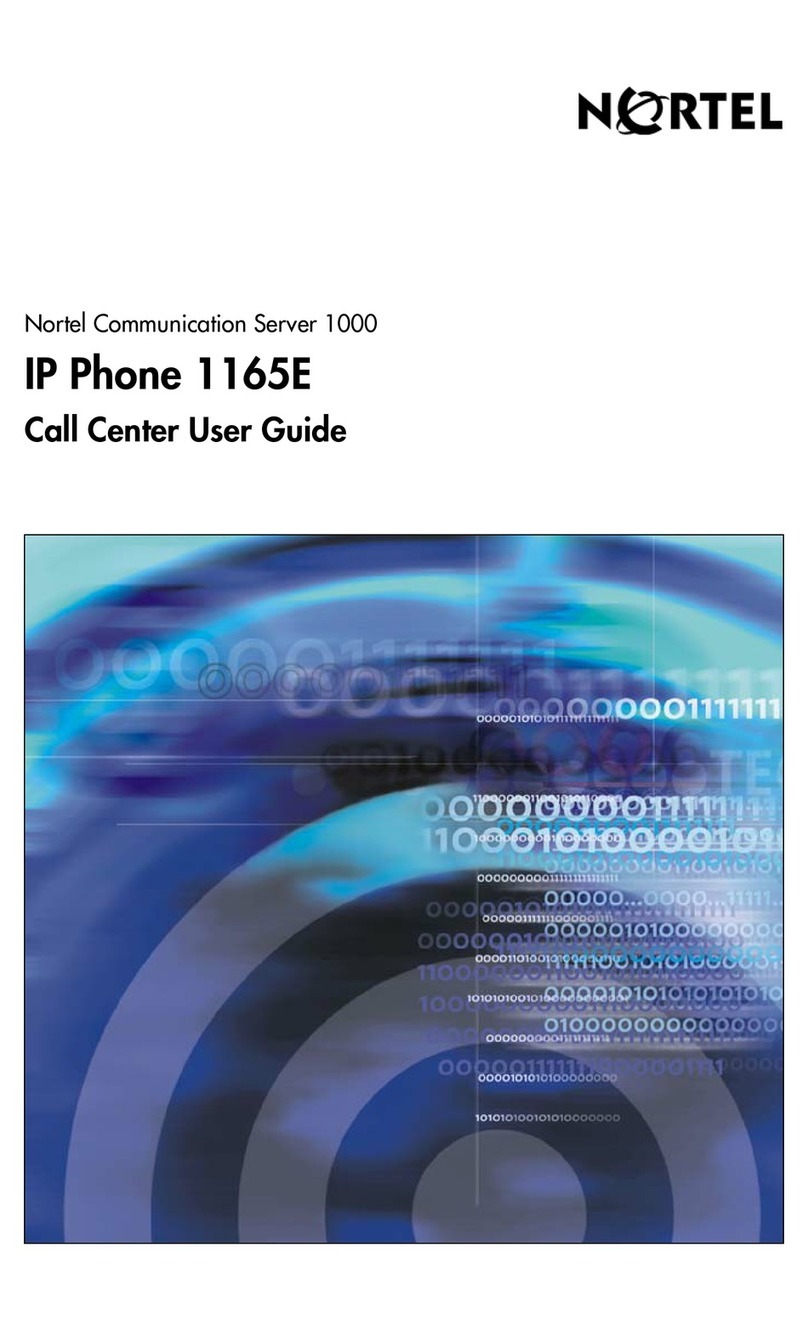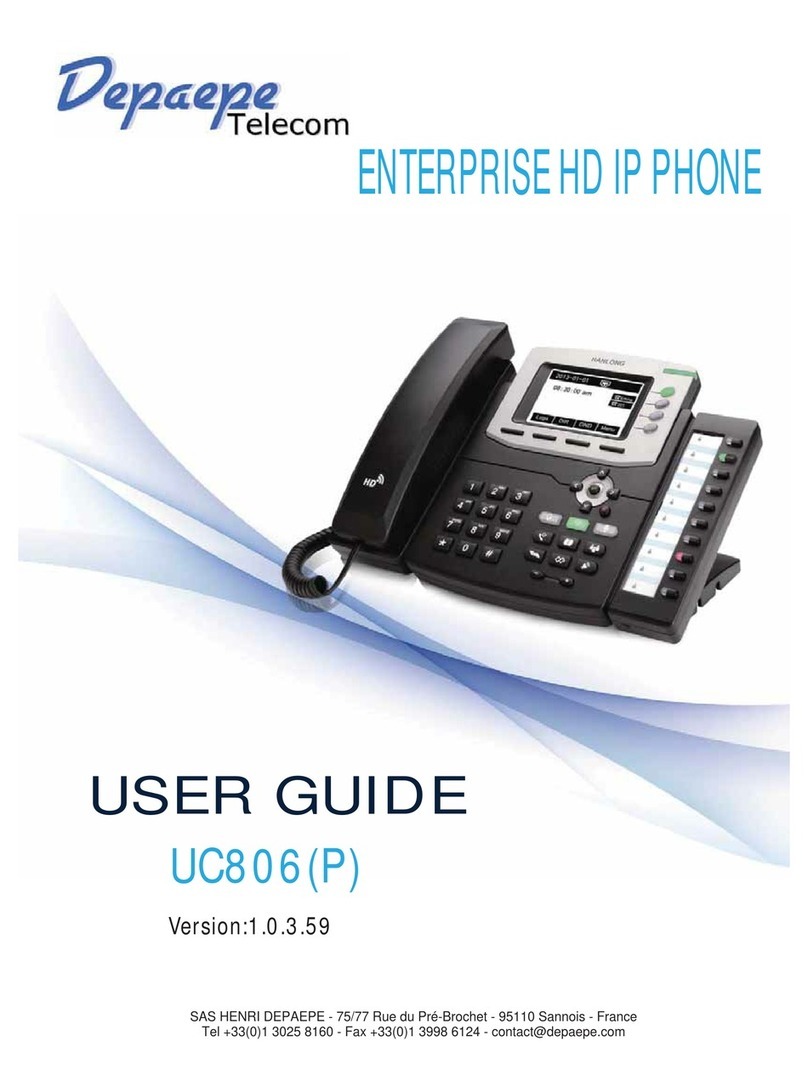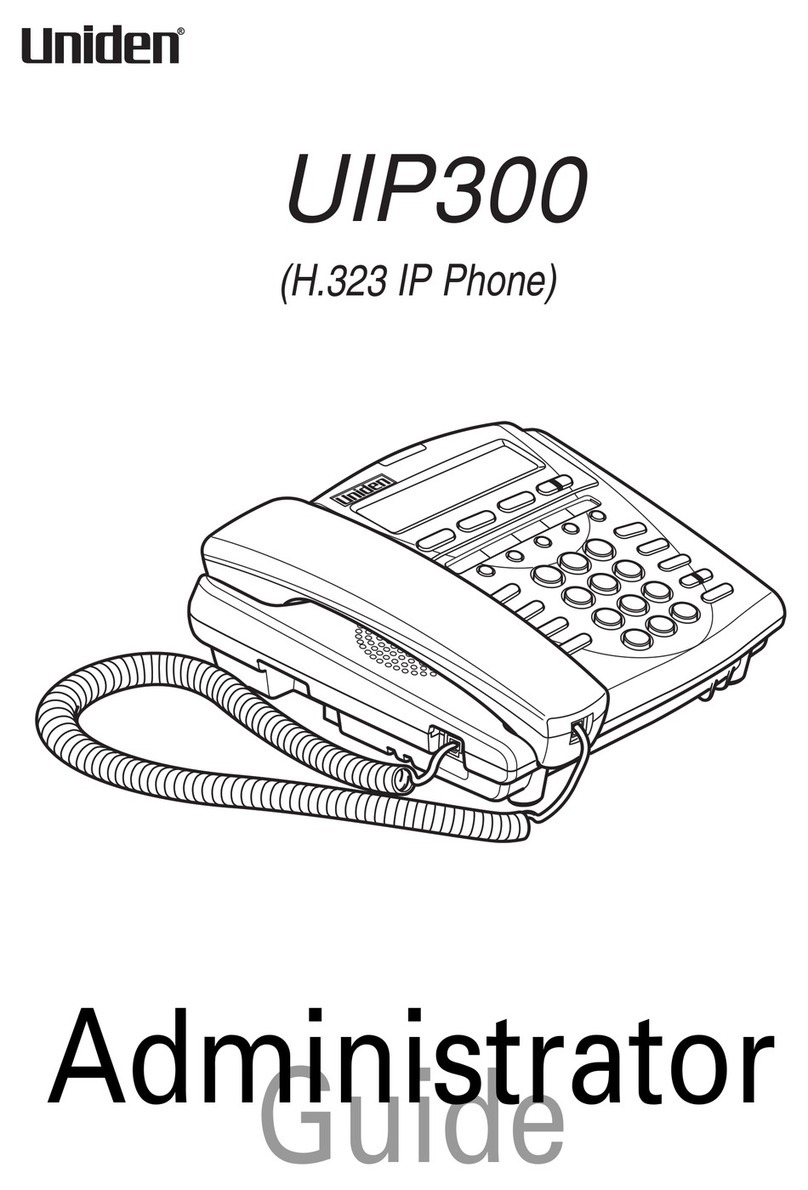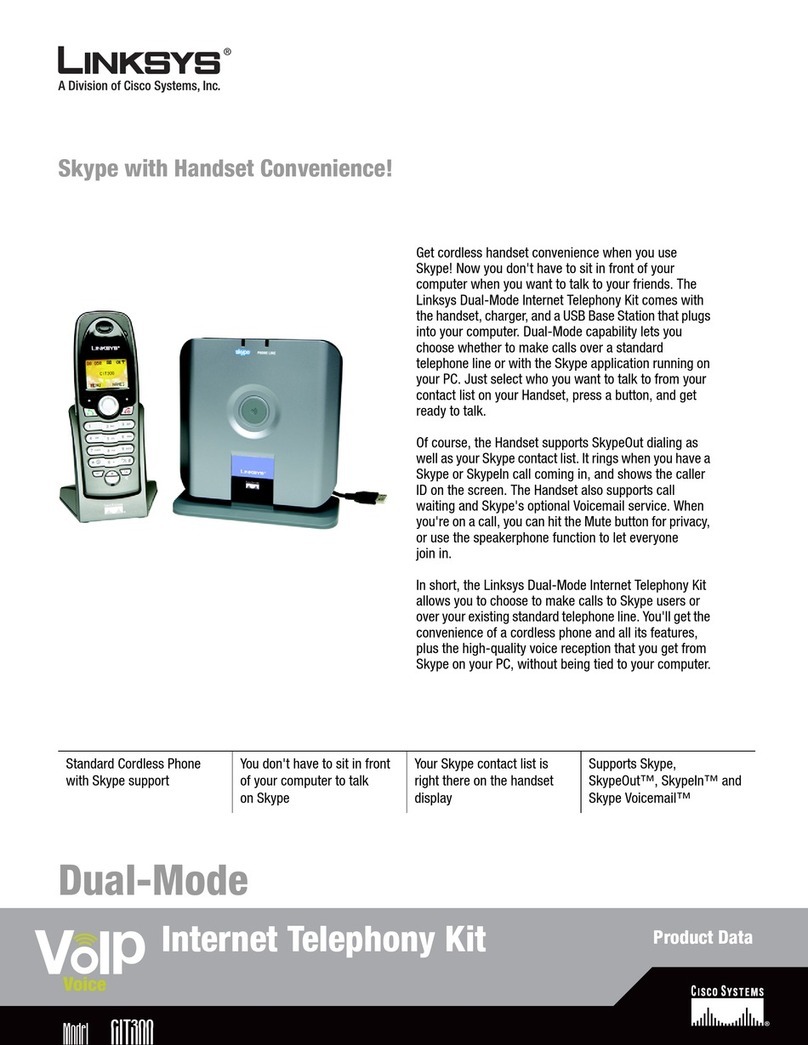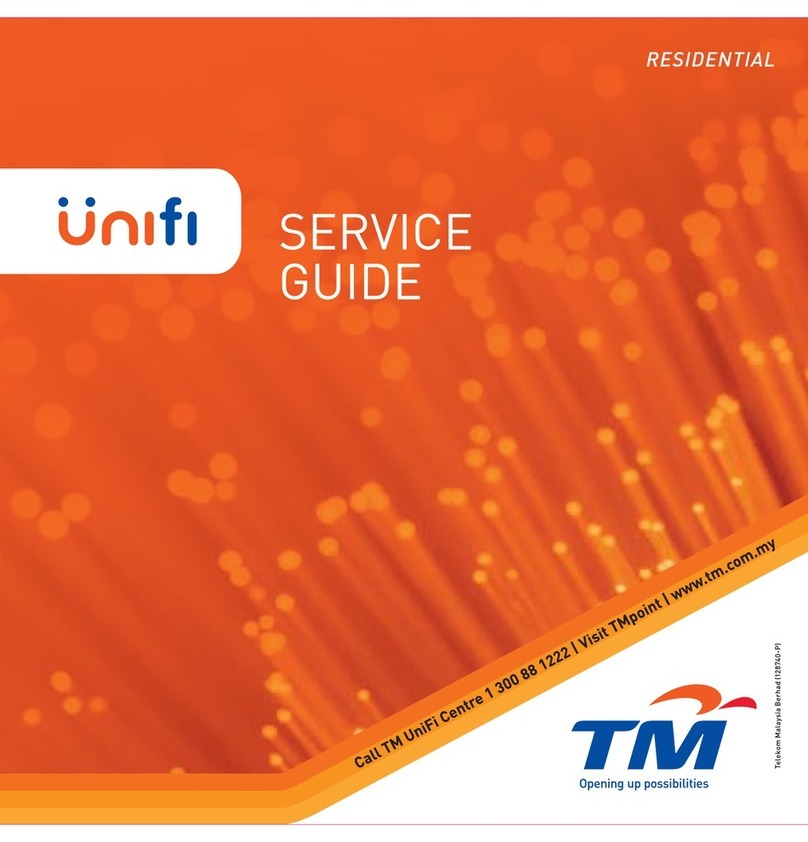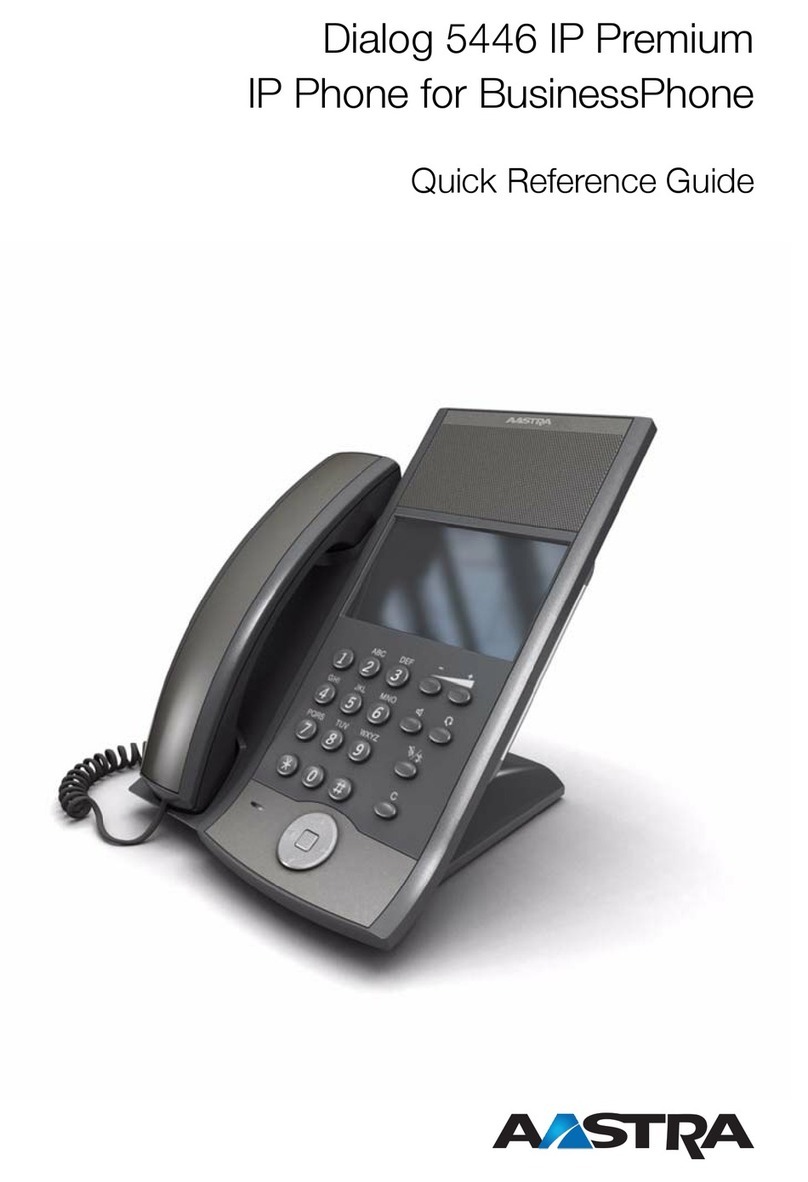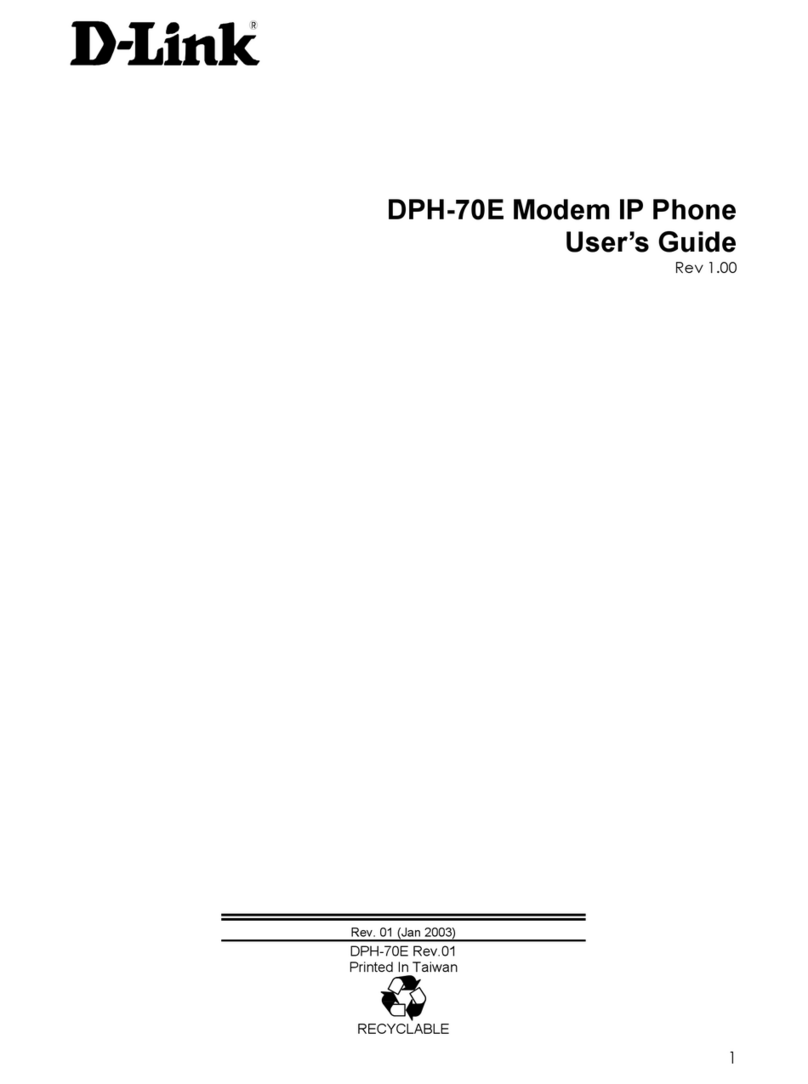Navigating the Touch Screen
•To enter the main menu, tap .
•To return to the idle screen, tap .
•To go back to the previous menu, tap .
•To select a soft key, tap the soft key.
•To select an item, tap the item.
•To turn pages, tap or on the touch screen.
•To scroll through values in a pull-down list, press or .
•When the phone is idle, tap , and then tap All Contacts
on the left.
•Tap Add to add a contact.
•Enter a unique contact name in the Name field and contact
numbers in the corresponding fields.
•Tap the Save soft key to accept the change.
•When the phone is idle, tap , and then tap All Contacts
on the left
•Tap after the desired contact, and then tap Delete.
•Tap the Ok when the touch screen prompts “Delete Selected
Items?”
•Press during a call to adjust the receiver volume
of handset/speakerphone/headset.
•Press when the handset is idle to adjust the
ringer volume.
•Press to adjust the media volume in the
corresponding screen.
Using the Handset:
Pick up the handset, enter the number and tap the Send.
Using the Speakerphone:
With the handset on-hook, press , enter the number and tap
the Send.
Using the Headset:
With the headset connected, press to activate the headset
mode, enter the number and tap the Send.
Placing Calls from Call History
•When the phone is idle, tap , and then tap the desired call
list on the left.
•Tap or , or press or to scroll to the desired
page.
•Tap after the desired entry, and then tap Send to call the
entry.
Using the Handset: Pick up the handset.
Using the Speakerphone: Press .
Using the Handset:
Hang up the handset and tap the End Call soft key.
Using the Speakerphone:
Press or tap the End Call soft key.
Using the Headset:
Tap the End Call soft key.
•If there is only a call on hold, press or tap the Resume
soft key.
•If there are more than one call on hold, tap the call you want
to resume, and then press or tap the Resume soft key.
Press or tap the Hold soft key during an active call.
Call Transfer –Blind Transfer
•Press or tap the Transfer soft key during an active call.
The call is placed on hold.
•Enter the number you want to transfer to.
•Press or tap BTransfer.
Call Transfer –Attended Transfer
•Press or tap the Transfer soft key during an active call.
The call is placed on hold.
•Enter the number you want to transfer the call to, and then
tap Send.
•Press or tap Transfer when the second party answers.
•When the phone is idle, tap -> Features -> Call
Forward.
•Select the desired Forward Type:
Always Forward –incoming calls are forwarded
unconditionally.
Busy Forward –incoming calls are forwarded when the
phone is busy.
No Answer Forward –incoming calls are forwarded when
there it is not answered after a period of time.
•Enter the number you want to forward to. For No Answer
Forward, tap the gray box of the After Ring Time field, and
then tap the desired ring time to wait before forwarding.
•Tap the Save soft key to accept the change.
NOTE: For more information about other features, refer to the BizPhone User Reference Guide (contact your Administrator)