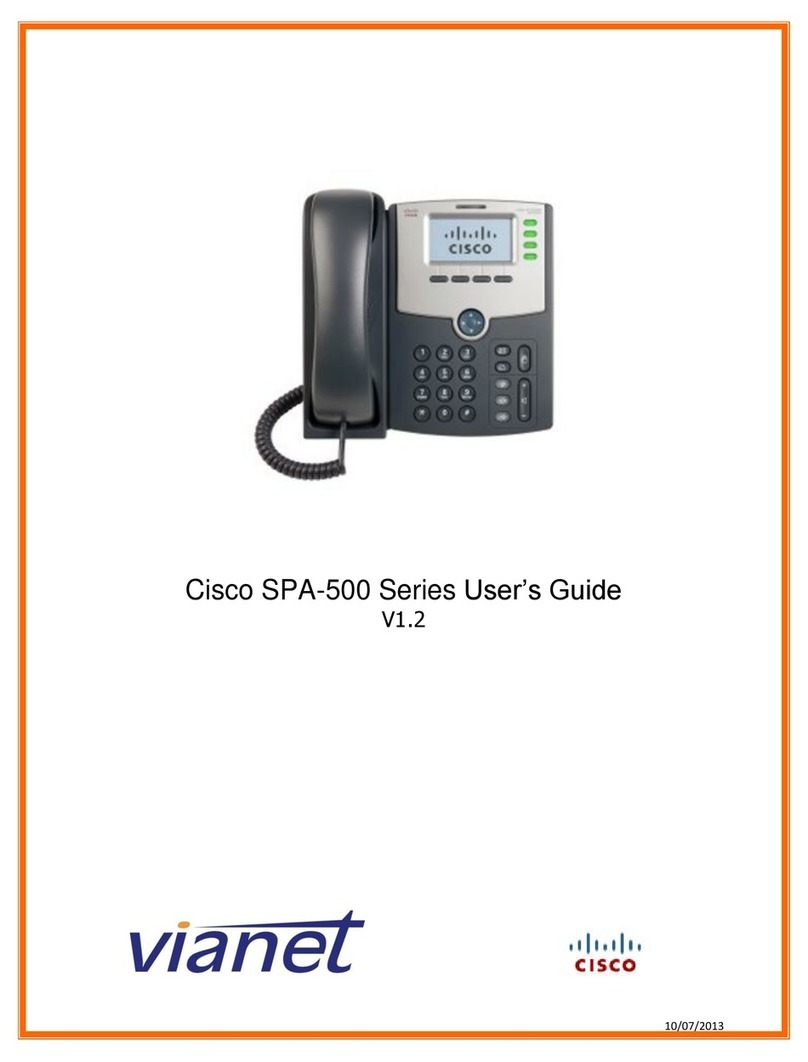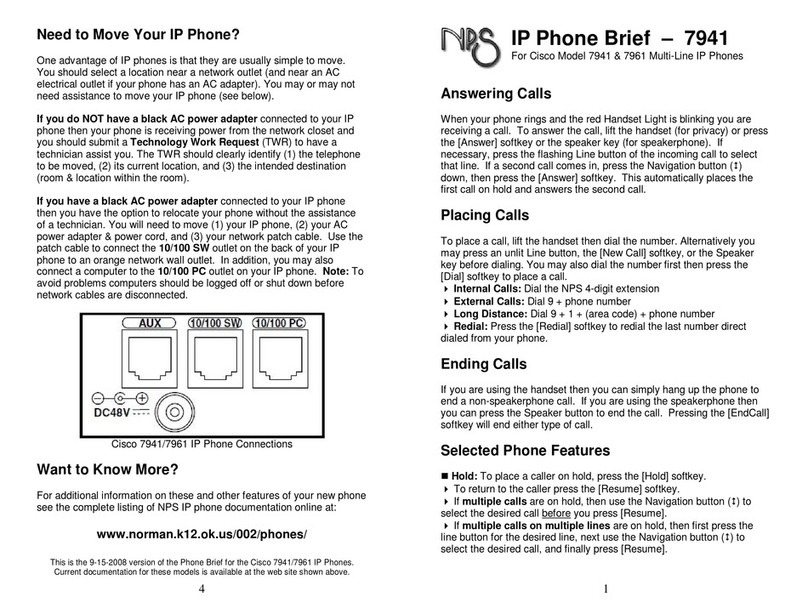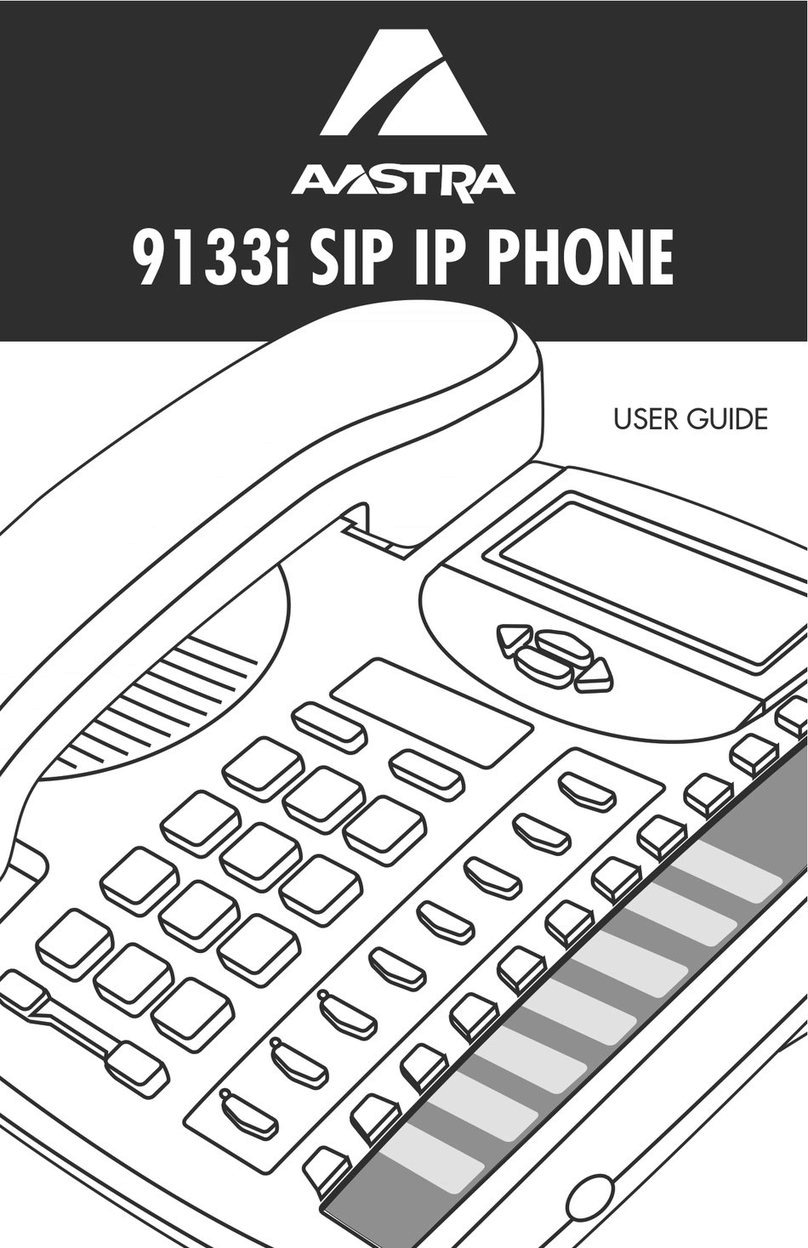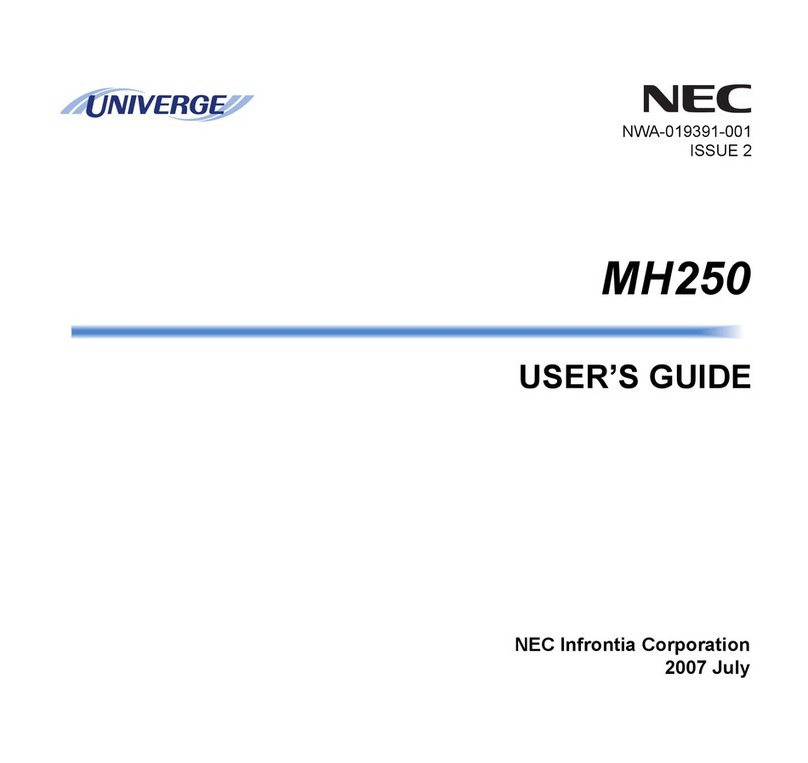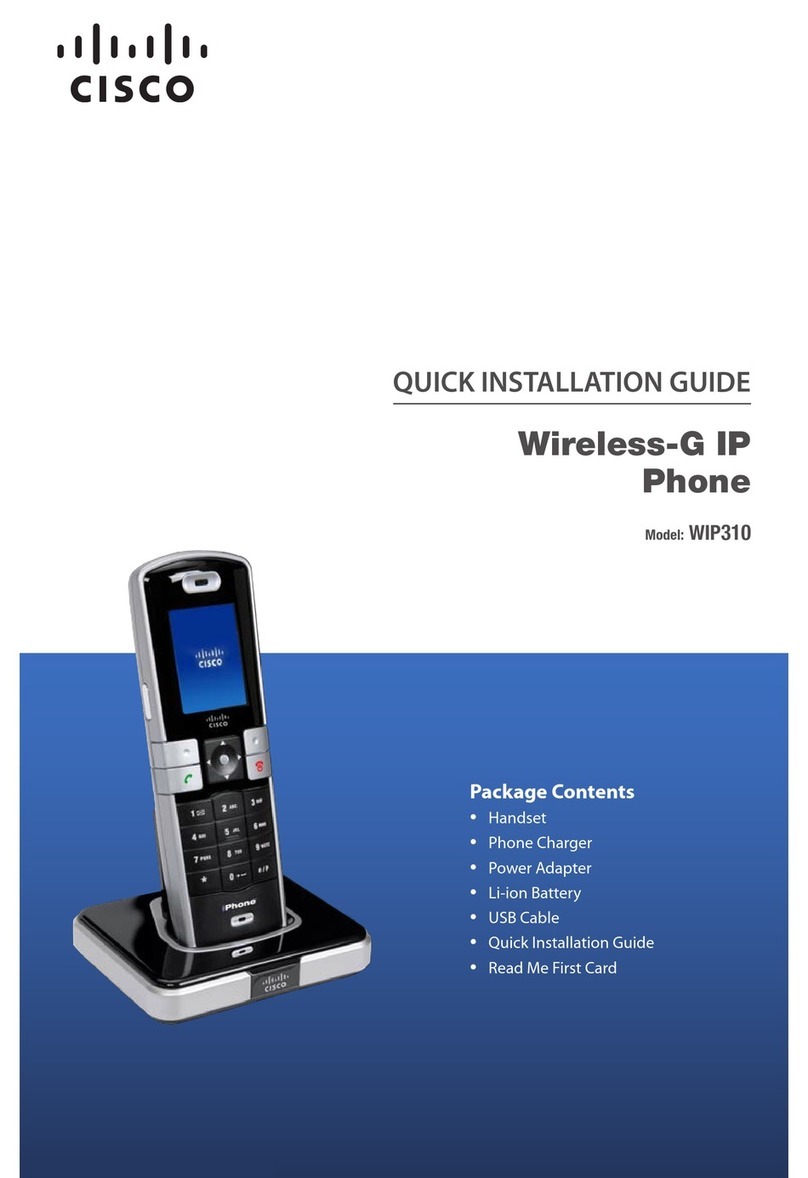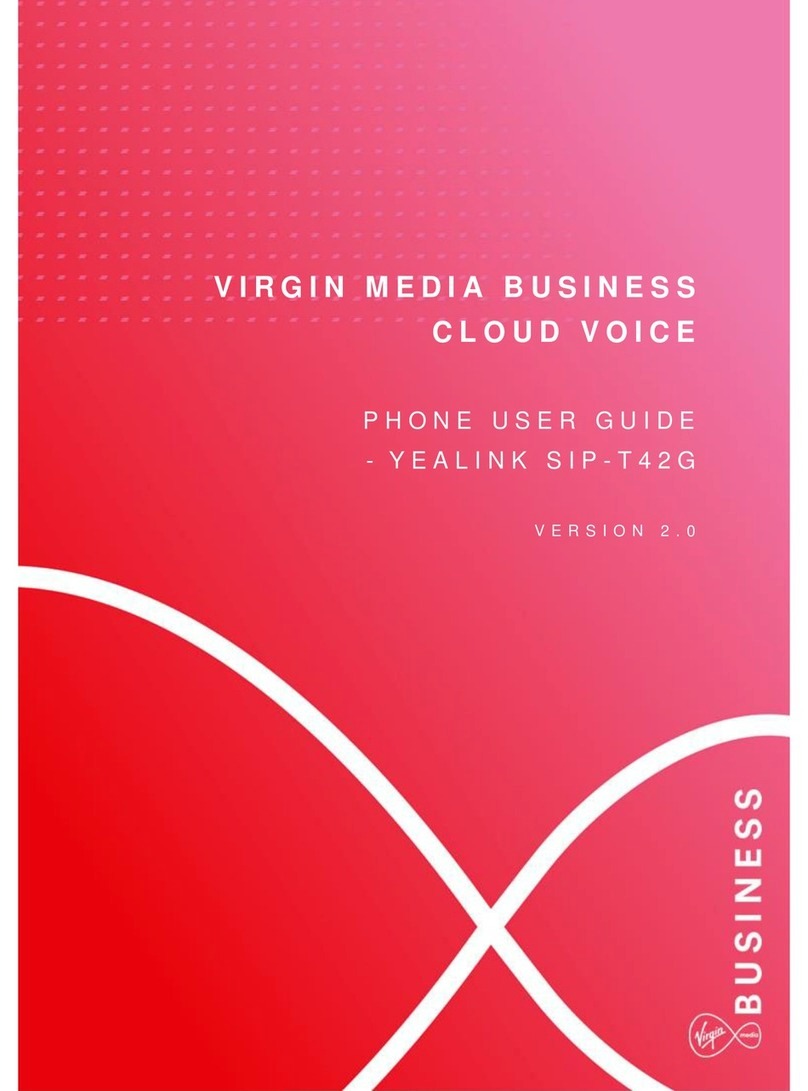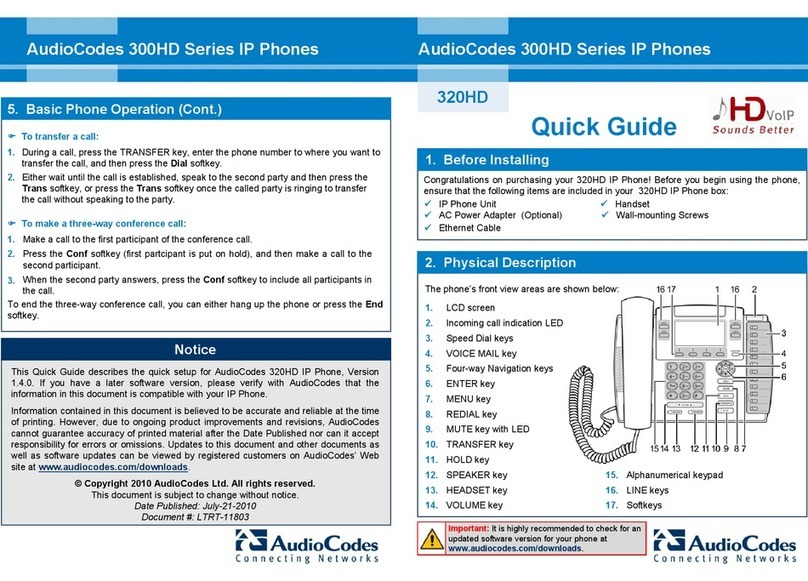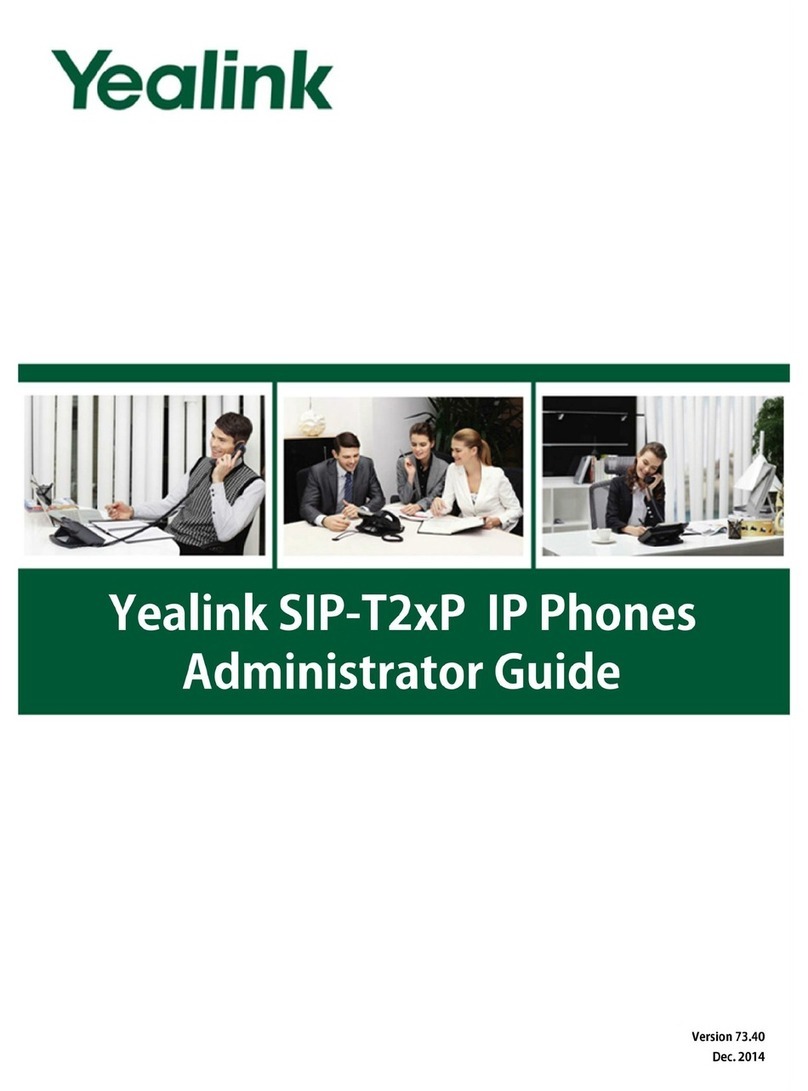TPG W52P User manual

TPGBizPhone
Cordless W52P IP DECT Phone
User Guide

TPG BizPhone Cordless W52P IP DECT Phone User Guide P a g e |2
Contents
Overview...................................................................................................................................... 5
Hardware Component Instructions........................................................................................... 5
Displaying information on LCD screen ..................................................................................... 6
Icon Instructions ...................................................................................................................... 7
Customising Your Phone ............................................................................................................. 8
General Settings ...................................................................................................................... 8
Turning handset On/Off........................................................................................................8
Locking/Unlocking Keypad...................................................................................................8
Backlight.............................................................................................................................. 8
Language ............................................................................................................................. 9
Time & Date.......................................................................................................................... 9
Audio Settings .......................................................................................................................10
Volume...............................................................................................................................10
Ring Tones.........................................................................................................................10
Menu Guidance ......................................................................................................................11
Main Menu..........................................................................................................................11
Submenu............................................................................................................................ 11
Returning to idle screen.....................................................................................................11
Contact Management .............................................................................................................12
Local Directory...................................................................................................................12
Blacklist .............................................................................................................................14
Call History Management ...................................................................................................15
Basic Call Features ....................................................................................................................16
Placing Calls ..........................................................................................................................16
Placing Calls from Local Directory ..................................................................................... 16
Placing Calls from Call History........................................................................................... 16
Answering Calls.....................................................................................................................17
Answering when not in another call ...................................................................................17
Answering when in another call .........................................................................................17
Ending Calls........................................................................................................................... 17
Redialling Numbers................................................................................................................17
Call Mute................................................................................................................................18
Two Calls on Hold .............................................................................................................. 18
Do Not Disturb (DND) .............................................................................................................19
Call Forward........................................................................................................................... 19
Call Transfer ..........................................................................................................................20

TPG BizPhone Cordless W52P IP DECT Phone User Guide P a g e |3
Call Waiting............................................................................................................................21
Three-Way Conference........................................................................................................... 21
Advanced Phone Features .........................................................................................................22
Voice Mail ..............................................................................................................................22
Greetings ...............................................................................................................................22
Busy Greetings ..................................................................................................................22
No Answer Greetings ......................................................................................................... 23
Extended Away Greetings ..................................................................................................23

TPG BizPhone Cordless W52P IP DECT Phone User Guide P a g e |4
Getting Started
Welcome to your TPG BizPhone service!
If this is the first time you are using the TPG BizPhone Cordless W52P handset, please first refer to
the TPG BizPhone W52P Quick Startup Guide to assemble and start up your handset. The BizPhone
Quick Startup Guide is available on your Online Portal: https://frontier.tpgtelecom.com.au/
Topic includes:
Packaging Contents
Assembling the Phone
Startup the Phone
Basic Handset Settings
Basic Call Features
If you require additional assistance to your new handset, please contact your assigned System
Administrator.

TPG BizPhone Cordless W52P IP DECT Phone User Guide P a g e |5
Overview
Hardware Component Instructions
The main hardware of the BizPhone Cordless W52P IP DECT phone are the LCD screen and the Keypad.
Hardware component instructions of the BizPhone Cordless W529 IP DECT phone are:
Item
Description
Earpiece
Outputs audio during the earpiece call.
LCD Screen
Shows call information, handset status icons, prompt messages and so on.
Soft Keys
Label automatically to identify their context-sensitive features.
Speakerphone Key
Switches between the earpiece and speakerphone modes.
Answers an incoming call.
Headset Connector
Connects a headset.
Off-hook Key
Answers an incoming call.
Enters into the redial call list.
Places a call.
Keypad
Provides the digits, letters, and special characters in context-sensitive applications.
Star Key
Enters the star symbol.
Switches the silent mode on or off.
Redirect Key
Transfer a call to another party.

TPG BizPhone Cordless W52P IP DECT Phone User Guide P a g e |6
Microphone
Picks up audio during earpiece and hands-free calls.
Mute Key
Toggles Mute feature on or off.
Pound Key
Enters the pound symbol.
Locks or unlocks the handset keypad.
Switches the input mode.
On-hook Key/Power
Key
Long presses in the menu mode to return to the idle screen.
Long presses to turn the handset on or off when the handset is idle.
Cancels actions or ends a call.
Rejects an incoming call.
Message Key
Indicates a new receiving voice mail or a missed call.
Accesses the voice mail or the missed call list.
Scroll through the displaying information.
Move the cursor.
Adjust the ringer volume.
Act as shortcuts.
Confirms actions or enters into the main menu.
Displaying information on LCD screen
The idle screen may be shown as follows:
Status Line:
On hook (idle) –displays the signal strength indicator, internal handset number and battery status.
Off hook –displays line ID.
Text Line:
On hook (idle) –displays handset name, time and date, caller information when receiving an incoming call
and prompt messages.
Off hook –displays the dialled digits.
Soft Key Line:
On hook (idle) –displays History and Line.
Off hook - displays various terms according to the context of the specific feature.
Signal Strength
Weak to strong:
No Reception:

TPG BizPhone Cordless W52P IP DECT Phone User Guide P a g e |7
Battery Status
Note: When the battery is low and the handset is not charged timely, the handset will play warning tone and display a
prompt box every hour.
Icon Instructions
Below are the description of the icons that might appear on the LCD Screen.
Icon
Description
Anonymous Call
Anonymous Call Rejection
Missed Call
Voice Mail
Keypad Lock
Silent Mode
Do Not Disturb
Call Forward
Call Hold
Call Mute
Unassigned Outgoing Line
Unusable Line
Loudspeaker On
Headset Mode On

TPG BizPhone Cordless W52P IP DECT Phone User Guide P a g e |8
Customising Your Phone
General Settings
Turning handset On/Off
To turn the headset on:
Long press until the LCD screen lights up.
Place the handset in the charger cradle.
The handset will be turned on automatically.
To turn the headset off:
Long press again when the handset is idle.
Locking/Unlocking Keypad
You can lock the handset keypad to prevent keys from being accidentally pressed.
To lock the keypad:
Long press when the handset is idle until the LCD screen prompts “Keypad Locked,
Press and hold ‘#’ to unlock!”.
The keypad is locked and the icon appears on the idle screen.
You can still answer or reject incoming calls as usual. You can also end the answered call
by pressing ..
To unlock the keypad:
Long press again until the LCD screen prompts “Keypad Unlocked”.
The keypad is unlocked and the icon appears from the idle screen.
Backlight
Handset backlight status in the charging state or out of the charging state can be configured independently of each
other. If enabled, the backlight is always on. Otherwise, the backlight is turned off after the handset is idle for a period
of time. But the backlight is automatically turned on when an incoming call arrives, a key is pressed or the status of
handset changes. You can disable the backlight to save power.
To configure the backlight on your phone:
1. Press to enter the main menu.
2. Press -> Display -> Display Backlight.
3. Press or to select the desired value from the In Charger field.
4. Press or to select the desired value from the Out Of Charger field.
5. Press the Save soft key to accept the change or the Back soft key to cancel.

TPG BizPhone Cordless W52P IP DECT Phone User Guide P a g e |9
Language
The default language of the phone user interface is English.
To change the language on your phone:
1. Press to enter the main menu.
2. Press -> Language.
3. Press or to highlight the desired language and press the Select soft key.
The LCD screen prompts “Change phone language to xxx (the language you select)?”.
4. Press the Yes soft key to accept the change.
Text displayed on the handset will change to the selected language.
Time & Date
Date and time are displayed on the idle screen of your handset. You can configure the time and date format
respectively. The handset supports two time formats (12 Hour or 24 Hour) and six date formats. The available date
formats are listed in the following table:
To configure the time and date manually on your phone:
1. Press to enter the main menu.
2. Press -> Date & Time.
3. Edit the current values in the Date and Time fields.
4. Press the Save soft key to accept the change.
The date and time displayed on the LCD screen will change accordingly.
To configure the time format on your phone:
1. Press to enter the main menu
2. Press -> Display -> Time Format.
3. Press or to highlight the desired time format, and press the Change soft key.
The radio box of the highlighted time format is marked. The time format displayed on the
LCD screen will be changed accordingly.

TPG BizPhone Cordless W52P IP DECT Phone User Guide P a g e |10
To configure the date format on your phone:
1. Press to enter the main menu.
2. Press -> Display -> Date Format.
3. Press or to highlight the desired date format, and press the Change soft key.
The radio box of the highlighted date format is marked. The date format displayed on the
LCD screen will be changed accordingly.
Audio Settings
Volume
You can adjust the ringer volume of your handset according to the noise level of the surrounding environment. The
ringer volume can be adjusted using the menu or predefined shortcuts on the keypad when the handset is idle.
The handset supports 5 different ringer volume levels. The default level is 3.
To adjust the volume using the predefined shortcuts:
1. Press or when the handset is idle.
Press to decrease the ringer volume, or press to increase the ringer volume.
2. Press the Save soft key to accept the change or the Back soft key to cancel.
Note: If the ringer volume is adjusted to the minimum, the icon will appear on the idle screen.
Ring Tones
Ring tones are used to indicate incoming calls. You can select different ring tones to distinguish your phone from your
neighbour’s.
To select a ring tone for your phone:
1. Press to enter the main menu.
2. Select -> Audios -> Ring Tones -> Melodies.
3. Press or to highlight the Intercom Call option for the desired line.
4. Press or to select and listen to the desired ring tone.
5. Press the Save soft key to accept the change or the Back soft key to cancel.

TPG BizPhone Cordless W52P IP DECT Phone User Guide P a g e |11
Menu Guidance
Main Menu
The handset menu has a number of levels. The main menu is the top-level menu, which consists of six menu items:
Status, Intercom, Voice Mail, Call Features, Directory and Settings.
To enter the main menu:
Press when the handset is idle.
The six menus appear as a list of icons on the LCD screen.
To access a main menu feature:
1. Press , , or to scroll through the six menus.
The name of the selected menu item appears on the top of the LCD screen.
2. Press or the OK soft key to enter the corresponding submenu.
Submenu
The submenus are displayed on the LCD screen and they are shown as a list. You can access features of the
submenu by entering the submenu.
To access features of Submenu:
1. Press or to highlight the desired menu.
2. Press or the OK soft key to access the features of the submenu.
You can press or the Back soft key to return to the previous menu level.
Returning to idle screen
To return to idle screen:
Long press to quickly exit the menu and return to the idle screen
If you do not press any key in a period of time, the LCD screen will automatically exit the
menu and return to the idle status.
Note: When you are navigating the menu, and an incoming call arrives, the LCD screen will automatically exit the
menu. The incoming call can be handled as usual. When the call is terminated, the LCD screen returns to the idle
status.

TPG BizPhone Cordless W52P IP DECT Phone User Guide P a g e |12
Contact Management
Local Directory
You can store the frequently used contacts in the handset’s local directory, where names and numbers can be freely
added, deleted and edited. You can store up to 100 contacts per handset, each with a name, a mobile number and an
office number. You can also dial a contact from the local directory. This allows you to make calls without having to dial
the number manually. The directory entries are usually sorted in alphabetical order by the name attribute. Spaces and
digits take first priority.
Using Alphanumeric Keys
You can edit names and numbers of the contacts stored in the local directory using the keypad. The digit keys 0-1 are
devoid of any letters. But the digit keys 2-9 are all alphanumeric keys containing one digit and three or four letters in
alphabetical order. The following describes how to use the alphanumeric keys in detail.
To configure the input method:
1. Press to enter the main menu.
2. Select -> Display -> Input Method.
The LCD screen displays all available input methods.
3. Press or to highlight the desired input method.
4. Press the Change soft key to check or uncheck the checkbox.
To enter a character:
You can press the key which contains your desired character a certain number of times to enter the
character.
To switch the input method:
Press .
The current input method is indicated on the bottom right-hand corner of the LCD screen.
For example, “ABC” represents the upper-case input method, “abc” represents the lower-
case input method and “123” represents the digital input method.
To make a space:
Press when the input method is not “123”.
To move the cursor:
Press or to move the cursor.
To delete a wrong input character:
1. Place the cursor behind the wrong input character.
2. Press the Del soft key to delete the character.

TPG BizPhone Cordless W52P IP DECT Phone User Guide P a g e |13
Adding Contacts
Adding Contacts Manually
To add a contact to a local directory manually:
1. Press to enter the main menu.
2. Select .
3. Press the Options soft key, and select New Contact.
If there is no contact in the local directory, press the New soft key directly.
4. Enter the desired values in the Name, Number and Mobile fields.
5. Press the Save soft key to accept the change or the Back soft key to cancel.
Adding Contacts from Call History
To add a contact to a local directory from Call History:
1. Press the History soft key when the phone is idle.
2. Press or to highlight the desired call history list, and press the OK key.
3. Press or to highlight the desired entry.
4. Press the Options soft key, and select Add To Local -> New Entry.
5. Press or to set the number to be the office number or the mobile number of the
new entry, and press the OK soft key.
6. Enter the name of the new entry in the Name field.
7. Press the Save soft key to accept the change or the Back soft key to cancel.
Note: When you add a contact, both the office number and the mobile number cannot be left blank at the same time.
When the contact name is left blank, the handset sets the office number or the mobile number as the contact name. If
the information of the contact you want to add is totally same with that of an existing entry in the local directory, the
screen will prompt “Contact save failed!”.
Editing Contacts
To edit a contact in the local directory:
1. Press to enter the main menu.
2. Select .
3. Press or to highlight the desired entry.
4. Press the Options soft key and select Edit.
5. Edit the values in the Name, Number and Mobile fields.
6. Press the Save soft key to accept the change.
Deleting Contacts
To delete a contact from the local directory:
1. Press to enter the main menu.
2. Select .
3. Press or to highlight the desired entry.
4. Press the Options soft key and select Delete.
The selected entry will be deleted successfully.

TPG BizPhone Cordless W52P IP DECT Phone User Guide P a g e |14
Blacklist
The build-in phone directory can store names and phone numbers for a blacklist. You can store up to 30 contacts and
add, edit, delete or even call a contact in the blacklist directory. Incoming calls from blacklist directory contacts will be
rejected automatically.
To add a contact to the blacklist directory manually:
1. Press to enter the main menu.
2. Press -> Telephony -> Caller Blacklist.
3. Press the OK soft key.
If there is already an entry, press the Options soft key, and select New Entry.
4. Enter the desired number in the Phone Number field.
5. Press the Save soft key to accept the change or the Back soft key to cancel.
To add a contact to the blacklist directory from the Call History:
1. Press the History soft key when the handset is idle.
The LCD screen displays 4 call history lists: All Calls, Outgoing Calls, Missed Calls and Accepted Calls.
2. Press or to highlight the desired list, and press the OK soft key.
The LCD screen displays all entries of the selected list.
3. Press or to highlight the desired entry.
4. Press the Options soft key, and select Add To Blacklist.
The LCD screen prompts “Are you sure?”.
5. Press the Yes soft key to add the selected entry to the blacklist or the No soft key to cancel.
To delete an entry from the Blacklist:
1. Press to enter the main menu.
2. Press -> Telephony -> Caller Blacklist.
3. Press or to highlight the desired entry.
4. Press the Options soft key and select Delete.
The selected entry will be deleted successfully.

TPG BizPhone Cordless W52P IP DECT Phone User Guide P a g e |15
Call History Management
The W52P IP DECT phone maintains call history call history lists of Placed Calls, Received Calls, Missed Calls and
Forwarded Calls. Call history lists support up to 400 entries. You can view call history, place a call, add a contact or
delete an entry from the call history list. Call History feature is enabled by default.
To view Call History:
1. Press the History soft key when the handset is idle.
The LCD screen displays 4 call history lists: All Calls, Outgoing Calls, Missed Calls and Accepted Calls.
2. Press or to highlight the desired list, and press the OK soft key.
The LCD screen displays all entries of the selected list.
3. Press or to highlight the desired list, and press the View soft key.
The LCD screen displays the detailed information of the entry.
To delete an entry from the Call History list:
1. Press the History soft key when the handset is idle.
The LCD screen displays 4 call history lists: All Calls, Outgoing Calls, Missed Calls and Accepted Calls.
2. Press or to highlight the desired list, and press the OK soft key.
The LCD screen displays all entries of the selected list.
3. Press or to highlight the desired entry.
4. Press the Options soft key and select Delete.
The selected entry will be deleted successfully.
To delete all entries from the Call History list:
1. Press the History soft key when the handset is idle.
The LCD screen displays 4 call history lists: All Calls, Outgoing Calls, Missed Calls and Accepted Calls.
2. Press or to highlight the desired list, and press the OK soft key.
The LCD screen displays all entries of the selected list.
3. Press the Options soft key and select Delete All.
The LCD screen prompts “Delete All?”.
4. Press the Yes soft key to delete all entries of the selected list or the No soft key to cancel.

TPG BizPhone Cordless W52P IP DECT Phone User Guide P a g e |16
Basic Call Features
Placing Calls
To place call:
1. Enter the desired number using the keypad.
2. Press , or to dial out.
To place call during an active call:
You can place at most two calls on your handset.
1. Press the Ext. Call soft key.
The active call is placed on hold.
2. Ent Enter the desired number in the Call To field using the keypad.
3. Press or to dial out.
Placing Calls from Local Directory
To place a call to a contact from the local directory:
1. Press to enter the main menu.
2. Select .
3. Press or to highlight the desired entry.
4. Do one of the following:
-If only one number is stored for the contact in the local directory, press to dial out directly.
-If both the office number and the mobile number are stored for the contact in the local directory, press
the View soft key to display the two numbers.
Press or to highlight the desired number.
Press to dial out.
Placing Calls from Call History
To place a call from the Call History list:
1. Press the History soft key when the handset is idle.
The LCD screen displays 4 call history lists: All Calls, Outgoing Calls, Missed Calls and Accepted Calls.
2. Press or to highlight the desired list, and press the OK soft key.
The LCD screen displays all entries of the selected list.
3. Press or to highlight the desired entry.
4. Press .

TPG BizPhone Cordless W52P IP DECT Phone User Guide P a g e |17
Answering Calls
You can answer a call in three ways when you are not in another call using your Cordless W529 IP DECT phone:
Using the earpiece
Using the speakerphone
Using the headset
Note: You can ignore an incoming call by pressing the Silence soft key or reject an incoming call by pressing the on-
hook key.
Answering when not in another call
To answer call using the earpiece:
To answer call using the speakerphone:
To answer call using the headset: With the headset connected, press the Accept soft key.
Answering when in another call
If you have an active call, and an incoming call arrives on your phone, do the following:
Press , or the Accept soft key.
The incoming call is answered and the original call is placed on hold.
Ending Calls
To end a call:
Do one of the following:
-Press .
-Place the handset in the charger cradle.
Redialling Numbers
To redial the last dialled number from your phone:
1. Press when the handset is idle.
2. Press again.
A call to your last dialled number is attempted.
To redial a previously dialled number from your phone:
1. Press when the handset is idle.
The handset displays the dialled phone numbers.
2. Press or to highlight the desired entry.
You can press Options -> Edit Before Call to edit the phone number or select the desired
line by pressing the Line soft key.
3. Press again.
Press or the Accept soft key.
Press .

TPG BizPhone Cordless W52P IP DECT Phone User Guide P a g e |18
Call Mute
You can mute the microphone during an active call. When muting the microphone, you can hear the other party but he
or she cannot hear you. For example, if you do not want the other party to listen in while you talk to someone in the
room, you can mute the microphone temporarily.
To mute a call:
Press during an active call.
The call is on mute and the icon is displayed on the LCD screen.
To un-mute a call:
Press again.
The icon disappears from the LCD screen.
Call Hold/Resume
You can place an active call on hold. Only one active call can be in progress at any time. Other calls can be made and
received while placing the original call on hold.
To place a call on Hold:
Press the Options soft key during a call, and select Hold.
The call is placed on hold and the icon is displayed on the LCD screen.
To resume a held call:
Do one of the following:
-Press the Resume soft key.
-Press .
-Press .
Two Calls on Hold
If two calls are placed on hold on the handset, press the Resume soft key to resume the current call. Press ,
or the Swap soft key to swap between two calls.
Note: When the call on the handset is placed on hold, placing the handset in the charging cradle will not end the call.

TPG BizPhone Cordless W52P IP DECT Phone User Guide P a g e |19
Do Not Disturb (DND)
You can use DND to reject incoming calls automatically on the phone. All calls you receive while DND is enabled are
logged to your missed calls list.
To activate DND on your phone:
1. Press to enter the main menu.
2. Select -> Do Not Disturb.
3. Press or to select Enabled from the Status field.
4. Press the OK soft key to accept the change.
The icon on the idle screen indicates the DND mode is activated.
Note: Do Not Disturb is local to the phone, and may be overridden by the admin settings. For more information,
contact your system administrator.
Call Forward
You can configure your phone to forward incoming calls to another party through Call Forwarding.
There are 3 types of Call Forwarding:
Always Forward: Incoming calls are immediately forwarded.
Busy Forward: Incoming calls are immediately forwarded if the phone is busy.
No Answer Forward: Incoming calls are forwarded if not answered after a period of time.
To enable Call Forward on your phone:
1. Press to enter the main menu.
2. Select -> Call Forward.
3. Press or to highlight the desired forwarding type, and press the OK soft key.
4. Press or to select Enabled from the Status field.
5. Enter the destination number you want to forward incoming calls to in the Target field.
6. Press or to select the desired ring time to wait before forwarding from the After Ring Time field
(only available for No Answer Forward).
7. Press the Save soft key to accept the change.
The icon on the idle screen indicates the Call Forward feature is enabled.
Note: Call Forward is local to the phone, and may be overridden by the admin settings. For more information, contact
your system administrator.

TPG BizPhone Cordless W52P IP DECT Phone User Guide P a g e |20
Call Transfer
You can transfer a call to another party in one of three ways:
Blind Transfer: Transfer a call directly to another party without consulting.
Semi-Attended Transfer: Transfer a call when the target phone is ringing.
Attended Transfer: Transfer a call with prior consulting.
To perform a blind transfer:
1. Press the Options soft key during a call, and select Hold.
2. Do one of the following:
-Enter the number or select the handset you want to transfer the call to.
Press , or the Transfer soft key.
-Press the Directory soft key, and select the desired contact.
Press the Call soft key.
If both the office number and the mobile number of the contact are stored, select the desired
number and press or the OK soft key to dial out.
The call is connected to the number you specified, and the LCD screen prompts “Call Transferred”.
To perform a semi-attended transfer:
1. Press the Options soft key during a call, and Transfer.
2. Do one of the following:
-Enter the number or select the handset you want to transfer the call to.
Press or the Transfer soft key to dial out.
-Press the Directory soft key, and select the desired contact.
Press the Call soft key.
If both the office number and the mobile number of the contact are stored, select the desired number
and press or the OK soft key to dial out.
3. Press or the Transfer soft key to complete the transfer after the party answers the call.
The LCD screen prompts “Call Transferred”.
To perform an attended transfer:
1. Press the Options soft key during a call, and Transfer.
2. Do one of the following:
-Enter the number or select the handset you want to transfer the call to.
Press or the Transfer soft key to dial out.
-Press the Directory soft key, and select the desired contact.
Press the Call soft key.
If both the office number and the mobile number of the contact are stored, select the desired number
and press or the OK soft key to dial out.
3. Press or the Transfer soft key to complete the transfer after the party answers the call.
The LCD screen prompts “Call Transferred”.
Table of contents
Other TPG IP Phone manuals

TPG
TPG BizPhone T48G Troubleshooting guide

TPG
TPG BizPhone W60P User manual

TPG
TPG BizPhone W56P User manual

TPG
TPG BizPhone T43U Troubleshooting guide

TPG
TPG Premium T48S User manual

TPG
TPG BizPhone T48G User manual

TPG
TPG BizPhone W56P Troubleshooting guide

TPG
TPG BizPhone Standard T42S User manual

TPG
TPG T42G User manual

TPG
TPG T48U Troubleshooting guide