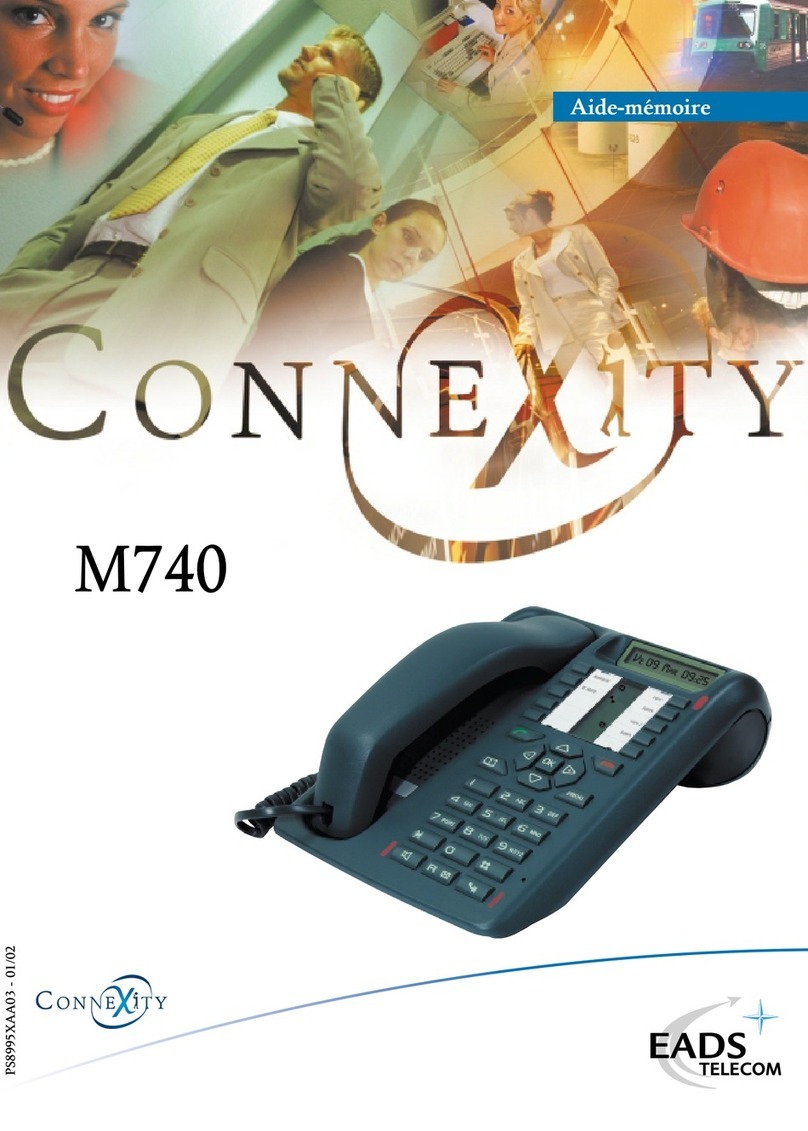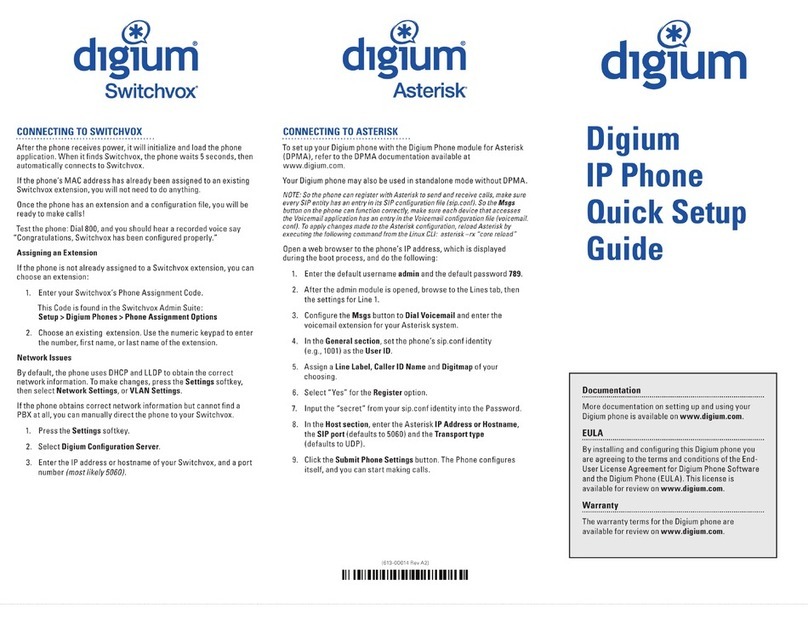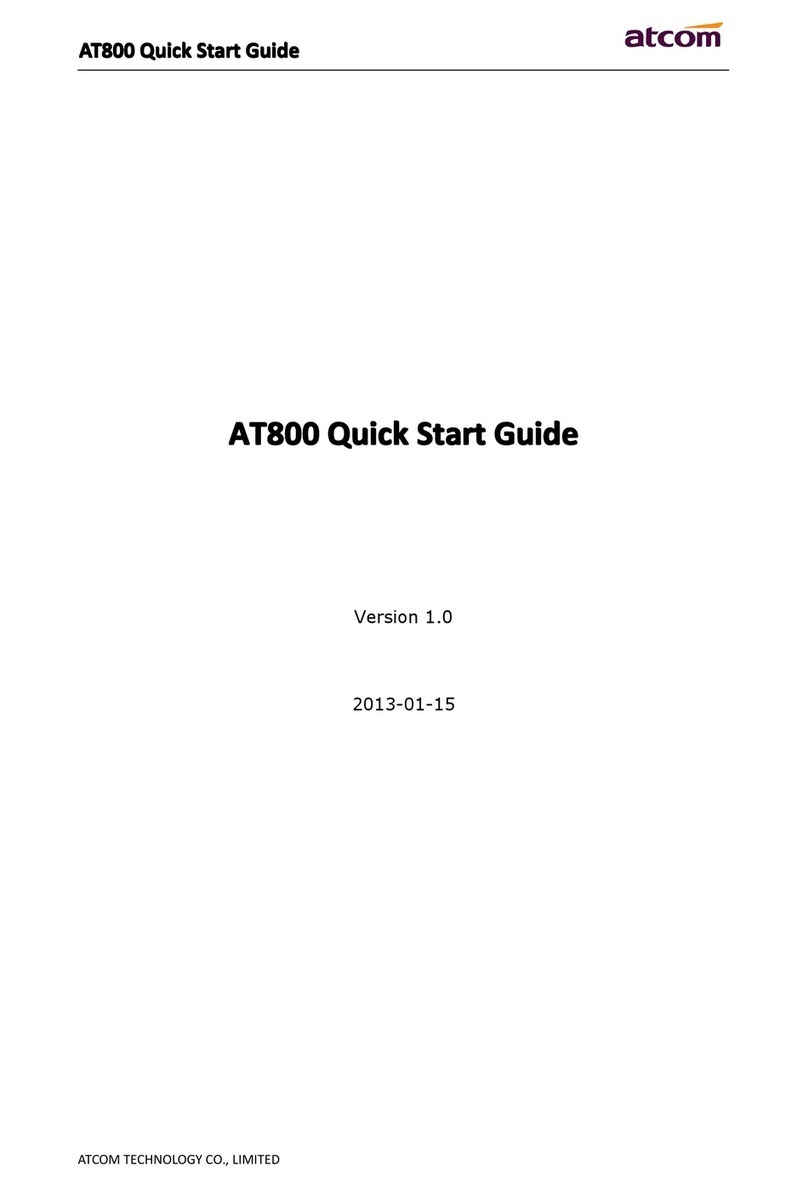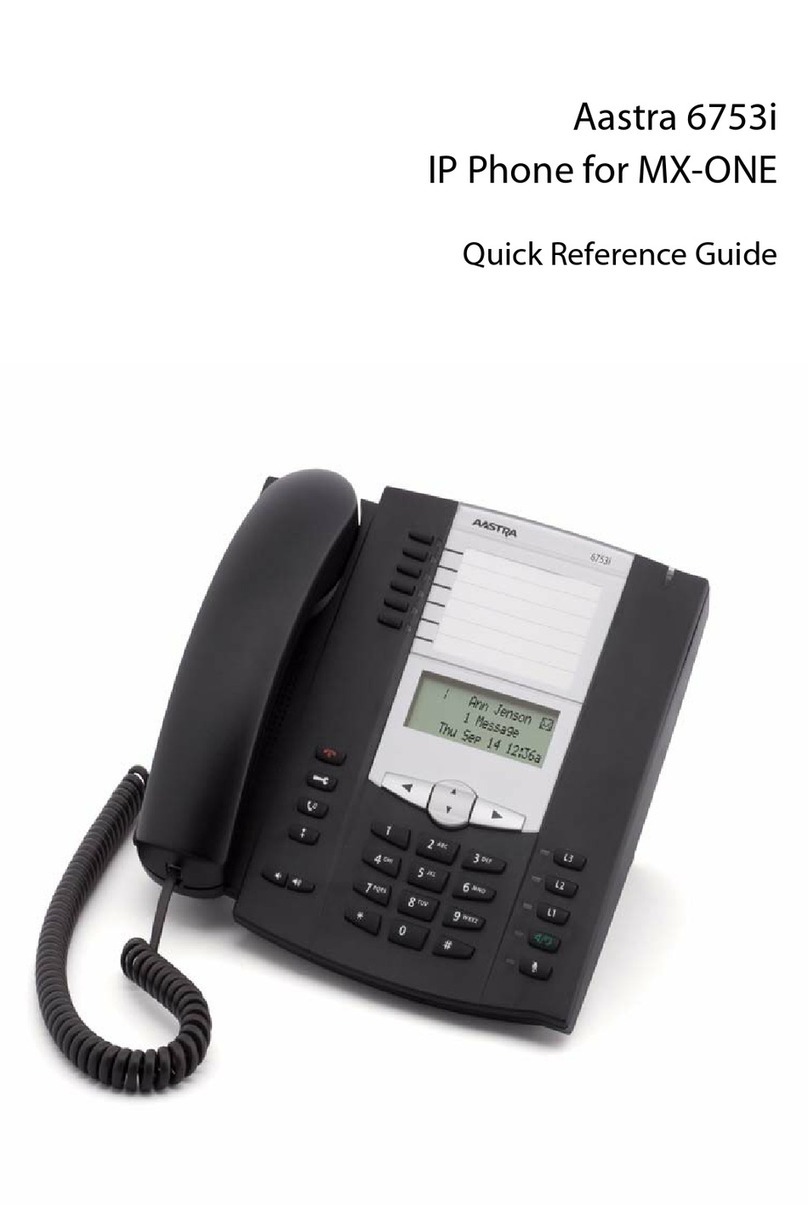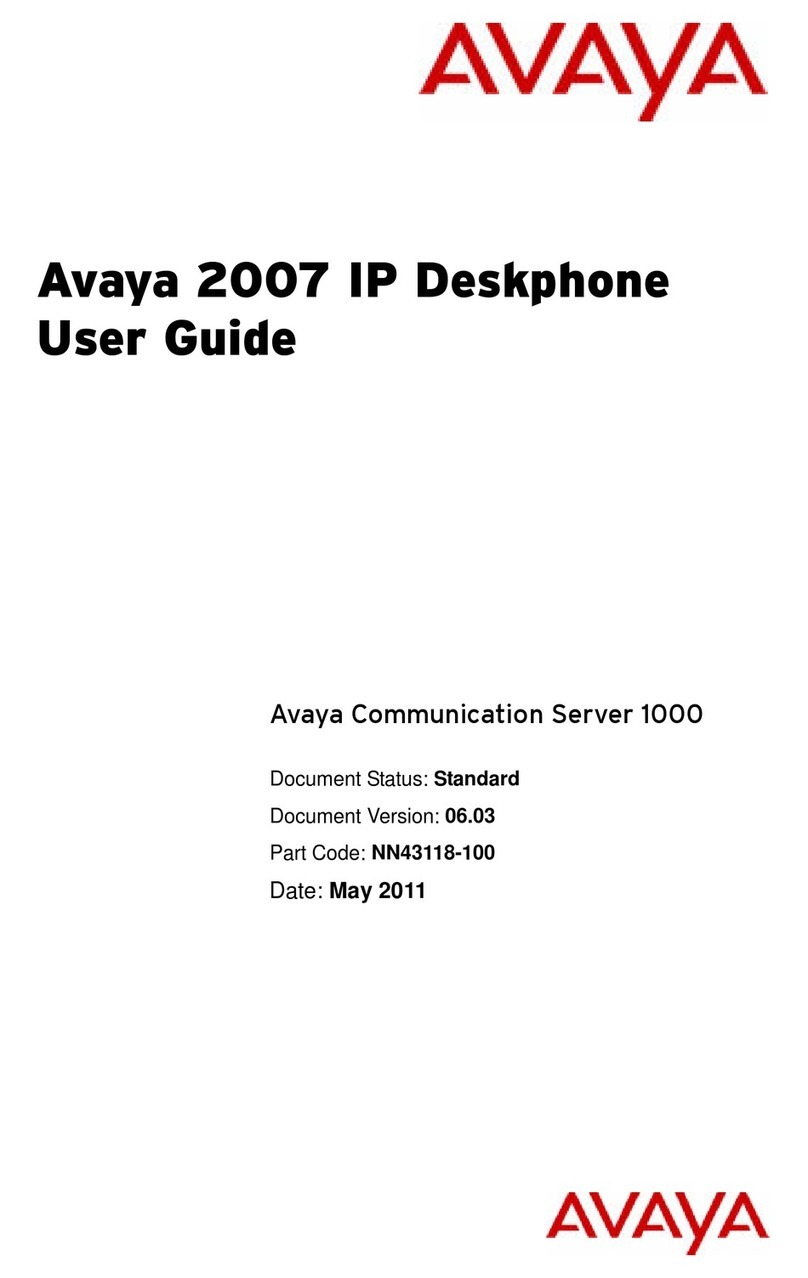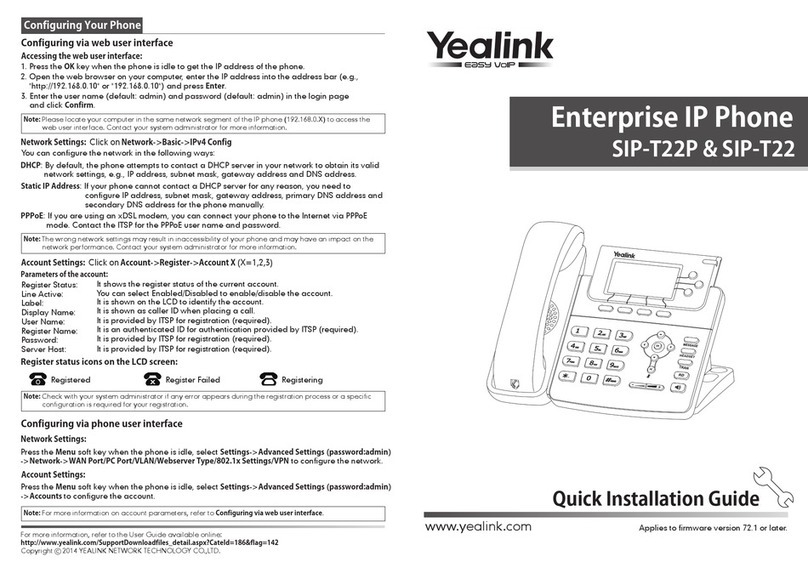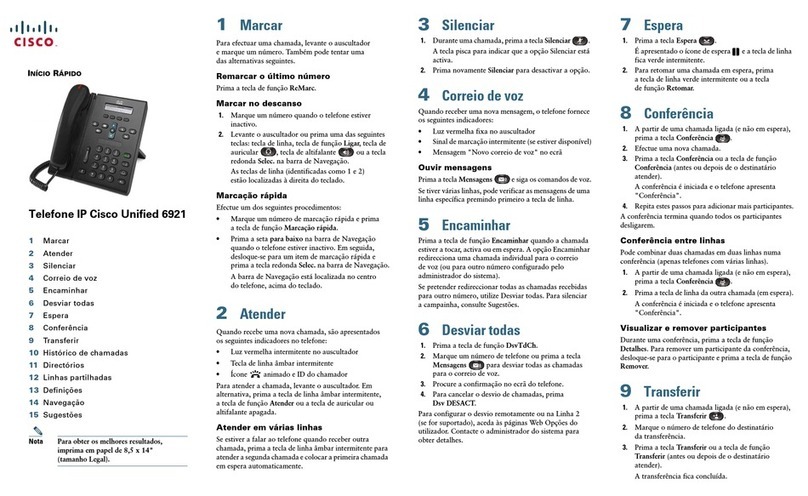Navigating the Touch Screen
To enter the main menu, tap .
To return to the idle screen, tap .
To go back to the previous menu, tap .
To select a soft key, tap the soft key.
To select an item, tap the item.
To turn pages, tap or on the touch screen.
To scroll through values in a pull-down list, press or .
When the phone is idle, tap , and then tap the desired
group on the left.
Tap Add to add a contact.
Enter a unique contact name in the Name field and contact
numbers in the corresponding fields.
Tap the Add soft key to accept the change.
When the phone is idle, tap , and then tap the desired
group on the left
Tap after the desired contact, and then tap Delete.
Tap the Ok soft key when the touch screen prompts “Delete
Selected Items?”
Press during a call to adjust the receiver volume
of handset/speakerphone/headset.
Press when the handset is idle to adjust the
ringer volume.
Using the Handset:
Pickup the handset, enter the number and tap the Send soft key
Using the Speakerphone:
With the handset on-hook, press , enter the number and tap
the Send soft key.
Using the Headset:
With the headset connected, press to activate the headset
mode, enter the number and tap the Send soft key.
Placing Calls from Call History
When the phone is idle, tap , and then tap the desired call
list on the left.
Tap or , or press or to scroll to the desired
page.
Tap after the desired entry, and then tap Send to call the
entry.
Using the Handset: Pickup the handset.
Using the Speakerphone: Press .
Using the Handset:
Hang up the handset and tap the End Call soft key.
Using the Speakerphone:
Press or tap the End Call soft key.
Using the Headset:
Tap the End Call soft key.
If there is only a call on hold, press or tap the Resume
soft key.
If there are two calls on hold, tap the call you want to resume,
and then press or tap the Resume soft key.
Press or tap the Hold soft key during an active call.
Call Transfer –Blind Transfer
Press or tap the Transfer soft key during an active call.
The call is placed on hold.
Enter the number you want to transfer the call to.
Press or tap the Transfer soft key.
Call Transfer –Attended Transfer
Press or tap the Transfer soft key during an active call.
The call is placed on hold.
Enter the number you want to transfer the call to, and then
press .
Press or tap the Transfer soft key when the second
party answers.
When the phone is idle, tap -> Features -> Call
Forward.
Select the desired Forward Type:
Always Forward –incoming calls are forwarded
unconditionally.
Busy Forward –incoming calls are forwarded when the
phone is busy.
No Answer Forward –incoming calls are forwarded when
there it is not answered after a period of time.
Enter the Phone Number you want to forward to. For No
Answer Forward, tap the pull-down list of After Ring Time,
and then tap the desired ring time to wait before forwarding
from the After Ring Time field.
Tap the Save soft key to accept the change.
NOTE: For more information about other features, refer to the BizPhone User Reference Guide (contact your Administrator)