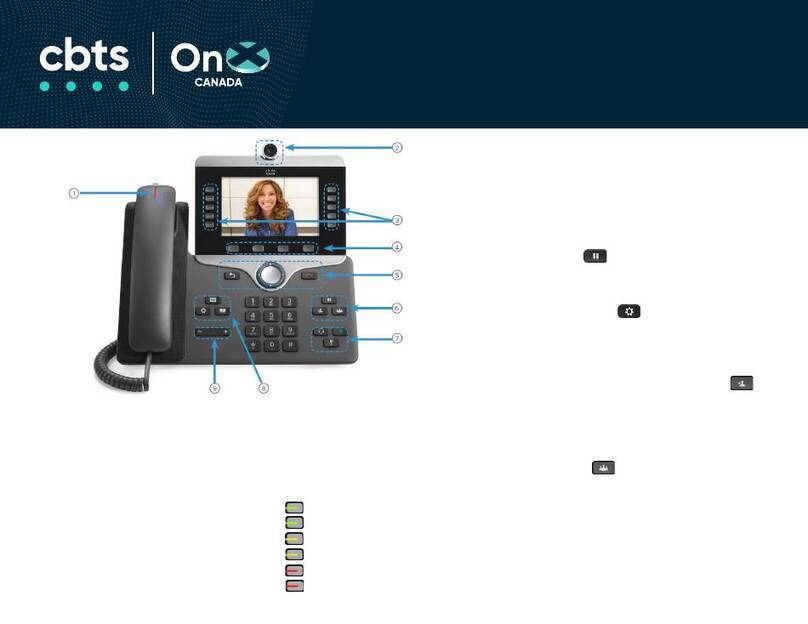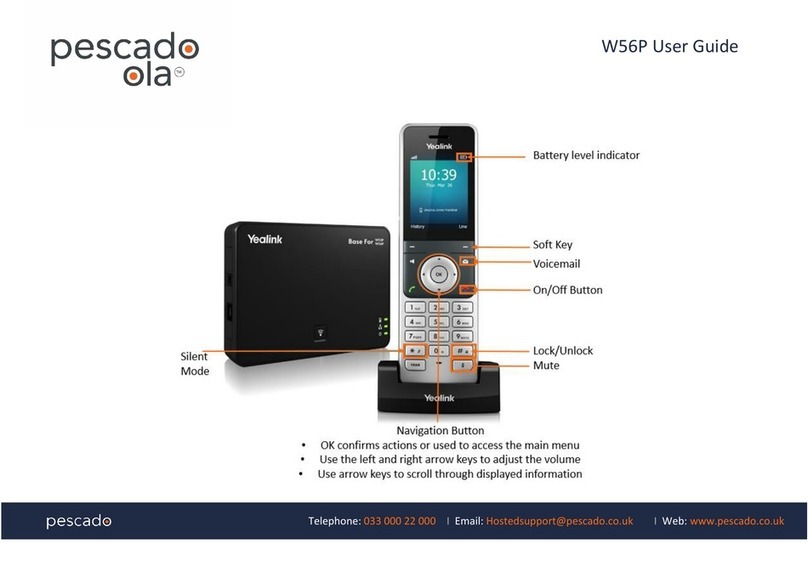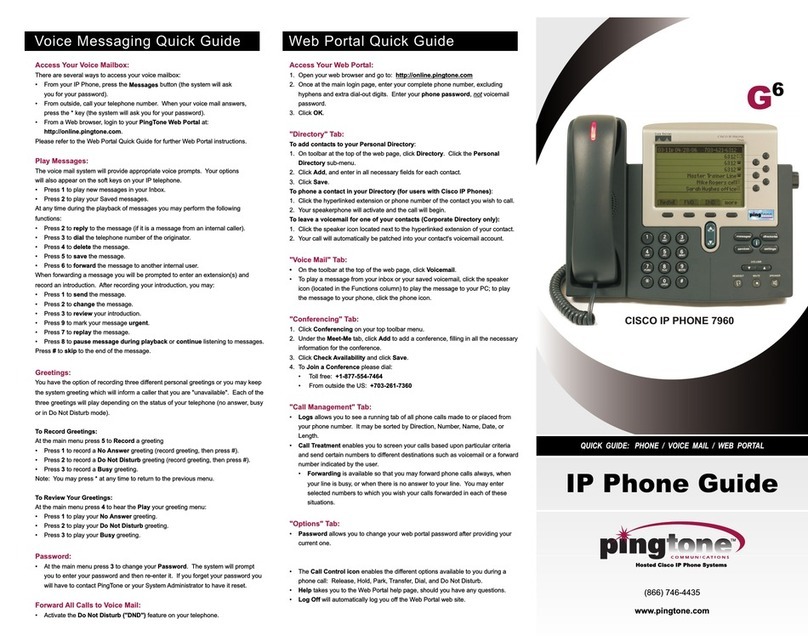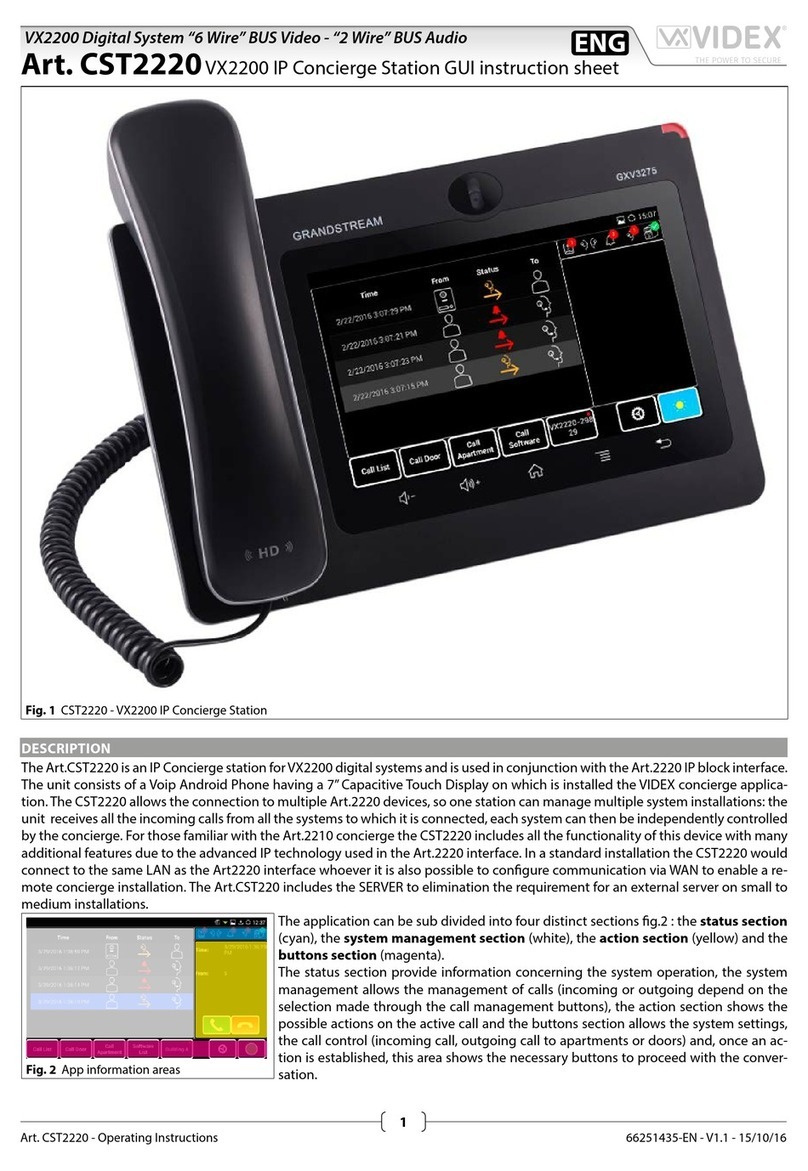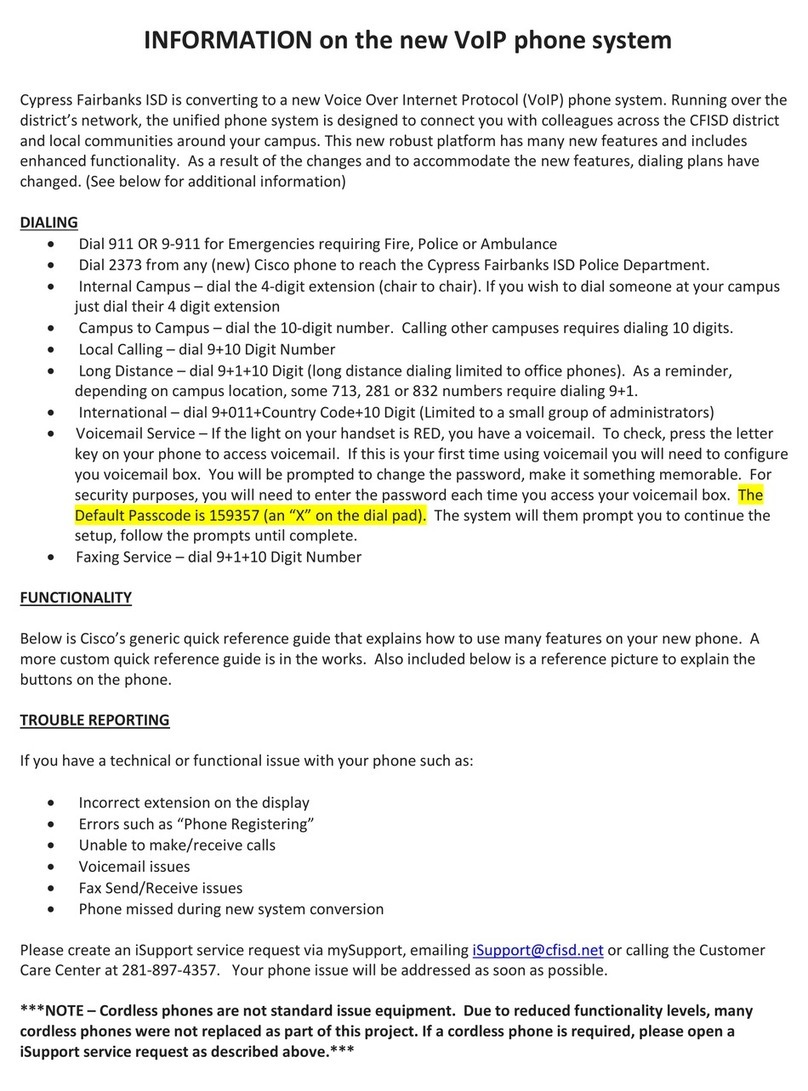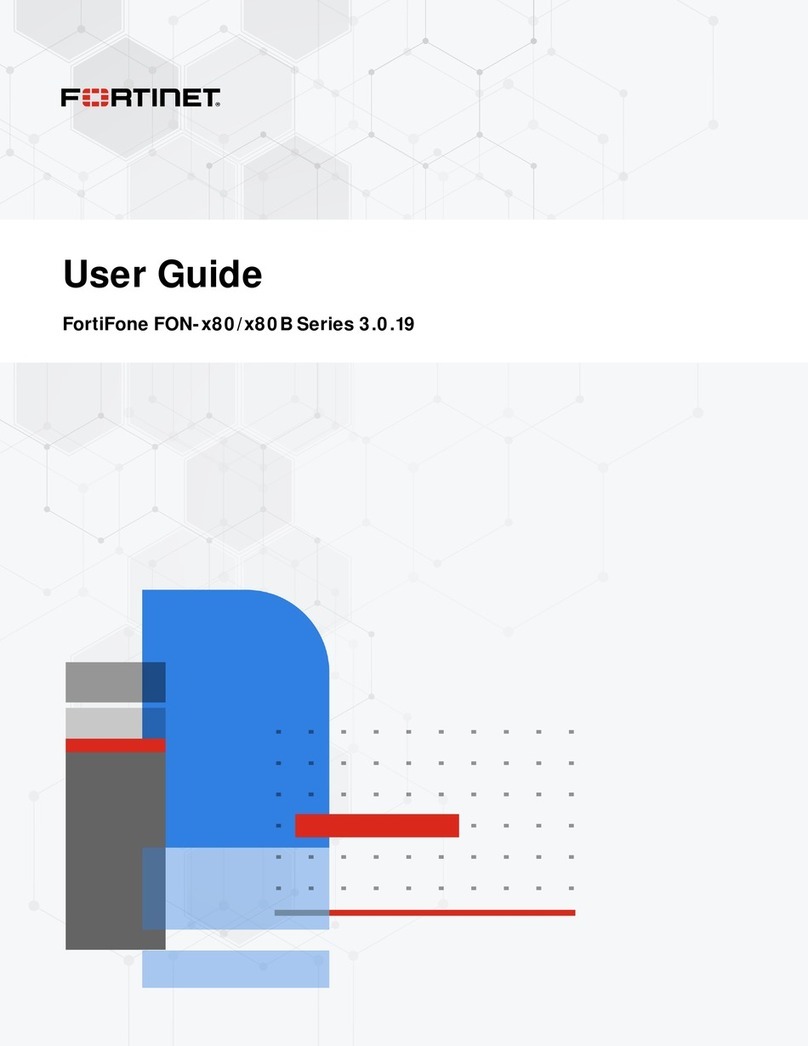TPG T42G User manual

TPGBizPhone
Standard T42G IP Phone
User Guide

TPG BizPhone Standard T42G IP Phone User Guide P a g e | 2
Contents
Overview...................................................................................................................................... 5
Hardware Component Instructions........................................................................................... 5
Icon Instructions ...................................................................................................................... 6
LED Instructions ...................................................................................................................... 7
Customising Your Phone ............................................................................................................. 8
General Settings ...................................................................................................................... 8
Backlight.............................................................................................................................. 8
Language ............................................................................................................................. 8
Time & Date.......................................................................................................................... 9
Audio Settings .......................................................................................................................10
Volume...............................................................................................................................10
Ring Tones.........................................................................................................................10
Contact Management .............................................................................................................11
Directory ............................................................................................................................11
Local Directory...................................................................................................................11
Blacklist .............................................................................................................................15
Call History Management ................................................................................................... 16
Basic Call Features ....................................................................................................................18
Placing Calls ..........................................................................................................................18
Placing Calls from Local Directory ..................................................................................... 19
Placing Calls from Call History........................................................................................... 19
Answering Calls.....................................................................................................................20
Answering when not in another call ...................................................................................20
Answering when in another call .........................................................................................20
Ending Calls...........................................................................................................................21
Redialling Numbers................................................................................................................21
Call Mute................................................................................................................................21
Call Hold/Resume................................................................................................................... 22
Multiple Calls on Hold ........................................................................................................ 22
Do Not Disturb (DND) .............................................................................................................22
Call Forward........................................................................................................................... 23
Static Forwarding............................................................................................................... 23
Dynamic Forwarding ..........................................................................................................24
Call Transfer ..........................................................................................................................25

TPG BizPhone Standard T42G IP Phone User Guide P a g e | 3
Call Waiting............................................................................................................................ 26
Three-Way Conference...........................................................................................................27
Advanced Phone Features .........................................................................................................28
Voice Mail ..............................................................................................................................28
Greetings ...............................................................................................................................28
Busy Greetings ..................................................................................................................28
No Answer Greetings .........................................................................................................29
Extended Away Greetings ..................................................................................................29

TPG BizPhone Standard T42G IP Phone User Guide P a g e | 4
Getting Started
Welcome to your TPG BizPhone service!
If this is the first time you are using the TPG BizPhone Standard T42G handset, please first refer to
the TPG BizPhone T42G Quick Startup Guide to assemble and start up your handset. The BizPhone
Quick Startup Guide is available on your Online Portal: https://frontier.tpgtelecom.com.au/
Topic includes:
Packaging Contents
Assembling the Phone
Startup the Phone
Basic Handset Settings
Basic Call Features
If you require additional assistance to your new handset, please contact your assigned System
Administrator.

TPG BizPhone Standard T42G IP Phone User Guide P a g e | 5
Overview
Hardware Component Instructions
The main hardware of the BizPhone StandardT42G IP phone are the LCD screen and the Keypad.
Hardware component instructions of the BizPhone Standard T42G IP phone are:
Item
Description
LCD Screen
Shows information about call, messages, soft keys, time, date and other relevant
data:
Call information –Caller ID, Call Duration
Icons (for example, DND)
Missed call text or second incoming caller information
Prompt text (for example, “Saving config file!”)
Time and date
Power Indicator LED
Indicates phone power and some feature statuses.
Line Keys
Use these keys to activate up to three accounts and assign various features.
Mute Key
Toggles and indicates mute feature.
Headset Key
Toggles and indicates the headset mode.
Message Key
Accesses voice mails.
Redial Key
Redials a previously dialled number.
Speakerphone Key
Toggles the hands-free speakerphone mode.
Volume Key
Adjusts the volume of the handset, headset, speaker, and ringer.
Keypad
Provides the digits, letters, and special characters in context-sensitive
applications.
Scroll through the displayed information.
Confirms actions or answers incoming calls.

TPG BizPhone Standard T42G IP Phone User Guide P a g e | 6
Confirms actions or rejects incoming calls.
Soft Keys
Label automatically to identify their context-sensitive features.
Icon Instructions
Below are the description of the icons that might appear on the LCD Screen.
Icon
Description
Network is unavailable
Registered successfully
Register failed
Registering
Hands-free speakerphone mode
Handset mode
Headset mode
Voice Mail
Auto Answer
Do Not Disturb
Call Hold
Call Mute
Ringer volume is 0
Keypad lock
Alphanumeric input mode
Numeric input mode
Multi-lingual lowercase letters input mode
Multi-lingual uppercase letters input mode
Multi-lingual uppercase and lowercase letters input mode
Call Forward/Forwarded Calls
Missed Calls

TPG BizPhone Standard T42G IP Phone User Guide P a g e | 7
Received Calls
Place Calls
LED Instructions
Power Indicator LED
LED Status
Description
Solid Red
The phone is initialising.
Fast Flashing Red
The phone is ringing.
Slow Flashing Red
The phone receives a voicemail.
Off
The phone is powered off, powered on or idle.
Line Key LED
LED Status
Description
Solid Green
The line is seized.
The line is in conversation.
Fast Flashing Green
The line receives an incoming call.
Slow Flashing Green
The call is placed on hold.
Off
The line is inactive.
Line Key LED (configured as BLF key)
LED Status
Description
Solid Green
The monitored user is idle.
Fast Flashing Green (200ms)
The monitored user receives an incoming call.
Slow Flashing Green (500ms)
The monitored user is dialing.
The monitored user is talking.
The monitored user’s conversation is placed on hold.
Slow Flashing Green (1s)
The call is park against the monitored user’s phone number.
Off
The monitored user does not exist.

TPG BizPhone Standard T42G IP Phone User Guide P a g e | 8
Customising Your Phone
General Settings
Backlight
You can configure the backlight to adjust the brightness of the LCD screen. Backlight on the LCD screen can be
configured from the following options:
Always On: Backlight is on permanently.
15s, 30s, 60s, 120s, 300s, 600s or 1800s: Backlight is turned off when the phone is inactive after the
designated time (in seconds).
To configure the backlight on your phone:
1. Press Menu -> Settings -> Basic Settings -> Display -> Backlight.
2. Press or , or the Switch soft key to select the desired value from the Backlight Time field.
3. Press the Save soft key to accept the change or Back to cancel.
Language
The default language of the phone user interface is English.
To change the language on your phone:
1. Press Menu -> Settings -> Basic Settings -> Language.
2. Press or to select the desired language.
3. Press the Save soft key to accept the change. Text displayed on the phone user interface will change
to the selected language.

TPG BizPhone Standard T42G IP Phone User Guide P a g e | 9
Time & Date
The time and date are displayed on the LCD screen when the phone is idle. You can configure the date and time
manually via the phone interface.
To configure the time and date manually on your phone:
1. Press Menu -> Settings -> Basic Settings -> Time & Date -> Manual Settings.
2. Enter the specific time and date.
3. Press the Save soft key to accept the change. The time and date displayed on the LCD screen will
change accordingly.
To configure the time and date format on your phone:
1. Press Menu -> Settings -> Basic Settings -> Time & Date -> Time & Date Format.
2. Press or , or the Switch soft key to select the desired time format (12 Hour or 24 Hour) from
the Time Format field
3. Press or , or the Switch soft key to select the desired date format from the Date Format field.
4. Press the Save soft key to accept the change or Back to cancel.
There are 7 available date formats:

TPG BizPhone Standard T42G IP Phone User Guide P a g e | 10
Audio Settings
Volume
You can press the volume key to adjust the ringer volume when the phone is idle. You can also press the volume key
to adjust the receiver volume of currently engaged audio devices (handset, speakerphone or headset) when the phone
is in use.
To adjust the volume when the phone is idle: Press to adjust the ringer volume.
To adjust the volume when the phone is during a call: Press to adjust the volume of currently
engaged audio device (handset, speakerphone or headset).
Ring Tones
Ring tones are used to indicate incoming calls. You can select different ring tones to distinguish your phone from your
neighbour’s.
To select a ring tone for your phone:
1. Press Menu -> Settings -> Basic Settings -> Sound -> Ring Tones -> Common.
2. Press or to select the desired ring tone.
3. Press the Save soft key to accept the change or Back soft key to cancel.

TPG BizPhone Standard T42G IP Phone User Guide P a g e | 11
Contact Management
Directory
To view the directory on your phone:
Press the Directory soft key when the phone is idle. The LCD screen displays the enabled list(s) in the directory.
If there is only one list in the directory, press the Directory soft key to enter this list directly.
Local Directory
Adding Groups
To add a group to a Local Directory:
1. Press the Directory soft key.
The IP Phone enters the local directory directly as there is only Local Directory enabled in the directory
by default.
If the Local Directory is removed from the directory, press Menu -> Directory -> Local Directory to
enter the Local Directory.
2. Press the Add soft key.
3. Enter the desired group name in the Name field.
4. Press or , or the Switch soft key to select the desired ring tone from the Ring field.
If Auto is selected, this group will use the ring tone specified for the contact.
5. Press the Add soft key to accept the change or Back soft key to cancel.

TPG BizPhone Standard T42G IP Phone User Guide P a g e | 12
Editing Groups
To edit group in the local directory:
1. Press the Directory soft key.
The IP Phone enters the local directory directly as there is only Local Directory enabled in the directory
by default.
If the Local Directory is removed from the directory, press Menu -> Directory -> Local Directory to
enter the Local Directory.
2. Select the desired contact group.
3. Press the Option soft key and then select Detail from the prompt list.
4. Press or to highlight the group information and then edit.
5. Press the Save soft key to accept the change or the Back soft key to cancel.
Deleting Groups
To delete a group from the local directory:
1. Press the Directory soft key.
The IP Phone enters the local directory directly as there is only Local Directory enabled in the directory
by default.
If the Local Directory is removed from the directory, press Menu -> Directory -> Local Directory to
enter the Local Directory.
2. Select the desired contact group.
3. Press the Option soft key and then select Delete from the prompt list. The LCD screen prompts the
following warning.
4. Press the OK soft key to confirm the deletion or the Cancel soft key to cancel.
You can also delete all groups from the local directory by pressing the Option soft key and then select
Delete All.

TPG BizPhone Standard T42G IP Phone User Guide P a g e | 13
Adding Contacts
Adding Contacts Manually
To add a contact to a local directory manually:
1. Press the Directory soft key.
The IP Phone enters the local directory directly as there is only Local Directory enabled in the directory
by default.
If the Local Directory is removed from the directory, press Menu -> Directory -> Local Directory to
enter the Local Directory.
2. Select the desired contact group and press the Enter soft key.
3. Press the Add soft key.
4. Enter the name and the office, mobile or other numbers in the corresponding fields.
5.
5. Press Add soft key to accept the change or the Back soft key to cancel.
Note: If the contact already exists in the directory, the LCD screen will prompt “Contact name existed!”.
Adding Contacts from Call History
To add a contact to a local directory from Call History:
1. Press the History soft key.
2. Press or to highlight the desired entry.
3. Press the Option soft key, and then select Add to Contacts from the prompt list.
4. Enter the contact name.
5. Press the Save soft key to accept the change.

TPG BizPhone Standard T42G IP Phone User Guide P a g e | 14
Editing Contacts
To edit a contact in the local directory:
1. Press the Directory soft key.
The IP Phone enters the local directory directly as there is only Local Directory enabled in the directory
by default.
If the Local Directory is removed from the directory, press Menu -> Directory -> Local Directory to
enter the Local Directory.
2. Select the desired contact group and press the Enter soft key.
3. Press or to highlight the desired contact.
4. Press the Option soft key, and then select Detail from the prompt list.
5. Press or to highlight the contact information and then edit.
6. Press the Save soft key to accept the change or the Back soft key to cancel.
Deleting Contacts
To delete a contact from the local directory:
1. Press the Directory soft key.
The IP Phone enters the local directory directly as there is only Local Directory enabled in the directory
by default.
If the Local Directory is removed from the directory, press Menu -> Directory -> Local Directory to
enter the Local Directory.
2. Select the desired contact group and press the Enter soft key.
3. Press or to highlight the desired contact.
4. Press the Option soft key, and then select Delete from the prompt list.
The LCD screen prompts the following warning.
5. Press the OK soft key to confirm the deletion or the Cancel soft key to cancel.
You can also delete all contacts by pressing the Option soft key, and then select Delete All.

TPG BizPhone Standard T42G IP Phone User Guide P a g e | 15
Blacklist
The build-in phone directory can store names and phone numbers for a blacklist. You can store up to 30 contacts and
add, edit, delete or even call a contact in the blacklist directory. Incoming calls from blacklist directory contacts will be
rejected automatically.
To add a contact to the blacklist directory manually:
1. Press Menu -> Directory -> Blacklist.
2. Press the Add soft key.
3. Enter the name and the office, mobile or other numbers in the corresponding fields.
4. Press the Add soft key to accept the change or the Back soft key to cancel.
To add a contact to the blacklist directory from the local directory:
1. Press the Directory soft key.
The IP Phone enters the local directory directly as there is only Local Directory enabled in the directory
by default.
If the Local Directory is removed from the directory, press Menu -> Directory -> Local Directory to
enter the Local Directory.
2. Select the desired contact group and press the Enter soft key.
3. Press or to highlight the desired contact.
4. Press the Option soft key, and then select Add to Blacklist from the prompt list
The LCD screen prompts “Move selected to Blacklist?”.
5. Press the OK soft key to confirm the setting.

TPG BizPhone Standard T42G IP Phone User Guide P a g e | 16
Call History Management
The T42G IP phone maintains call history call history lists of Placed Calls, Received Calls, Missed Calls and
Forwarded Calls. Call history lists support up to 400 entries. You can view call history, place a call, add a contact or
delete an entry from the call history list. Call History feature is enabled by default.
To view Call History:
1. Press the History soft key.
The LCD screen displays all call records.
2. Press or to switch between all, placed, received, missed and forwarded call lists.
3. Press or to select the desired entry.
4. Press the Option soft key, and then select Detail from the prompt list.
The detailed information of the entry appears on the LCD screen.
To add a contact to the Local Directory (or Blacklist) from the Call History list:
1. Press the History soft key.
The LCD screen displays all call records.
2. Press or to switch between all, placed, received, missed and forwarded call lists.
3. Press or to select the desired entry.
4. Press the Option soft key, and then select Add to Contacts (Add to Blacklist) from the prompt list.
5. Enter the desired values in the corresponding fields.
6. Press the Save soft key to accept the change.
To delete an entry from the Call History list:
1. Press the History soft key.
2. Press or to switch between all, placed, received, missed and forwarded call lists.
3. Press or to select the desired entry.
4. Press the Delete soft key.

TPG BizPhone Standard T42G IP Phone User Guide P a g e | 17
To delete all entries from the Call History list:
1. Press the History soft key.
2. Press or to switch between all, placed, received, missed and forwarded call lists.
3. Press the Option soft key, and then select Delete All from the prompt list.
4. Press the OK soft key.
The LCD screen prompts “Delete all the call records?”.

TPG BizPhone Standard T42G IP Phone User Guide P a g e | 18
Basic Call Features
Placing Calls
You can place a call in three ways using your Standard T42G IP phone:
Using the handset
Using the speakerphone
Using the headset
You can place a call by dialling the number first or search and dial from call history or local directory. During a call, you
can alternate between handset, speakerphone, or headset mode by picking up the handset or pressing the
speakerphone or the headset key.
To place call using the handset:
1. Pick up the handset.
2. Enter the desired number using the keypad.
3. Press or the SEND softkey.
To place call using the speakerphone:
1. With the handset on-hook, press to obtain a dial tone.
2.
2. Enter the desired number using the keypad.
3. Press or the SEND softkey.
OR
1. With the handset on-hook, enter the desired number using the keypad.
2. Press , or the SEND softkey.
To place call using the headset:
1. With the optional headset connected, press to activate the headset mode.
2. Press the line key to obtain a dial tone.
3. Enter the desired number using the keypad.
4. Press or the SEND softkey.
The call duration is visible on the LCD screen.

TPG BizPhone Standard T42G IP Phone User Guide P a g e | 19
Placing Calls from Local Directory
To place a call to a contact from the local directory:
1. Press the Directory soft key.
The IP phone enters the local directory directly as there is only Local Directory enabled in the directory by
default. If Local Directory is removed from the directory, press Menu -> Directory -> Local Directory to
enter the local directory.
2. Select the desired contact group and press the Enter soft key.
3. Press or to highlight the desired contact.
4. Do one of the following:
-If only one number for the contact is stored in the local directory, press the Send soft key to dial out the
number.
-If multiple numbers for the contact are stored in the local directory, press the Send soft key to display a
list of numbers. Press or to highlight the desired number. Press the Send soft key to dial out
the number.
Placing Calls from Call History
To place a call from the Call History list:
1. Press the History soft key.
2. Press or to switch between all, placed, received, missed and forwarded call lists.
3. Press or to select the desired entry.s
4. Press the Send soft key.

TPG BizPhone Standard T42G IP Phone User Guide P a g e | 20
Answering Calls
Answering when not in another call
You can answer a call in three ways when you are not in another call using your Standard T42G IP phone:
Using the handset
Using the speakerphone
Using the headset
To answer call using the handset: Pick up the handset.
To answer call using the speakerphone:
Do one of the following:
-Press .
-With the handset on-hook and the headset mode deactivated, press the Answer soft key.
-With the handset on-hook and the headset mode deactivated, press the line key (the line key LED flashes
green).
To answer call using the headset:
Do one of the following:
-Press to activate the headset mode.
-With the headset mode activated, press the Answer soft key.
-With the headset mode activated, press the line key (the line key LED flashes green).
Answering when in another call
If you have an active call, and an incoming call arrives on your phone, do one of the following:
-Press the Answer soft key. The incoming call is answered and the original call is placed on
hold.
-Press to access the new call.
Press or the Answer soft key. The incoming call is answered and the original call is
placed on hold.
Note: You can reject incoming calls by pressing the Reject soft key.
Call Duration for the active call will always appear on the LCD screen.
Table of contents
Other TPG IP Phone manuals

TPG
TPG BizPhone T43U Troubleshooting guide

TPG
TPG BizPhone W56P Troubleshooting guide

TPG
TPG W52P User manual

TPG
TPG BizPhone T48G User manual

TPG
TPG BizPhone T48G Troubleshooting guide

TPG
TPG Premium T48S User manual

TPG
TPG BizPhone Standard T42S User manual

TPG
TPG T48U Troubleshooting guide

TPG
TPG BizPhone W56P User manual

TPG
TPG BizPhone W60P User manual