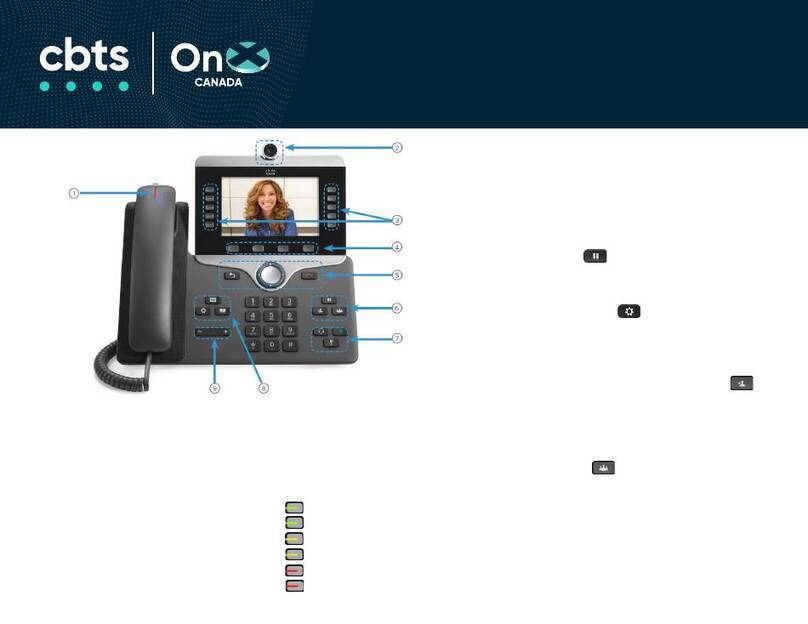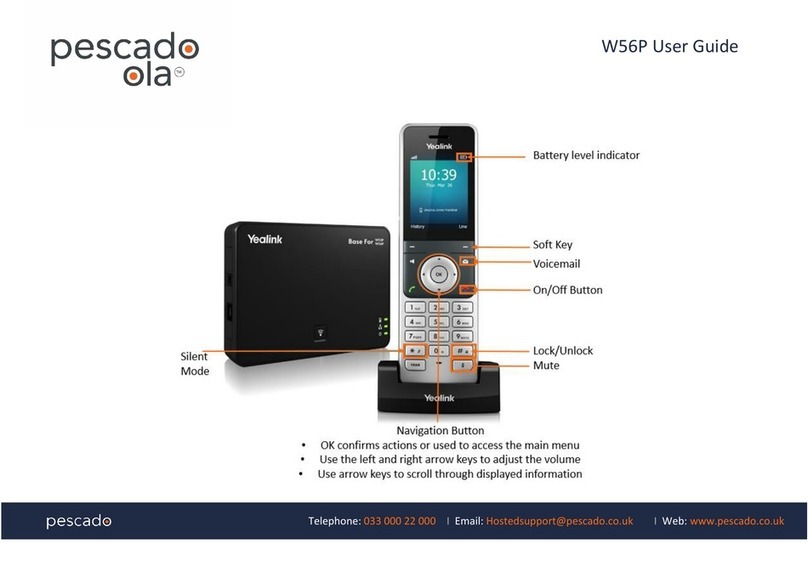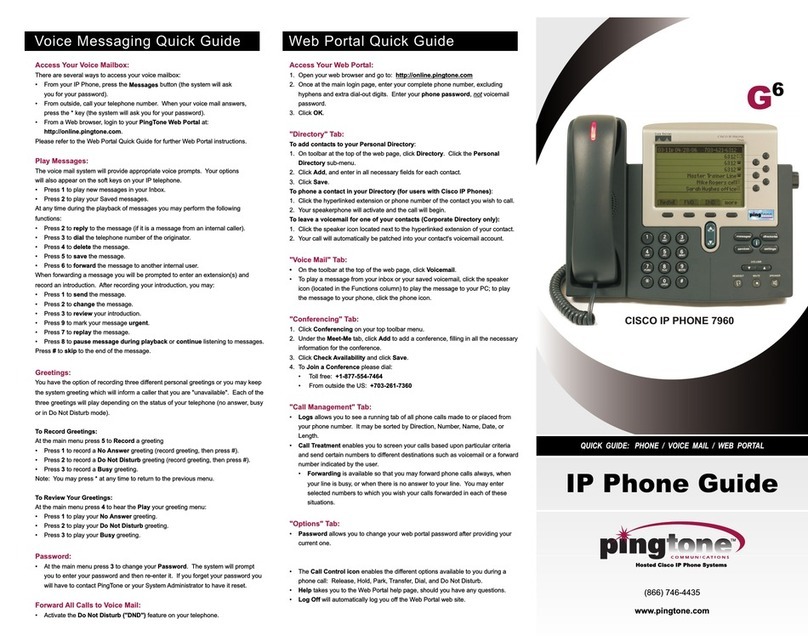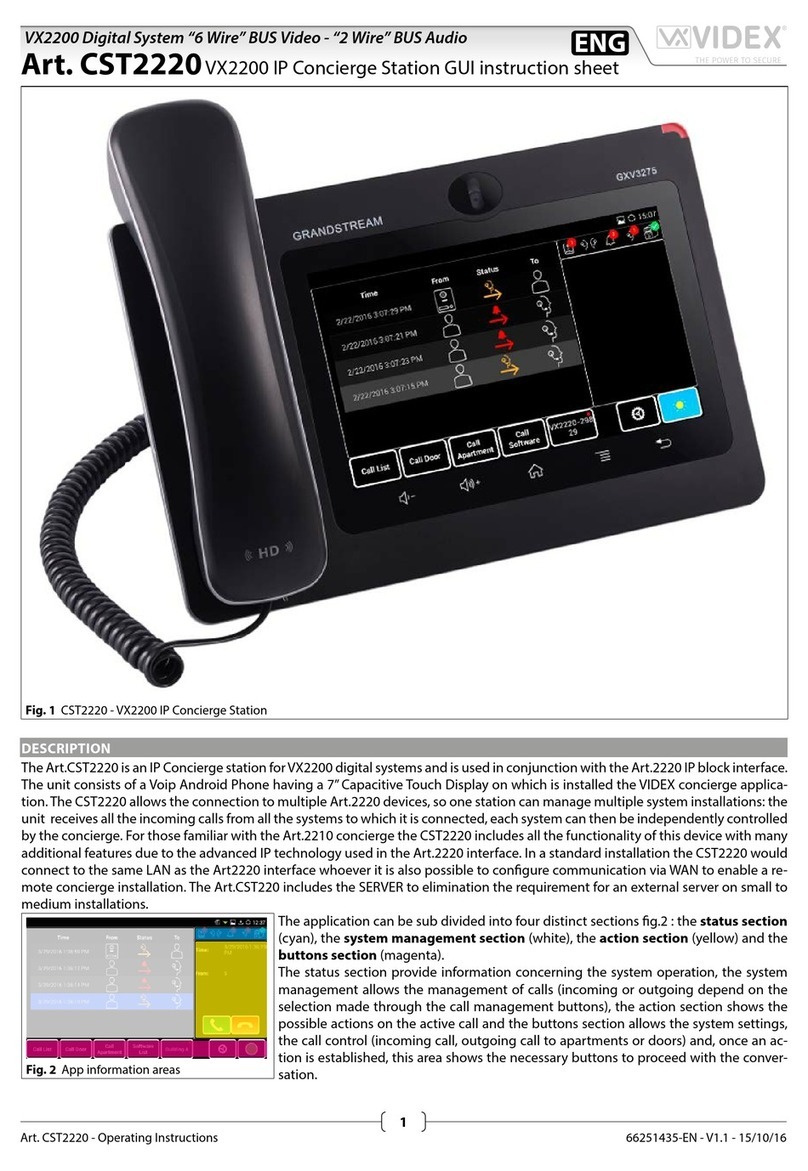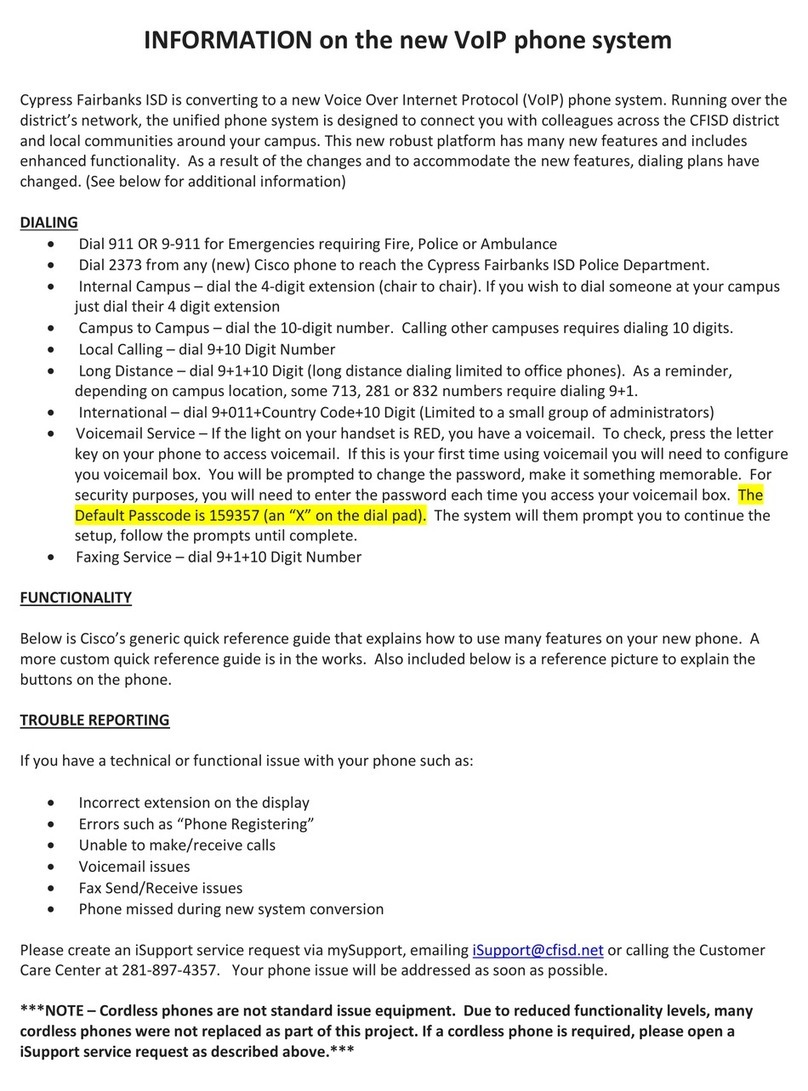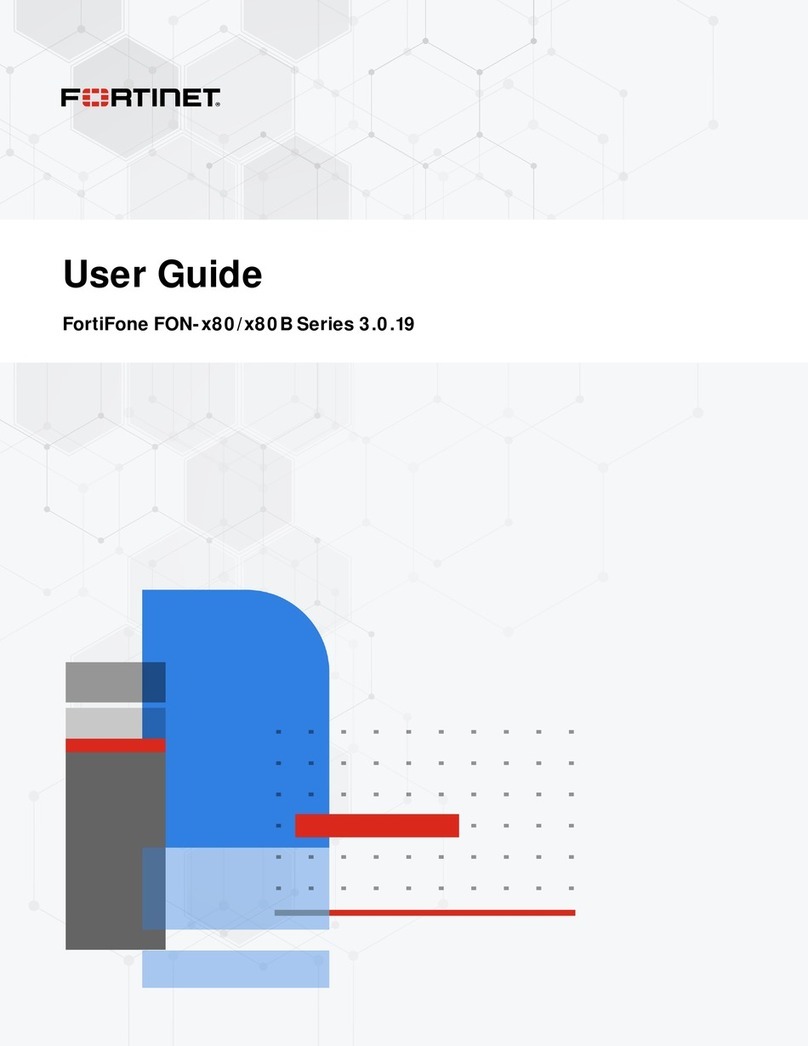TPG BizPhone W60P User manual

TPG BizPhone
Cordless W60P IP DECT Phone
User Guide

TPG BizPhone Cordless W60P IP DECT Phone User Guide P a g e |2
Contents
Overview...................................................................................................................................... 5
Hardware Component Instructions........................................................................................... 5
Displaying information on LCD screen ..................................................................................... 6
LED Instructions ...................................................................................................................... 7
Icon Instructions ......................................................................................................................7
Customising Your Phone ............................................................................................................. 9
General Settings ......................................................................................................................9
Turning handset On/Off........................................................................................................9
Locking/Unlocking Keypad...................................................................................................9
Backlight..............................................................................................................................9
Language ...........................................................................................................................10
Time & Date........................................................................................................................ 10
Audio Settings .......................................................................................................................11
Volume...............................................................................................................................11
Ring Tones.........................................................................................................................11
Menu Guidance ......................................................................................................................12
Main Menu..........................................................................................................................12
Submenu............................................................................................................................13
Returning to idle screen.....................................................................................................13
Contact Management .............................................................................................................13
Local Directory...................................................................................................................13
Blacklist .............................................................................................................................15
Call History Management ...................................................................................................16
Basic Call Features ....................................................................................................................18
Placing Calls .......................................................................................................................... 18
Placing Calls from Local Directory ..................................................................................... 18
Placing Calls from Call History........................................................................................... 19
Answering Calls.....................................................................................................................19
Answering when not in another call ...................................................................................19
Answering when in another call .........................................................................................19
Ending Calls...........................................................................................................................19
Redialling Numbers................................................................................................................20
Call Mute................................................................................................................................20
Two Calls on Hold .............................................................................................................. 21

TPG BizPhone Cordless W60P IP DECT Phone User Guide P a g e |3
Do Not Disturb (DND) .............................................................................................................21
Call Forward........................................................................................................................... 21
Call Transfer ..........................................................................................................................22
Call Waiting............................................................................................................................23
Three-Way Conference........................................................................................................... 23
Advanced Phone Features .........................................................................................................24
Voice Mail ..............................................................................................................................24

TPG BizPhone Cordless W60P IP DECT Phone User Guide P a g e |4
Getting Started
Welcome to your TPG BizPhone service!
If this is the first time you are using the TPG BizPhone Cordless W60P handset, please first refer to
the TPG BizPhone W60P Quick Startup Guide to assemble and start up your handset. The BizPhone
Quick Startup Guide is available on your Online Portal: https://frontier.tpgtelecom.com.au/
Topic includes:
Packaging Contents
Assembling the Phone
Startup the Phone
Basic Handset Settings
Basic Call Features
If you require additional assistance to your new handset, please contact your assigned System
Administrator.

TPG BizPhone Cordless W60P IP DECT Phone User Guide P a g e |5
Overview
Hardware Component Instructions
The main hardware of the BizPhone Cordless W60P IP DECT phone are the LCD screen and the Keypad.
Hardware component instructions of the BizPhone Cordless W60P IP DECT phone are:
Item
Description
Earpiece
Outputs audio during the earpiece call.
Power Indicator
LED
Indicates handset power and some feature statuses,
Receives an incoming call –Fast flashing red
Receives a voice mail or a missed call –Slow flashing red
Battery charging –solid red
LCD Screen
Shows information about calls, messages, soft keys, time, date and other relevant
data:
Call information –caller ID, call duration
Icons
Promp text (for example, “saved”)
Time and Date
Soft Keys
Label automatically to identify their context-sensitive features.
Message Key
Accesses the voice mail or missed call.
Speakerphone Key
Switches between the earpiece, earphone and speakerphone modes.
Answers an incoming call.
Places a call in speakerphone mode

TPG BizPhone Cordless W60P IP DECT Phone User Guide P a g e |6
Moves the cursor.
Acts as shortcuts.
Scrolls through the displaying information.
Moves the cursor.
Acts as shortcuts.
Adjusts the ringer volume.
Switches among the values.
Confirms actions or enters the main menu.
On-hook Key/
Power key
Long presses in the menu screen to return to the idle screen.
Long presses to turn the handset on or off when the handset is idle.
Cancels actions or ends a call.
Rejects an incoming call.
Off-hook Key
Answers an incoming call.
Enters into the redial calls list.
Places a call in earpiece or earphone mode.
Alphanumerical
Keypad
Provides digits, letters, and special characters in context-sensitive
applications.
TRAN Key
Transfer a call to another party.
Mute Key
Toggles Mute feature on or off.
Microphone
Picks up audio during earpiece and hands-free calls.
Speaker
Provides hands-free (speakerphone) audio output.
3.5mm earphone
jack
Allows you to connect a standard 3.5mm earphone.
Displaying information on LCD screen
The idle screen may be shown as follows:

TPG BizPhone Cordless W60P IP DECT Phone User Guide P a g e |7
Idle Screen description:
Item
Description
1
This area shows signal strength:
Weak to Strong:
No reception:
Eco Mode+ is on:
2
This area shows feature status.
3
This area shows battery status:
Low to full:
Need Charging:
4
This area shows the time and date.
5
This area shows internal handset number and register handset name.
6
This area shows the soft key labels. The default soft key labels are “History” and “Line”.
It will display “SCA” instead of “Line” when using the Shared Call Appearance feature.
LED Instructions
Power Indicator LED
LED Status
Description
Solid red
The handset is charging.
Fast Flashing red (300ms)
The handset is ringing.
Slow flashing red (1s)
The handset receives the voice mail or missed call.
Off
The handset is powered off.
The handset is idle.
Icon Instructions
Below are the description of the icons that might appear on the LCD Screen.
Icon
Description
Earpiece Mode On.
Earphone Mode On.
Speakerphone Mode On.
Keypad Lock
Voice Mail
Silent Mode On
Call Forward

TPG BizPhone Cordless W60P IP DECT Phone User Guide P a g e |8
Contact icon
Received Calls
Missed Calls
Placed Calls
Call Hold
Call Mute
Conference Call
Do Not Disturb
Intercom Call
Shared line is idle
Shared line is dialling, in conversation or placed on private
hold.
Shared line receives an incoming call or is placed on public
hold.
Unassigned outgoing line
Anonymous call enabled
Anonymous rejection enabled

TPG BizPhone Cordless W60P IP DECT Phone User Guide P a g e |9
Customising Your Phone
General Settings
Turning handset On/Off
To turn the headset on:
Press . The LCD screen lights up.
Place the handset in the charger cradle.
The handset can also be tuned on automatically when inserting the battery to the handset.
To turn the headset off:
Long press when the handset is idle.
Locking/Unlocking Keypad
You can lock the handset keypad to prevent keys from being accidentally pressed.
To lock the keypad:
Long press when the handset is idle until the LCD screen prompts “Keypad Locked, Press and
hold „#‟ to unlock!”.
The keypad is locked and the icon appears on the status bar.
You can still answer or reject incoming calls as usual. You can also end the answered call by pressing
.
To unlock the keypad:
Long press again until the LCD screen prompts “Keypad Unlocked”.
The keypad is unlocked and the icon appears from the idle screen.
Note: If the keypad is locked, only the emergency numbers can be dialled out. You must enter the emergency number continuously
and completely. To place emergency calls, you should configure the emergency numbers in advance.
Backlight
Handset backlight status in the charging state or out of the charging state can be configured independently of each
other. If enabled, the backlight is always on. Otherwise, the backlight is turned off after the handset is idle for a period
of time. But the backlight is automatically turned on when an incoming call arrives, a key is pressed or the status of
handset changes. You can disable the backlight to save power.
To configure the backlight on your phone:
1. Press to enter the main menu.
2. Press Settings -> Display -> Display Backlight.
3. Press or to select the desired value from the In Charger field.
4. Press or to select the desired value from the Out Of Charger field.
5. Press the Save soft key to accept the change or the Back soft key to cancel.

TPG BizPhone Cordless W60P IP DECT Phone User Guide P a g e |10
Language
The default language of the handset is English. The handset supports up to 10 languages: English, French, Deutsch,
Turkish, Portuguese, Spanish, Italian, Polski, Swedish and Russian. You can change the language according to your
requirement.
To change the language on your phone:
1. Press to enter the main menu.
2. Press Settings -> Language.
3. Press or to highlight the desired language and press the Select soft key.
The LCD screen prompts “Change phone language to xxx?” (the language you select)?”.
4. Press the Yes soft key to accept the change.
Text displayed on the handset will change to the selected language.
Time & Date
Date and time are displayed on the idle screen of your handset. You can configure the time and date format
respectively. The handset supports two time formats (12 Hour or 24 Hour) and six date formats. The available date
formats are listed in the following table:
Date Format
Example (2016-10-19)
WWW MMM DD
Wed. Oct 19
DD-MMM-YY
19-Oct-16
YYY-MM-DD
2016-10-19
DD/MM/YYYY
19/10/2016
MM/DD/YY
10/19/16
DD MMM YYYY
19 Oct 2016
WWW DD MMM
Wed. 19 Oct
To configure the time and date manually on your phone:
1. Press to enter the main menu.
2. Press Settings -> Date & Time.
3. Edit the current values in the Date and Time fields.
4. Press the Save soft key to accept the change.
The date and time displayed on the LCD screen will change accordingly.

TPG BizPhone Cordless W60P IP DECT Phone User Guide P a g e |11
To configure the time format on your phone:
1. Press to enter the main menu
2. Press Settings -> Display -> Time Format.
3. Press or to highlight the desired time format, and press the Change soft key.
The radio box of the highlighted time format is marked. The time format displayed on the
LCD screen will be changed accordingly.
To configure the date format on your phone:
1. Press to enter the main menu.
2. Press Settings -> Display -> Date Format.
3. Press or to highlight the desired date format, and press the Change soft key.
The radio box of the highlighted date format is marked. The date format displayed on the
LCD screen will be changed accordingly.
Audio Settings
Volume
You can adjust the handset volume according to the noise level of the surrounding environment.
The handset supports 5 different ringer volume levels. The default level is 3.
To adjust the volume when the phone is during a call or when the handset is idle or ringing:
Press to decrease the ringer volume, or press to increase the ringer volume.
Note: If the ringer volume is adjusted to the minimum, the icon will appear on the idle screen.
Ring Tones
Ring tones are used to indicate incoming calls. You can select different ring tones to distinguish your phone from your
neighbour‟s.
To select a ring tone for your phone:
1. Press to enter the main menu.
2. Select Settings -> Audios -> Ring Tones -> Melodies.
3. Press or to highlight the Intercom Call option for the desired line.
4. Press or to select and listen to the desired ring tone.
5. Press the Save soft key to accept the change or the Back soft key to cancel.

TPG BizPhone Cordless W60P IP DECT Phone User Guide P a g e |12
Menu Guidance
Main Menu
The handset menu has a number of levels. The main menu is the top-level menu, which consists of seven menu items:
Status, Intercom, Voice Mail, Call Features, Directory, Settings and History.
Main Menu Screen Description:
Item
Description
1
Displays the selected menu item name.
2
Displays the main menu icon:
: Status –To display the base, handset, line status.
: Intercom –To make an internal call.
: Voice Mail –To set and view voice mail(s).
: Call Features –To access the features of Call Forward, DND, Call Waiting, Anon.Call
Rejection, Anonymous Call.
: Directory –To access the directory and manage the contacts.
: Settings –To configure the handset settings.
: History –To access the history list.
3
Displays the two soft key labels.
To enter the main menu:
Press when the handset is idle.
The seven menus appear as a list of icons on the LCD screen.
To access a main menu feature:
1. Press , , , or to scroll through the seven menus.
The name of the selected menu item appears on the top of the LCD screen.
2. Press or the OK soft key to enter the corresponding submenu.

TPG BizPhone Cordless W60P IP DECT Phone User Guide P a g e |13
Submenu
The submenus are displayed on the LCD screen and they are shown as a list. You can access features of the
submenu by entering the submenu.
To access features of Submenu:
1. Press or to highlight the desired menu.
2. Press or the OK soft key to access the features of the submenu.
You can press or the Back soft key to return to the previous screen.
Returning to idle screen
To return to idle screen:
Long press to quickly exit the menu and return to the idle screen
If you do not press any key in a period of time, the LCD screen will automatically exit the menu and
return to the idle screen.
Note: When you are navigating the menu, and an incoming call arrives, the LCD screen will automatically exit the
menu. The incoming call can be handled as usual. When the call is terminated, the LCD screen returns to the idle
screen.
Contact Management
Local Directory
You can store the frequently used contacts in the handset‟s local directory, where names and numbers can be freely
added, deleted and edited. You can store up to 100 contacts per handset, each with a name, a mobile number and an
office number. You can also dial a contact from the local directory. This allows you to make calls without having to dial
the number manually. The directory entries are usually sorted in alphabetical order by the name attribute. Spaces and
digits take first priority.
Entering Data
In corresponding input mode, you can press the keypad repeatedly to view the character (or numbers) options and
press more times to highlight the desired character (or numbers), the available character under each key appears on
the bottom left-hand corner of the LCD screen. Wait one second, and enter the next character (or numbers).
The default input methods are Abc, 123, ABC and abc.
To enter or edit data by the default input modes, do one of the following as shown below:
If you want to
Then you can
Switch among input modes
Press one or more times to switch among input modes.
The current input mode is displayed on the bottom right-hand corner of the
LCD screen.
Enter only digits (1), uppercase (A)
characters or lowercase (a)
characters
Press a keypad key one or more times to enter the characters that is
displayed on the keypad key.
For example, if the input mode is ABC:
-To enter “A”, press once

TPG BizPhone Cordless W60P IP DECT Phone User Guide P a g e |14
-To enter “B”, press twice quickly.
-To enter “C”, press three times quickly.
Enter special characters
Press to select the space character or the following special
character list: _ „ “ = / \ ^ ; : . , - + * # § % @ ? ! ¿¡ ( ) { } [ ] < > ¥ $ £|~ ¤
For key:
-If it is in the uppercase (ABC soft key) or lowercase (abc soft key)
input modes, it will provide space character and the following
special characters: .,?,|,0.
-If it is the numeric (123 soft key) input mode, it will only provide
the digit 0.
-Long press the key to enter the character +.
Delete text you entered
Press or to position the cursor to the right of the text you want to
delete, and then press the Del soft key to delete one character at a time or
long press to delete all characters.
Adding Contacts
Adding Contacts Manually
To add a contact to a local directory manually:
1. Press to enter the main menu.
2. Select Directory.
3. Press the Options soft key, and select New Contact.
If there is no contact in the local directory, press the New soft key directly.
4. Enter the desired values in the Name, Number and Mobile fields.
5. Press the Save soft key to accept the change or the Back soft key to cancel.
Adding Contacts from Call History
To add a contact to a local directory from Call History:
1. Press the History soft key when the phone is idle.
2. Press or to highlight the desired call history list, and press the OK key.
3. Press or to highlight the desired entry.
4. Press the Options soft key, and select Add To Local -> New Entry.
5. Press or to set the number to be the office number or the mobile number of the new
entry, and press the OK soft key.
6. Enter the name of the new entry in the Name field.
7. Press the Save soft key to accept the change or the Back soft key to cancel.
Note: When you add a contact, both the office number and the mobile number cannot be left blank at the same time.
When the contact name is left blank, the handset sets the office number or the mobile number as the contact name. If
the information of the contact you want to add is totally same with that of an existing entry in the local directory, the
screen will prompt “Contact already exists, please input other name or update contact”.

TPG BizPhone Cordless W60P IP DECT Phone User Guide P a g e |15
Editing Contacts
To edit a contact in the local directory:
1. Press to enter the main menu.
2. Select Directory.
3. Press or to highlight the desired entry.
4. Press the Options soft key and select Edit.
5. Edit the values in the Name, Number and Mobile fields.
6. Press the Save soft key to accept the change.
Deleting Contacts
To delete a contact from the local directory:
1. Press to enter the main menu.
2. Select Directory.
3. Press or to highlight the desired entry.
4. Press the Options soft key and select Delete.
The selected entry will be deleted successfully.
Blacklist
The build-in phone directory can store names and phone numbers for a blacklist. You can store up to 30 contacts and
add, edit, delete or even call a contact in the blacklist directory. Incoming calls from blacklist directory contacts will be
rejected automatically.
To add a contact to the blacklist directory manually:
1. Press to enter the main menu.
2. Press Settings -> Telephony -> Caller Blacklist.
3. Press the Options soft key, and select New Entry.
If there is no entry, press the OK soft key directly.
4. Enter the desired number in the Phone Number field.
5. Press the Save soft key to accept the change or the Back soft key to cancel.
To add a contact to the blacklist directory from the Call History:
1. Press to enter the main menu.
2. Select History.
The LCD screen displays 4 call history lists: All Calls, Missed Calls, Placed Calls and Received Calls.
3. Press or to highlight the desired list, and press the OK soft key.
The LCD screen displays all entries of the selected list.
4. Press or to highlight the desired entry.
5. Press the Options soft key, and select Add To Blacklist.
The LCD screen prompts “Are you sure?”.
6. Press the Yes soft key to add the selected entry to the blacklist or the No soft key to cancel.

TPG BizPhone Cordless W60P IP DECT Phone User Guide P a g e |16
To delete an entry from the Blacklist:
1. Press to enter the main menu.
2. Press Settigns -> Telephony -> Caller Blacklist.
3. Press or to highlight the desired entry.
4. Press the Options soft key and select Delete.
The selected entry will be deleted successfully.
Call History Management
The W60P IP DECT phone maintains call history call history lists of Placed Calls, Received Calls, Missed Calls and
Forwarded Calls. Call history lists support up to 400 entries. You can view call history, place a call, add a contact or
delete an entry from the call history list. Call History feature is enabled by default.
To view Call History:
1. Press to enter the main menu.
2. Select History.
The LCD screen displays 4 call history lists: All Calls, Missed Calls, Placed Calls and Received Calls.
3. Press or to highlight the desired list, and press the OK soft key.
The LCD screen displays all entries of the selected list.
4. Press or to highlight the desired entry.
5. Press the Options soft key, and select Detail.
The LCD screen displays the detailed information of the entry.
To delete an entry from the Call History list:
1. Press to enter the main menu.
2. Select History.
The LCD screen displays 4 call history lists: All Calls, Missed Calls, Placed Calls and Received Calls.
3. Press or to highlight the desired list, and press the OK soft key.
The LCD screen displays all entries of the selected list.
4. Press or to highlight the desired entry.
5. Press the Options soft key and select Delete.
The selected entry will be deleted successfully.

TPG BizPhone Cordless W60P IP DECT Phone User Guide P a g e |17
To delete all entries from the Call History list:
1. Press to enter the main menu.
2. Select History.
The LCD screen displays 4 call history lists: All Calls, Missed Calls, Placed Calls and Received Calls.
3. Press or to highlight the desired list, and press the OK soft key.
The LCD screen displays all entries of the selected list.
4. Press the Options soft key and select Delete All.
The LCD screen prompts “Delete All?”.
5. Press the Yes soft key to delete all entries of the selected list or the No soft key to cancel.

TPG BizPhone Cordless W60P IP DECT Phone User Guide P a g e |18
Basic Call Features
Placing Calls
To place call:
1. Enter the desired number using the keypad.
2. Press , or to dial out.
To place call during an active call:
You can place at most two calls on your handset. Do one of the following:
1. Press the New Call soft key.
Enter the desired number using the keypad.
Press , or to dial out.
2. Press the Options soft key.
Select the Directory, and then press the Enter soft key.
Select the desired contact.
Press , or or the Call soft key.
Placing Calls from Local Directory
To place a call to a contact from the local directory:
1. Press to enter the main menu.
2. Select Directory.
3. Press or to highlight the desired entry.
4. Do one of the following:
-If only one number is stored for the contact in the local directory, press to dial out directly.
-If both the office number and the mobile number are stored for the contact in the local directory, press
to display the two numbers.
Press or to highlight the desired number.
Press to dial out.

TPG BizPhone Cordless W60P IP DECT Phone User Guide P a g e |19
Placing Calls from Call History
To place a call from the Call History list:
1. Press to enter the main menu.
2. Select History.
The LCD screen displays all history lists: All Calls, Missed Calls, Placed Calls and Received Calls.
3. Press or to highlight the desired entry.
4. Press or .
Answering Calls
You can answer a call in three ways when you are not in another call using your Cordless W60P IP DECT phone:
Using the earpiece
Using the speakerphone
Using the headset
Note: You can ignore an incoming call by pressing the Silence soft key or reject an incoming call by pressing the on-
hook key.
Answering when not in another call
To answer call using the earpiece:
To answer call using the speakerphone:
To answer call using the earphone: With the earphone connected, press the Accept soft key.
Answering when in another call
If you have an active call, and an incoming call arrives on your phone, do the following:
1. Press to select the incoming call.
2. Press , , or the Accept soft key.
The incoming call is answered and the original call is placed on hold.
Ending Calls
To end a call:
Do one of the following:
-Press .
-Place the handset in the charger cradle.
Press or the Accept soft key.
Press .

TPG BizPhone Cordless W60P IP DECT Phone User Guide P a g e |20
Redialling Numbers
To redial the last dialled number from your phone:
1. Press twice when the handset is idle.
A call to your last dialled number is attempted.
To redial a previously dialled number from your phone:
1. Press when the handset is idle to access the redial list.
The handset displays the dialled phone numbers.
2. Press or to highlight the desired entry.
You can press Options -> Edit Before Call to edit the phone number or select the desired
line by pressing the Line soft key.
3. Press or to dial out.
Call Mute
You can mute the microphone during an active call. When muting the microphone, you can hear the other party but he
or she cannot hear you. For example, if you do not want the other party to listen in while you talk to someone in the
room, you can mute the microphone temporarily.
To mute a call:
Press during an active call.
The call is on mute and the icon is displayed on the LCD screen.
To un-mute a call:
Press again.
The icon disappears from the LCD screen.
Call Hold/Resume
You can place an active call on hold. Only one active call can be in progress at any time. Other calls can be made and
received while placing the original call on hold.
To place a call on Hold:
Press the Options soft key during a call, and select Hold.
The call is placed on hold and the icon is displayed on the LCD screen.
To resume a held call:
Do one of the following:
-Press the Resume soft key.
-Press .
-Press .
Table of contents
Other TPG IP Phone manuals

TPG
TPG T42G User manual

TPG
TPG BizPhone T48G User manual

TPG
TPG BizPhone W56P User manual

TPG
TPG T48U Troubleshooting guide

TPG
TPG W52P User manual

TPG
TPG Premium T48S User manual

TPG
TPG BizPhone W56P Troubleshooting guide

TPG
TPG BizPhone T43U Troubleshooting guide

TPG
TPG BizPhone T48G Troubleshooting guide

TPG
TPG BizPhone Standard T42S User manual