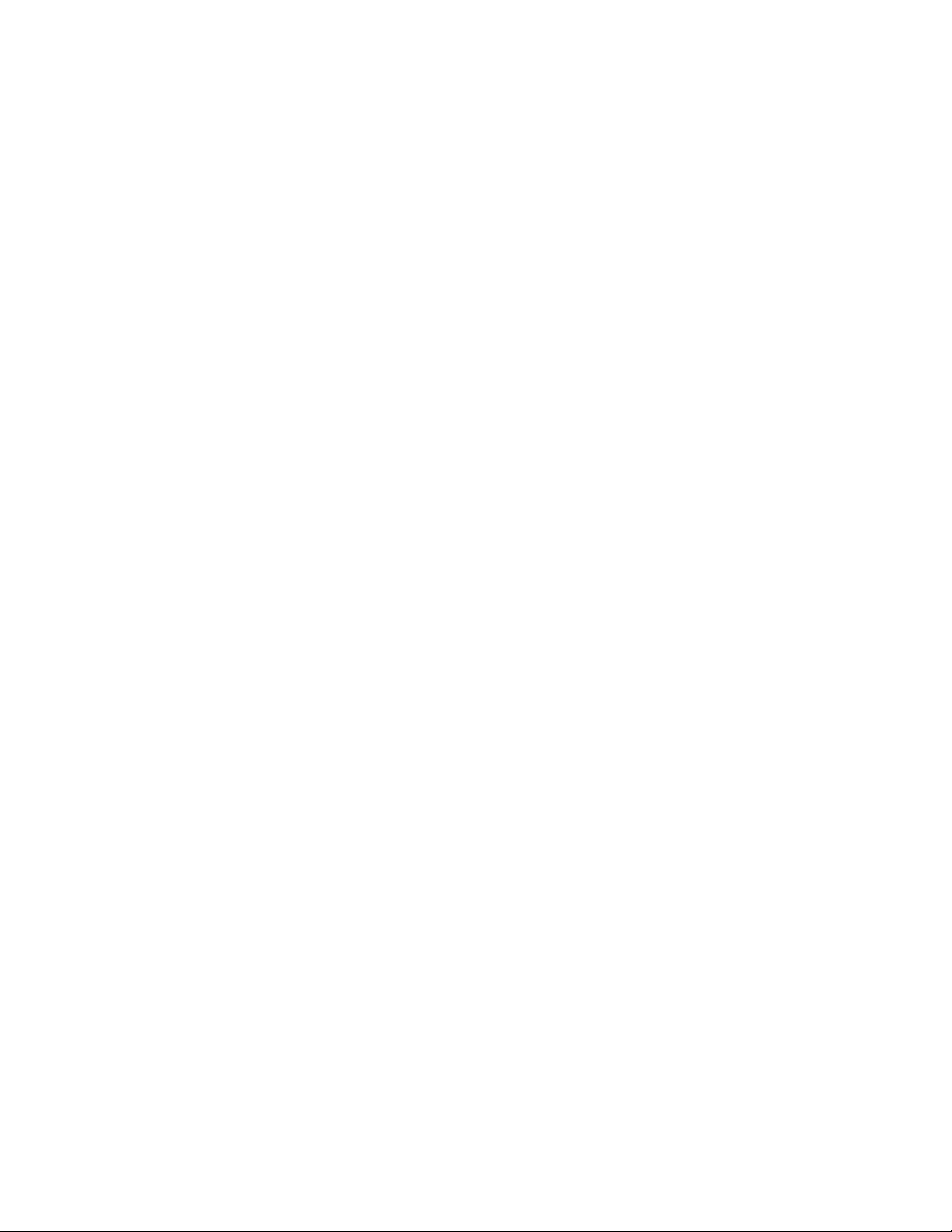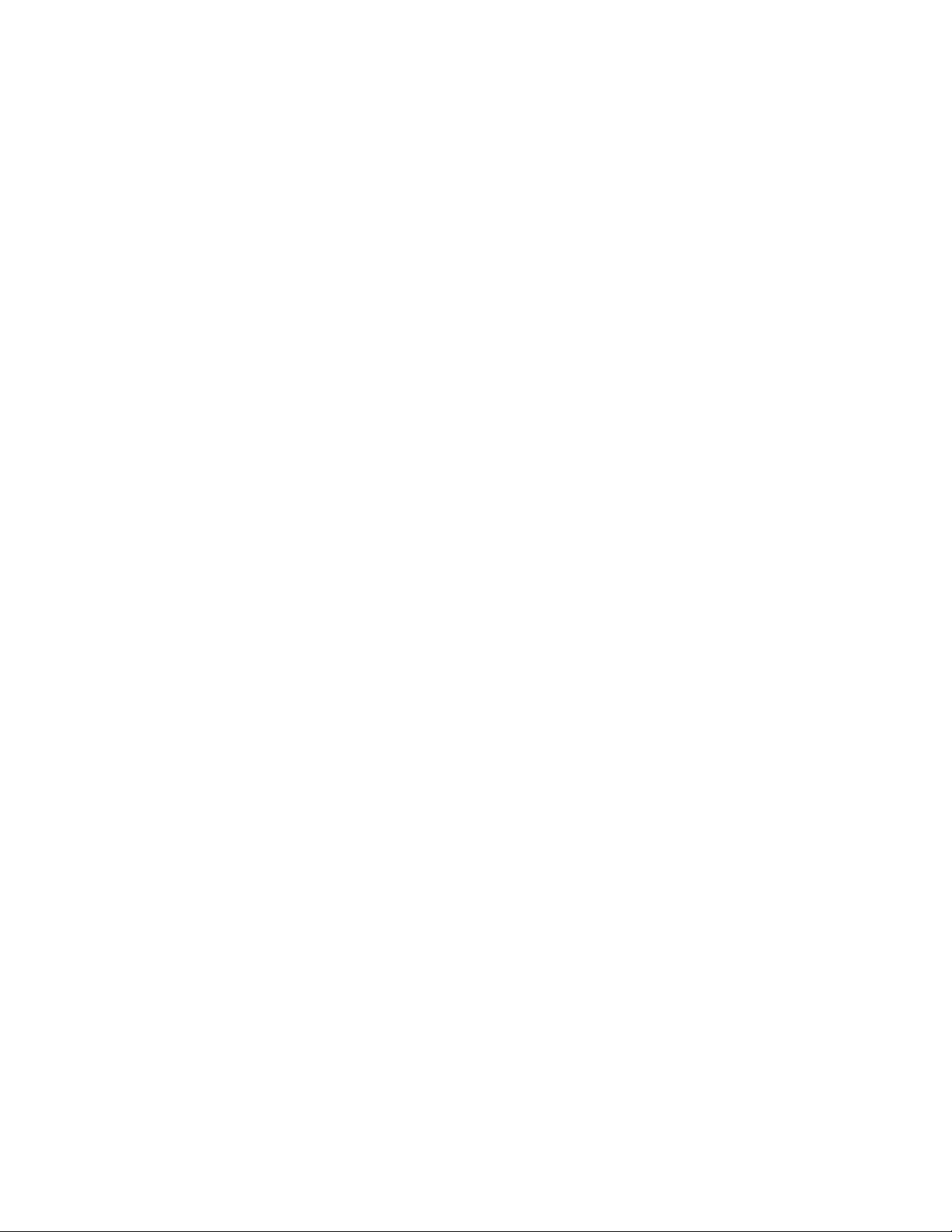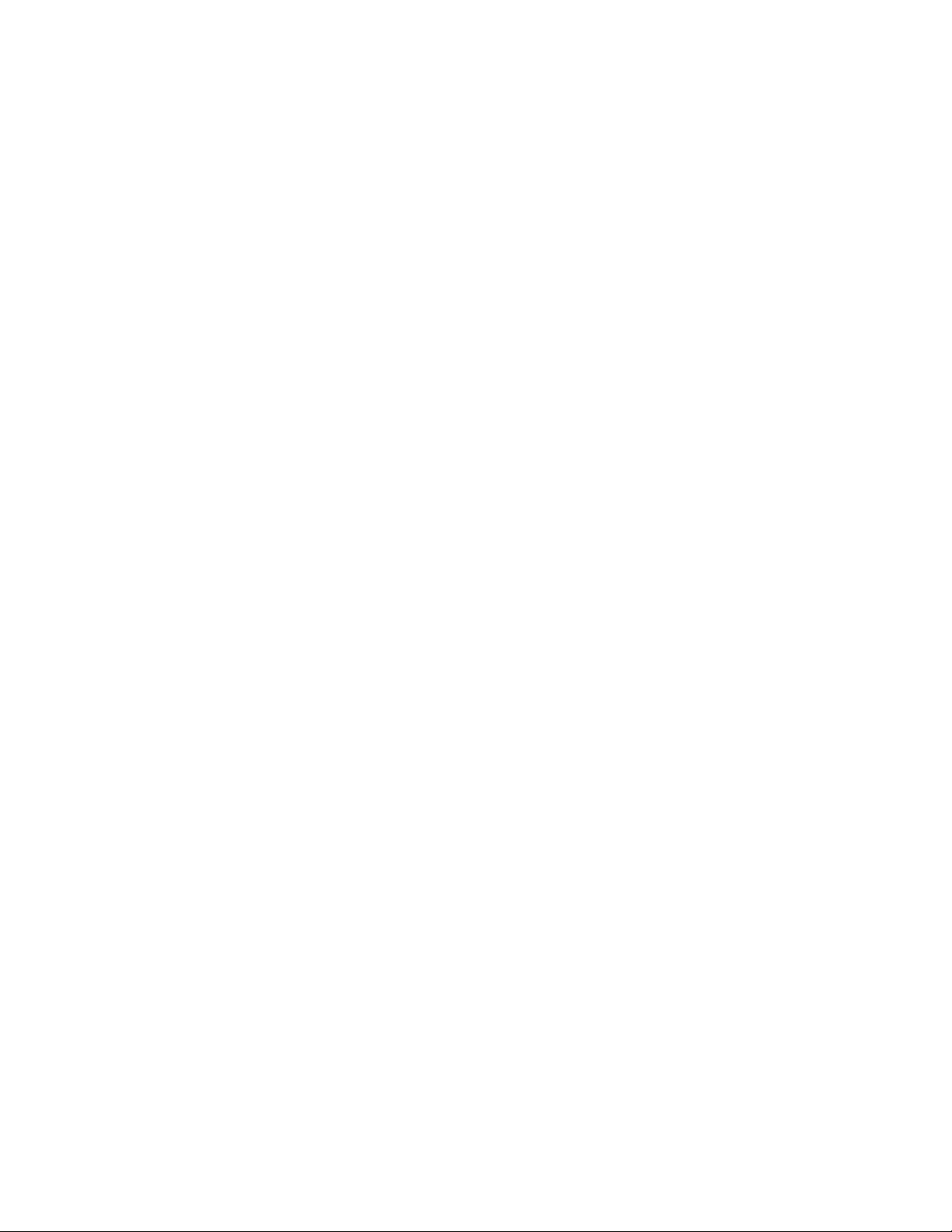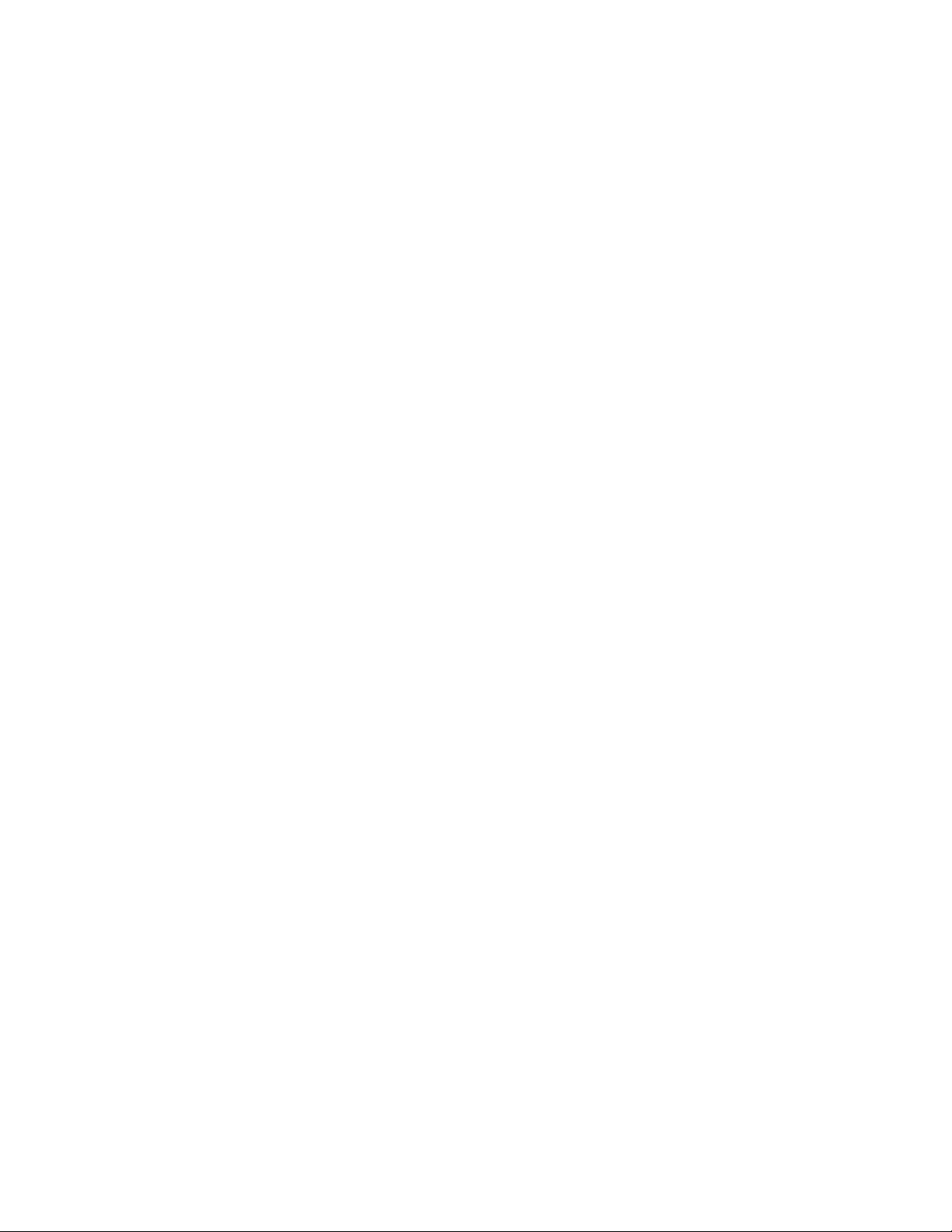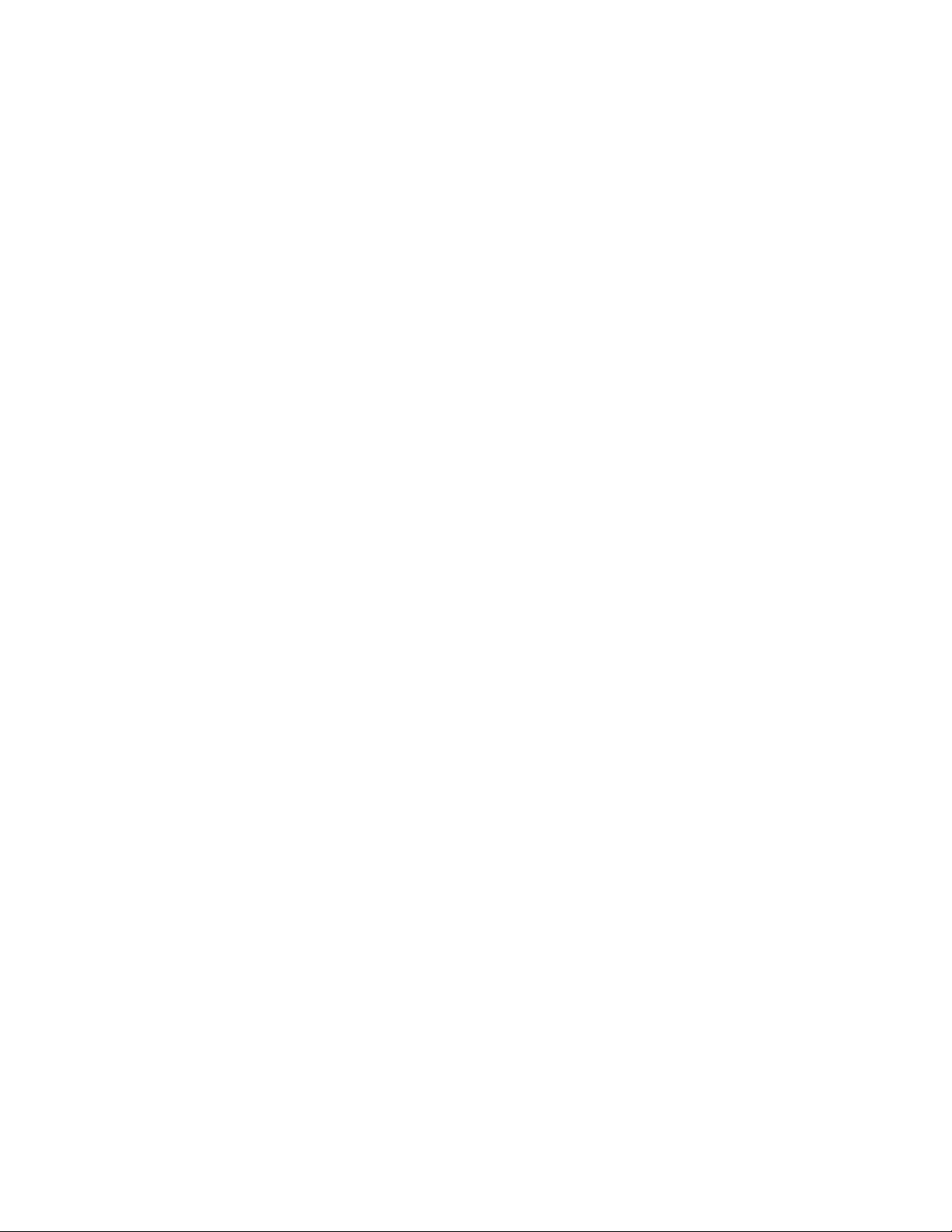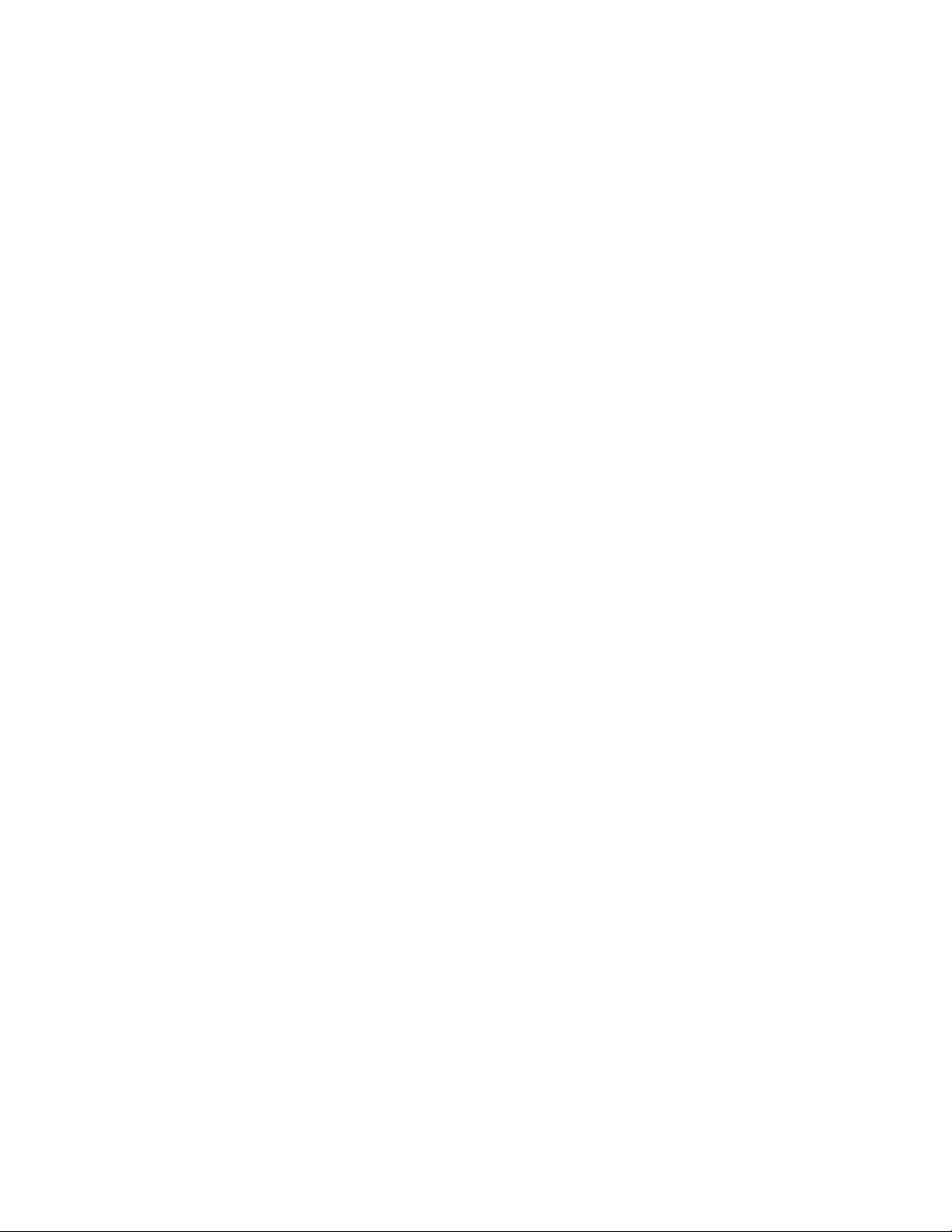3
Table of Contents
Meaning of Keys .................................................................................................................................................................3
Using Your Phone ............................................................................................................................................................... 6
Handset........................................................................................................................................................................ 6
Speakerphone............................................................................................................................................................. 6
Headset........................................................................................................................................................................ 6
Call History.......................................................................................................................................................................... 6
Detail .............................................................................................................................................................................. 3
Add to Contacts..............................................................................................................................................................3
Add to Blacklist...............................................................................................................................................................4
Delete All ........................................................................................................................................................................ 4
Dialing a Number............................................................................................................................................................ 4
From the List ..................................................................................................................................................................4
From the Call Detail Screen............................................................................................................................................ 4
Call Parking ......................................................................................................................................................................... 4
Parking a Caller............................................................................................................................................................... 4
Viewing and Retrieving Parked Calls............................................................................................................................4
Setting up a Park Button on your Phone ........................................................................................................................ 5
Checking Voicemail............................................................................................................................................................. 6
How to Know a New Voicemail is Available ................................................................................................................... 6
Icon and Message on Screen .......................................................................................................................................... 6
Message Waiting Indicator (MWI) Light......................................................................................................................... 7
Dial Tone....................................................................................................................................................................... 7
How to Check your Voicemails....................................................................................................................................... 7
Voicemail Button.......................................................................................................................................................... 7
Feature Codes .............................................................................................................................................................7
Visual Voicemail ............................................................................................................................................................. 7
Setting up a Visual Voicemail Button on your Phone..................................................................................................... 7
Conference Calling.............................................................................................................................................................. 9
Adding Additional Callers to a Conference................................................................................................................... 10
Splitting a Conference Call ........................................................................................................................................... 10
Ending a Call .....................................................................................................................................................................10
Handset ....................................................................................................................................................................... 10
Speakerphone .............................................................................................................................................................11
Headset ....................................................................................................................................................................... 11
Headset............................................................................................................................................................................. 11
What is Headset Mode? ............................................................................................................................................... 11