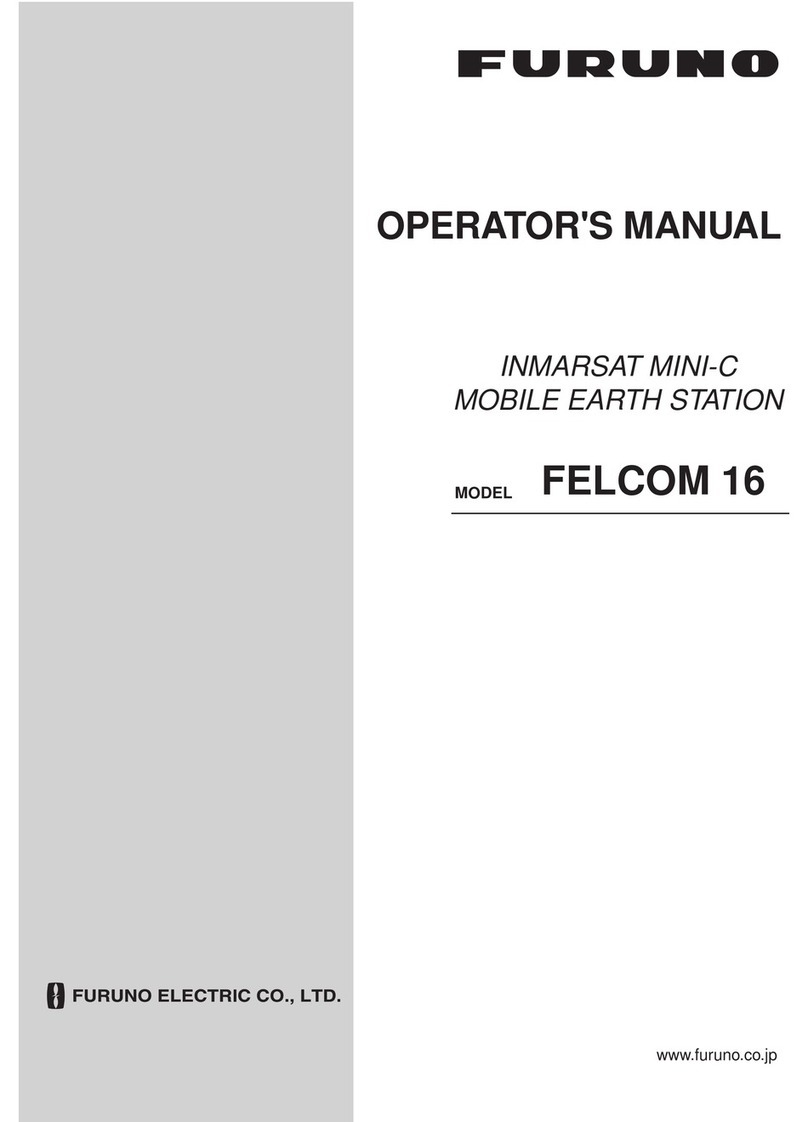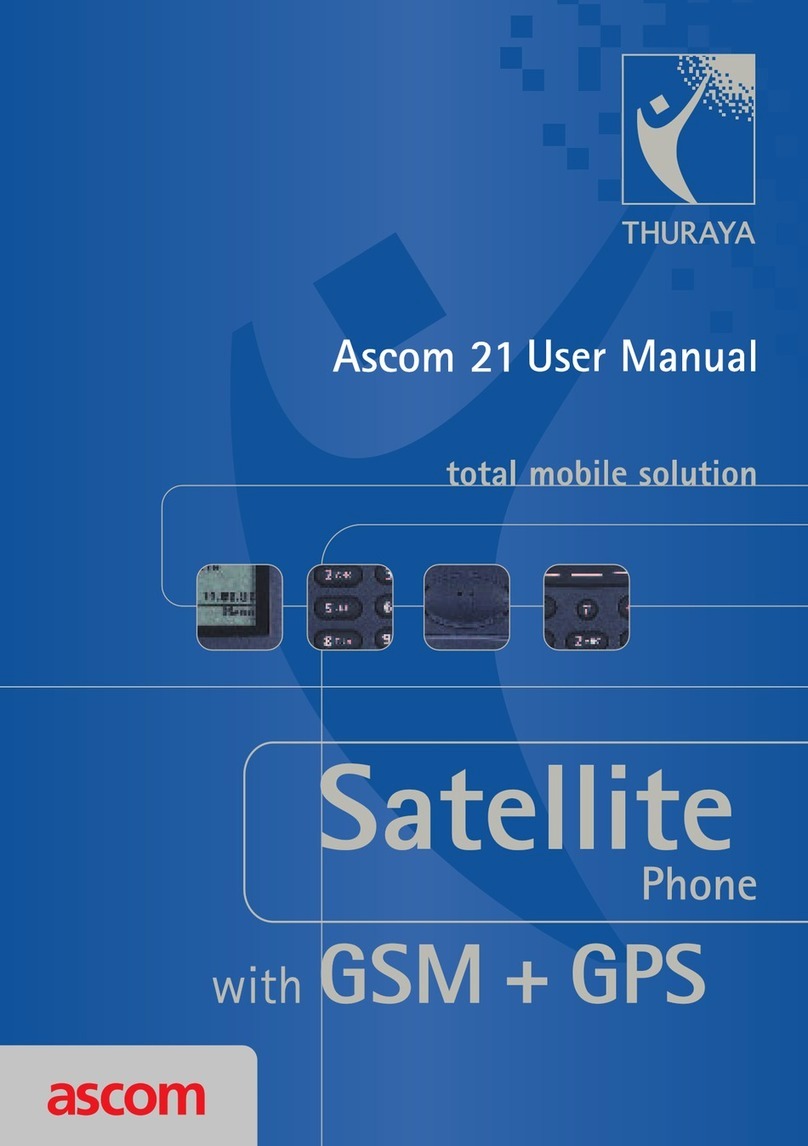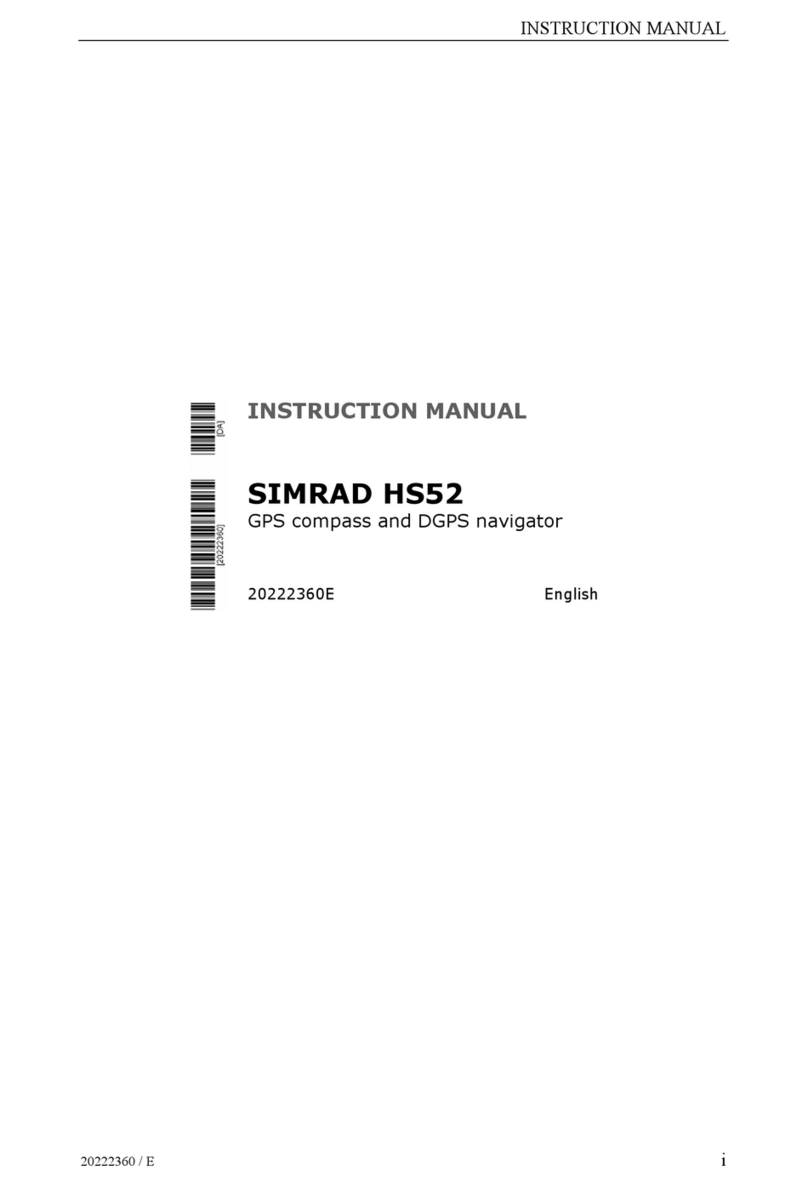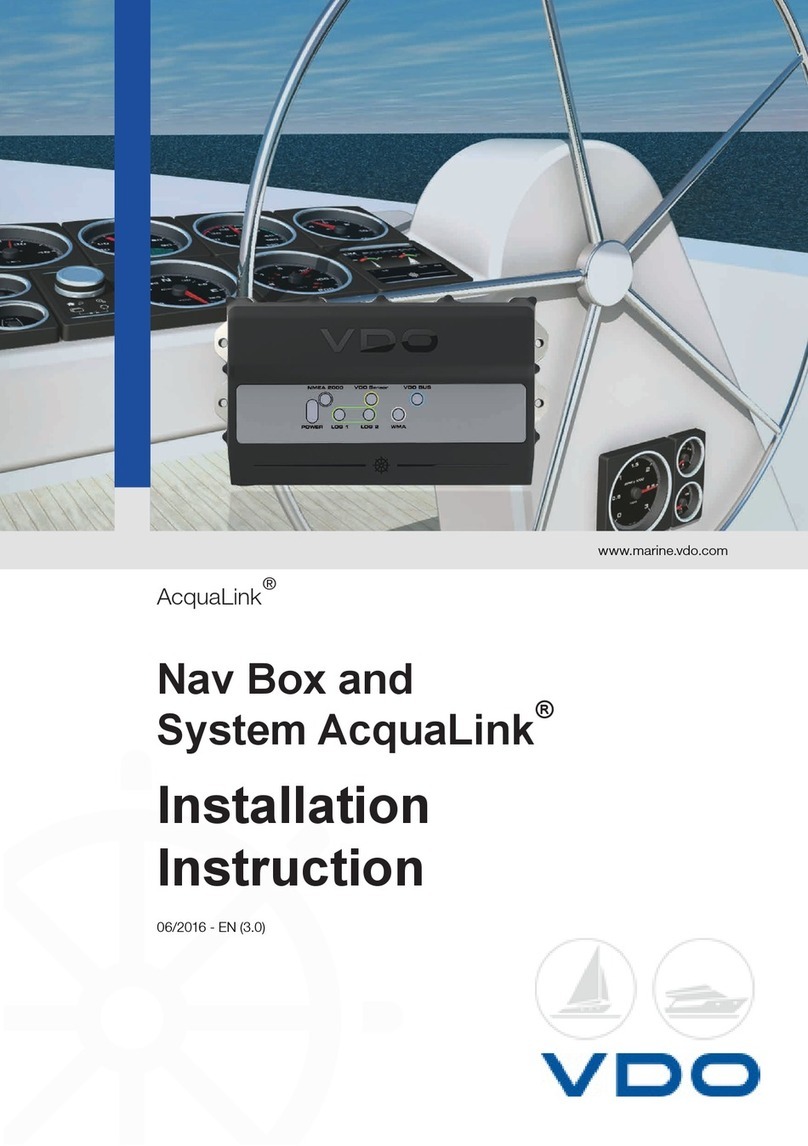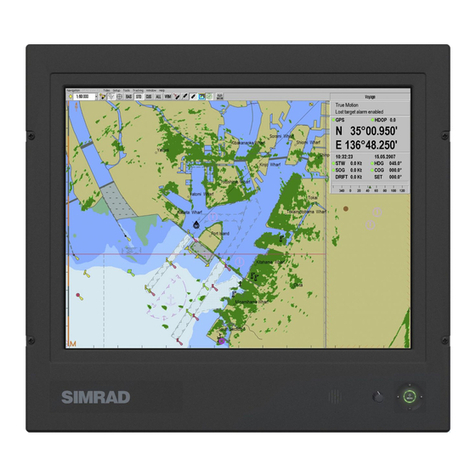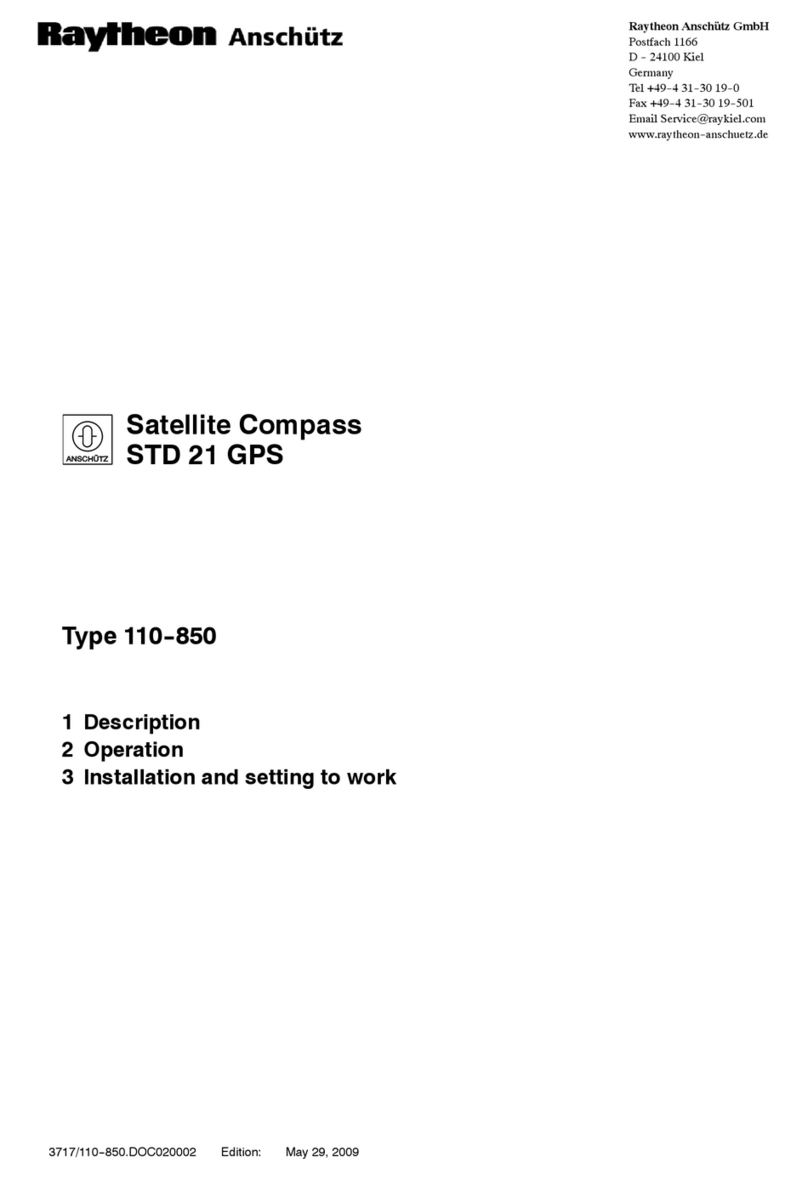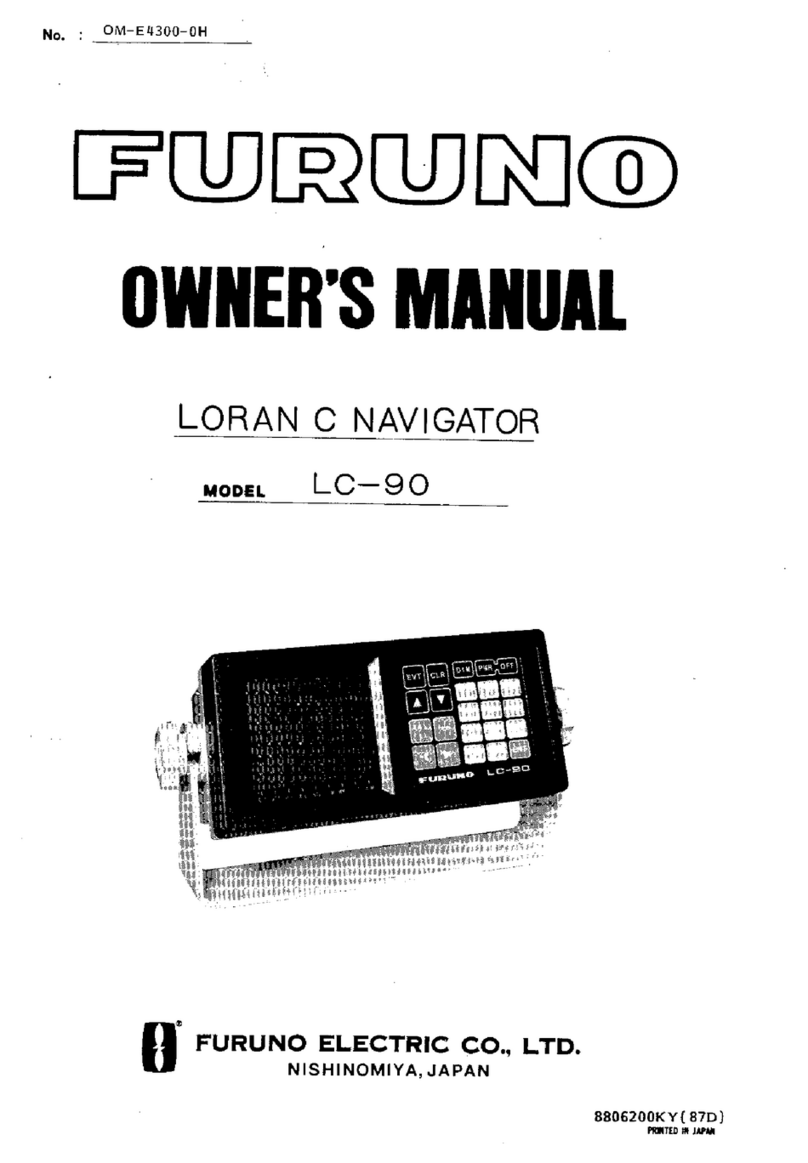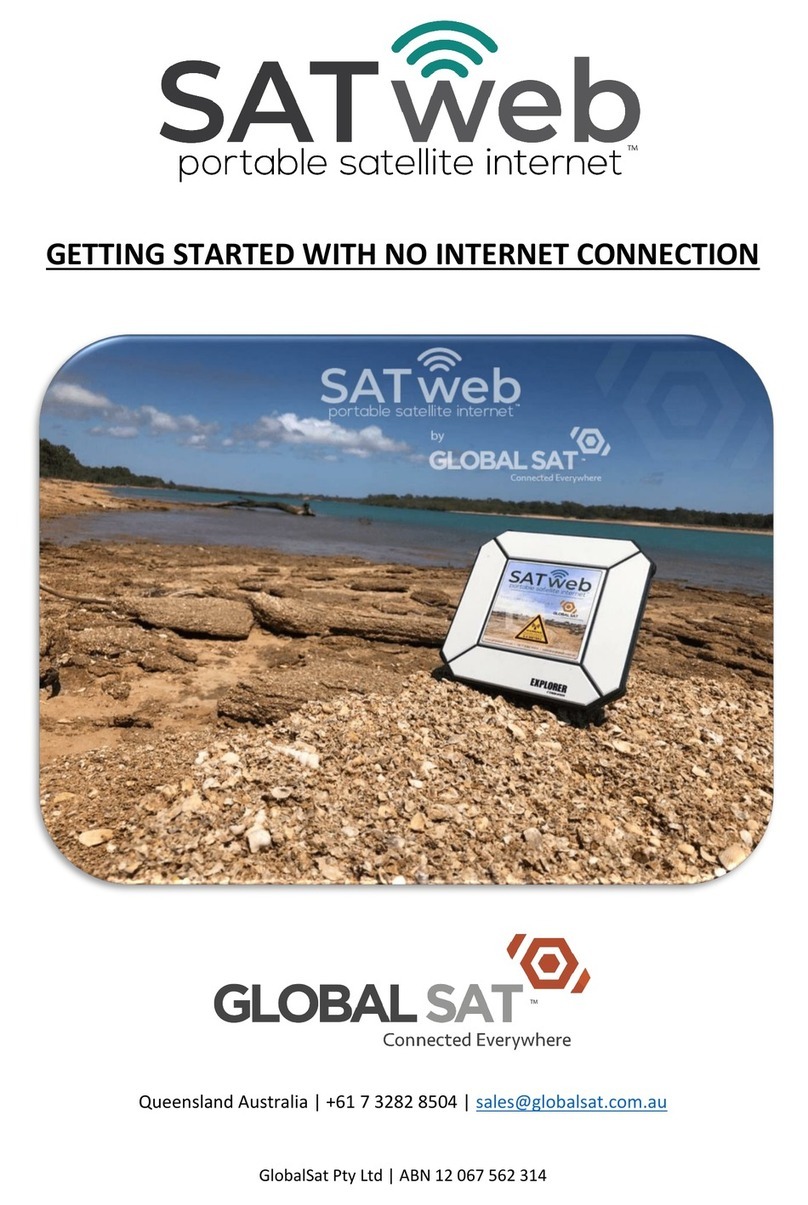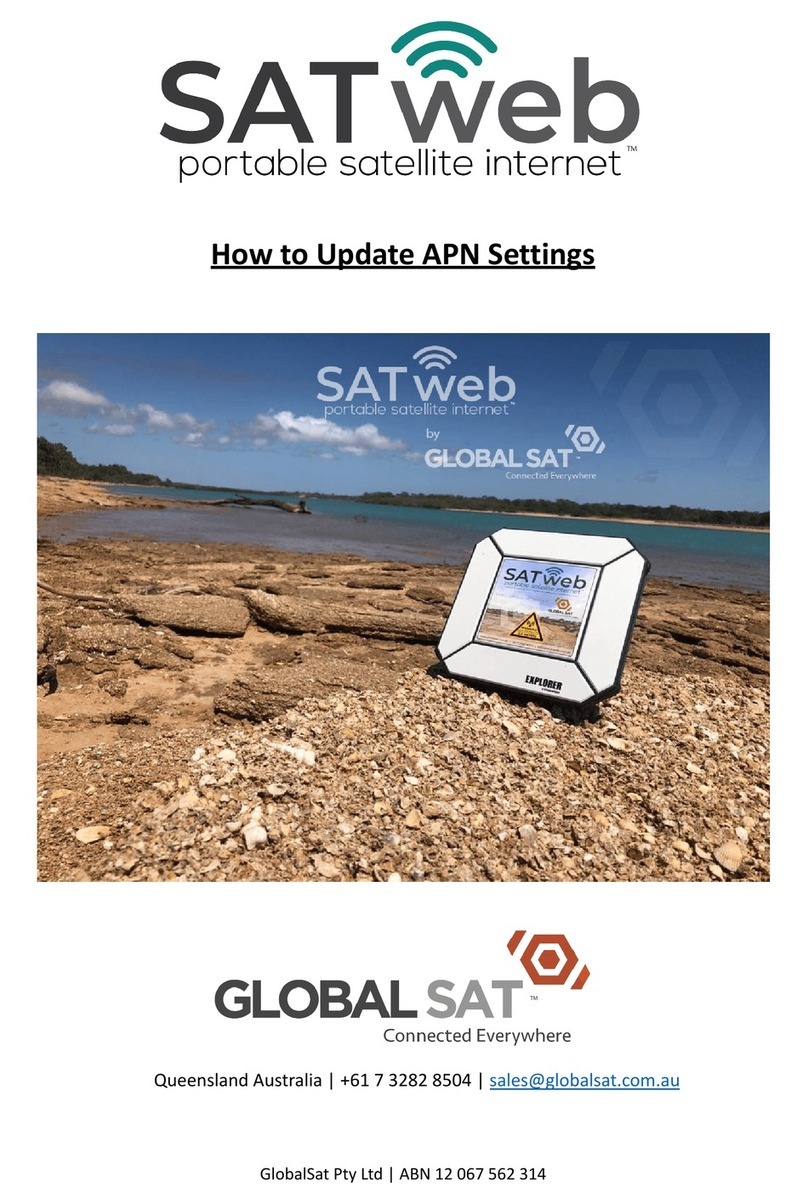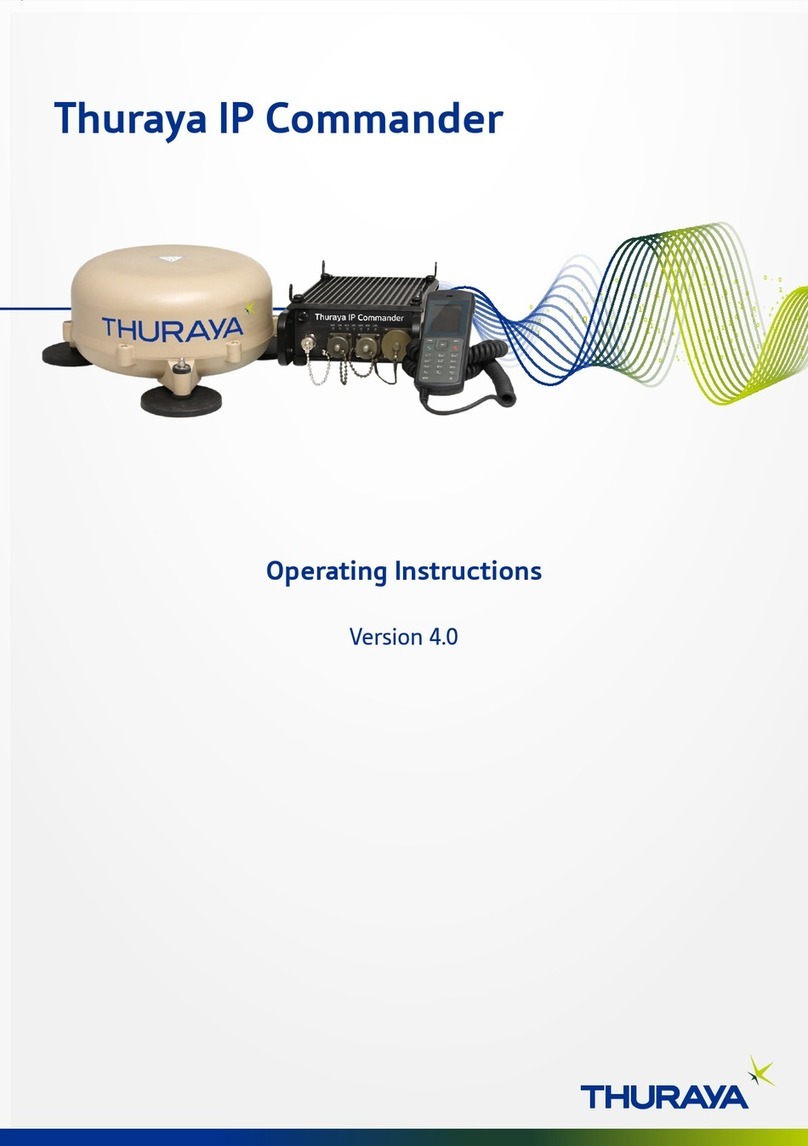Transas NAVI-SAILOR 4000 ECDIS User manual

NAVI-SAILOR 4000 ECDIS MFD QUICK REFERENCE GUIDE
Transas 24/7 Service: +46 771 460 100,
1
Chart
Panel
2
2
Control
Panel
3
3
Chart
Panel Bar
4
Display
Mode Panel
6
Operation
Panel
5
Functionality
Panel
4
3
1
5
6
57
Keyboard
1
View
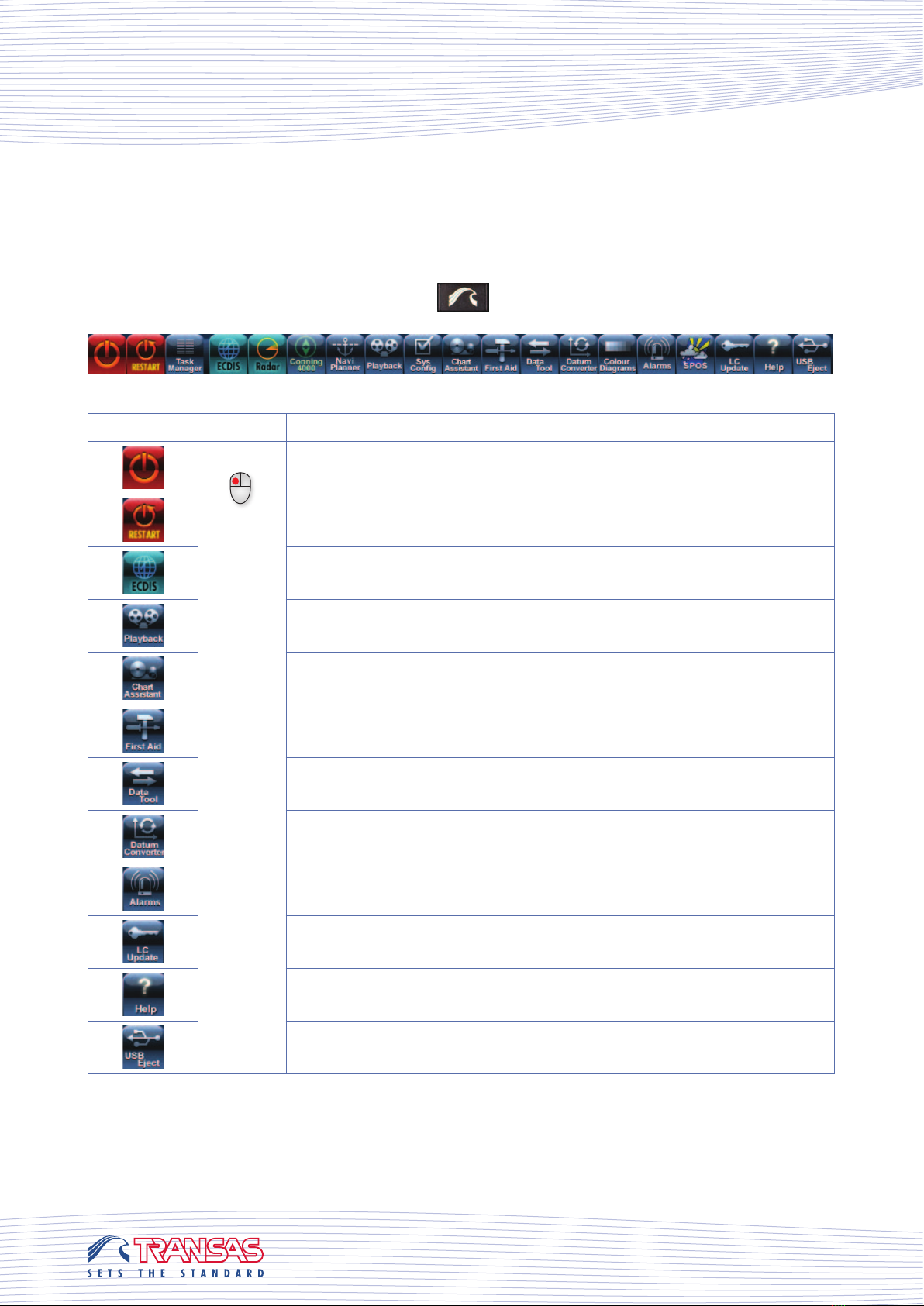
NAVI-SAILOR 4000 ECDIS MFD QUICK REFERENCE GUIDE
Transas 24/7 Service: +46 771 460 100,
To show or hide Transas Integrator toolbar press on the keyboard
Icon Click Function
Left-click
Turning OFF the workstation
Restart the workstation
Turning ON ECDIS task
The task allows reproducing information archived by the ECDIS
The task enables electronic chart handling
The task is intended for the ECDIS troubleshooting
The task is intended for handling les used for ECDIS operation
The task is intended for converting geographic coordinates to WGS 84
datum
The task allows display alarms, warnings and their history
This wizard is intended for updating the product license
Help
USB Eject
Transas Integrator Toolbar

NAVI-SAILOR 4000 ECDIS MFD QUICK REFERENCE GUIDE
Transas 24/7 Service: +46 771 460 100,
Cursor Click Function
View
Right-click to select
Left-click to activate
To turn ON Review function
ERBL
0 1 32 Measure bearing and distance
Zoom
Choose and display chart fragment
Ship
Place the ship symbol in the cursor position
Cursor Click Function
Left-click to activate
Calls the target data card
ARPA acquisition cursor
AIS activation cursor
Cursor for cancelling ARPA tracking
AIS deactivation cursor
Cursor Click Function
Left-click to activate
Calls the WPT data card
Calls the lighthouse data card
Info Calls the Information about charts objects
Tab Click Function
Main Dual
Left-click
Display Main and Dual Chart panel
Show Hide/show Control panel
Chart Panel
Free CursorInformation CursorTarget Cursor
1In the chart area of“Main” panel, the cursor may have a form of dierent tools switched by pressing the
right trackball/mouse button:

NAVI-SAILOR 4000 ECDIS MFD QUICK REFERENCE GUIDE
Transas 24/7 Service: +46 771 460 100,
Control Panel
Button Click Function
Position Dropped
Left-click
Return to own ship’s position on the chart panel
TX X-1 Choose radar overlay source (optional)
Overlay Radar overlay ON/OFF (optional)
ARPA AIS Choose the type of sensor for targets presentation (optional)
*MASTER* Choose the status of the workstation
SENS Alarm acknowledgement
Choose UTC or Ship’s time
ru3ntkq0 Choose another chart under the ship position
1 : 50,000 Choose a new scale of the active chart
Autoload Allows the automatic display of an optimum chart in relation to own
ship’s position and scale
Man. Corr. Show Manual Correction Objects on displayed chart
2
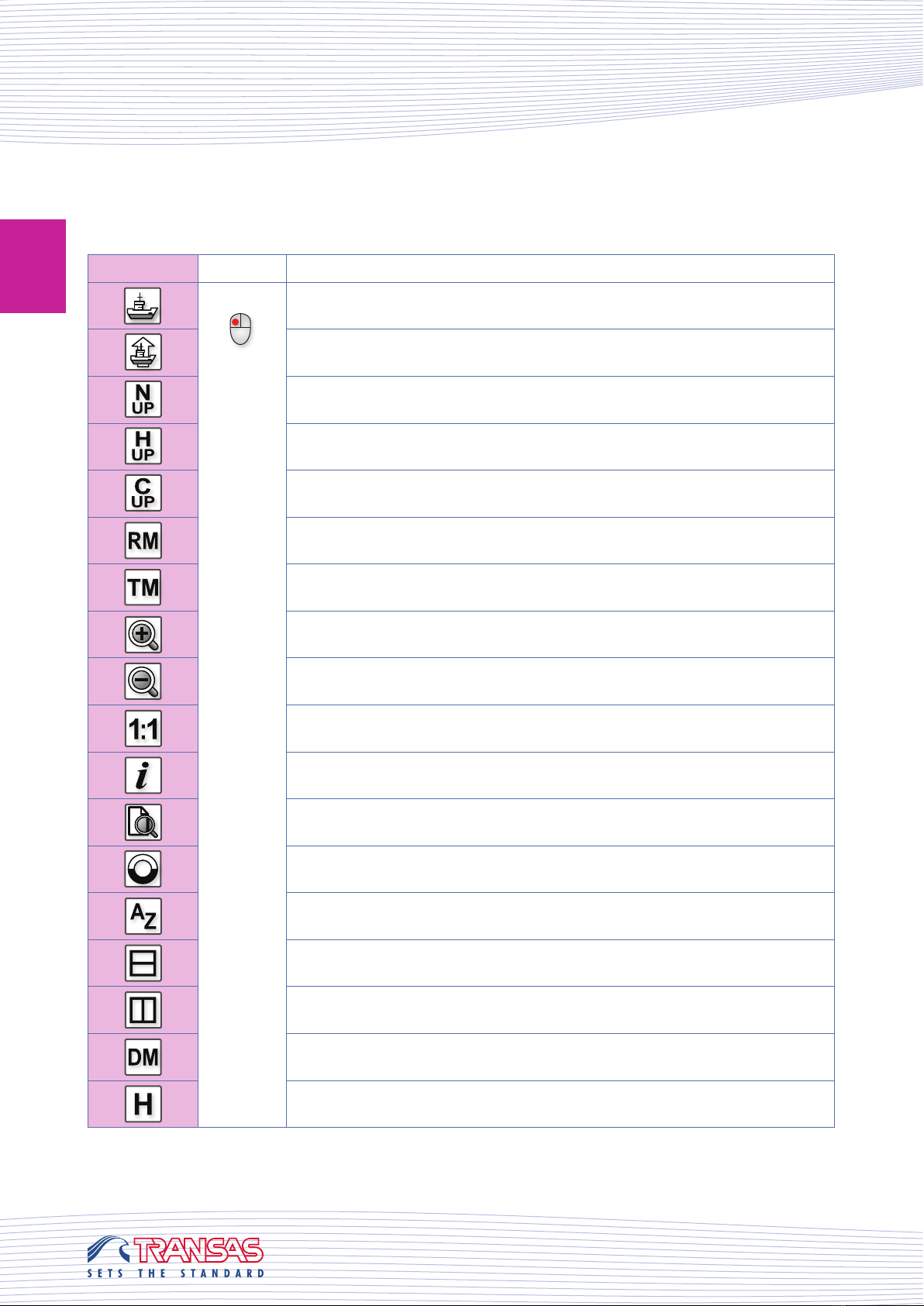
NAVI-SAILOR 4000 ECDIS MFD QUICK REFERENCE GUIDE
Transas 24/7 Service: +46 771 460 100,
Icon Click Function
Left-click
Return to the own ship’s position on the chart panel
Set Own Ship symbol at any location on the chart panel
Switch to North Up orientation
Switch to Head Up orientation
Switch to Course Up orientation
Switch to Relative Motion
Switch to True Motion
Increase chart scale
Decrease chart scale
Original chart scale
Obtain information on a chart or its objects
Open the window for viewing ARCS and Seafarer raster format charts
(optional)
Enable Man Over Board mode
Change chart scale so, that next WP on the monitoring route is always
visible
Display “Main” and “Dual” panels horizontally
Display “Main” and “Dual” panels vertically
Switch to Docking mode
Turn on history of own ship’s movement
Chart Panel Bar
3

NAVI-SAILOR 4000 ECDIS MFD QUICK REFERENCE GUIDE
Transas 24/7 Service: +46 771 460 100,
Display Mode Panel
Click on button
System Information
to open Drop Down menu.
Button Click Function
System Information
Left-click
Display Drift, Current, Safety Contour, Wind, Water temperature,
Depth and Tide information
Primary Status Display positioning information from Electronic Position Fixing
System (e.g. GPS)
Schedule Information Display schedule information for a selected waypoint
Route Data Display information about the monitored route
Environment Data Show tides, tidalcurrents andsurface currents. Animatetidesand currents
Radar Setting Set radar overlay parameters (optional)
EBL/VRM Display two independent EBL/VRM
AIS Messages View received AIS messages
AIS VDL Data Display own ship AIS VDL data
Predictor Activate Prediction functionality
Trial /TGT Simulator Activate Trial Maneuver and ARPA Target Simulator functionality
(optional)
Navigator Display main navigational data
Curved Heading Line Switch on Curve Heading Line
Docking Mode Switch on Docking Mode
Manually Fix Position Obtain position by manually plotted bearings and distances
Special Purpose Objects Switch on Special Purpose Objects
TARGETS Acquire targets, Cancel tracked targets, Switch on Guard Zones
4

NAVI-SAILOR 4000 ECDIS MFD QUICK REFERENCE GUIDE
Transas 24/7 Service: +46 771 460 100,
Functionality Panel
Click on button Task List to open Drop Down menu.
Tab, Button Click Function
Config
Left-click
Customize general system settings
Help Launch Electronic Help
Exit Exit ECDIS Task
Monitoring Set parameters for Route monitoring, Safety alarms and Navigational
alarms
Navigation Set navigational sensors
Route Editor Plan a route and calculate route schedule
Add Info Create additional information objects
Manual Correction Create manual correction objects
Targets Display AIS and ARPA target information (optional)
AIS Manage AIS transponder functionality
Logbook View and manage logbook functionality
Charts Set chart parameters
Open Chart Assistant application
Tasks
Create SAR routes
View tide table
View port information
NavTex Viewer View NavTex messages (Optional)
Operation Panel
Button Click Function
Event
Left-click
Insert event mark on own ship track and record to Logbook
Fixed Select own ship vector length
5
6
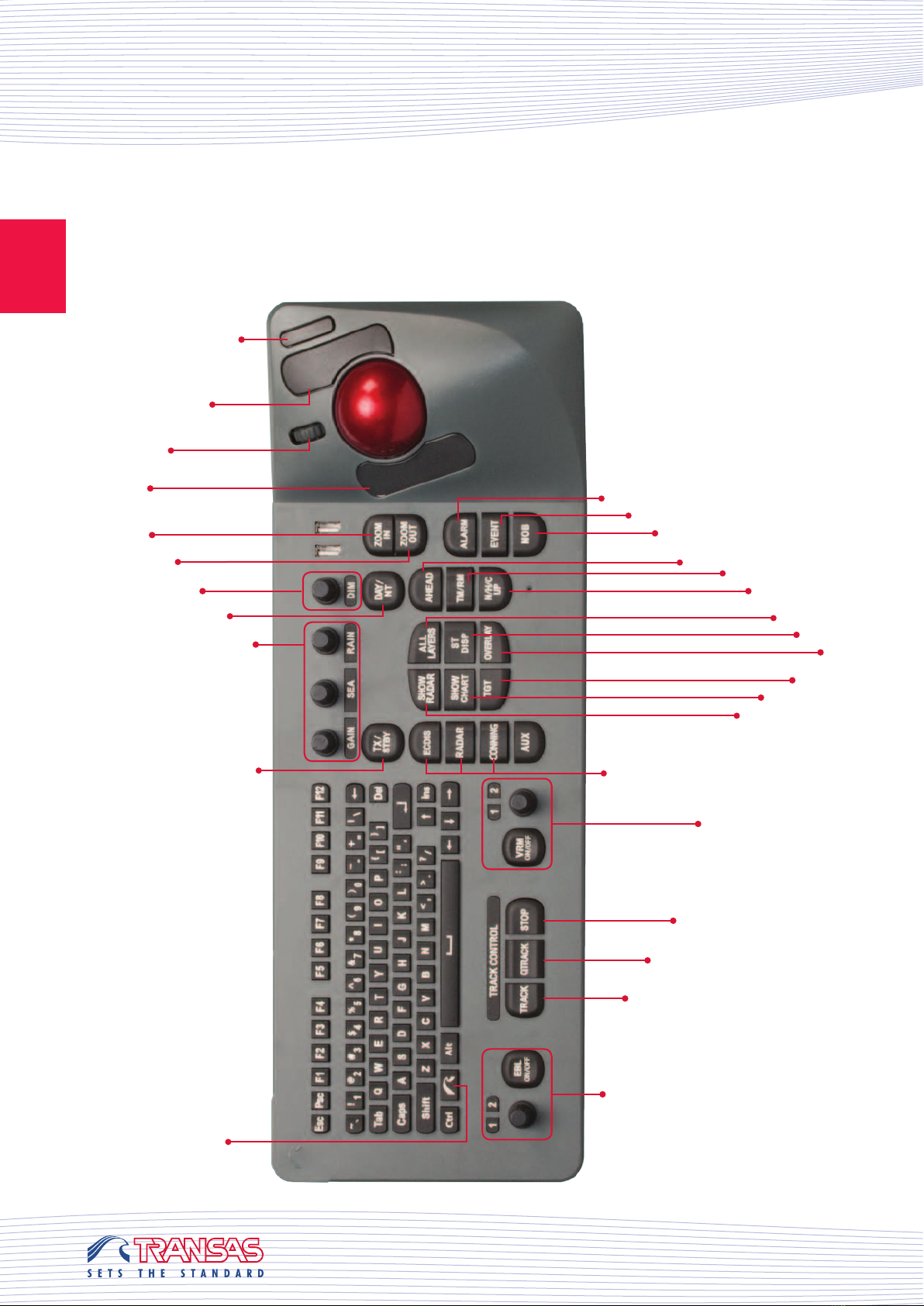
NAVI-SAILOR 4000 ECDIS MFD QUICK REFERENCE GUIDE
Transas 24/7 Service: +46 771 460 100,
Keyboard
7
Open the Transas Integrator toolbar
Running ECDIS,
Radar and
Conning tasks
Display the Standard mode of chart layers
Show all chart layers
Switch to North Up / Head Up / Course up
Switch to True or Relative Motion
Switch day/night palette
Return to own ship position on
chart panel
Decrease chart scale
Increase chart scale
Insert event mark
Switch Radar overlay ON/OFF
Enable Man Over Board mode
Switch on ARPA and AIS target display
Variable Range Marker control
EBL control
Radar settings
Acknowledge alarms and warnings
Turn on the Track Control mode*
Turn on a temporary route creating mode*
Turn o the Track Control mode*
*Only valid if installed or optional
Highlight chart
Radar Overlay ON while pressing the button
Switch radar TX/Standby modes
Control Keyboard backlight Left button for
left-handed person
Right button
Scroll wheel
Left button for right-handed person
Table of contents