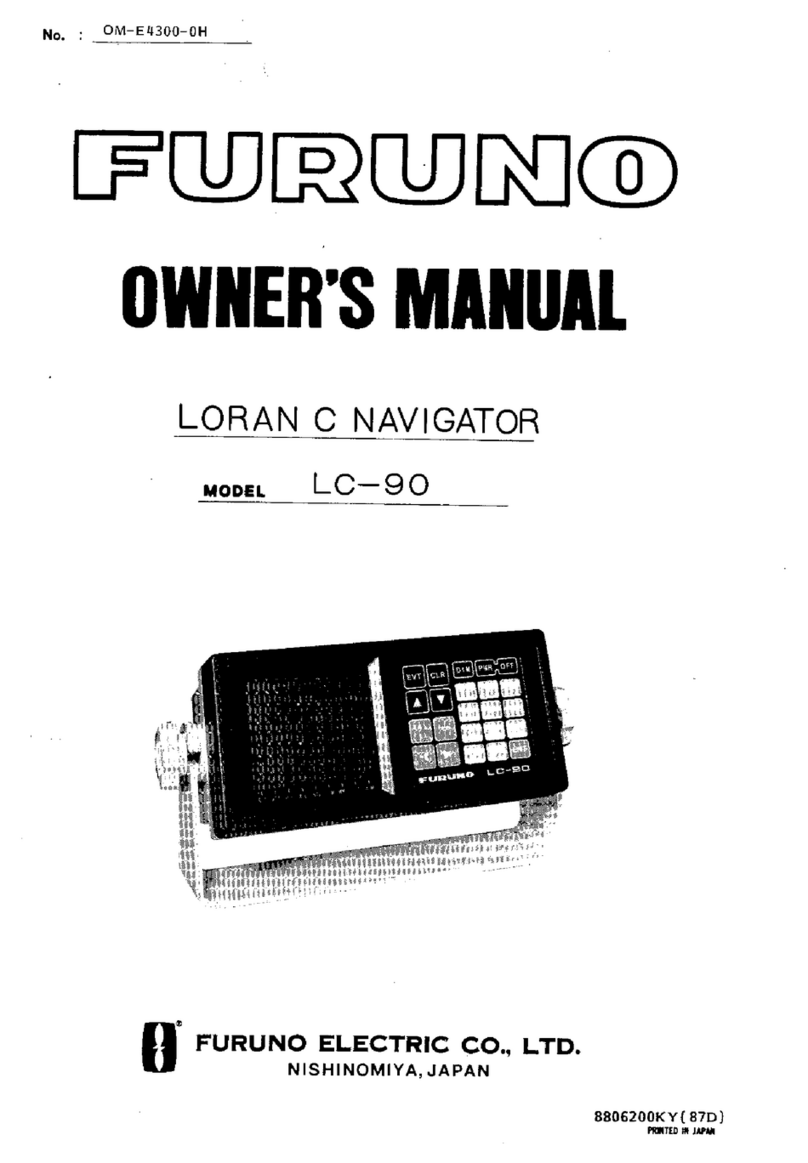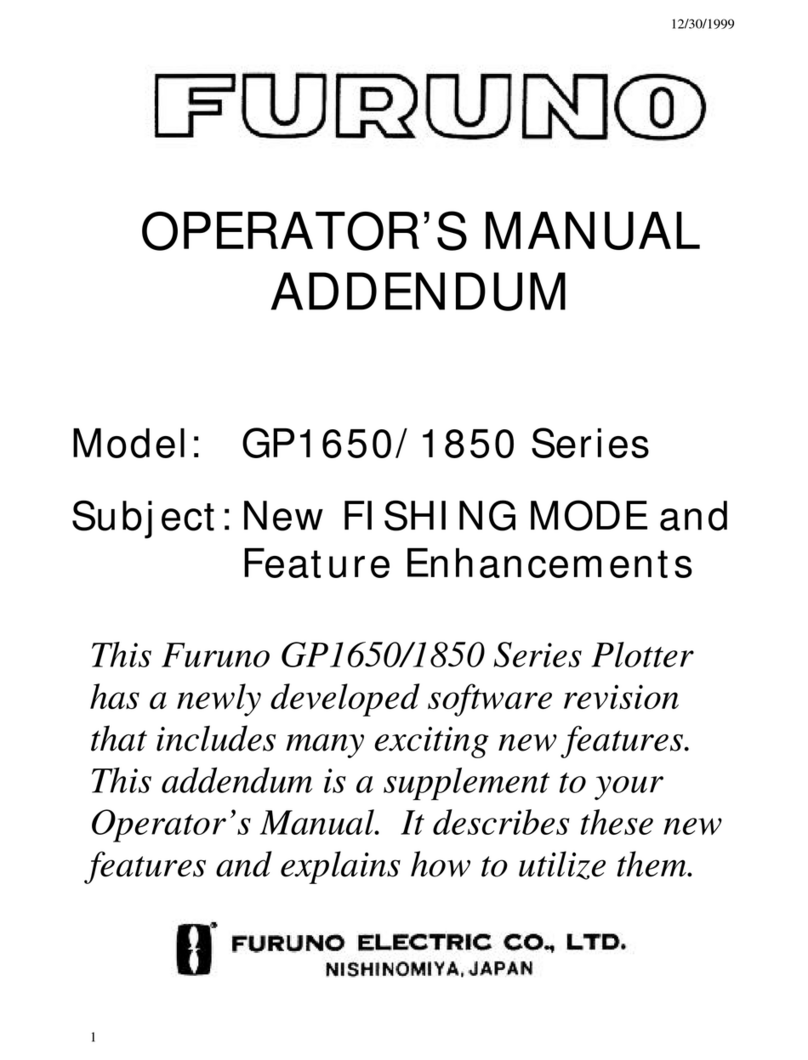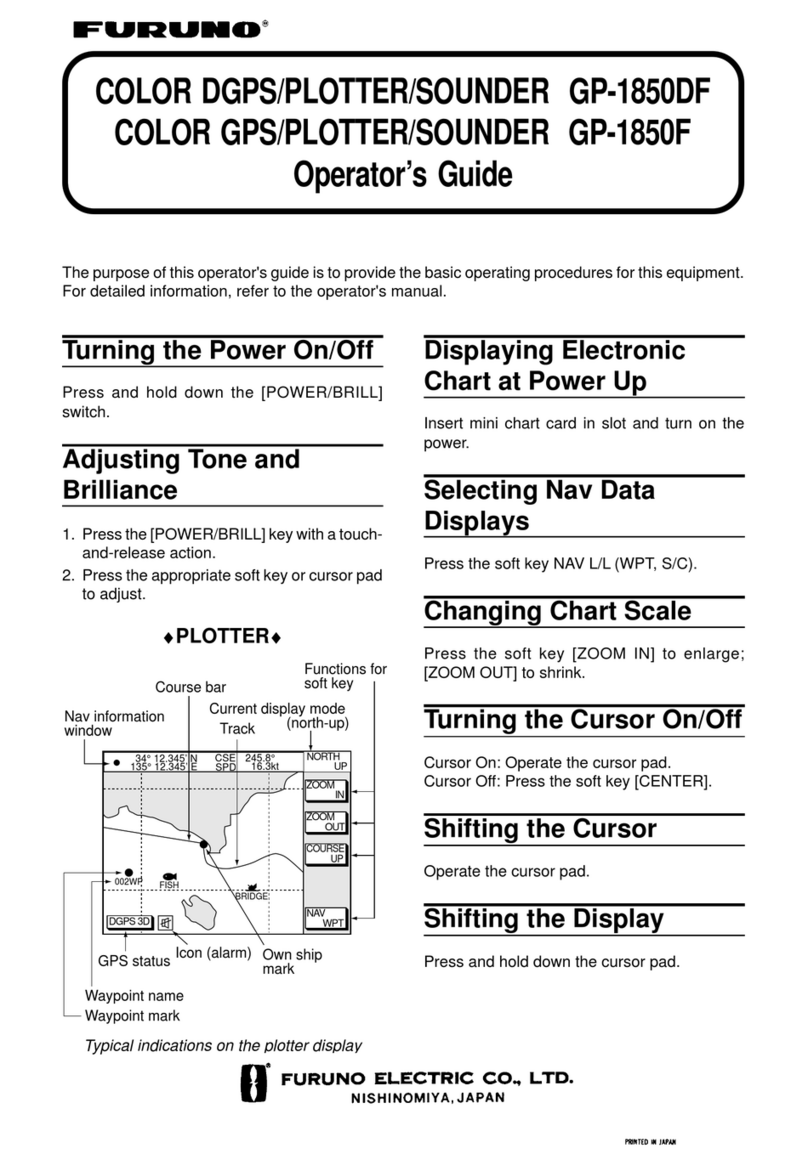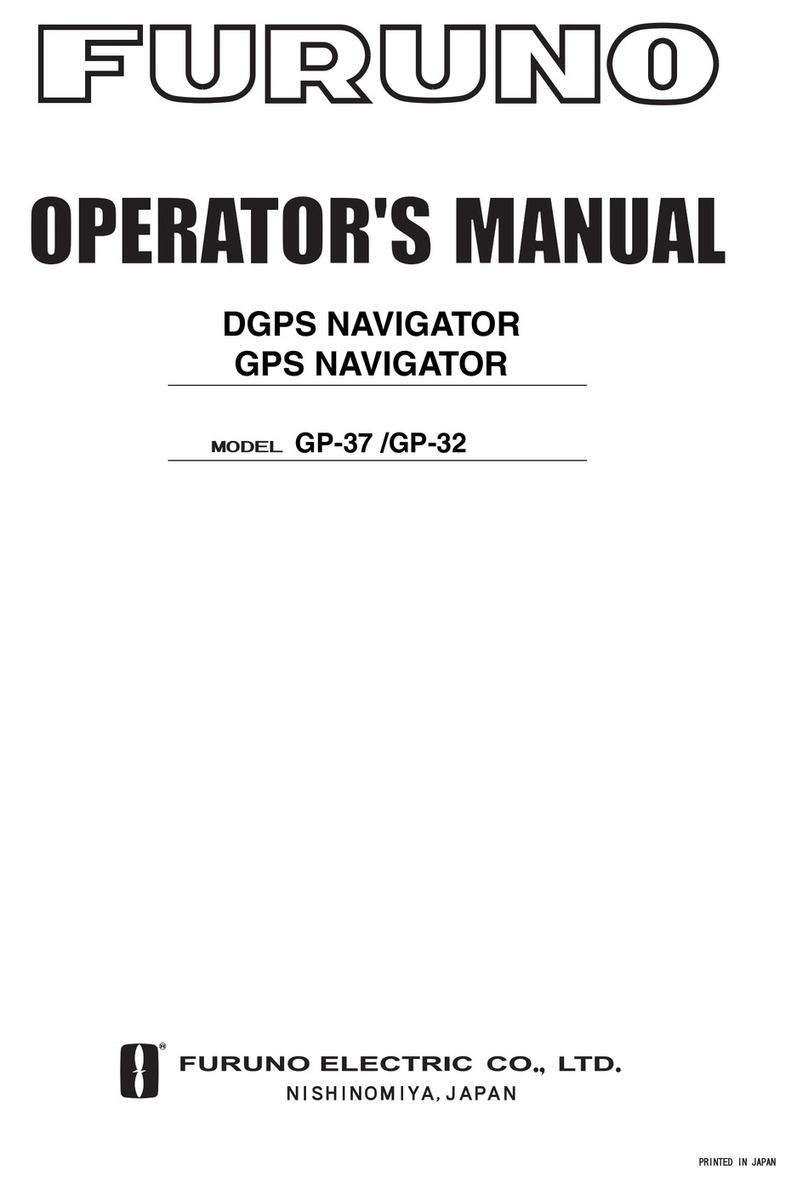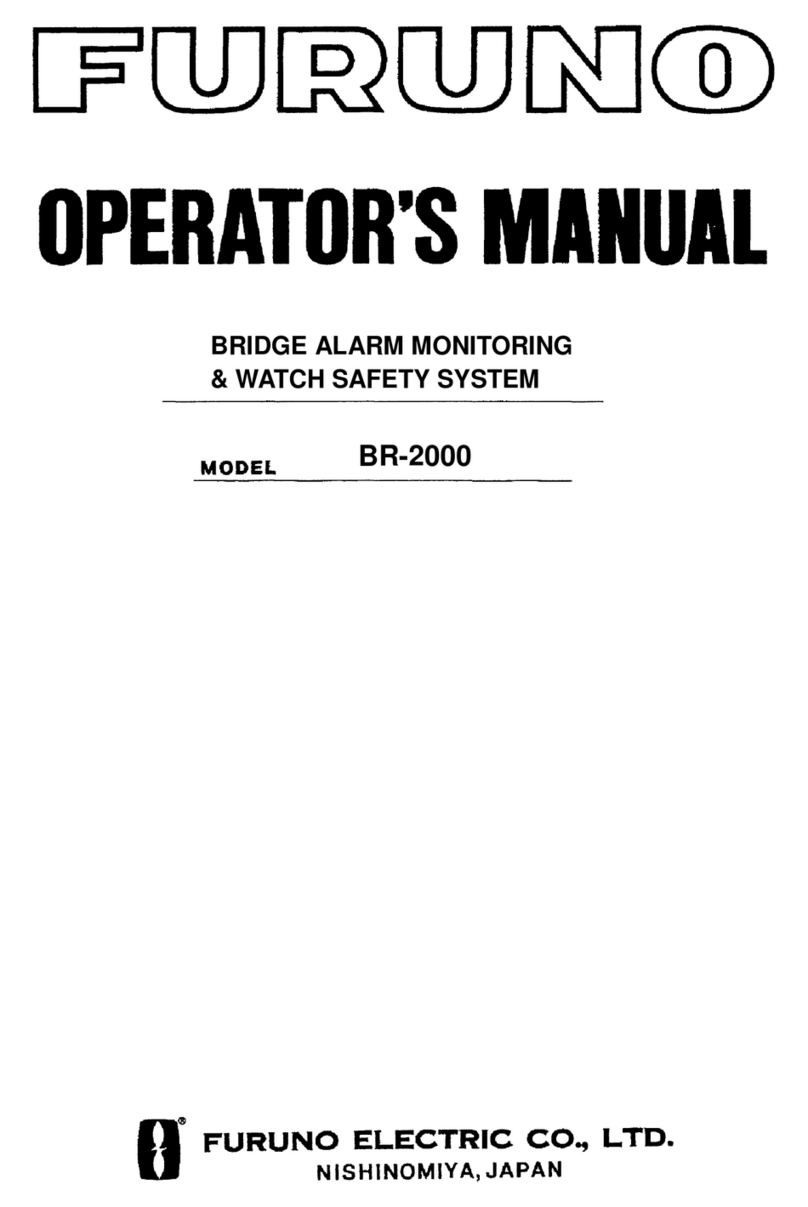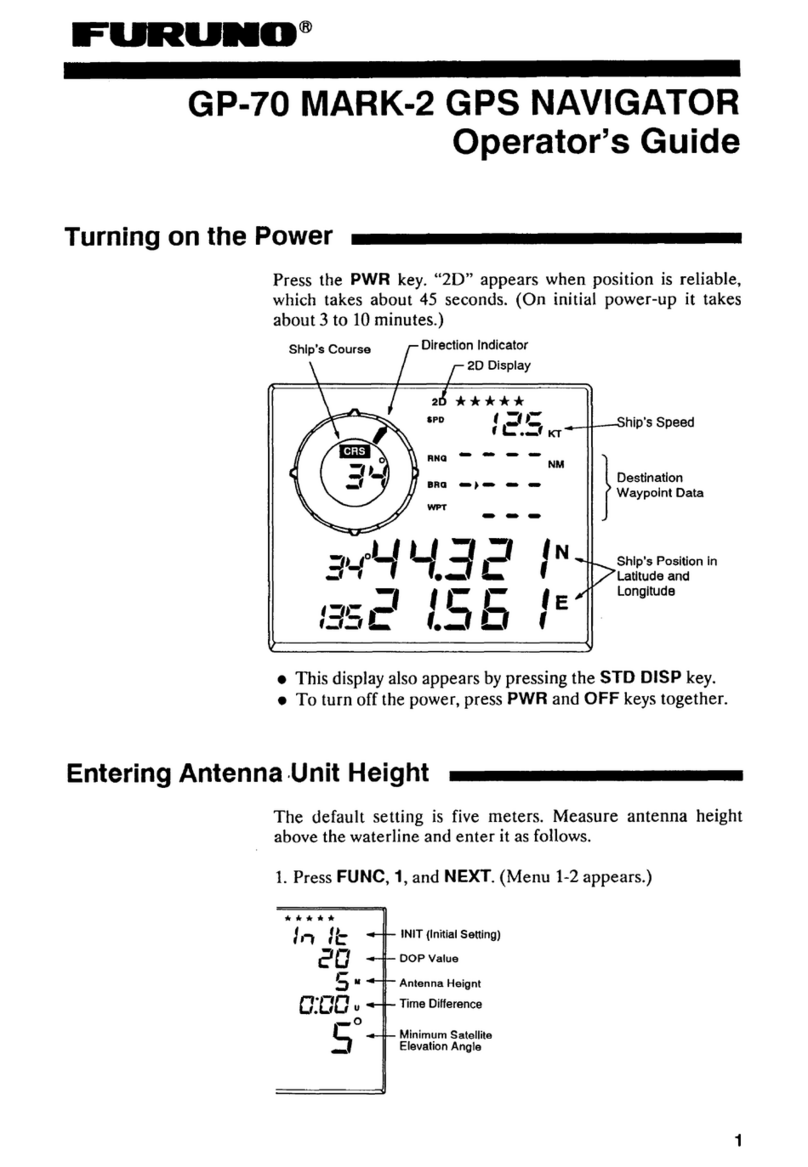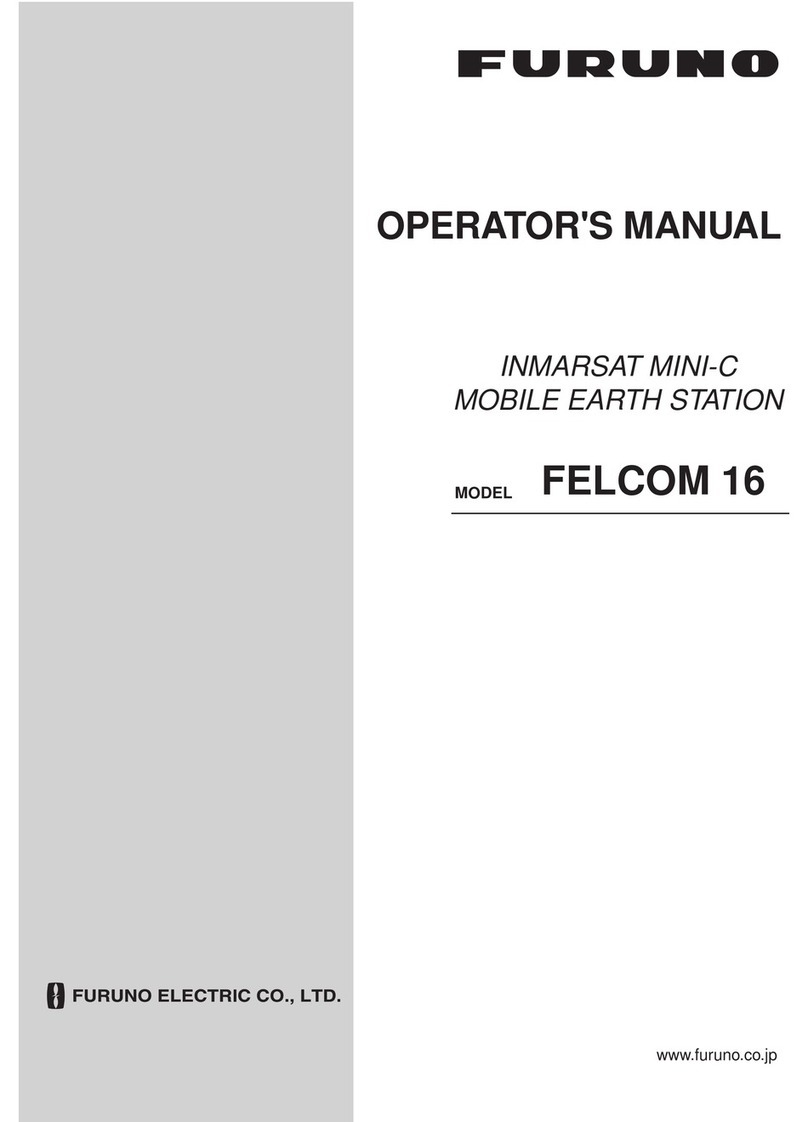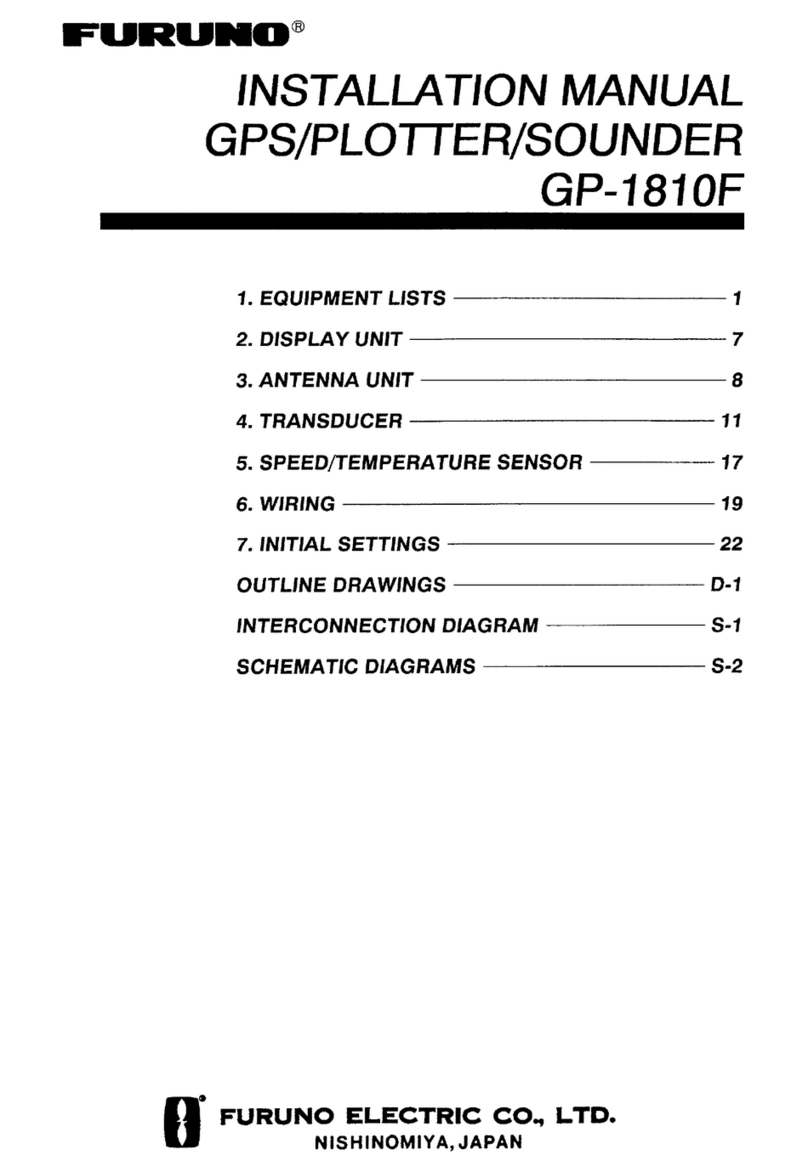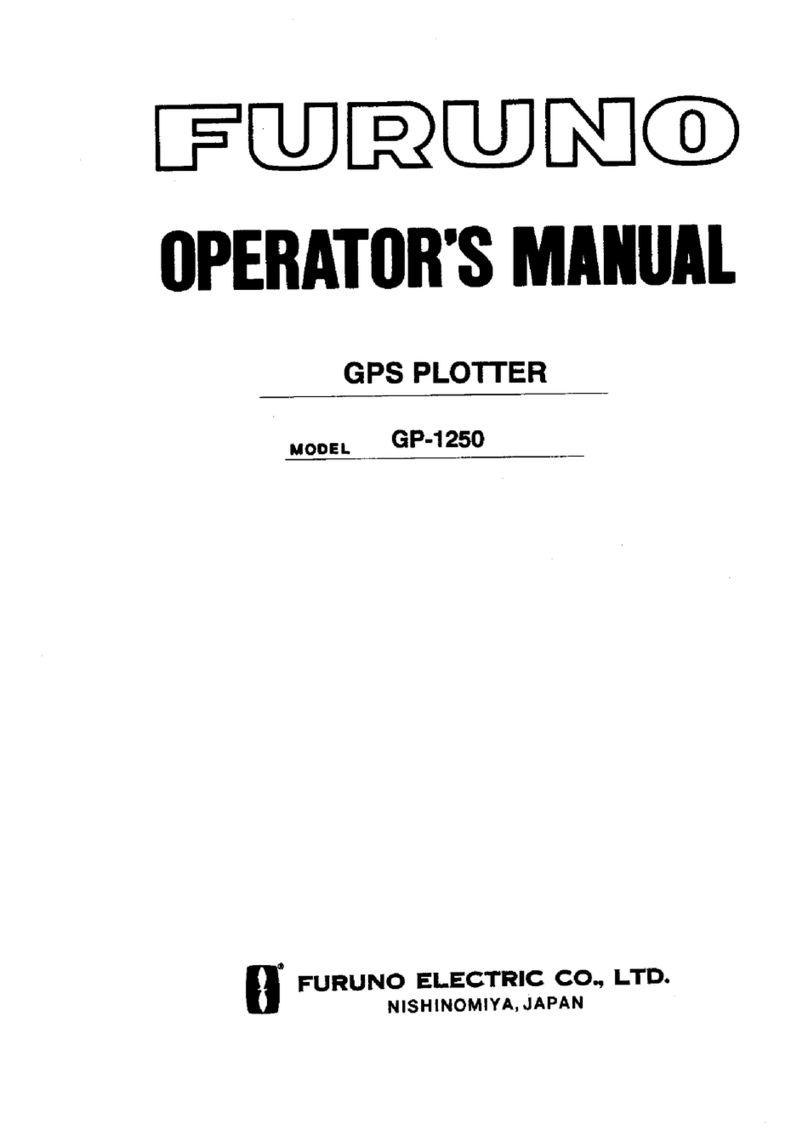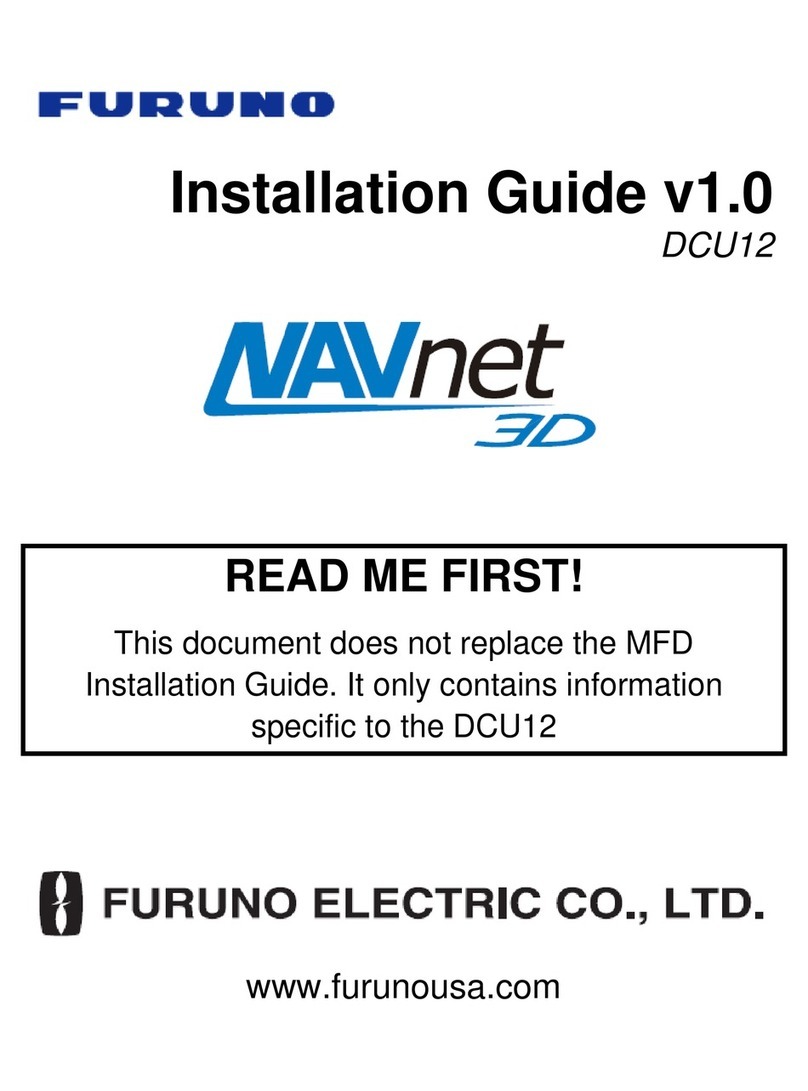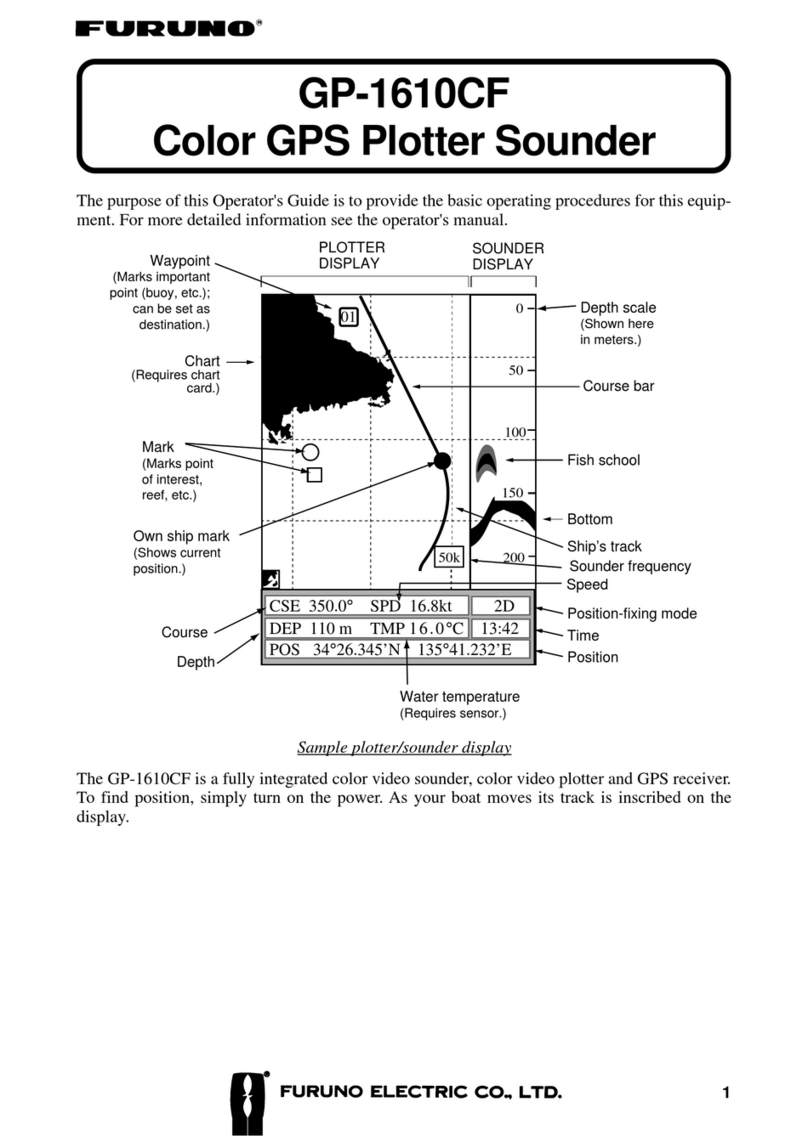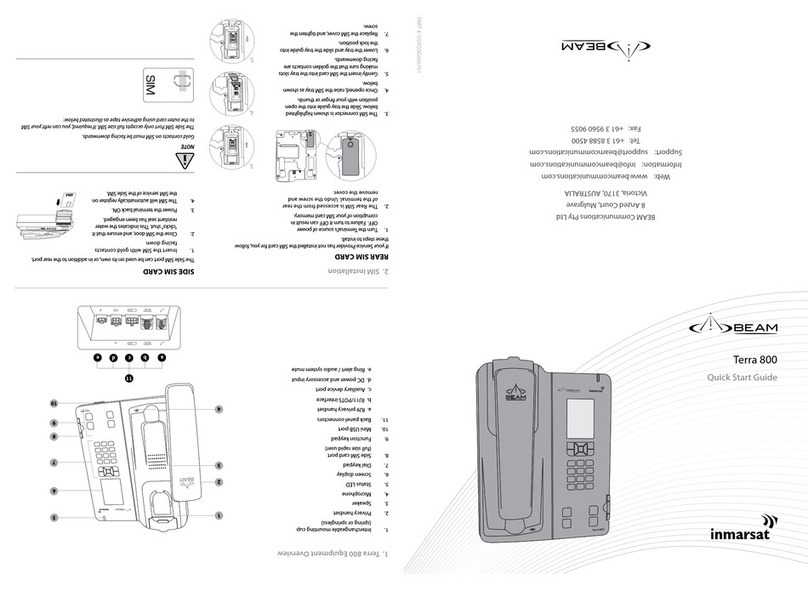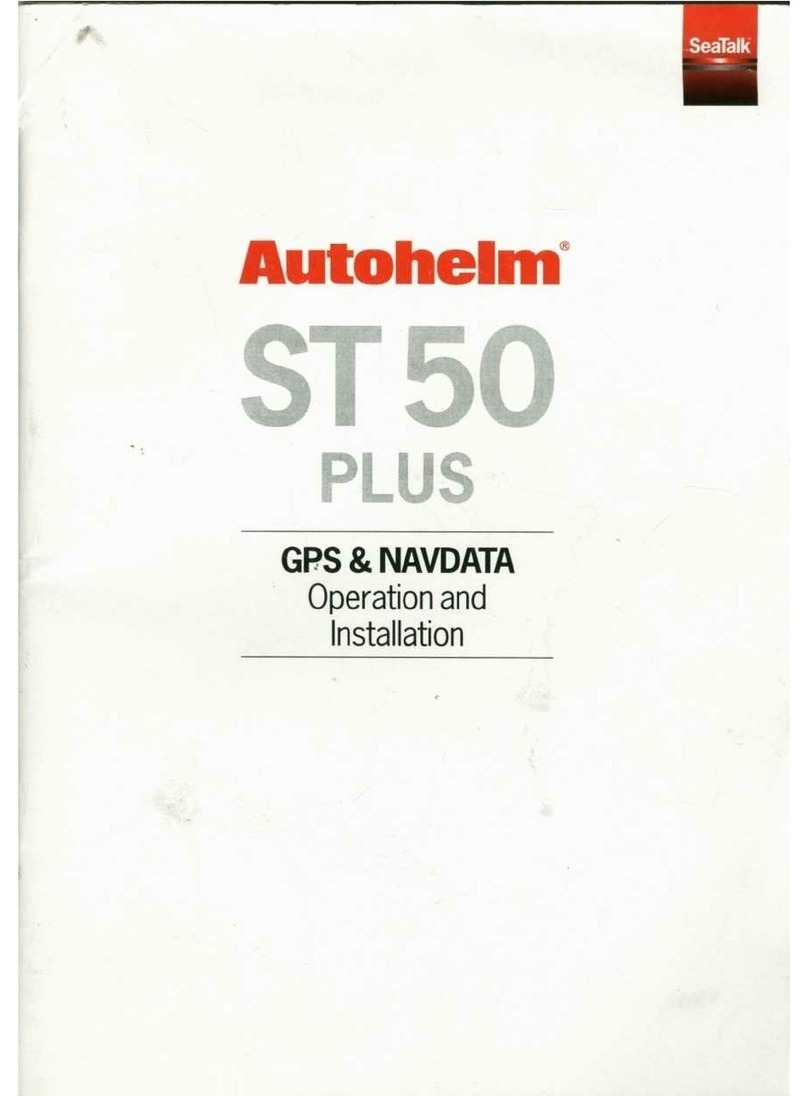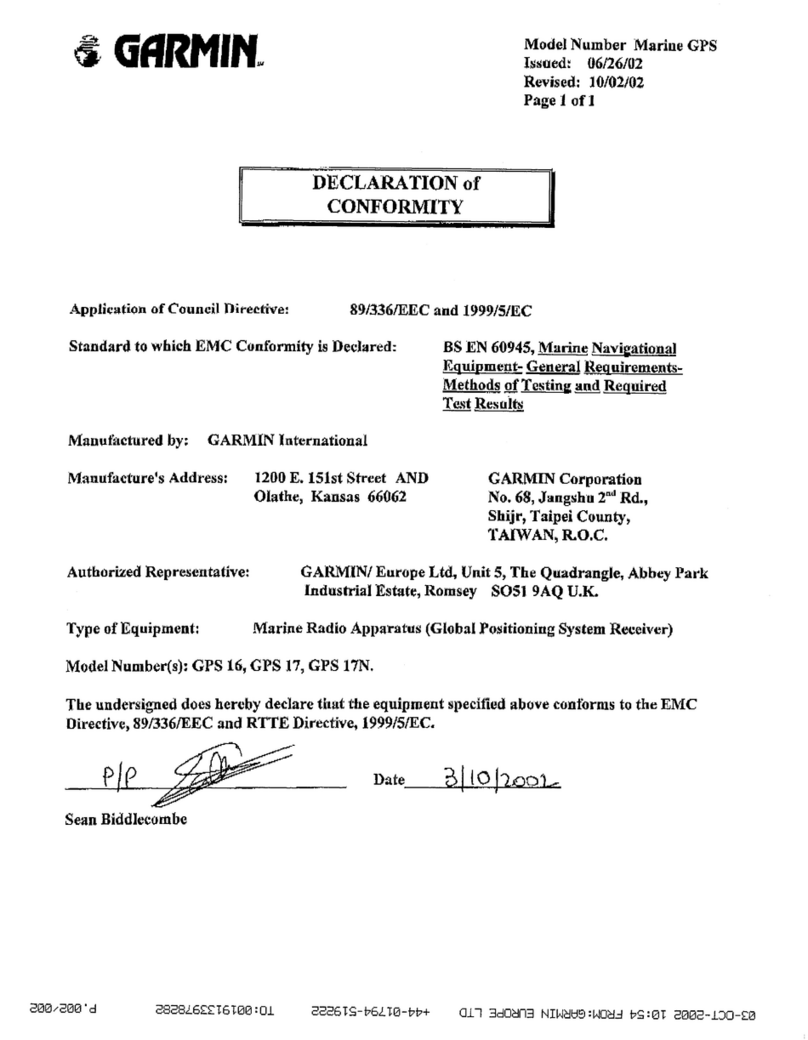TABLE OF CONTENTS
iv
2.13 Reducing Noise Interference.............................................................................................2-12
2.14 Rejecting Radar Interference ............................................................................................2-13
2.15 Zoom.................................................................................................................................2-14
2.15.1 Zooming radar targets...........................................................................................2-14
2.15.2 Zooming ARP, TTM targets...................................................................................2-14
2.16 Shifting the Picture............................................................................................................2-15
2.16.1 Manual shift...........................................................................................................2-15
2.16.2 Automatic shift.......................................................................................................2-15
2.17 Using the Offset EBL.........................................................................................................2-16
2.17.1 Predicting collision course.....................................................................................2-16
2.17.2 Measuring range & bearing between two targets..................................................2-17
2.18 Echo Trails.........................................................................................................................2-18
2.18.1 Trail time................................................................................................................2-18
2.18.2 Starting echo trails.................................................................................................2-19
2.18.3 Trail gradation .......................................................................................................2-20
2.18.4 Trail color...............................................................................................................2-20
2.19 Echo Stretch......................................................................................................................2-21
2.20 Echo Averaging.................................................................................................................2-22
2.21 Outputting TLL Data..........................................................................................................2-23
2.22 Guard Alarm......................................................................................................................2-24
2.22.1 Setting a guard alarm zone...................................................................................2-24
2.22.2 When the alarm is violated…................................................................................2-25
2.22.3 Cancelling the guard alarm...................................................................................2-25
2.23 Watchman .........................................................................................................................2-25
2.23.1 How watchman works...........................................................................................2-25
2.23.2 Turning on/off watchman.......................................................................................2-26
2.23.3 Setting watchman stand-by interval......................................................................2-26
2.24 Waypoint Marker ...............................................................................................................2-27
2.25 ARP, TTM Operation .........................................................................................................2-28
2.25.1 Activating/deactivating ARP, TTM .........................................................................2-29
2.25.2 Acquiring and tracking targets (ARP)....................................................................2-29
2.25.3 Displaying target number (ARP, TTM) ..................................................................2-31
2.25.4 Terminating tracking of ARP targets......................................................................2-31
2.25.5 Setting vector attributes (ARP)..............................................................................2-32
2.25.6 Displaying past position (ARP)..............................................................................2-33
2.25.7 ARP, TTM target data............................................................................................2-34
2.25.8 CPA/TCPA alarm (ARP)........................................................................................2-35
2.25.9 Lost target alarm (ARP) ........................................................................................2-36
2.26 Interpreting the Radar Display ..........................................................................................2-37
2.26.1 False echoes.........................................................................................................2-37
2.26.2 SART (Search and Rescue Transponder) ............................................................2-38
2.26.3 Racon (Radar Beacon) .........................................................................................2-39
3. PLOTTER OPERATION.........................................................................................3-1
3.1 Plotter Displays ...................................................................................................................3-1
3.1.1 Full-screen plotter display.......................................................................................3-1
3.1.2 Nav graphic display.................................................................................................3-3
3.1.3 Highway display......................................................................................................3-6
3.1.4 Nav data display......................................................................................................3-7
3.2 Presentation Mode..............................................................................................................3-8
3.3 Shifting the Display..............................................................................................................3-9
3.4 Chart Scale..........................................................................................................................3-9
3.5 Chart Cards.........................................................................................................................3-9
3.5.1 Chart card overview................................................................................................3-9
3.5.2 Indices and chart enlargement..............................................................................3-10
3.5.3 Navionics charts....................................................................................................3-11