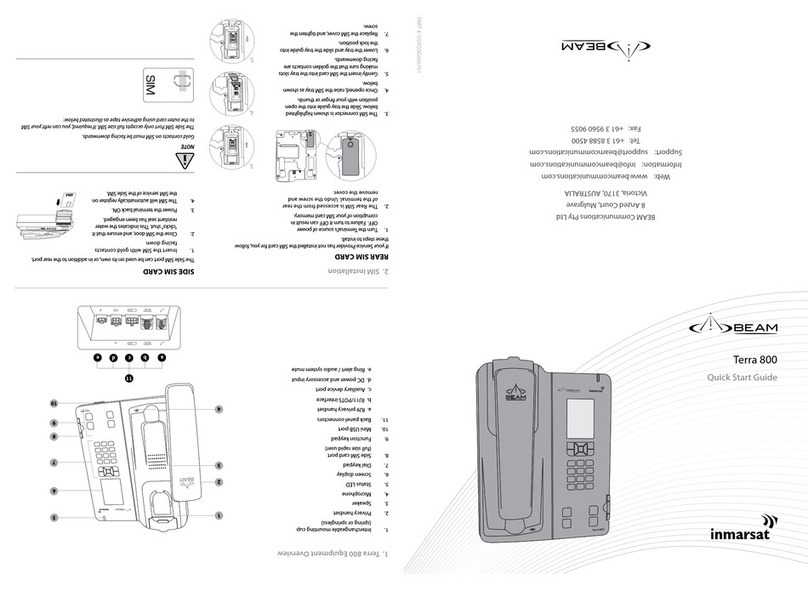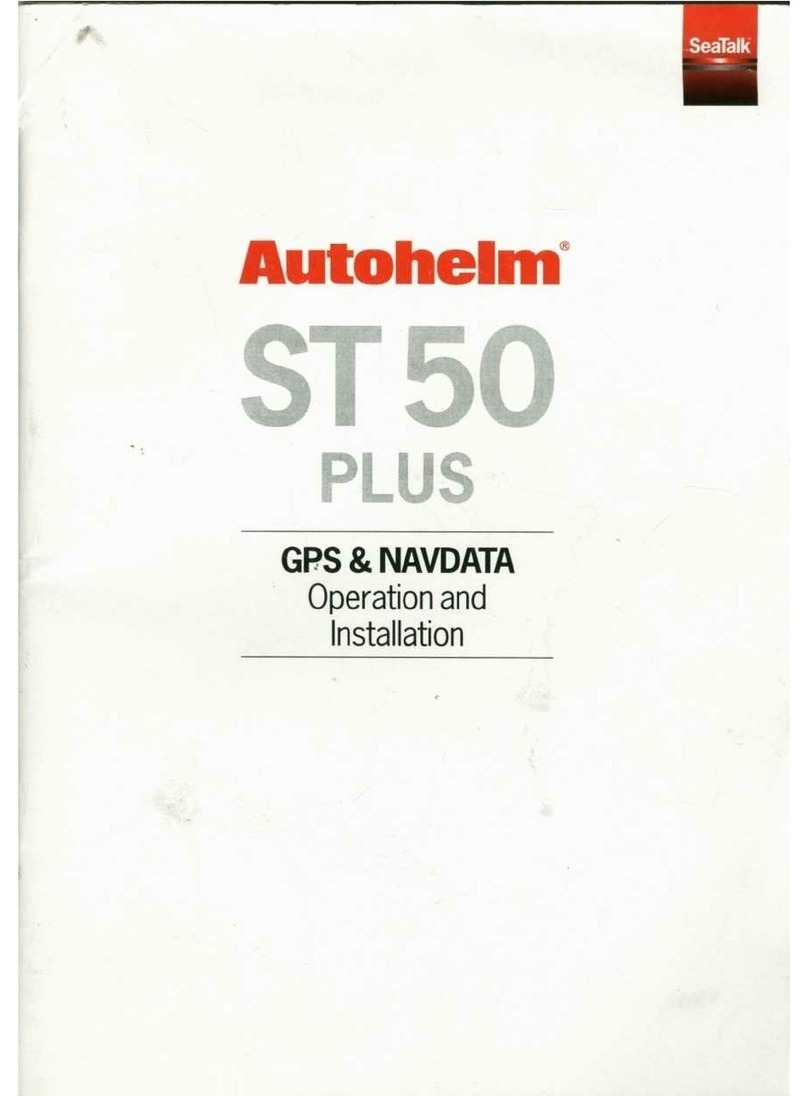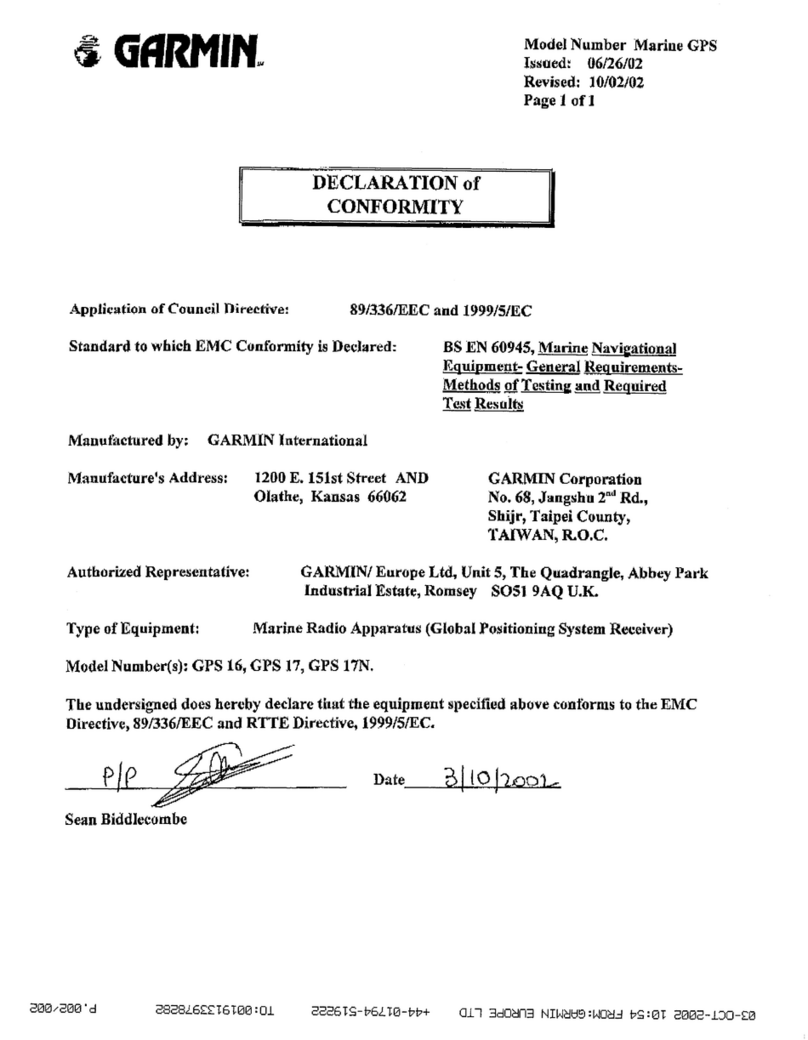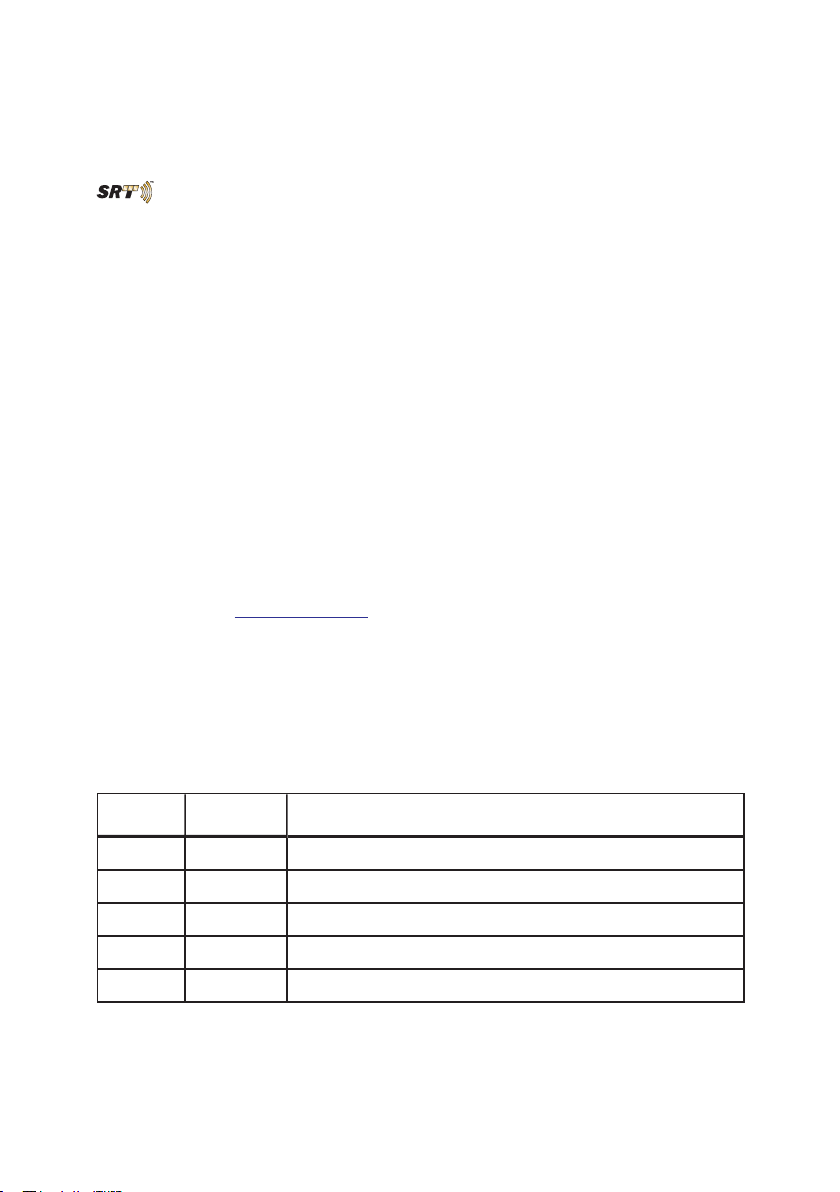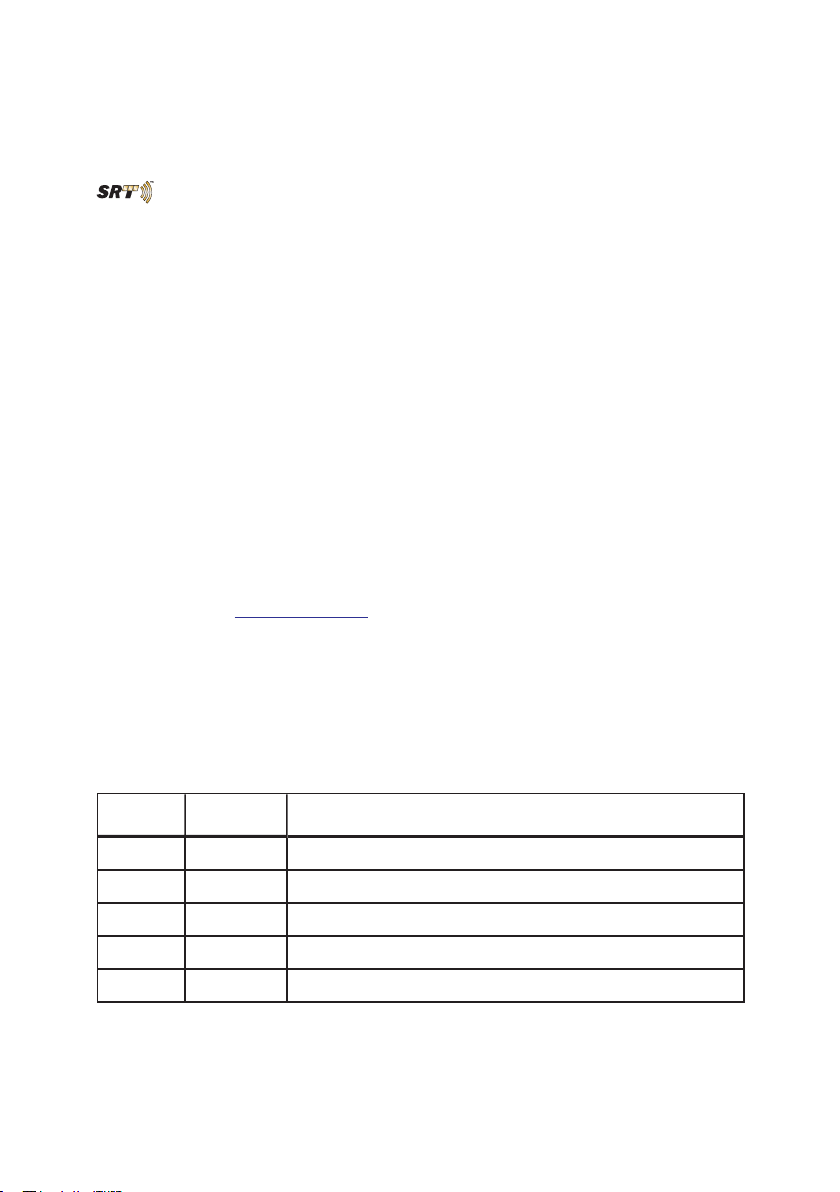
SRT Wireless LLC is thesole distributor oftheThurayaIPCommander.
ii
SRTWireless, LLC, Davie, FL 33314
© 2015 by SRTWireless, LLC. All Rights Reserved.
Published 2015
Printed in the United States of America
is atrademark of SRTWireless, LLC in the United States and other countries.
Wi-Fi®, Wi-Fi Alliance®, the Wi-Fi CERTIFIED™ logo, the Wi-Fi logo, WMM® and
the Wi-Fi ZONE logo are registered trademarks of the Wi-Fi Alliance; Wi-Fi
CERTIFIED™, the Wi-Fi Alliance logo, Wi-Fi ZONE, WPA, WPA2, Wi-Fi
PROTECTED SET-UP and Wi-Fi Protected Set-up logo are trademarks of the Wi-Fi
Alliance. IEEE Std 802.11-2007 is atrademark of the Institute of Electrical and Electronics
Engineers, Inc. Ethernet is aregistered trademark of Ethernet Alliance, Inc. Adobe,
Acrobat, Adobe Reader, and Flash are trademarks or registered trademarks of Adobe Sys-
tems, Inc. Microsoft, Windows, and .NET are trademarks or registered trademarks of
Microsoft Corporation in the United States and other countries. Thuraya is aregistered
trademark of Thuraya Satellite Telecommunications Company. Ethernet is aregistered trade-
mark of Ethernet Alliance, Inc. Apple, OSX, and Safari are registered trademarks of Apple
Inc., registered in the U.S. and other countries. Mozilla and Firefox are registered trade-
marks of the Mozilla Foundation. 3Mand Scotch are trademarks or registered trademarks
of 3MCompany. Google Chrome is atrademark of Google Inc. Linux® is the registered
trademark of Linus Torvalds in the U.S. and other countries.
All other trademarks or registered trademarks of products mentioned in this document are
the property of their respective owners.
Technical Support: support@srtrl.com
Version Date Change Description
1.0 12/1/2014 Initial Release
2.0 10/13/2015 Update logos, update user interface
920-00299 -10/13/2015