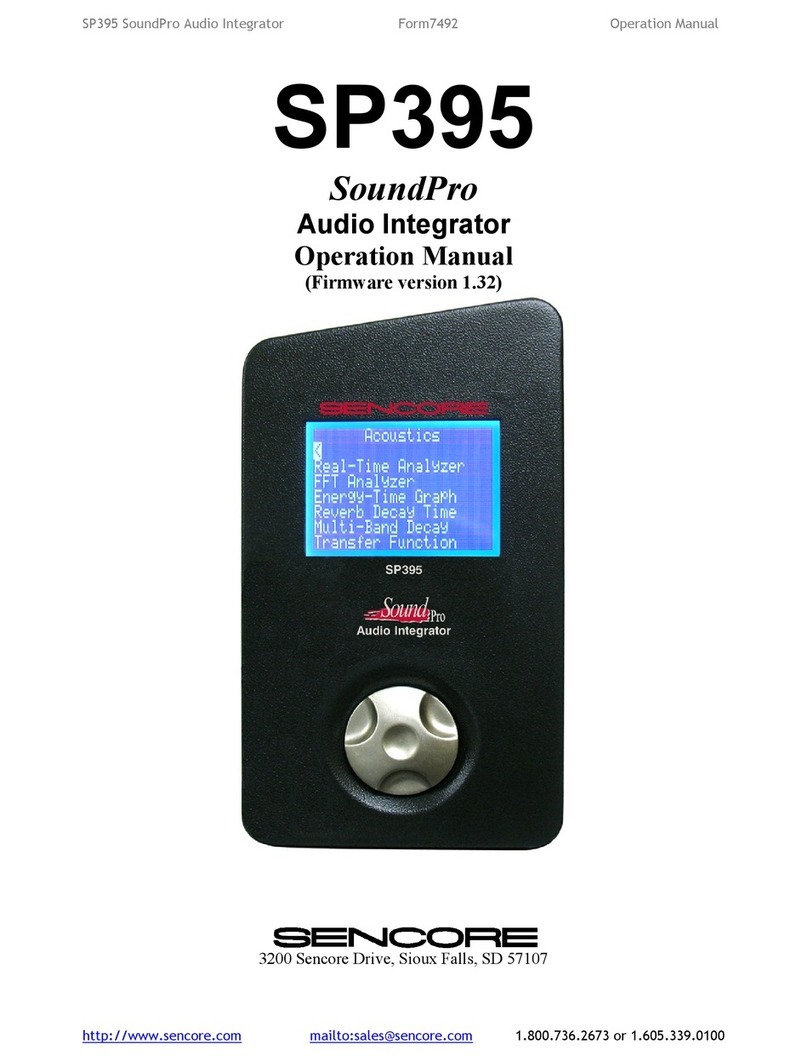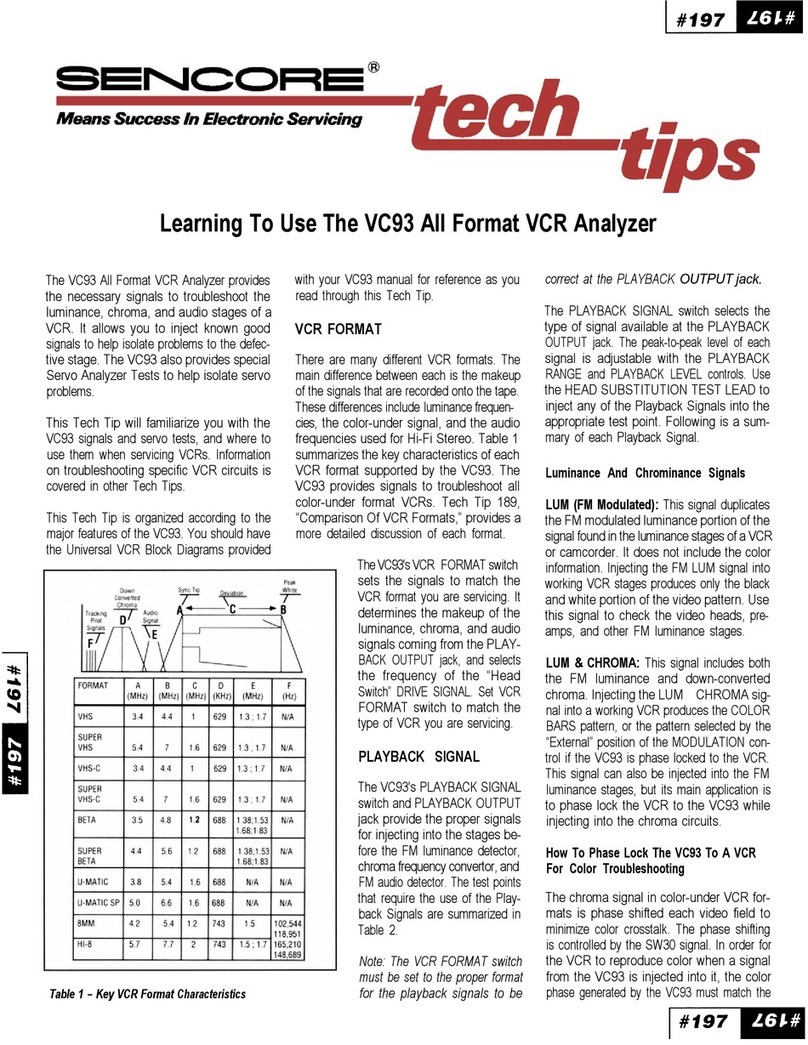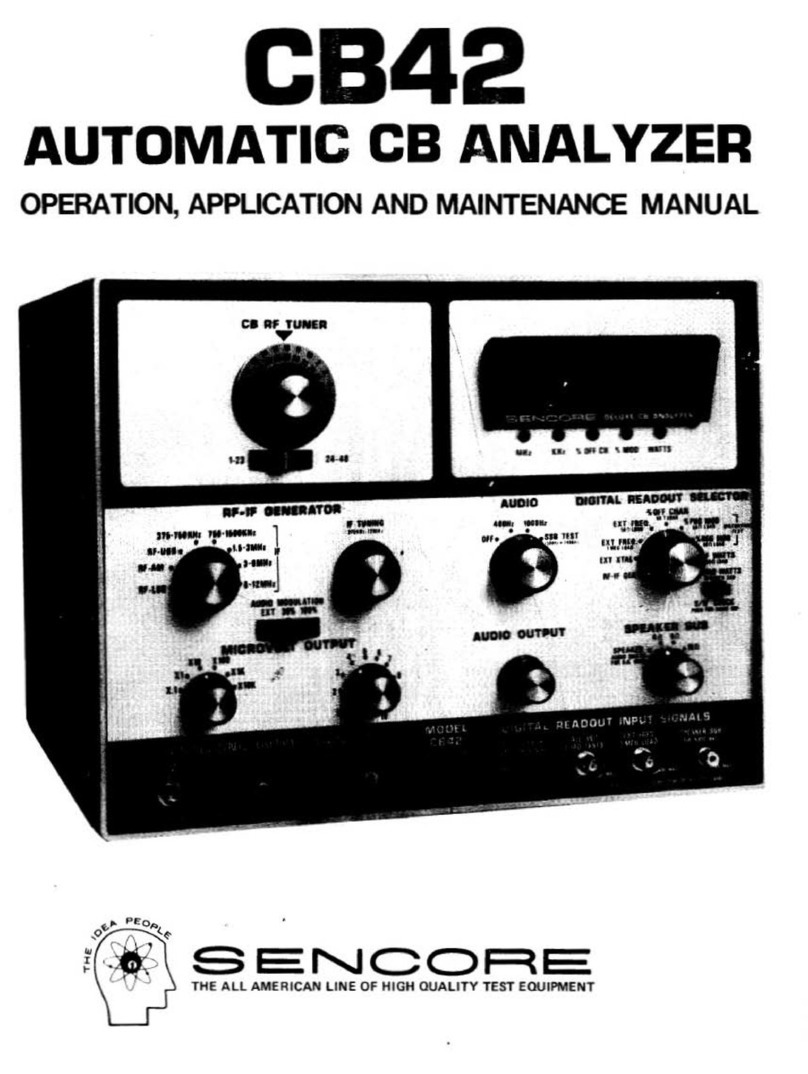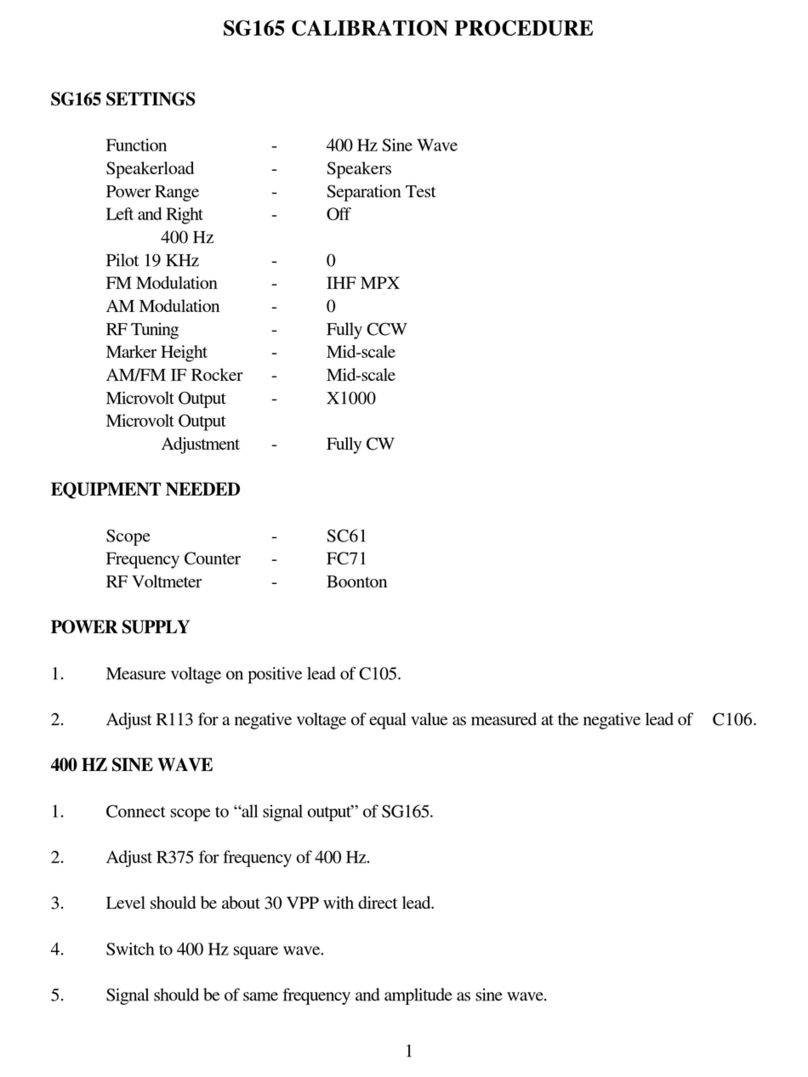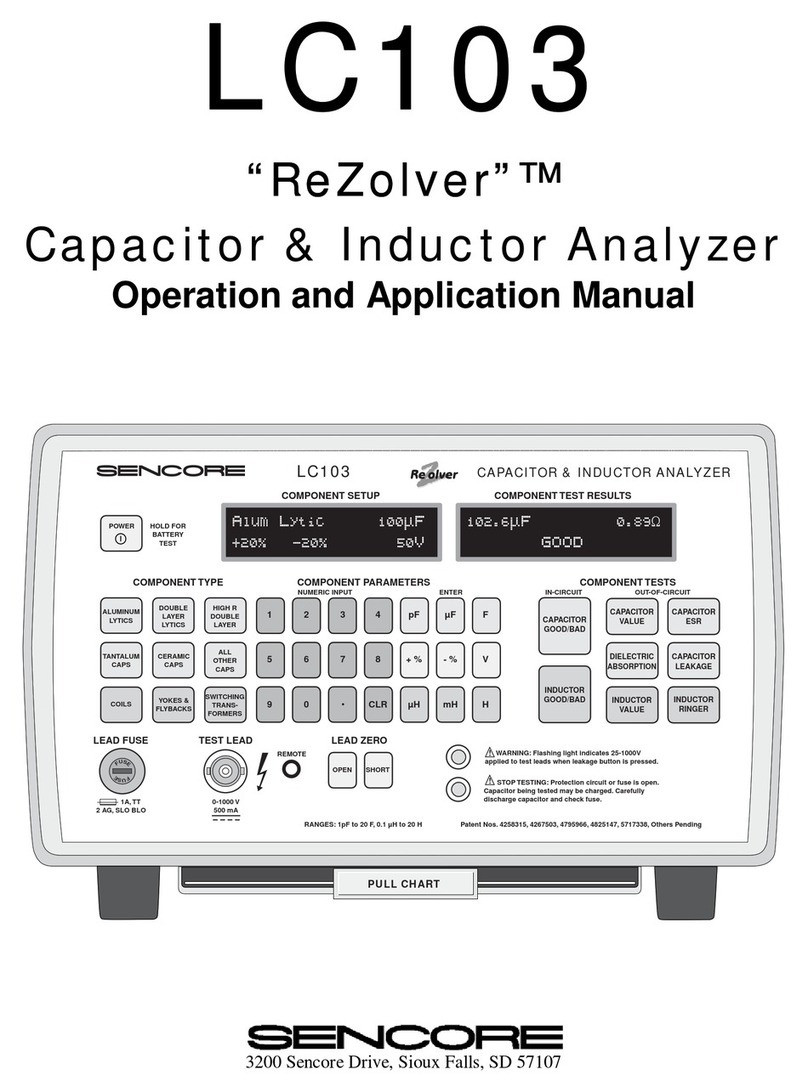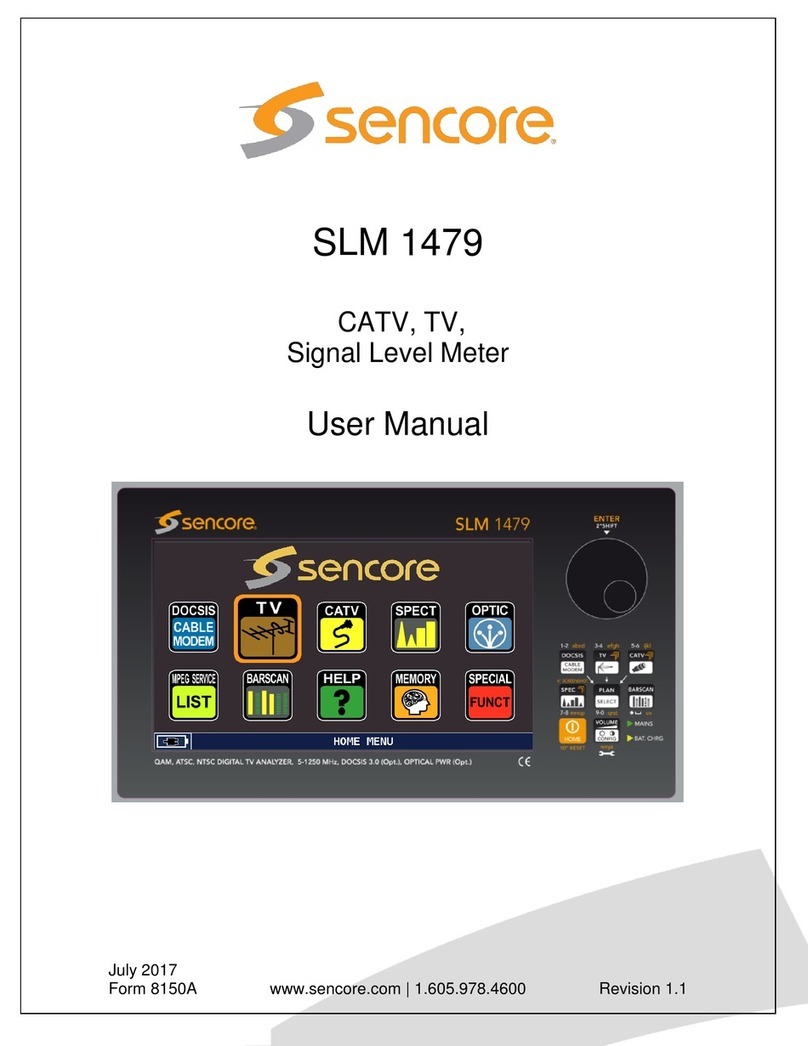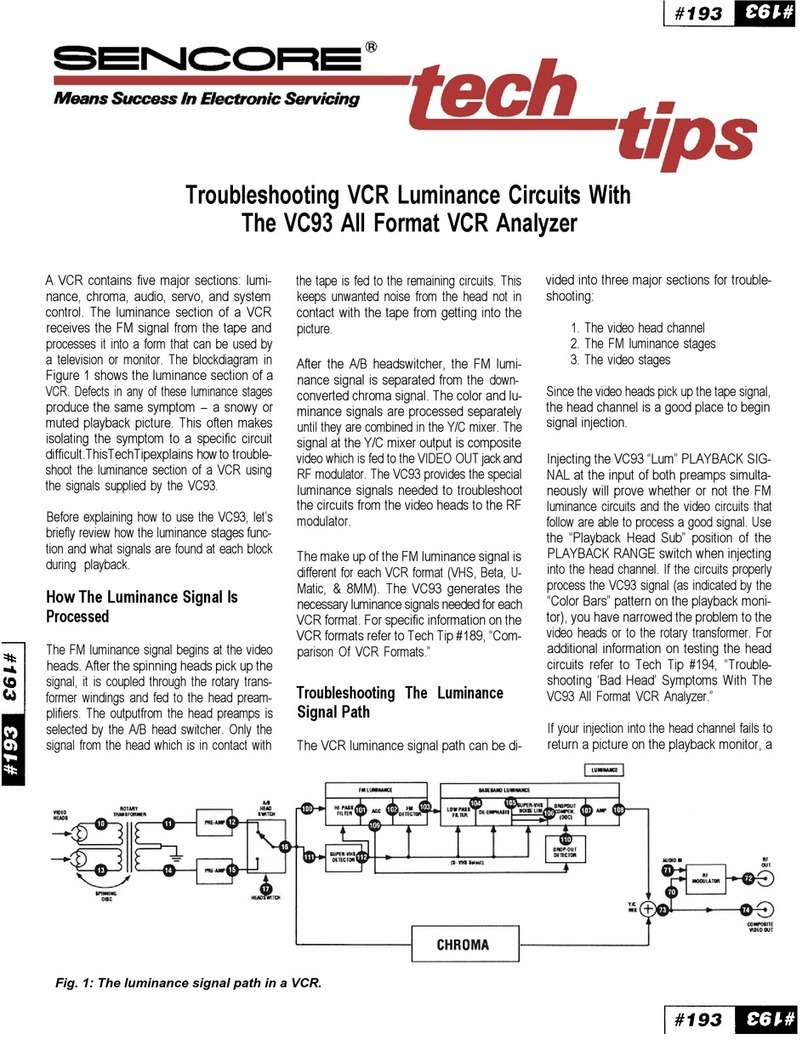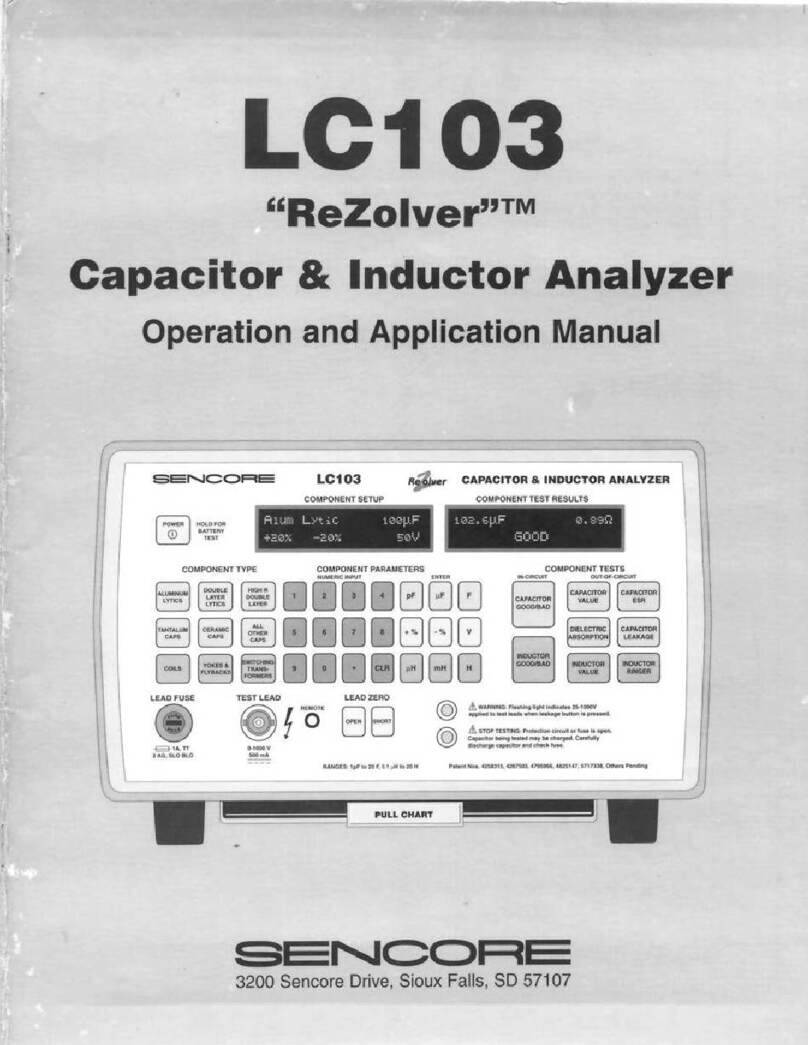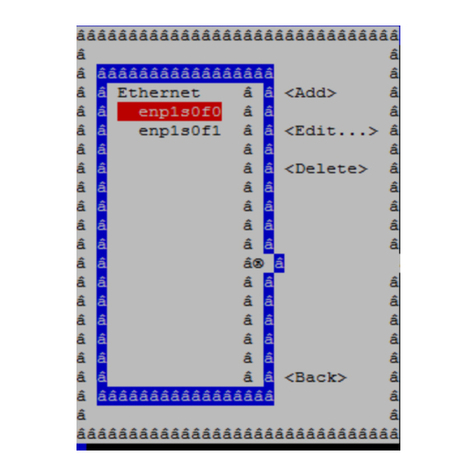DA795 DigiPro Digital Audio Analyzer Form7494 Operation Manual
iv
TABLE OF CONTENTS
SAFETY PRECAUTIONS ...................................................................... inside front cover
DESCRIPTION................................................................................................................ 1
Introduction ............................................................................................................................1
Features.................................................................................................................................2
Specifications .........................................................................................................................4
Accessories............................................................................................................................6
I/O CONNECTIONS ........................................................................................................ 7
Input Panel (Bottom when viewing display) .......................................................................7
Digital Input 1.....................................................................................................................7
Digital Input 2.....................................................................................................................7
Power Adapter Input Jack..................................................................................................7
Power Switch.....................................................................................................................7
Battery Compartment.........................................................................................................7
Output Panel (Top when viewing display) ..........................................................................8
Digital Audio Outputs .........................................................................................................8
Analog Audio Outputs........................................................................................................8
Word Clock In / Video Input ...............................................................................................8
DB-9 Connector.................................................................................................................8
LCD Contrast.....................................................................................................................8
Speaker .............................................................................................................................8
Battery Module Information .................................................................................................9
Battery Module Introduction ...............................................................................................9
Charging............................................................................................................................9
Automatic Power Switch ....................................................................................................9
Battery Life & Charging Times ...........................................................................................9
Clocks & Routing ...............................................................................................................10
Master Clock....................................................................................................................10
Output Clocking ...............................................................................................................10
USER INTERFACE....................................................................................................... 11
User Interface Features......................................................................................................11
Control Knob Operation ...................................................................................................11
Menus..............................................................................................................................11
Saving Preferred Settings ................................................................................................12
Top Toolbar ........................................................................................................................12
Function Control and Information.....................................................................................12
Input Control and Information...........................................................................................12
Bottom Toolbar...................................................................................................................13
Analog Output Control .....................................................................................................13
Digital Output and Generator Control...............................................................................14
ANALYSIS FUNCTIONS MENU................................................................................... 16
Bitstream Analyzer ...............................................................................................................17
Digital Watchdog ..................................................................................................................20
Clock/Sample Counter..........................................................................................................22
Bitscope ...............................................................................................................................23
Distortion Meter....................................................................................................................25