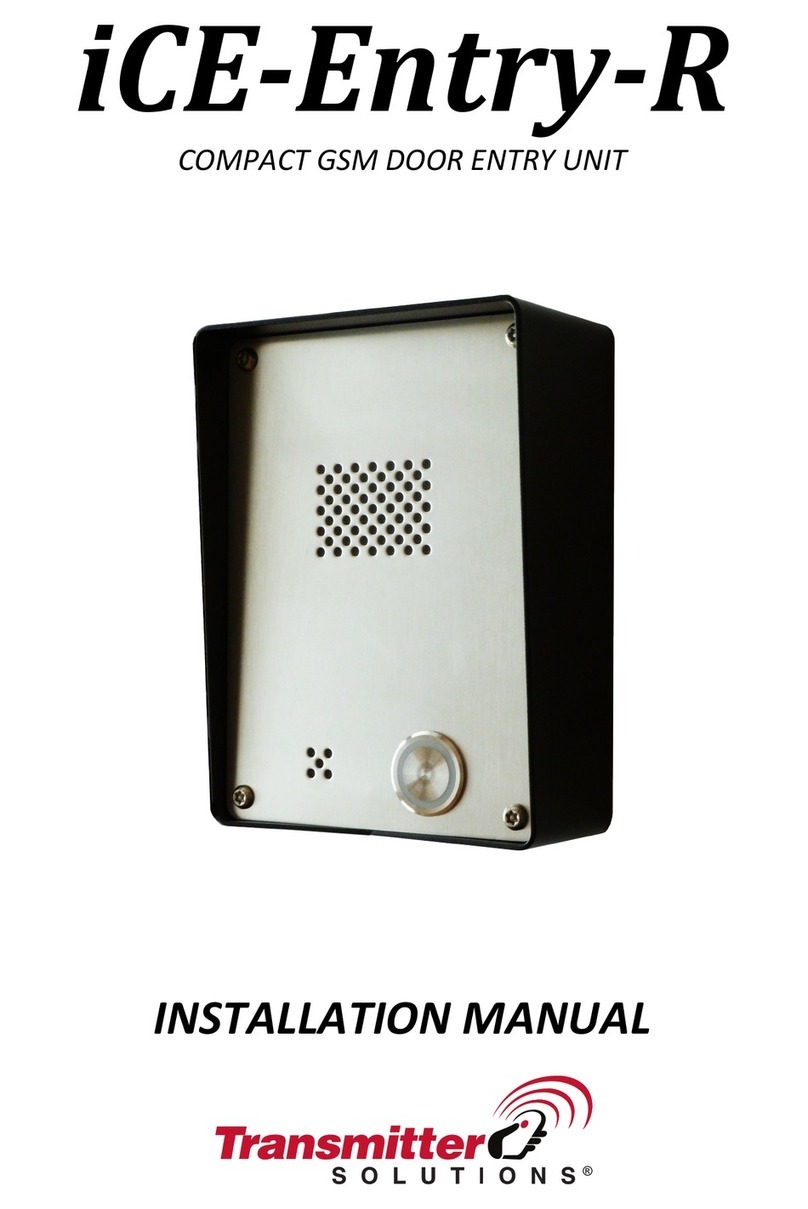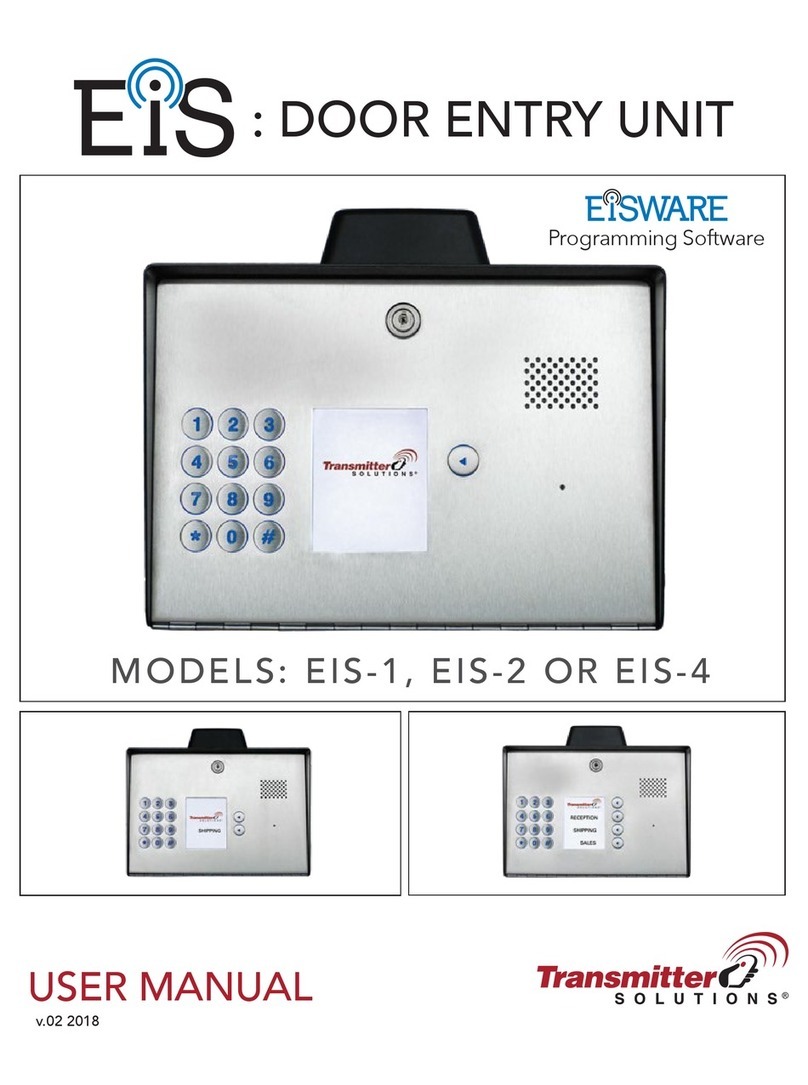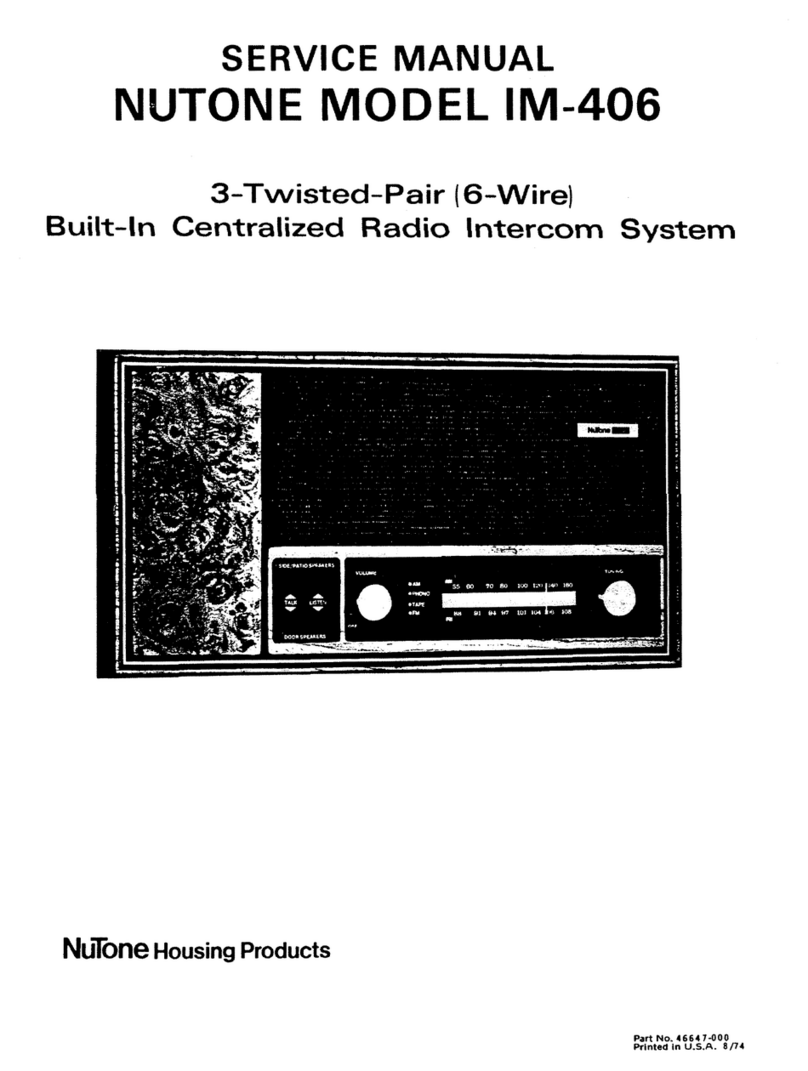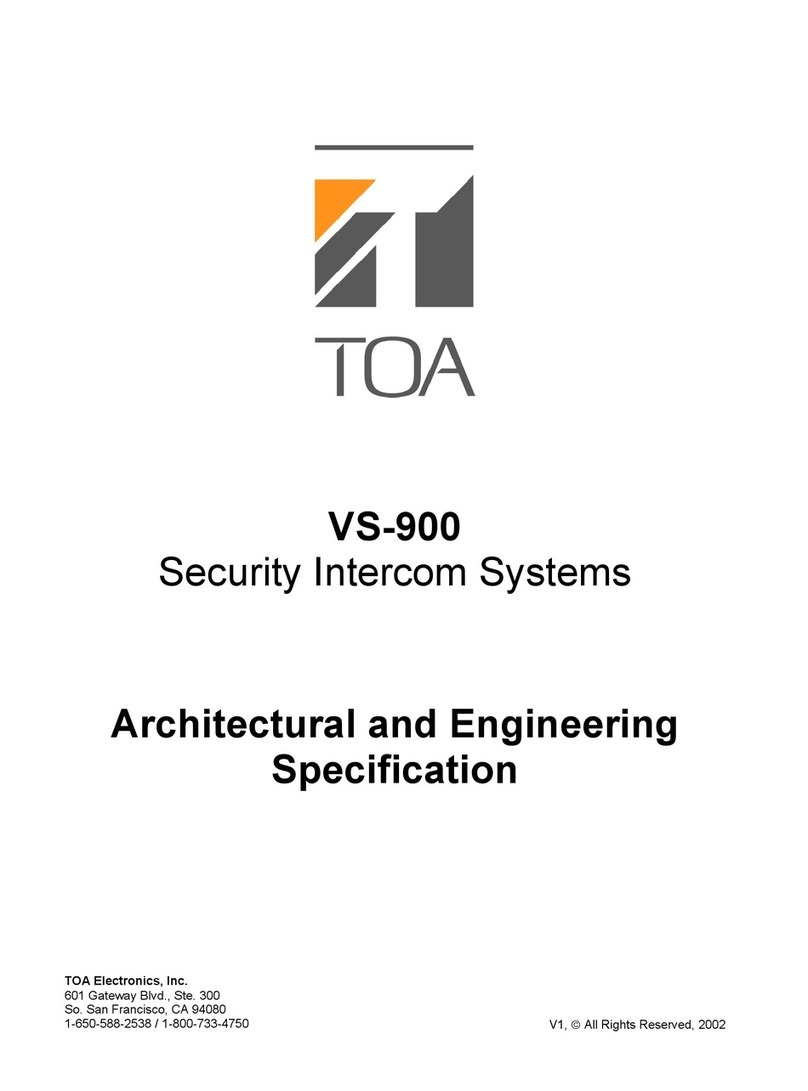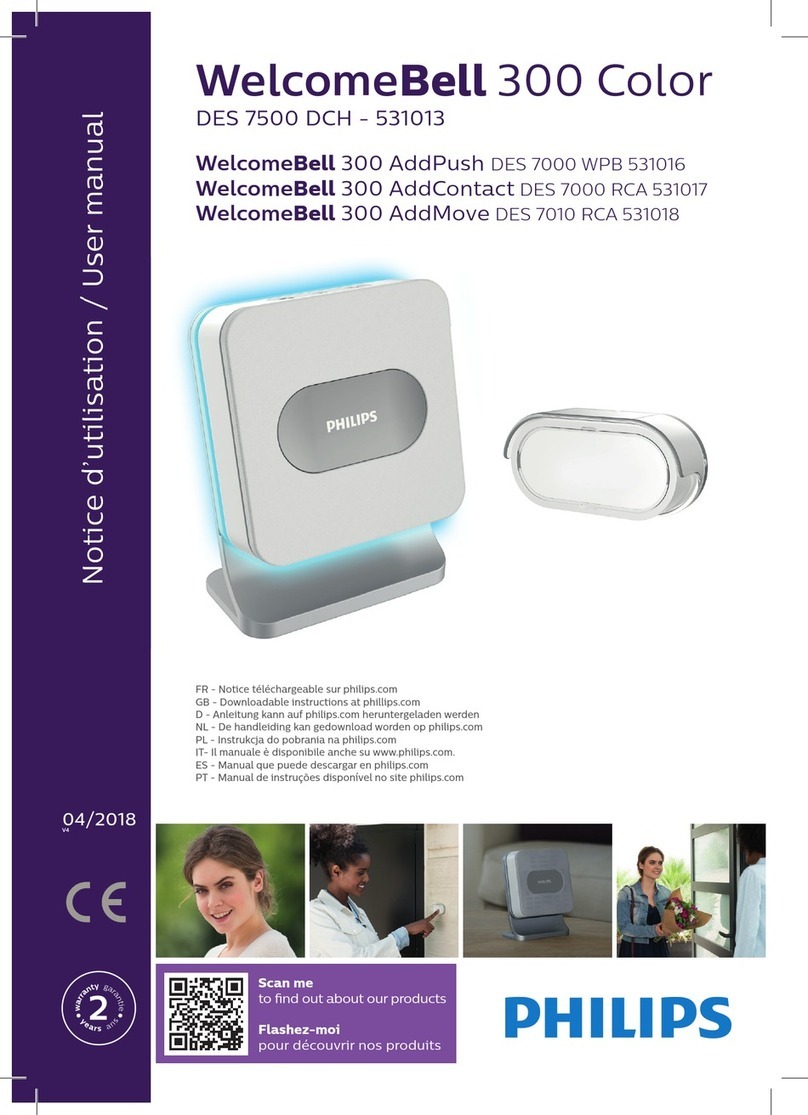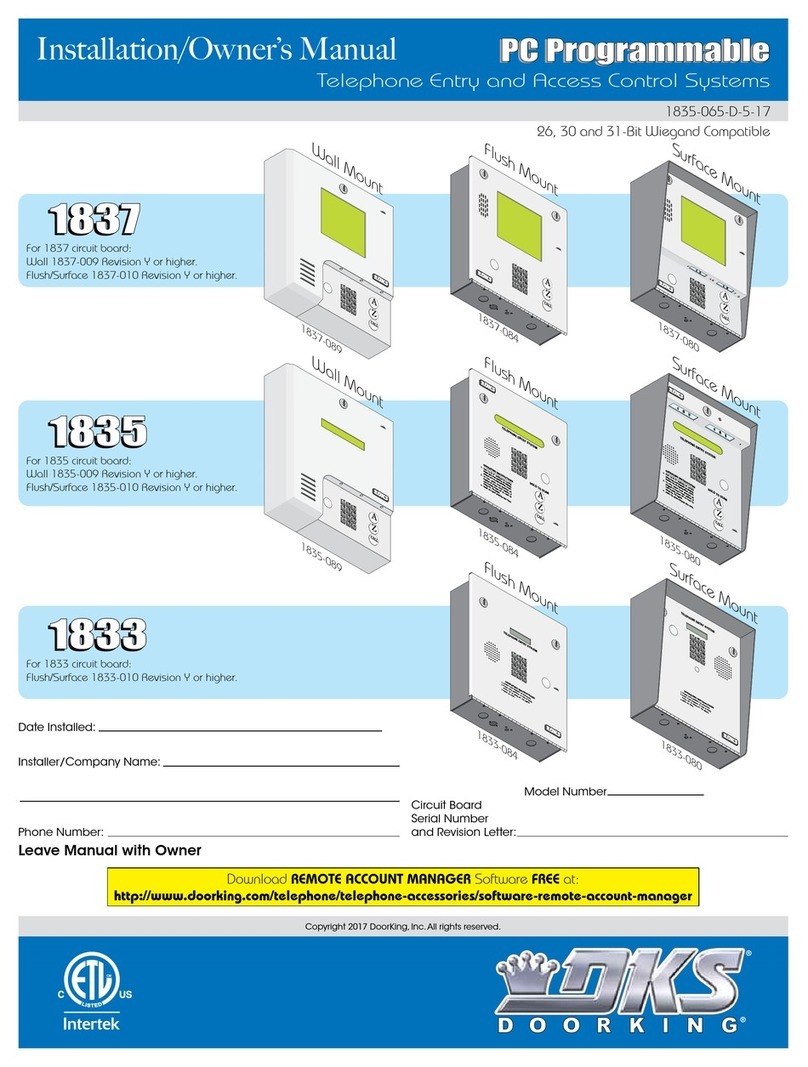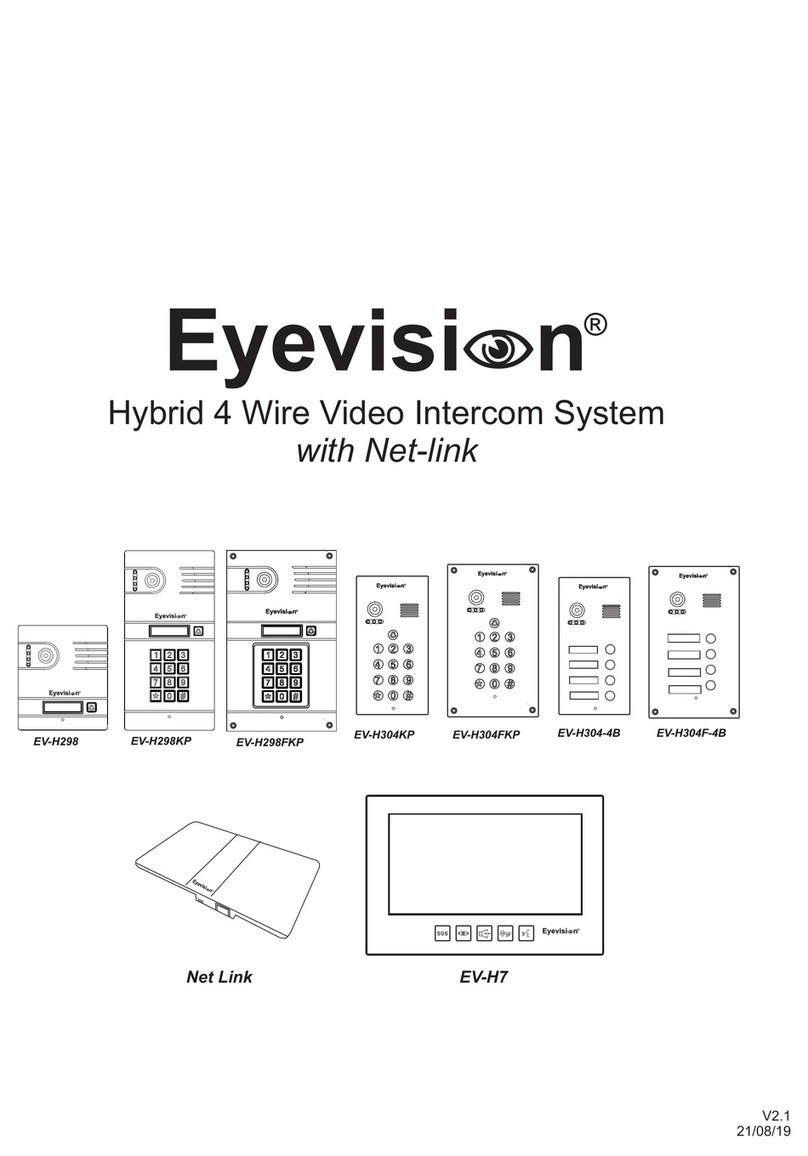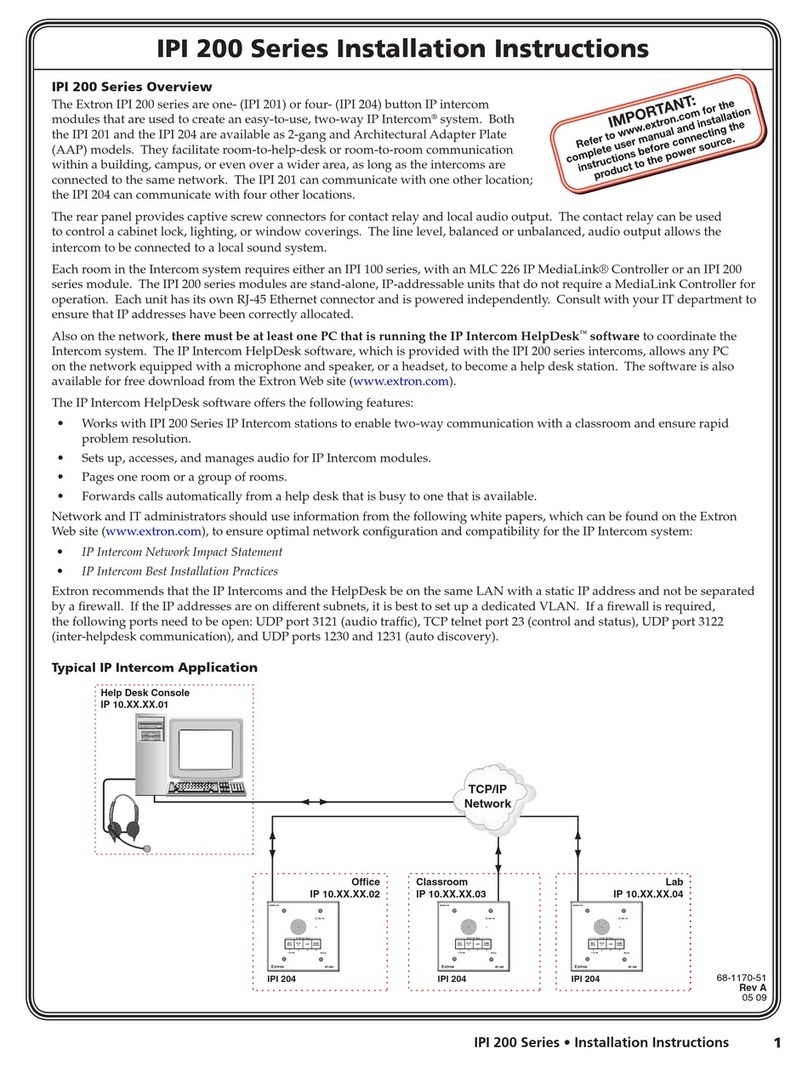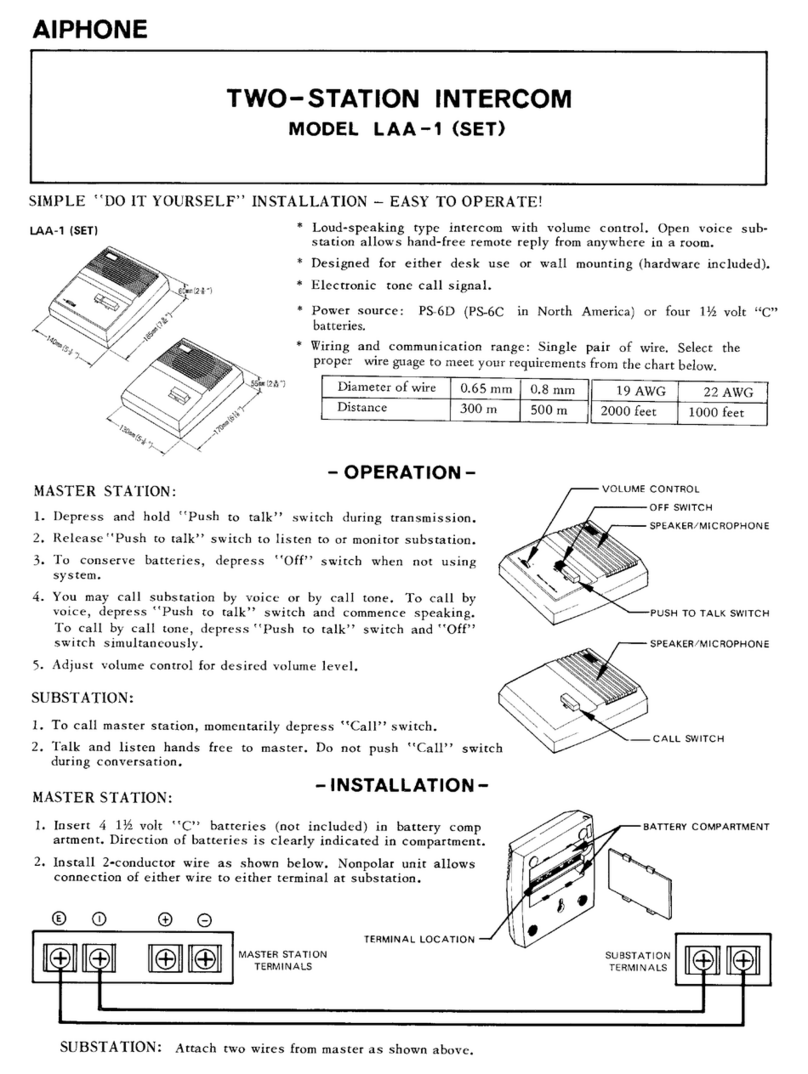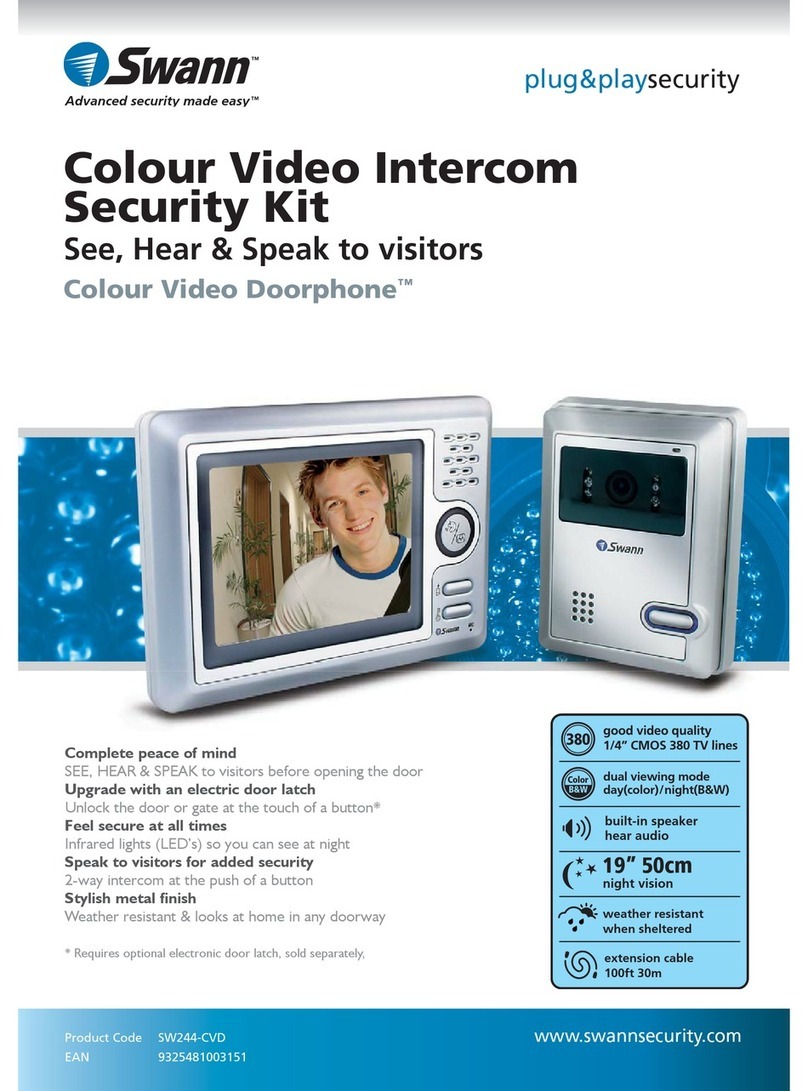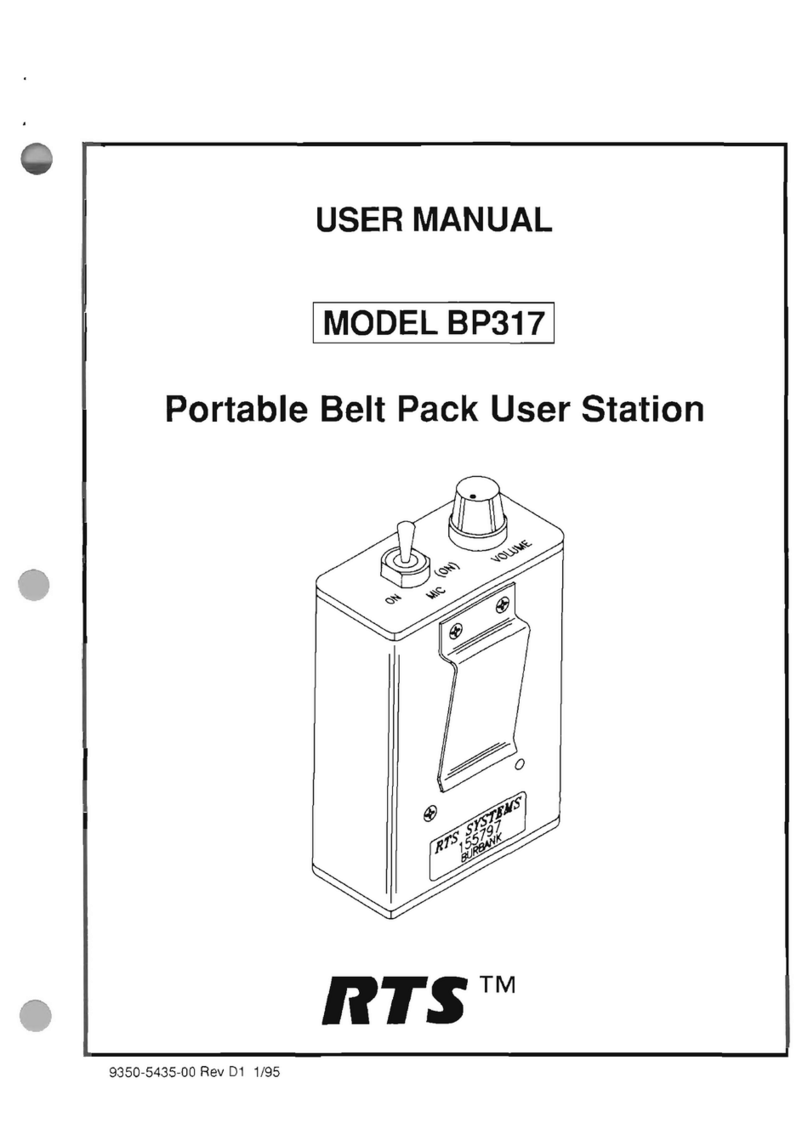Transmitter Solutions EIS-40 User manual

EIS-40
USER MANUAL
: DOOR ENTRY UNIT
v.1.4.20161115
Programming Software

EIS-LCD,!EIS-40!
USER!MANUAL!
Page%1%

EIS-LCD,!EIS-40!
USER!MANUAL!
Page%2%
Contents
1!FOR YOUR SAFETY.................................................................................................................................................4!
2!INTRODUCTION.......................................................................................................................................................5!
3!EIS-LCD, EIS-40 FEATURES and APPLICATIONS............................................................................................6!
4!START UP ...................................................................................................................................................................7!
5!LED INDICATION..................................................................................................................................................... 8!
6!CONNECTION DIAGRAM ......................................................................................................................................9!
7!EIS MANAGEMENT ...............................................................................................................................................10!
8!EIS FUNCTIONs with PROGRAMMING INSTRUCTIONs.............................................................................. 11!
8.1!WEB SERVER -LOG IN ....................................................................................................................................................... 11!
8.2!WEB SERVER –ADDING UNITS TO USER PROFILE .................................................................................................... 12!
8.3!WEB SERVER-UNIT MANAGEMENT ............................................................................................................................... 14!
8.4!INTERCOM CONFIGURATION .......................................................................................................................................... 15!
8.5!KEYPAD PIN ENTRY –ACCESS ........................................................................................................................................ 17!
8.6!WIEGAND ACCESS.............................................................................................................................................................. 19!
8.7!CALLER ID ACCESS ............................................................................................................................................................ 22!
8.8!OUTPUTS SETTINGS ........................................................................................................................................................... 23!
8.9!EIS WIEGAND OUTPUT INTEGRATION .......................................................................................................................... 25!
8.10!TIMER-TIMED CONTROLED OUTPUT........................................................................................................................... 26!
8.11!SERVICE BUTTON ............................................................................................................................................................. 28!
8.12!ADMINISTRATION ............................................................................................................................................................ 30!
8.13!EVENT LOGING.................................................................................................................................................................. 31!
8.14!MISCELLANEOUS.............................................................................................................................................................. 32!
8.15!PIN ACCESS NOTIFICATION FUNCTION ...................................................................................................................... 33!
9!SMS Commands ........................................................................................................................................................35!
9.1!INTERCOM SETTINGS ........................................................................................................................................................ 35!
9.2!OUTPUT CONFIGURATION ............................................................................................................................................... 35!
9.3!PIN CODES SETTINGS......................................................................................................................................................... 36!
9.4!SMS OUTPUT CONTROL .................................................................................................................................................... 36!
10!ADVANCED FUNCTIONS ................................................................................................................................... 37!
10.1!WIEGAND INPUT DATA FORMATS ............................................................................................................................... 37!
10.2!WIEGAND 26 BIT, DIFFERENT DATA FORMATS ........................................................................................................ 38!
10.3!WIEGAND 30 BIT, DIFFERENT DATA FORMATS........................................................................................................ 39!
10.4!ALARM INPUTS.................................................................................................................................................................. 40!

EIS-LCD,!EIS-40!
USER!MANUAL!
Page%3%
Figures
Figure 1: EIS Connection diagram.......................................................................................................9!
Figure 2: WEB Server-Sign In page. .................................................................................................11!
Figure 3: WEB Server-Main page select ADD mode........................................................................12!
Figure 4: WEB Server-Main page adding EIS units..........................................................................13!
Figure 5: WEB Server-Unit management window. ...........................................................................14!
Figure 6: WEB Server-Intercom settings...........................................................................................15!
Figure 7: WEB Server-Keypad PIN Access: Permanent PIN codes. ................................................17!
Figure 8: WEB Server-Keypad PIN Access: Temporary PIN codes.................................................18!
Figure 9: WEB Server-First Wiegand interface support....................................................................19!
Figure 10: WEB Server-Wiegand interface support. .........................................................................20!
Figure 11: WEB Server-Adding Wiegand devices with permanent use............................................21!
Figure 12: WEB Server-Adding Wiegand devices with temporary use. ...........................................21!
Figure 13: WEB Server-Caller ID Access. ........................................................................................22!
Figure 14: WEB Server-Output setting..............................................................................................23!
Figure 15: WEB Server-Wiegand Output settings.............................................................................25!
Figure 16: WEB Server-Timer setting →Day mode. ........................................................................26!
Figure 17: WEB Server-Timer setting →Week mode.......................................................................26!
Figure 18: WEB Server-Service button settings (Call mode)............................................................28!
Figure 19: WEB Server-Service button settings (Direct access). ......................................................29!
Figure 20: WEB Server-Notification numbers. .................................................................................30!
Figure 21: WEB Server-Input alarm configuration. ..........................................................................30!
Figure 22: WEB Server-Log events...................................................................................................31!
Figure 23: WEB Server-Misc. ...........................................................................................................32!
Figure 24: WEB Server-Global enabling of the notificaton function................................................33!
Figure 25: WEB Server-Selecting administrator numbers for notification. ......................................34!
Figure 26: WEB Server-First Wiegand interface support..................................................................37!
Figure 27: WEB Server-Second Wiegand interface support. ............................................................37!
Figure 28: Alarm inputs: Connection diagram. .................................................................................40!
Figure 29: Alarm inputs: Inputs tab configuration.............................................................................41!
Figure 30: Alarm inputs: Administration tab configuration. .............................................................42!
Tables
Table 1: Wiegand 26: Mode 0............................................................................................................38!
Table 2: Wiegand 26: Mode 1............................................................................................................38!
Table 3: Wiegand 26: Mode 2............................................................................................................38!
Table 4: Wiegand 26: Mode 3............................................................................................................38!
Table 5: Wiegand 30: Mode 0............................................................................................................39!
Table 6: Wiegand 30: Mode 1............................................................................................................39!
Table 7: Wiegand 30: Mode 2............................................................................................................39!
Table 8: Wiegand 30: Mode 3............................................................................................................39!

EIS-LCD,!EIS-40!
USER!MANUAL!
Page%4%
1FOR YOUR SAFETY
SWITCH ON SAFELY
Do not switch the unit on when use of wireless phone is prohibited or when it may cause
interference or danger.
INTERFERENCE
All wireless phones and units may be susceptible to interference, which could affect performance.
SWITCH OFF IN HOSPITALS
Follow any restrictions. Switch the unit off near medical equipment.
SWITCH OFF IN AIRCRAFT
Follow any restrictions. Wireless devices can cause interference in aircraft.
SWITCH OFF WHEN REFUELING
Do not use the unit at a refueling point. Do not use near fuel or chemicals.
SWITCH OFF NEAR BLASTING
Follow any restrictions. Do not use the unit where blasting is in progress.
USE SENSIBLY
Use only in the normal position as explained in the product documentation. Do not touch the
antenna unnecessarily.

EIS-LCD,!EIS-40!
USER!MANUAL!
Page%5%
2INTRODUCTION
EIS-LCD, EIS-40 (EIS) is a simple but powerful GSM intercom communication system designed to
ensure low-cost, simple to install/use, reliable and single box solution for intercom application. It is
designed for unlimited range, wire free GSM intercom, pin code access, caller ID control and
Wiegand access support.
EIS-LCD and EIS-40 units are built for multi-apartment solutions.
Optional EIS supports alarm detection, stay-alive messages, credit detection etc…

EIS-LCD,!EIS-40!
USER!MANUAL!
Page%6%
3EIS-LCD, EIS-40 FEATURES and APPLICATIONS
Features:
⇒Built-in 5 band GSM module
⇒Keypad call support (up-to 200 or 1000 apartments)
⇒LCD screen for user called (only valid in EIS-LCD)
⇒Keypad Access entry support (up-to 2000 PIN codes)
⇒Caller ID numbers control (up-to- 500 or 2100 caller ID numbers)
⇒Up to 100 temporary SPIN access codes
⇒Input Wiegand receiver (up-to 2000 receivers)
⇒2 outputs (relay supported)
⇒Programming with PC via “USB to Mini USB cable” connected to the unit
⇒Programming by SMS commands
⇒Programming by WEB server
Applications:
⇒Single box, wire free intercom solution
⇒Remote gate opener – Caller ID number recognition
⇒Simple (Wiegand) access system
IMPORTANT
Major difference between EIS-LCD and EIS-40 is absence of LCD
screen in EIS-40 unit

EIS-LCD,!EIS-40!
USER!MANUAL!
Page%7%
4START UP
EIS unit accepts a standard GSM SIM (T-Mobile or AT&T)
card from any network.
VERY
IMPORTANT
USE A MICRO SIM CARD
WARNING
DO NOT Insert or remove the SIM card while the unit is powered ON!!
IMPORTANT
Before inserting SIM card to unit make sure the PIN code is
removed!!
⇒Insert SIM card in EIS unit.
⇒Connect power cable to EIS unit (YOU MUST POWER THE EIS UNIT WITH THE
POWER SUPPLY INCLUDED). Do not power with any other power supply.
⇒Power up the unit.
⇒Wait until LED1 (Blue) starts flashing. This is set in around 30 – 45 seconds.
⇒EIS unit is now ready to operate.
NOTE
EIS will “beep” in 15s intervals until the unit reaches normal operation.

EIS-LCD,!EIS-40!
USER!MANUAL!
Page%8%
5LED INDICATION
Blue LED (LED1)
-Indicates the level of the GSM signal from 1 to 5 LED flashes (1 is weak signal, 5 is
excellent signal)
Red LED (LED2)
-GSM module Activity
Yellow LED (LED3)
-Short flashing indicates that the GSM module is ON, but it is not yet connected on the GSM
network. After connection, yellow led is flashing with short pulse (0,5s) ON and a long
pulse OFF (5s).

EIS-LCD,!EIS-40!
USER!MANUAL!
Page%9%
6CONNECTION DIAGRAM
Before connection the EIS please take a look at connection diagram.
Figure 1: EIS Connection diagram.
IMPORTANT
DO NOT USE Power out (12V AUX) for electric lock driving! Use
separate power source for door electric lock!

EIS-LCD,!EIS-40!
USER!MANUAL!
Page%10%
7EIS MANAGEMENT
Unit supports different types of management (programming):
⇒Unit can be programmed directly by USB connection, with the use of configuration software
running on PC (EIS Ware).
⇒Unit can be programmed remotely by using WEB server access.
⇒Unit can be programmed remotely by SMS commands (Optional).

EIS-LCD,!EIS-40!
USER!MANUAL!
Page%11%
8EIS FUNCTIONs with PROGRAMMING
INSTRUCTIONs
As mentioned in previous chapters EIS unit can be programmed in various ways, this document will
focus on most common programming way: WEB programming.
IMPORTANT
SIM card in the EIS unit MUST have DATA PLAN to be able to use WEB
programming!
8.1 WEB SERVER - LOG IN
The web server can be found under the address: http://www.eisware.com/.
Figure 2: WEB Server-Sign In page.
User must first use the Sign IN section to create working profile on the server. The profile can be
created by using social login like Facebook, Google account or Twitter. If user lacks any of the
social profile it can proceed to Sign UP page use standard user name and password entry.
NOTE
Server support Firefox, Google Chrome, Safari.

EIS-LCD,!EIS-40!
USER!MANUAL!
Page%12%
8.2 WEB SERVER –ADDING UNITS TO USER PROFILE
After login the user will be diverted to WEB server main window. This page is used to
add/remove/search for EIS units from the user’s profile.
Select “+” sign to select ADD EIS units to user’s profile.
Figure 3: WEB Server-Main page select ADD mode

EIS-LCD,!EIS-40!
USER!MANUAL!
Page%13%
Figure 4: WEB Server-Main page adding EIS units
User than provides required data:
•Name: Name for the added unit - mandatory information.
•IMEI: Identification number of the unit, can be found in the enclosure of the unit -
mandatory information. The IMEI is located on the cellular chip and also should be on the
cardboard box of the EIS.
•Phone Number: The telephone number of the SIM card in the EIS unit - mandatory data.
•GPRS settings: Information needed to enable data connection between the server and the
unit. Selectable from the drop-down menu - mandatory data.
•Location: Notification field, used by the user to provide extra data for its own information -
optional data.
By clicking the “+” (insert sign) after filling mandatory data, the unit will be added to the user
profile.
First building of the unit database may take a few minutes.

EIS-LCD,!EIS-40!
USER!MANUAL!
Page%14%
8.3 WEB SERVER-UNIT MANAGEMENT
After the EIS unit is added to user database, the user can change the configuration of the specific
unit.
All changes made by the user are listed in the Change Log window. By clicking Send to device
button ALL changes are send to the unit. User can Revert all the changes made, before sending, by
clicking Revert all or select a particular entry and revert it.
Figure 5: WEB Server-Unit management window.

EIS-LCD,!EIS-40!
USER!MANUAL!
Page%15%
8.4 INTERCOM CONFIGURATION
Primary function of the EIS unit is intercom support for multi-apartment use. Selecting (calling)
apartment number is achieved on two ways
-entering apartment number on the keypad and pressing # at the end.
-Selecting appropriate name with UP/DOWN arrows beside the LCD and press the CALL
button
Either of the actions will start a voice call procedure to Phone number 1 and Phone number 2.
After the call is answered the called user has the option to trigger the output by pressing “11” for
opening Output 1 or “21” for triggering Output 2.
Management of the intercom function is found under Intercom tab.
Figure 6: WEB Server-Intercom settings.
Intercom management parameters:
•Apartment number: Dial code of the apartment.
•Phone number 1 & Phone number 2: 2 Numbers that the EIS unit will call when
appropriate apartment is selected on the keypad or selected on the LCD screen.
•User name: User name shown on the LCD screen.

EIS-LCD,!EIS-40!
USER!MANUAL!
Page%16%
•Driver output: The output that will be triggered if the user with Phone number 1 or Phone
number 2 will call the unit (Caller Id function)
•Delay between calls: Ring time (in seconds) for Phone number 1 and Phone number 2.
After the ring time for Phone number 1 expires and the call is not answered the unit will
call Phone number 2.
•Line open time: Defines maximum in-connection time in second before the unit will
automatically disconnect the call.
Voice call setting
•Microphone level: Increasing the level will increase the sensitivity of the unit microphone
decreasing will decrease the sensitivity.
•Speaker level: Increasing the level will increase the volume of the unit speaker, decreasing
will decrease the level of the speaker.
•Ringing sound: By selecting Playing the unit will play the dial tone in the connection phase
of the call, by selecting Muted the unit will not play any sound in the connection phase of
the call.
•On activate input: By selecting Play beep sound (buzzer) the unit will provide audio feed
back (buzzer BEEP) when the apartment entry is selected, by selected Muted unit will
provide no audio feedback when the apartment entry is selected.

EIS-LCD,!EIS-40!
USER!MANUAL!
Page%17%
8.5 KEYPAD PIN ENTRY – ACCESS
Secondary use of on-board keypad is access by entering PIN codes. Pin codes must be at least 4
digits.
Pin codes can be defined in two sections. First section is permanent pin code and second is
temporary pin codes, which are limited by the consecutive time they are entered.
Permanent pin codes placed in Pin access tab.
Pin codes are placed in two tables. For each table user can define which output they will trigger.
Figure 7: WEB Server-Keypad PIN Access: Permanent PIN codes.
•PIN entry: For each PIN entry user need to select PIN code value and optional User name.

EIS-LCD,!EIS-40!
USER!MANUAL!
Page%18%
Temporary pin codes are placed in Temporary pin access tab.
Figure 8: WEB Server-Keypad PIN Access: Temporary PIN codes
•Temp PIN codes activate output: Selecting the output that will be triggered in case of
correct SPIN code.
•SPIN entry: For each SPIN entry user need to select PIN code value and Counter value
which defines how many time the PIN code will be valid and optional a User name. Counter
will be decreased each time SPIN code will be used

EIS-LCD,!EIS-40!
USER!MANUAL!
Page%19%
8.6 WIEGAND ACCESS
EIS unit has onboard support for 2 Wiegand output based device. With the use of external replicator
more Wiegand devices can be connected to the unit.
Configuration of first Wiegand interface is found in Digital interface tab. First Wiegand interface
can be found on board with a dedicated Wiegand connector and cables.
Figure 9: WEB Server-First Wiegand interface support.
•Mode: Select appropriate data formatting (Advise unit provider for more info if needed,
mode 2 is most common setting)
•Facility code: User can Enable or Disable facility code field.
This manual suits for next models
1
Table of contents
Other Transmitter Solutions Intercom System manuals