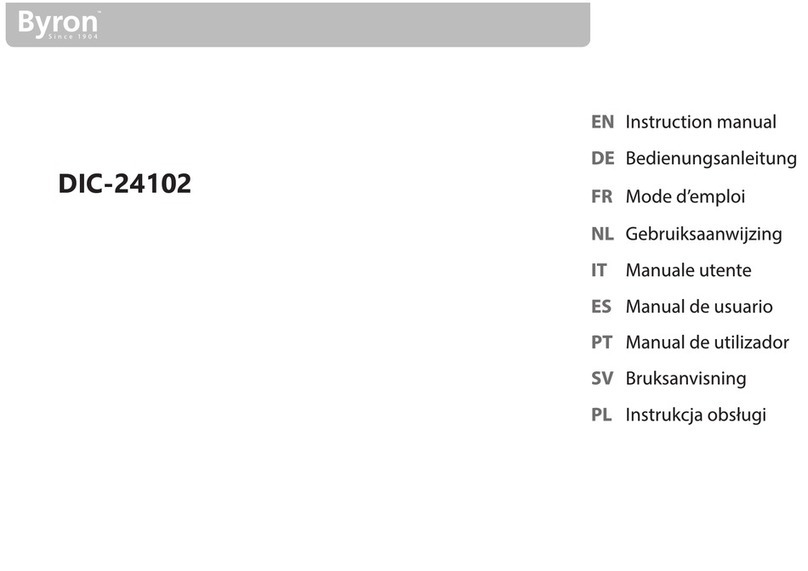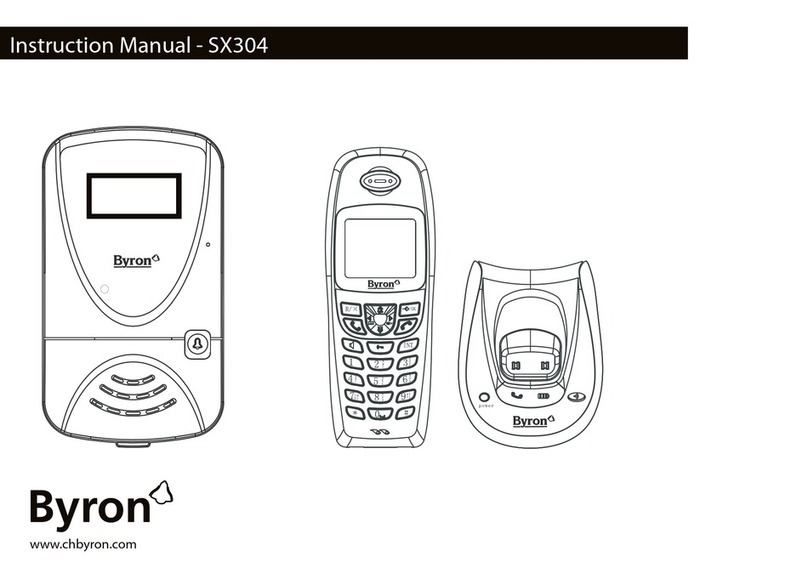Table of Contents Smartwares
iv DIC-24112
Table of Contents
1 Safety ................................................................................................................................................................... 5
1.1 Installation Safety ................................................................................................................................................. 5
1.2 Operation Safety................................................................................................................................................... 5
2 Parts description................................................................................................................................................... 6
2.1 What's in the box.................................................................................................................................................. 6
2.2 Monitor................................................................................................................................................................. 6
2.3 Doorbell ................................................................................................................................................................ 6
3 Installation ........................................................................................................................................................... 7
4 Basic functions...................................................................................................................................................... 8
4.1 Unlocking your door or gate with a RFID tag........................................................................................................ 8
4.2 Answering a call .................................................................................................................................................... 8
4.2.1 Opening the door/gate ............................................................................................................................ 8
4.3 Registering RFID tags ............................................................................................................................................ 8
4.3.1 Registering an administrator tag.............................................................................................................. 8
4.3.2 Registering a user tag............................................................................................................................... 9
4.4 Cancelling a RFID tag............................................................................................................................................. 9
4.5 Cancelling all RFID tags ......................................................................................................................................... 9
5 Home screen and menus ...................................................................................................................................... 10
5.1 Monitor menu....................................................................................................................................................... 10
5.2 Intercom menu ..................................................................................................................................................... 10
5.3 Recording playback menu..................................................................................................................................... 11
5.4 Photo menu .......................................................................................................................................................... 11
5.5 Settings menu ....................................................................................................................................................... 11
5.5.1 Select photos or video recordings............................................................................................................ 11
5.5.2 Video duration ......................................................................................................................................... 12
5.5.3 Number of photos.................................................................................................................................... 12
5.5.4 Image settings .......................................................................................................................................... 12
5.5.5 Ringtone and volume ............................................................................................................................... 12
5.5.6 Date and time settings ............................................................................................................................. 12
5.5.7 Formatting MicroSD card ......................................................................................................................... 12
5.5.8 Customer service information.................................................................................................................. 12
5.6 Power off .............................................................................................................................................................. 12
6 Cleaning and maintenance.................................................................................................................................... 13
7 Frequently asked questions .................................................................................................................................. 14
8 Specifications ....................................................................................................................................................... 15
9 Environment......................................................................................................................................................... 16
10 Declaration of Conformity .................................................................................................................................... 17