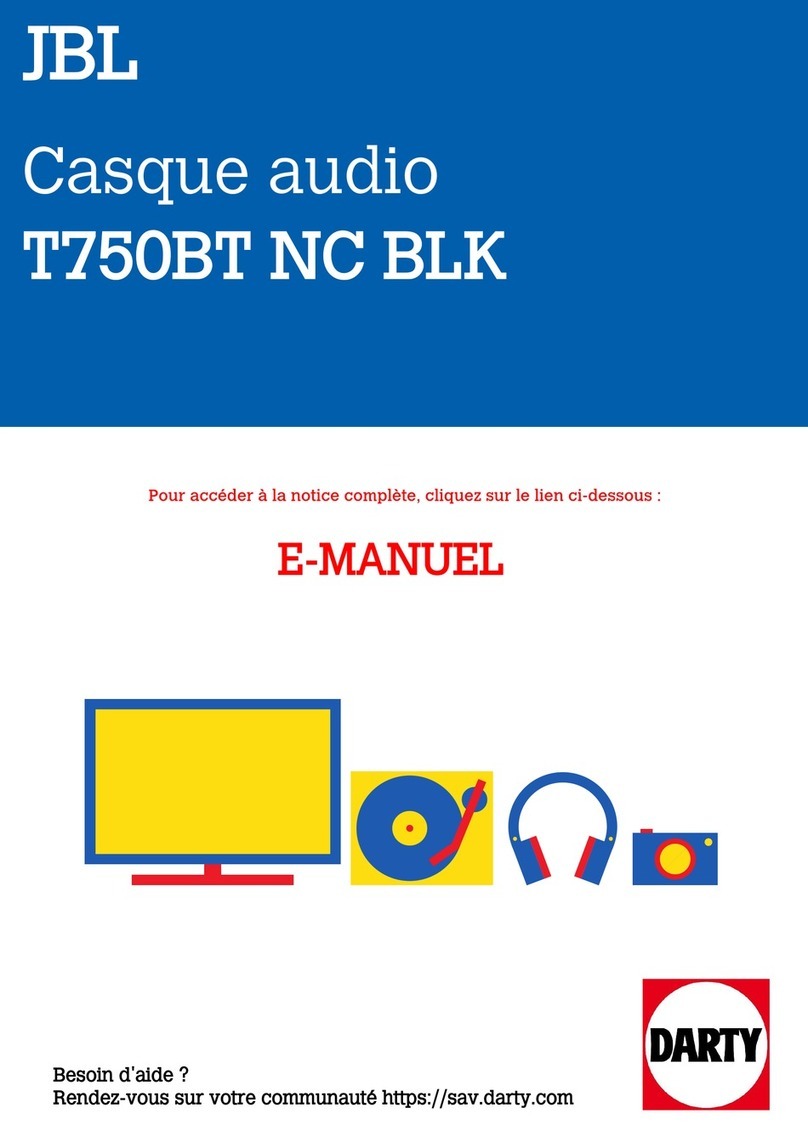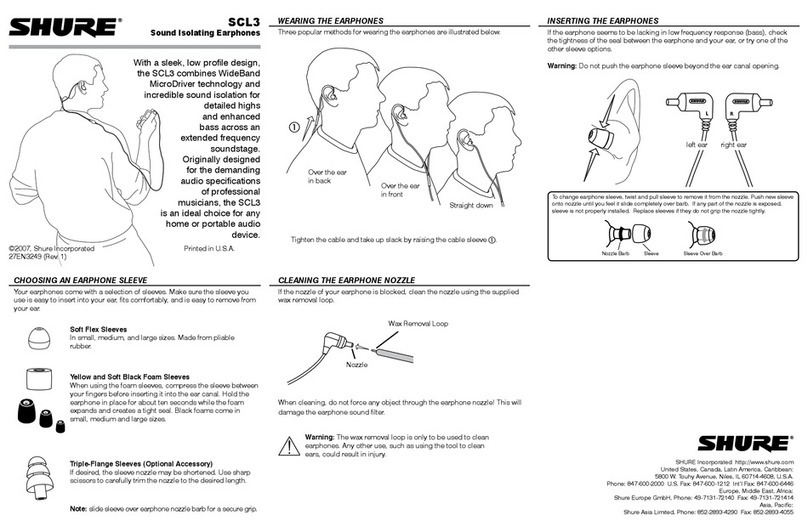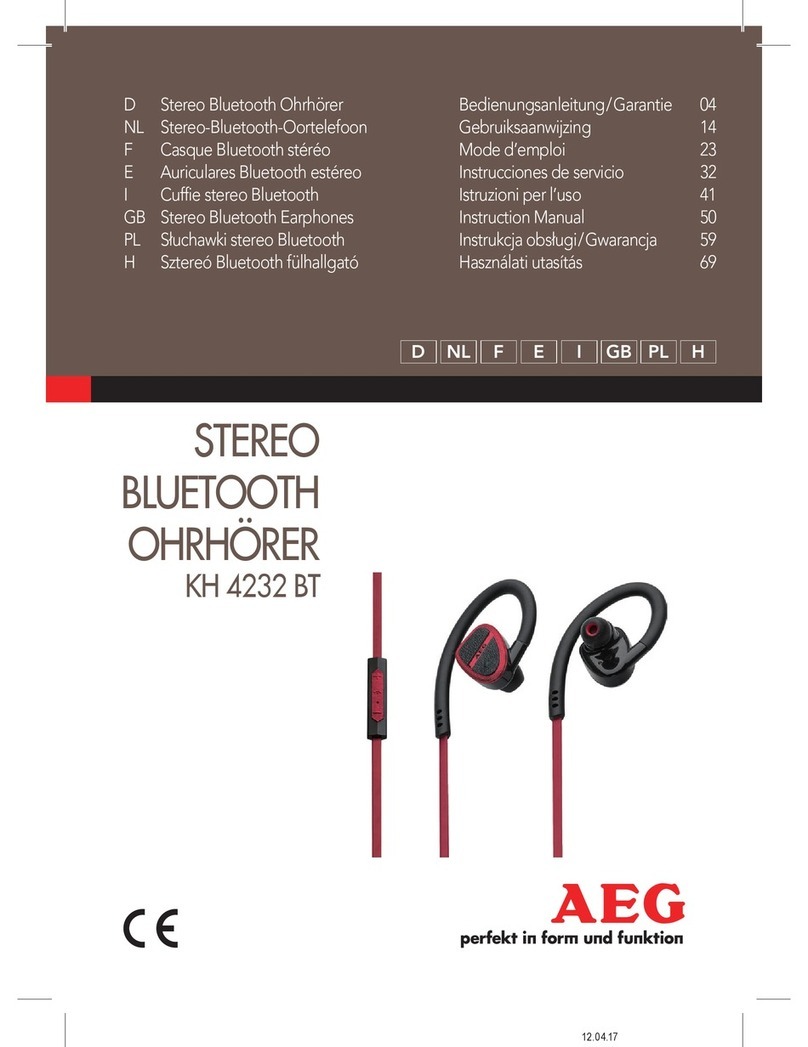Tranya P1 User manual

Before using P1 wireless earbuds, please charge both case and earbuds;
IMPORTANT NOTES
How to contact us?
(Don’ t forget to provide your order number while contacting us):
A Key to sound quality in any earbud is the FIT of rubber ear tips to the listener. If
you don't have a snug fit, you could lose up to 30-75% of the sound quality;
We provide 3 pairs of ear tips (include one pair installed on the earbuds), please
select the best one for different occasions;
If the earbuds cut in and out frequently in routine use, it should be a defective item.
Feel free to contact us. We would help to solve your issue within 8 hours normally.
While you are trying to connect the earbuds to a new device, make sure the
earbuds are not connected with any other devices;
[email protected] (Europe)
[email protected] (Japan)
Wireless Earbud * 2
Magnetic Charging Case *1
USB Charging Cable * 1
Ear tips * 3 pairs
User manual *1
Gift Box * 1
PACKAGE LIST
2
1
English English
WIN FREE special and unique welcome GIFT!!! Follow our FB page (@Tranya.info)
and Subscribe to our newsletter at www.tranya.com. Random followers, and subscribers
will be chosen.
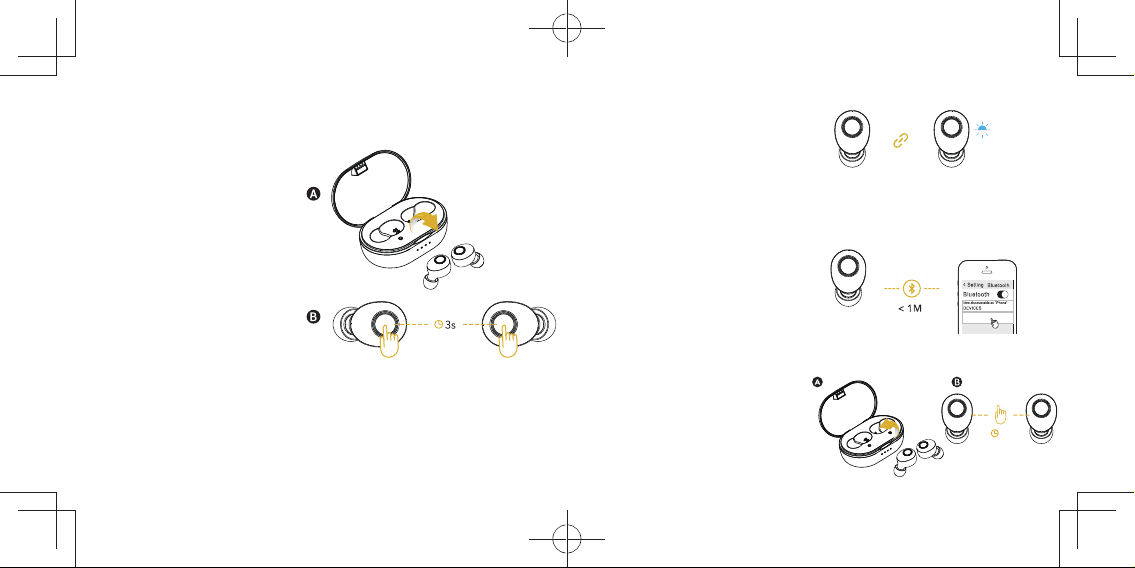
Step 2: Pairing
When both earbuds are on, the left
and right earbuds will connect with
each other AUTOMATICALLY with a
voice prompt of “DU” from each
earbud.
Once two earbuds are connected, the
right earbud (master device) will enter
the pairing mode AUTOMATICALLY
with a voice prompt of “PAIRING”.
Step 4: Power off
Return to the charging case or press
the power key on either one of the
earbuds up to 5 seconds to turn off
the earbuds.
CONNECT SETTINGS FOR STEREO MODE
Stereo Mode (Dual Mode: The left and right earbuds are as a whole item.)
Follow the tips to connect your earbuds:
Step 1: Power on
The earbuds will power on
AUTOMATICALLY when you remove
the earbuds from the charging case with
a voice prompt of “POWER ON“.
Or you can also press the power keys on
both earbuds up to 3 seconds to turn
them on manually.
Step 3: Connected
Search and select “P1-R” on your
smart phone to finish your settings,
with a voice prompt of
“CONNECTED” from the right
earbud.
R
(master device)
RL (master device)
P1-R
5s
3 4English English
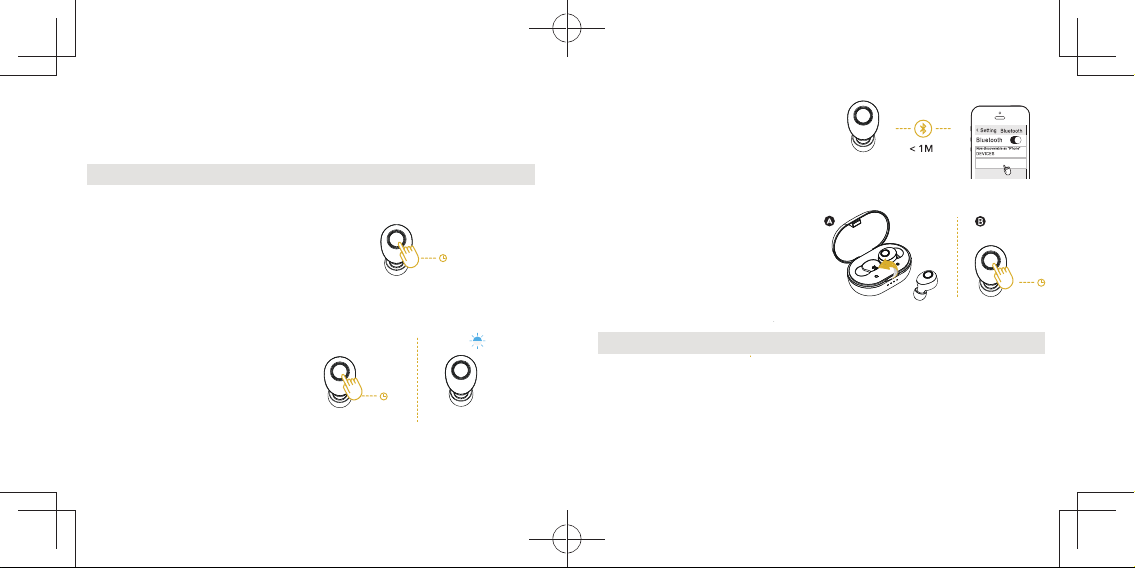
Mono Mode
Follow the tips to connect only the LEFT earbud:
Step 1: Power off firstly
Press the power key on the left earbud
up to 5 seconds to turn it off if it is on
when you start setting.
CONNECT SETTINGS FOR MONO MODE
(Single Mode: The left or right earbud is as a separate item.)
5s
Note: Makesure that the right earbud keeps off throughout the whole process.
Step 2: Power on and Pairing
Press the power key on the left earbud
up to 5 seconds to power on and enter
pairing mode with voice prompt of
"POWER ON" and "PAIRING" within
20 seconds. (Don't take your finger
away until you hear "PAIRING".)
Search and select “P1-L” on your
smart phone to finish your settings, with
a voice prompt of “CONNECTED” from
the left earbud.
Step 3: Connected
L
(master device)
pairing
mode
L
20s
5s
L
P1-L
Step 4: Power off
ATTENTION:
Return the left earbud to the charging
case or press the power key up to
5 seconds to turn it off.
If you want to switch to Stereo Mode, either way would be helpful below:
(1) Clear “P1-R” on the Bluetooth list of your smartphone;
(2) Turn on the RIGHT earbud first, then the LEFT earbud subsequently.
5s
If the above ways don’t work, switch to the “FAQ” about “How to back to stereo
mode”.
Note: The above steps are also applicable to the right earbud.
L
L
5 6English English

CHARGING
(1) Charging the Earbuds:
The earbuds will be charged
automatically when you return them to
the charging case.
Triple click the power key on either one of the earbuds
Earbud status indicator
Steady white Charging
Off Fully charged
Activate Siri / other
voice control software
VOICE ASSISTANT
X3
Note: Please make sure your mobile device supports this function.
(2) Charging the Case:
Use 5V adapter (not included) to charge
the case.The white LED indicators are
blinking while charging. All of them will
keep on when fully charged.
Press Play / pause
Press and hold the power key of the right earbud up to 2 seconds
Press and hold the power key of the left earbud up to 2 seconds
Next track
Previous Track
AUDIO PLAYING
Double press the right earbud Volume+
Double press the left earbud Volume -
Short Press Answer / End call
Press and hold for 2 second Reject call
CALLING
X1
2s
2s
X2
X2
X1
2s
Note: Above Volume control is not available for Mono Mode.
CONTROLS
7 8English English
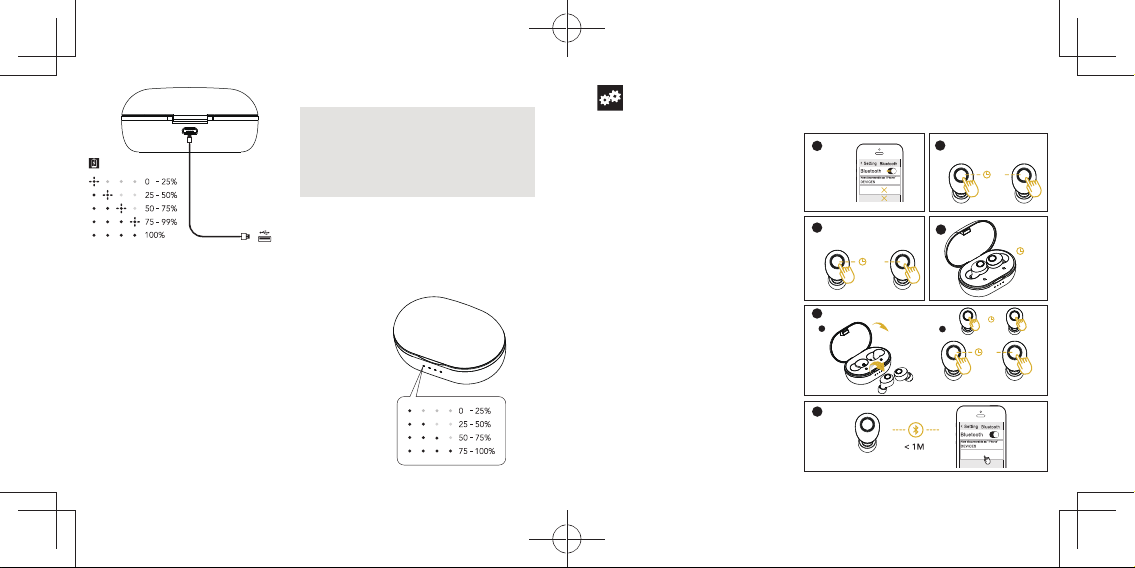
(3) Battery LED Indicator:
Trigger this function by any one of the following
actions:
Option 1. Open the cover of the case.
Option 2. Pick up the earbud from the case.
Option 3. Put the earbud back into the case.
The four LED indicators correspond to different
battery levels:
Step 6: Turn on the Bluetooth of your
smartphones, then select the "P1-R"
to pair with your smartphone, it would be
RESET successfully. (If both P1-R and
P1-L show in the Bluetooth list at the
same time, please do not connect but
repeat step 4- step 6, until only P1-R
shows in Bluetooth list of your smartphone).
Step 5: Turn on both earbuds and keep
the two earbuds "within 5 cm" during the
whole process (the most important key
to back to stereo mode);
Step 4: Put both earbuds into the charging
case and wait 10 seconds.
RESET
Reset your earbuds if you can’t go back to the stereo mode or if you can only hear
sound on either side:
Step 1: Clear up“P1-L” and “P1-R”
on the Bluetooth list of your cell phones,
then turn off the Bluetooth in your cell phones;
Step 2: Pick up both the left and right
earbuds and long press the power keys up
to 5 seconds to turn off the earbuds;
Step 3: Press and hold the power keys up
to 15 seconds until you hear the voice
prompt of “RESET” from BOTH earbuds;
1
P1-L
P1 -R
3
15s
A
Turn on
5
<5cm
B
3s
Note: Charge the charging casebefore first
use of earbuds.Place the earbuds in the
charging case before you start charging.
Clean the charging pin on regular basis to
prevent poor connection.
4
5s
2Turn off
Reset
10s
R
P1-R
6
9 10English English

Q: Why can’t the earbuds power on/off automatically?
A: If the battery of charging case is low, the earbuds can NOT power on/off
automatically. Please charge the case and try it again.
FAQ
Q: How to back to stereo mode after faulty operation?
Q: Will there be latency when watching a video from your laptop or cell phone?
Q: Why does signal interruption occur in someplaces, such as along railway,
in airport?
A: Either way would be helpful below:
(1) Clear “P1-L” on the Bluetooth list of your smartphone;
(2) Turn on the RIGHT earbud first, then the LEFT earbud subsequently. Make sure
that do NOT select “P1-L” on your smart phone at any time if you want to go
back to stereo mode.
A: The following tips may be helpful.
(1) Video latency depends not only on the earbuds, but also the cell phones and the apps.
(2) Due to the Bluetooth 5.0 and high sensitivity antenna, the latency is hardly
noticed on IOS devices, such as iPhone and iPad series.
(3) For Android and Windows devices, the latency may be noticed in a few apps, but
they perform pretty well on YouTube.
A: Generally, there are plenty of cables underlying in theplace mentioned above,
which are more likely to produce electromagnetic interference and result in
signal interruption.
If the earbuds cut in and out frequently in routine use, it should be a defective
item. Feel free to contact us. We would help to solve your issue within 8 hours
normally.
If you still can’t go back to stereo mode, try to reset the earbuds.
SPECIFICATIONS
Bluetooth Version: 5.0
Range: 10M
Water Proof: IPX5
Battery Capacity:
Playing Time: 6-8 hours
Charging Time: 2 hours
Voice Assistant: Siri
Support: iPhone/iPad/Huawei Battery Indication
50mAh (each earbuds)
800mAh (charging case)
11 12English English
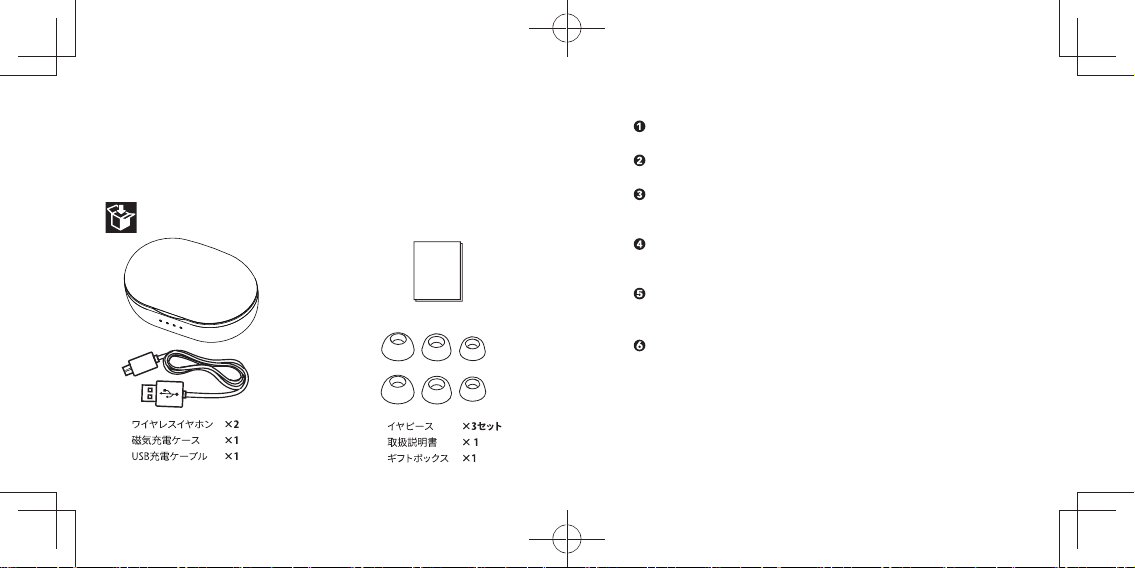
P1 ワイヤレスイヤホンは、お使いになる前に充電をしておく
必要があります。
イヤホンを新しい機器に接続するときは、イヤホンが他の機
器と接続されていないことを確認してください。
本製品には 3 セットのイヤピース(イヤーバッドに取り付け
られた 1 セットを含む)が含まれています。あなたに最適な
イヤピースを選択して下さい。
イヤホンの音質にとって、一番重要なのは適切なイヤピース
です。ぴったりフィットしないと、30〜75%の音質が失わ
れることがあります。
使用中にイヤホンが頻繁に途切れる場合がありましたら、
お気軽にお問い合わせ下さい。通常8時間以内に対応致し
ます。
お問い合わせ(ご注文番号をご用意ください):
[email protected](アメリカ、カリフォルニア、MX)
[email protected](ヨーロッパ)
[email protected](他の地域)
弊社ウェブサイト(www.tranya.com )とFacebook( Tranya )
がご利用いただけます。弊社を購読 / フォロー/いいねしていた
だくと、より迅速な対応と新製品の割引をご提供いたします。
パッケージ内容
重要事項
取扱
説明書
この度は弊社商品をお買い上げいただき、誠にありがとうござ
います。この取扱説明書は BluetoothイヤホンP1の使用方法や、
安全に取り扱いいただくための注意事項などを記載しています。
本書の内容を十分にご理解いただいた上で本製品をお使いくだ
さい。また、本書をいつでも読むことができる場所に大切に保
管しておいてください。
13 14
日本語 日本語

機器の接続設定
ステレオモード
(デュアルモード:全体として左右のイヤホン)
以下の手順に従って、イヤホンを接続します。
ステップ 1:電源を入れる
方法 A:充電ケースからイヤホンを取り外すと、「POWERON」
の音声で、イヤホンは自動的にオンになります。
方法 B:両方のイヤホンの電源キーを最大 3 秒間押しして手動
でオンにすることもできます。
ステップ 2:ペアリング
両方のイヤホンがオンになると、それぞれのイヤホンからの
「DU」という音声で、左右のイヤホンが自動的に接続されます。
左右のイヤホンが接続されると、右側のイヤホン(マスターデバ
イス)は自動的にペアリングモードに入り、「PAIRING」の音声
が流れます。
ステップ 3:接続済
スマートフォンやタブレット端末から本製品を検索します。本製品
が見つかると、デバイス名「P1-R」が画面上に表示されます。
画面上のデバイス名をタップします。接続が完了すると、右のイ
ヤホンから「CONNECTED」という音声が流れます。
P1-R
(主なデバイス)
(主なデバイス)
15 16
日本語 日本語
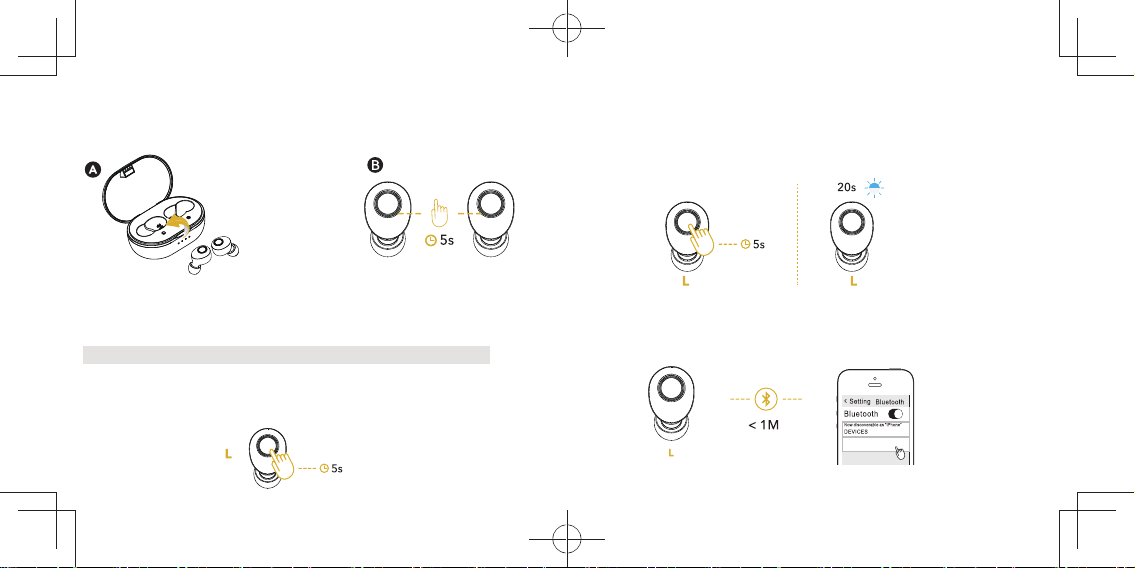
モノモード
P1-L
ステップ 4:電源を切る
方法 A:充電ケースに戻します。
方法 B:左または右のマルチファンクションボタンを 5 秒間押し
すると電源が切れます。
モノモードの接続設定
(シングルモード:左右別のイヤホン)
左イヤホン接続手順に従って下さい。
注意:この過程で、右のイヤホンはオフの状態にしてください。
ステップ 1:電源を切る
設定を開始するときにオンになっている場合は、左のイヤホンの
マルチファンクションボタンを最大 5 秒間押ししてオフにします。
ステップ 2:電源を入れてペアリングする
左イヤホンのマルチファンクションボタンを 5 秒間押しして電源
を入れると、20 秒以内に「電源オン」と「ペアリング」の音声
指でまるえこ聞と」グンリアペ「(。すまり入にドーモグンリアペで
を離さないでください。)
ステップ 3:接続済
スマートフォンで「P1-L」を検索して選択し、接続が完了すると、
左のイヤフォンから「CONNECTED」の音声が流れます。
ペアリング
モード
(主なデバイス)
17 18
日本語 日本語

ステップ 4:電源を切る
注意事項
方法 A:左のイヤホンを充電ケースに戻します。
方法 B:マルチファンクションボタンを 5 秒間押しすると電源が
切れます。
注意:上記の手順は右のイヤホンにも適用できます。
ステレオモードに切り替える場合は、以下のどちらかを行って下
さい。
スマートフォンBluetoothリストから「P1-L」をクリアにします。
まず右側イヤホンをオンにしてから、左側イヤホンをオンに
します。
上記の方法でうまくいかない場合は、「よくある質問」の「ステ
レオモードに戻す方法」をご覧ください。
コントロール
右のイヤホンを 2 回連続して押す 音量 +
曲送り
曲戻り
左のイヤホンを 2 回連続して押す 音量
右のイヤホンの電源キー
を 2 秒長押す
左のイヤホンの電源キー
を 2 秒長押す
オーディオ再生
電話
電源キーを押す
注意:上記の音量調整は、モノモードでは使用できません。
短く押す
2 秒間長押す
応答/通話終了
着信拒否
再生/一時停止
19 20日本語 日本語
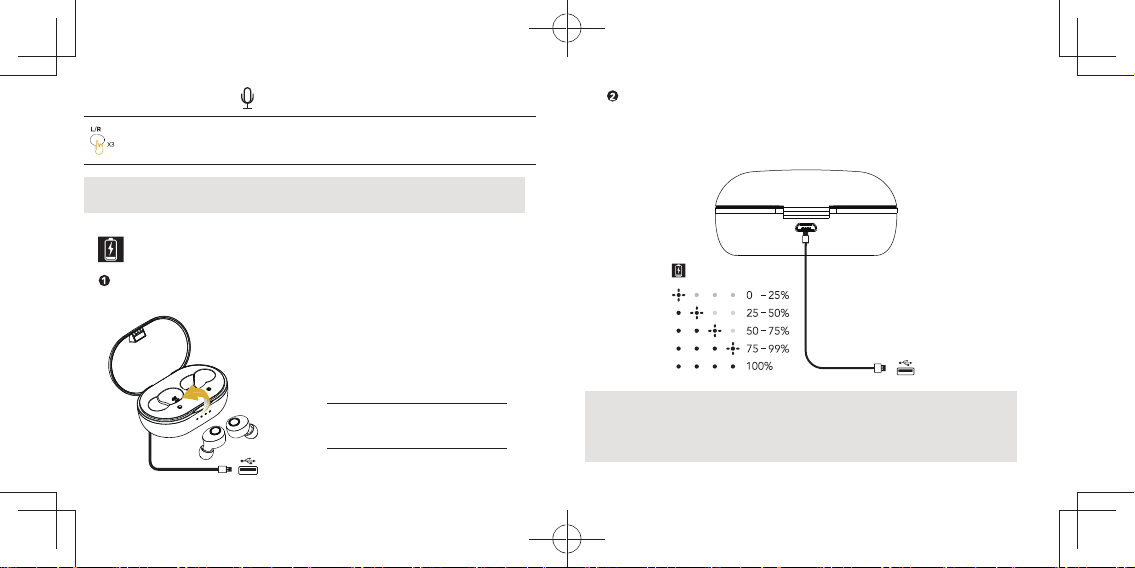
充電
音声アシスタント
イヤホンの充電
ケースの充電
Siri/ 他の音声制御
ソフトウェアを起動する
注意:お客様のモバイル機器が本機能をサポートしていること
を確認して下さい。
充電ケースに本体を装着すると自動的に充電されます。
イヤホン状態インジケーター
LED が白色に点灯 充電中
消灯 充電完了
ケースを充電するには、5V アダプター(別売)を使用して下さい。
充電中は白色 LED インジケータが点滅します。フル充電時に
LED が全部点灯します。
注意:初めてお使いになる前に充電をしておく必要がありま
す。充電を開始する前に、イヤホンを充電ケースに入れて下
さい。接続不良を防ぐため、充電ピンを定期的に清掃して下
さい。
左イヤホンまたは右イヤ
ホンの電源キーを 3 回連
続して押す
21 22
日本語 日本語

バッテリー LED インジケーター
以下のいずれかのアクションでこの機能を起動します。
オプション 1:ケースのカバーを開ける。
オプション 2:ケースからイヤホンを取り出す。
オプション 3:イヤホンをケースに戻す。
4 つの LED インジケーターは、それぞれのバッテリレベルに対
応しています。
初期化(イヤホンのリセット)
ステップ 1: 携帯電話の Bluetooth
リストから「P1-L」と
「P1-R」を消去して、携帯電話
の Bluetooth をオフにします。
ステップ 3:両方のイヤホンから「RESET」の音声プロンプト
が聞こえるまで、両方の電源キーを最大 15 秒間押し続ける。
P1-L
P1-R
ステップ 2: 左右両方のイヤホンを取り外す。両方の電源キー
を最大 5 秒間長押ししてイヤホンをオフにする。「POWEROFF」
の音声が流れます。
23 24
日本語 日本語

ステップ 4: 両方のイヤホンを充電ケースに装着して、10 秒
をお待ちください。
ステップ 5:充電ケースからイヤホンを取り出し、2 つのイヤ
たる戻にドーモオレテス(いさだくてっ保に」内以mc5「をンホ
ステップ 6:スマートフォンやタブレットなど端末から本製品を
検索します。本製品が見つかると、デバイス名「P1-R」をタップ
します。接続が完了すると、右のイヤホンか「CONNECTED」と
いう音声が流れます。リセット成功。
、はに合場るれさ示表に時同が」L-1P「と」R-1P「に6プッテス(
接続しないでください。ステップ 4‐ステップ6に戻って「P1-R」
だけが表示されるまで繰り返してください。)
Q:誤操作の後にステレオモードに戻るにはどうすればいいです
か?
A:以下の方法をお試し下さい。
(1)スマートフォンの Bluetooth リストの「P1-L」をクリアにする。
(2)まず右側イヤホンを接続してから、左側イヤホンを接続し
ます。ステレオモードに戻したい場合は、スマートフォンで
「P1-L」を選択しないようにして下さい。
注意:それでもステレオモードに戻れない場合は、イヤホンを
リセットして下さい。
Q:ノートパソコンや携帯電話でビデオを見るときに遅延があり
ますか?
A:以下をご覧下さい。
(1)音声遅延はイヤホンの原因だけでなく、携帯電話やアプリ
の原因もあります。
(2)Bluetooth5.0 と高感度アンテナのため、iPhoneやiPad シ
リーズなどの IOS デバイスでは遅延がほとんど気になりません。
(3)Android および Windows デバイスでは、アプリによって遅
延の場合がありますが、YouTube ではよく機能します。
よくある質問
P1-R
10s
L R
25 26
日本語 日本語

Q:空港や鉄道沿線などの場所で信号の遮断が発生するのはな
ぜですか?
A:一般的に、上記の場所にはたくさんの電気ケーブルがあり
ます。これらの電気ケーブルは電磁干渉を引き起こし、信号が
途絶える可能性があります。
使用中にイヤホンが頻繁に途切れる場合がありましたら、お気
軽にお問い合わせ下さい。通常8時間以内に対応致します。
Q:イヤホンの電源を自動的にオン / オフできないのはなぜです
か。
A:充電ケースのバッテリー残量が少ないと、イヤホンは自動的
にオン/オフすることはできません。ケースを充電してもう一度
やり直して下さい。
Bluetooth 規格:5.0
範囲:10M
防水:IPX5
バッテリー容量:各 50mAh(イヤホン)/ 800mAh(充電ケース)
再生時間:6-8時間
充電時間2時間
ボイスアシスタント:シリ
サポート:iPhone / iPad / Huawei 社のバッテリー表示
仕様
27 28
日本語 日本語
Table of contents
Other Tranya Headphones manuals