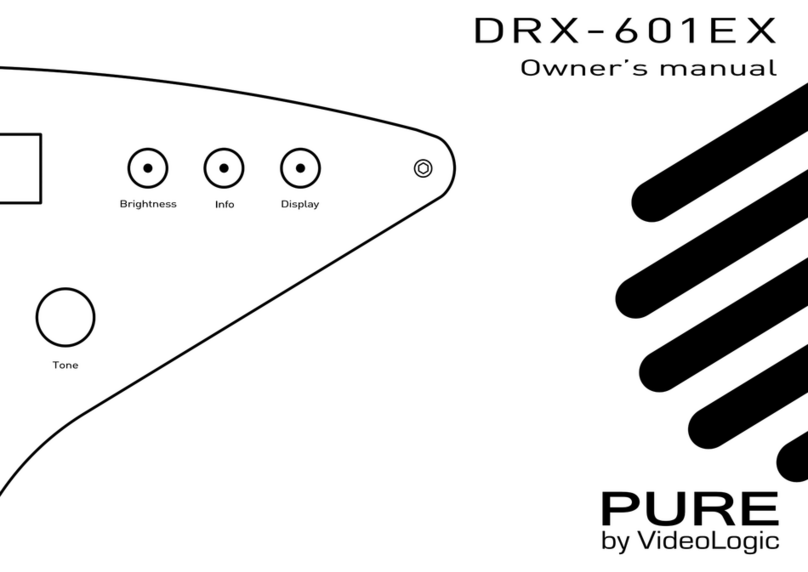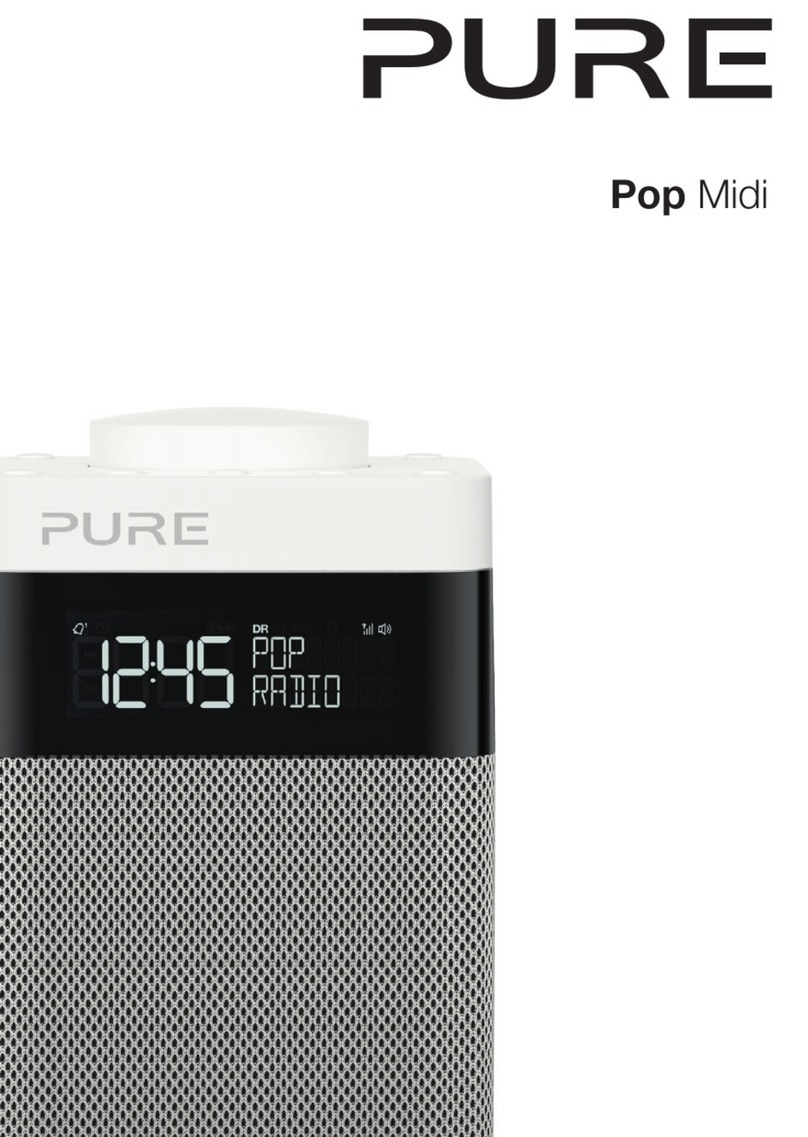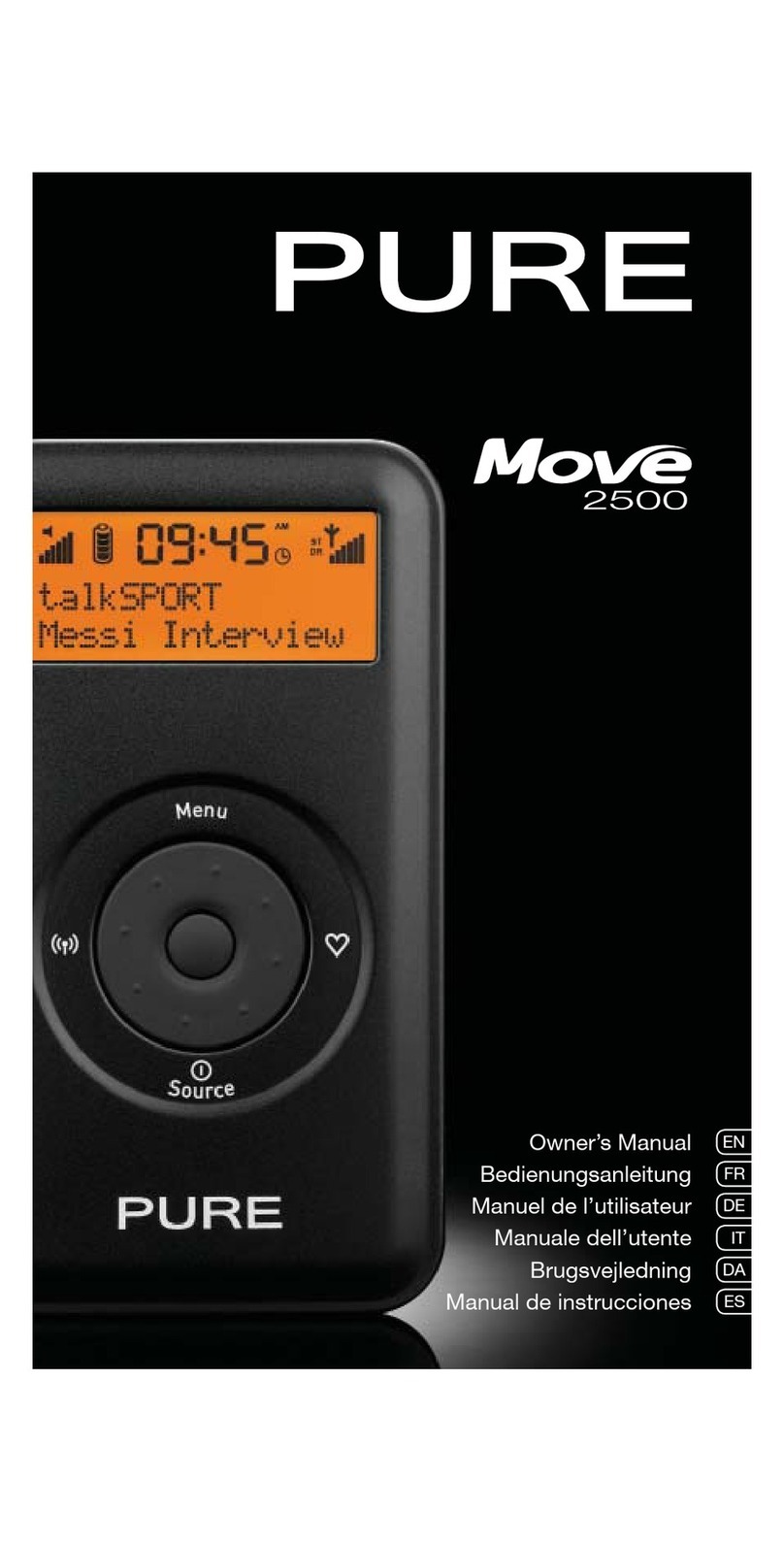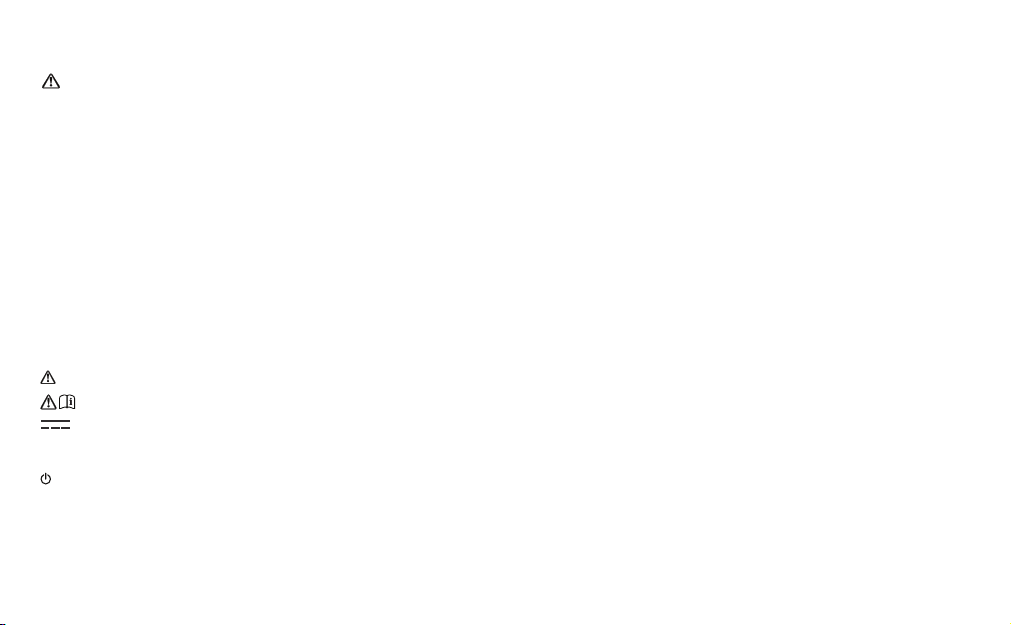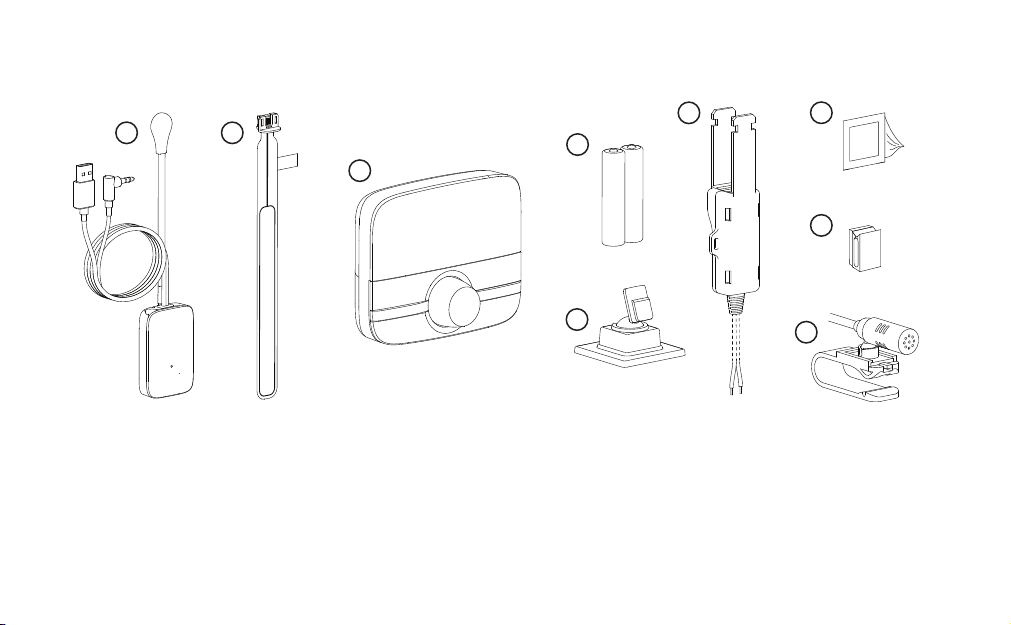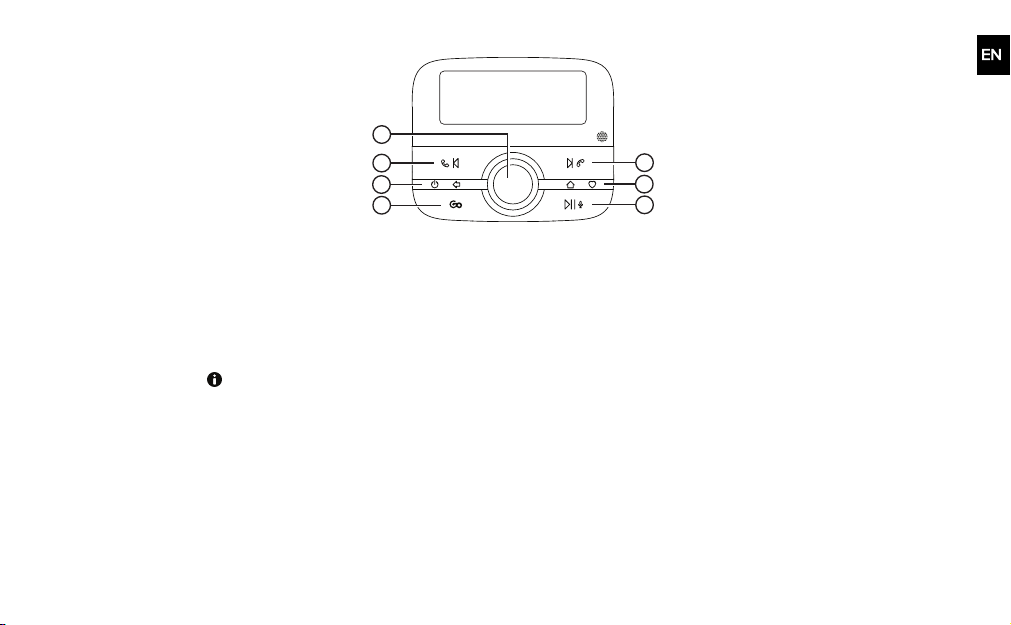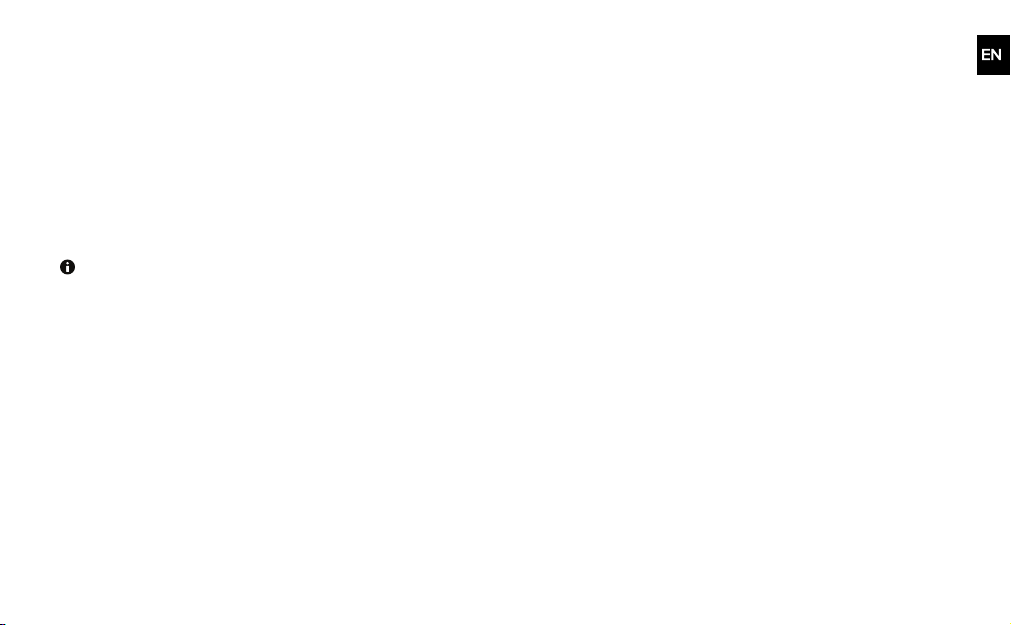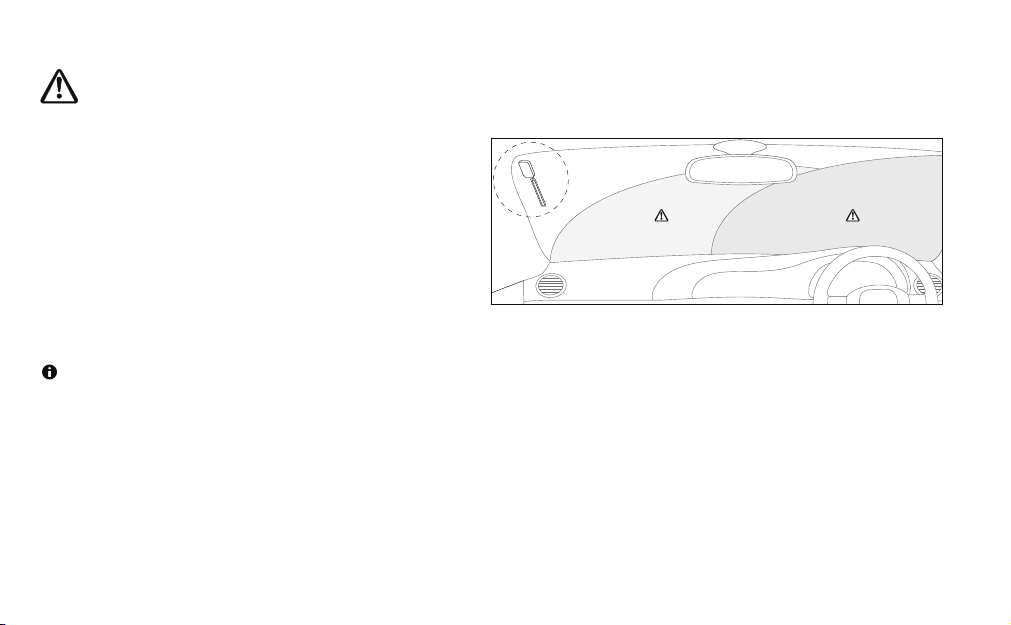Safety
Before you use your Highway, read the following safety instructions.
1. Follow the operating instructions provided and take note of any warnings.
2. If you do not follow the operating instructions provided, it may compromise the safety of your product and this may invalidate the wa rranty.
3. Only use the suppli ed 12V power adapter with your product.
4. Do not install your product in a way that may interfere with the safe operation of the vehicle, or affect the deployment of air bags or other safety items. Do not install cables and wi res nea r the
steering wheel.
5. Do not place your product on or near sources of your vehicle's heat or ventilation.
6. Do not use your product in a way that may cause careless driving or improper control of your vehicle.
7. Keep your product dry and only clean with a dry cloth.
8. Do not expose your product to na ked flames.
9. Use ba tteries of the type listed i n this user manual , a nd fit batteries correctly. Dispose of batteries i n an environmentally friendly manner. Do not expose batteries to excessive hea t or naked
flames.
10. Keep batteries awa y from children. If the battery compartment does not close securely, do not use the product and keep it away from chi l dren. If you think someone has swallowed a battery or
placed a battery inside their body, seek medical attenti on immediately.
11. Do not use your product in extremely hot or cold temperature.
12. If you need to connect your product to the rear of your vehicle's head unit, remove any power before you start to install your product. When you have safely install ed your product, you can
reconnect the power. See your vehi cle's owner's manual for more information.
13. Do not use the product if i t i s damaged.
14. Product repairs should only be carried out by authorised personnel.
Symbols on the product and in the user manual
Potentially serious risk to your personal safety. To avoid possible injury or death, obey all safety notices wi th this symbol.
Caution. Read the user manual before use.
12V DC power suppl y.
USBsocket rated a t 1a mp maximum.
Where to switch on or off the product, or put i t i n standby.
2