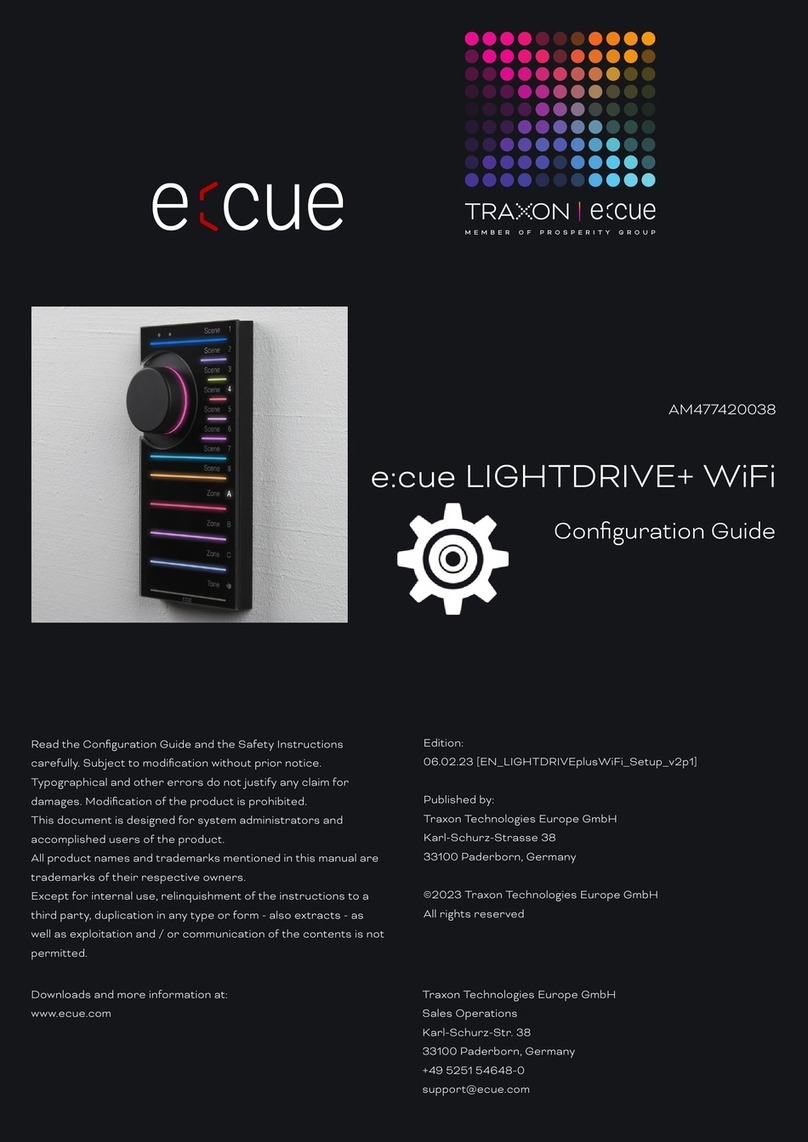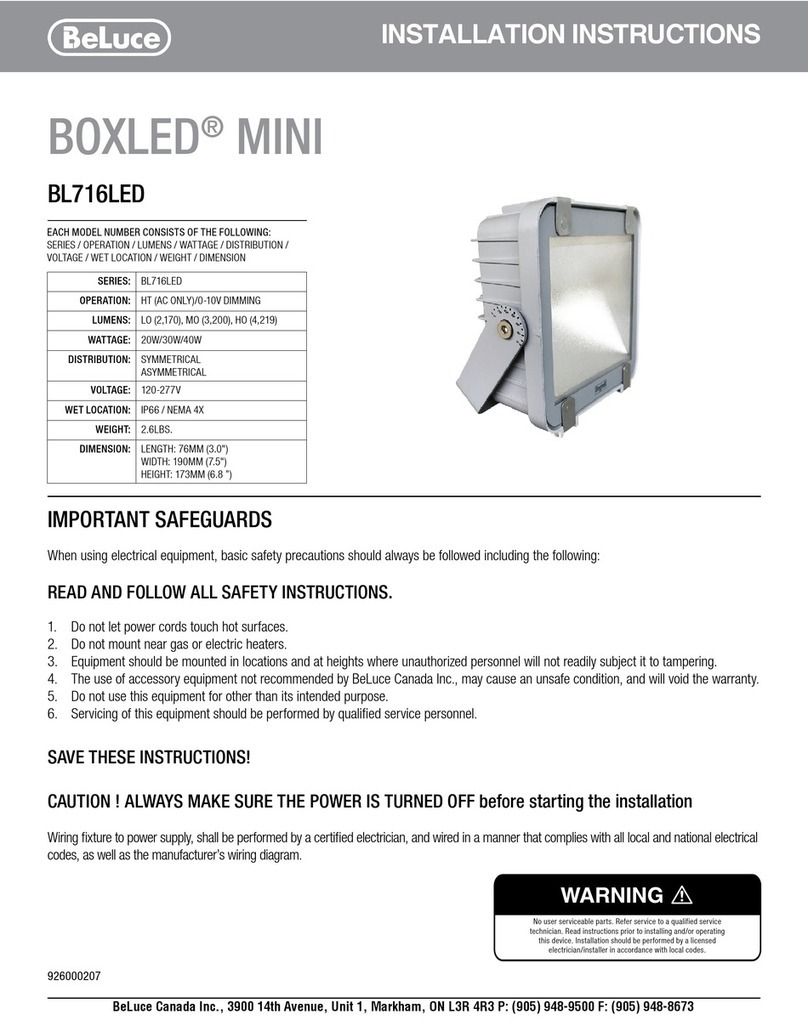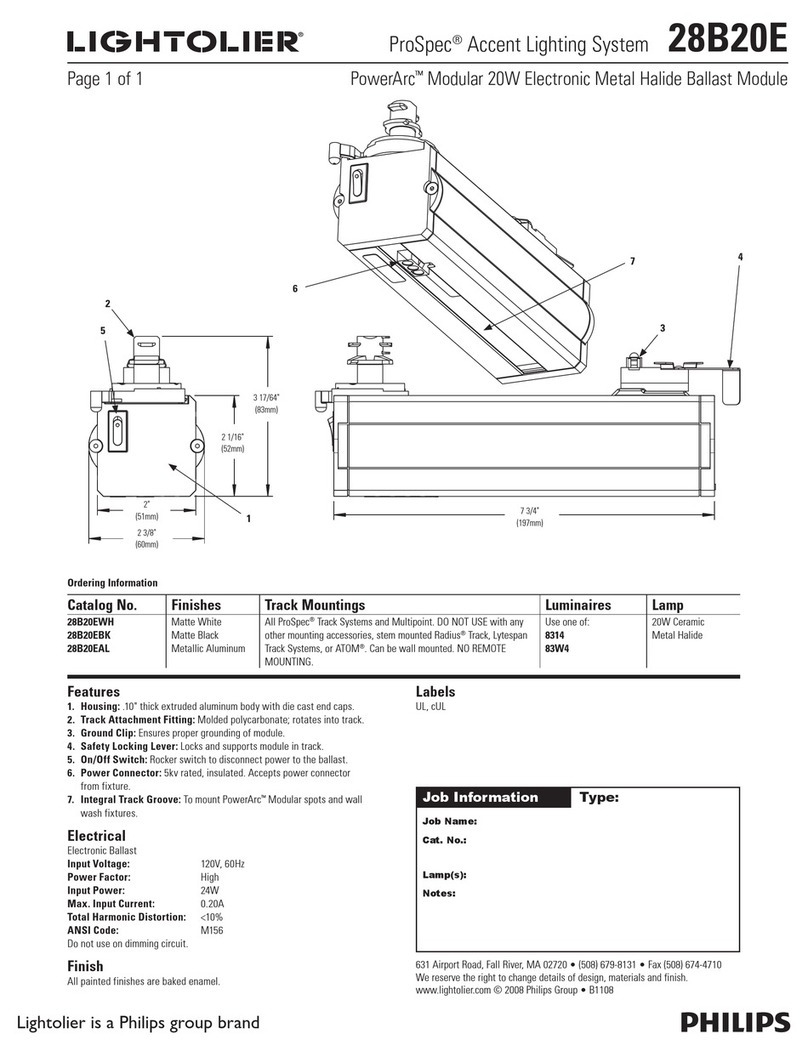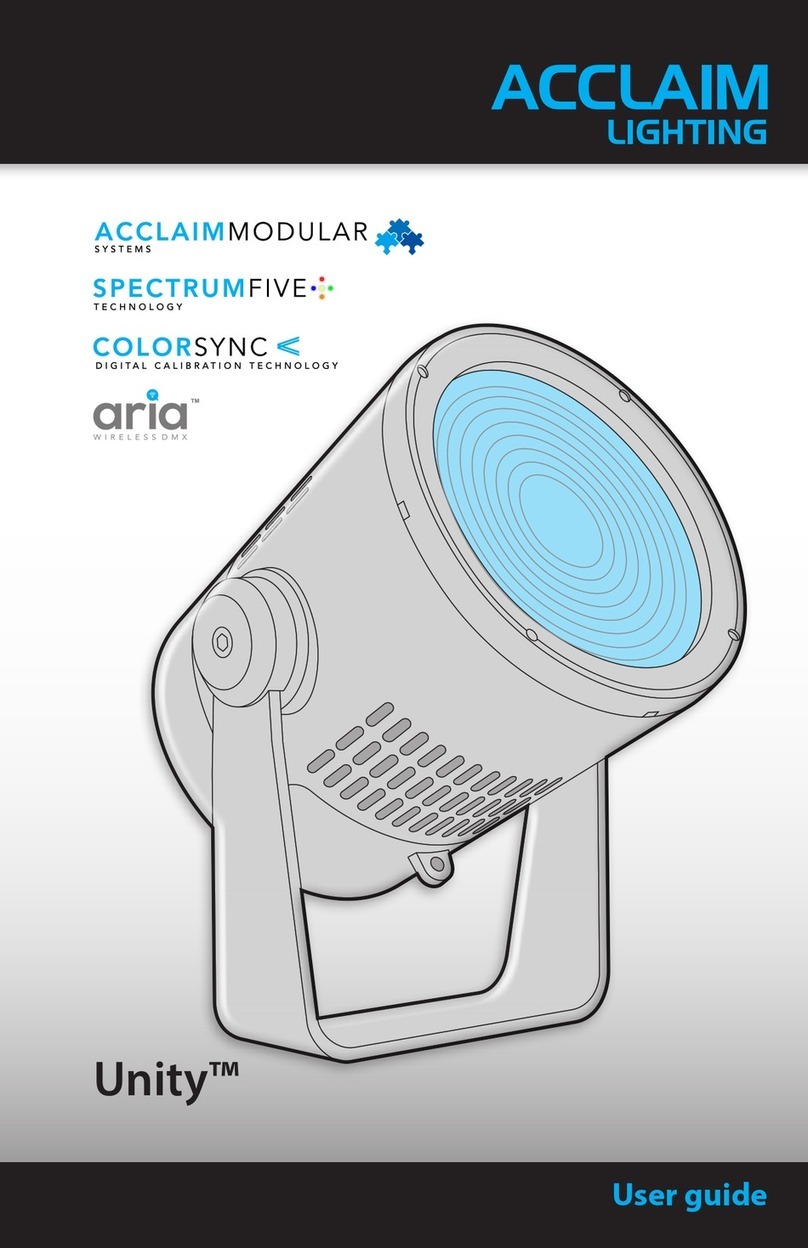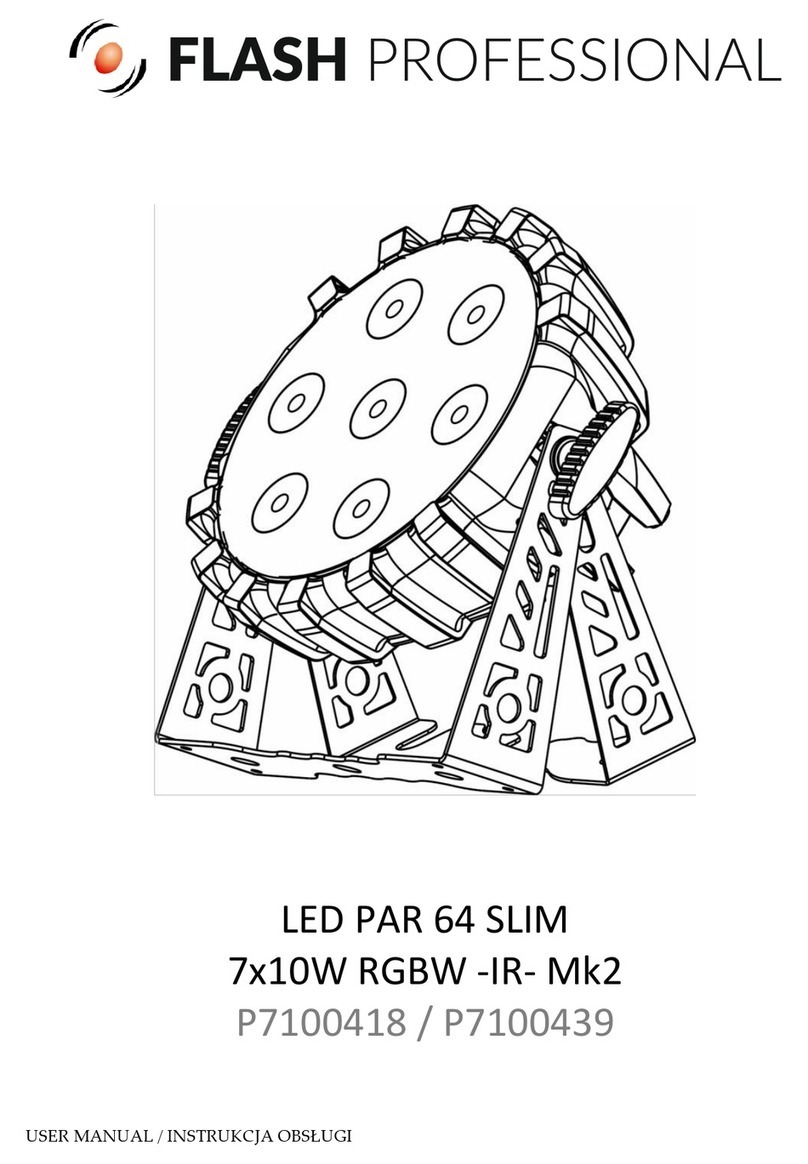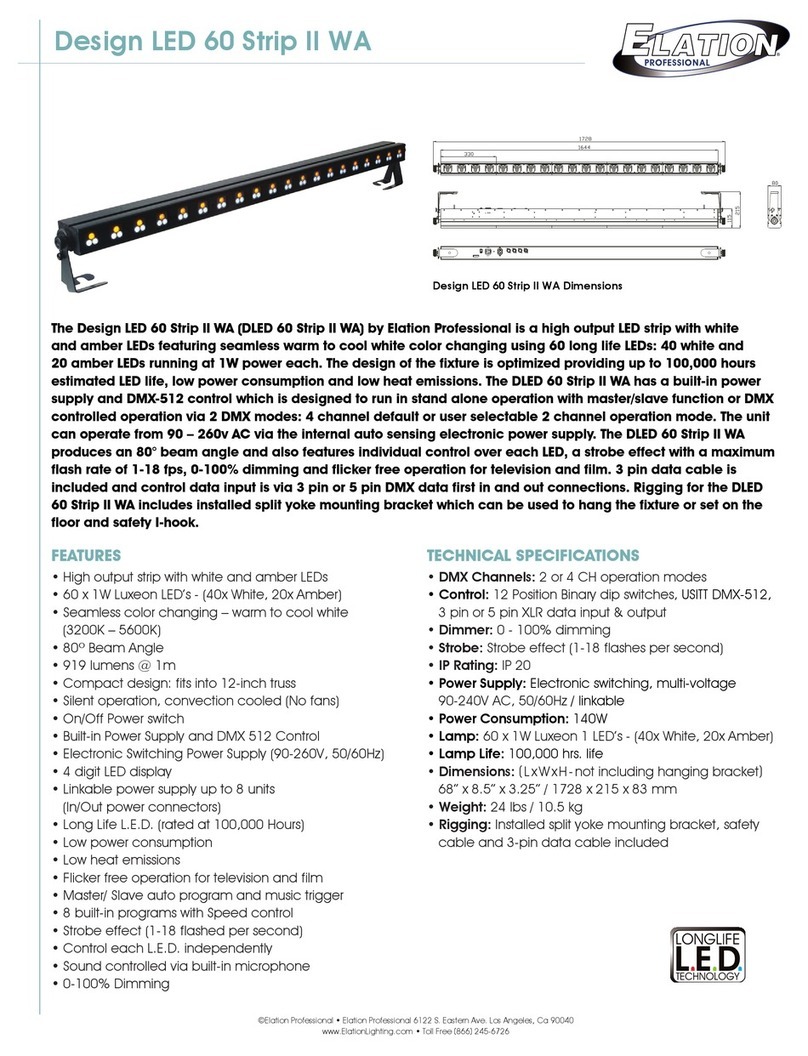Traxon Technologies e:cue SYMPL Core Sp Specification sheet

AM430280035
e:cue SYMPL Core Sp
Information for Use
Edition:
07.03.23 [EN_SYMPL_CoreSp_Setup_v2p0]
Published by:
Traxon Technologies Europe GmbH
Karl-Schurz-Strasse 38
33100 Paderborn, Germany
©2023 Traxon Technologies Europe GmbH
All rights reserved
Read the Information for Use and the Safety Instructions
carefully. Subject to modication without prior notice.
Typographical and other errors do not justify any claim for
damages. Modication of the product is prohibited.
This document is designed for electricians, system
administrators, and product users.
All product names and trademarks mentioned in this manual are
trademarks of their respective owners.
Except for internal use, relinquishment of the instructions to a
third party, duplication in any type or form - also extracts - as
well as exploitation and / or communication of the contents is not
permitted.
Traxon Technologies Europe GmbH
Sales Operations
Karl-Schurz-Str. 38
33100 Paderborn, Germany
+49 5251 54648-0
Downloads and more information at:
www.ecue.com

WWW.TRAXON-ECUE.COM ©2023 traxon technologies. All rights reserved. Information for Use 03/23 Sheet: 02 / 20
Table of Contents
1. Safety instructions 03
1.1 Symbols 03
1.2 General safety instructions 03
2. General device description 03
2.1 System overview 04
2.2 Delivery content 04
2.3 Product specications 05
2.4 Connectors and interfaces 05
2.5 User interface: LEDs 06
2.6 Identify button: Identication & Reset & Update 06
3. General remarks 06
3.1 Transport 06
3.2 Unpacking 07
3.3 Warranty regulations 07
3.4 Maintenance and Repair 07
3.5 Disposal 07
3.6 Support 07
4. Installation 07
4.1 Installation conditions 08
4.2 Mounting process 08
4.3 Ethernet connection 08
4.4 Power supply 08
5. Networkconguration 09
5.1 Default network properties 09
5.2 Network conguration with SYMPHOLIGHT 09
5.3 Network conguration with the web interface 10
6. Restart 10
7. Firmware Update 11
7.1 Update via web interface (from v5.2 or newer) 11
7.2 Update with a USB ash drive (from v5.2 or newer) 12
7.3 Update with a USB ash drive (from older version than v5.2) 13
7.4 Update via microSD card (from any version) 16
8. Dismounting 18
9. Certications 19
10. Dimensions 20
SYMPL Core Sp — Information for Use | Table of Contents

WWW.TRAXON-ECUE.COM ©2023 traxon technologies. All rights reserved. Information for Use 03/23 Sheet: 03 / 20
1. Safety instructions
Please read the safety instructions, provided in a separate manual, carefully. Make sure that the
environmental, mounting, and installation prerequisites are met. This manual should be kept at a safe place
and in reach of the device.
1.1 Symbols
!
The exclamation mark warns about possible
damage of the device itself, to connected devices,
and to the user.
i
The information symbol gives general hints and
informs about handling and procedures for use of
the device.
1.2 General safety instructions
2. General device description
e:cue SYMPL Nodes are a system of interfaces for e:cue SYMPHOLIGHT only. They provide various
connection types like DMX512, DALI, digital inputs and outputs etc. SYMPL Nodes always operate in online
mode, as a device interface for SYMPHOLIGHT. All interactions are initiated and controlled by
SYMPHOLIGHT. Connections between servers, Cores and Nodes are always made with e:net via Ethernet.
e:cue SYMPL Core Sp is a stand-alone engine for e:cue SYMPHOLIGHT with SYMPL Nodes as interfaces. It
executes SYMPHOLIGHT proejects in small to medium-sized projects and controls all available SYMPL
Nodes. As a user interface it utilizes the Action Pad of SYMPHOLIGHT with all usual web browsers. The
connection between SYMPL Core Sp, external systems and the Nodes is a standard Ethernet network.
Projects can be transferred to the SYMPL Core Sp from a SYMPHOLIGHT server or via its web interface.
Numerous settings and actions can be accessed via the web interface. The SYMPL Core Sp can be powered
by an external power supply or via Power-over-Ethernet.
!
— The device must be supplied by a separate certied SELV
Class 2 power supply.
— The maximum length of each connected cable is 30 m.
— The Ethernet port of the SYMPL Node is not designed for
inter-building connections with power and lighting
transients. Use only intra-building networks to connect
the SYMPL Nodes and Cores.
i
If safety instructions are missing, please contact Traxon
e:cue to receive a new copy.
i
— To operate SYMPL Nodes a SYMPHOLIGHT version 2.0
or higher is mandatory. Earlier versions do not support
the SYMPL Nodes. SYMPL Nodes are not supported by
the e:cue Lighting Application Suite.
— e:cue SYMPL Core Sp is not hot-pluggable.
SYMPL Core Sp — Information for Use | Safety instructions
content

WWW.TRAXON-ECUE.COM ©2023 traxon technologies. All rights reserved. Information for Use 03/23 Sheet: 04 / 20
2.1 System overview
2.2 Delivery content
Delivery content for the e:cue SYMPL Core Sp (AM430280035):
1. e:cue SYMPL Core Sp
2. Safety instructions
3. Welcome note
SYMPL Core Sp — Information for Use | General device description
content
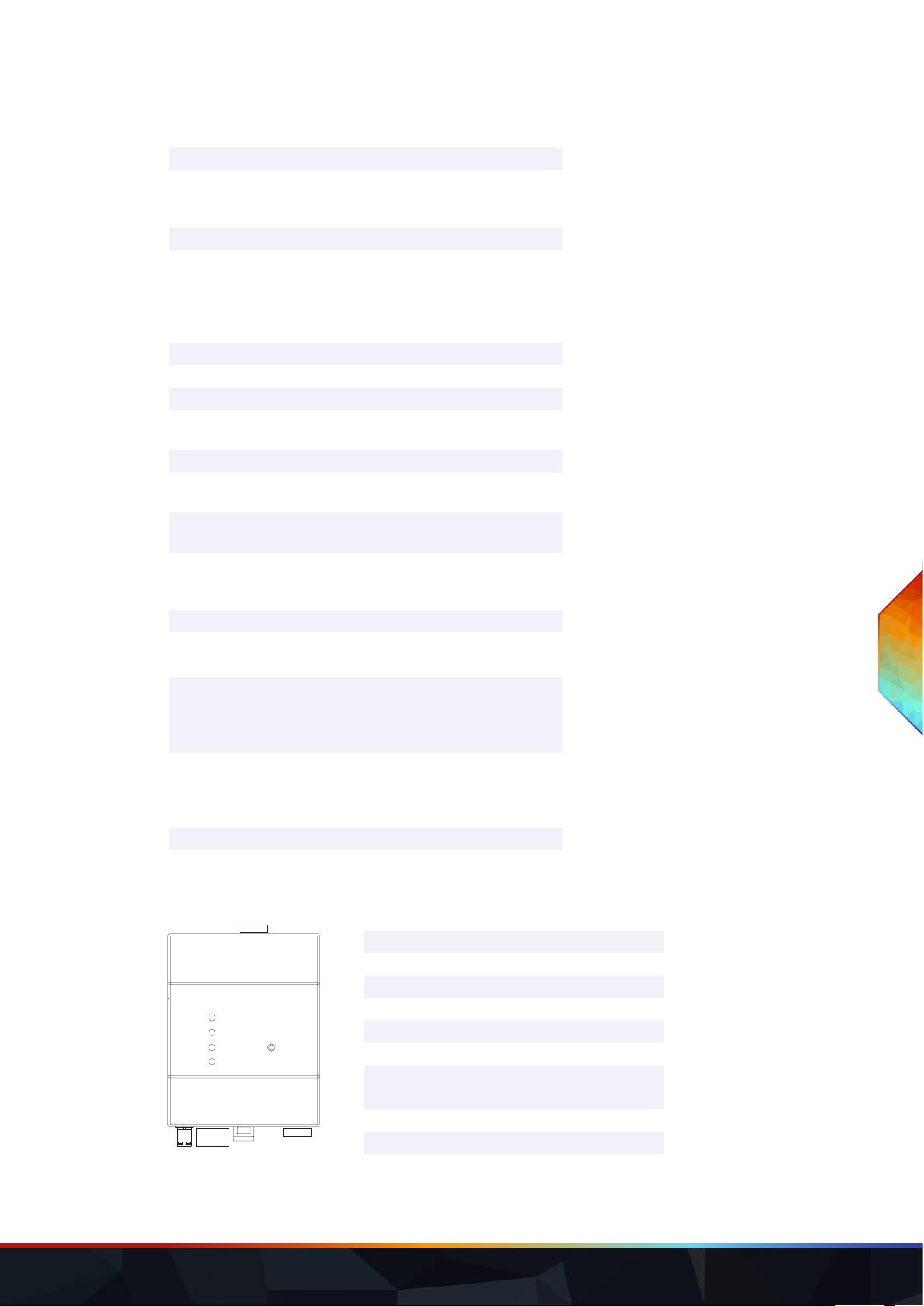
WWW.TRAXON-ECUE.COM ©2023 traxon technologies. All rights reserved. Information for Use 03/23 Sheet: 05 / 20
2.3 Productspecications
Product number AM430280035
Dimensions
(W x H x D)
71.5 x 90.5 x 62 mm /
2.81 x 3.56 x 2.44 in (excl. fastening
clip)
Weight 170 g / 0.37 lb
Power supply input 24 ... 48 V DC on terminal plug
wire gauge: 0.25 ... 1.5 sqmm, (0.5
sqmm for exible wires with
ferrules)
or PoE IEEE 802.3af on RJ45
Power consumption max. 12 W incl. external USB load
Operating temperature -20 ... 40 °C / -4 ... 104 °F
Storage temperature -20 ... 70 °C / -4 ... 158 °F
Operating / storage
humidity
0 … 80% RH, non-condensing
Protection class IP20
Installation Indoor installation only,
intra building connections only
Housing Self extinguishing blend PC/ABS,
UL E140692
Mounting on 35 mm DIN rail (EN 60715),
or with key hole on any stable
vertical surface
Certi cates CE, RoHS, FCC, UKCA, ETL
Interfacespecications
User interfaces 4 LEDs (Master/Slave, Error/Status,
Ethernet, Power)
Identify button
Web interface
System interfaces 1 x ethernet 10/100 Mbit/s, RJ45
CAT shielded, for e:net and PoE
(galvanically not isolated)
USB 2.0 Type A
Mass Memory microSD card
2.4 Connectors and interfaces
View from top
1Master / Slave LED
2Error / Status LED
3Ethernet link LED (e:net, LAN activity)
4Power LED
5Identify button
6micro SD card slot
7Power supply
(V–, V+ left to right)
8e:net / Ethernet
9DIN rail handle
10 USB 2.0 socket
6
4
1
35
2
789 10
SYMPL Core Sp — Information for Use | General device description
content

WWW.TRAXON-ECUE.COM ©2023 traxon technologies. All rights reserved. Information for Use 03/23 Sheet: 06 / 20
2.5 User interface: LEDs
The SYMPL Core Sp has four LEDs. The four LEDs show the basic states of the SYMPL Core Sp.
LEDs
Master/
Slave
Blue: This SYMPL Core Sp is master in a
master/slave group.
Yellow: This SYMPL Core Sp is a slave in a
master/slave group.
Error/
Status
Green: Signals system activity.
Orange: System load reaches 100%.
Red: A system error occurred. Restart the
system by disconnecting the power supply. If
the error persists, contact Traxon e:cue
Service.
Ethernet
link
O: No network connection available.
On: If constantly alight, network connection
available.
Flashing: Data trac over network.
Power On: Device is in operation.
2.6 Identifybutton:Identication&Reset&Update
The Identify button has three functions: to send an Identify message (A), to reset the SYMPL Core Sp (B), and
to update the rmware of the SYMPL Core Sp (C).
(A) A short press during operation in online mode sends an Identify message to the server. This helps to
assign the SYMPL Core Sp in the Layout in SYMPHOLIGHT.
(B) The Identify button can also be used to reset the device to factory state or to stay in bootloader mode:
yKeep the Identify button pressed while powering up, Master / Slave and Error / Status LEDs light up
at rst. Bootloader mode is signaled by a fast blinking Error / Status LED. Release the button now. The
device stays in bootloader mode to download a new rmware.
To exit the bootloader mode, short press the Identify button again.
yPress the Identify button until Master / Slave and Error / Status LEDs blink alternating, then blink
together. Releasing the button now resets the device to its factory settings. The password and other
settings are reset to their default values.
yKeeping the button pressed further on, the device proceeds to normal operation. No changes apply.
When Master/Slave LED of SYMPL Core Sp lights in blue or yellow, the device has booted and is
operational.
(C) The Identify button is also part of the rmware update process using an USB memory stick. See „7.2
Update with a USB ash drive (from v5.2 or newer)“ on page 12 or „7.3 Update with a USB ash drive
(from older version than v5.2)“ on page 13 for further information.
3. General remarks
3.1 Transport
Only transport the device in its original packaging. This protects the device from damage.
SYMPL Core Sp — Information for Use | General remarks
content

WWW.TRAXON-ECUE.COM ©2023 traxon technologies. All rights reserved. Information for Use 03/23 Sheet: 07 / 20
3.2 Unpacking
Only unpack the e:cue SYMPL Core Sp at its installation location. To protect the device against condensation
water, unpack it and wait until all moisture remaining in the device has evaporated. Condensation can occur
when the device is moved from a cold to a warm location. Keep the packaging for use in case of further
transport. Inspect all parts for completeness regarding chapter „“ on page 04. If there is apparent damage
to the device or parts are missing from the delivery scope, please contact the Traxon e:cue Support service.
3.3 Warranty regulations
Depending on the product, warranty regulations are of dierent duration. The warranty time is usually noted
in the quote and in the order conrmation. See www.traxon-ecue.com/terms-and-conditions for details. Legal
warranty regulations apply in any case.
3.4 Maintenance and Repair
This device requires no maintenance.
3.5 Disposal
The proper disposal of packing materials and of the device is the responsibility of the respective user and for
his account; in all other matters, the retrieval obligation for packing materials and the device is subject to the
statutory regulations.
3.6 Support
In case of technical problems or questions regarding installation and repair please contact:
Traxon Technologies Europe GmbH
Customer Service
Karl-Schurz-Str. 38
33100 Paderborn, Germany
+49 (5251) 54648-0
4. Installation
The installation of the SYMPL Core Sp consists of mounting the device, connections to e:net, and to power
!
— Before dismounting, appropriate measures must be taken
to protect the respective components against damage
caused by electrostatic discharge (ESD protection).
— Do not try to repair the device. Return it to your Traxon
e:cue distributor for replacement or repair.
Batteries and technical appliances must not be disposed of
with domestic waste, but should be handed in at the
appropriate collection and disposal points.
!
— Connect cables and data only when the device is powered
down.
— Each cable should not exceed a length of 30 m.
— If safety instructions are missing, please contact Traxon
e:cue to receive a new copy.
SYMPL Core Sp — Information for Use | Installation
content

WWW.TRAXON-ECUE.COM ©2023 traxon technologies. All rights reserved. Information for Use 03/23 Sheet: 08 / 20
supply.
The sequence of cabling is not dened. Supply the SYMPL Core Sp with power after all cabling is completed; it
starts booting.
4.1 Installation conditions
Installation position Terminals on top and bottom
Horizontal spacing No spacing necessary
Minimum vertical rail grid spacing 115 mm (90 + 25 mm) (excluding conduit)
Recommended vertical rail grid spacing 160 mm (with 40 mm conduit)
Installation location Indoor
4.2 Mounting process
The e:cue SYMPL Core Sp is designed to mount onto a 35 mm DIN rail (EN 60715) in a vertical position.
1. Clip the device to the rail from top.
2. Gentle pressure is then applied to the top front to snap it in place. The
SYMPL Core Sp has been mounted successfully.
You can also mount the e:cue SYMPL Core Sp on any at vertical surface. Use a 3 to 3.5 mm screw for the
hanger hole.
4.3 Ethernet connection
The pin-assignment of the Ethernet port corresponds to RJ45 standards. You can use every common
Ethernet component, like cable, splitters, and switches. Connect the SYMPL Core Sp at the designated
Ethernet interface with a patch cable (RJ45, CAT5).
4.4 Power supply
The e:cue SYMPL Core Sp can be powered by an external power supply or via Power-over-Ethernet.
i
For mechanical stability, mounting on a rail is recommended.
!
— The Ethernet port of the SYMPL Node is not designed for
inter-building connections with power and lighting
transients. Use only intra-building networks to connect
the SYMPL Nodes and Cores.
— Never connect more than one SYMPL Node in factory
state to a network. The identical IP addresses will conict
and disturb proper communication.
i
It is not recommended to have PoE and external power supply
connected at the same time. Only use one option.
SYMPL Core Sp — Information for Use | Installation
content

WWW.TRAXON-ECUE.COM ©2023 traxon technologies. All rights reserved. Information for Use 03/23 Sheet:09/20
PoE:
For PoE, simply connect an Ethernet connection from a power sourcing device.
External power supply:
Connect the SYMPL Core Sp to a certied NEC Class 2 24 ... 48 V DC power supply unit. Present power
supply equates to the status “On” or running of the SYMPL Node.
To connect the device to a power supply unit, use the provided 2-pole terminal and lay the wires as stated on
the front label. The voltage assignment is left V- and right V+.
Turn the power on when all cables are connected to the SYMPL Core Sp. The device starts booting. The
device has nished booting and is in operation when the LED Error / Status is ashing.
5. Network conguration
The network properties of the SYMPL Core Sp are precongured. The successful installation of the power
supply is required for changing the network conguration. You can either adjust the network settings with
SYMPHOLIGHT or using the web interface of the SYMPL Core Sp. Via the web interface numerous settings
and actions can be accessed as well.
5.1 Default network properties
The SYMPL Core Sp default IP address is 192.168.123.100/24, if available. An active external DHCP server
has precedence. The fallback to a random IP in the 192.168.123.0/24 subnet is used as a last resort.
5.2 NetworkcongurationwithSYMPHOLIGHT
1. Open the context menu of the SYMPL Core Sp in the Setup tab of SYMPHOLIGHT by a right-click on
the device.
2. Select “Congure Network”:
3. Dene the Network Mode (DHCP settings), the IP address, and the subnet mask to your needs:
4. Enter the password for the SYMPL Core Sp and click “Apply” to submit the changes.
!
Use unshielded cables when several SYMPL Core Sp are
operated via the same PoE switch.
!
Use a separate certied SELV Class 2 power supply unit in
the control cabinet for supplying 24 ... 48 V DC to the
SYMPL Core Sp.
SYMPL Core Sp — Information for Use | Network conguration
content

WWW.TRAXON-ECUE.COM ©2023 traxon technologies. All rights reserved. Information for Use 03/23 Sheet: 10 / 20
The network conguration of the SYMPL Core Sp is completed.
5.3 Networkcongurationwiththewebinterface
1. Open a common web browser on a connected PC. Enter the SYMPL Core Sp's IP address into the
address bar:
e.g. http://192.168.123.1
The remote console of the SYMPL Core Sp is displayed:
2. Select “Conguration” and the dashboard of the SYMPL Core Sp is displayed:
On rst access, dene your login credentials for the web interface of the SYMPL Core Sp under “Settings”.
3. Dene the network settings at “Network” to your needs.
4. Click “Apply” to apply the settings.
The network conguration of the SYMPL Core Sp is completed.
6. Restart
To restart the SYMPL Core Sp, use the Restart button in the web interface of the SYMPL Core Sp. It is
located at the “Maintenance” page.
i
— Note down all employed and, if applicable, reserved IP
addresses. Keep the information for future network
congurations.
— You can change the login password to the
SYMPL Core Sp's conguration page and the device name
of the SYMPL Core Sp at “Settings” page. Do not forget
the new password.
!
Restart via power disconnection should be the exception. The
device is designed for continuous operation. Frequent
disconnection may cause the internal clock to become
misaligned and the SD card to become damaged.
SYMPL Core Sp — Information for Use | Restart
content

WWW.TRAXON-ECUE.COM ©2023 traxon technologies. All rights reserved. Information for Use 03/23 Sheet: 11 / 20
7. Firmware Update
The e:cue SYMPL Core Sp runs on an integrated rmware. The rmware is a specic SYMPHOLIGHT
application.
Depending on the installed rmware version, there are dierent ways to update the rmware:
1. Update via web interface (from v5.2 or newer) - see page 11.
2. Update with a USB ash drive (from v5.2 or newer) - see page 12.
3. Update with a USB ash drive (from older version than v5.2) - see page 13.
4. Update via microSD card (from any version, last resort) - see page 16.
7.1 Update via web interface (from v5.2 or newer)
Update a SYMPL Core Sp remotely using its web interface. This update way applies to devices with an
installed SYMPHOLIGHT v5.2 or newer. The conguration, i.e. the settings, the SYMPHOLIGHT project le,
and any media les, is preserved.
7.1.1 Prerequisites
yA computer with internet access and a supported web browser. Supported web browsers are: Google
Chrome, Microsoft Edge, Mozilla Firefox, Safari.
yA stable network access of the computer to the SYMPL Core Sp. It is recommended to use a wired
network connection.
yThe SYMPL Core Sp is running.
yOn the SYMPL Core Sp an installed SYMPHOLIGHT v5.2 or newer.
yThe password to the web interface of the SYMPL Core Sp is set.
7.1.2 Howtoperformtheupdate
1. Download the new update le from www.ecue.com to the computer. The update le has the extension
*.scfs and contains the new rmware.
2. Connect the computer to the same network as the SYMPL Core Sp.
3. Open the web interface of the SYMPL Core Sp.
4. Open the “Maintenance” page.
5. Drag and drop the update le onto the “Update Drop Zone”.
i
It is recommended to update the rmware whenever a newer
version is available.
i
When SYMPHOLIGHT v5.2 or newer is already running
without errors on the SYMPL Core Sp, it is recommended to
update via the web interface.
SYMPL Core Sp — Information for Use | Firmware Update
content
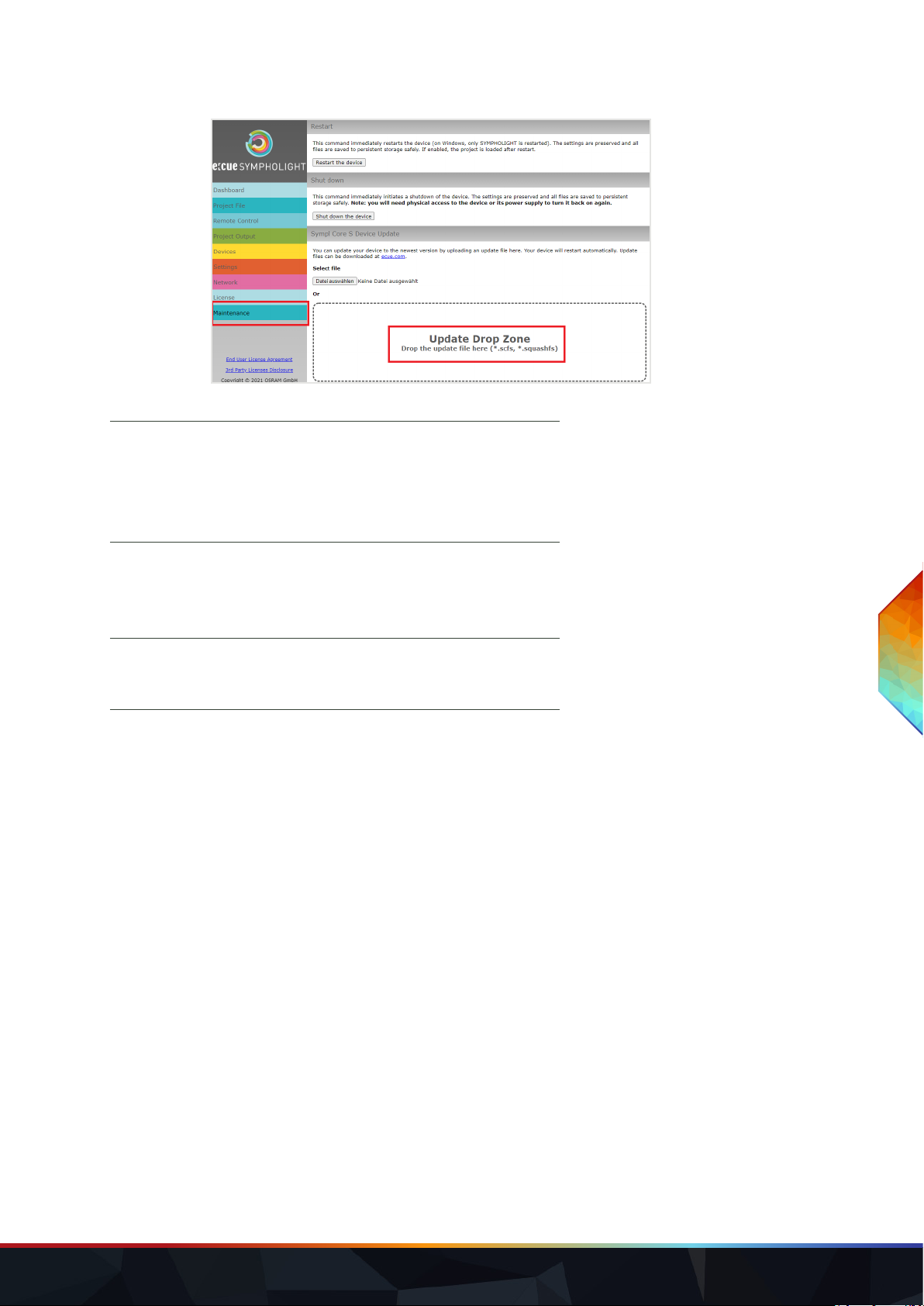
WWW.TRAXON-ECUE.COM ©2023 traxon technologies. All rights reserved. Information for Use 03/23 Sheet: 12 / 20
The update process starts. It will take some minutes, indicated by a progress bar.
At the end of the update process, the SYMPL Core Sp restarts and resumes normal operation. When the
Master/Slave LED of SYMPL Core Sp lights in blue, the device has restarted and is operational. The update
is now completed.
7.1.3 Troubleshooting
If the SYMPL Core Sp does not restart properly after the update, try the other update options: First try „7.2
Update with a USB ash drive (from v5.2 or newer)“ on page 12. As a last resort try „7.4 Update via
microSD card (from any version)“ on page 16.
7.2 UpdatewithaUSBashdrive(fromv5.2ornewer)
Update a SYMPL Core Sp using a USB ash drive. This update way applies to devices with an installed
SYMPHOLIGHT v5.2 or newer. The conguration, i.e. the settings, the SYMPHOLIGHT project le, and any
media les, is preserved.
7.2.1 Prerequisites
yA computer with internet access and USB port.
yOn the SYMPL Core Sp an installed SYMPHOLIGHT v5.2 or newer.
yA USB ash drive with min. 4 GB storage capacity and le system FAT32, NTFS or exFAT.
7.2.2 Howtoperformtheupdate
1. Connect the USB ash drive to the computer.
2. Download the new update ZIP le from www.ecue.com to the computer. The update ZIP le contains
the new rmware.
3. Unzip the update le.
i
— Do not leave or refresh the “Maintenance” page or hide
the SYMPL Core Sp browser tab while the update is in
progress. This will lead to an incomplete update.
— In case of an upload error, try the update again from
step 4 onwards without restarting the SYMPL Core Sp.
i
Do not interrupt restart processes. This will lead to an
incomplete update. Wait until the SYMPL Core Sp resumes
normal operation.
SYMPL Core Sp — Information for Use | Firmware Update
content

WWW.TRAXON-ECUE.COM ©2023 traxon technologies. All rights reserved. Information for Use 03/23 Sheet: 13 / 20
4. Copy all unzipped les to the root directory of the USB ash drive.
5. Use “Safely Remove Hardware and Eject Media” from the Windows task bar or “Eject” for Macs.
6. Unplug the USB ash drive from the computer.
7. Power o the SYMPL Core Sp.
8. Insert the USB ash drive into the SYMPL Core Sp.
9. Keep the Identify button pressed while powering the SYMPL Core Sp up.
10. After ca. 7 seconds, the top two LEDs (“Master/Slave” in blue and “Error/Status” in green) will blink
alternatingly. Release the Identify button now. The update process starts, it will take 5-10 minutes.
At the end of the update process, the SYMPL Core Sp restarts and resumes normal operation. When the
Master/Slave LED of SYMPL Core Sp lights in blue, the device has restarted and is operational. The update
is now completed.
7.2.3 Troubleshooting
In case the update failed, try „7.4 Update via microSD card (from any version)“ on page 16.
7.3 UpdatewithaUSBashdrive(fromolderversionthanv5.2)
Update a SYMPL Core S using a USB ash drive. This update way applies to devices with an installed
SYMPHOLIGHT version v5.1SR1 or older.
i
Do not release the Identify button while the LEDs are blinking
simultaneously. This resets the SYMPL Core Sp to its factory
settings. To continue without a reset, keep the button
pressed until the LEDs and the SYMPL Core Sp are back to
normal operation. Resume the update process with step 9.
i
Do not interrupt restart processes. This will lead to an
incomplete update. Wait until the SYMPL Core Sp resumes
normal operation.
SYMPL Core Sp — Information for Use | Firmware Update
content
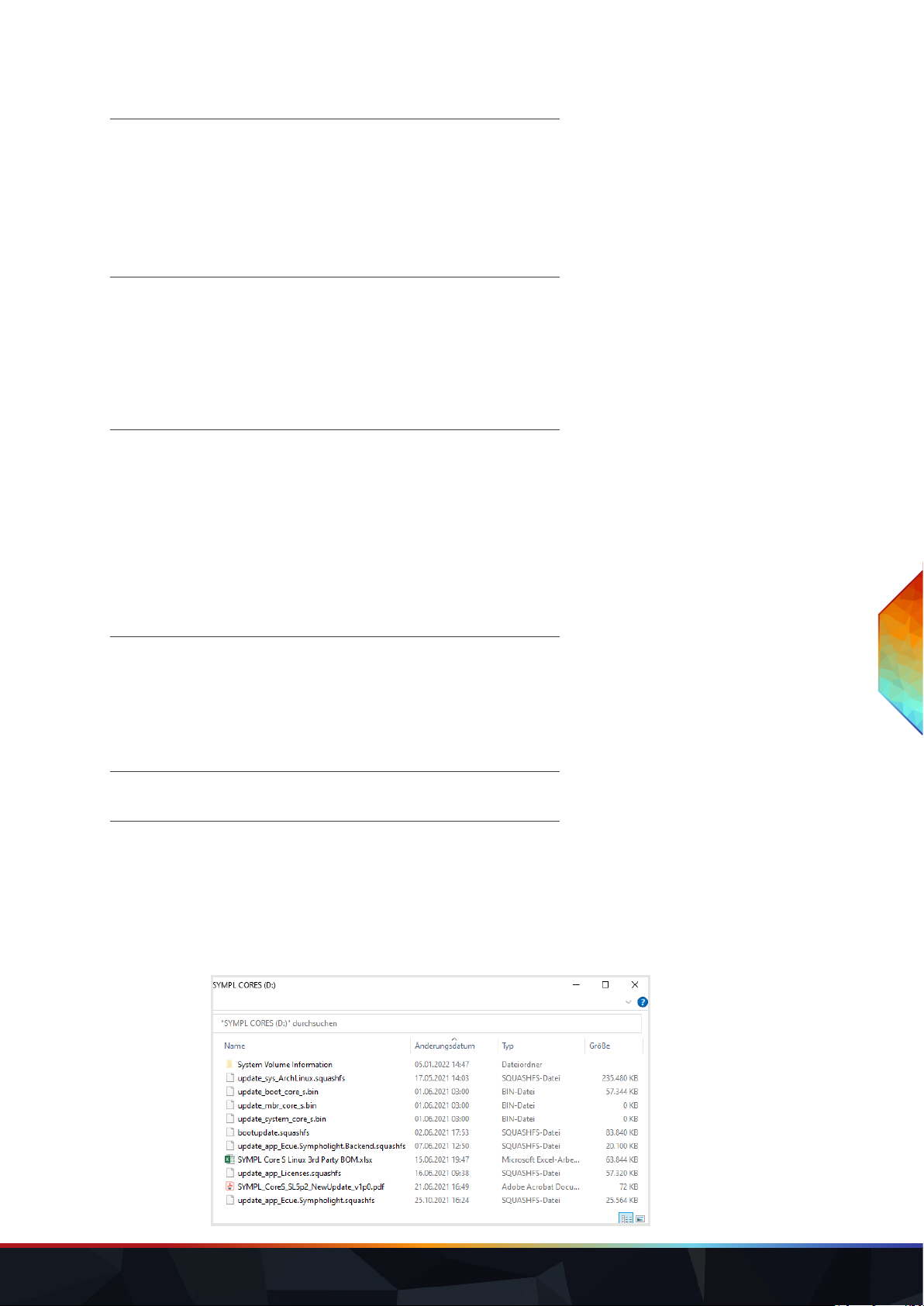
WWW.TRAXON-ECUE.COM ©2023 traxon technologies. All rights reserved. Information for Use 03/23 Sheet: 14 / 20
7.3.1 Prerequisites
yA computer with internet access and USB port.
yOn the SYMPL Core S an installed SYMPHOLIGHT v5.1SR1 or older.
yA USB ash drive with min. 4 GB storage capacity.
7.3.2 Howtoperformtheupdate
1. Connect the USB ash drive to the computer.
2. Format the USB ash drive. Select the FAT32 le system.
3. Download the new update ZIP le from www.ecue.com to the computer. The update ZIP le contains
the new rmware.
4. Unzip the update le.
5. Copy all unzipped les to the root directory of the USB ash drive.
i
The settings and SYMPHOLIGHT project le on the
SYMPL Core S will be deleted in the update process. For
their recreation after the update („7.3.3 How to restore the
previous conguration“ on page 15), download the current
project le from the SYMPL Core S to a computer and make
screenshots from the Dashboard, Settings and Network
pages before performing the update.
i
— The recommended maximum storage capacity of the USB
ash drive is 32 GB. Windows does not format USB ash
drives larger than 32 GB with FAT32. For a USB ash
drive larger than 32 GB try another formatting tool like
the “HP USB Disk Storage Format Tool”.
— The USB ash drive will be formatted during the update
process. All previous data on the USB ash drive will be
erased. Hence, it is recommended to backup the data of
the USB ash drive.
i
Formatting will irreversibly erase all data on the USB ash
drive.
SYMPL Core Sp — Information for Use | Firmware Update
content

WWW.TRAXON-ECUE.COM ©2023 traxon technologies. All rights reserved. Information for Use 03/23 Sheet: 15 / 20
6. Use “Safely Remove Hardware and Eject Media” from the Windows task bar or “Eject” for Macs.
7. Unplug the USB ash drive from the computer.
8. Power o the SYMPL Core S.
9. Insert the USB ash drive into the SYMPL Core S.
10. Hold the Identify button pressed while powering the SYMPL Core S up.
11. After ca. 7 seconds, the top two LEDs (“Master/Slave” in blue and “Error/Status” in green) will blink
alternatingly. Release the Identify button now. The update process starts, it will take 5-10 minutes.
The SYMPL Core S restarts several times during this update process. At the end of the update process, the
SYMPL Core S resumes normal operation. When the Master/Slave LED of SYMPL Core S lights in blue, the
device has restarted and is operational. The update is now completed.
7.3.3 Howtorestorethepreviousconguration
In order to restore the previous conguration of the SYMPL Core Sp consider the following prerequisites:
yA computer with a supported web browser. Supported web browsers are: Google Chrome, Microsoft
Edge, Mozilla Firefox, Safari.
yA stable network access to the SYMPL Core Sp. It is recommended to use a wired network
connection.
yThe downloaded project le and screenshots (see information above).
To restore the previous conguration:
1. Make sure the computer is connected to the same network as the SYMPL Core S.
i
Do not release the Identify button while the LEDs are blinking
simultaneously. This resets the SYMPL Core S to its factory
settings. To continue without a reset, keep the button
pressed until the LEDs and the SYMPL Core S are back to
normal operation. Resume the update process with step 10.
i
After the update, the SYMPL Core S’s AutoDHCP mode is
active: If an external DHCP server is available in the network,
it assigns a network conguration to the SYMPL Core S. If no
external DHCP server is available, an internal DHCP server
starts using the network 192.168.123.0 and subnet mask
255.255.255.0. The SYMPL Core S assigns itself a free
random IP address in that subnet. You may have to congure
your computer to DHCP or automatically obtain an IP
address.
When the network is set up correctly, the SYMPL Core S will
show up in SYMPHOLIGHT.
When using a statically congured network (i.e. one without
an external DHCP server), you can now congure the
SYMPL Core S network settings.
Remember to recongure the computer network settings
again, where applicable.
SYMPL Core Sp — Information for Use | Firmware Update
content

WWW.TRAXON-ECUE.COM ©2023 traxon technologies. All rights reserved. Information for Use 03/23 Sheet: 16 / 20
2. Start SYMPHOLIGHT on the computer.
3. Wait until the SYMPL Core S appears in the “Setup” window “Sympholights” tab.
4. Right-click on the SYMPL Core S and select “Open Remote Control in Browser”.
5. In the web interface, set the password, then authenticate and change the settings in accordance with
the screenshots.
6. Upload the downloaded project le.
The previous conguration is now restored on the SYMPL Core S.
7.3.4 Troubleshooting
In case the update failed, try „7.4 Update via microSD card (from any version)“ on page 16.
7.4 Update via microSD card (from any version)
Update a SYMPL Core Sp using the microSD card. This update way applies to all SYMPL Core Sp with any
installed SYMPHOLIGHT version. Use this as a last resort in case of failed updates using the regular update
ways or when there is reasonable suspicion that the SYMPL Core Sp does not operate properly.
7.4.1 Prerequisites
yA computer with a microSD HC card reader.
7.4.2 Howtoperformtheupdate
1. Power o the SYMPL Core Sp.
2. Unplug the microSD card from the SYMPL Core Sp.
3. Insert the card into the microSD card reader of the computer.
i
The settings and project le on the SYMPL Core Sp will be
deleted in the update process.
To restore the SYMPHOLIGHT project le and other settings
after the update („7.4.3 How to restore the previous project
le“ on page 18):
yTry to access the web interface of the
SYMPL Core Sp. Make screenshots from the Dashboard,
Settings and Network pages. Download the current
SYMPHOLIGHT project le.
yWhen the web interface is not accessible, save the
current project le during the update performance, see
information at step 3.
i
The SD card slots at the SYMPL Core S and the Core Sp are
dierent:
yTo unplug the SD card from the Core S, the card must
be pressed, then it will eject.
yTo unplug the SD card of the Core Sp, the card must
be pulled, there is no ejection mechanism.
SYMPL Core Sp — Information for Use | Firmware Update
content

WWW.TRAXON-ECUE.COM ©2023 traxon technologies. All rights reserved. Information for Use 03/23 Sheet: 17 / 20
4. Format the microSD card.
5. Download the new update ZIP le from www.ecue.com to the computer. The update ZIP le contains
the new rmware.
6. Unzip the update le.
7. Copy all unzipped les to the root directory of the microSD card.
8. Use “Safely Remove Hardware and Eject Media” from the Windows task bar or “Eject” for Macs.
9. Unplug the microSD card from the computer.
10. Insert the microSD card into the SYMPL Core Sp.
11. Power on the SYMPL Core Sp.
When the Master/Slave LED of SYMPL Core Sp lights in blue, the device has started and is operational. The
update is now completed.
i
— To restore the SYMPHOLIGHT project le after the
update, save the project le from the microSD card to the
computer. The project le is in the folder
“\data\SYMPHOLIGHTX\CurrentShow”.
— If you are updating because the SYMPL Core Sp
encounters problems, please make a backup of the
“\data\logs” folder if possible and send it to
i
The SD Association provides a formatting tool for Windows
and Mac, see https://www.sdcard.org/downloads/formatter/
i
Do not copy the folder containing the les. Copy all les from
within the folder.
i
After the update, the SYMPL Core Sp’s AutoDHCP mode is
active: If an external DHCP server is available in the network,
it assigns a network conguration to the SYMPL Core Sp. If
no external DHCP server is available, an internal DHCP
server starts using the network 192.168.123.0 and subnet
mask 255.255.255.0. The SYMPL Core Sp assigns itself a
free random IP address in that subnet. You may have to
congure your computer to DHCP or automatically obtain an
IP address.
When the network is set up correctly, the SYMPL Core Sp
will show up in SYMPHOLIGHT.
When using a statically congured network (i.e. one without
an external DHCP server), you can now congure the
SYMPL Core Sp network settings.
Remember to recongure the computer network settings
again, where applicable.
SYMPL Core Sp — Information for Use | Firmware Update
content

WWW.TRAXON-ECUE.COM ©2023 traxon technologies. All rights reserved. Information for Use 03/23 Sheet: 18 / 20
7.4.3 Howtorestorethepreviousprojectle
In order to restore the previous project le of the SYMPL Core Sp consider the following prerequisites:
yA computer with a supported web browser. Supported web browsers are: Google Chrome, Microsoft
Edge, Mozilla Firefox, Safari.
yA stable network access to the SYMPL Core Sp. It is recommended to use a wired network
connection.
yThe saved project le, see information at step 3, and, where available, the screenshots of the web
interface.
To restore the previous conguration:
1. Make sure the computer is connected to the same network as the SYMPL Core Sp.
2. Start SYMPHOLIGHT on the computer.
3. Wait until the SYMPL Core Sp appears in the “Setup” window “Sympholights” tab.
4. Right-click on the SYMPL Core Sp and select “Open Remote Control in Browser”.
5. In the web interface, set the password, then authenticate and congure the SYMPL Core Sp. Refer to
the screenshots, where available.
6. Upload the saved project le.
The previous conguration is now restored on the SYMPL Core Sp.
7.4.4 Troubleshooting
If the SYMPL Core Sp still does not operate properly after updating via microSD card, the microSD card
could be defective. Retry the update with a dierent microSD card. Any standard microSD HC card with
8 ... 32 GB should work - no guarantee. You can also contact your local e:cue partner or the e:cue support to
receive a replacement microSD card.
If the problems persist after trying the update with a dierent microSD card, please contact
8. Dismounting
Disconnect all attached cables. Dismount the e:cue SYMPL Core Sp from the rail by pulling the black DIN rail
handle and unhitching the SYMPL Core Sp. The dismounting is completed.
!
Before dismounting, appropriate measures must be taken to
protect the respective components against damage caused
by electrostatic discharge (ESD protection).
SYMPL Core Sp — Information for Use | Dismounting
content

WWW.TRAXON-ECUE.COM ©2023 traxon technologies. All rights reserved. Information for Use 03/23 Sheet:19/20
9. Certications
Conforms to ANSI/UL Std. 62368-1
Certied to CSA Std. C22.2 NO. 62368-1
This equipment has been tested and found to comply with the limits for a Class B digital device,
pursuant to part 15 of the FCC Rules.
These limits are designed to provide reasonable protection against harmful interference in a residential
installation. This equipment generates, uses and can radiate radio frequency energy and, if not installed and
used in accordance with the instructions, may cause harmful interference to radio communications.
However, there is no guarantee that interference will not occur in a particular installation. If this equipment
does cause harmful interference to radio or television reception, which can be determined by turning the
equipment o and on, the user is encouraged to try to correct the interference by one or more of the
following measures:
—Reorient or relocate the receiving antenna.
—Increase the separation between the equipment and receiver.
—Connect the equipment into an outlet on a circuit dierent from that to which the receiver is connected.
—Consult the dealer or an experienced radio/TV technician for help.
4000805
SYMPL Core Sp — Information for Use | Certications
content

Please check for the latest updates and changes on the Traxon website.
© 2023 TRAXON TECHNOLOGIES. ALL RIGHTS RESERVED.
www.traxon-ecue.com
10. Dimensions
All dimensions in mm
71,3
90,5
99,7
62,0
This manual suits for next models
1
Table of contents
Other Traxon Technologies Lighting Equipment manuals
Popular Lighting Equipment manuals by other brands

Griven
Griven GR0710 instruction manual

B-K lighting
B-K lighting Mini-Micro Series installation instructions
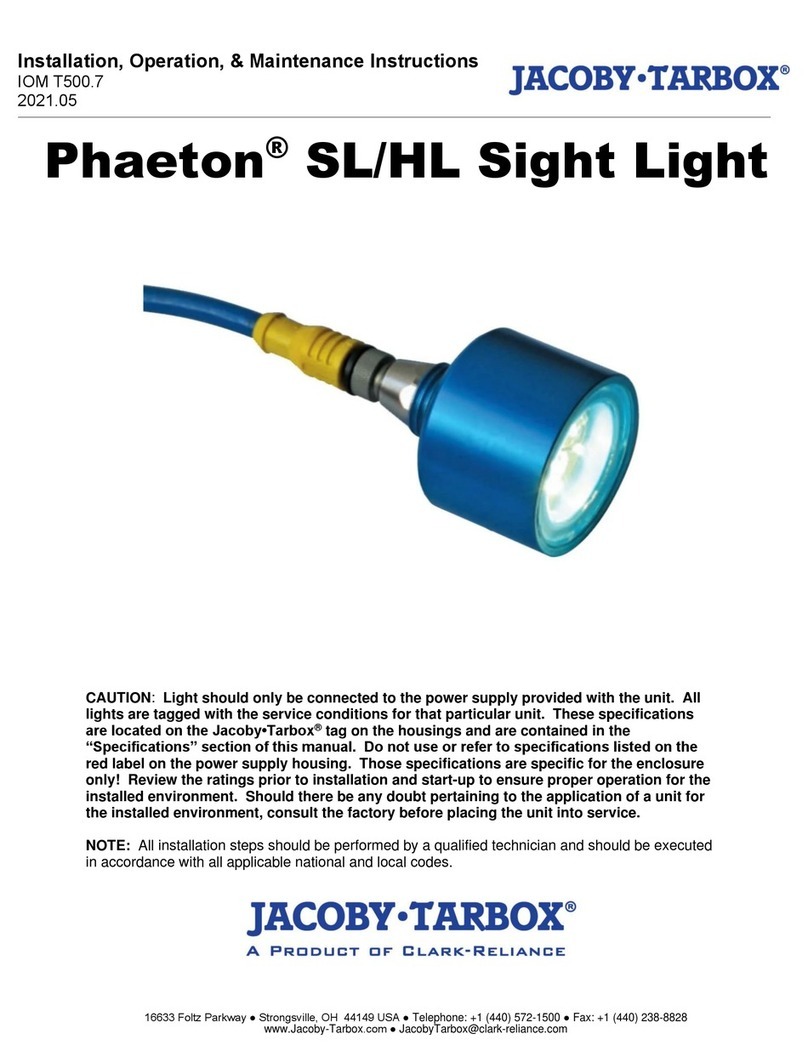
Clark-Reliance
Clark-Reliance Jacoby Tarbox Phaeton SL Series Installation, operation & maintenance instructions
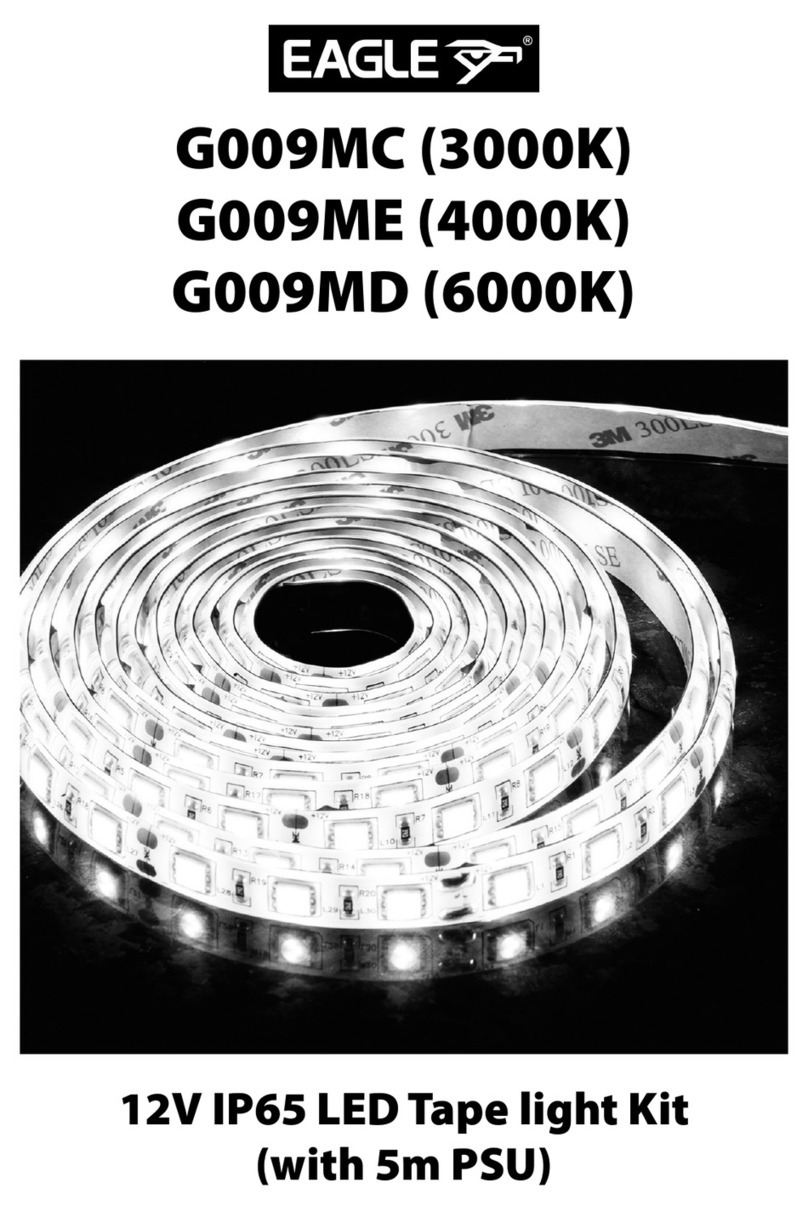
Eagle
Eagle G009MC quick start guide

Algam Lighting
Algam Lighting SHIRKA manual

X4-Life
X4-Life SMD5050 instruction manual