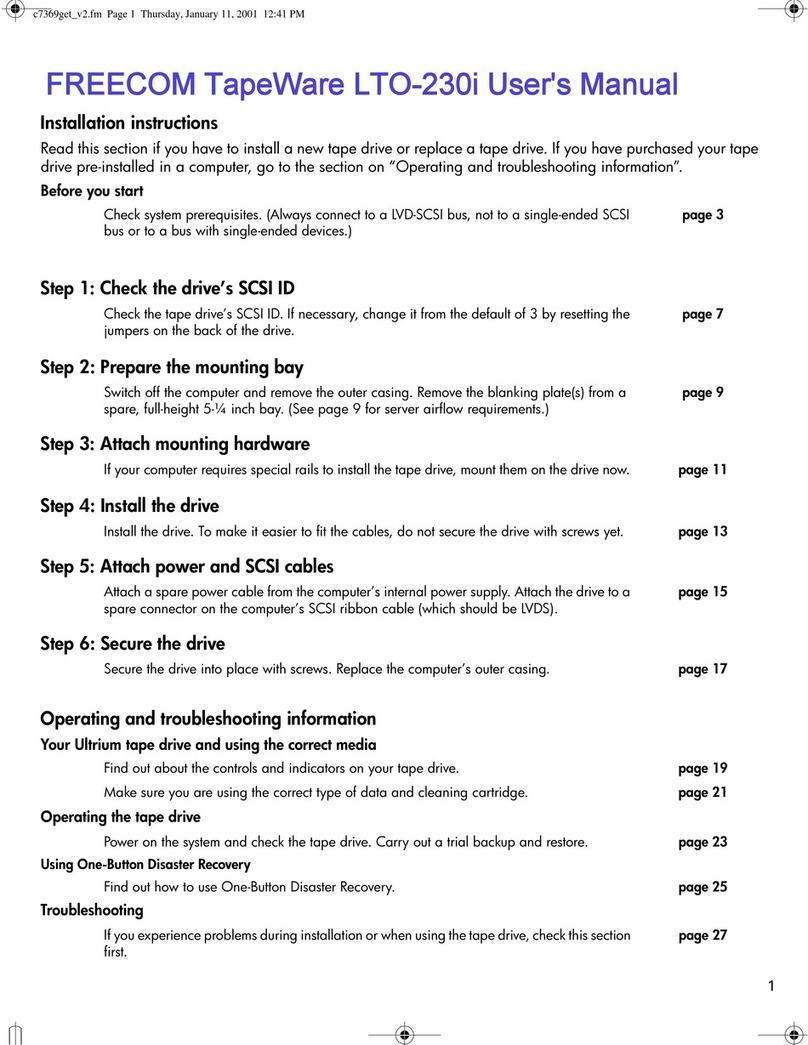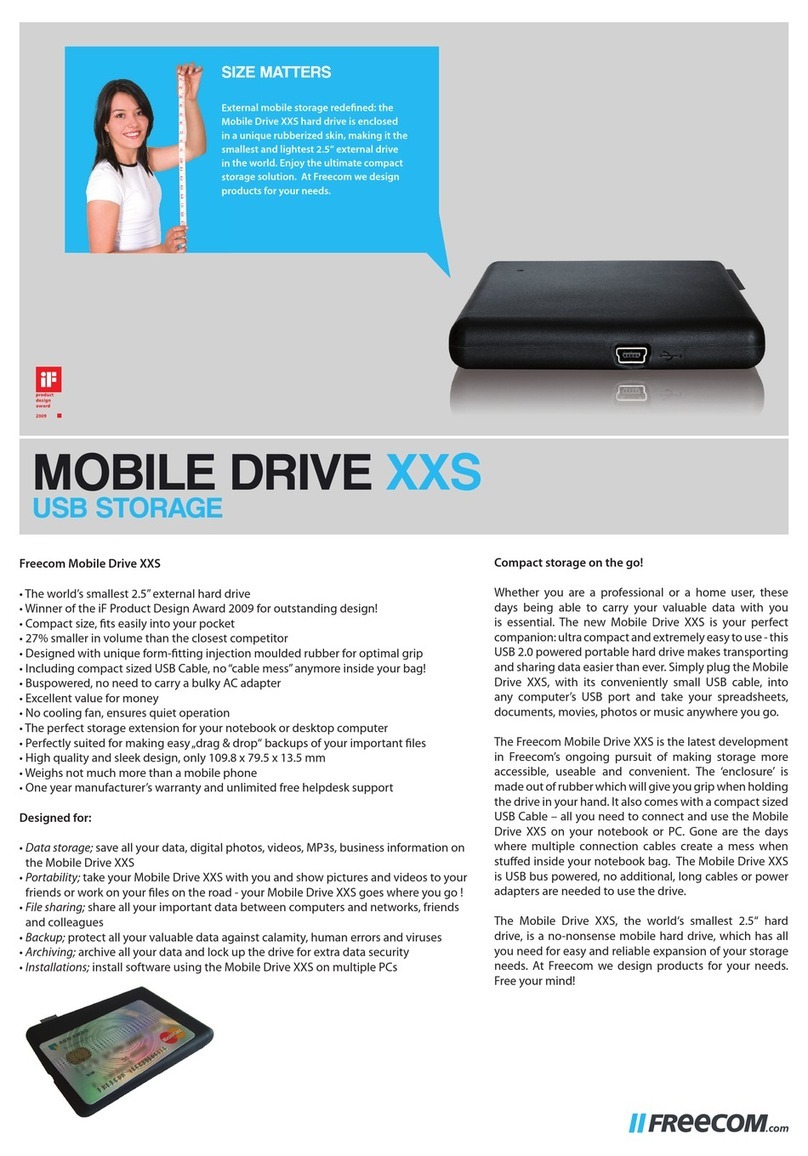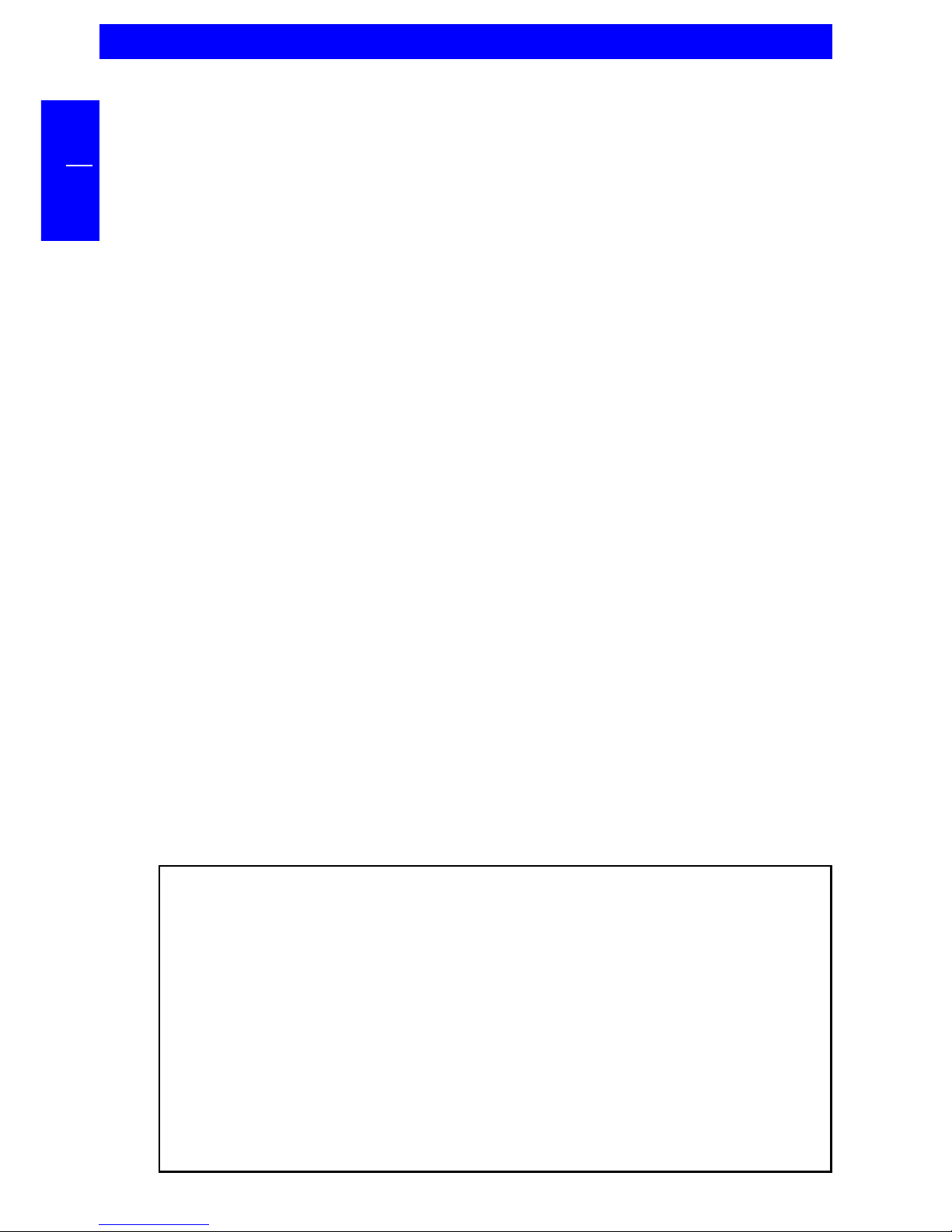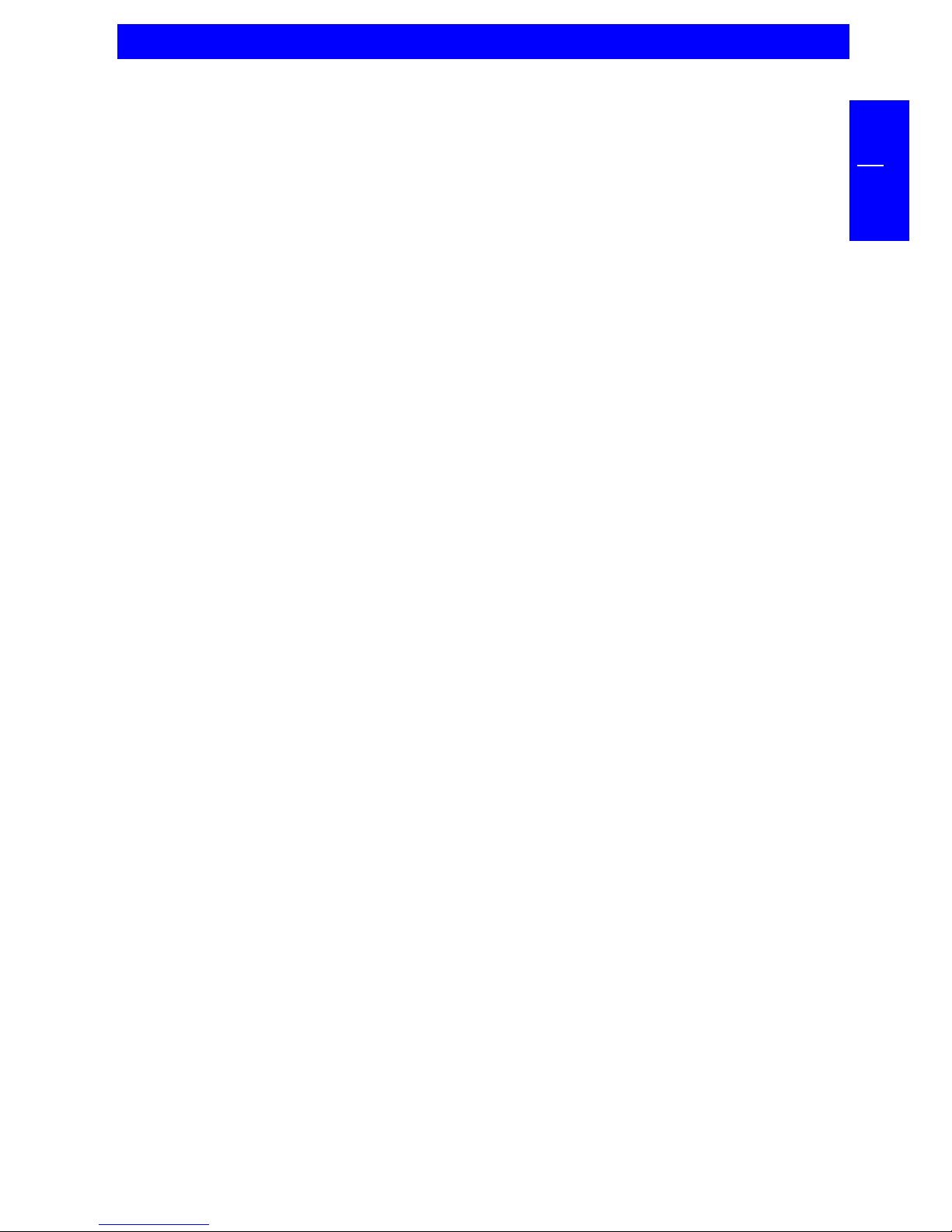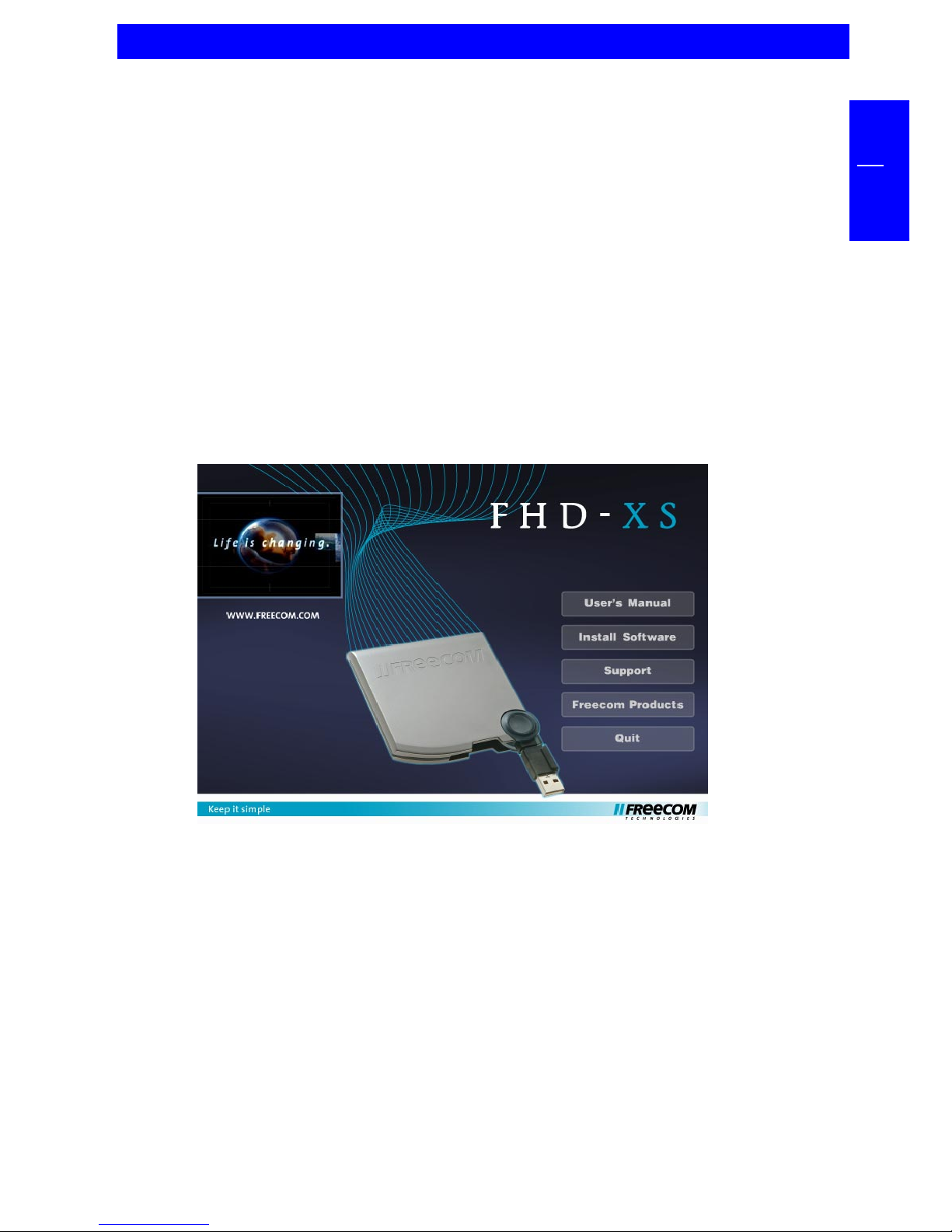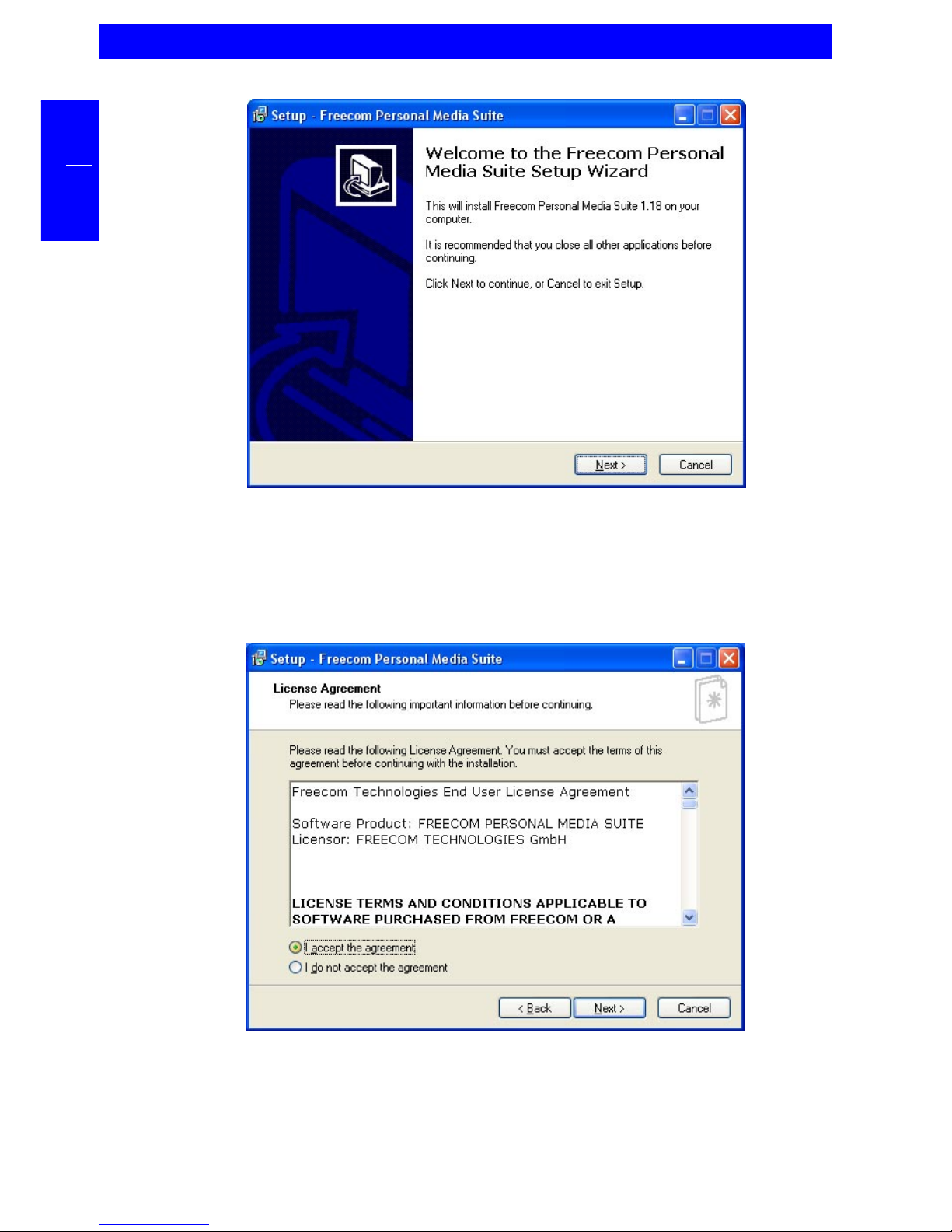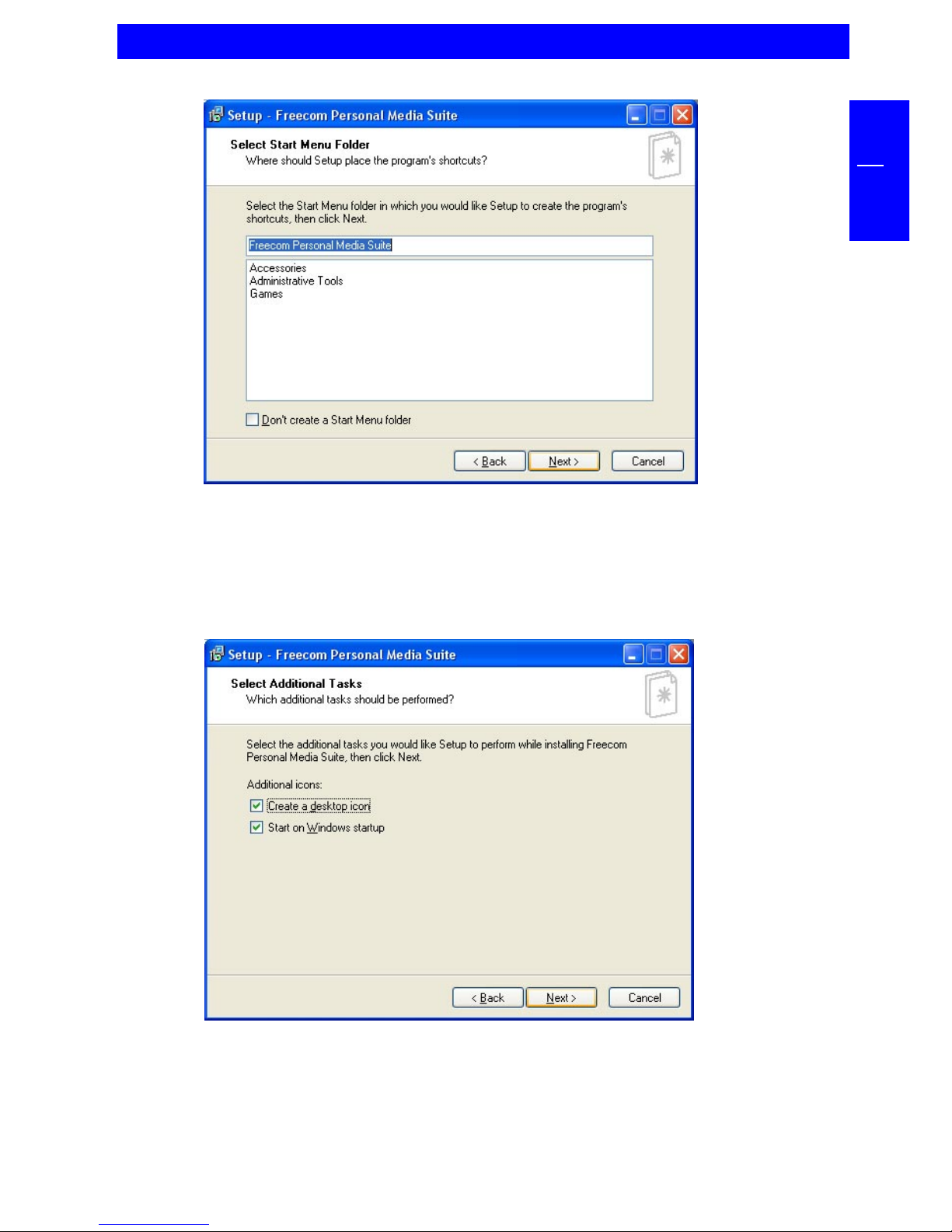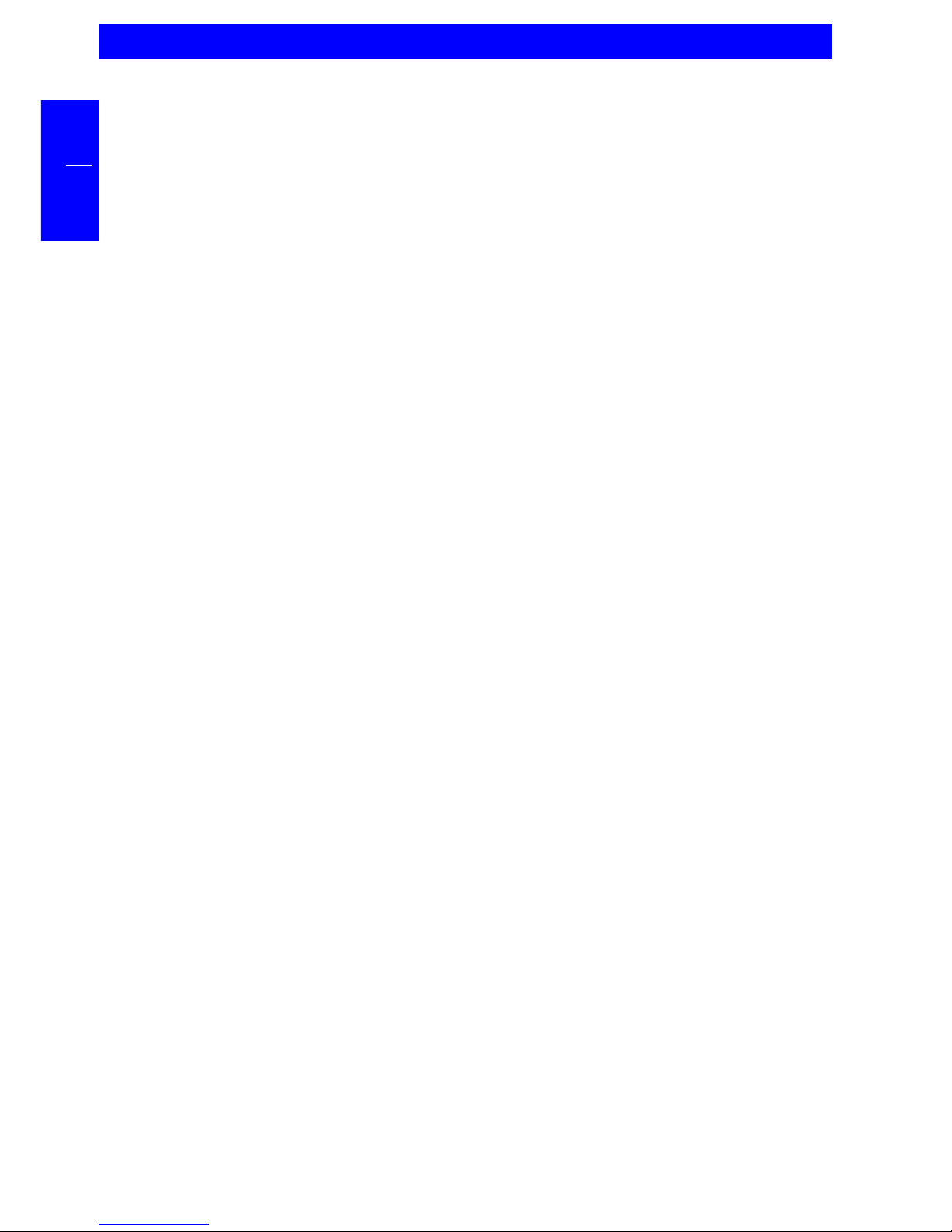Freecom FHD-XS User manual
Other Freecom Storage manuals

Freecom
Freecom FHD-2 PRO User manual
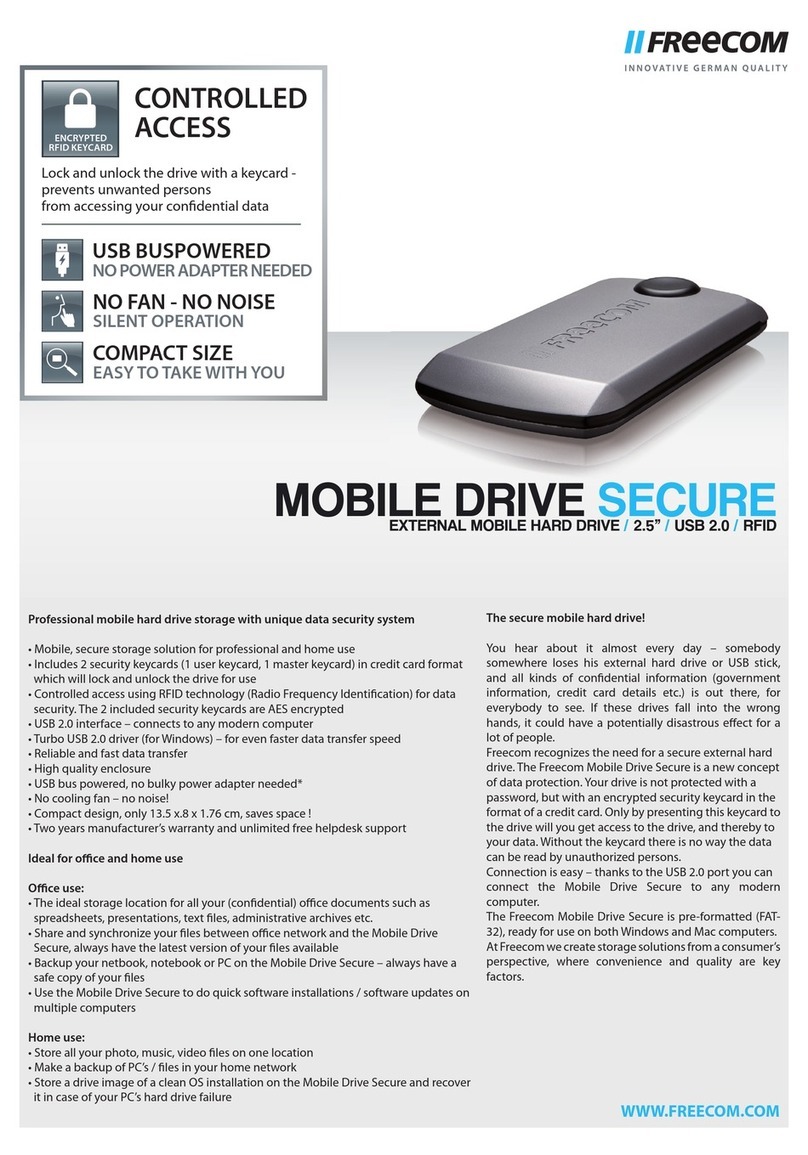
Freecom
Freecom Mobile Drive Secure User manual
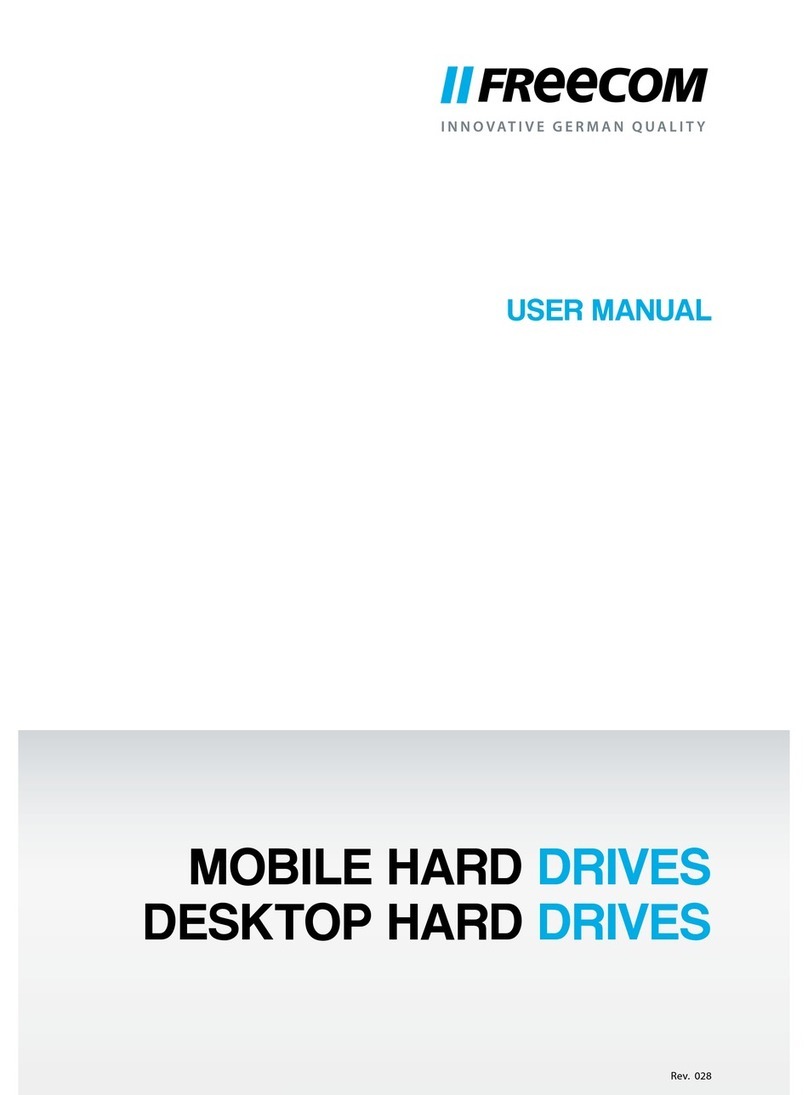
Freecom
Freecom Desktop Hard Drives User manual
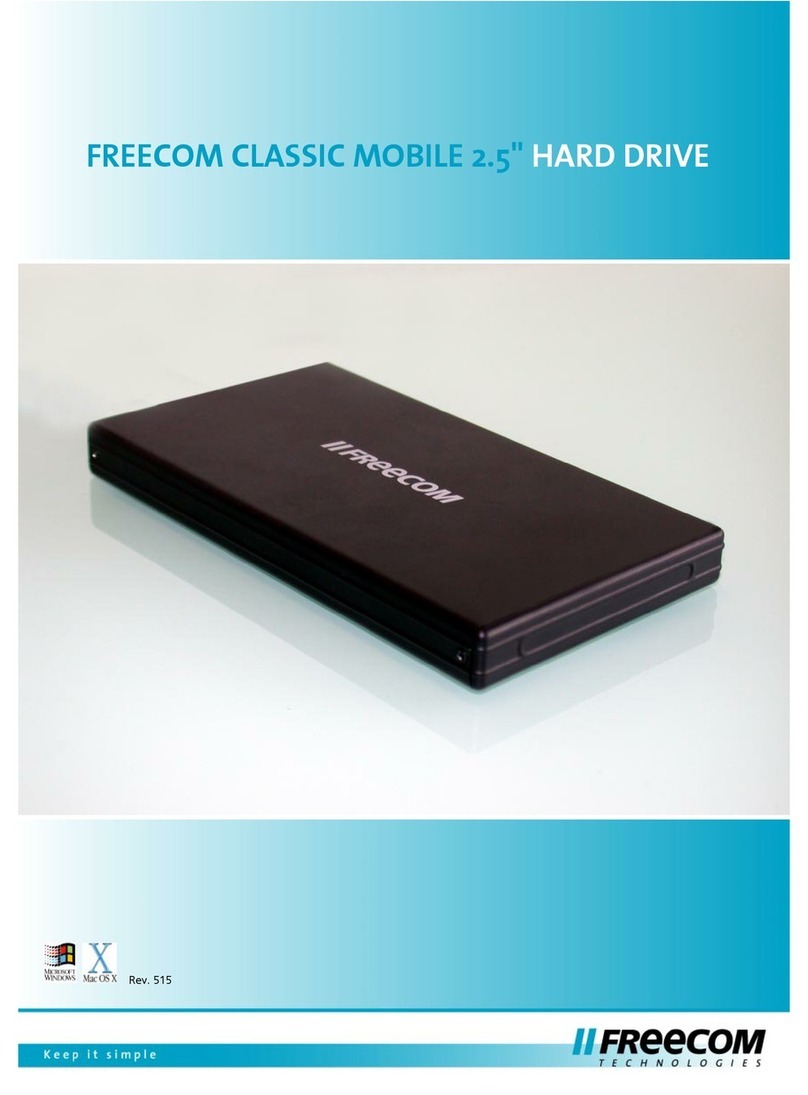
Freecom
Freecom Classic Mobile 2.5" User manual

Freecom
Freecom NETWORK HARD DRIVE PRO User manual
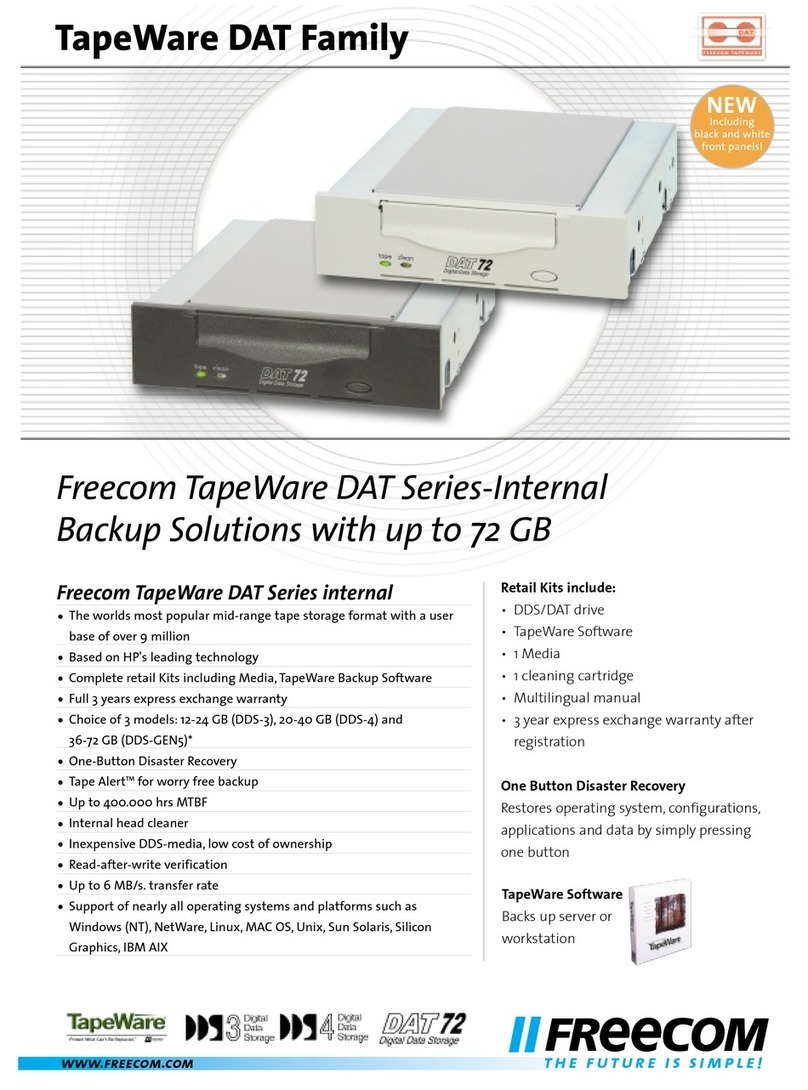
Freecom
Freecom FC TapeWare DAT-72i User manual

Freecom
Freecom LTO-920 User manual

Freecom
Freecom Drive User manual
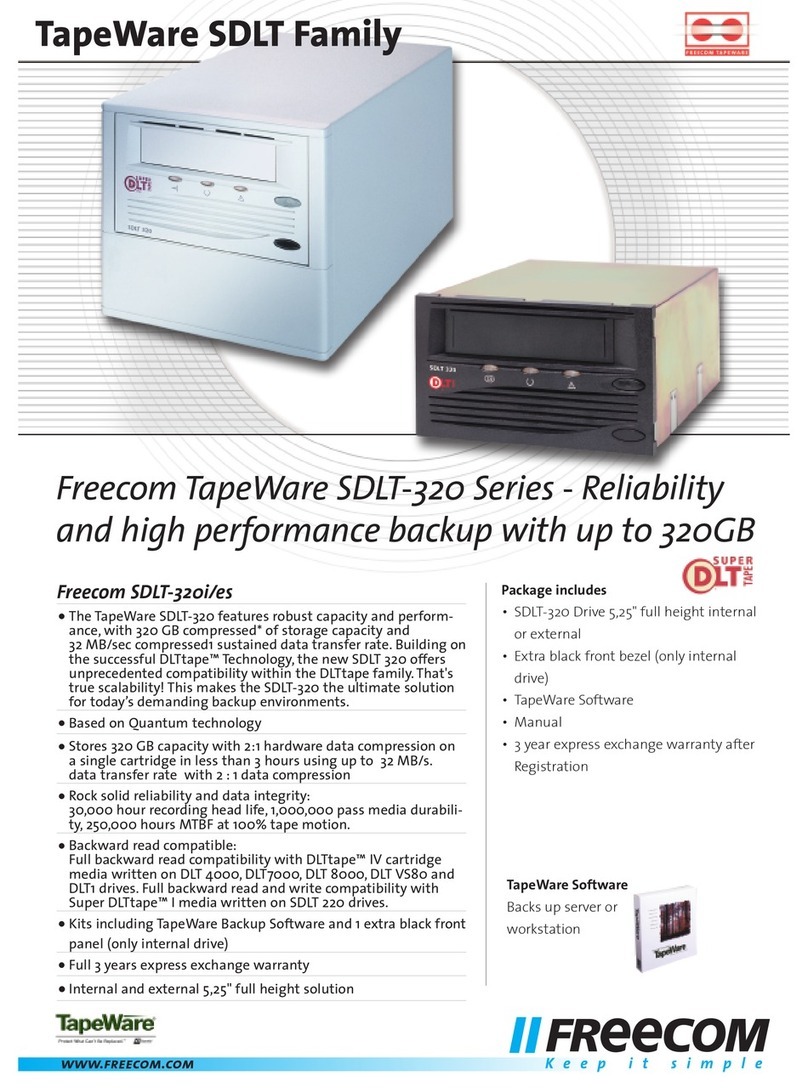
Freecom
Freecom SDLT-320i User manual

Freecom
Freecom TOUGH DRIVE SPORT - User manual

Freecom
Freecom SILVER STORE 2-DRIVE NAS User manual

Freecom
Freecom SL User manual

Freecom
Freecom ValueLoader DLT VS80 Operating instructions

Freecom
Freecom FHD-1 User manual
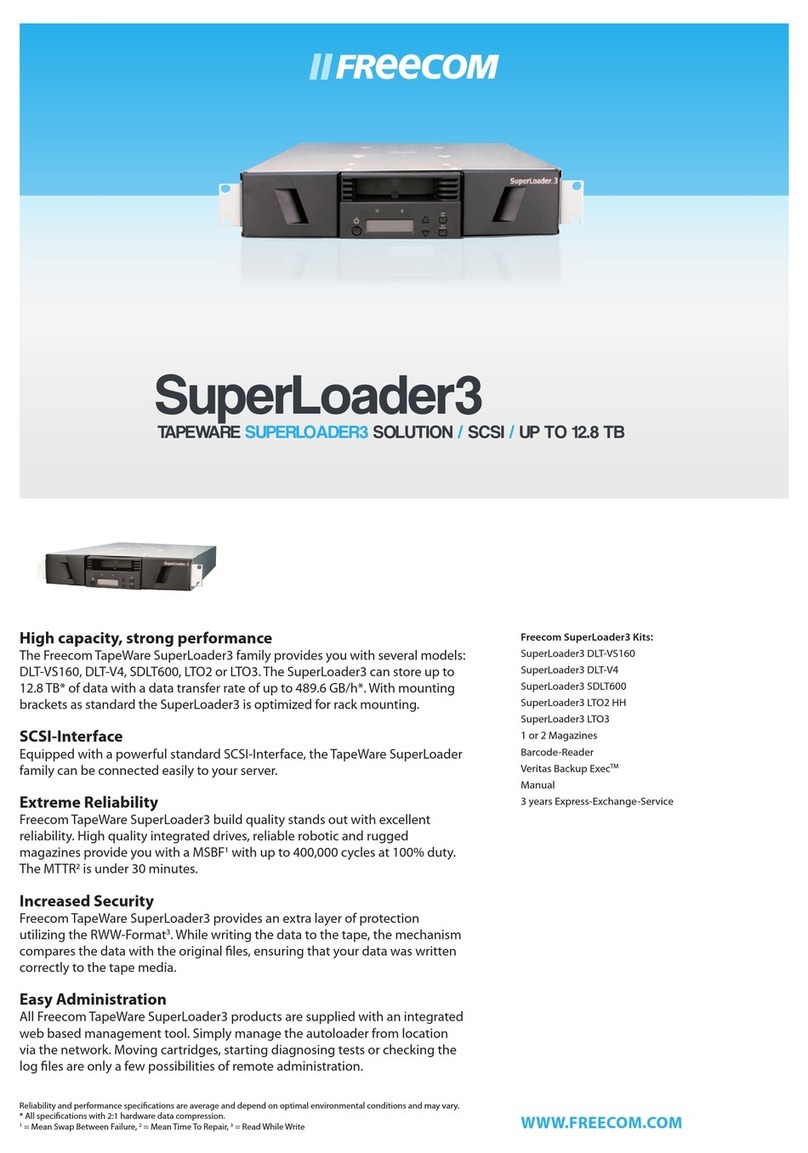
Freecom
Freecom DLT-VS-160 User manual

Freecom
Freecom FHD-3 User manual

Freecom
Freecom 3.5 " / USB 2.0 / ESATA User manual

Freecom
Freecom Mobile Drive Secure User manual
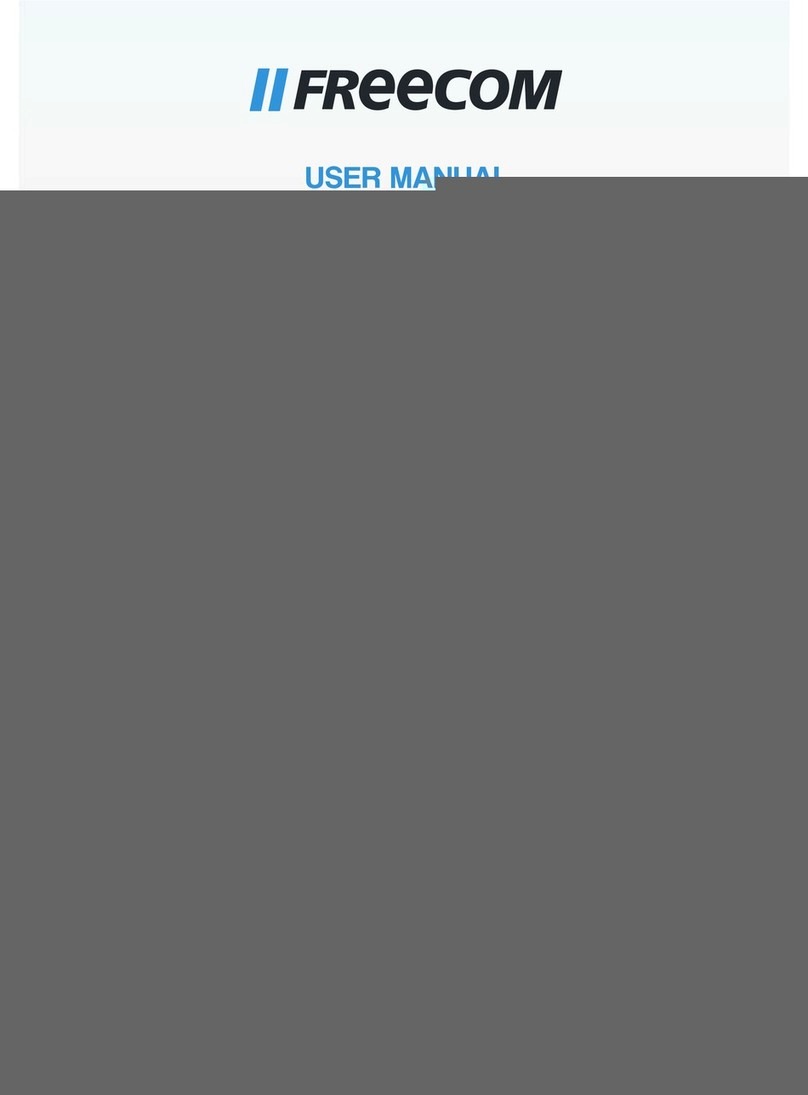
Freecom
Freecom Mobile Drive II User manual

Freecom
Freecom TOUGH DRIVE User manual