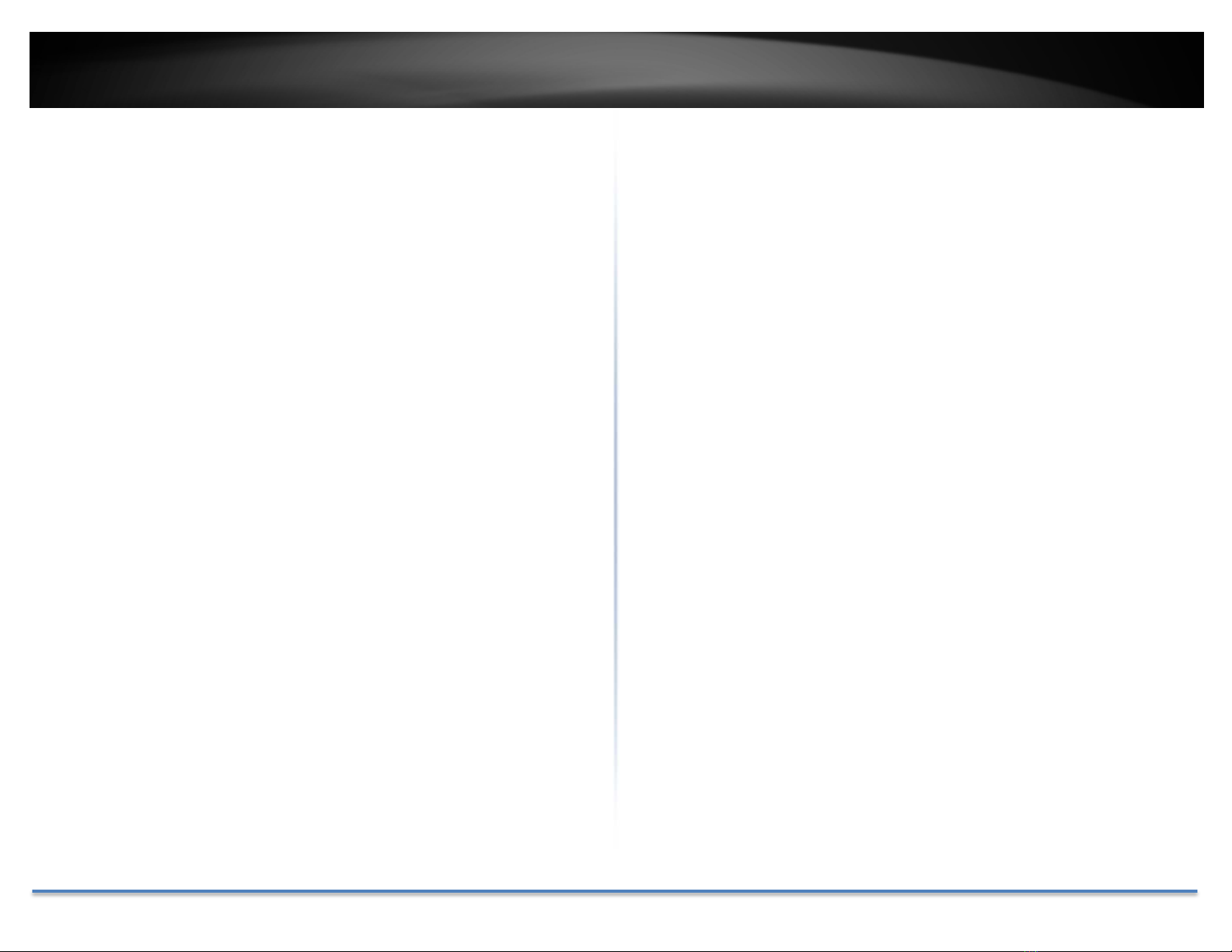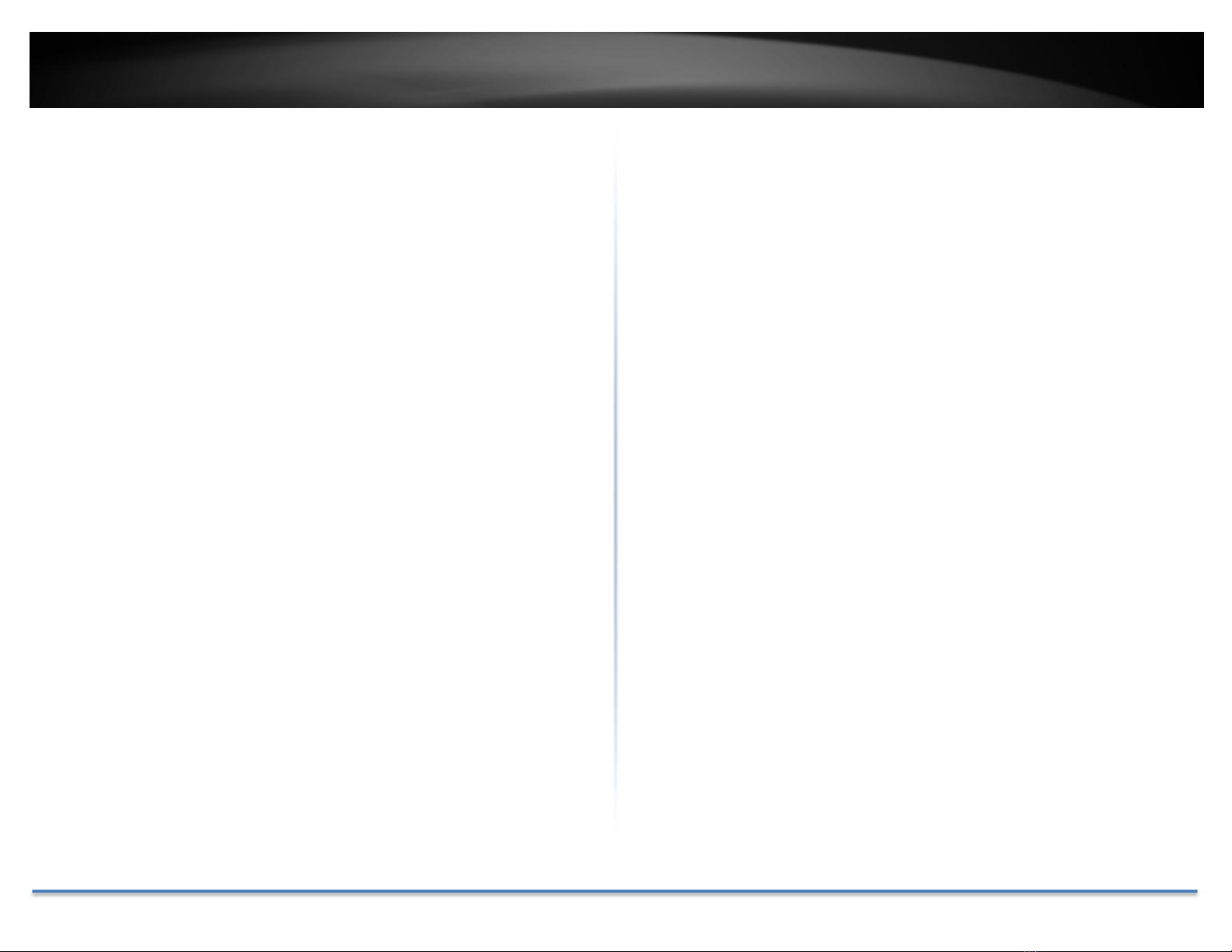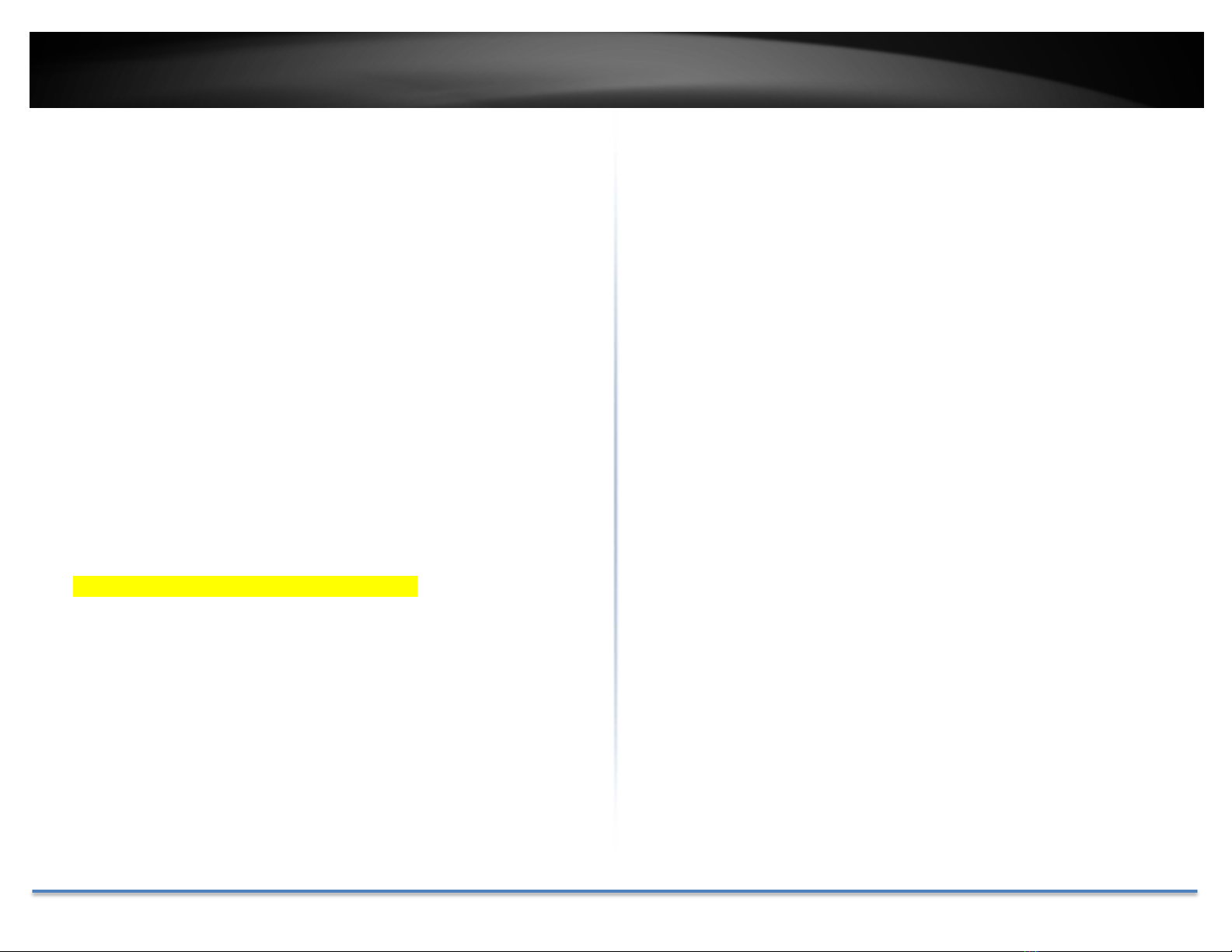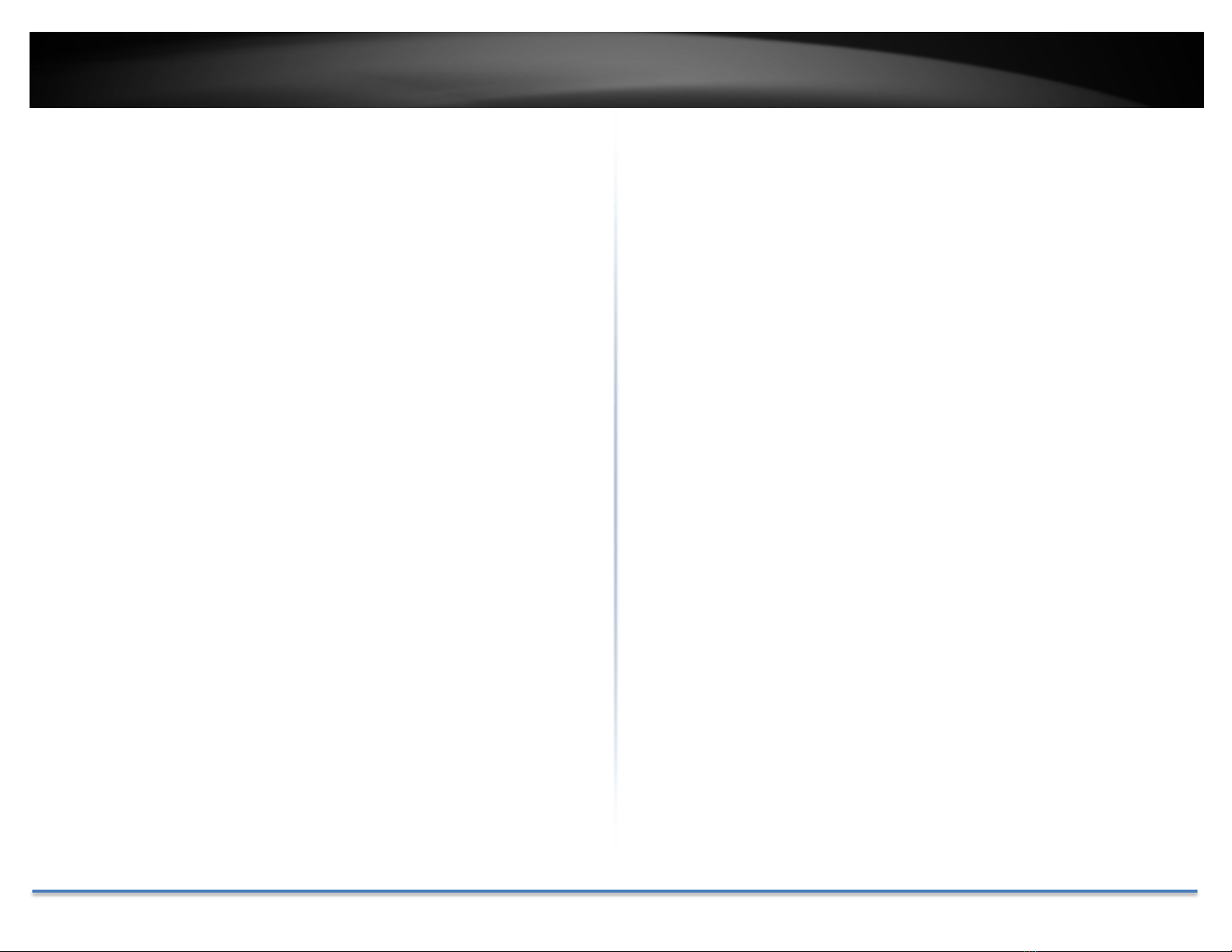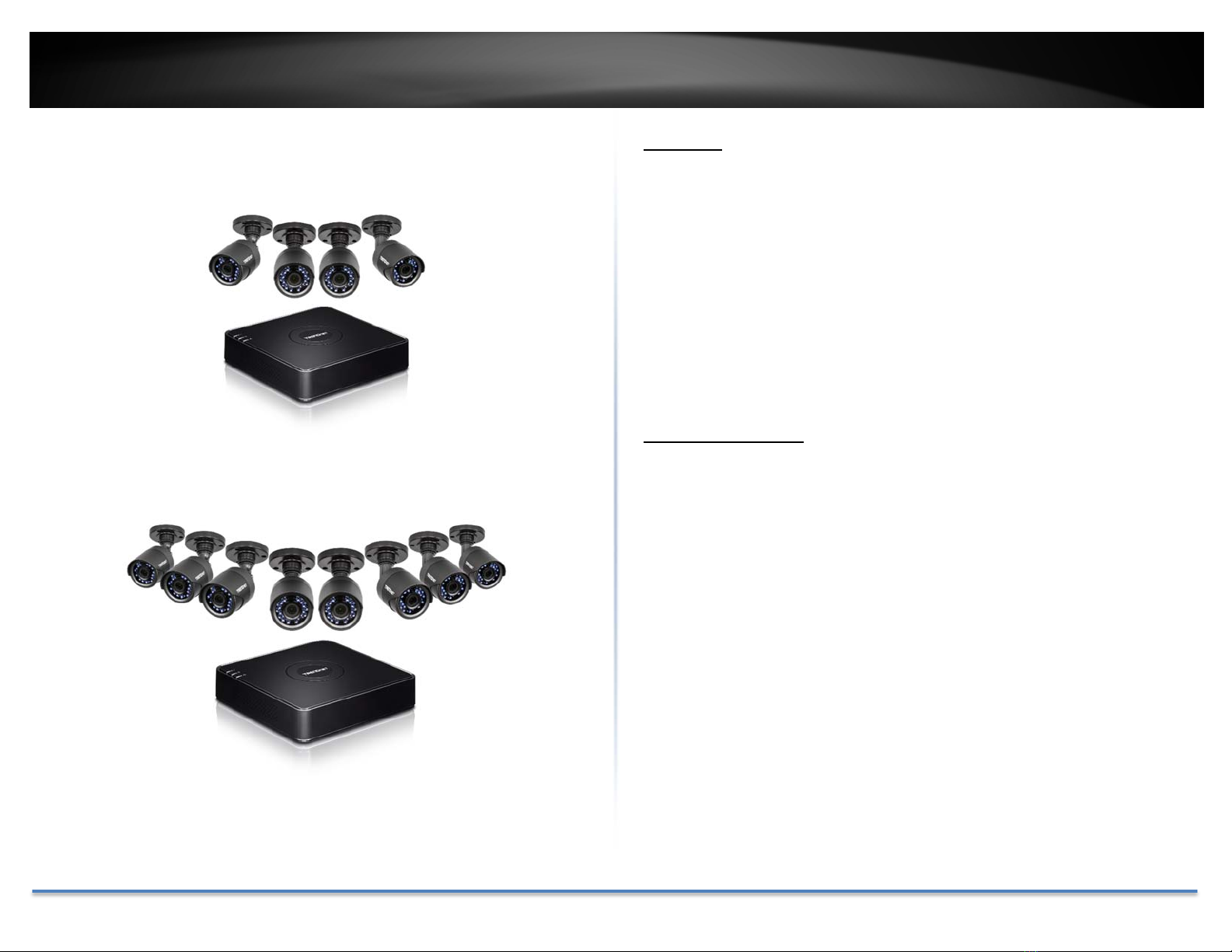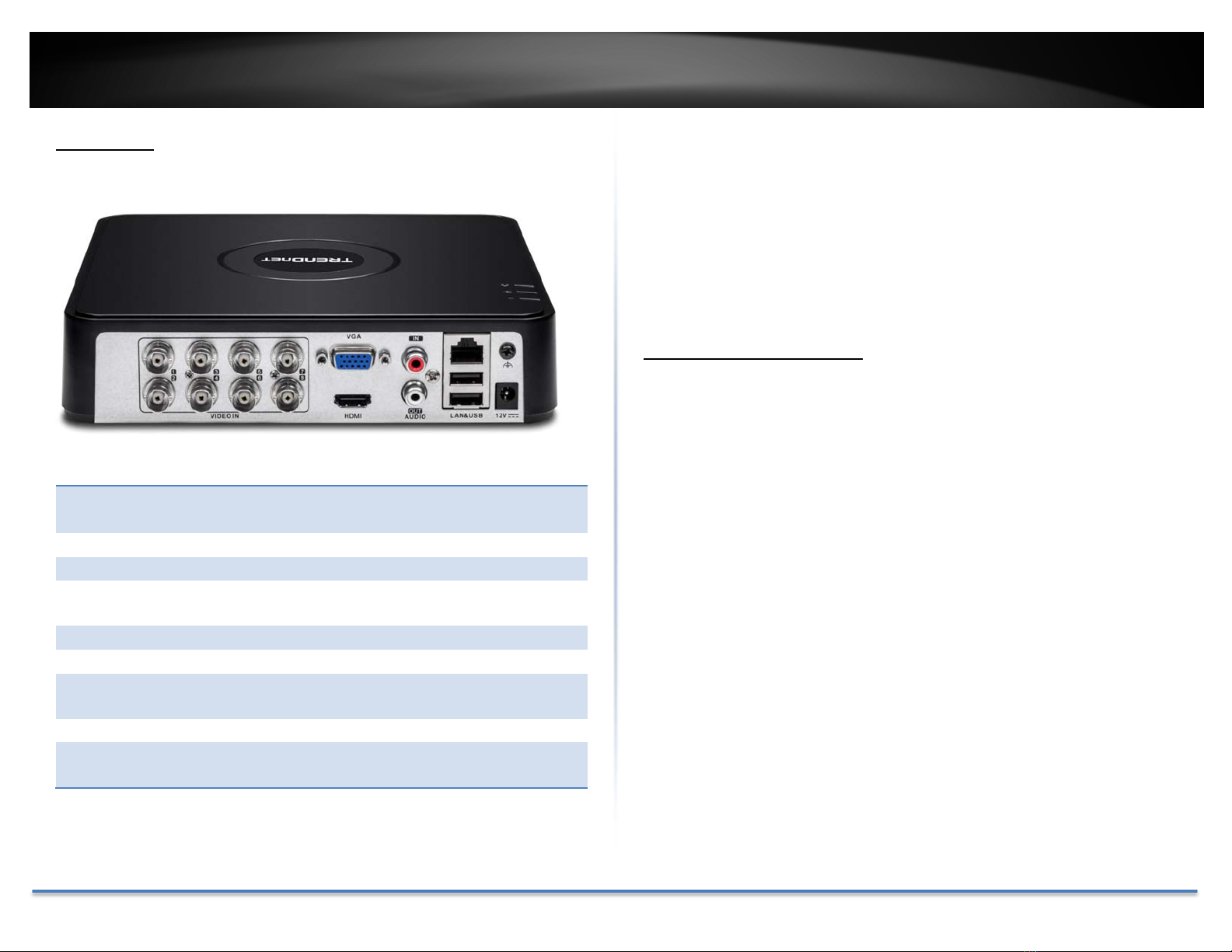TRENDnet User’s Guide TV-DVR104K / TV-DVR208K
© Copyright 2017 TRENDnet. All Rights Reserved. 3
VideoQualityDiagnostics.........................................................................................24
VideoQualitysettings...........................................................................................24
SystemConfigurationMenu..............................................................25
Configuration................................................................................................................25
General......................................................................................................................25
DSTsettings..............................................................................................................26
Moresettings...........................................................................................................27
Network..........................................................................................................................27
General......................................................................................................................27
DDNS...........................................................................................................................28
NTP..............................................................................................................................29
Email...........................................................................................................................29
NAT..............................................................................................................................30
Moresettings...........................................................................................................31
LiveView........................................................................................................................31
General......................................................................................................................31
View............................................................................................................................32
Channel‐ZeroEncoding.........................................................................................33
Exceptions......................................................................................................................33
UserAccounts...............................................................................................................34
Add..............................................................................................................................34
Edit..............................................................................................................................35
SystemMaintenanceMenu....................................................................35
Systeminformation....................................................................................................35
DVRinformation.....................................................................................................35
CameraInformation...............................................................................................36
RecordingInformation..........................................................................................36
AlarmInformation..................................................................................................36
StorageInformation...............................................................................................37
LogInformation............................................................................................................38
LogSearch.................................................................................................................38
ConfigurationFile........................................................................................................39
Upgrade..........................................................................................................................40
LocalUpgrade..........................................................................................................40
RemoteUpgrade.....................................................................................................40
FactoryDefault.............................................................................................................41
NetworkMonitoring...................................................................................................41
Traffic..........................................................................................................................41
Tools............................................................................................................................42
NetworkStatistics...................................................................................................42
HardDriveMaintenance...........................................................................................43
S.M.A.R.TSettings..................................................................................................43
BadSectorDetection.............................................................................................43
HardDriveManagement.........................................................................44
Format/InitiatetheHardDrive................................................................................44
ScheduledRecording..................................................................................................45
Schedule.........................................................................................................................45
VideoSettings...............................................................................................................47
SubStream................................................................................................................48
Advanced........................................................................................................................48