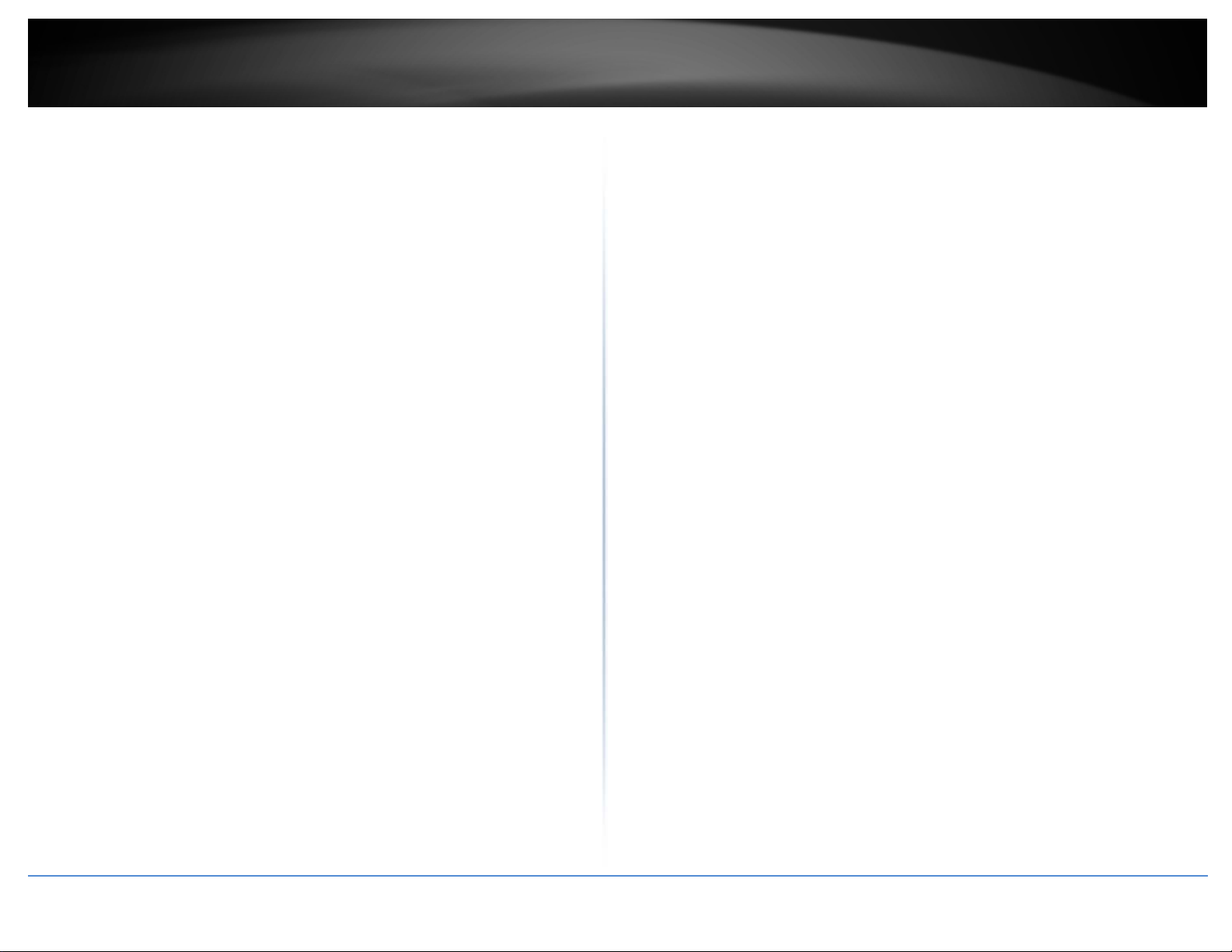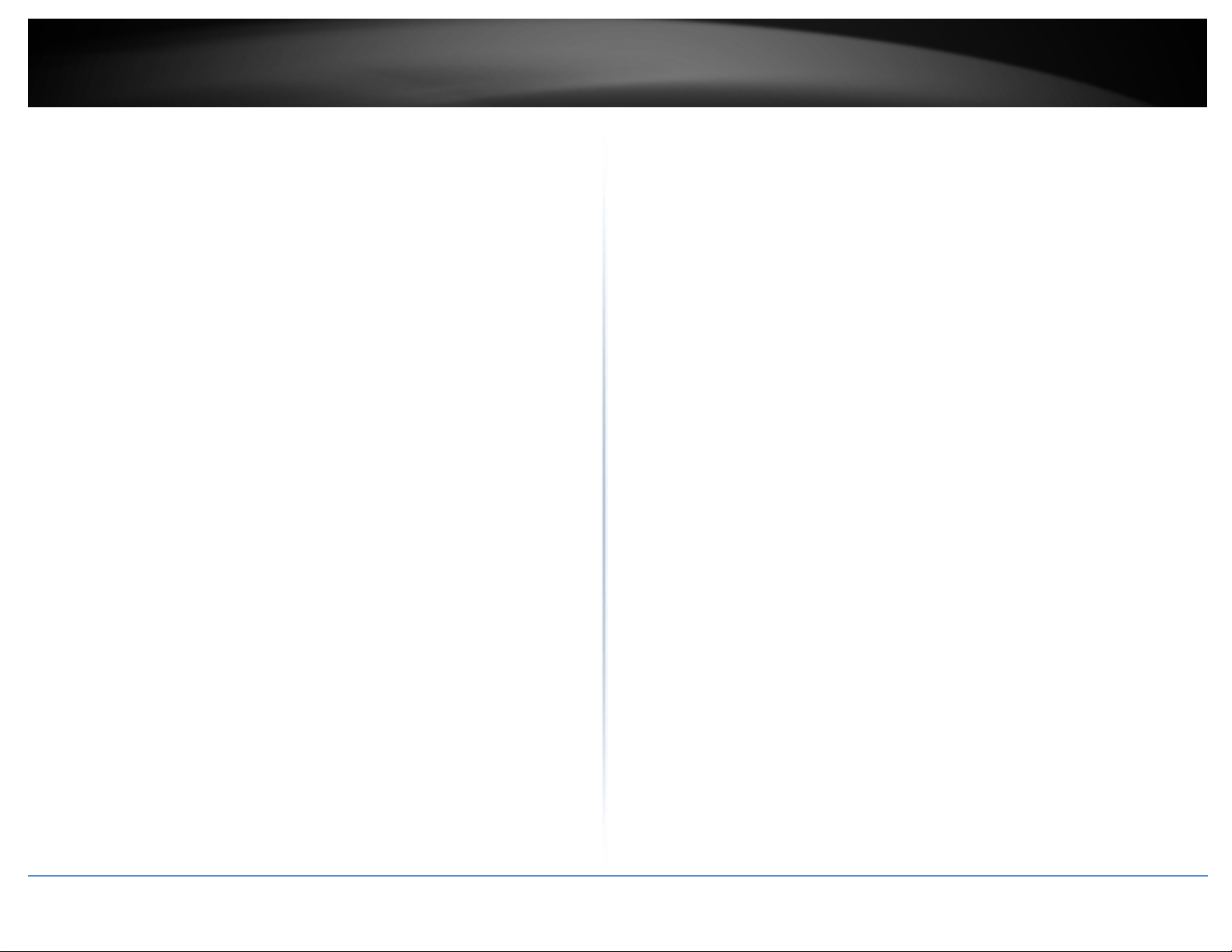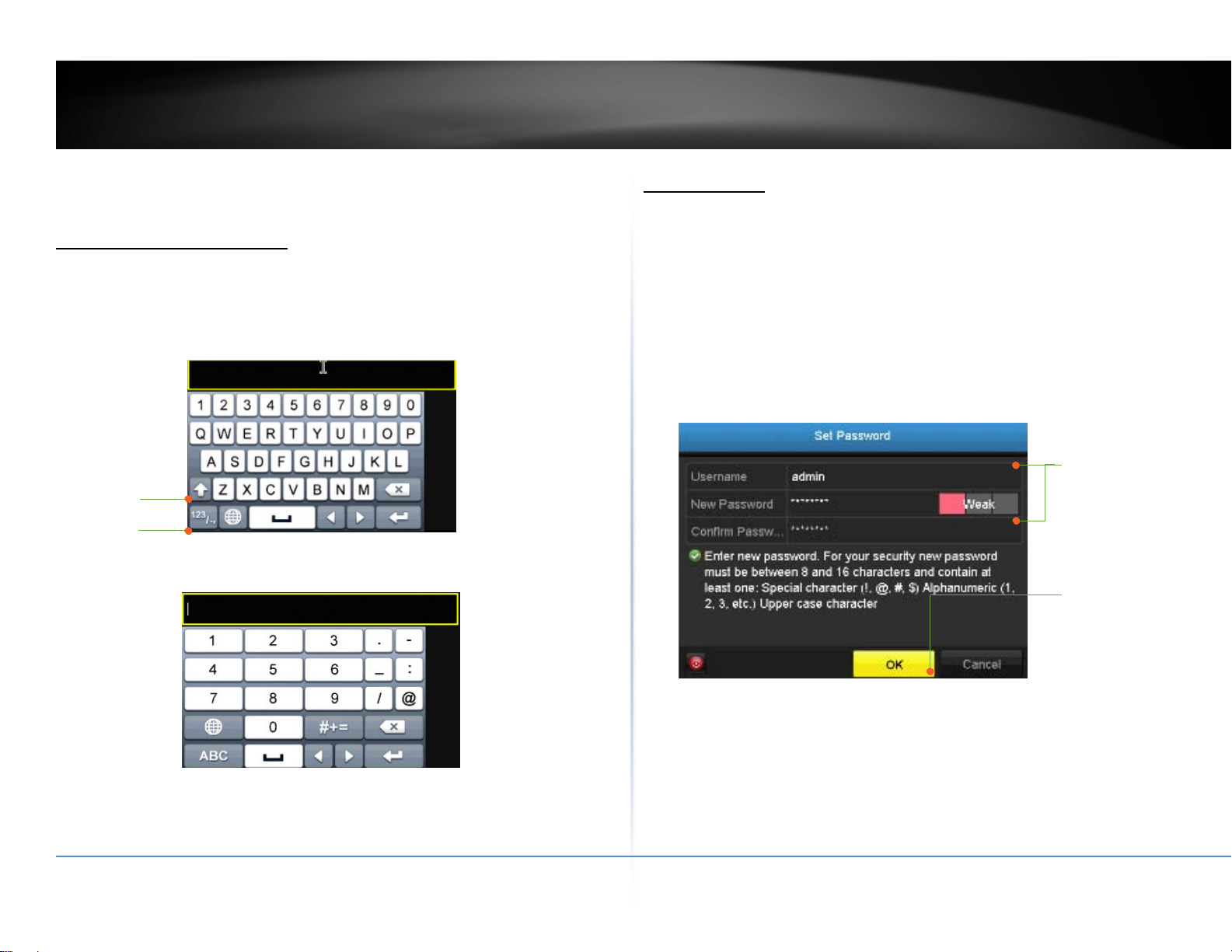©Copyright2016TRENDnet.AllRightsReserved.
TRENDnetUser’sGuideTableofcontents
3
UPnP..................................................................................................................41
Moresettings.....................................................................................................41
LiveView......................................................................................................................42
General..............................................................................................................42
View...................................................................................................................42
Channel‐ZeroEncoding......................................................................................43
Exceptions....................................................................................................................44
UserAccounts..............................................................................................................45
Add.....................................................................................................................45
Edit.....................................................................................................................45
Permission.........................................................................................................45
MaintenanceMenu........................................................................47
SystemMaintenance...................................................................................................47
NVRinformation................................................................................................47
Camerainformation...........................................................................................48
RecordingInformation.......................................................................................48
NetworkInformation.........................................................................................49
StorageInformation...........................................................................................49
LogInformation...........................................................................................................50
LogSearch..........................................................................................................50
LogExport..........................................................................................................51
Import/ExportConfigurationSettings.........................................................................52
FirmwareUpgrade.......................................................................................................52
LocalUpgrade....................................................................................................52
RemoteUpgrade................................................................................................52
FactoryDefault............................................................................................................53
NetworkMonitoring....................................................................................................53
Traffic.................................................................................................................53
NetworkTools....................................................................................................54
HardDriveMaintenance..............................................................................................55
S.M.A.R.TSettings..............................................................................................55
BadSectorDetection.........................................................................................55
HardDriveManagement................................................................56
Format/InitiatetheHardDrive..................................................................................56
AdvancedStorageQuotaSettings...............................................................................57
Scheduledrecording......................................................................57
Schedule......................................................................................................................57
VideoSettings..............................................................................................................59
SubStream........................................................................................................60
Advancedrecordingsetting.........................................................................................61
Holidayscheduling.......................................................................................................61
BackupVideoRecordings...............................................................62
Export..........................................................................................................................62
Videoplayback..............................................................................64
Playbackscreen...........................................................................................................65
Searchforvideorecordings...............................................................................66
Timeline............................................................................................................66
Playbackbuttons...............................................................................................66
Playbackoperations...........................................................................................67
Playbackmodes.................................................................................................68
AccessyourNVRwiththeWebBrowser........................................70
DefaultSettingsandFactoryReset....................................................................70
SystemRequirement...................................................................................................71
Logging‐intotheNVRfortheFirstTime(Windows)...................................................71
Logging‐intotheCamerafortheFirstTime(OSX).....................................................73
Basic.............................................................................................................................78
LiveView............................................................................................................78
Playback.............................................................................................................80
Log.....................................................................................................................82
SystemInformation...........................................................................................82