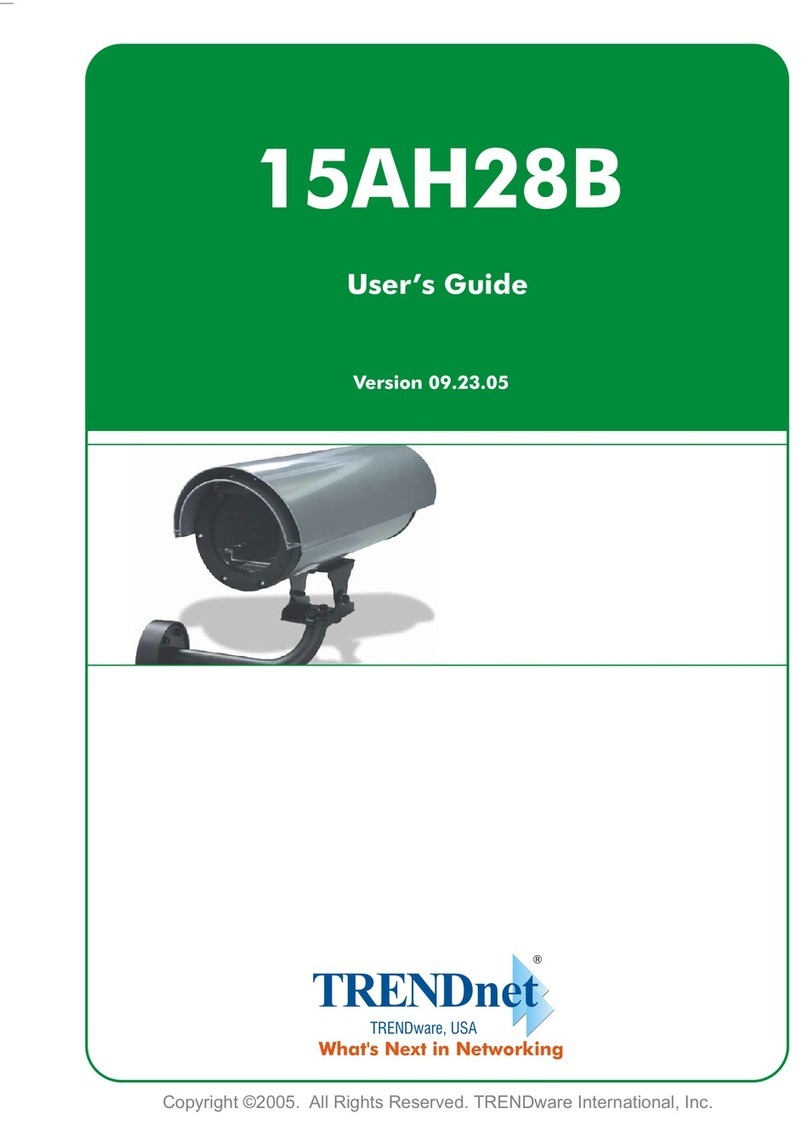TRENDnet TV-IP400 User manual
Other TRENDnet Security Camera manuals

TRENDnet
TRENDnet TV-IP110 - SecurView Internet Surveillance... User manual
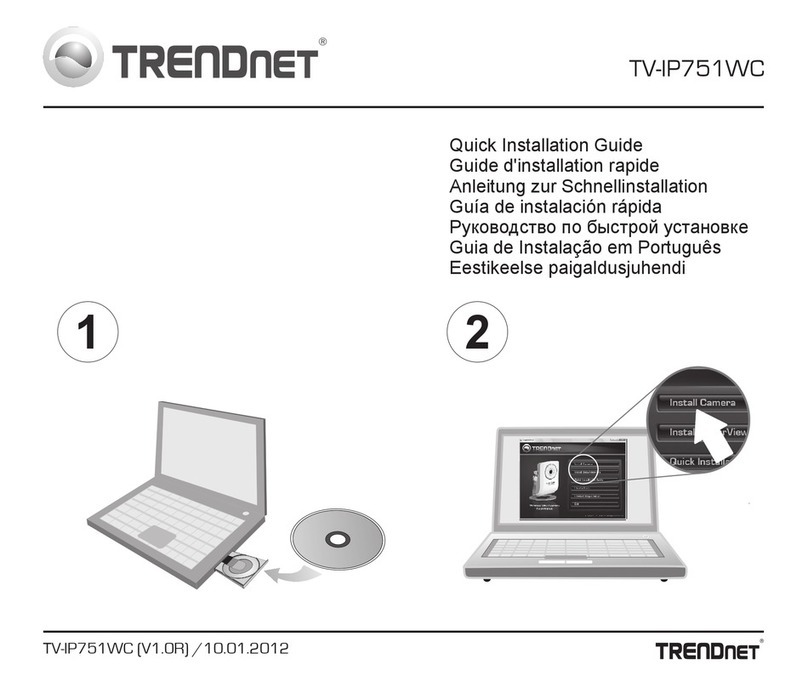
TRENDnet
TRENDnet TV-IP751WC User manual

TRENDnet
TRENDnet TV-IP322P User manual

TRENDnet
TRENDnet TV-IP121WN User manual
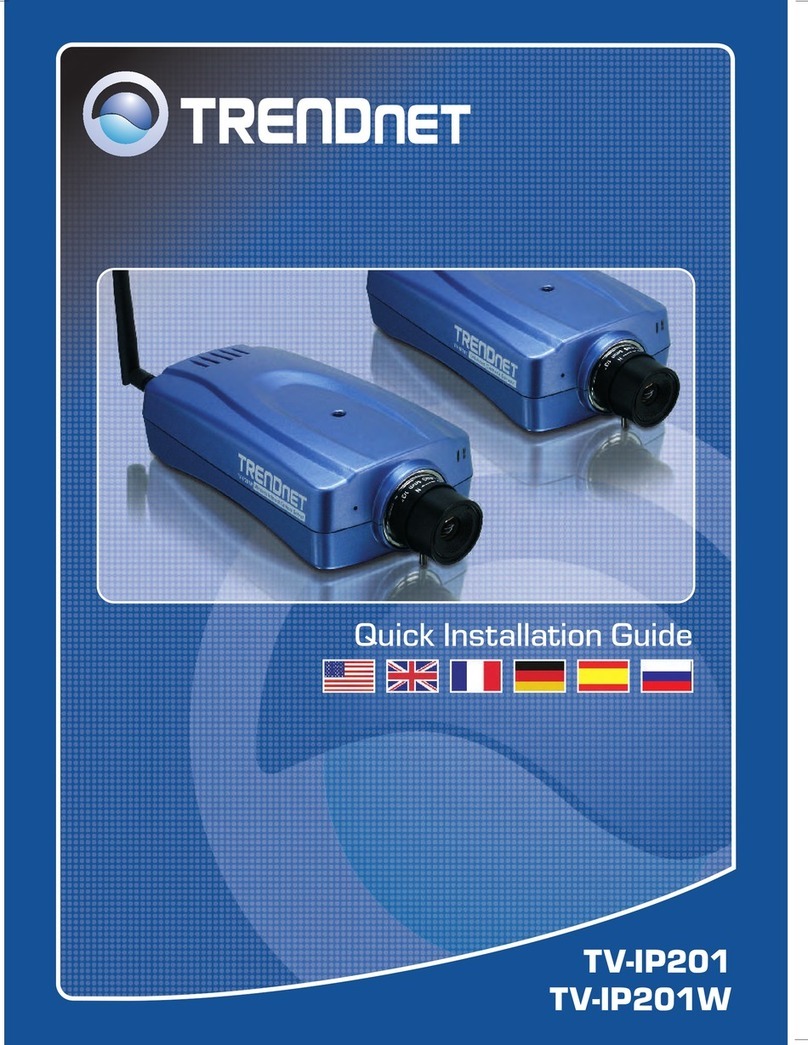
TRENDnet
TRENDnet TV-IP201 User manual

TRENDnet
TRENDnet TV-IP110 - SecurView Internet Surveillance... User manual

TRENDnet
TRENDnet TV-IP310PI User manual

TRENDnet
TRENDnet TV-IP501W User manual

TRENDnet
TRENDnet TV-IP410PI User manual

TRENDnet
TRENDnet TV-IP329PI User manual

TRENDnet
TRENDnet TV-IP312WN User manual

TRENDnet
TRENDnet TV-IP110 - SecurView Internet Surveillance... User manual

TRENDnet
TRENDnet TV-IP512WN - ProView Wireless N Internet Surveillance... User manual
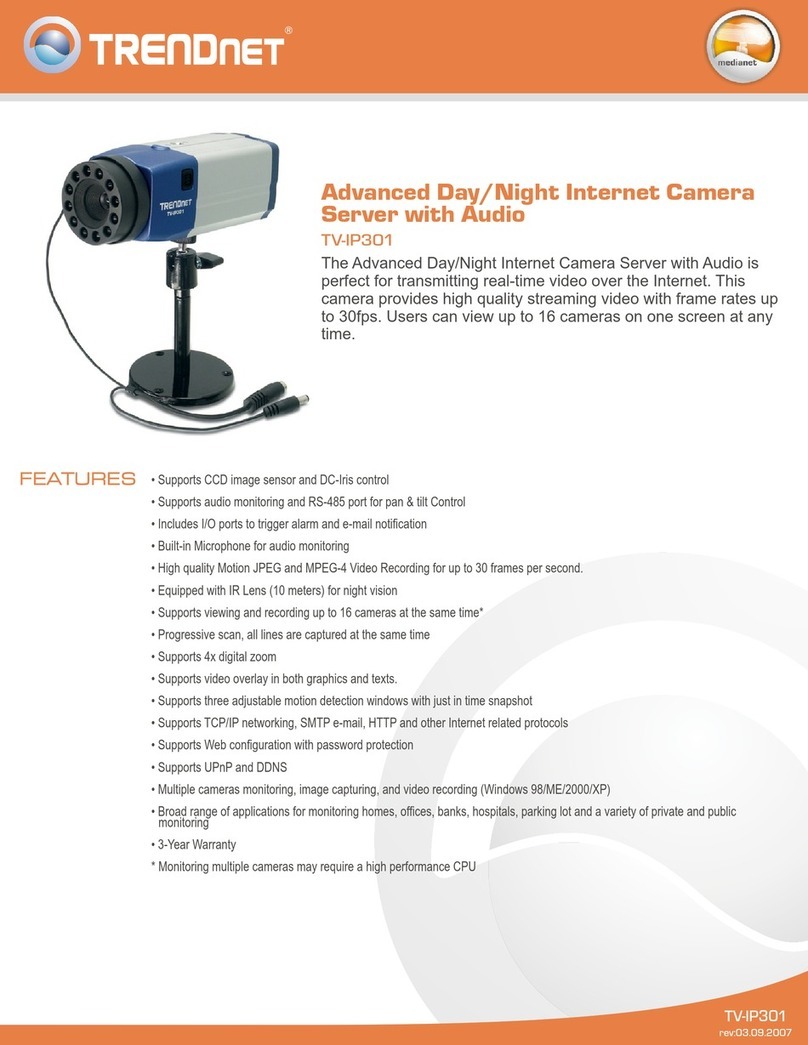
TRENDnet
TRENDnet TV-IP301 - ProView Advanced Day/Night Internet Surveillance... User manual

TRENDnet
TRENDnet TV-IP422 User manual

TRENDnet
TRENDnet TV-IP400 User manual
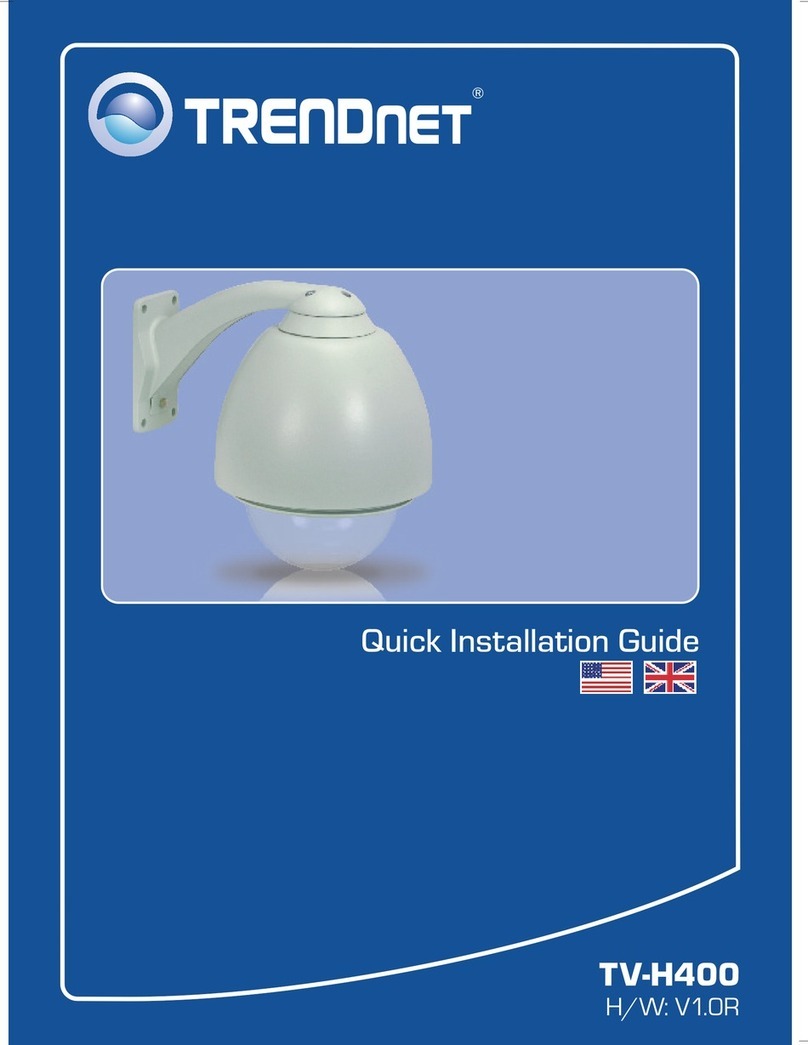
TRENDnet
TRENDnet TV-H400 User manual

TRENDnet
TRENDnet TV-IP522P User manual

TRENDnet
TRENDnet TV-IP851WC User manual

TRENDnet
TRENDnet TV-IP121W User manual