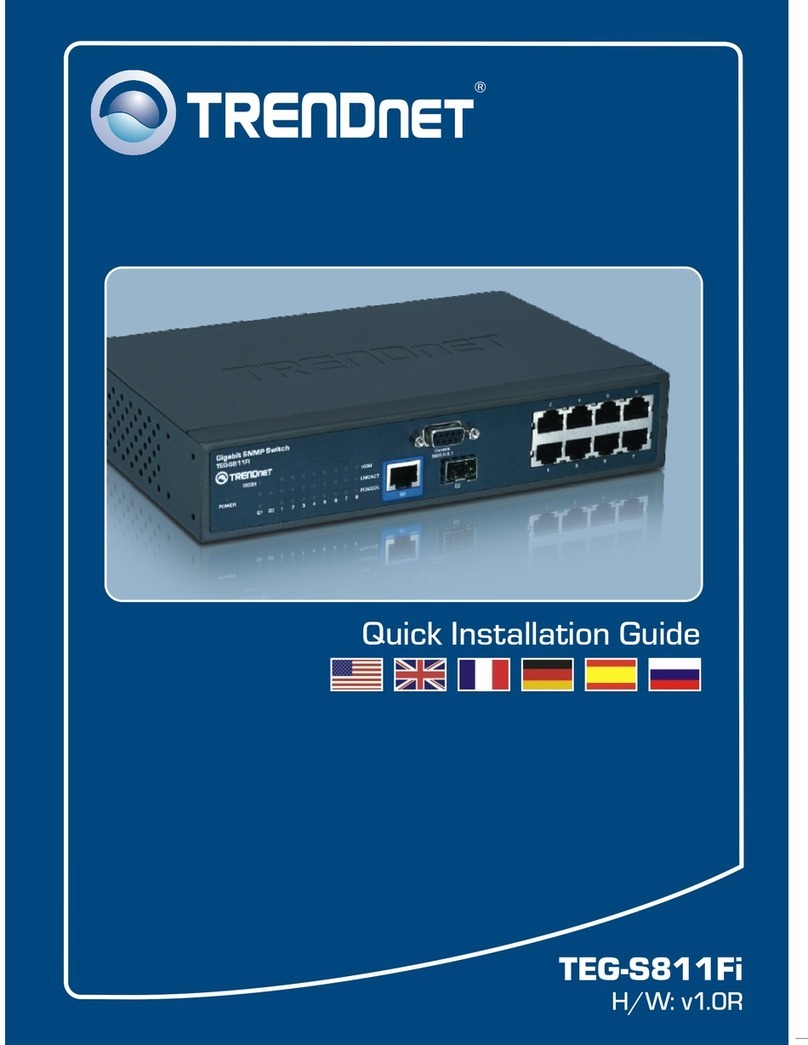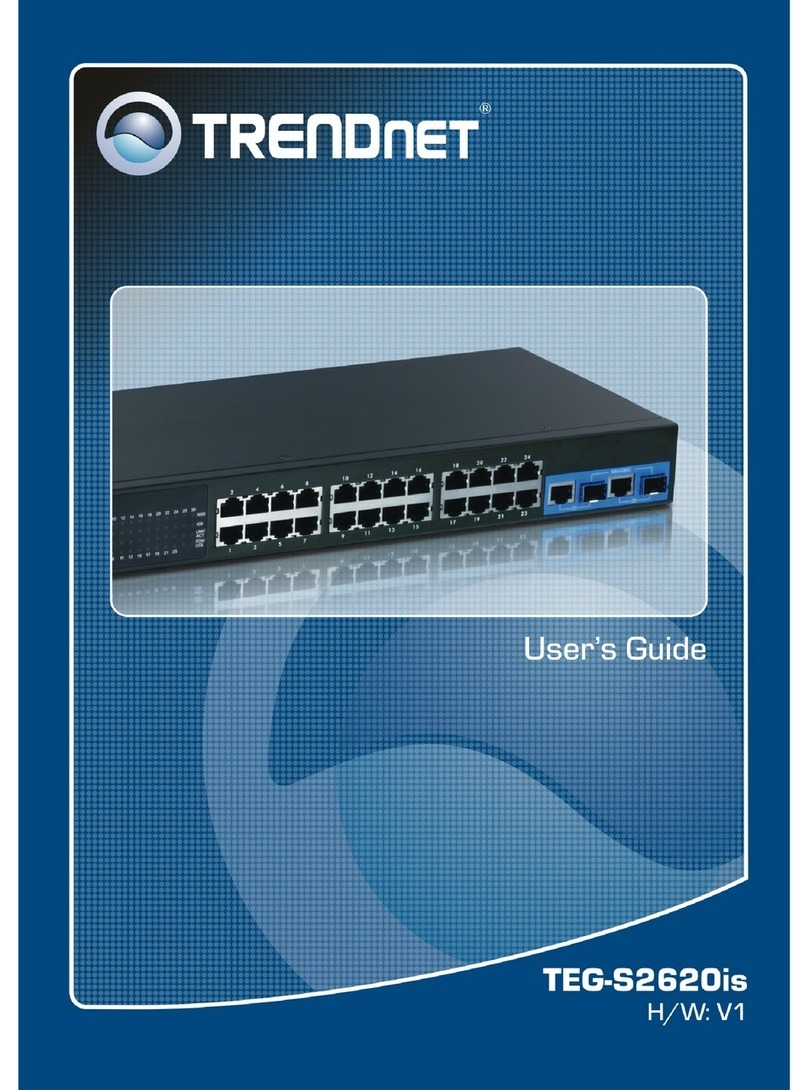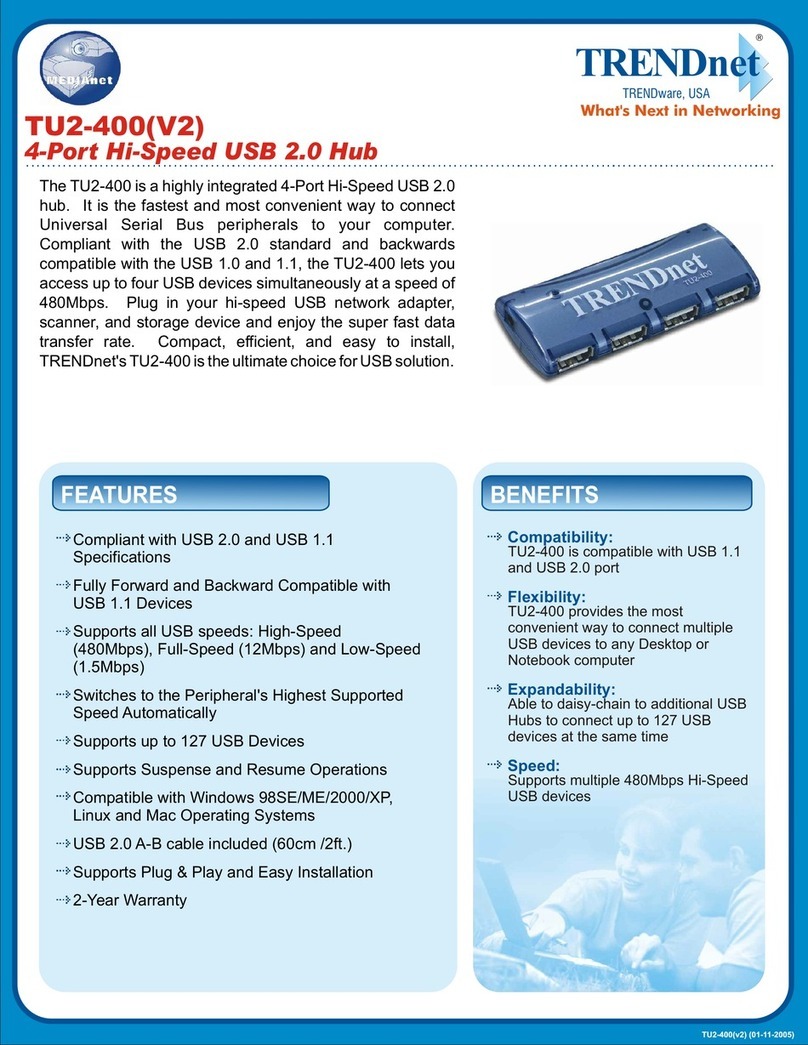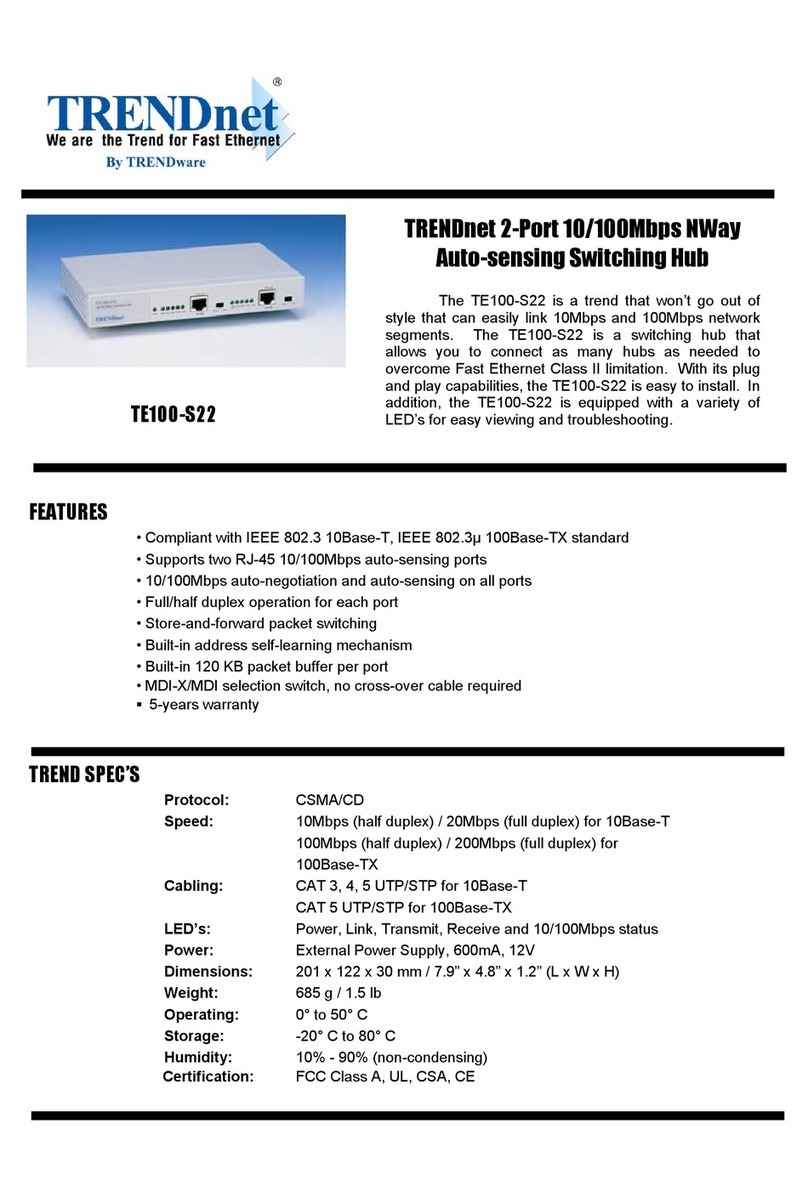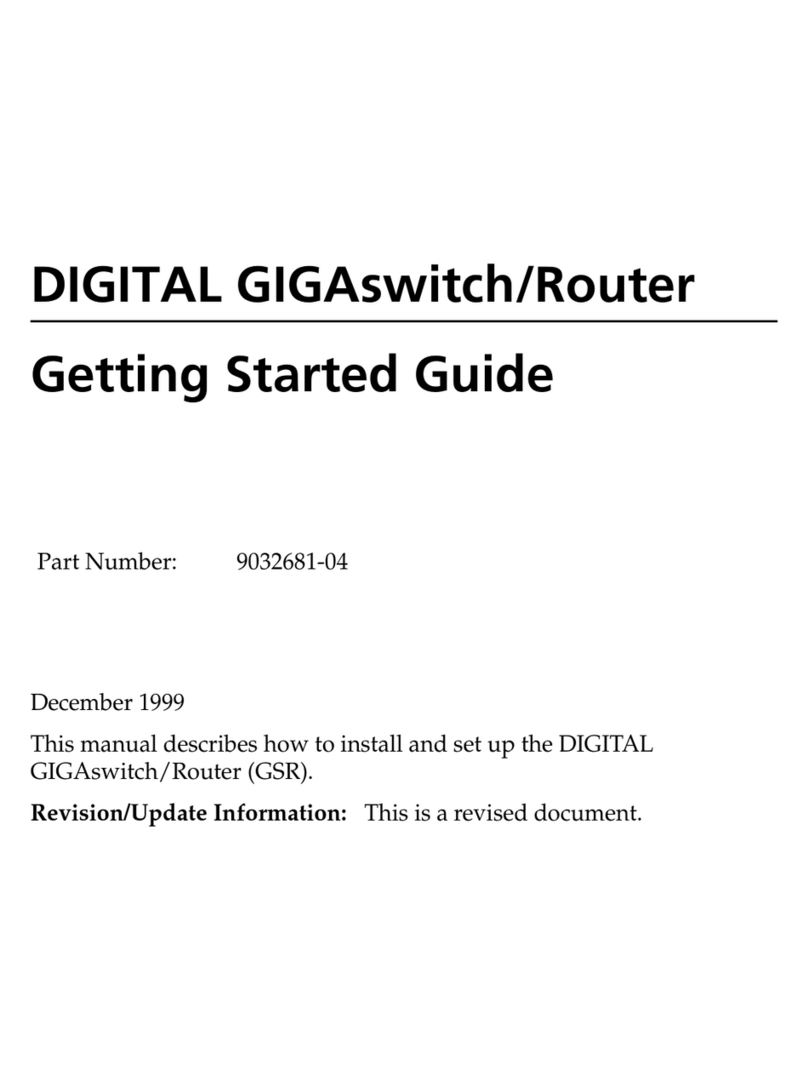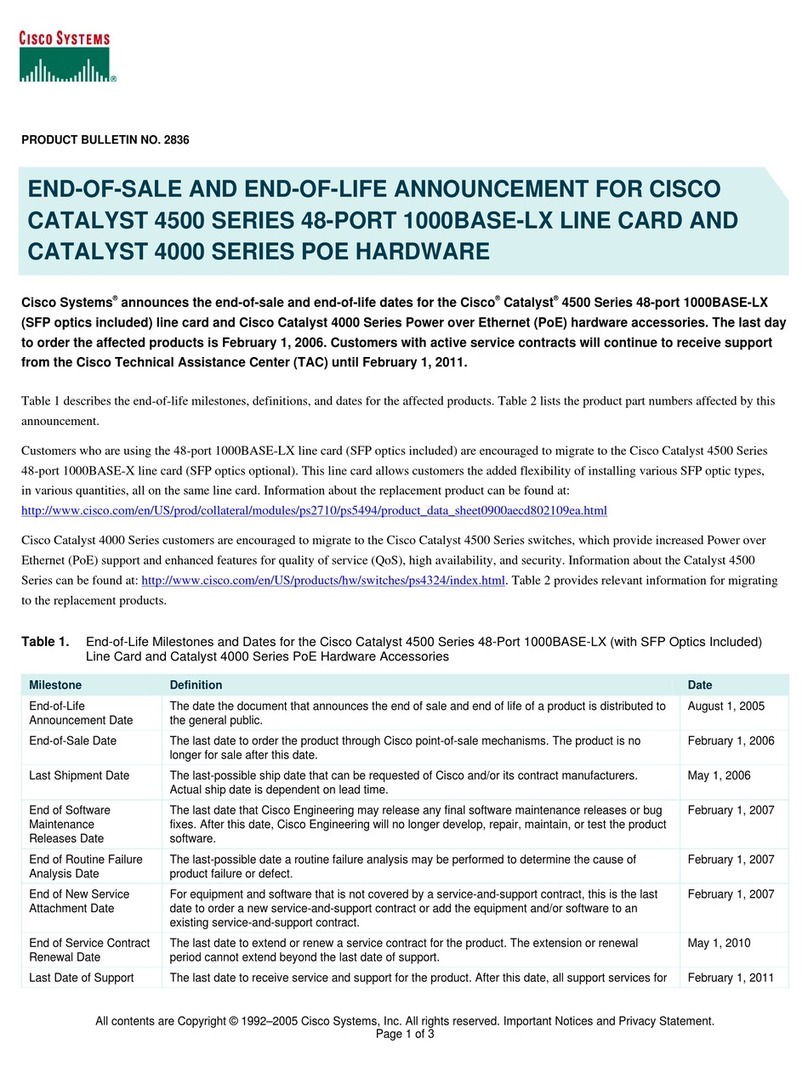TRENDnet TEG-160WS User manual
Other TRENDnet Switch manuals
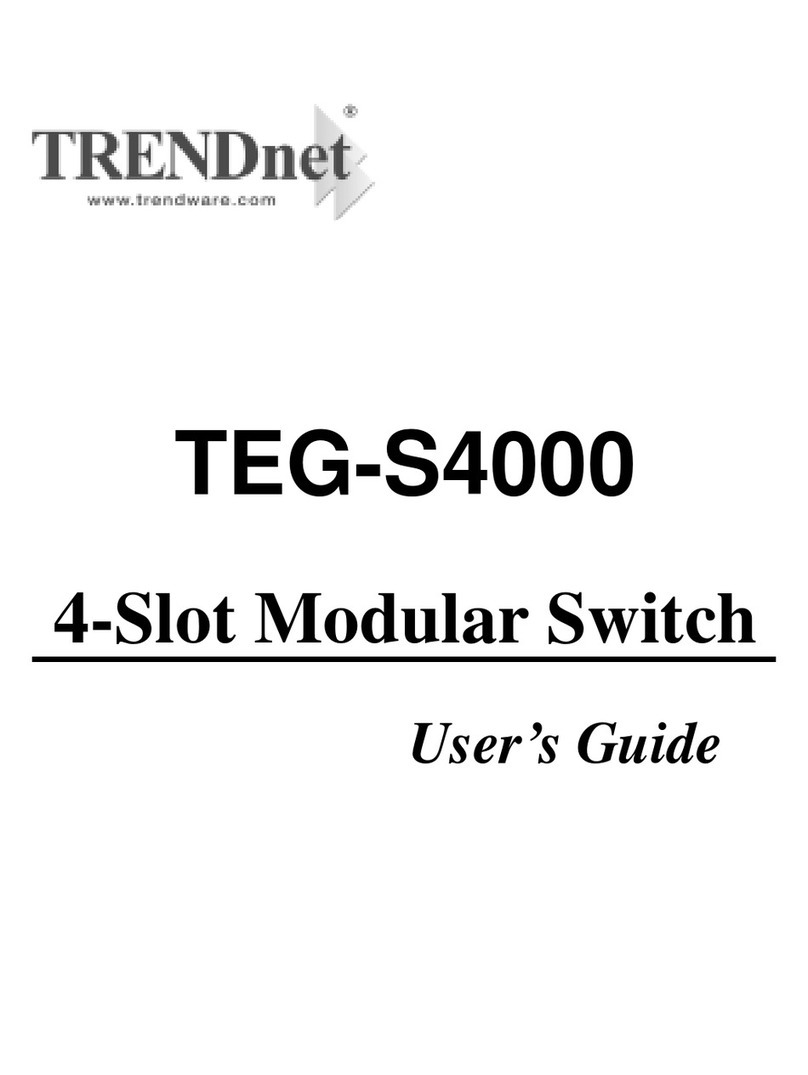
TRENDnet
TRENDnet TEG-S4000 User manual

TRENDnet
TRENDnet TPE-T160H User manual

TRENDnet
TRENDnet TEG-S80TXD User manual
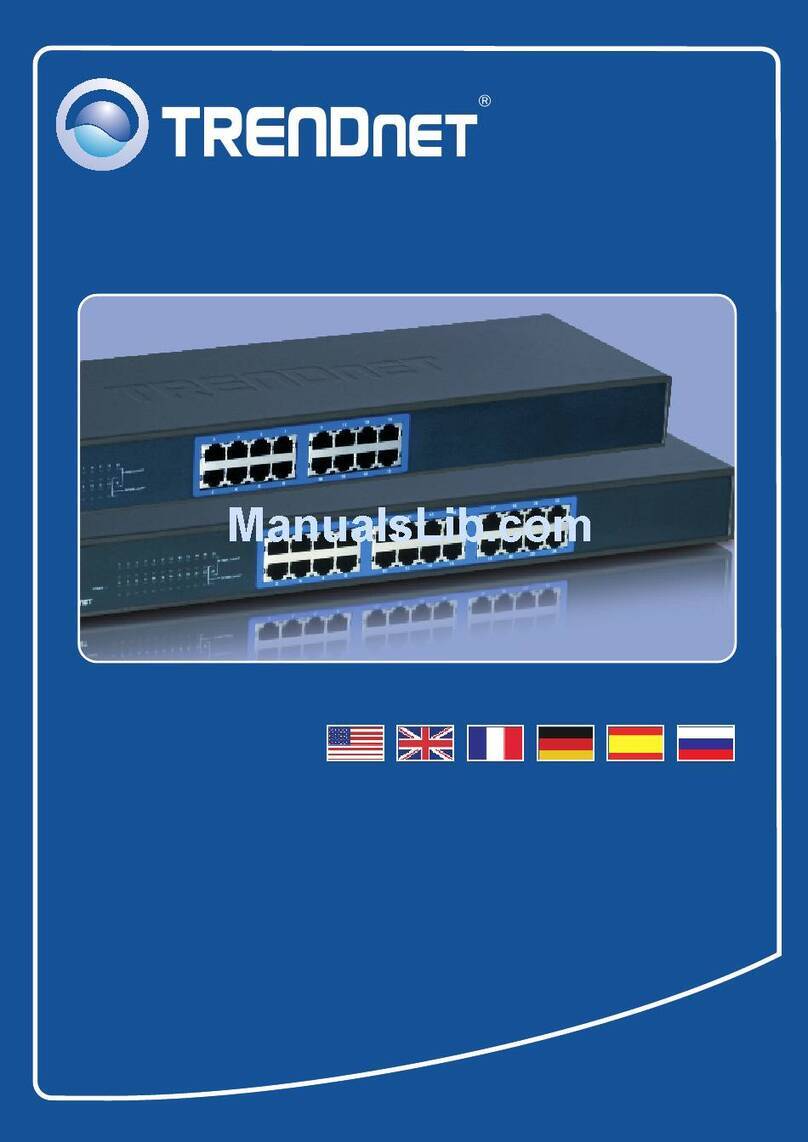
TRENDnet
TRENDnet TK-400K - KVM Switch - PS/2 User manual
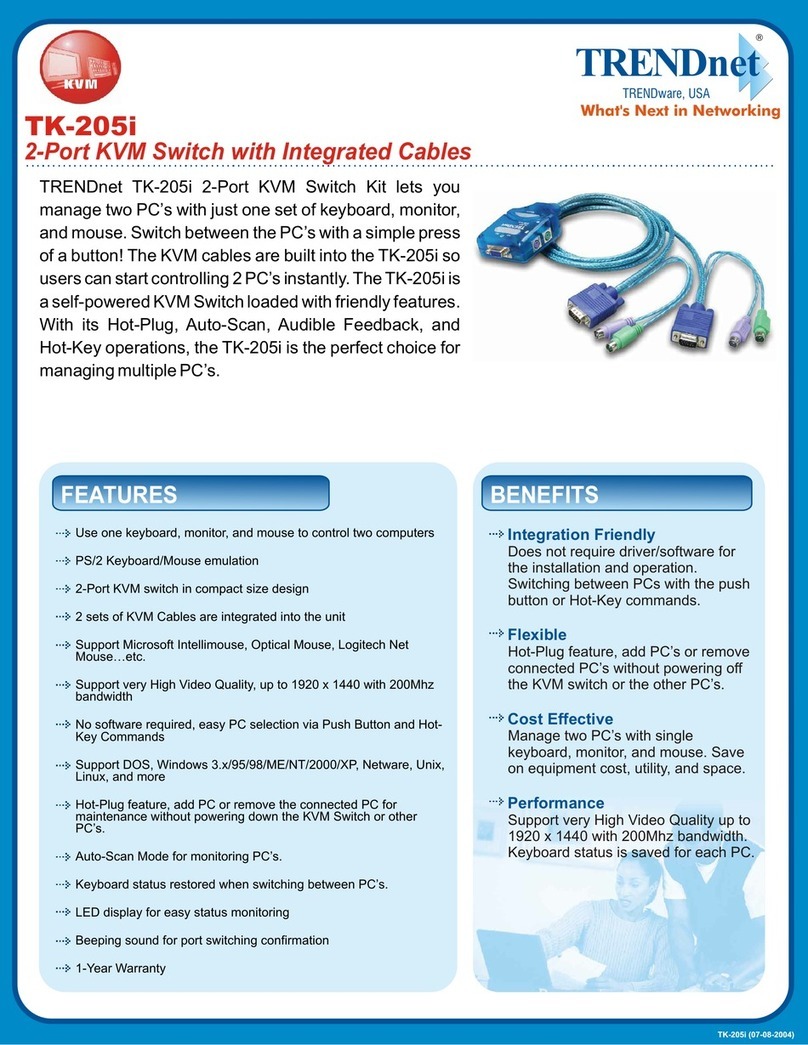
TRENDnet
TRENDnet TK-205i User manual

TRENDnet
TRENDnet TE100-S16Eplus User manual

TRENDnet
TRENDnet TK-409K User manual

TRENDnet
TRENDnet TEG-S18TX User manual
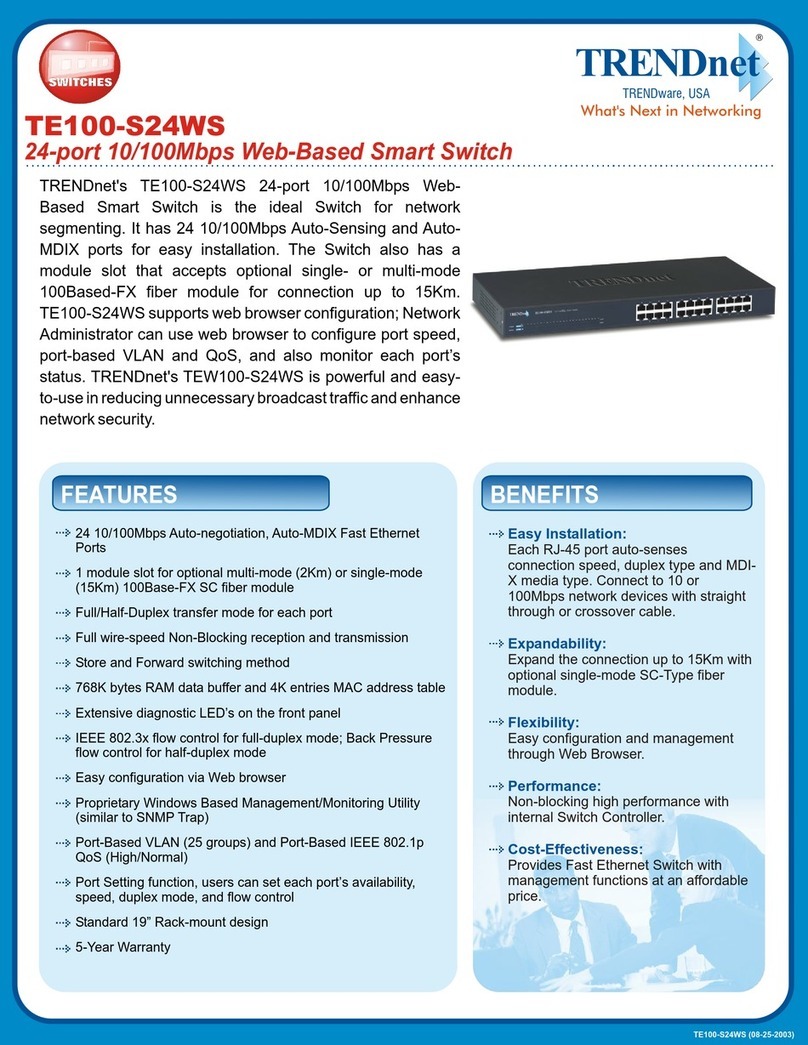
TRENDnet
TRENDnet TE100-S24WS User manual

TRENDnet
TRENDnet TK-215i User manual
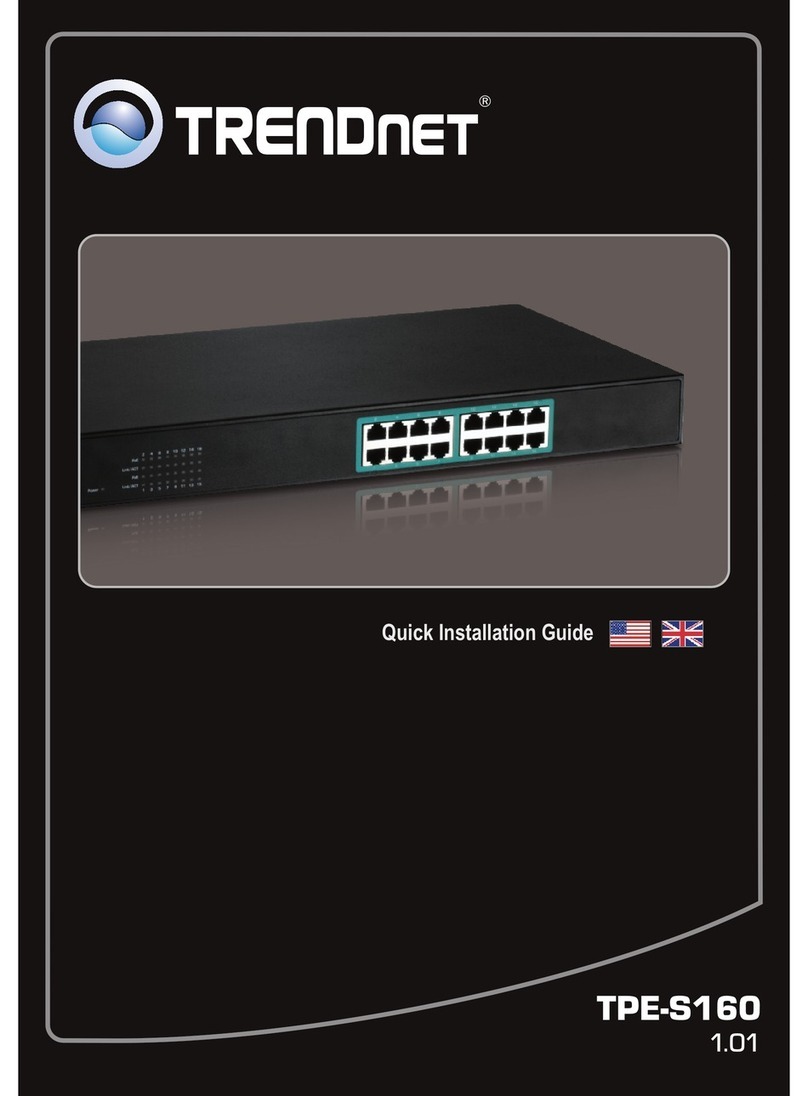
TRENDnet
TRENDnet TPE-S160 User manual

TRENDnet
TRENDnet TPE-TG82ES User manual
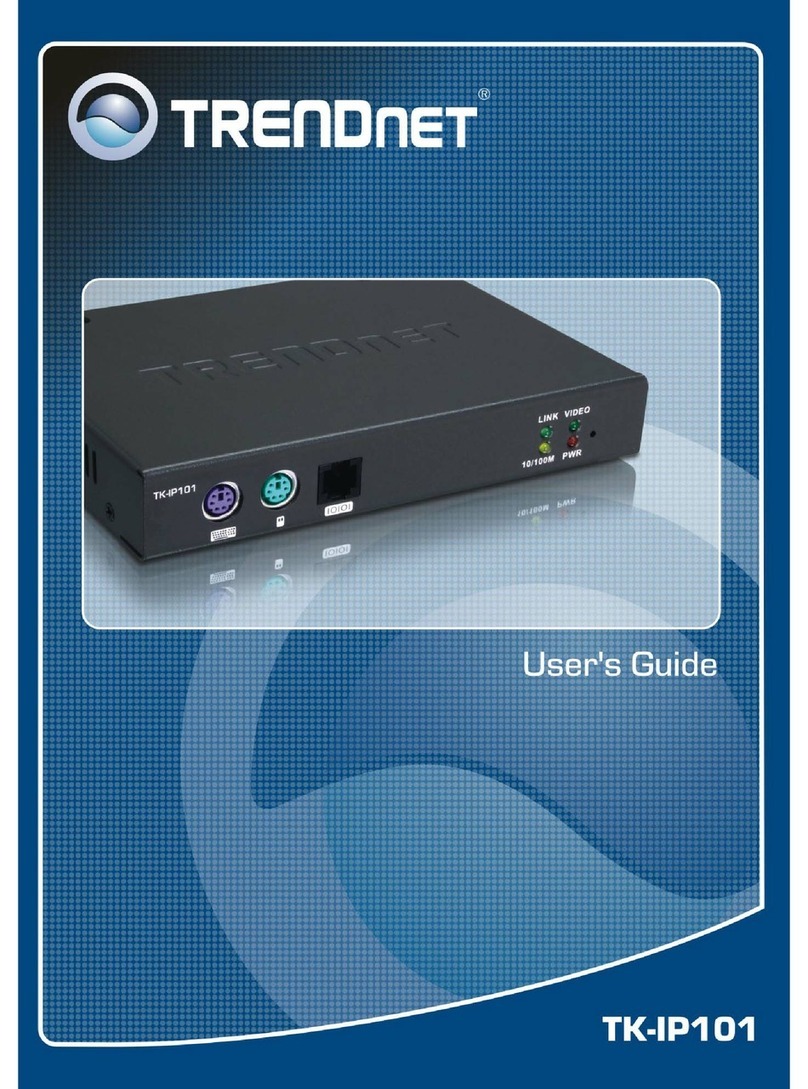
TRENDnet
TRENDnet TK-IP101 User manual
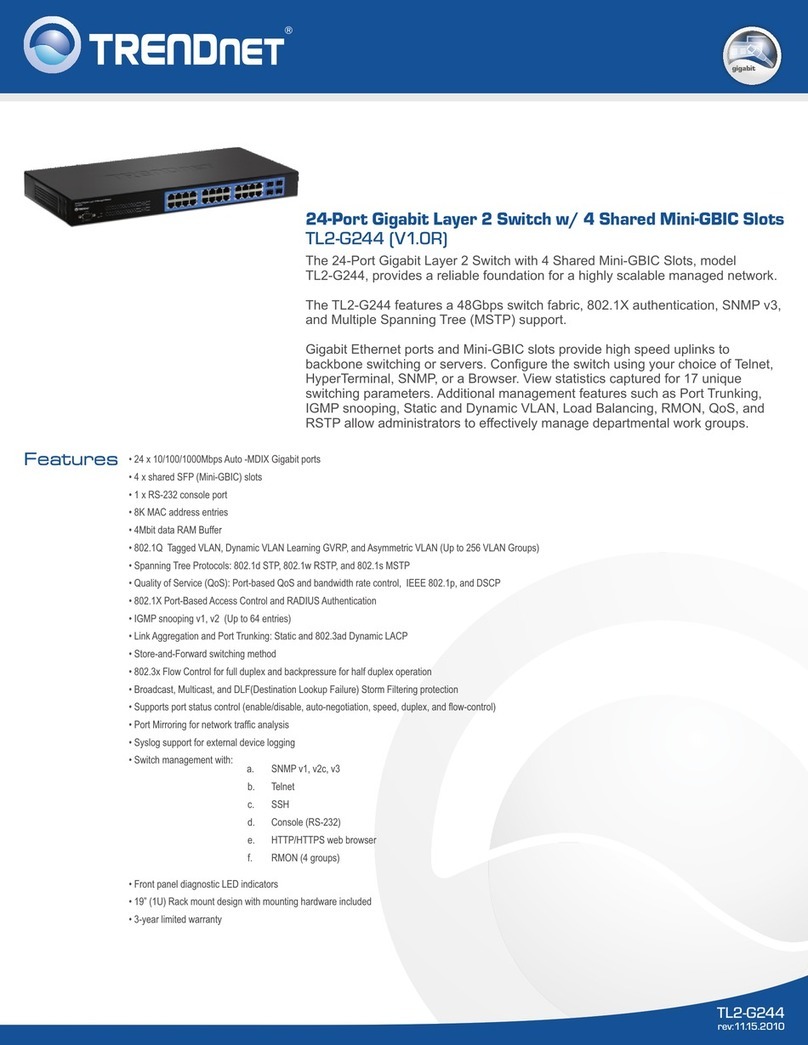
TRENDnet
TRENDnet TL2-G244 User manual
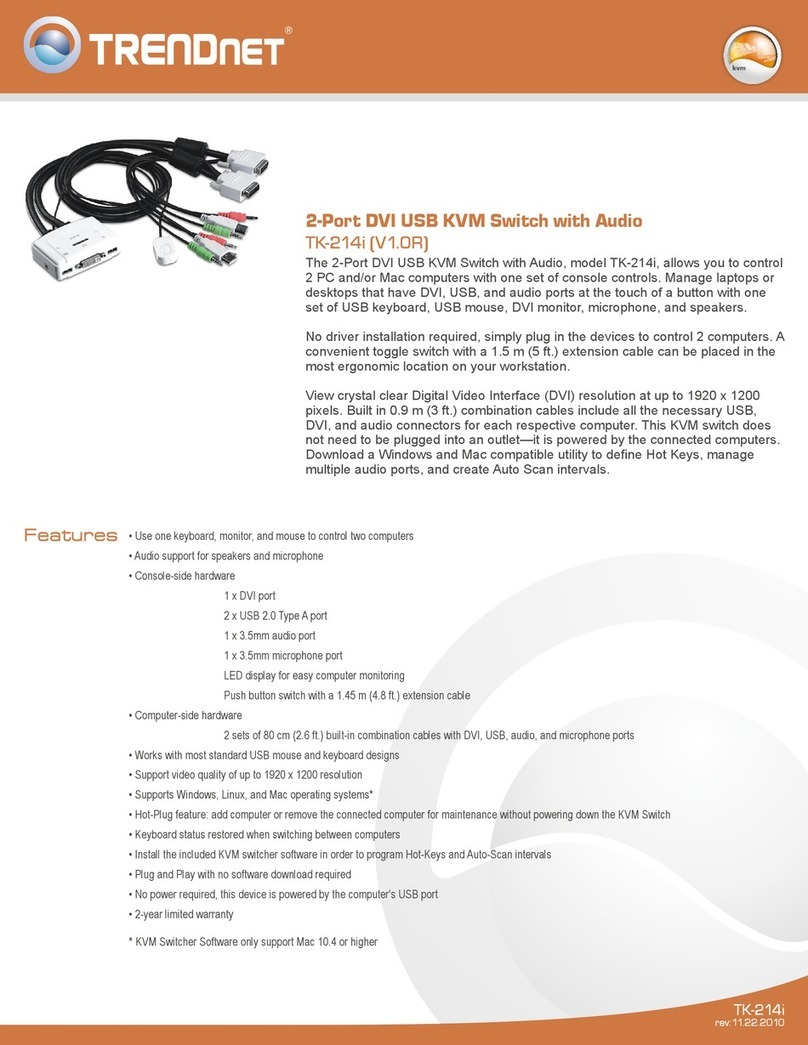
TRENDnet
TRENDnet TK-214i User manual
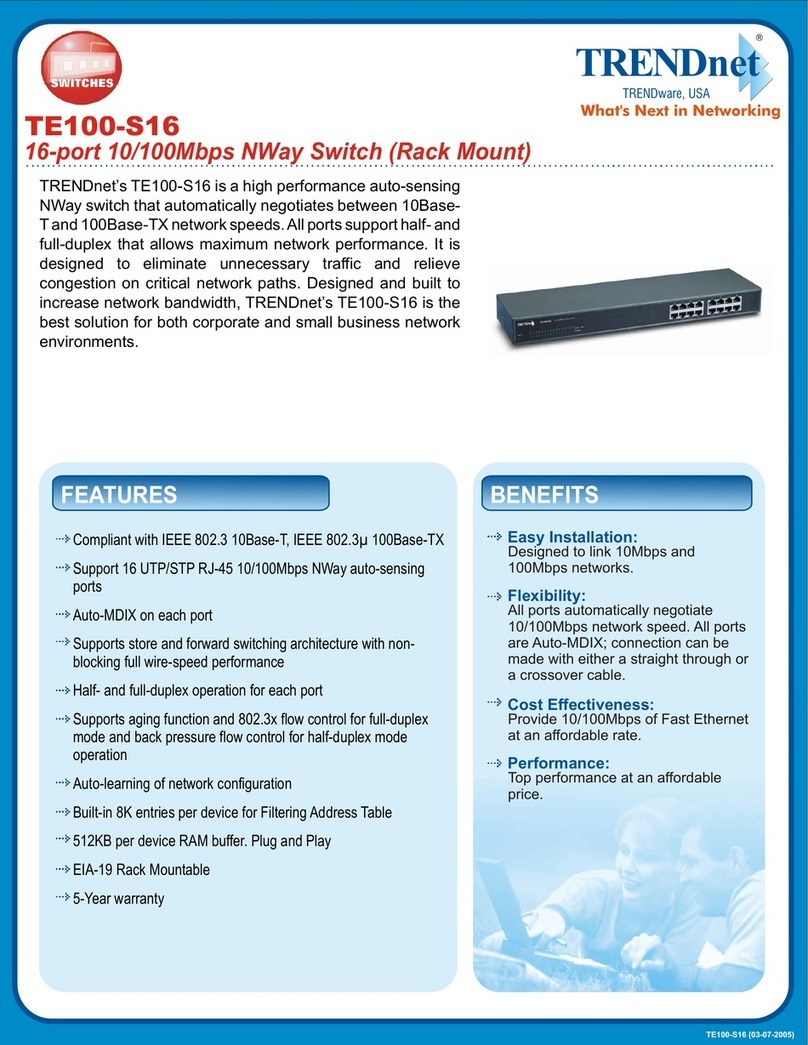
TRENDnet
TRENDnet TE100-S16 - DATA SHEETS User manual
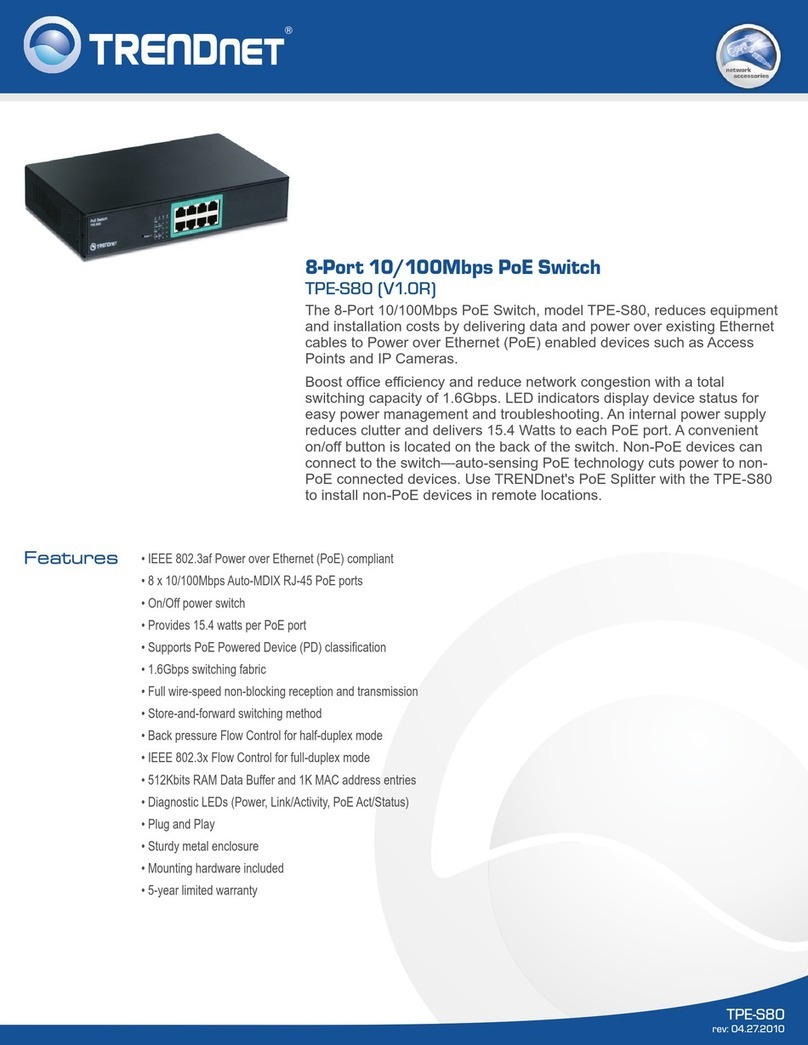
TRENDnet
TRENDnet TPE-S80 User manual
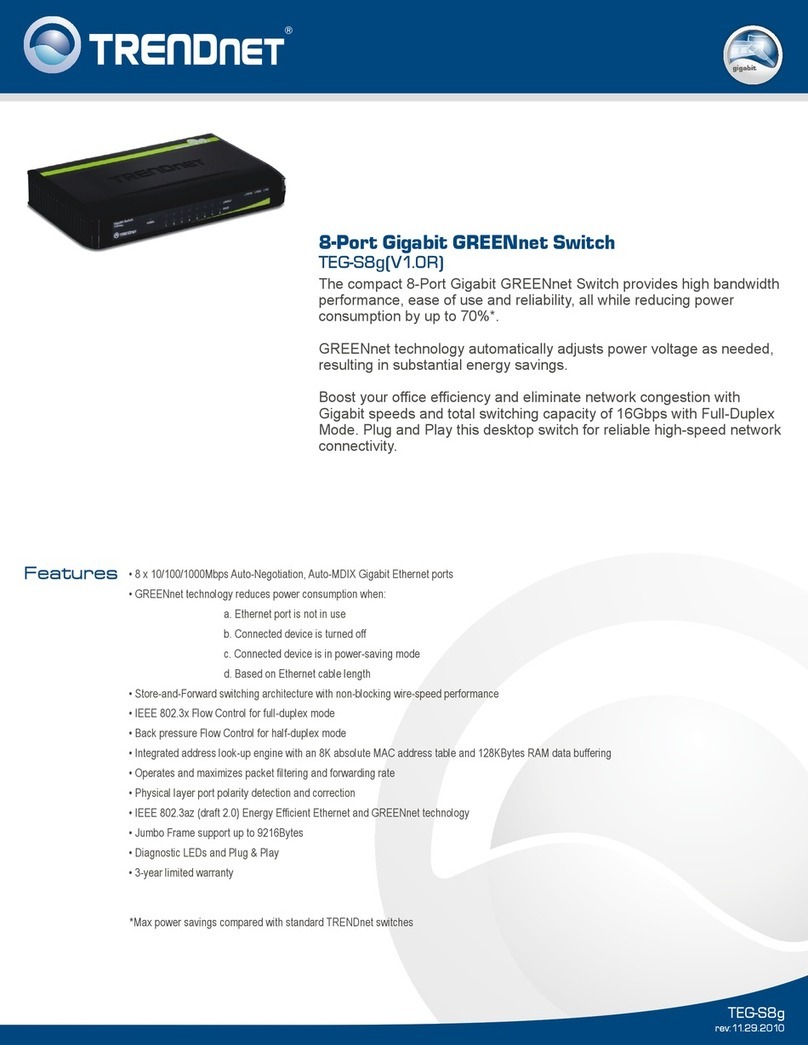
TRENDnet
TRENDnet TEG-S8g User manual
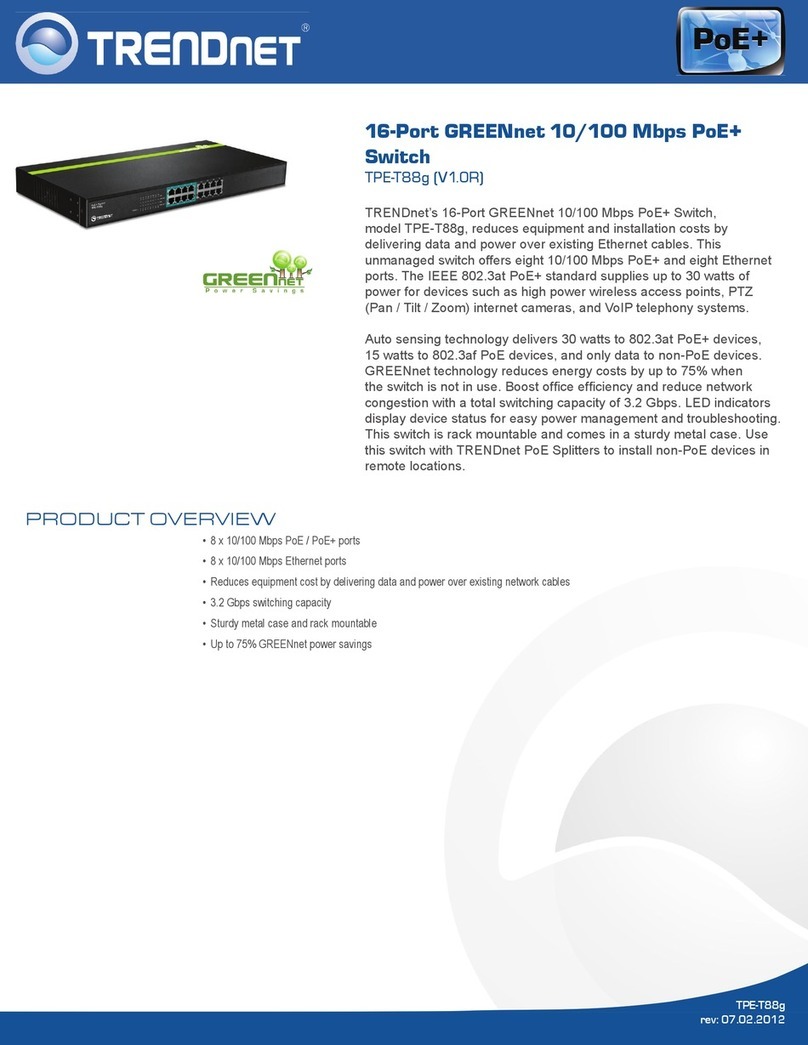
TRENDnet
TRENDnet TPE-T88G User manual

TRENDnet
TRENDnet TEG-S40SX User manual