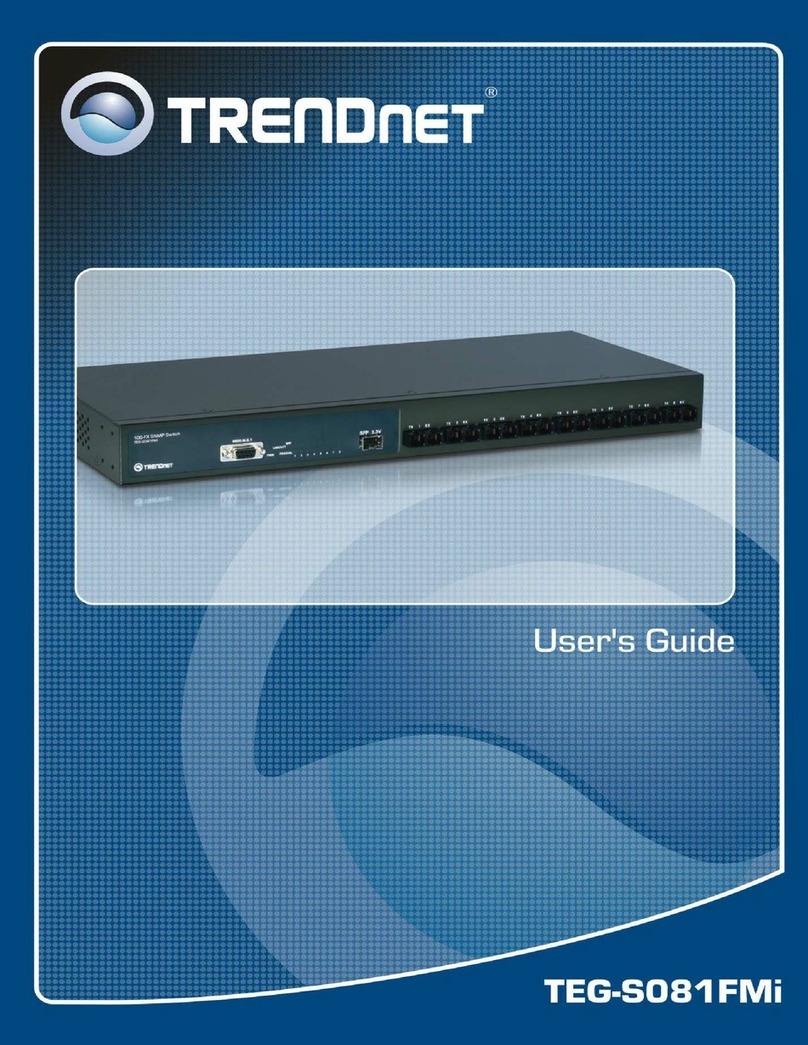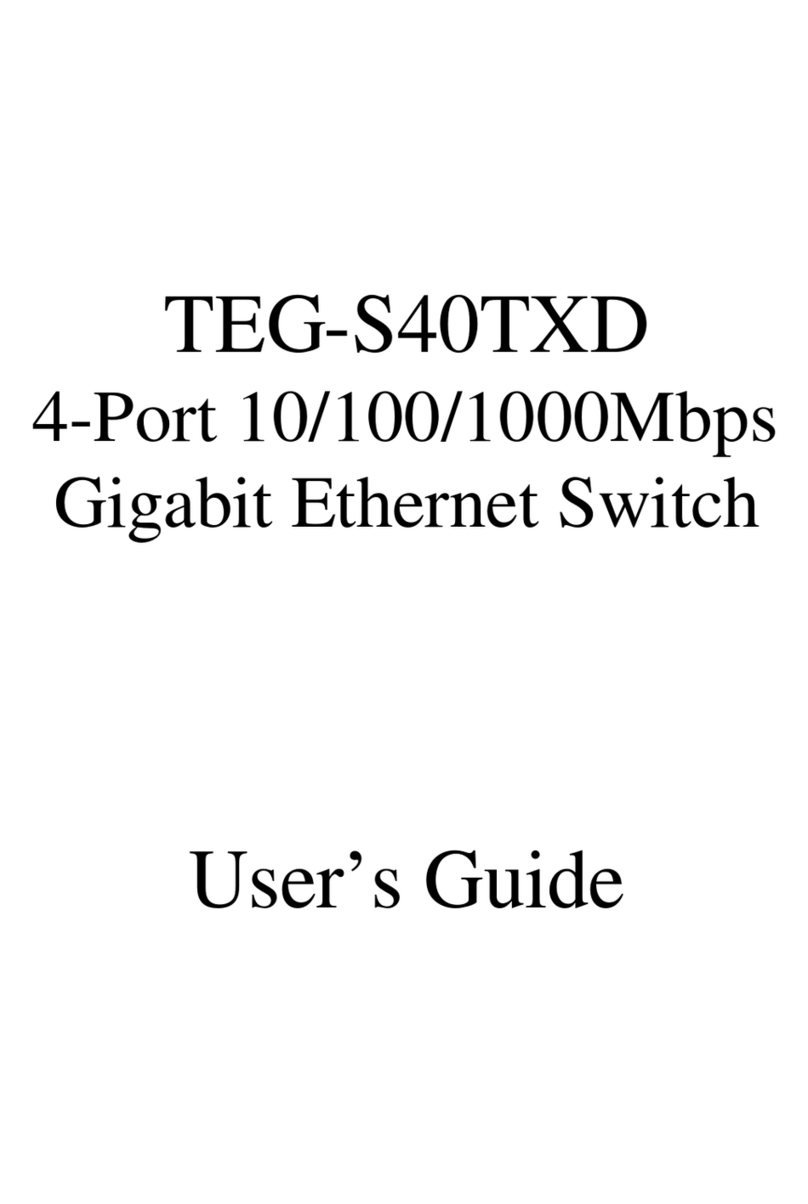TRENDnet TK-205K - PS/2 KVM Switch User manual
Other TRENDnet Switch manuals
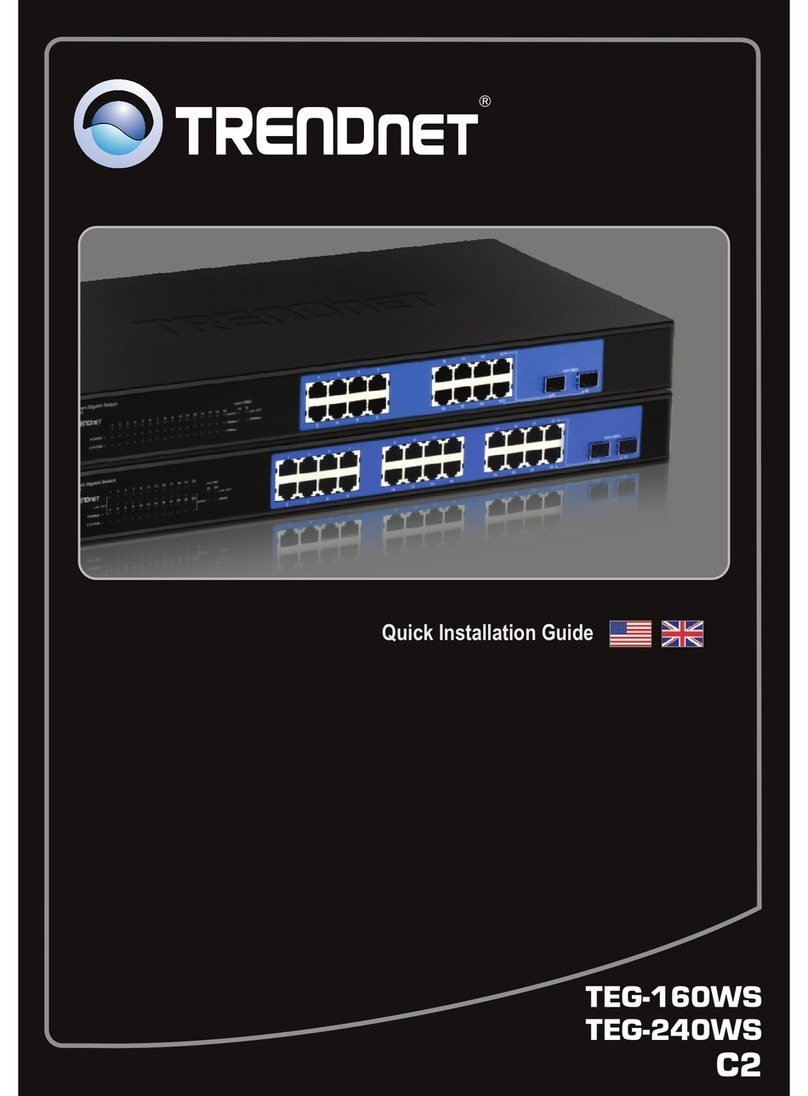
TRENDnet
TRENDnet TEG-240WS User manual

TRENDnet
TRENDnet TEG-160WS User manual
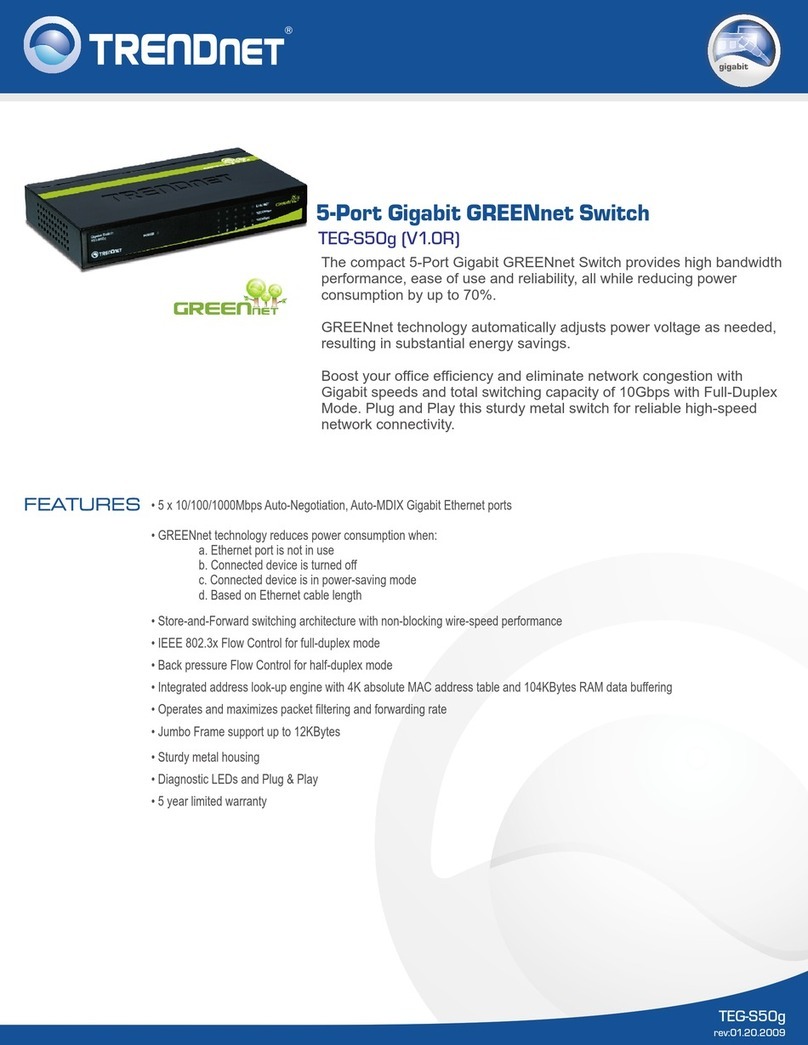
TRENDnet
TRENDnet TEG-S50G User manual
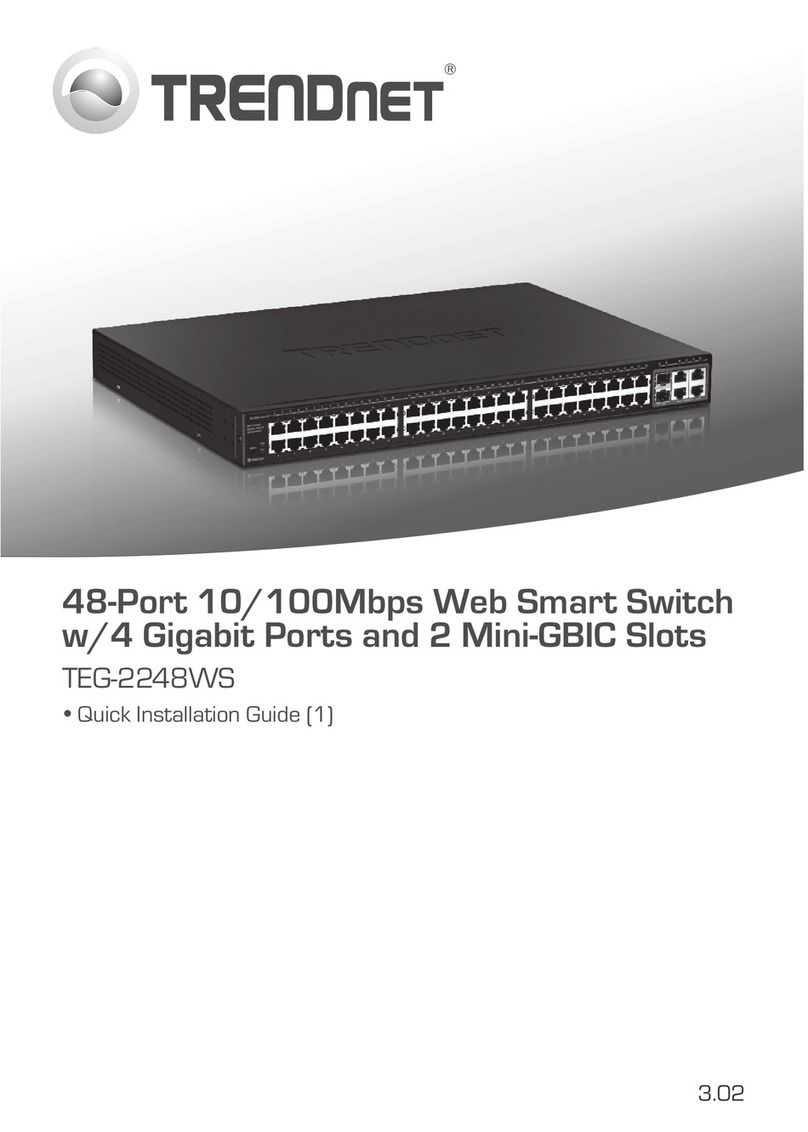
TRENDnet
TRENDnet TEG-2248WS - Gigabit Web Smart Switch User manual

TRENDnet
TRENDnet TI-PG1284i User manual
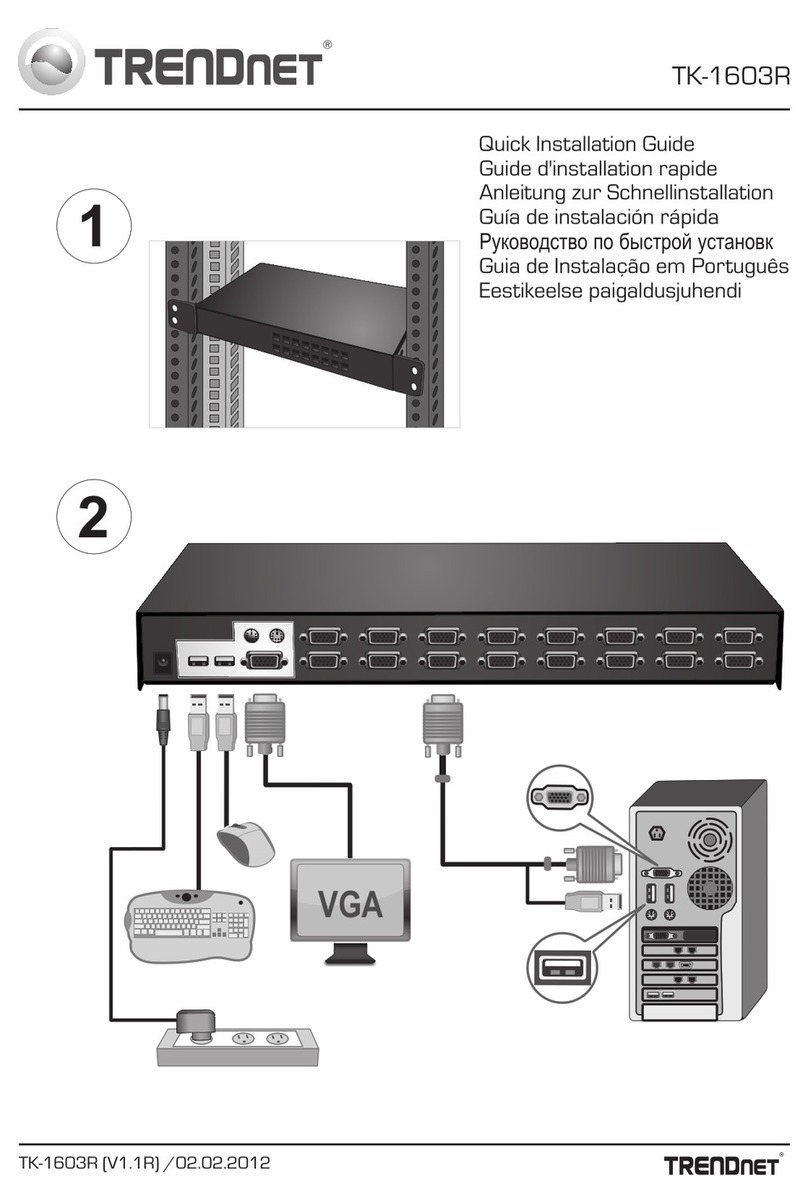
TRENDnet
TRENDnet TK-1603R User manual

TRENDnet
TRENDnet TK-200K User manual

TRENDnet
TRENDnet TEG-S081Fi User manual
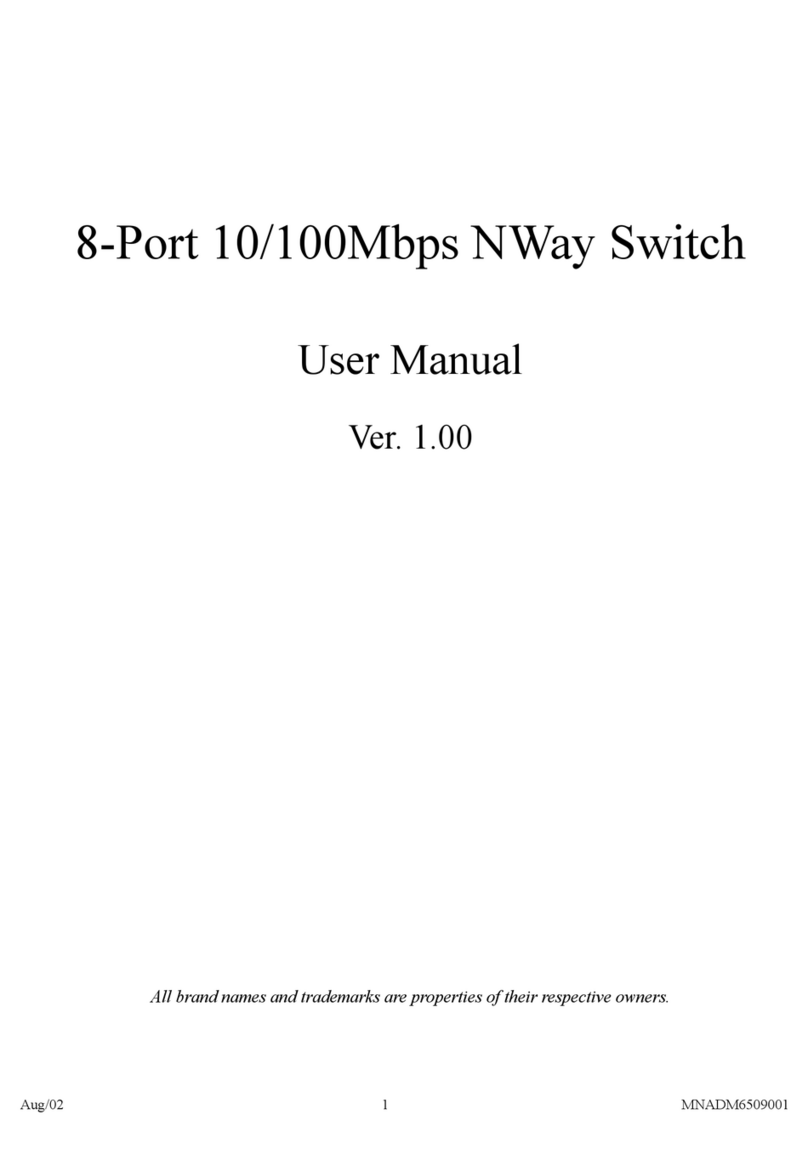
TRENDnet
TRENDnet NWay User manual

TRENDnet
TRENDnet TK-214i User manual

TRENDnet
TRENDnet TK-205K - PS/2 KVM Switch User manual

TRENDnet
TRENDnet TPE-224WS - Web Smart PoE Switch User manual
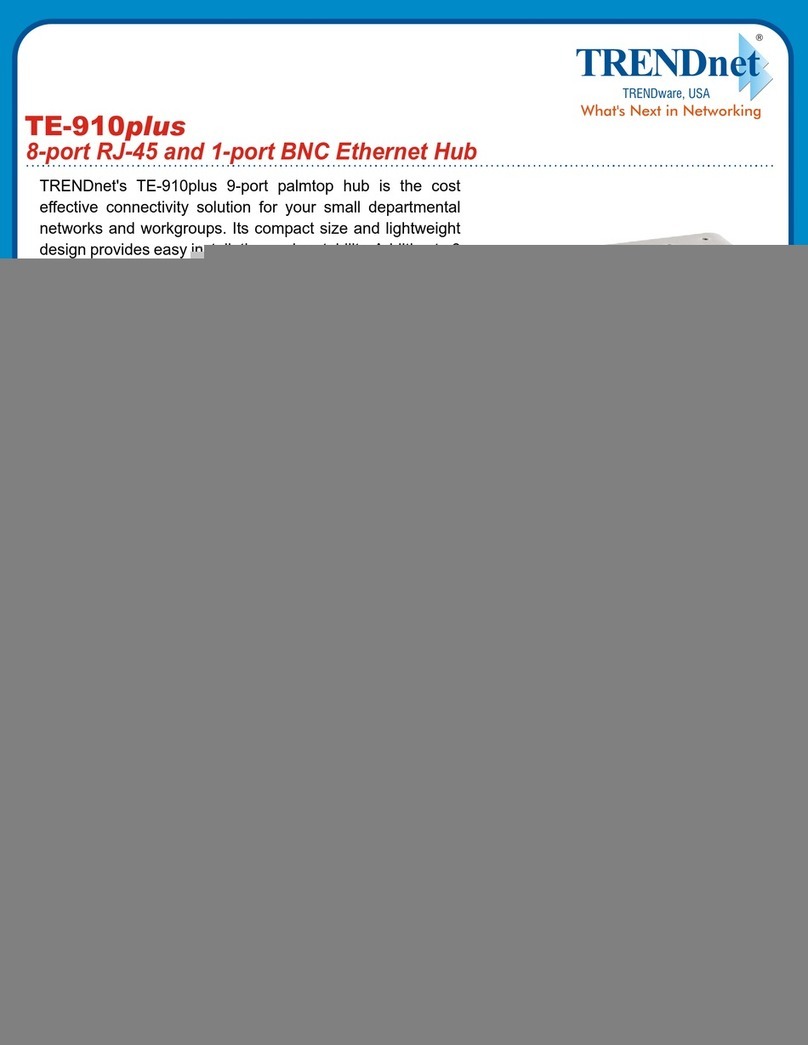
TRENDnet
TRENDnet TE-910plus User manual

TRENDnet
TRENDnet TEG-S50G User manual

TRENDnet
TRENDnet TEG-S2400I - DATA SHEETS User manual
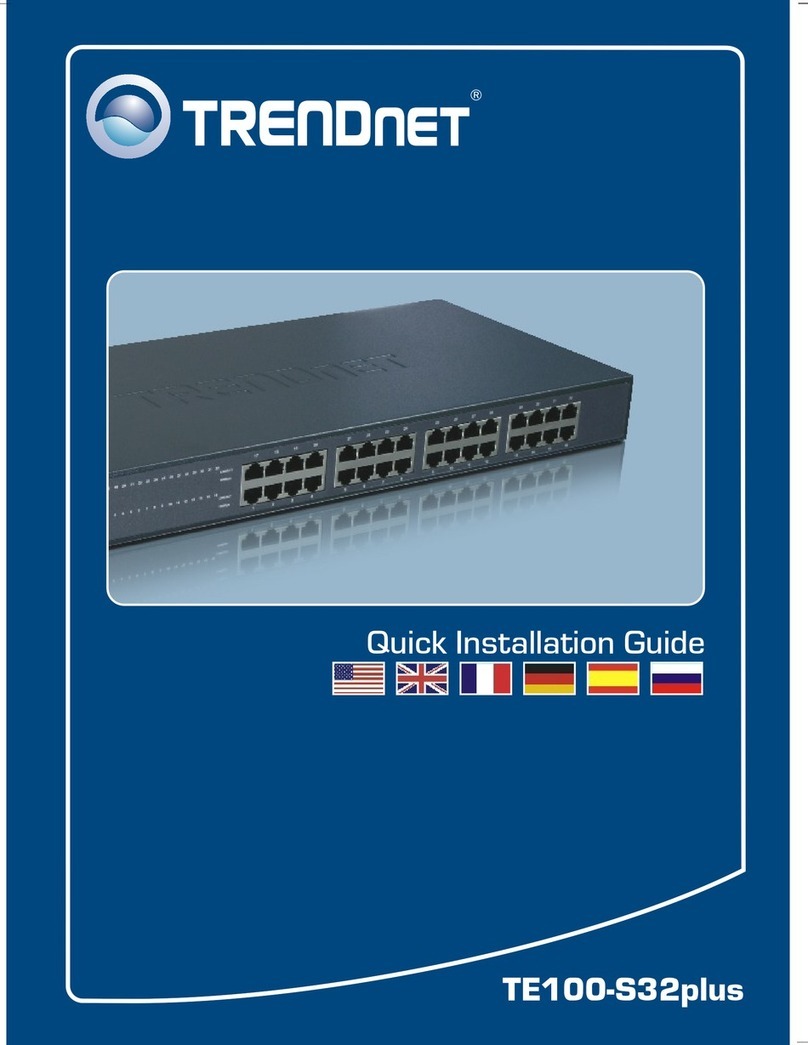
TRENDnet
TRENDnet TE100-S32plus User manual

TRENDnet
TRENDnet TEG-S80TX User manual
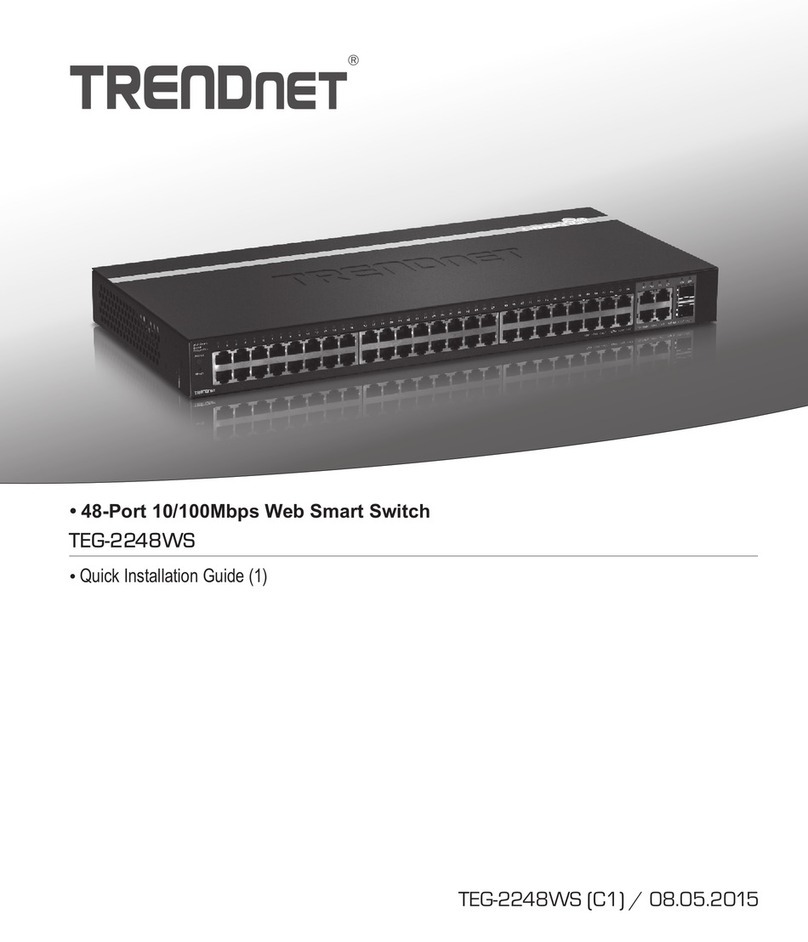
TRENDnet
TRENDnet TEG-2248WS - Gigabit Web Smart Switch User manual

TRENDnet
TRENDnet TEG-S160TX - Gigabit Switch With 31 Gbps Switching... User manual
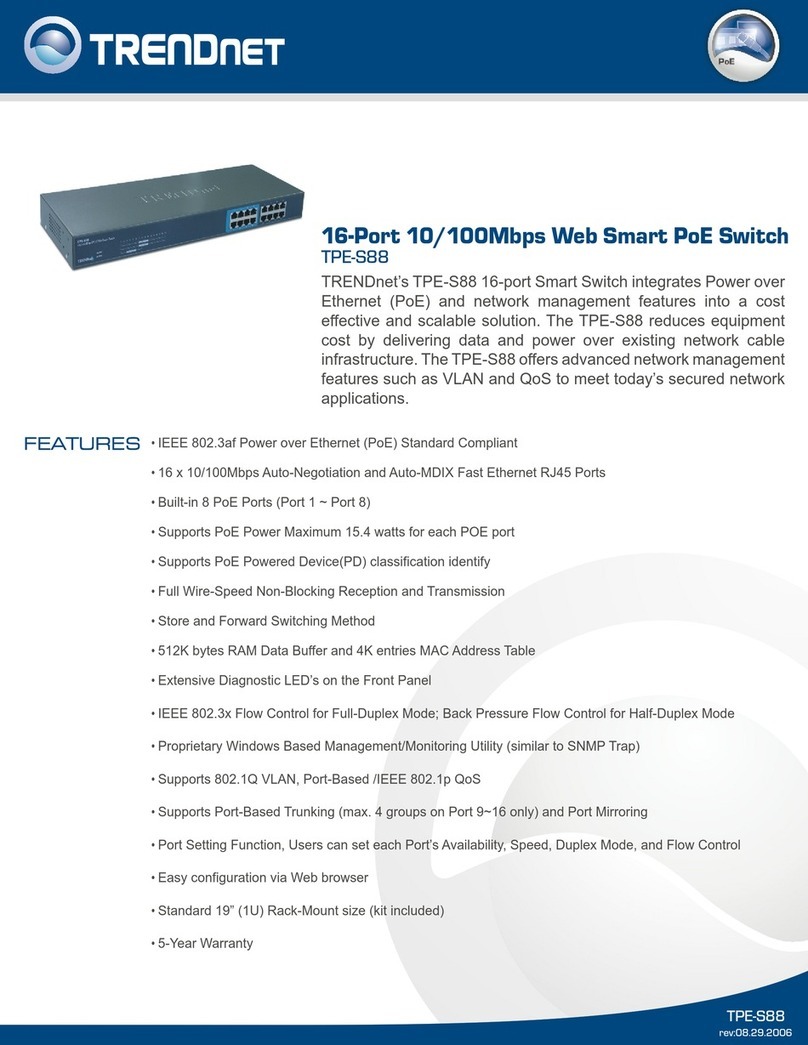
TRENDnet
TRENDnet TPE-S88 - Web Smart PoE Switch User manual
Popular Switch manuals by other brands

SMC Networks
SMC Networks SMC6224M Technical specifications

Aeotec
Aeotec ZWA003-S operating manual

Planet
Planet FGSW-2022VHP user manual

Avocent
Avocent AutoView 2000 AV2000BC AV2000BC Installer/user guide

Moxa Technologies
Moxa Technologies PT-7728 Series user manual

Intos Electronic
Intos Electronic inLine 35392I operating instructions