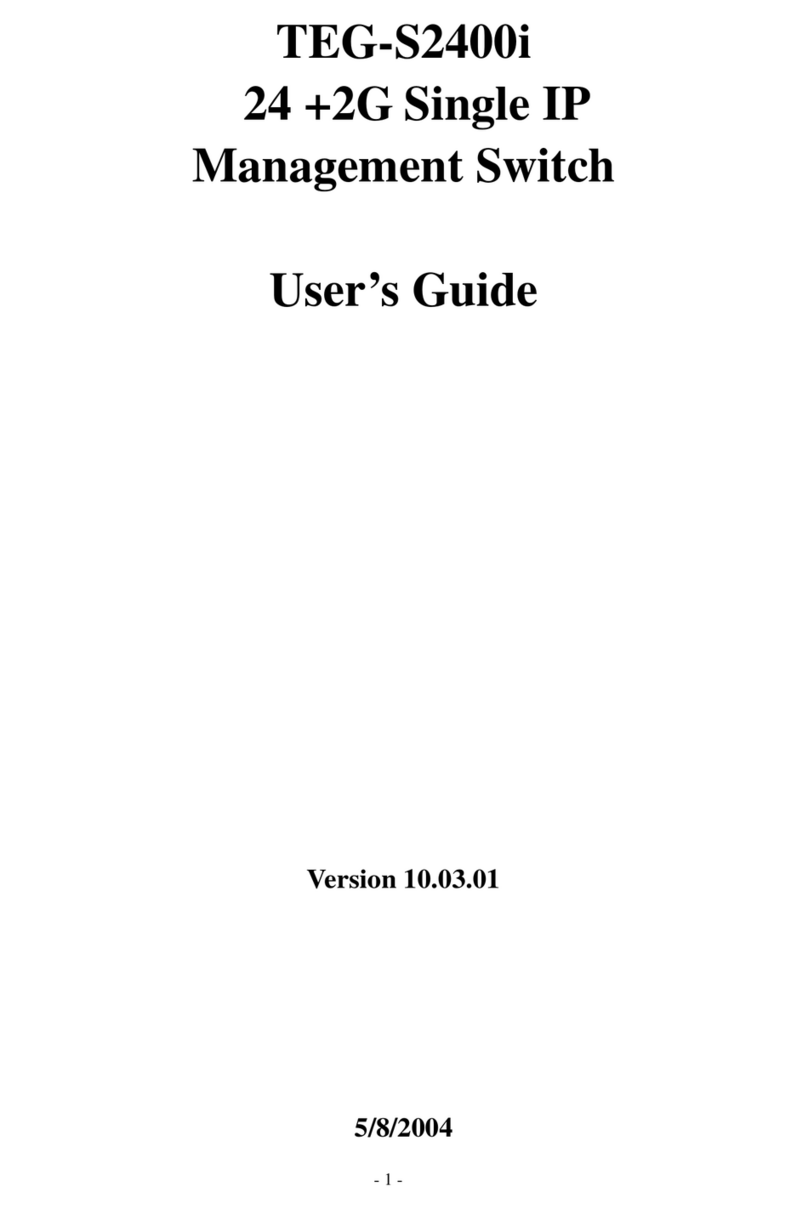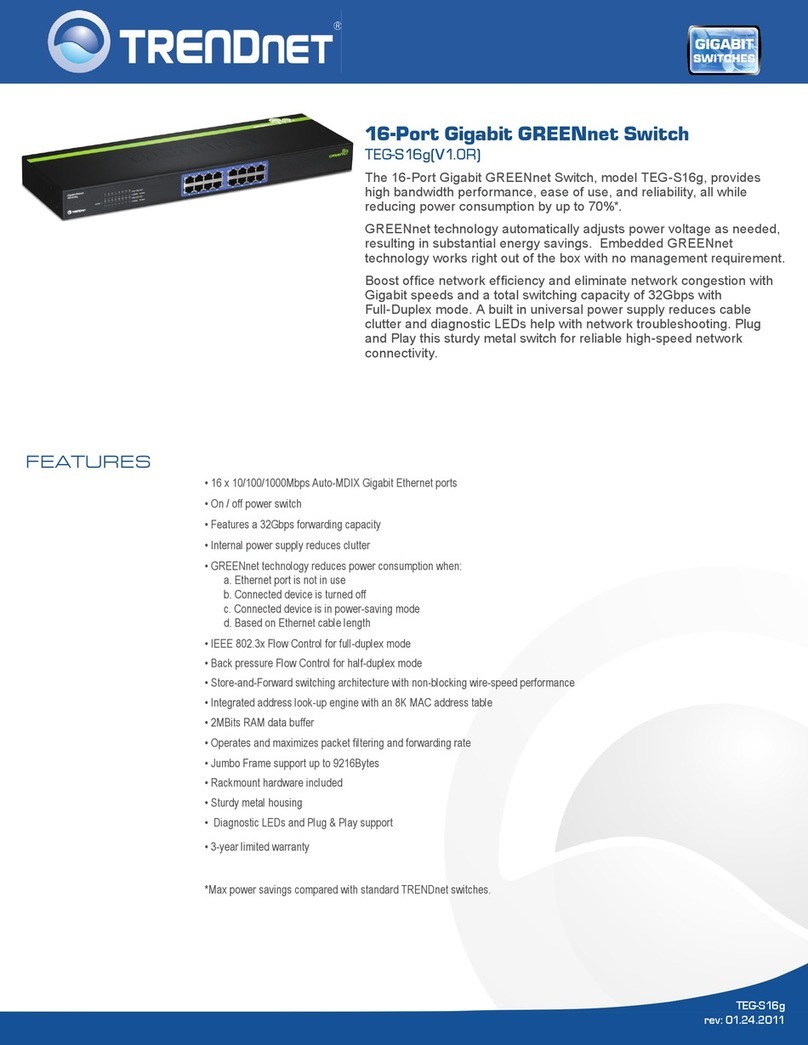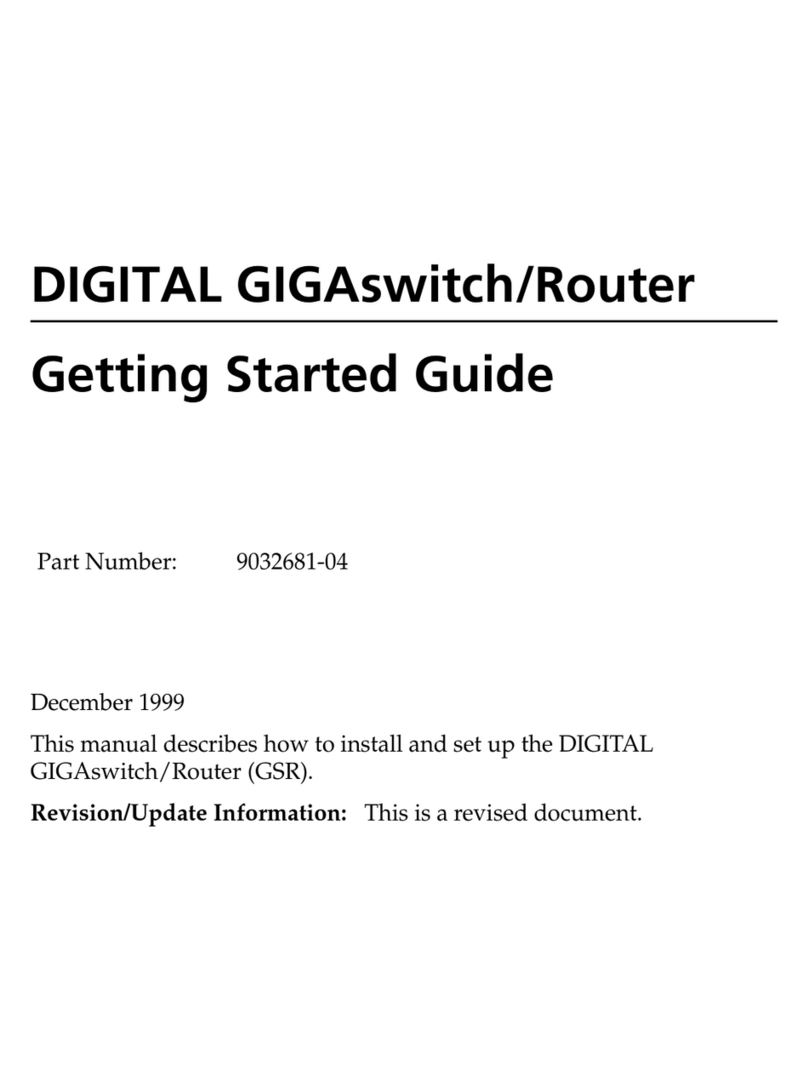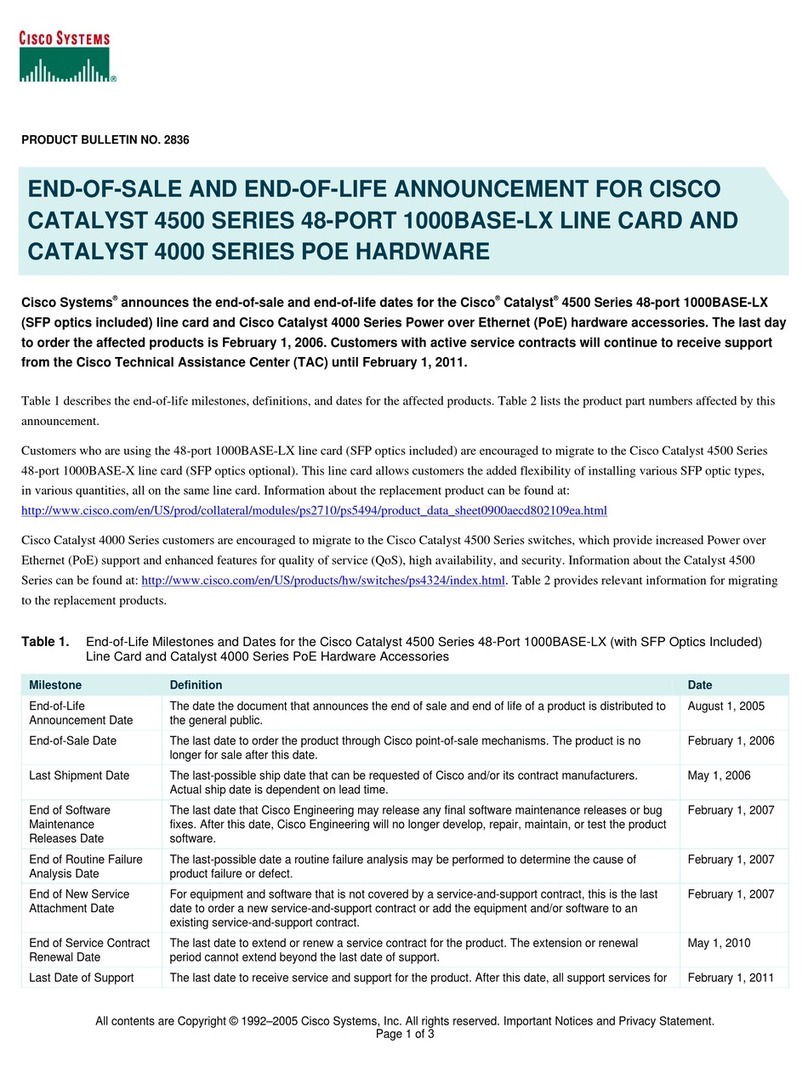TRENDnet TK-200K User manual
Other TRENDnet Switch manuals

TRENDnet
TRENDnet TU3-H4 User manual
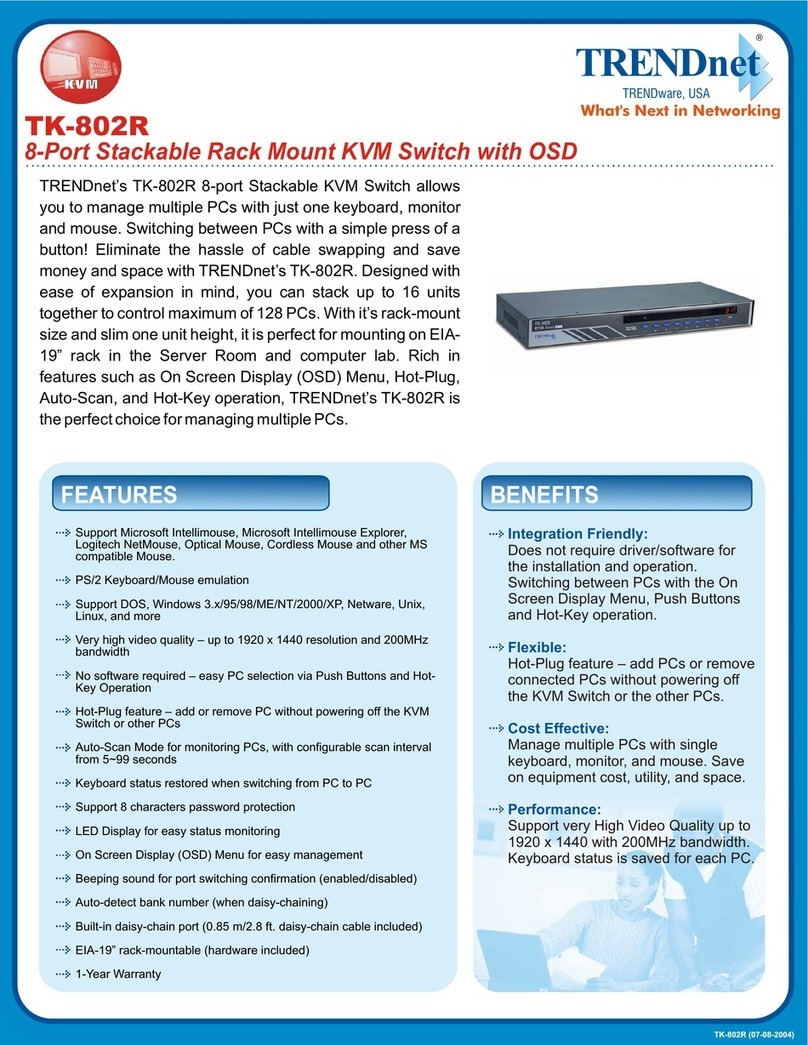
TRENDnet
TRENDnet TK-802R User manual
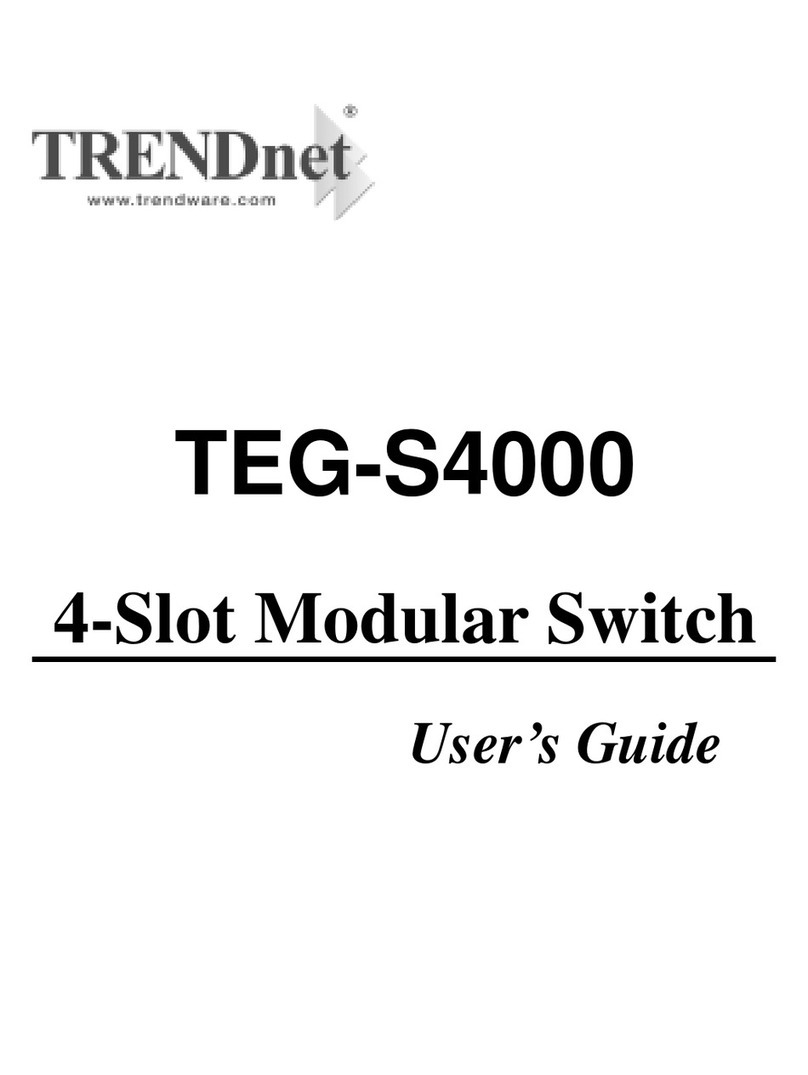
TRENDnet
TRENDnet TEG-S4000 User manual

TRENDnet
TRENDnet TI-IG60 User manual

TRENDnet
TRENDnet TEG-S50TXE SHEETS User manual

TRENDnet
TRENDnet TEG-S5g - Gigabit GREENnet Switch User manual
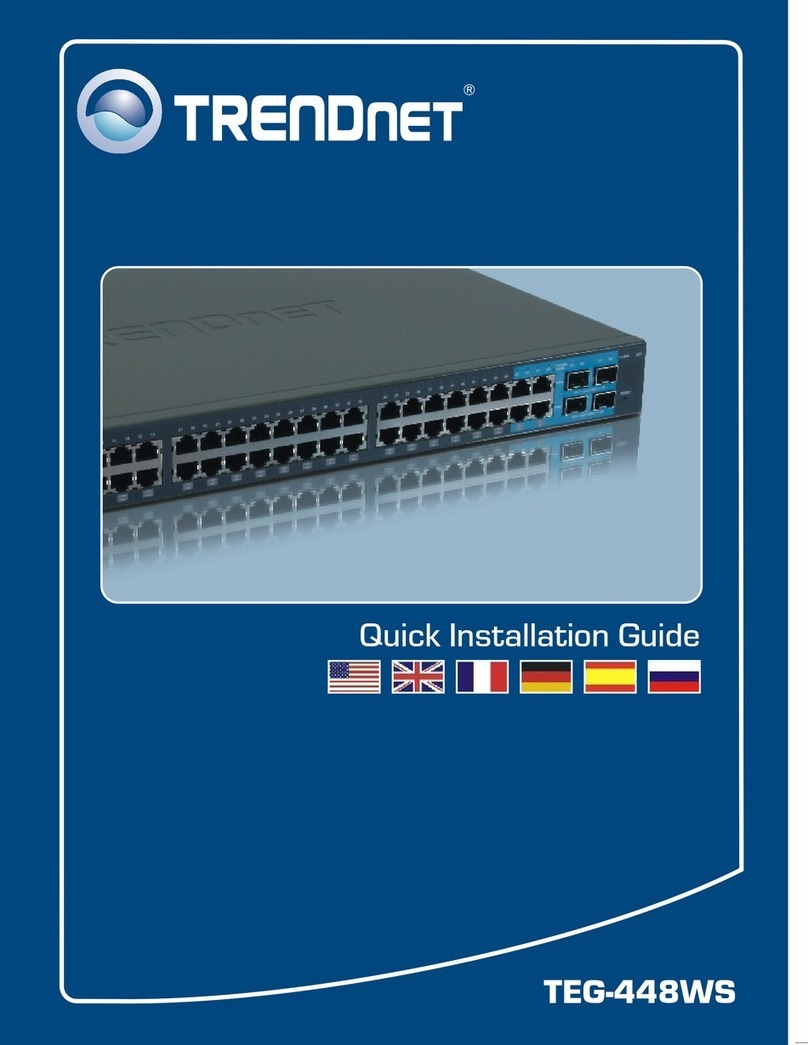
TRENDnet
TRENDnet TEG-448WS - Switch User manual

TRENDnet
TRENDnet TK-423K - USB/PS/2 KVM Switch User manual
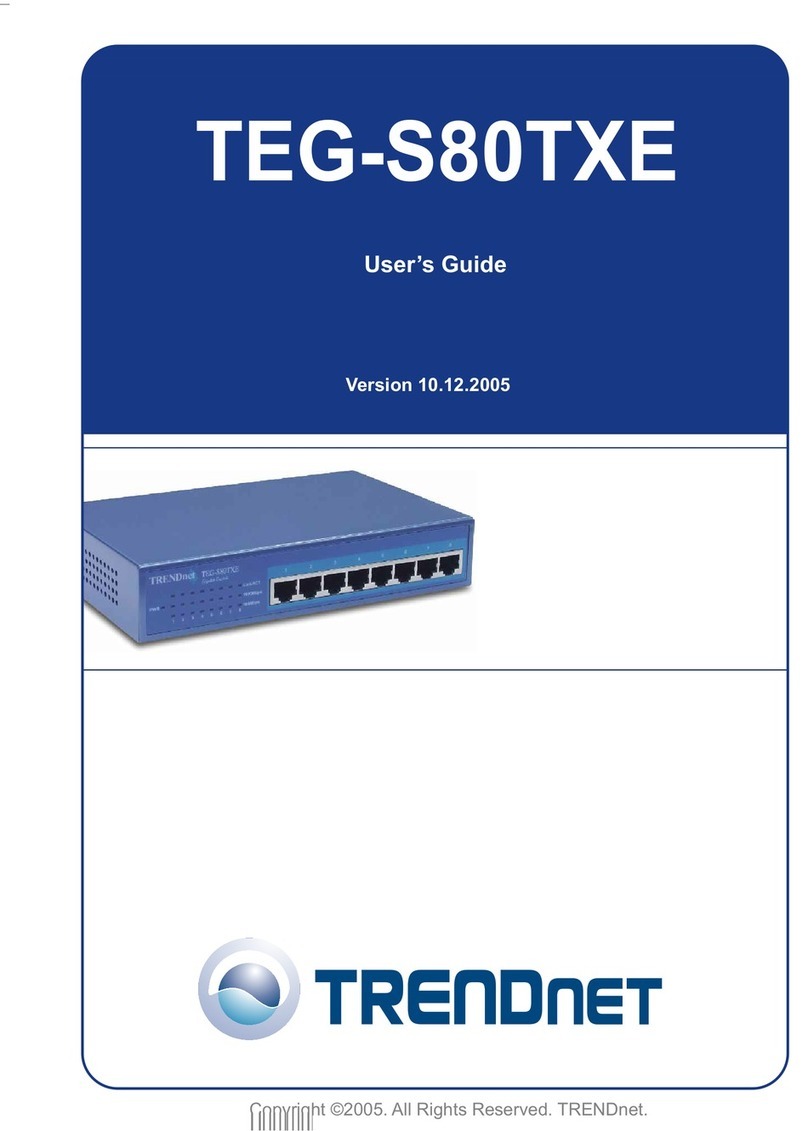
TRENDnet
TRENDnet S80TXE - Switch User manual
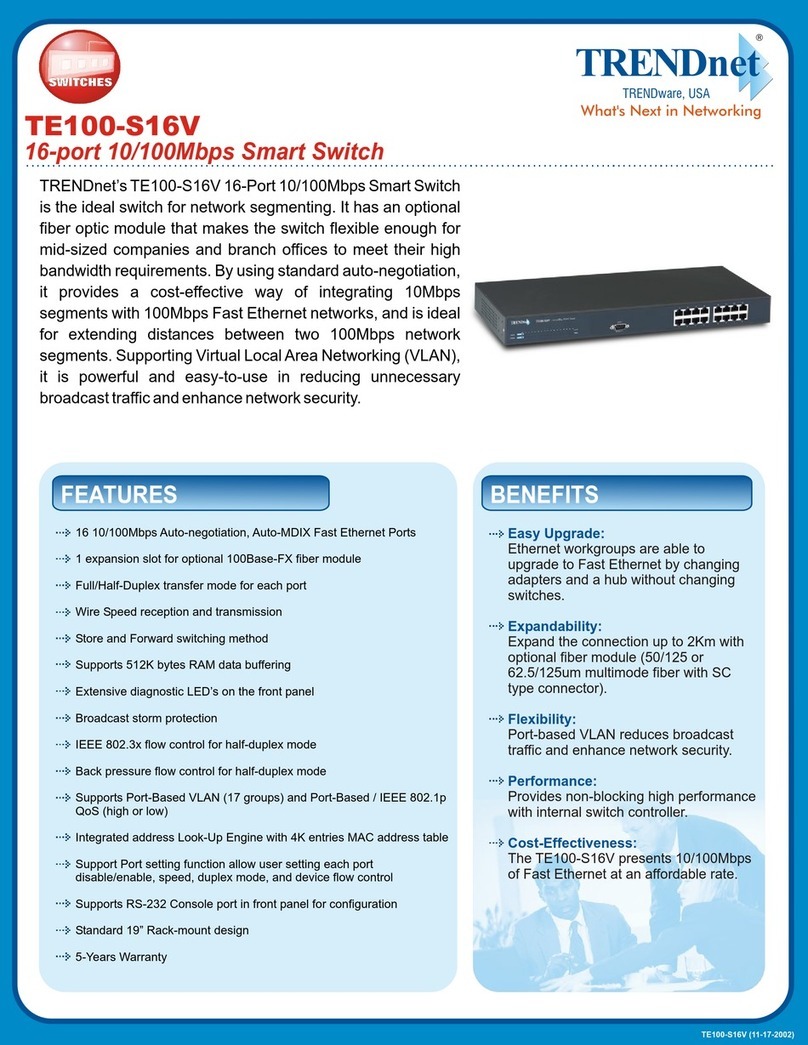
TRENDnet
TRENDnet TE100-S16V User manual
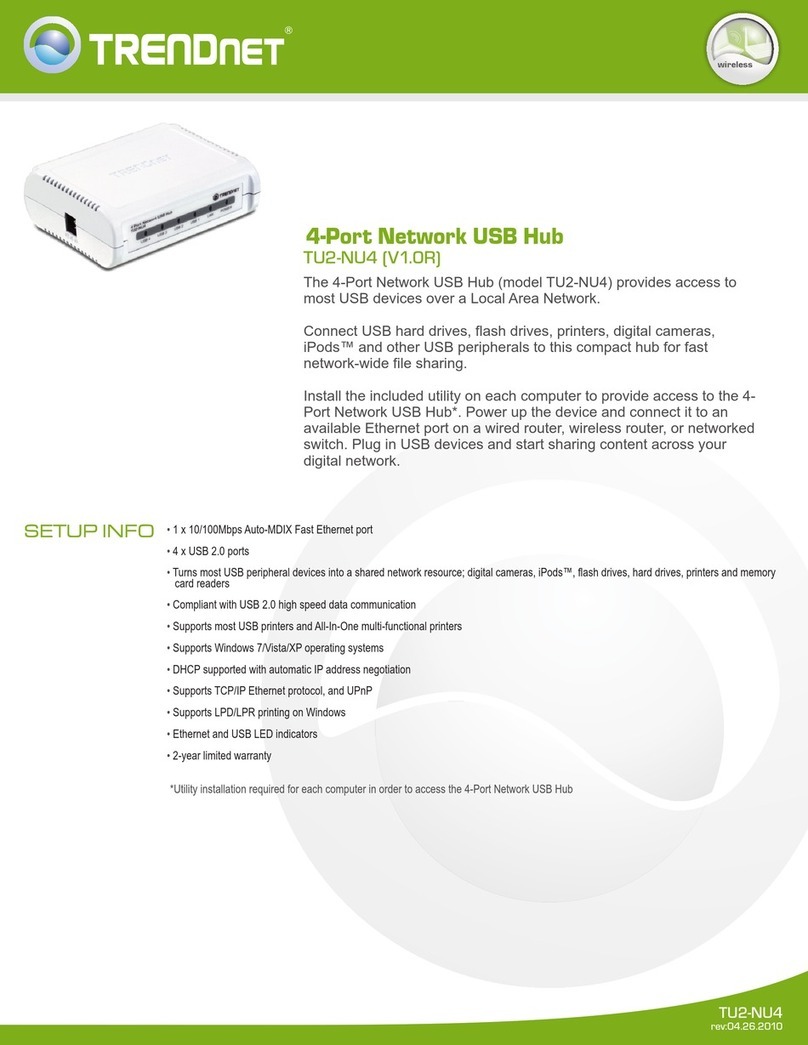
TRENDnet
TRENDnet TU2-NU4 User manual

TRENDnet
TRENDnet TEG-S2600I - 10/100Mbps Switch With Mini-GBIC... User manual

TRENDnet
TRENDnet TPE-3016L User manual
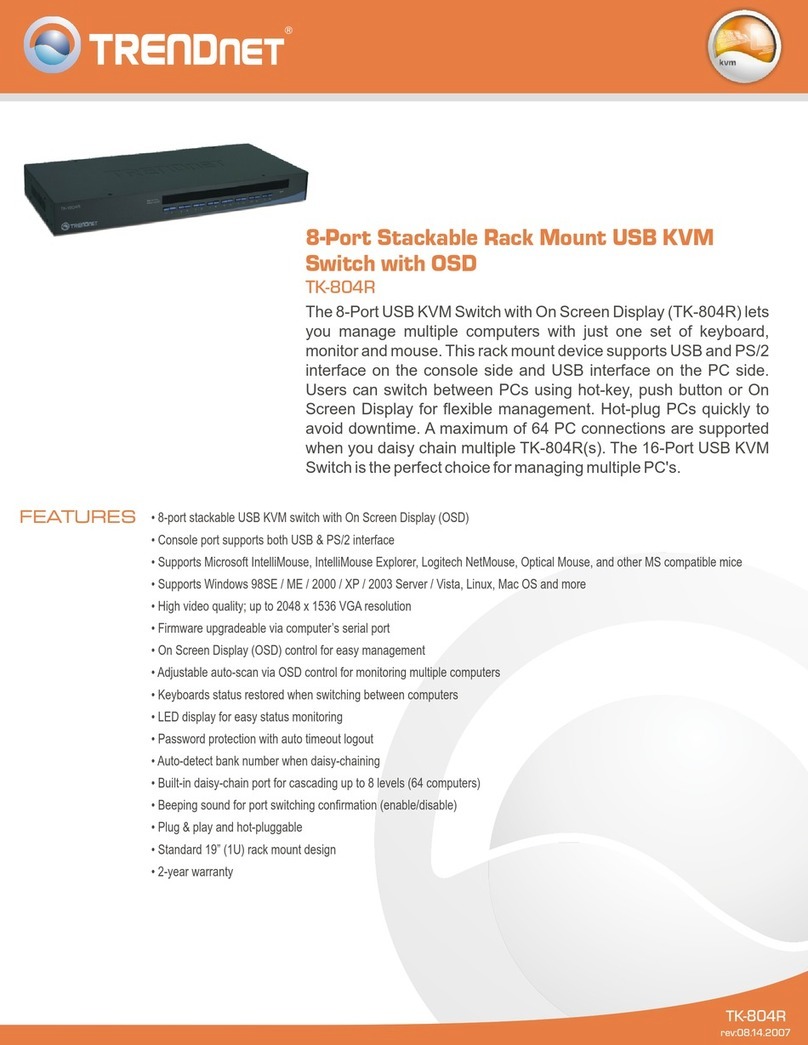
TRENDnet
TRENDnet TK-804R User manual

TRENDnet
TRENDnet TK-802R User manual
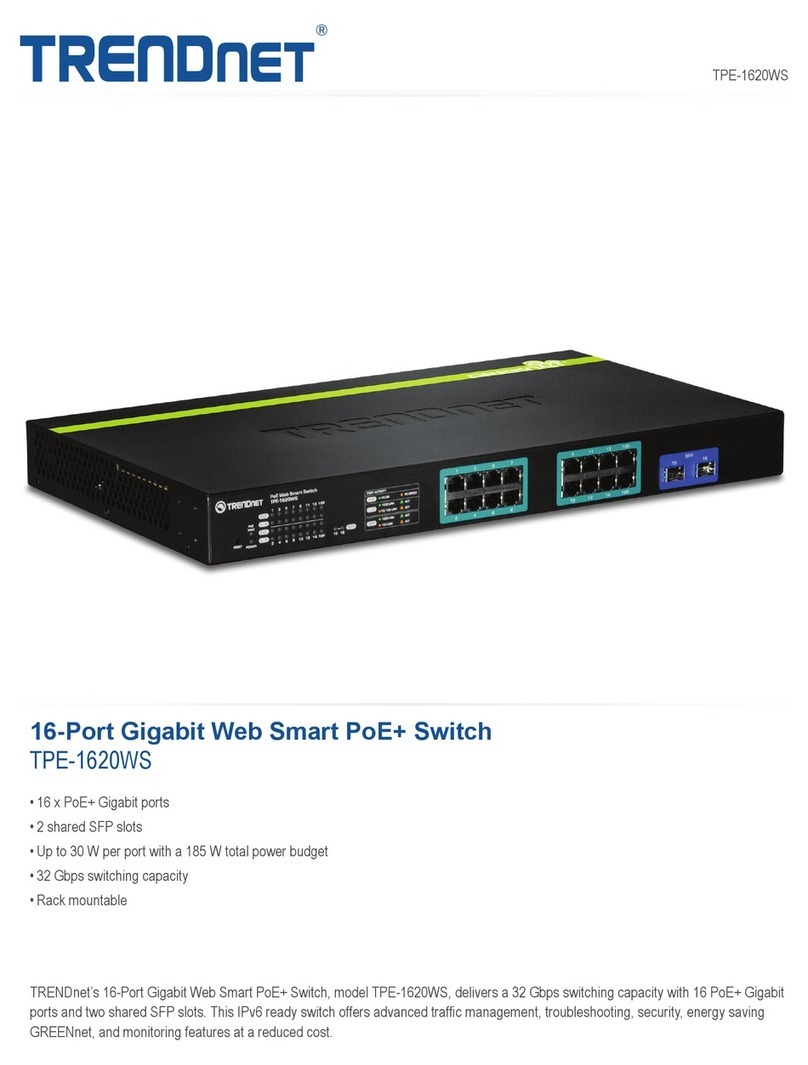
TRENDnet
TRENDnet TPE-1620WS User manual

TRENDnet
TRENDnet TK-401R null

TRENDnet
TRENDnet TEG-240WS User manual

TRENDnet
TRENDnet TE100-S8 User manual
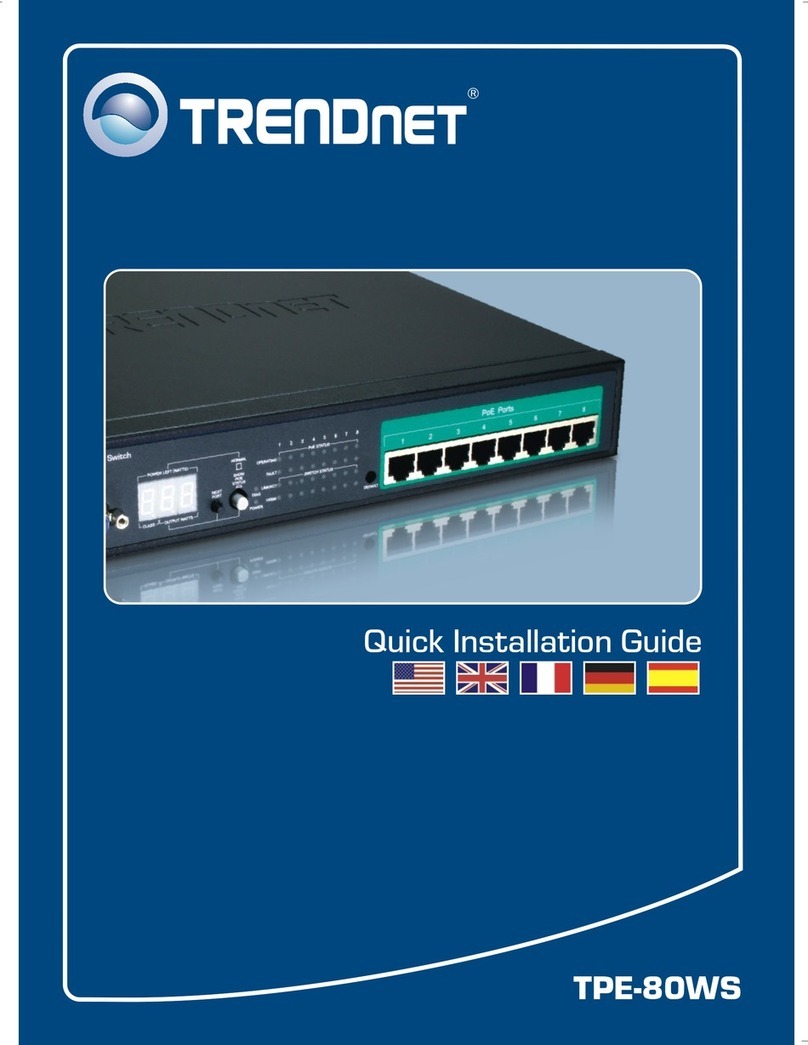
TRENDnet
TRENDnet TPE-80WS - Web Smart PoE Switch User manual