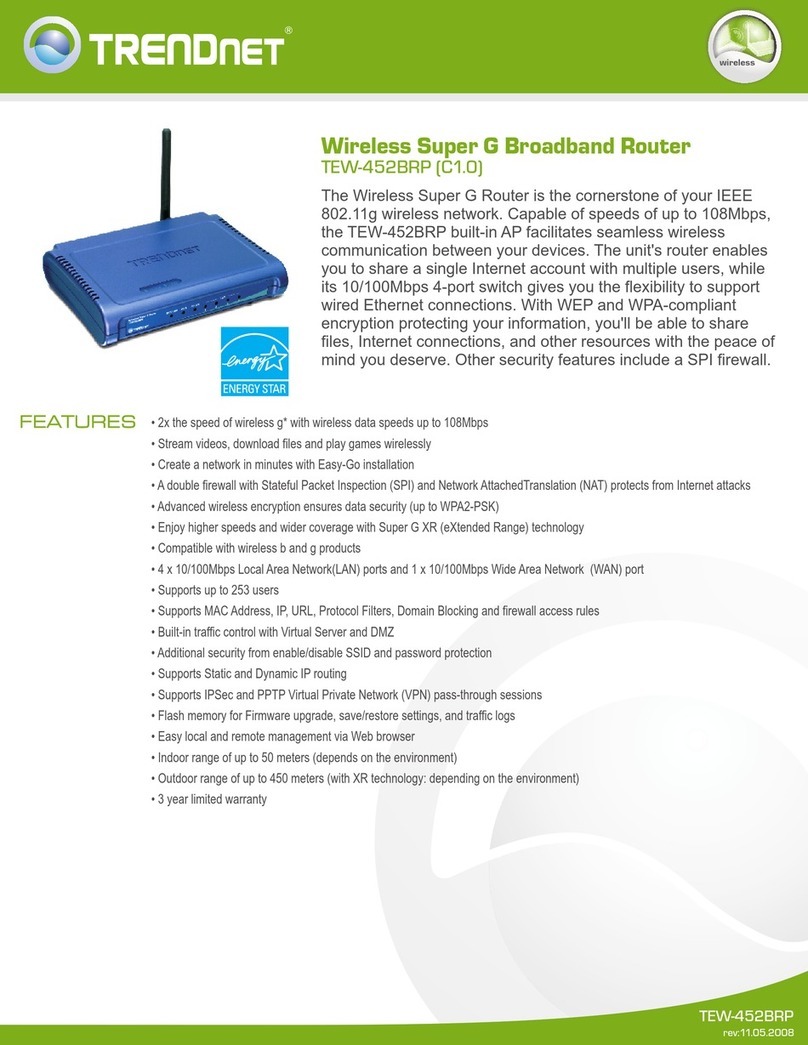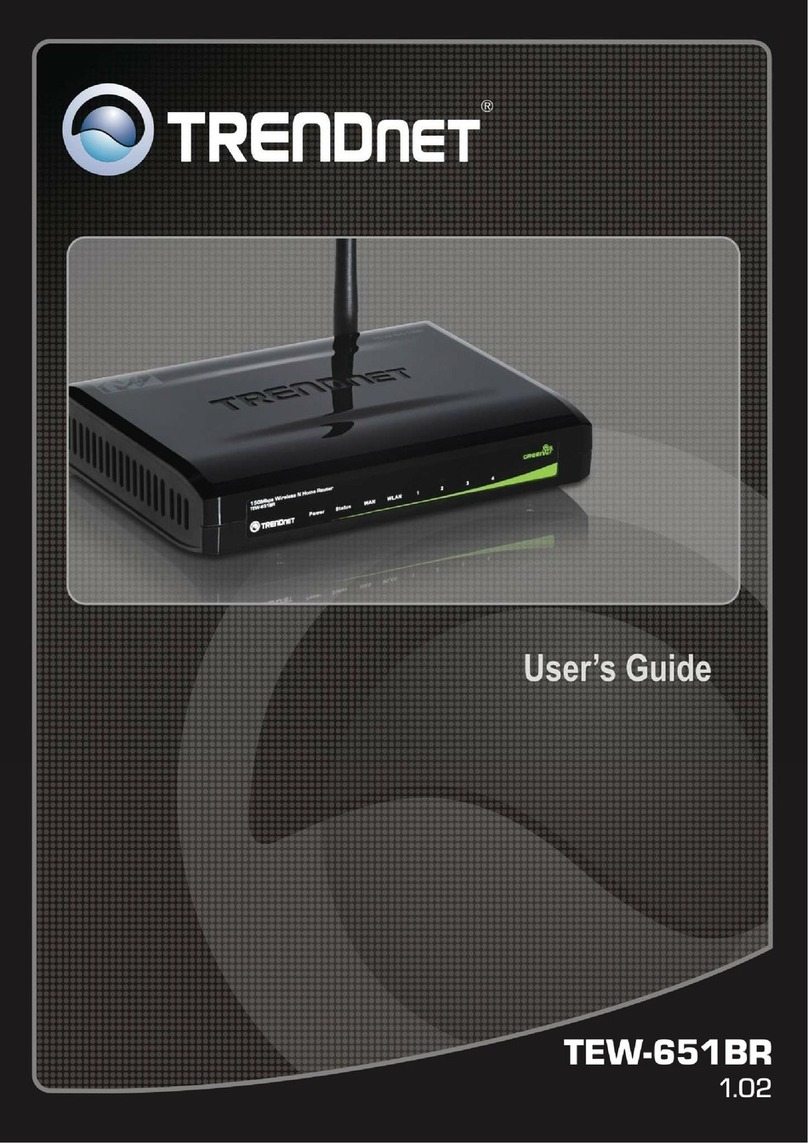TRENDnet TEW-431BRP Instruction Manual
Other TRENDnet Wireless Router manuals

TRENDnet
TRENDnet TEW-692GR User manual

TRENDnet
TRENDnet TEW-673GRU User manual
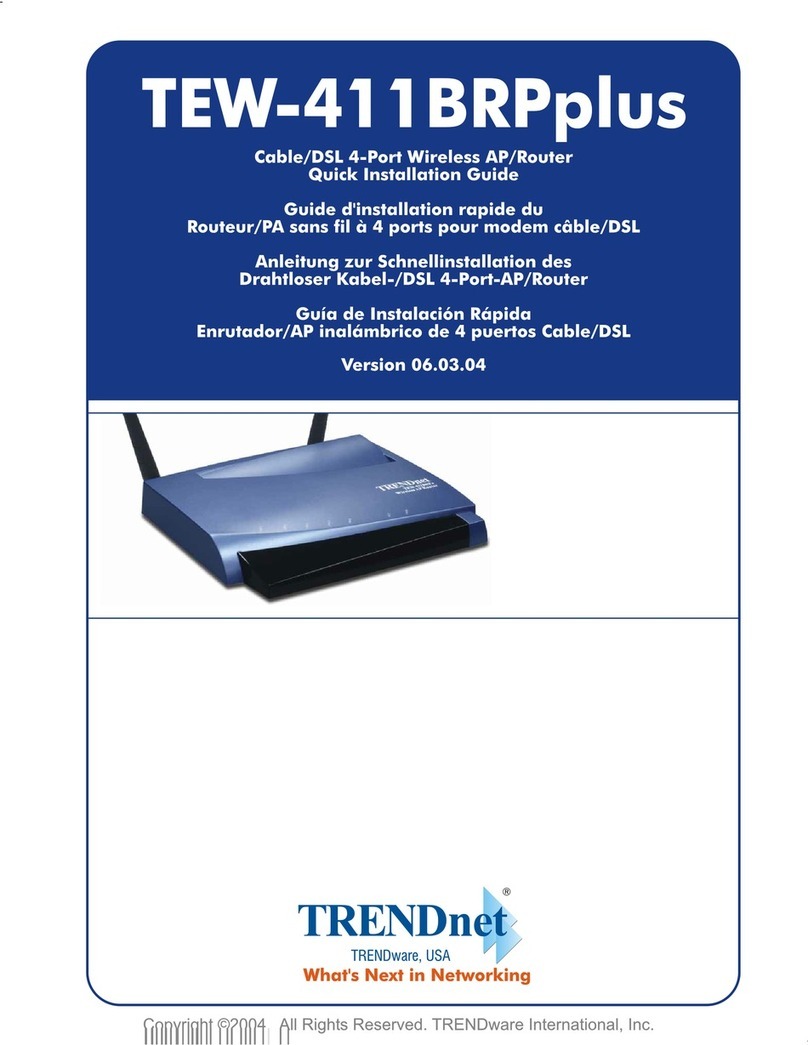
TRENDnet
TRENDnet TEW-411BRPplus User manual
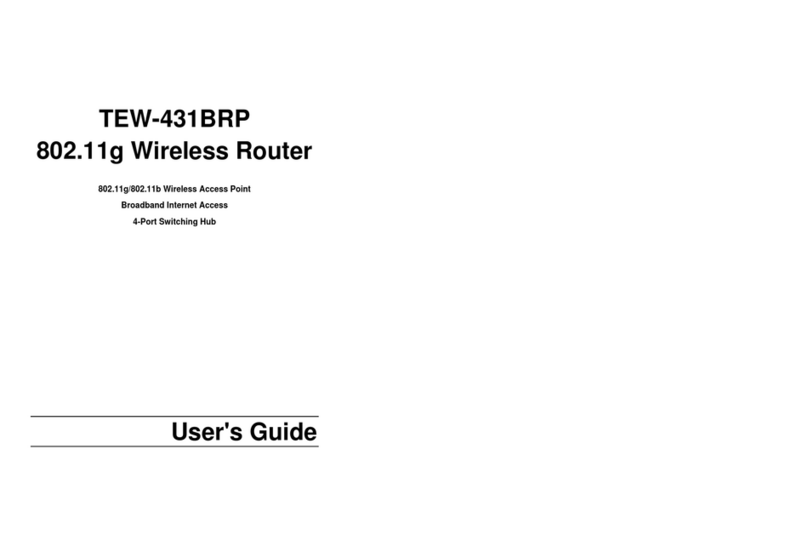
TRENDnet
TRENDnet TEW-431BRP User manual

TRENDnet
TRENDnet TEW-650AP User manual

TRENDnet
TRENDnet TEW-818DRU User manual

TRENDnet
TRENDnet EasyMesh TEW-832MDR User manual

TRENDnet
TRENDnet TEW-652BRP User manual
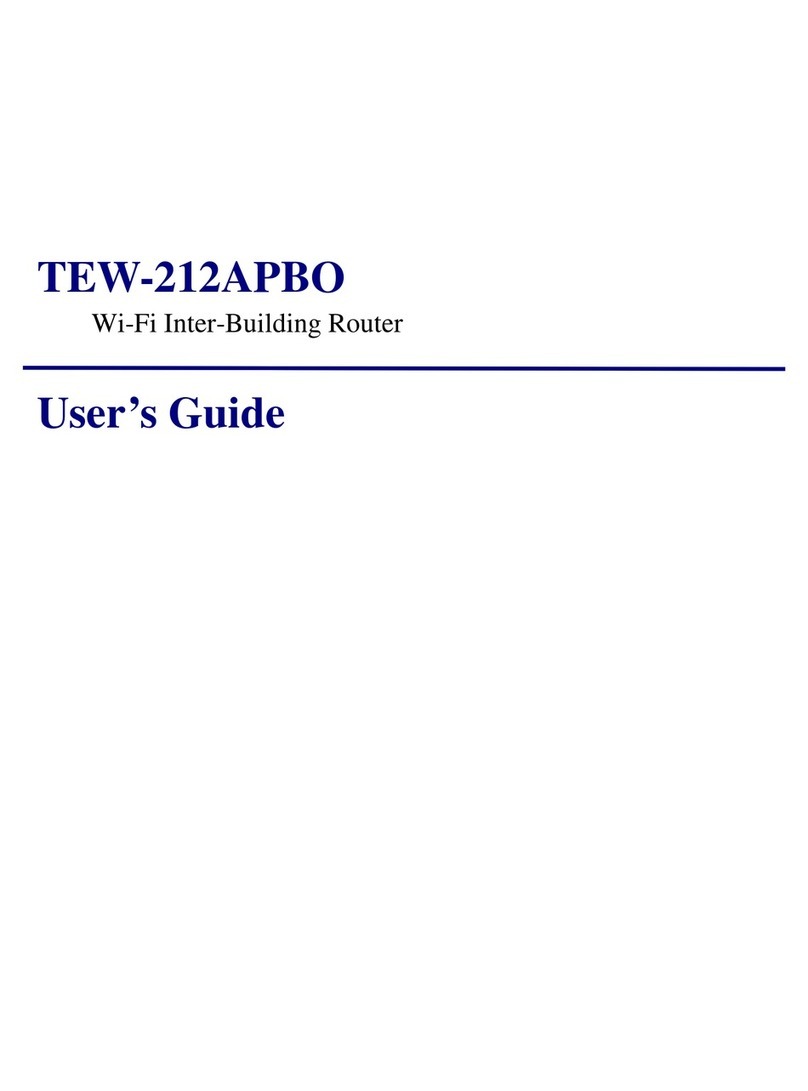
TRENDnet
TRENDnet TEW-212APBO User manual
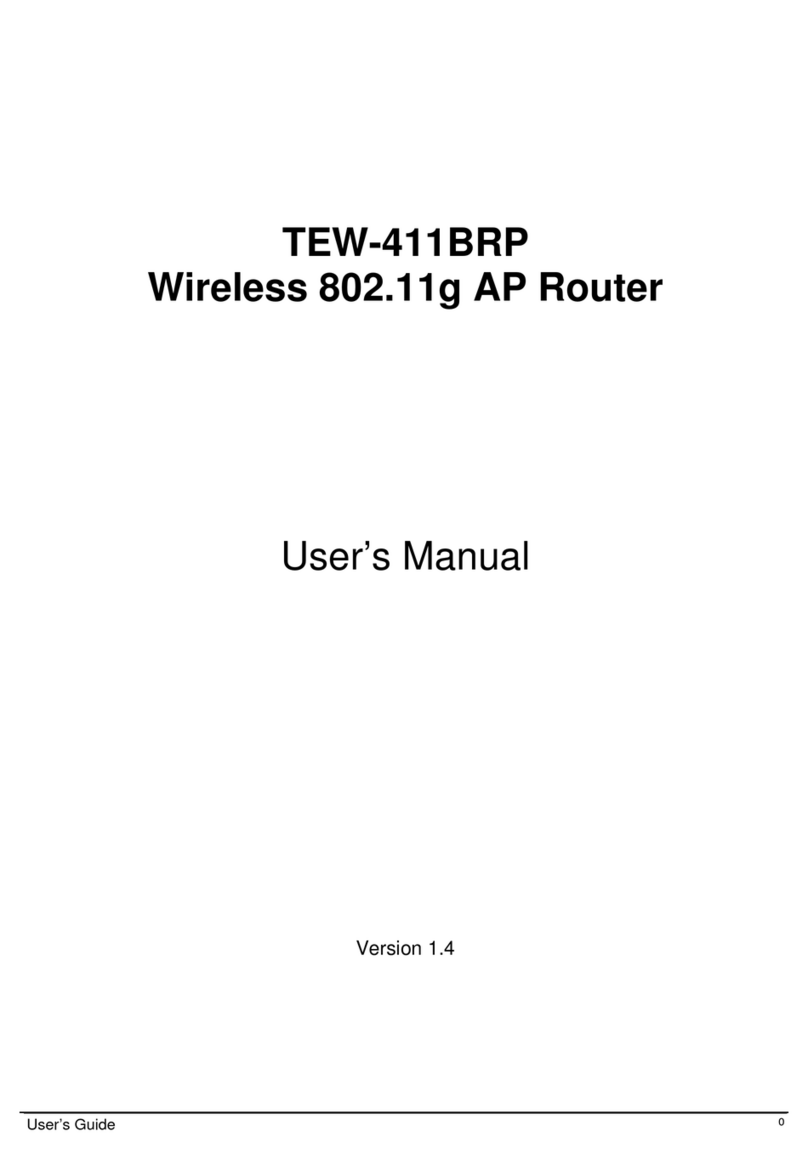
TRENDnet
TRENDnet TEW-411BRP User manual
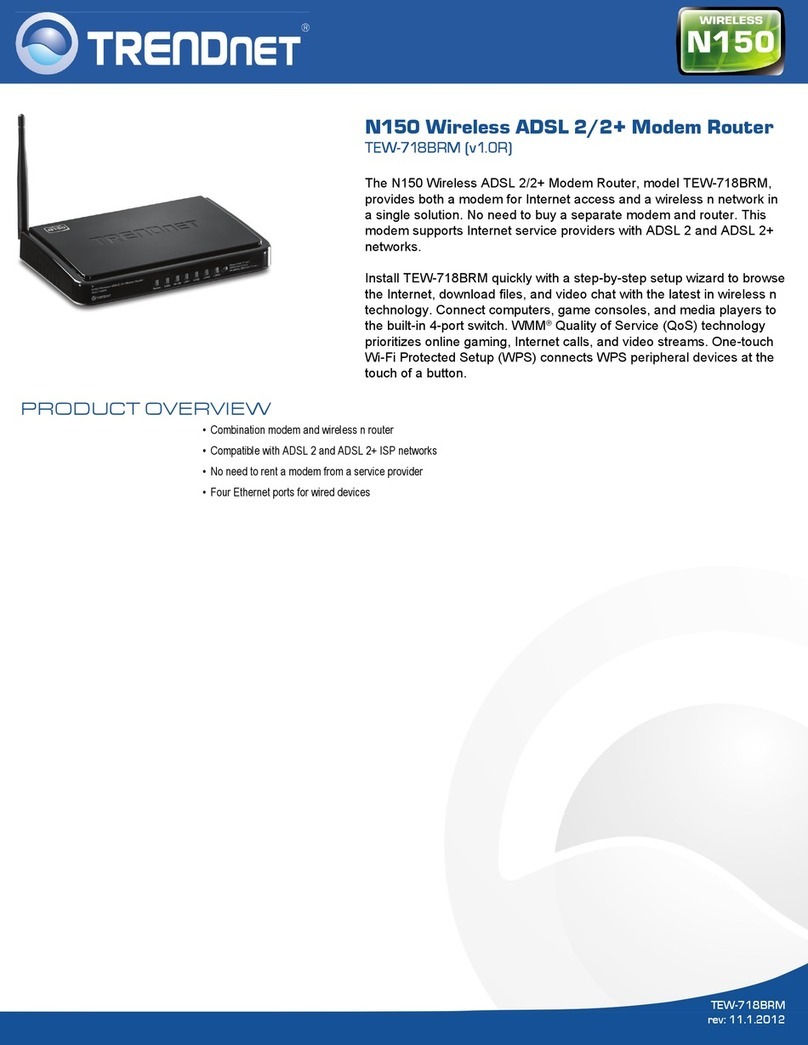
TRENDnet
TRENDnet TEW-718BRM User manual
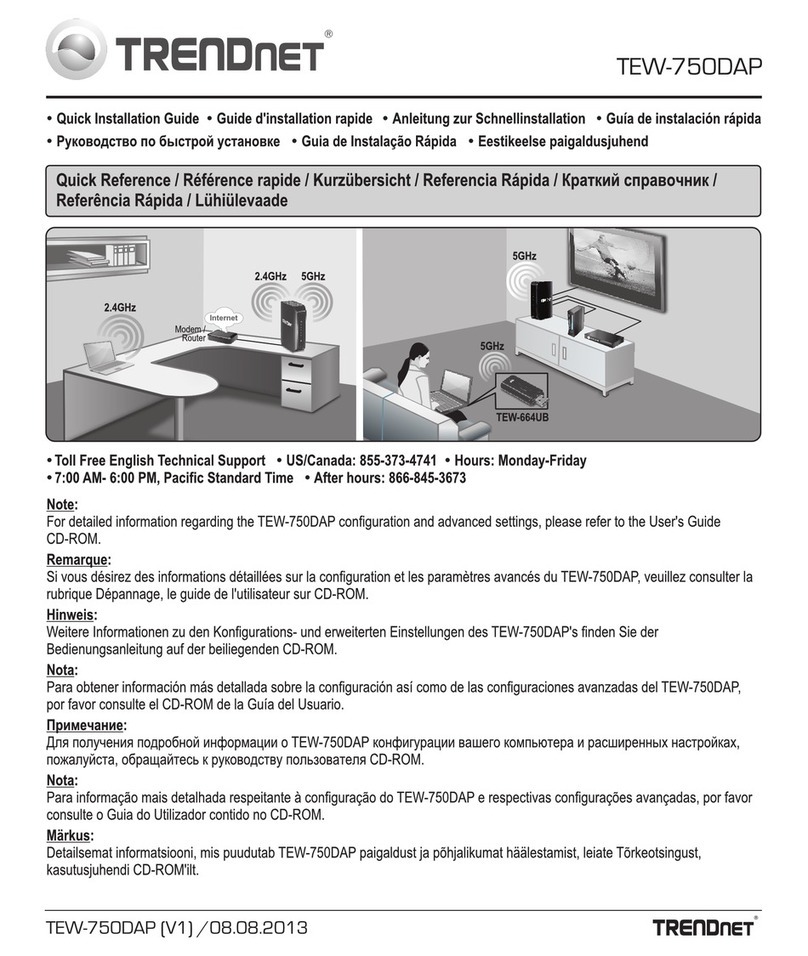
TRENDnet
TRENDnet TEW-750DAP User manual

TRENDnet
TRENDnet TEW-731BR User manual

TRENDnet
TRENDnet TEW-652BRU User manual
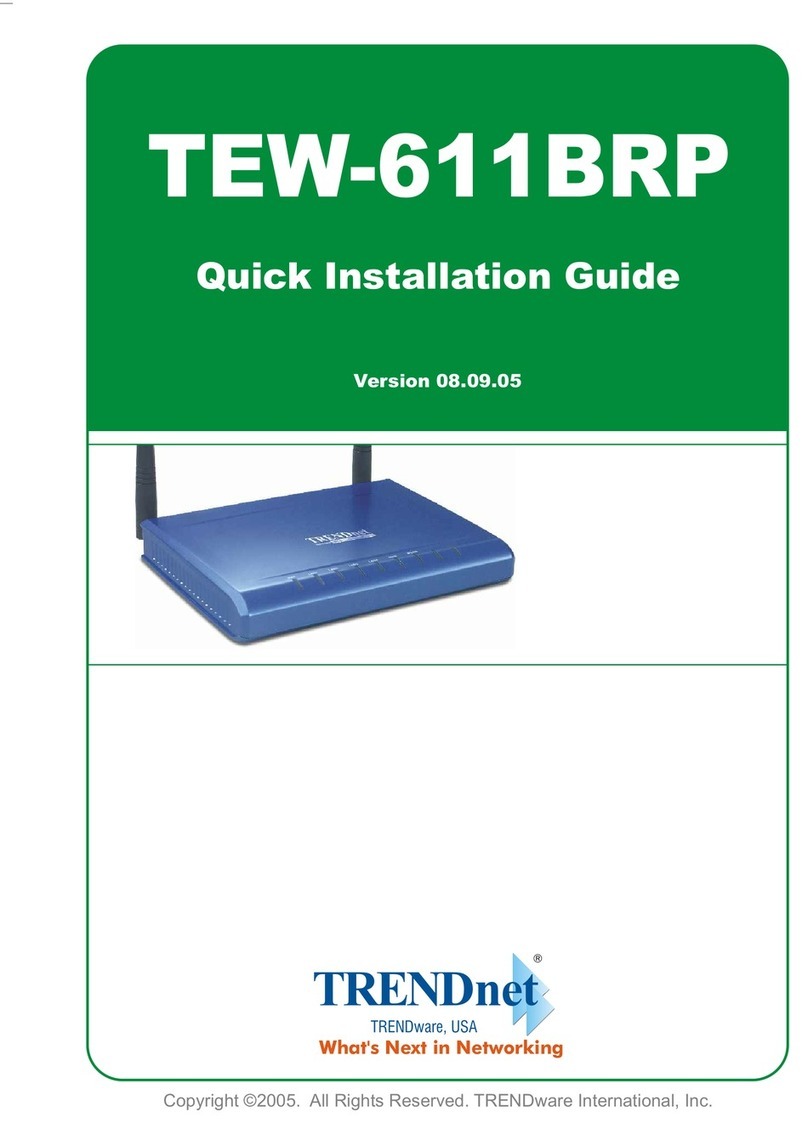
TRENDnet
TRENDnet TEW-611BRP User manual

TRENDnet
TRENDnet TEW-733GR User manual

TRENDnet
TRENDnet TEW-659BRV User manual
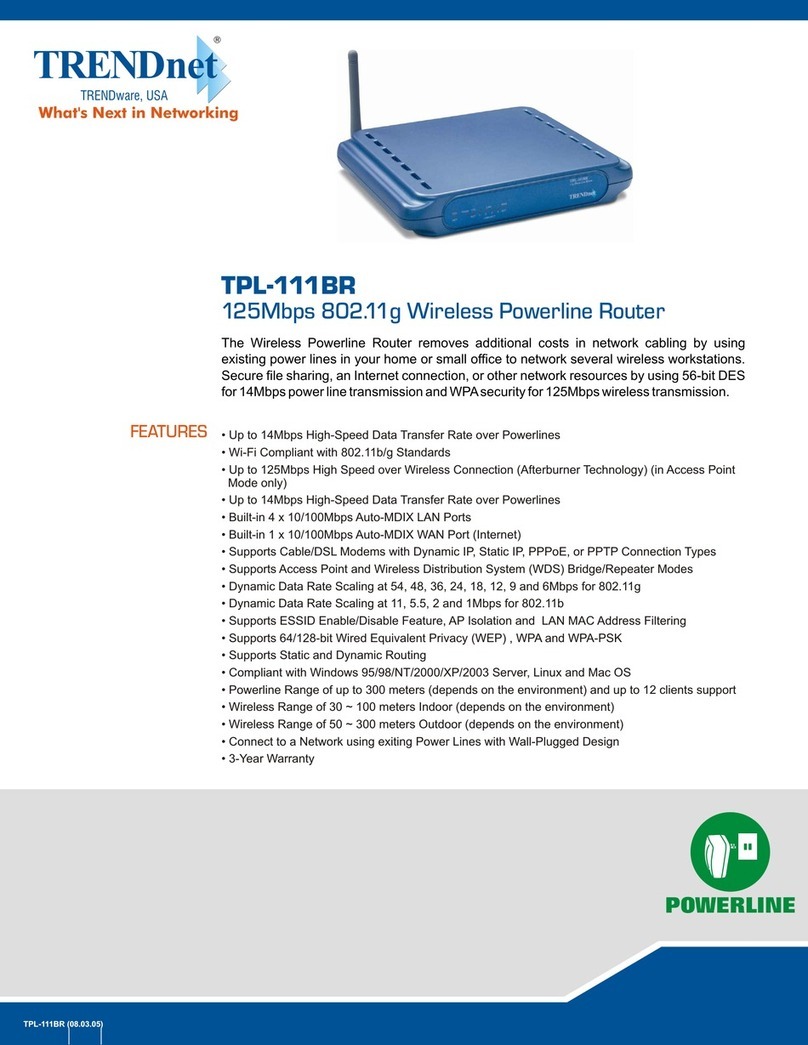
TRENDnet
TRENDnet TPL-111BR - WIRELESS POWERLINE ROUTER 125 User manual
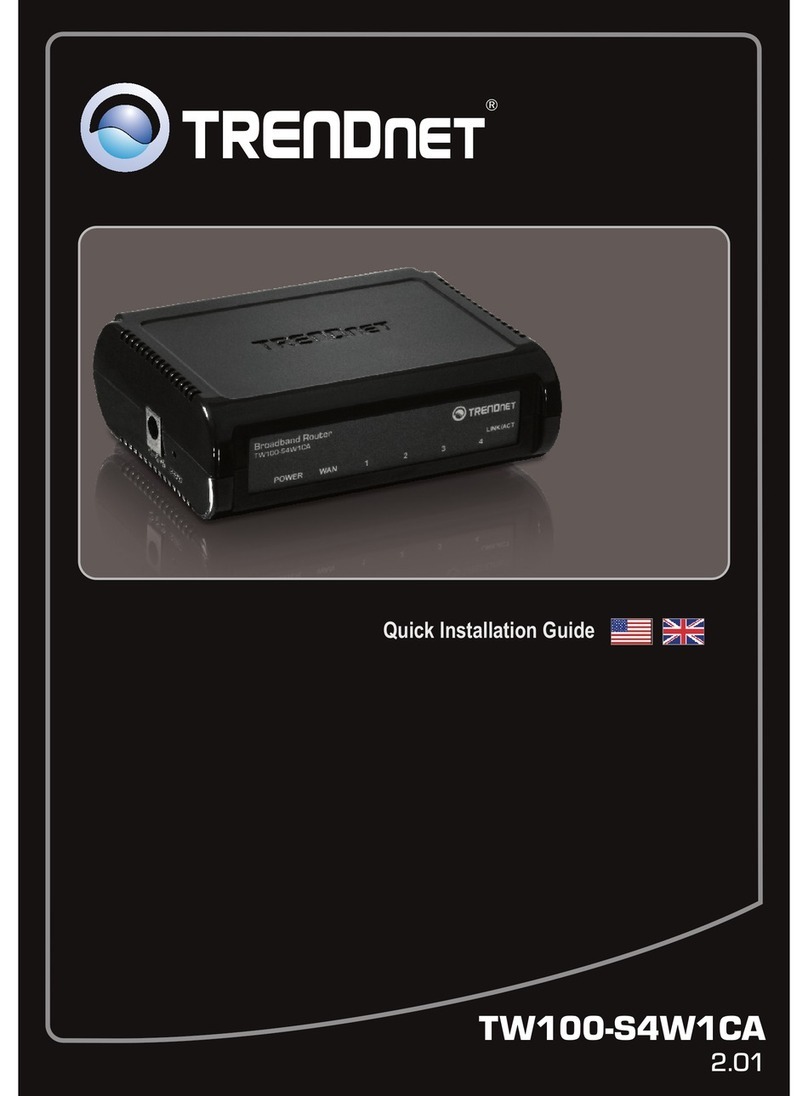
TRENDnet
TRENDnet TW100-S4W1CA User manual
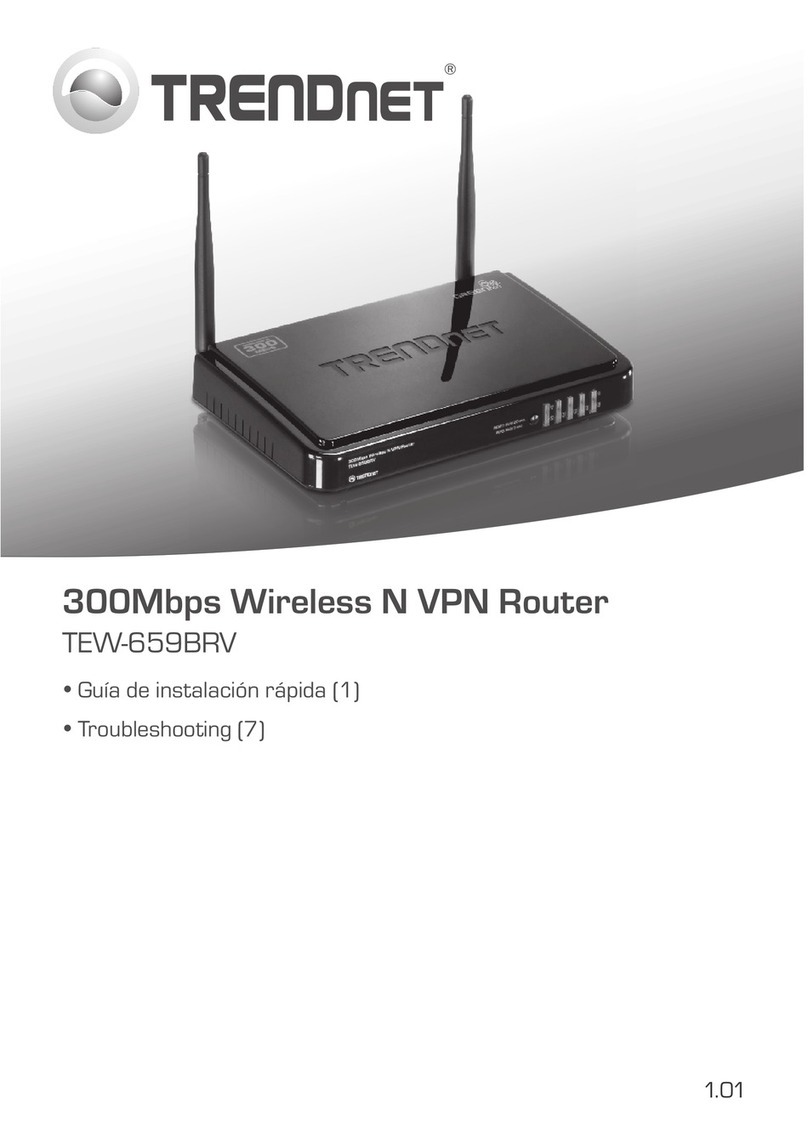
TRENDnet
TRENDnet TEW-659BRV Operating instructions