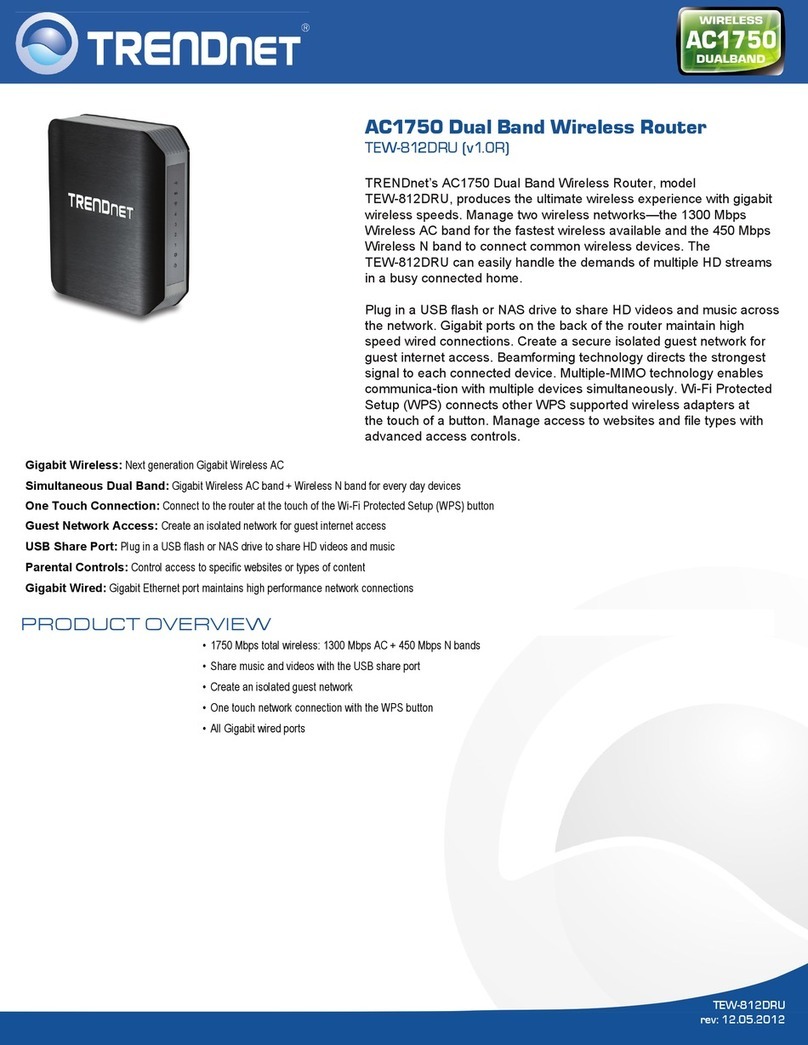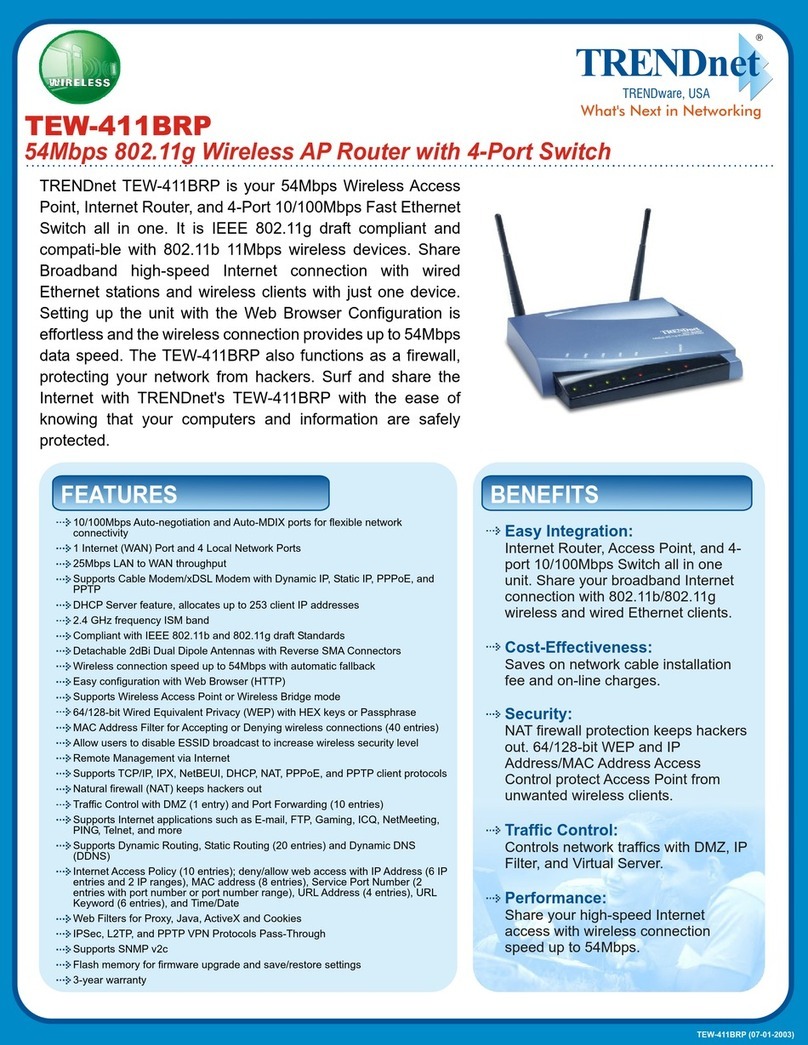TRENDnet TPL-111BR - WIRELESS POWERLINE ROUTER 125 User manual
Other TRENDnet Wireless Router manuals
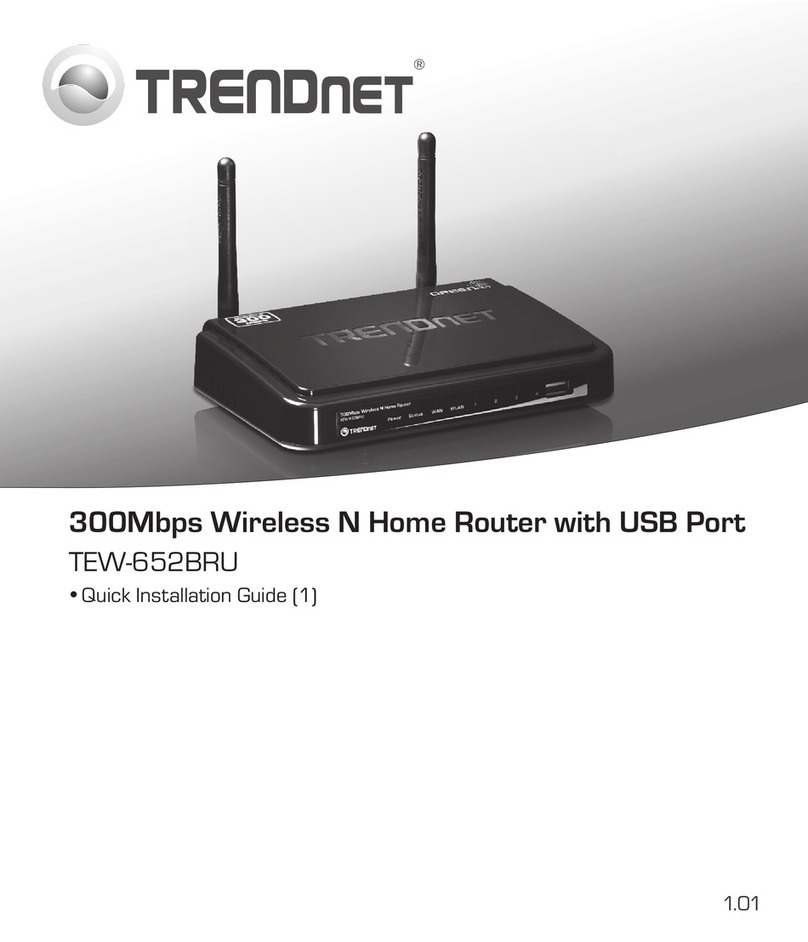
TRENDnet
TRENDnet TEW-652BRU User manual
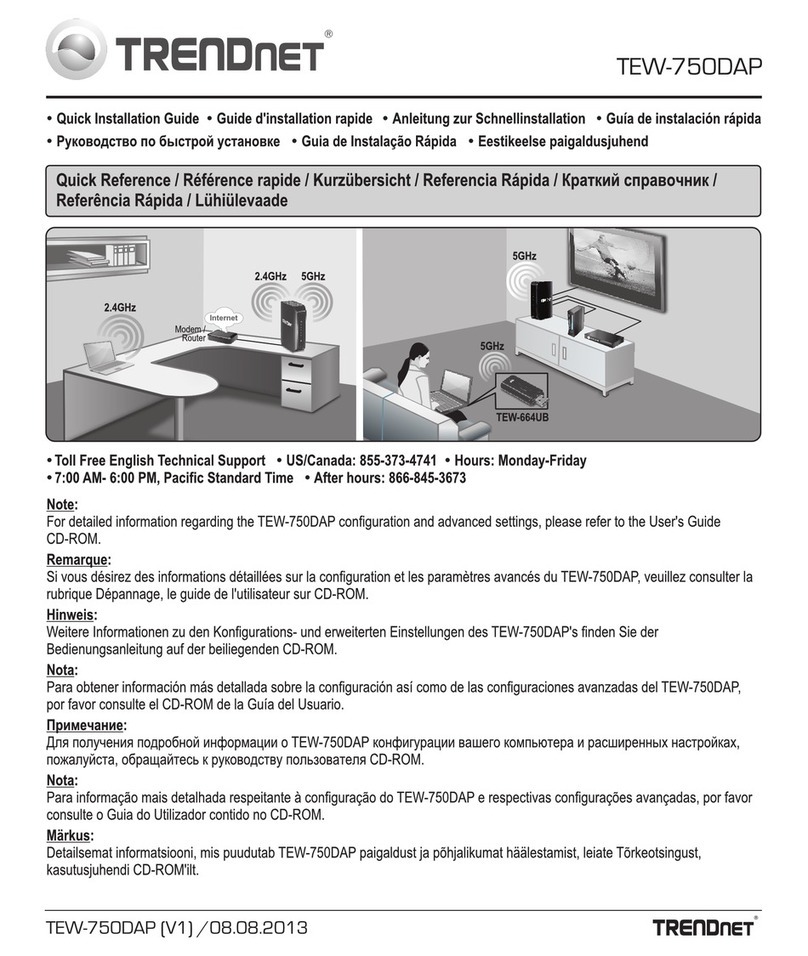
TRENDnet
TRENDnet TEW-750DAP User manual
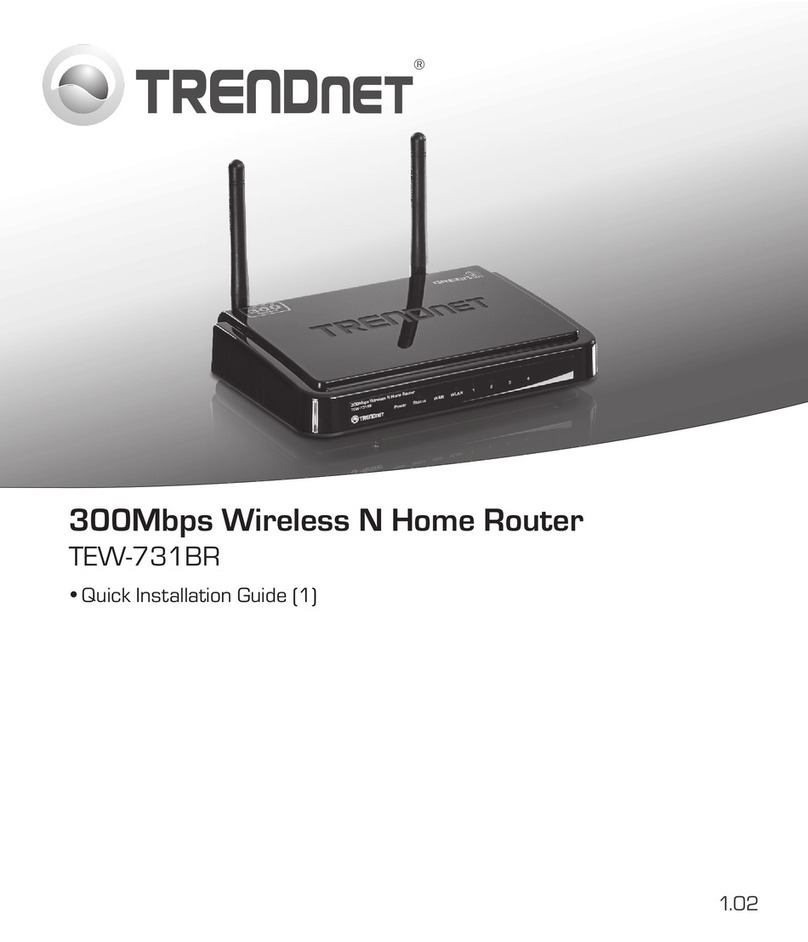
TRENDnet
TRENDnet TEW-731BR User manual
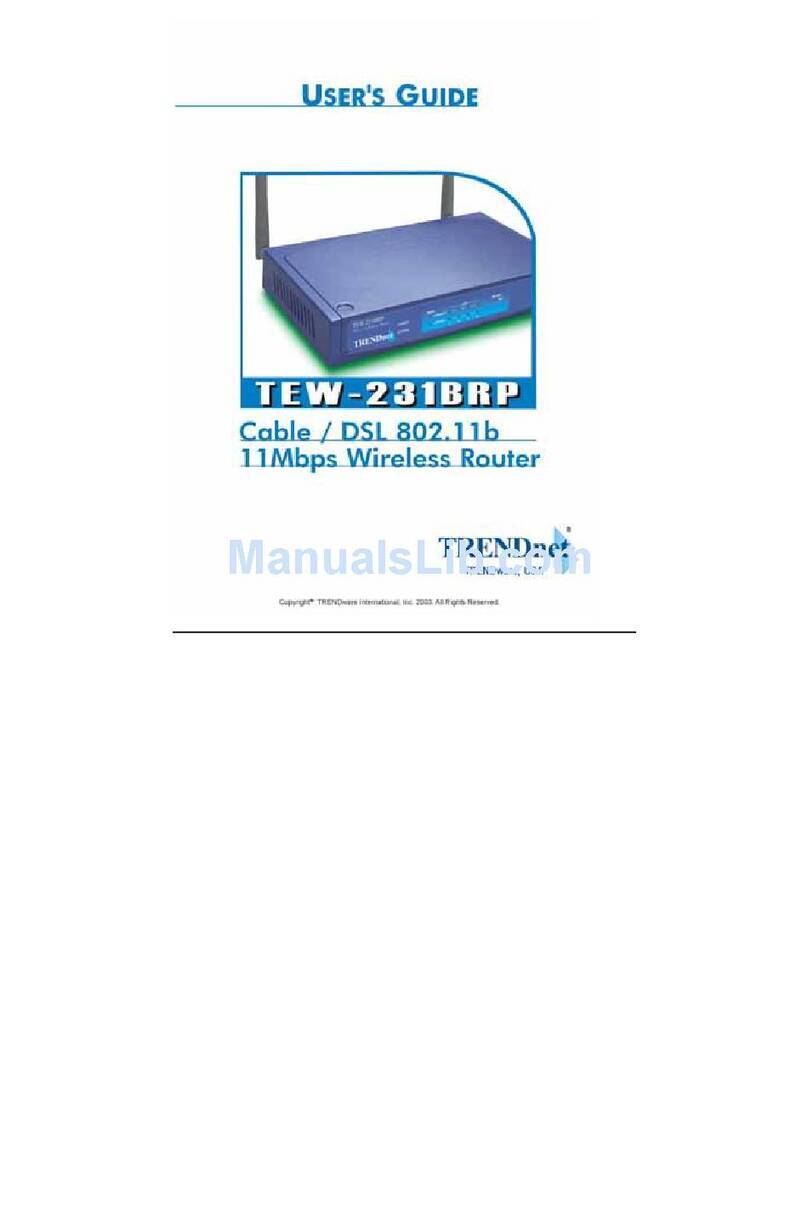
TRENDnet
TRENDnet TEW-231BRP User manual
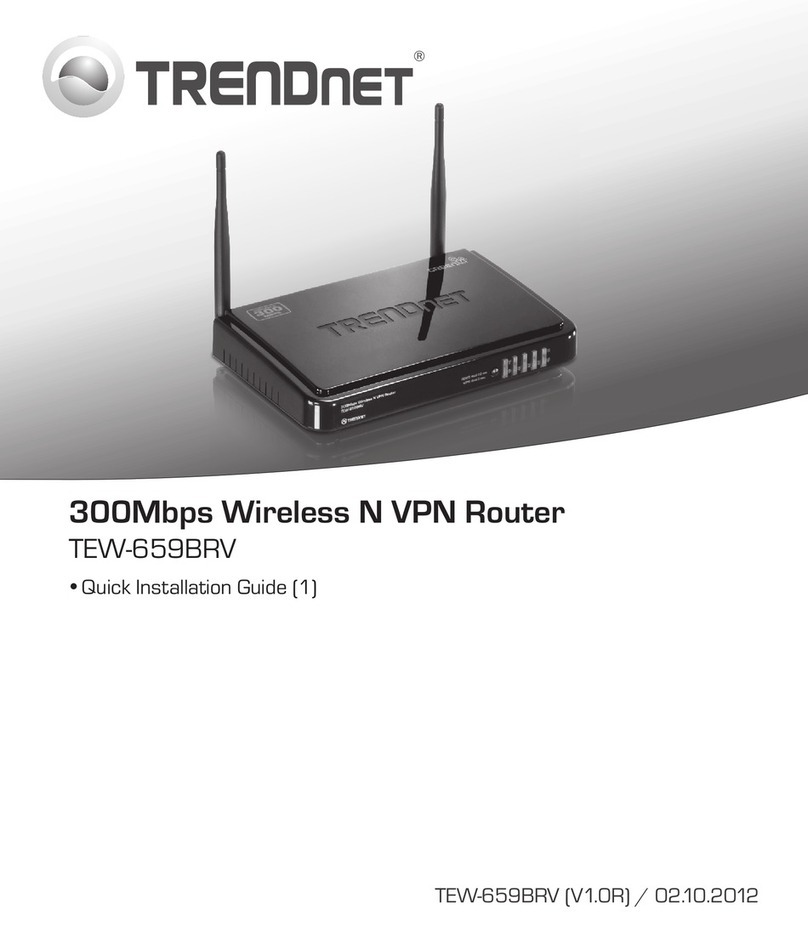
TRENDnet
TRENDnet TEW-659BRV User manual
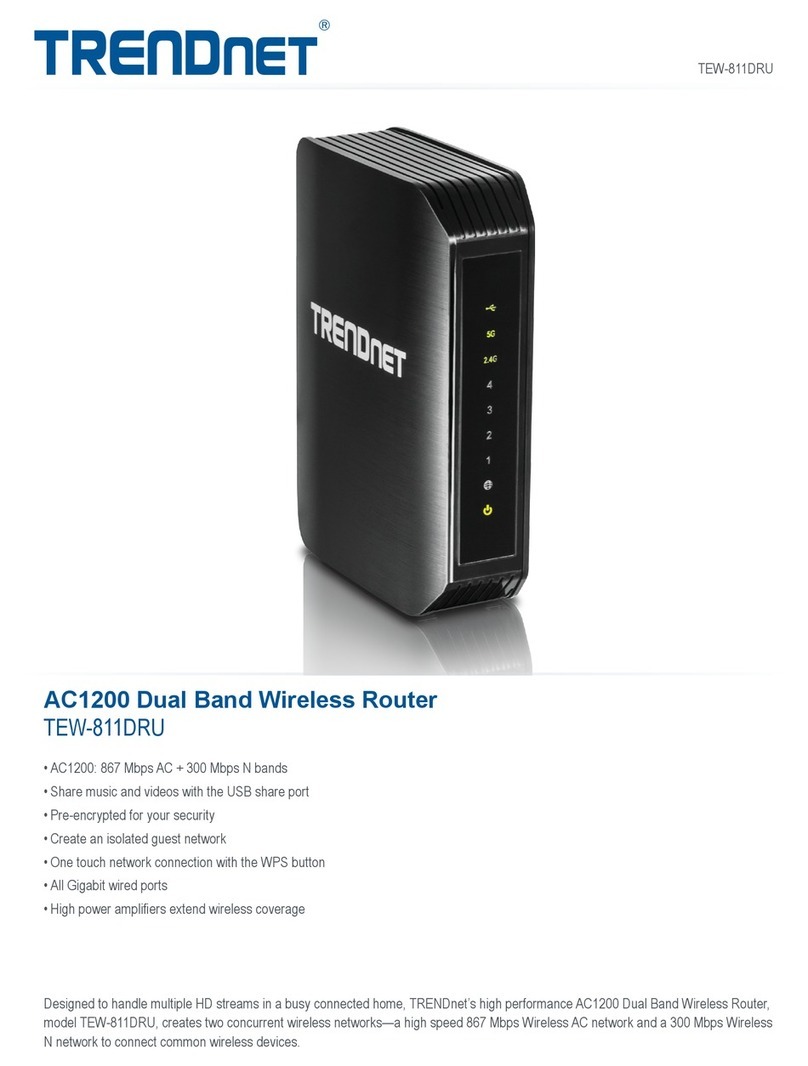
TRENDnet
TRENDnet TEW-811DRU User manual
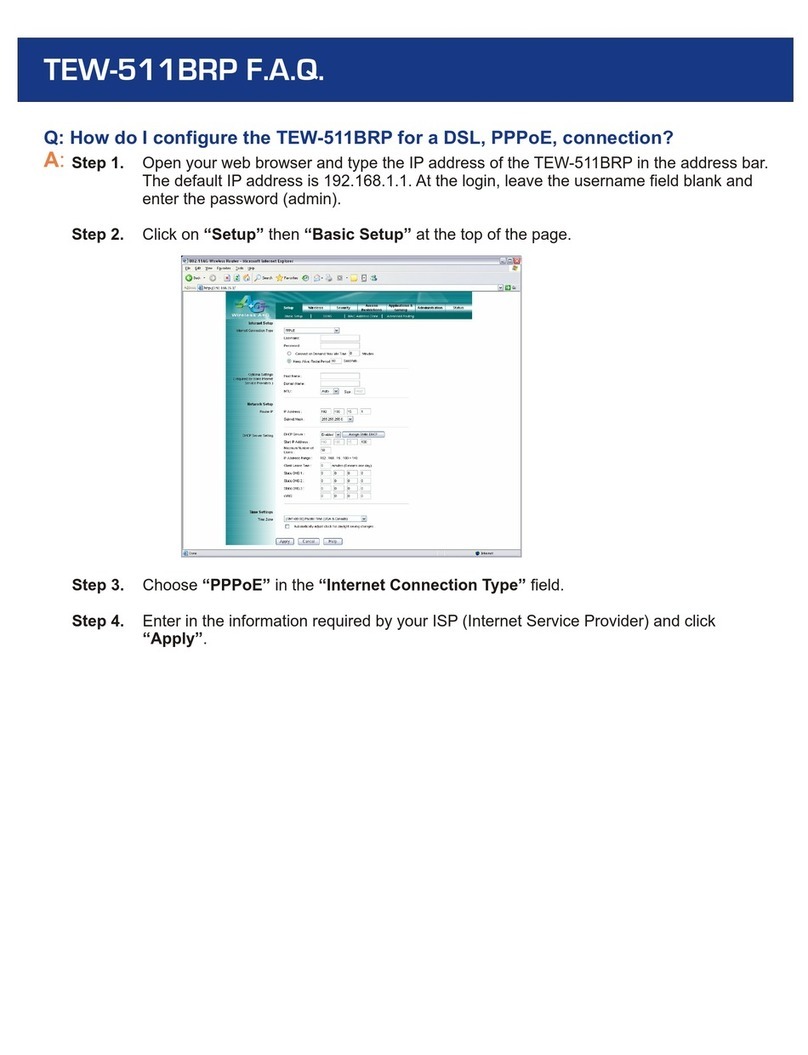
TRENDnet
TRENDnet TEW-511BRP Instruction Manual

TRENDnet
TRENDnet TEW-2K1 User manual

TRENDnet
TRENDnet AC1750 User manual
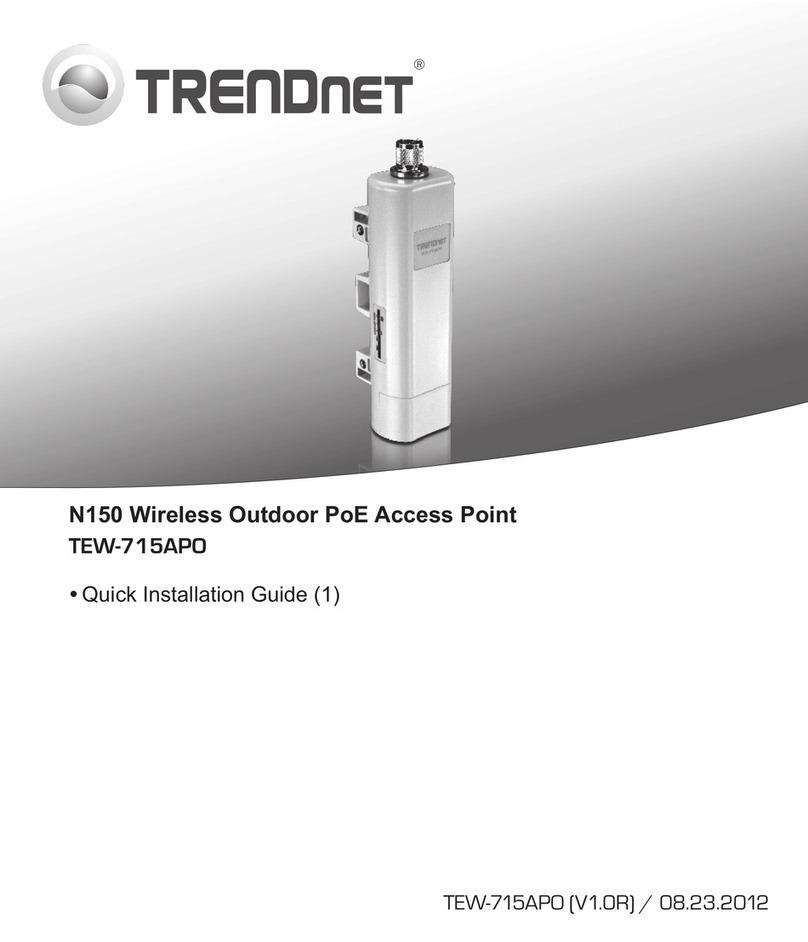
TRENDnet
TRENDnet TEW-715APO User manual
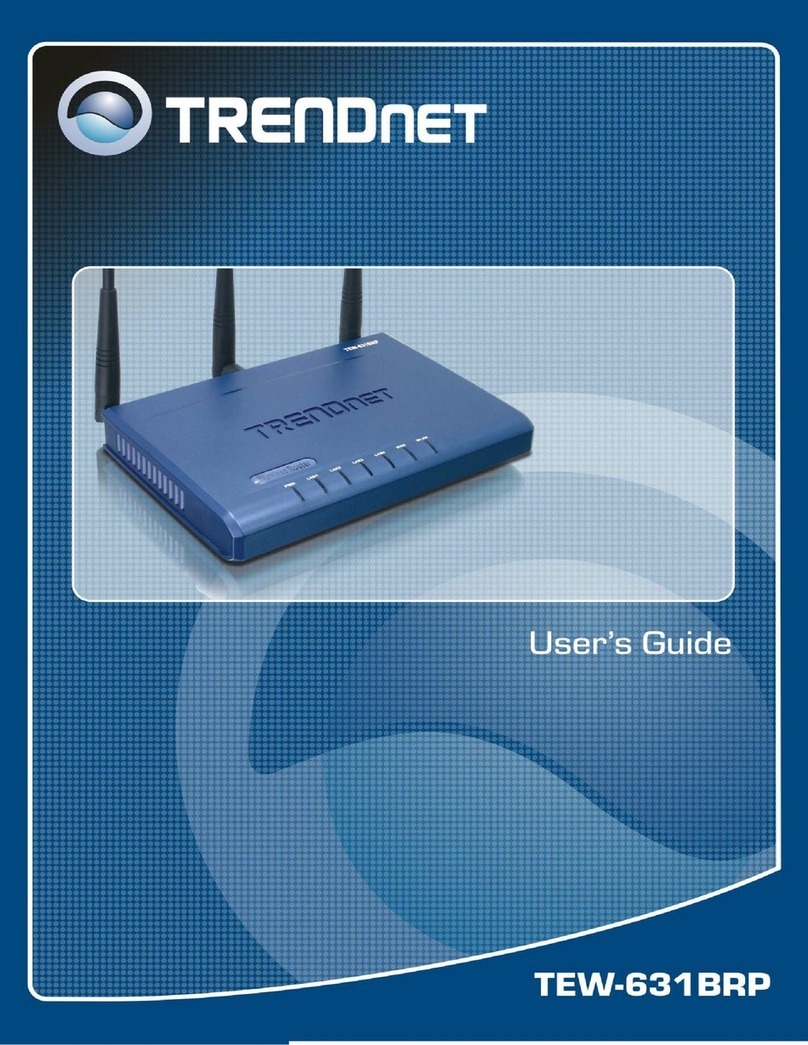
TRENDnet
TRENDnet TEW-631BRP User manual

TRENDnet
TRENDnet TEW-752DRU User manual
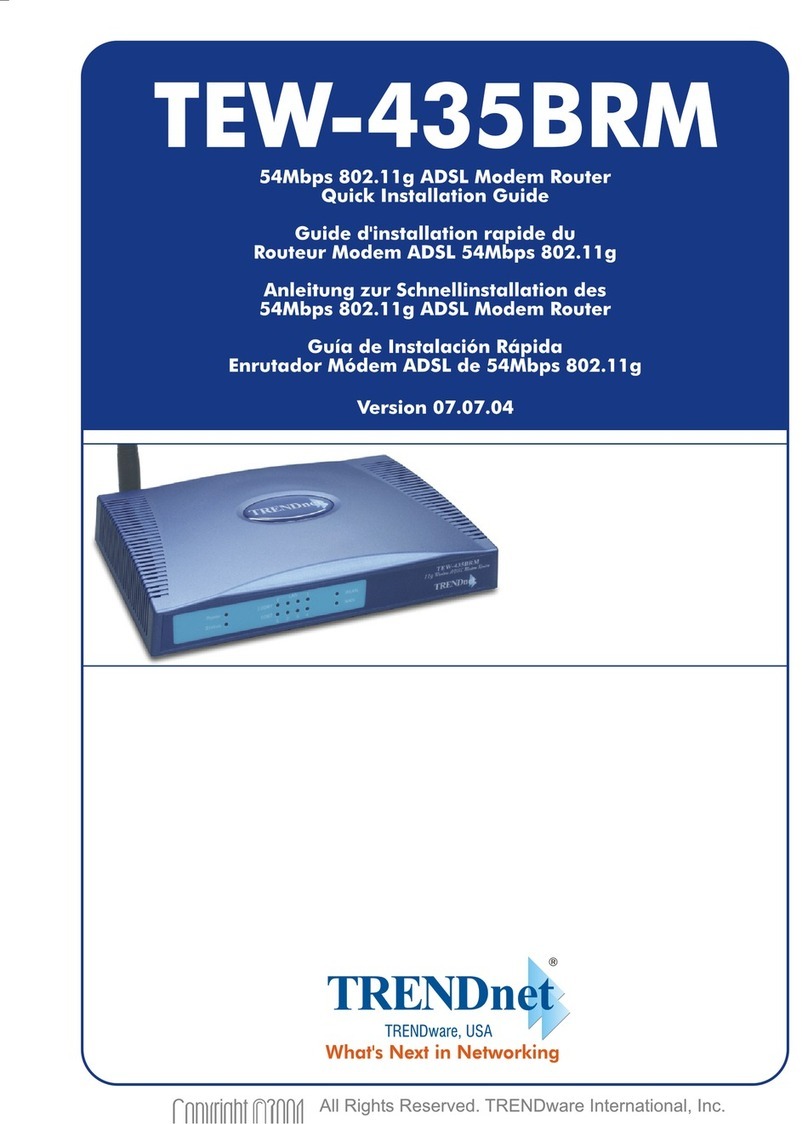
TRENDnet
TRENDnet TEW-435BRM - 54MBPS 802.11G Adsl Firewall M User manual
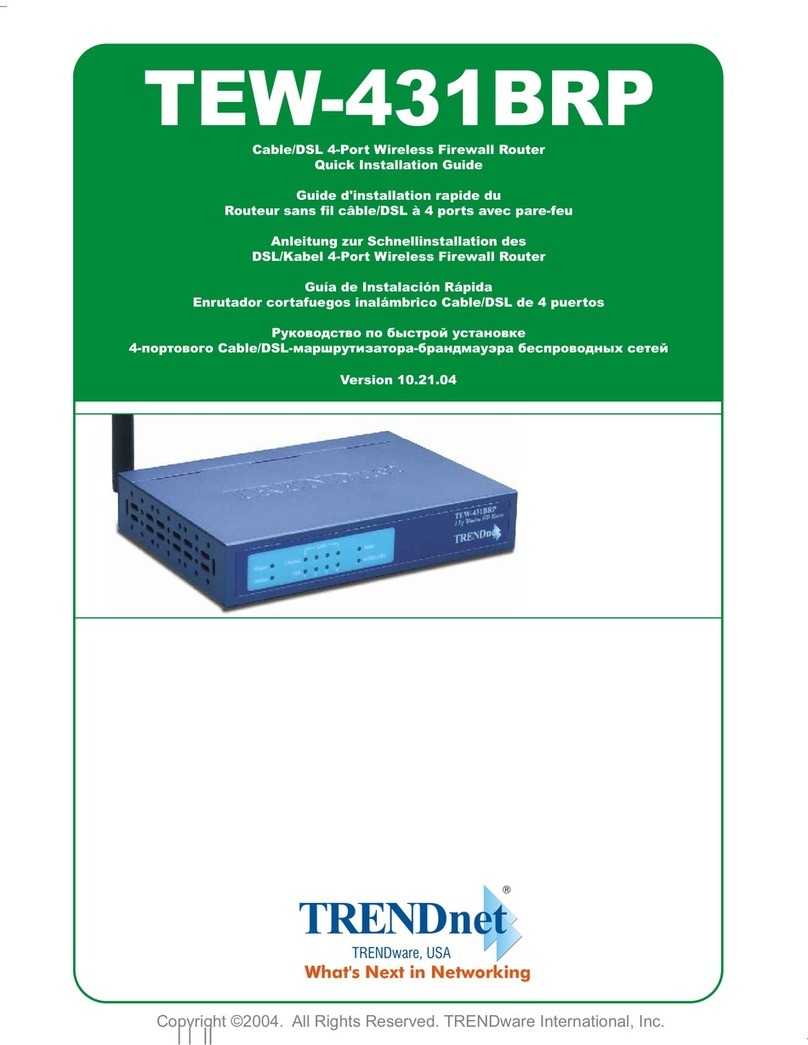
TRENDnet
TRENDnet TEW-431BRP User manual

TRENDnet
TRENDnet TEW-657BRM User manual

TRENDnet
TRENDnet TW100-S4W1CA User manual

TRENDnet
TRENDnet TEW-435BRM - 54MBPS 802.11G Adsl Firewall M User manual
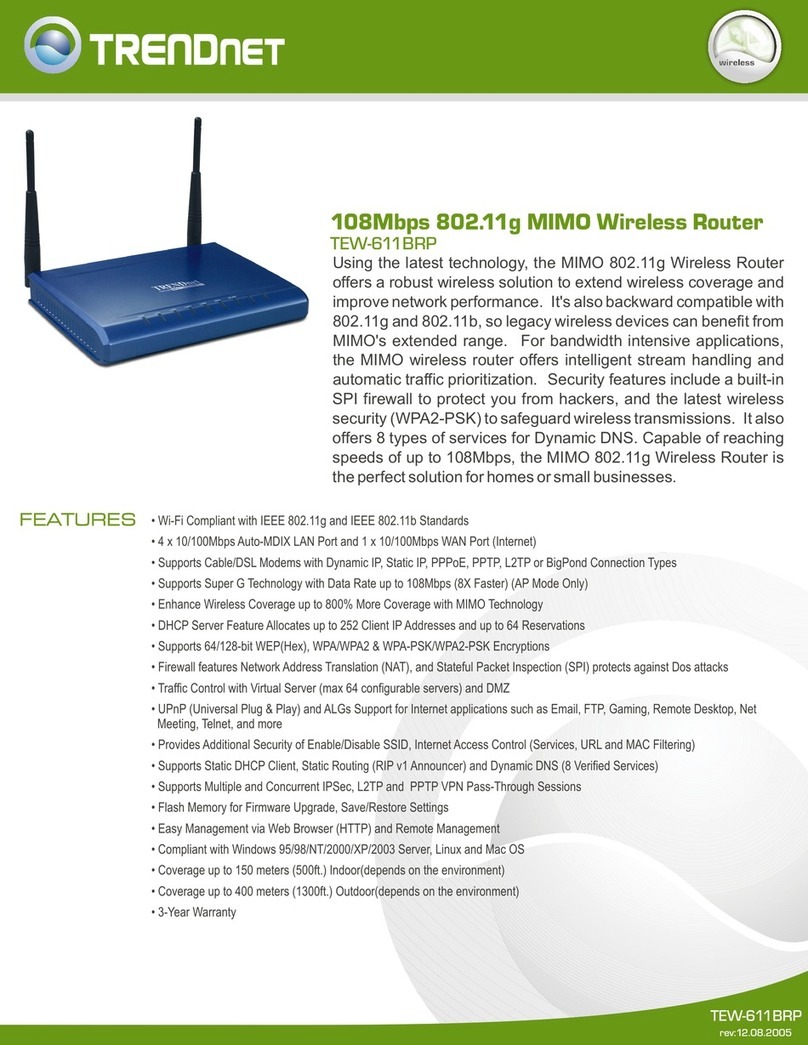
TRENDnet
TRENDnet TEW-611BRP User manual
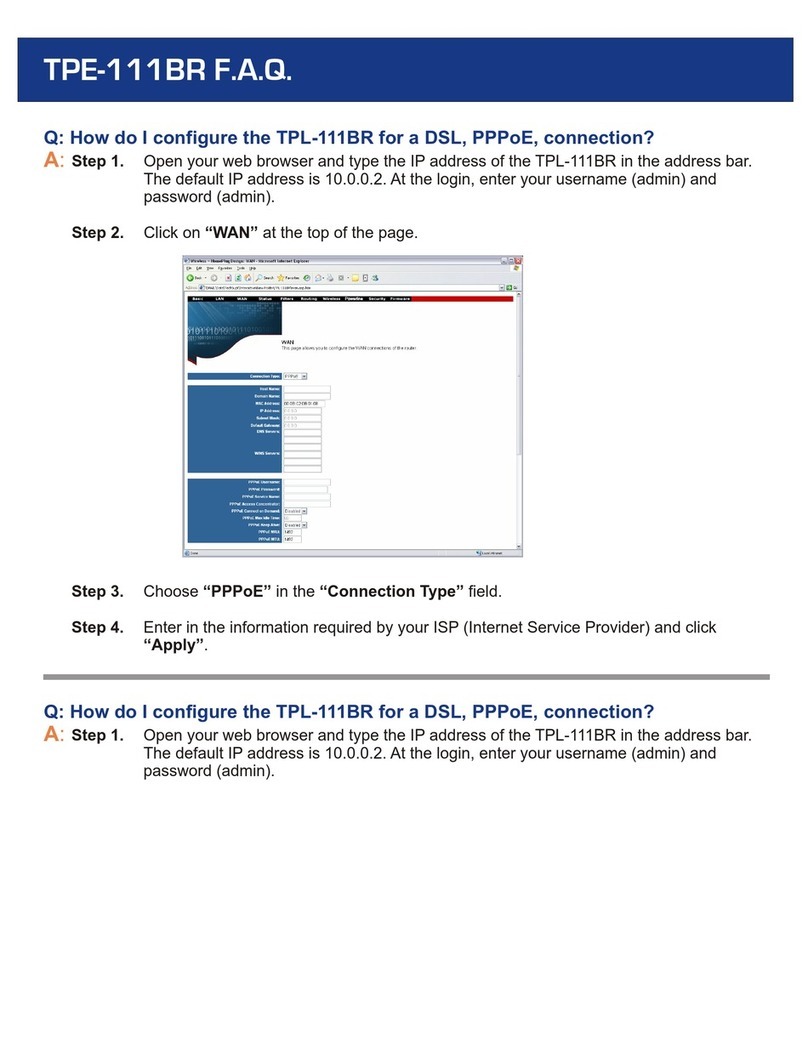
TRENDnet
TRENDnet TPL-111BR - WIRELESS POWERLINE ROUTER 125 Instruction Manual

TRENDnet
TRENDnet TEW-751 DR User manual