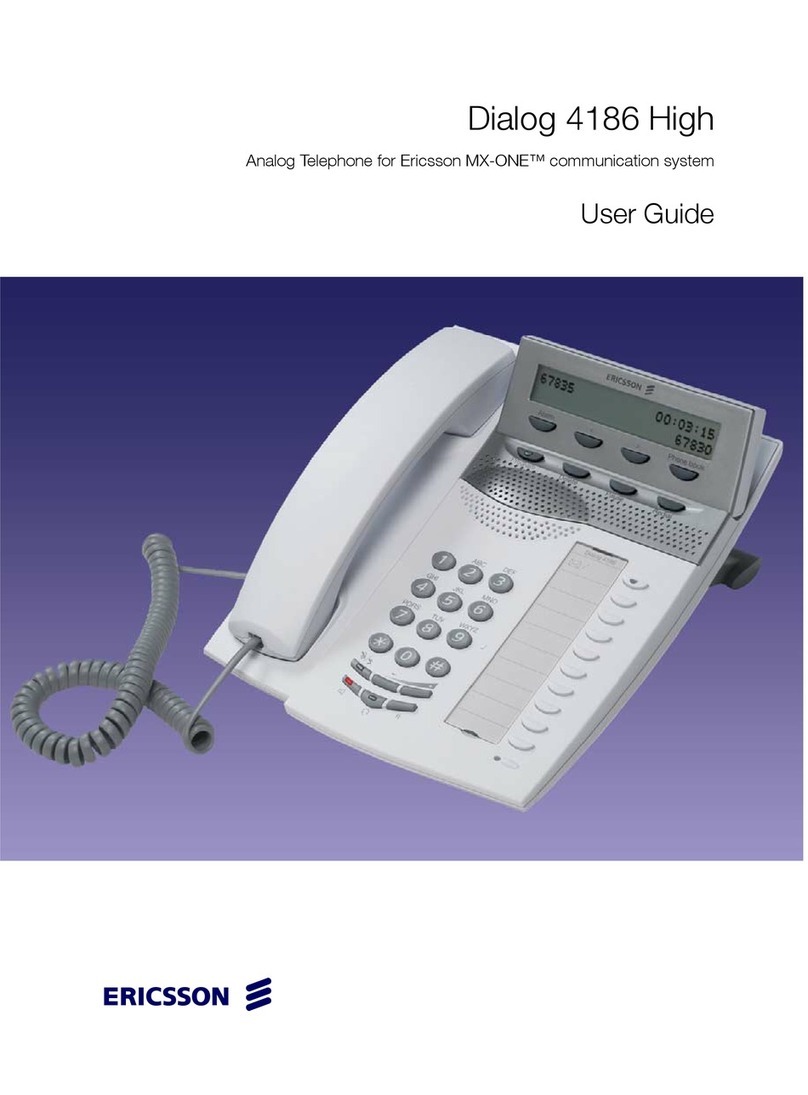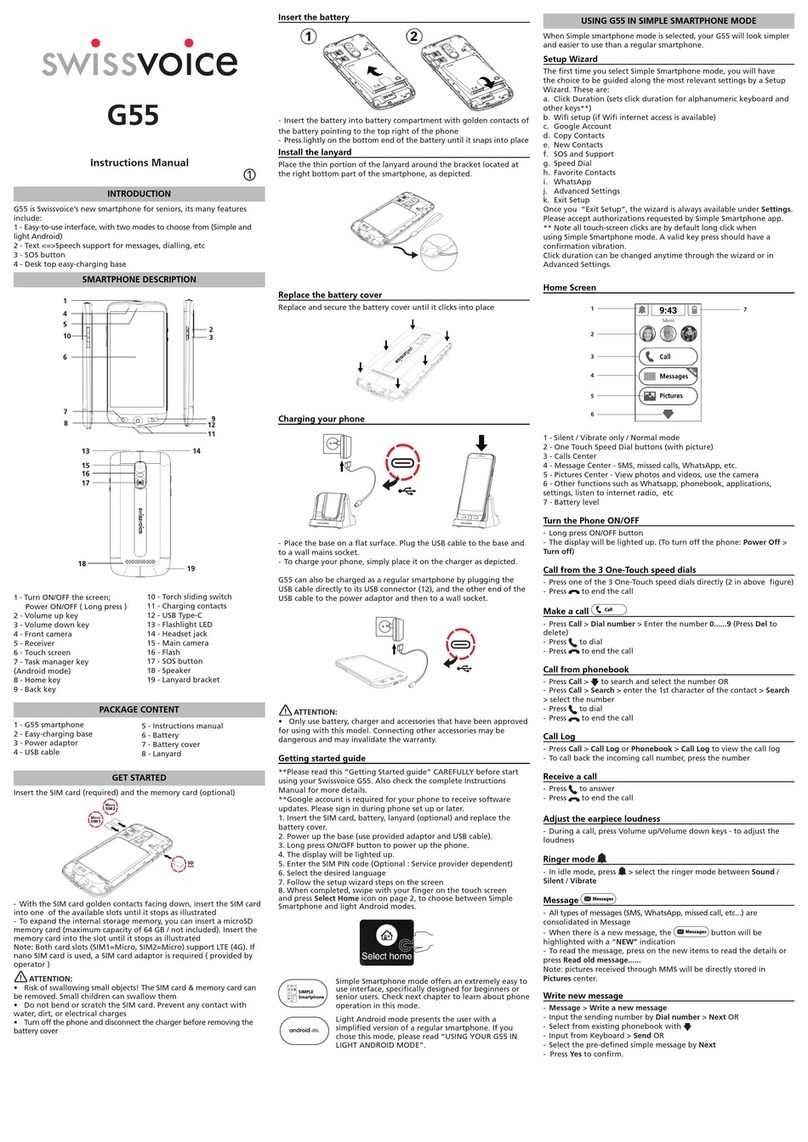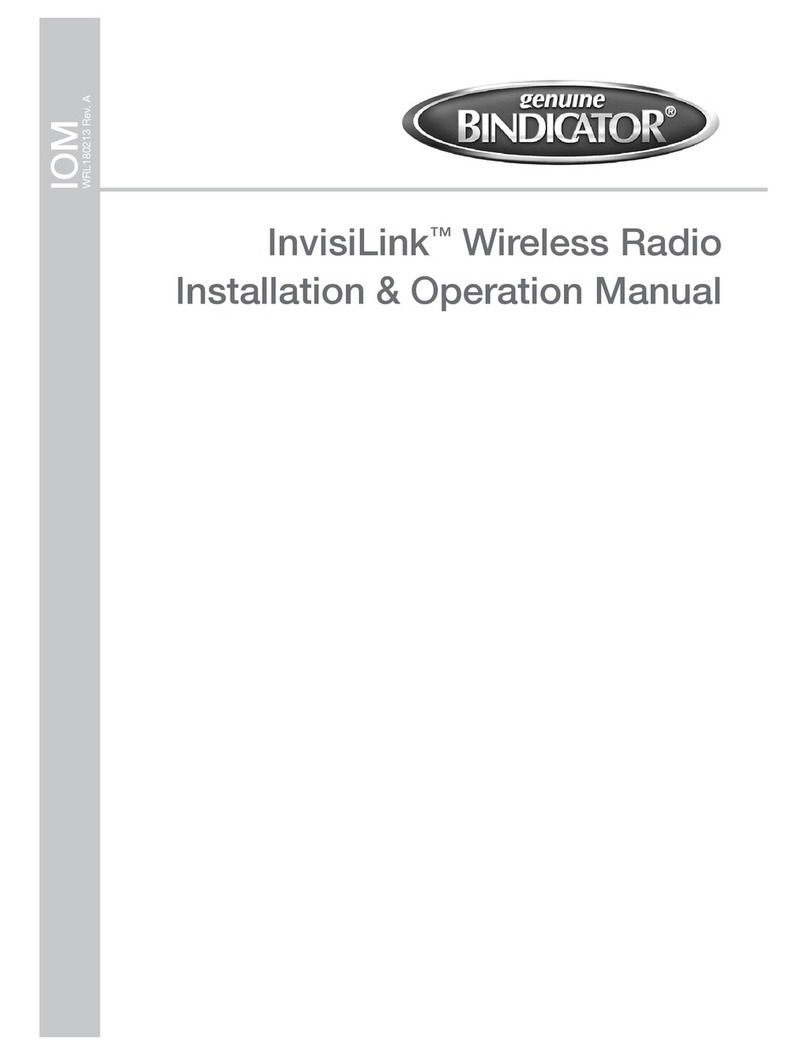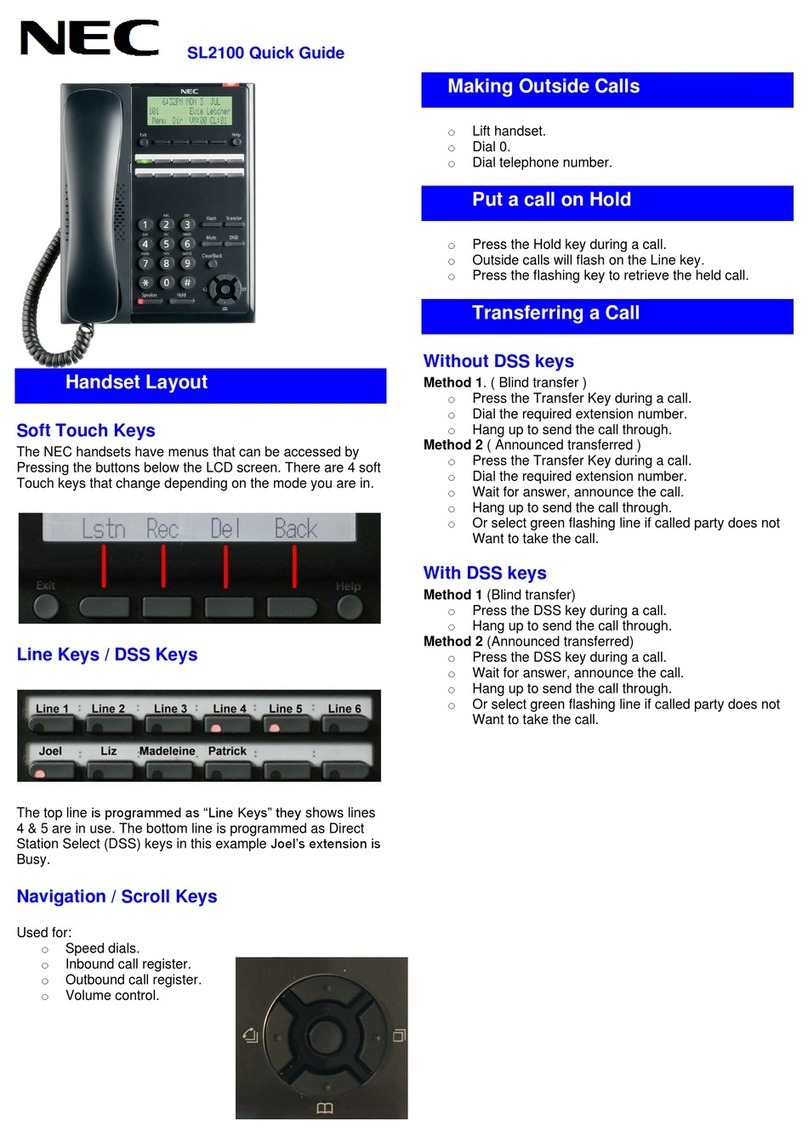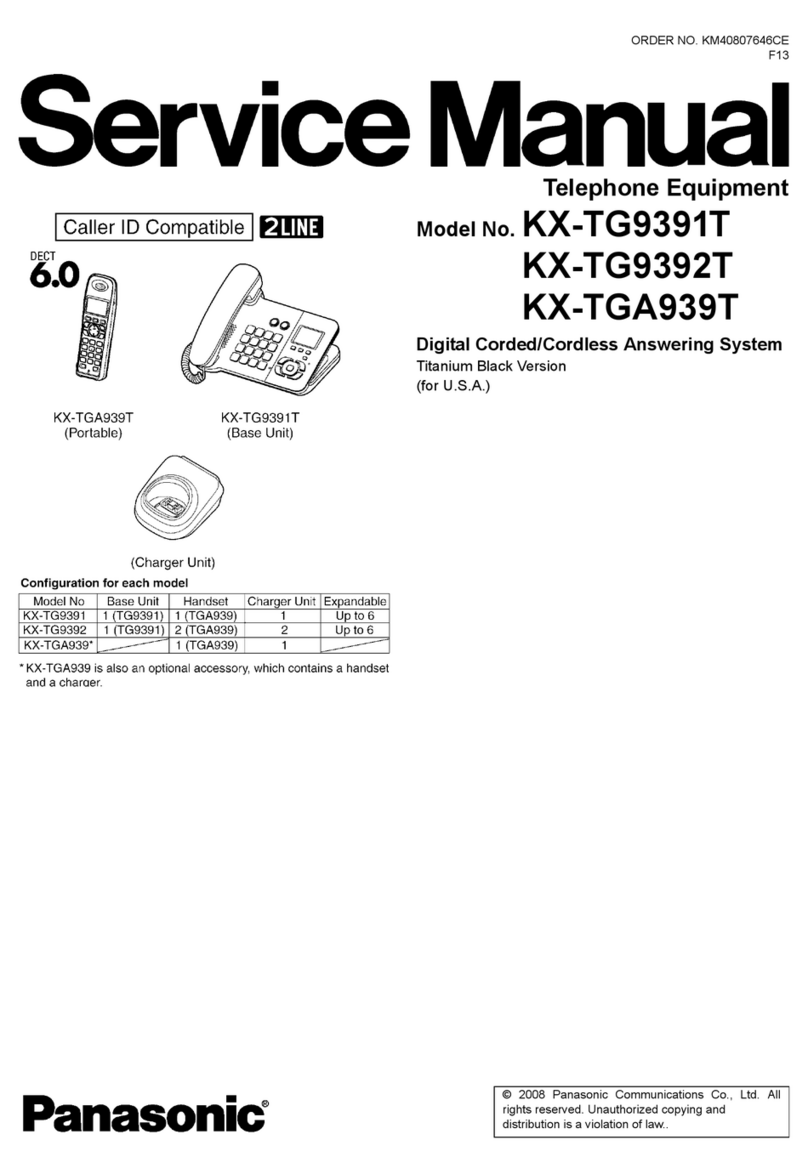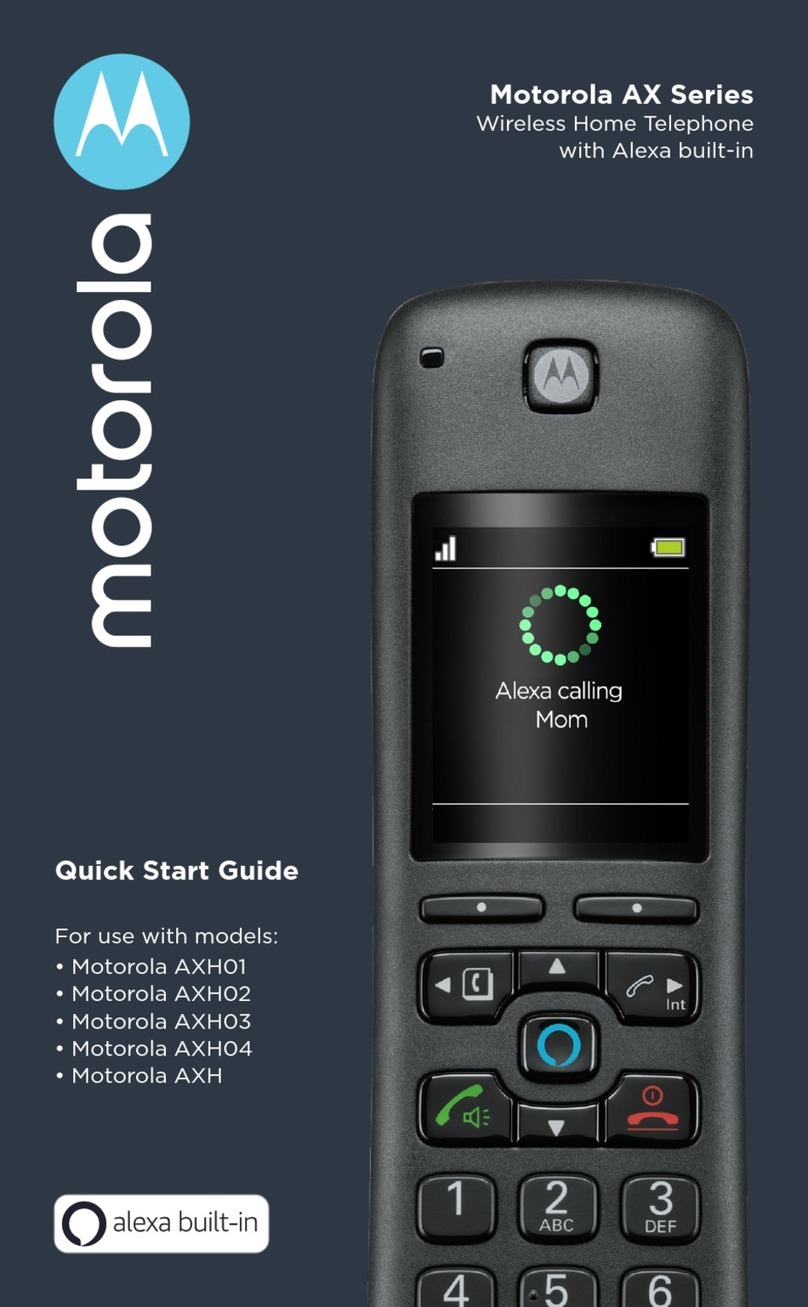Treo Fitness 750 User manual

Get FREE setup help on your Palm® Treo™ smart device
for the first 90 days after purchase.
First smart device? You’re not alone.
Call the Palm Setup Help Desk for AT&T Customers:
1-800-331-0500
Monday - Friday: 9:00 a.m. to 11:00 p.m. EST
Weekends: 11:00 a.m. to 8:00 p.m. EST
Free setup help includes:
•
Initial smart device setup
•
Connecting your new smart device to your computer
•
Email setup
•
Bluetooth® wireless setup
•
Upgrading/transferring info from one Palm device to another
Offer subject to change without notice.
© 2007 AT&T Knowledge Ventures. All rights reserved. AT&T, AT&T logo, Cingular and Cingular logos are trademarks
of AT&T Knowledge Ventures and/or AT&T affiliated companies. Subsidiaries and affiliates of AT&T Inc. provide
products and services under the AT&T brand. Palm, Treo, Palm OS are among the trademarks or registered
trademarks owned or licensed to Palm, Inc. All other brand and product names are or may be trademarks of, and
are used to identify products or services of, their respective owners.
BUS MS T 0207 2065 E
Email
Text Messaging
MEdia™ Net
Music
Camera and Video
Software and Games
Use your phone for more than just talking
Holster case
Expand the possibilities with accessories for the Palm® Treo™ 750 smart device.
Treo 750 accessories are available for productivity, convenience and fashion. You can shop for
accessories at www.cingular.com/accessories.
Accessories
miniSD card
with adapter
Ultralight
wireless headset
Car charger
GPS receiver
Quick Start Guide
Additional charges may apply. Visit www.cingular.com
for more details. Phone features subject to change
without prior notice. All phone screens are simulated.
Add a new contact
•
Press Start and select Contacts. Press New (left action key).
•
Use the 5-way navigator to move between fields.
•
Enter your information and press OK.
Create a new appointment
• Press Start and select Calendar.
• Press Menu (right action key) and select New Appointment.
• Enter information and press OK.
Set an alarm
• Press Start and select Settings.
• Select System Tab and then select Clocks & Alarm.
• Enter your information and press OK.
Stay on top of your day by carrying your appointments,
contacts, alarm, and to-do list with you.
Organize Me
Play your music with Windows® Media® Player. Listen
through the speaker or through a stereo headset1
.
Playing Music
To play music on your device
•
Press Start, choose Programs, and select Windows Media.
•
Select Menu and choose Update Library. Once the library
has been updated, press Done.
•
Then select My Music, choose All Music, and scroll to the song
you want to hear. Press Play.
NOTE: The number of files you can store depends upon the size and
format of the memory card.
1 Sold separately. Adapter required.
Photo speed dials make it fast and easy to contact
the people you call the most.
Cool Extras
•
If you have attached a photo to a contact, select the contact.
•
Press menu and select "Add to Speed Dial".
•
Select "Photo Speed Dial"—it is now added to the
Today screen.
•
Highlight the contact and photo from the Today screen by
using the 5-way navigator.
•
Then press the Center button to dial. It is that simple.
You can find what you are looking for right from
the Today screen.
•
First, select the web search field from the Today screen.
•
Enter an item you want to find, such as “San Francisco restaurants”.
•
Then press the Center button on the 5-way navigator to start the search.
•
Click on any link in the search results. It's that easy.
Transfer your favorite songs or books right on to your Treo™ smart device.
Transferring Music
Get ready
•
First, you must have either .MP3, .WMA, or .3GP music files on your
computer. Microsoft® ActiveSync and Windows® Media® Player 10 also
must be installed.
•
Insert a miniSD card for extra storage (recommended).
Transfer your music
•
Connect your Treo 750 to your computer using the USB cable.
•
On your computer, open Windows Media Player.
•
Select the Storage Card (if it does not show up automatically).
•
Drag the music files from your library on the computer to the
right-most Sync column.
•
Click on Start Sync. The music files will now be copied to your Treo 750.

Infrared port
Speaker (back)
miniSD expansion slot
240x240 color
touchscreen
Power/End
Right action key
5-way navigator
Left action key
Phone/Send
Volume
button
Customizable
side button
Start
Camera (back) Ringer
on/off switch
Stylus
Headset jack
Multi-connector
Microphone
Getting to Know Your Treo
Number keys
Take your email with you. With Xpress Mail, you can check
mail from Yahoo!®, Comcast®, EarthLink®, and more.
Personal Email
Set-up Xpress Mail
• From the Today screen select Get Xpress Mail.
• Select Install Now, and then select Download Now.
• Follow onscreen instructions to install the application and set-up your email account.
• After successfully registering, your Treo 750 smart device will automatically
display the Xpress Mail Settings screen.
• No setting changes are required. Press Xpress Mail in the bottom
right corner. You have successfully set-up Xpress Mail.
Send an email
• From the Today screen, scroll to the Mail Box envelope, and press Enter.
• Select New to compose a new email.
• When you are done composing your email, press Send.
• Press Menu and then select Send/Receive to send and receive email.
Note: For corporate email solutions see your getting started guide in your box.
Customize your MEdia Net home page for quick and
easy access to the information that’s important to
you. Sports, News, Weather, Movies, and more.
MEdia Net
•
Press Start and select Internet Explorer.
•
This will bring you to the Media Net homepage.
•
Pick the category you’re interested in by using
the 5-way navigator:
•
Weather
•
News
•
Sports
Customize your home page
• From the MEdia Net home page, highlight Customize MEdia Net.
• Select Edit Categories.
• Highlight the categories you want added or deleted from your MEdia Net
home page and select Save.
Synchronize Contacts, Calendar and More
Enter your information once—and keep it backed-up and
up-to-date on both your PC and your device.
Before you synchronize, you must install Microsoft® ActiveSync
on your computer. This allows you to sync information from
your home or work PC to your device. (Microsoft ActiveSync
software comes standard with the enclosed CD in the box).
•
First, close all programs on your computer.
•
Insert the Getting Started CD (in the box) into your
computer’s CD drive.
•
Follow the instructions on your computer to install Microsoft ActiveSync.
•
When the install program asks you to sync, connect the USB sync cable to a
USB port on your computer and to the socket on the bottom of your Treo 750.
•
Follow the instructions that allow you to select which items you wish to
synchronize—such as contacts, calendar, email, favorites, and other information.
Make a simple phone call using the keyboard.
Or dial by name from the Today screen.
Making Phone Calls
To make and receive calls, your phone must be on. When your
phone is off, your incoming calls go to voicemail.
Dial using the keyboard
•
Press Phone/Send to display your Today screen.
•
If prompted, press Center to turn off Keyguard.
•
Use the numbers on the keyboard to enter the number
you want to call.
•
Press Phone/Send to dial.
•
Press Power/End to end the call.
Answer calls
•
To answer a call, press Phone/Send or press Answer.
Capture and share moments as they happen by sending
a picture or video clip to friends and family.
Take a Picture
Take a picture and send it
• To access the camera, press Start, then choose
Programs, and select Camera.
• Take the picture by pressing Center.
• Select Menu and press Send (left action key).
• Then select MMS, add a recipient and text, and press Send.
Shoot a video and send it
• To access the camera, press Start, then choose Programs, and select Camera.
• Press Menu and then select Video.
• Shoot the video by pressing Center. To finish video recording, press Center again.
• Press Thumbnails and select the video you just shot.
• Select Menu and press Send (left action key).
• Then select MMS, add a recipient and text, and press Send.
Send a text message quickly and easily using the
keyboard. You’ll see your entire conversation in a
threaded, chat-style view.
• Press Start and select Messaging.
• Press New (left action key).
• Enter the recipient’s mobile phone number or email address.
If the recipient’s name and mobile number are in your Contacts
list, type the first few letters of the first or last name or simply
enter the first initial followed by a space, and then the last
initial to find a name.
• Enter your message, or tap to insert a predefined
phrase in your message.
• (Optional) Tap to insert an emoticon in your message.
• Then press Send (left action key).
• Your message now appears in a chat-style view, so it’s easy to keep
track of and carry on a conversation.
Text Messaging

Infrared port
Speaker (back)
miniSD expansion slot
240x240 color
touchscreen
Power/End
Right action key
5-way navigator
Left action key
Phone/Send
Volume
button
Customizable
side button
Start
Camera (back) Ringer
on/off switch
Stylus
Headset jack
Multi-connector
Microphone
Getting to Know Your Treo
Number keys
Take your email with you. With Xpress Mail, you can check
mail from Yahoo!®, Comcast®, EarthLink®, and more.
Personal Email
Set-up Xpress Mail
• From the Today screen select Get Xpress Mail.
• Select Install Now, and then select Download Now.
• Follow onscreen instructions to install the application and set-up your email account.
• After successfully registering, your Treo 750 smart device will automatically
display the Xpress Mail Settings screen.
• No setting changes are required. Press Xpress Mail in the bottom
right corner. You have successfully set-up Xpress Mail.
Send an email
• From the Today screen, scroll to the Mail Box envelope, and press Enter.
• Select New to compose a new email.
• When you are done composing your email, press Send.
• Press Menu and then select Send/Receive to send and receive email.
Note: For corporate email solutions see your getting started guide in your box.
Customize your MEdia Net home page for quick and
easy access to the information that’s important to
you. Sports, News, Weather, Movies, and more.
MEdia Net
•
Press Start and select Internet Explorer.
•
This will bring you to the Media Net homepage.
•
Pick the category you’re interested in by using
the 5-way navigator:
•
Weather
•
News
•
Sports
Customize your home page
• From the MEdia Net home page, highlight Customize MEdia Net.
• Select Edit Categories.
• Highlight the categories you want added or deleted from your MEdia Net
home page and select Save.
Synchronize Contacts, Calendar and More
Enter your information once—and keep it backed-up and
up-to-date on both your PC and your device.
Before you synchronize, you must install Microsoft® ActiveSync
on your computer. This allows you to sync information from
your home or work PC to your device. (Microsoft ActiveSync
software comes standard with the enclosed CD in the box).
•
First, close all programs on your computer.
•
Insert the Getting Started CD (in the box) into your
computer’s CD drive.
•
Follow the instructions on your computer to install Microsoft ActiveSync.
•
When the install program asks you to sync, connect the USB sync cable to a
USB port on your computer and to the socket on the bottom of your Treo 750.
•
Follow the instructions that allow you to select which items you wish to
synchronize—such as contacts, calendar, email, favorites, and other information.
Make a simple phone call using the keyboard.
Or dial by name from the Today screen.
Making Phone Calls
To make and receive calls, your phone must be on. When your
phone is off, your incoming calls go to voicemail.
Dial using the keyboard
•
Press Phone/Send to display your Today screen.
•
If prompted, press Center to turn off Keyguard.
•
Use the numbers on the keyboard to enter the number
you want to call.
•
Press Phone/Send to dial.
•
Press Power/End to end the call.
Answer calls
•
To answer a call, press Phone/Send or press Answer.
Capture and share moments as they happen by sending
a picture or video clip to friends and family.
Take a Picture
Take a picture and send it
• To access the camera, press Start, then choose
Programs, and select Camera.
• Take the picture by pressing Center.
• Select Menu and press Send (left action key).
• Then select MMS, add a recipient and text, and press Send.
Shoot a video and send it
• To access the camera, press Start, then choose Programs, and select Camera.
• Press Menu and then select Video.
• Shoot the video by pressing Center. To finish video recording, press Center again.
• Press Thumbnails and select the video you just shot.
• Select Menu and press Send (left action key).
• Then select MMS, add a recipient and text, and press Send.
Send a text message quickly and easily using the
keyboard. You’ll see your entire conversation in a
threaded, chat-style view.
• Press Start and select Messaging.
• Press New (left action key).
• Enter the recipient’s mobile phone number or email address.
If the recipient’s name and mobile number are in your Contacts
list, type the first few letters of the first or last name or simply
enter the first initial followed by a space, and then the last
initial to find a name.
• Enter your message, or tap to insert a predefined
phrase in your message.
• (Optional) Tap to insert an emoticon in your message.
• Then press Send (left action key).
• Your message now appears in a chat-style view, so it’s easy to keep
track of and carry on a conversation.
Text Messaging

Infrared port
Speaker (back)
miniSD expansion slot
240x240 color
touchscreen
Power/End
Right action key
5-way navigator
Left action key
Phone/Send
Volume
button
Customizable
side button
Start
Camera (back) Ringer
on/off switch
Stylus
Headset jack
Multi-connector
Microphone
Getting to Know Your Treo
Number keys
Take your email with you. With Xpress Mail, you can check
mail from Yahoo!®, Comcast®, EarthLink®, and more.
Personal Email
Set-up Xpress Mail
• From the Today screen select Get Xpress Mail.
• Select Install Now, and then select Download Now.
• Follow onscreen instructions to install the application and set-up your email account.
• After successfully registering, your Treo 750 smart device will automatically
display the Xpress Mail Settings screen.
• No setting changes are required. Press Xpress Mail in the bottom
right corner. You have successfully set-up Xpress Mail.
Send an email
• From the Today screen, scroll to the Mail Box envelope, and press Enter.
• Select New to compose a new email.
• When you are done composing your email, press Send.
• Press Menu and then select Send/Receive to send and receive email.
Note: For corporate email solutions see your getting started guide in your box.
Customize your MEdia Net home page for quick and
easy access to the information that’s important to
you. Sports, News, Weather, Movies, and more.
MEdia Net
•
Press Start and select Internet Explorer.
•
This will bring you to the Media Net homepage.
•
Pick the category you’re interested in by using
the 5-way navigator:
•
Weather
•
News
•
Sports
Customize your home page
• From the MEdia Net home page, highlight Customize MEdia Net.
• Select Edit Categories.
• Highlight the categories you want added or deleted from your MEdia Net
home page and select Save.
Synchronize Contacts, Calendar and More
Enter your information once—and keep it backed-up and
up-to-date on both your PC and your device.
Before you synchronize, you must install Microsoft® ActiveSync
on your computer. This allows you to sync information from
your home or work PC to your device. (Microsoft ActiveSync
software comes standard with the enclosed CD in the box).
•
First, close all programs on your computer.
•
Insert the Getting Started CD (in the box) into your
computer’s CD drive.
•
Follow the instructions on your computer to install Microsoft ActiveSync.
•
When the install program asks you to sync, connect the USB sync cable to a
USB port on your computer and to the socket on the bottom of your Treo 750.
•
Follow the instructions that allow you to select which items you wish to
synchronize—such as contacts, calendar, email, favorites, and other information.
Make a simple phone call using the keyboard.
Or dial by name from the Today screen.
Making Phone Calls
To make and receive calls, your phone must be on. When your
phone is off, your incoming calls go to voicemail.
Dial using the keyboard
•
Press Phone/Send to display your Today screen.
•
If prompted, press Center to turn off Keyguard.
•
Use the numbers on the keyboard to enter the number
you want to call.
•
Press Phone/Send to dial.
•
Press Power/End to end the call.
Answer calls
•
To answer a call, press Phone/Send or press Answer.
Capture and share moments as they happen by sending
a picture or video clip to friends and family.
Take a Picture
Take a picture and send it
• To access the camera, press Start, then choose
Programs, and select Camera.
• Take the picture by pressing Center.
• Select Menu and press Send (left action key).
• Then select MMS, add a recipient and text, and press Send.
Shoot a video and send it
• To access the camera, press Start, then choose Programs, and select Camera.
• Press Menu and then select Video.
• Shoot the video by pressing Center. To finish video recording, press Center again.
• Press Thumbnails and select the video you just shot.
• Select Menu and press Send (left action key).
• Then select MMS, add a recipient and text, and press Send.
Send a text message quickly and easily using the
keyboard. You’ll see your entire conversation in a
threaded, chat-style view.
• Press Start and select Messaging.
• Press New (left action key).
• Enter the recipient’s mobile phone number or email address.
If the recipient’s name and mobile number are in your Contacts
list, type the first few letters of the first or last name or simply
enter the first initial followed by a space, and then the last
initial to find a name.
• Enter your message, or tap to insert a predefined
phrase in your message.
• (Optional) Tap to insert an emoticon in your message.
• Then press Send (left action key).
• Your message now appears in a chat-style view, so it’s easy to keep
track of and carry on a conversation.
Text Messaging

Infrared port
Speaker (back)
miniSD expansion slot
240x240 color
touchscreen
Power/End
Right action key
5-way navigator
Left action key
Phone/Send
Volume
button
Customizable
side button
Start
Camera (back) Ringer
on/off switch
Stylus
Headset jack
Multi-connector
Microphone
Getting to Know Your Treo
Number keys
Take your email with you. With Xpress Mail, you can check
mail from Yahoo!®, Comcast®, EarthLink®, and more.
Personal Email
Set-up Xpress Mail
• From the Today screen select Get Xpress Mail.
• Select Install Now, and then select Download Now.
• Follow onscreen instructions to install the application and set-up your email account.
• After successfully registering, your Treo 750 smart device will automatically
display the Xpress Mail Settings screen.
• No setting changes are required. Press Xpress Mail in the bottom
right corner. You have successfully set-up Xpress Mail.
Send an email
• From the Today screen, scroll to the Mail Box envelope, and press Enter.
• Select New to compose a new email.
• When you are done composing your email, press Send.
• Press Menu and then select Send/Receive to send and receive email.
Note: For corporate email solutions see your getting started guide in your box.
Customize your MEdia Net home page for quick and
easy access to the information that’s important to
you. Sports, News, Weather, Movies, and more.
MEdia Net
•
Press Start and select Internet Explorer.
•
This will bring you to the Media Net homepage.
•
Pick the category you’re interested in by using
the 5-way navigator:
•
Weather
•
News
•
Sports
Customize your home page
• From the MEdia Net home page, highlight Customize MEdia Net.
• Select Edit Categories.
• Highlight the categories you want added or deleted from your MEdia Net
home page and select Save.
Synchronize Contacts, Calendar and More
Enter your information once—and keep it backed-up and
up-to-date on both your PC and your device.
Before you synchronize, you must install Microsoft® ActiveSync
on your computer. This allows you to sync information from
your home or work PC to your device. (Microsoft ActiveSync
software comes standard with the enclosed CD in the box).
•
First, close all programs on your computer.
•
Insert the Getting Started CD (in the box) into your
computer’s CD drive.
•
Follow the instructions on your computer to install Microsoft ActiveSync.
•
When the install program asks you to sync, connect the USB sync cable to a
USB port on your computer and to the socket on the bottom of your Treo 750.
•
Follow the instructions that allow you to select which items you wish to
synchronize—such as contacts, calendar, email, favorites, and other information.
Make a simple phone call using the keyboard.
Or dial by name from the Today screen.
Making Phone Calls
To make and receive calls, your phone must be on. When your
phone is off, your incoming calls go to voicemail.
Dial using the keyboard
•
Press Phone/Send to display your Today screen.
•
If prompted, press Center to turn off Keyguard.
•
Use the numbers on the keyboard to enter the number
you want to call.
•
Press Phone/Send to dial.
•
Press Power/End to end the call.
Answer calls
•
To answer a call, press Phone/Send or press Answer.
Capture and share moments as they happen by sending
a picture or video clip to friends and family.
Take a Picture
Take a picture and send it
• To access the camera, press Start, then choose
Programs, and select Camera.
• Take the picture by pressing Center.
• Select Menu and press Send (left action key).
• Then select MMS, add a recipient and text, and press Send.
Shoot a video and send it
• To access the camera, press Start, then choose Programs, and select Camera.
• Press Menu and then select Video.
• Shoot the video by pressing Center. To finish video recording, press Center again.
• Press Thumbnails and select the video you just shot.
• Select Menu and press Send (left action key).
• Then select MMS, add a recipient and text, and press Send.
Send a text message quickly and easily using the
keyboard. You’ll see your entire conversation in a
threaded, chat-style view.
• Press Start and select Messaging.
• Press New (left action key).
• Enter the recipient’s mobile phone number or email address.
If the recipient’s name and mobile number are in your Contacts
list, type the first few letters of the first or last name or simply
enter the first initial followed by a space, and then the last
initial to find a name.
• Enter your message, or tap to insert a predefined
phrase in your message.
• (Optional) Tap to insert an emoticon in your message.
• Then press Send (left action key).
• Your message now appears in a chat-style view, so it’s easy to keep
track of and carry on a conversation.
Text Messaging

Infrared port
Speaker (back)
miniSD expansion slot
240x240 color
touchscreen
Power/End
Right action key
5-way navigator
Left action key
Phone/Send
Volume
button
Customizable
side button
Start
Camera (back) Ringer
on/off switch
Stylus
Headset jack
Multi-connector
Microphone
Getting to Know Your Treo
Number keys
Take your email with you. With Xpress Mail, you can check
mail from Yahoo!®, Comcast®, EarthLink®, and more.
Personal Email
Set-up Xpress Mail
• From the Today screen select Get Xpress Mail.
• Select Install Now, and then select Download Now.
• Follow onscreen instructions to install the application and set-up your email account.
• After successfully registering, your Treo 750 smart device will automatically
display the Xpress Mail Settings screen.
• No setting changes are required. Press Xpress Mail in the bottom
right corner. You have successfully set-up Xpress Mail.
Send an email
• From the Today screen, scroll to the Mail Box envelope, and press Enter.
• Select New to compose a new email.
• When you are done composing your email, press Send.
• Press Menu and then select Send/Receive to send and receive email.
Note: For corporate email solutions see your getting started guide in your box.
Customize your MEdia Net home page for quick and
easy access to the information that’s important to
you. Sports, News, Weather, Movies, and more.
MEdia Net
•
Press Start and select Internet Explorer.
•
This will bring you to the Media Net homepage.
•
Pick the category you’re interested in by using
the 5-way navigator:
•
Weather
•
News
•
Sports
Customize your home page
• From the MEdia Net home page, highlight Customize MEdia Net.
• Select Edit Categories.
• Highlight the categories you want added or deleted from your MEdia Net
home page and select Save.
Synchronize Contacts, Calendar and More
Enter your information once—and keep it backed-up and
up-to-date on both your PC and your device.
Before you synchronize, you must install Microsoft® ActiveSync
on your computer. This allows you to sync information from
your home or work PC to your device. (Microsoft ActiveSync
software comes standard with the enclosed CD in the box).
•
First, close all programs on your computer.
•
Insert the Getting Started CD (in the box) into your
computer’s CD drive.
•
Follow the instructions on your computer to install Microsoft ActiveSync.
•
When the install program asks you to sync, connect the USB sync cable to a
USB port on your computer and to the socket on the bottom of your Treo 750.
•
Follow the instructions that allow you to select which items you wish to
synchronize—such as contacts, calendar, email, favorites, and other information.
Make a simple phone call using the keyboard.
Or dial by name from the Today screen.
Making Phone Calls
To make and receive calls, your phone must be on. When your
phone is off, your incoming calls go to voicemail.
Dial using the keyboard
•
Press Phone/Send to display your Today screen.
•
If prompted, press Center to turn off Keyguard.
•
Use the numbers on the keyboard to enter the number
you want to call.
•
Press Phone/Send to dial.
•
Press Power/End to end the call.
Answer calls
•
To answer a call, press Phone/Send or press Answer.
Capture and share moments as they happen by sending
a picture or video clip to friends and family.
Take a Picture
Take a picture and send it
• To access the camera, press Start, then choose
Programs, and select Camera.
• Take the picture by pressing Center.
• Select Menu and press Send (left action key).
• Then select MMS, add a recipient and text, and press Send.
Shoot a video and send it
• To access the camera, press Start, then choose Programs, and select Camera.
• Press Menu and then select Video.
• Shoot the video by pressing Center. To finish video recording, press Center again.
• Press Thumbnails and select the video you just shot.
• Select Menu and press Send (left action key).
• Then select MMS, add a recipient and text, and press Send.
Send a text message quickly and easily using the
keyboard. You’ll see your entire conversation in a
threaded, chat-style view.
• Press Start and select Messaging.
• Press New (left action key).
• Enter the recipient’s mobile phone number or email address.
If the recipient’s name and mobile number are in your Contacts
list, type the first few letters of the first or last name or simply
enter the first initial followed by a space, and then the last
initial to find a name.
• Enter your message, or tap to insert a predefined
phrase in your message.
• (Optional) Tap to insert an emoticon in your message.
• Then press Send (left action key).
• Your message now appears in a chat-style view, so it’s easy to keep
track of and carry on a conversation.
Text Messaging

Infrared port
Speaker (back)
miniSD expansion slot
240x240 color
touchscreen
Power/End
Right action key
5-way navigator
Left action key
Phone/Send
Volume
button
Customizable
side button
Start
Camera (back) Ringer
on/off switch
Stylus
Headset jack
Multi-connector
Microphone
Getting to Know Your Treo
Number keys
Take your email with you. With Xpress Mail, you can check
mail from Yahoo!®, Comcast®, EarthLink®, and more.
Personal Email
Set-up Xpress Mail
• From the Today screen select Get Xpress Mail.
• Select Install Now, and then select Download Now.
• Follow onscreen instructions to install the application and set-up your email account.
• After successfully registering, your Treo 750 smart device will automatically
display the Xpress Mail Settings screen.
• No setting changes are required. Press Xpress Mail in the bottom
right corner. You have successfully set-up Xpress Mail.
Send an email
• From the Today screen, scroll to the Mail Box envelope, and press Enter.
• Select New to compose a new email.
• When you are done composing your email, press Send.
• Press Menu and then select Send/Receive to send and receive email.
Note: For corporate email solutions see your getting started guide in your box.
Customize your MEdia Net home page for quick and
easy access to the information that’s important to
you. Sports, News, Weather, Movies, and more.
MEdia Net
•
Press Start and select Internet Explorer.
•
This will bring you to the Media Net homepage.
•
Pick the category you’re interested in by using
the 5-way navigator:
•
Weather
•
News
•
Sports
Customize your home page
• From the MEdia Net home page, highlight Customize MEdia Net.
• Select Edit Categories.
• Highlight the categories you want added or deleted from your MEdia Net
home page and select Save.
Synchronize Contacts, Calendar and More
Enter your information once—and keep it backed-up and
up-to-date on both your PC and your device.
Before you synchronize, you must install Microsoft® ActiveSync
on your computer. This allows you to sync information from
your home or work PC to your device. (Microsoft ActiveSync
software comes standard with the enclosed CD in the box).
•
First, close all programs on your computer.
•
Insert the Getting Started CD (in the box) into your
computer’s CD drive.
•
Follow the instructions on your computer to install Microsoft ActiveSync.
•
When the install program asks you to sync, connect the USB sync cable to a
USB port on your computer and to the socket on the bottom of your Treo 750.
•
Follow the instructions that allow you to select which items you wish to
synchronize—such as contacts, calendar, email, favorites, and other information.
Make a simple phone call using the keyboard.
Or dial by name from the Today screen.
Making Phone Calls
To make and receive calls, your phone must be on. When your
phone is off, your incoming calls go to voicemail.
Dial using the keyboard
•
Press Phone/Send to display your Today screen.
•
If prompted, press Center to turn off Keyguard.
•
Use the numbers on the keyboard to enter the number
you want to call.
•
Press Phone/Send to dial.
•
Press Power/End to end the call.
Answer calls
•
To answer a call, press Phone/Send or press Answer.
Capture and share moments as they happen by sending
a picture or video clip to friends and family.
Take a Picture
Take a picture and send it
• To access the camera, press Start, then choose
Programs, and select Camera.
• Take the picture by pressing Center.
• Select Menu and press Send (left action key).
• Then select MMS, add a recipient and text, and press Send.
Shoot a video and send it
• To access the camera, press Start, then choose Programs, and select Camera.
• Press Menu and then select Video.
• Shoot the video by pressing Center. To finish video recording, press Center again.
• Press Thumbnails and select the video you just shot.
• Select Menu and press Send (left action key).
• Then select MMS, add a recipient and text, and press Send.
Send a text message quickly and easily using the
keyboard. You’ll see your entire conversation in a
threaded, chat-style view.
• Press Start and select Messaging.
• Press New (left action key).
• Enter the recipient’s mobile phone number or email address.
If the recipient’s name and mobile number are in your Contacts
list, type the first few letters of the first or last name or simply
enter the first initial followed by a space, and then the last
initial to find a name.
• Enter your message, or tap to insert a predefined
phrase in your message.
• (Optional) Tap to insert an emoticon in your message.
• Then press Send (left action key).
• Your message now appears in a chat-style view, so it’s easy to keep
track of and carry on a conversation.
Text Messaging

Infrared port
Speaker (back)
miniSD expansion slot
240x240 color
touchscreen
Power/End
Right action key
5-way navigator
Left action key
Phone/Send
Volume
button
Customizable
side button
Start
Camera (back) Ringer
on/off switch
Stylus
Headset jack
Multi-connector
Microphone
Getting to Know Your Treo
Number keys
Take your email with you. With Xpress Mail, you can check
mail from Yahoo!®, Comcast®, EarthLink®, and more.
Personal Email
Set-up Xpress Mail
• From the Today screen select Get Xpress Mail.
• Select Install Now, and then select Download Now.
• Follow onscreen instructions to install the application and set-up your email account.
• After successfully registering, your Treo 750 smart device will automatically
display the Xpress Mail Settings screen.
• No setting changes are required. Press Xpress Mail in the bottom
right corner. You have successfully set-up Xpress Mail.
Send an email
• From the Today screen, scroll to the Mail Box envelope, and press Enter.
• Select New to compose a new email.
• When you are done composing your email, press Send.
• Press Menu and then select Send/Receive to send and receive email.
Note: For corporate email solutions see your getting started guide in your box.
Customize your MEdia Net home page for quick and
easy access to the information that’s important to
you. Sports, News, Weather, Movies, and more.
MEdia Net
•
Press Start and select Internet Explorer.
•
This will bring you to the Media Net homepage.
•
Pick the category you’re interested in by using
the 5-way navigator:
•
Weather
•
News
•
Sports
Customize your home page
• From the MEdia Net home page, highlight Customize MEdia Net.
• Select Edit Categories.
• Highlight the categories you want added or deleted from your MEdia Net
home page and select Save.
Synchronize Contacts, Calendar and More
Enter your information once—and keep it backed-up and
up-to-date on both your PC and your device.
Before you synchronize, you must install Microsoft® ActiveSync
on your computer. This allows you to sync information from
your home or work PC to your device. (Microsoft ActiveSync
software comes standard with the enclosed CD in the box).
•
First, close all programs on your computer.
•
Insert the Getting Started CD (in the box) into your
computer’s CD drive.
•
Follow the instructions on your computer to install Microsoft ActiveSync.
•
When the install program asks you to sync, connect the USB sync cable to a
USB port on your computer and to the socket on the bottom of your Treo 750.
•
Follow the instructions that allow you to select which items you wish to
synchronize—such as contacts, calendar, email, favorites, and other information.
Make a simple phone call using the keyboard.
Or dial by name from the Today screen.
Making Phone Calls
To make and receive calls, your phone must be on. When your
phone is off, your incoming calls go to voicemail.
Dial using the keyboard
•
Press Phone/Send to display your Today screen.
•
If prompted, press Center to turn off Keyguard.
•
Use the numbers on the keyboard to enter the number
you want to call.
•
Press Phone/Send to dial.
•
Press Power/End to end the call.
Answer calls
•
To answer a call, press Phone/Send or press Answer.
Capture and share moments as they happen by sending
a picture or video clip to friends and family.
Take a Picture
Take a picture and send it
• To access the camera, press Start, then choose
Programs, and select Camera.
• Take the picture by pressing Center.
• Select Menu and press Send (left action key).
• Then select MMS, add a recipient and text, and press Send.
Shoot a video and send it
• To access the camera, press Start, then choose Programs, and select Camera.
• Press Menu and then select Video.
• Shoot the video by pressing Center. To finish video recording, press Center again.
• Press Thumbnails and select the video you just shot.
• Select Menu and press Send (left action key).
• Then select MMS, add a recipient and text, and press Send.
Send a text message quickly and easily using the
keyboard. You’ll see your entire conversation in a
threaded, chat-style view.
• Press Start and select Messaging.
• Press New (left action key).
• Enter the recipient’s mobile phone number or email address.
If the recipient’s name and mobile number are in your Contacts
list, type the first few letters of the first or last name or simply
enter the first initial followed by a space, and then the last
initial to find a name.
• Enter your message, or tap to insert a predefined
phrase in your message.
• (Optional) Tap to insert an emoticon in your message.
• Then press Send (left action key).
• Your message now appears in a chat-style view, so it’s easy to keep
track of and carry on a conversation.
Text Messaging

Get FREE setup help on your Palm® Treo™ smart device
for the first 90 days after purchase.
First smart device? You’re not alone.
Call the Palm Setup Help Desk for AT&T Customers:
1-800-331-0500
Monday - Friday: 9:00 a.m. to 11:00 p.m. EST
Weekends: 11:00 a.m. to 8:00 p.m. EST
Free setup help includes:
•
Initial smart device setup
•
Connecting your new smart device to your computer
•
Email setup
•
Bluetooth® wireless setup
•
Upgrading/transferring info from one Palm device to another
Offer subject to change without notice.
© 2007 AT&T Knowledge Ventures. All rights reserved. AT&T, AT&T logo, Cingular and Cingular logos are trademarks
of AT&T Knowledge Ventures and/or AT&T affiliated companies. Subsidiaries and affiliates of AT&T Inc. provide
products and services under the AT&T brand. Palm, Treo, Palm OS are among the trademarks or registered
trademarks owned or licensed to Palm, Inc. All other brand and product names are or may be trademarks of, and
are used to identify products or services of, their respective owners.
BUS MS T 0207 2065 E
Email
Text Messaging
MEdia™ Net
Music
Camera and Video
Software and Games
Use your phone for more than just talking
Holster case
Expand the possibilities with accessories for the Palm® Treo™ 750 smart device.
Treo 750 accessories are available for productivity, convenience and fashion. You can shop for
accessories at www.cingular.com/accessories.
Accessories
miniSD card
with adapter
Ultralight
wireless headset
Car charger
GPS receiver
Quick Start Guide
Additional charges may apply. Visit www.cingular.com
for more details. Phone features subject to change
without prior notice. All phone screens are simulated.
Add a new contact
•
Press Start and select Contacts. Press New (left action key).
•
Use the 5-way navigator to move between fields.
•
Enter your information and press OK.
Create a new appointment
• Press Start and select Calendar.
• Press Menu (right action key) and select New Appointment.
• Enter information and press OK.
Set an alarm
• Press Start and select Settings.
• Select System Tab and then select Clocks & Alarm.
• Enter your information and press OK.
Stay on top of your day by carrying your appointments,
contacts, alarm, and to-do list with you.
Organize Me
Play your music with Windows® Media® Player. Listen
through the speaker or through a stereo headset1
.
Playing Music
To play music on your device
•
Press Start, choose Programs, and select Windows Media.
•
Select Menu and choose Update Library. Once the library
has been updated, press Done.
•
Then select My Music, choose All Music, and scroll to the song
you want to hear. Press Play.
NOTE: The number of files you can store depends upon the size and
format of the memory card.
1 Sold separately. Adapter required.
Photo speed dials make it fast and easy to contact
the people you call the most.
Cool Extras
•
If you have attached a photo to a contact, select the contact.
•
Press menu and select "Add to Speed Dial".
•
Select "Photo Speed Dial"—it is now added to the
Today screen.
•
Highlight the contact and photo from the Today screen by
using the 5-way navigator.
•
Then press the Center button to dial. It is that simple.
You can find what you are looking for right from
the Today screen.
•
First, select the web search field from the Today screen.
•
Enter an item you want to find, such as “San Francisco restaurants”.
•
Then press the Center button on the 5-way navigator to start the search.
•
Click on any link in the search results. It's that easy.
Transfer your favorite songs or books right on to your Treo™ smart device.
Transferring Music
Get ready
•
First, you must have either .MP3, .WMA, or .3GP music files on your
computer. Microsoft® ActiveSync and Windows® Media® Player 10 also
must be installed.
•
Insert a miniSD card for extra storage (recommended).
Transfer your music
•
Connect your Treo 750 to your computer using the USB cable.
•
On your computer, open Windows Media Player.
•
Select the Storage Card (if it does not show up automatically).
•
Drag the music files from your library on the computer to the
right-most Sync column.
•
Click on Start Sync. The music files will now be copied to your Treo 750.

Get FREE setup help on your Palm® Treo™ smart device
for the first 90 days after purchase.
First smart device? You’re not alone.
Call the Palm Setup Help Desk for AT&T Customers:
1-800-331-0500
Monday - Friday: 9:00 a.m. to 11:00 p.m. EST
Weekends: 11:00 a.m. to 8:00 p.m. EST
Free setup help includes:
•
Initial smart device setup
•
Connecting your new smart device to your computer
•
Email setup
•
Bluetooth® wireless setup
•
Upgrading/transferring info from one Palm device to another
Offer subject to change without notice.
© 2007 AT&T Knowledge Ventures. All rights reserved. AT&T, AT&T logo, Cingular and Cingular logos are trademarks
of AT&T Knowledge Ventures and/or AT&T affiliated companies. Subsidiaries and affiliates of AT&T Inc. provide
products and services under the AT&T brand. Palm, Treo, Palm OS are among the trademarks or registered
trademarks owned or licensed to Palm, Inc. All other brand and product names are or may be trademarks of, and
are used to identify products or services of, their respective owners.
BUS MS T 0207 2065 E
Email
Text Messaging
MEdia™ Net
Music
Camera and Video
Software and Games
Use your phone for more than just talking
Holster case
Expand the possibilities with accessories for the Palm® Treo™ 750 smart device.
Treo 750 accessories are available for productivity, convenience and fashion. You can shop for
accessories at www.cingular.com/accessories.
Accessories
miniSD card
with adapter
Ultralight
wireless headset
Car charger
GPS receiver
Quick Start Guide
Additional charges may apply. Visit www.cingular.com
for more details. Phone features subject to change
without prior notice. All phone screens are simulated.
Add a new contact
•
Press Start and select Contacts. Press New (left action key).
•
Use the 5-way navigator to move between fields.
•
Enter your information and press OK.
Create a new appointment
• Press Start and select Calendar.
• Press Menu (right action key) and select New Appointment.
• Enter information and press OK.
Set an alarm
• Press Start and select Settings.
• Select System Tab and then select Clocks & Alarm.
• Enter your information and press OK.
Stay on top of your day by carrying your appointments,
contacts, alarm, and to-do list with you.
Organize Me
Play your music with Windows® Media® Player. Listen
through the speaker or through a stereo headset1
.
Playing Music
To play music on your device
•
Press Start, choose Programs, and select Windows Media.
•
Select Menu and choose Update Library. Once the library
has been updated, press Done.
•
Then select My Music, choose All Music, and scroll to the song
you want to hear. Press Play.
NOTE: The number of files you can store depends upon the size and
format of the memory card.
1 Sold separately. Adapter required.
Photo speed dials make it fast and easy to contact
the people you call the most.
Cool Extras
•
If you have attached a photo to a contact, select the contact.
•
Press menu and select "Add to Speed Dial".
•
Select "Photo Speed Dial"—it is now added to the
Today screen.
•
Highlight the contact and photo from the Today screen by
using the 5-way navigator.
•
Then press the Center button to dial. It is that simple.
You can find what you are looking for right from
the Today screen.
•
First, select the web search field from the Today screen.
•
Enter an item you want to find, such as “San Francisco restaurants”.
•
Then press the Center button on the 5-way navigator to start the search.
•
Click on any link in the search results. It's that easy.
Transfer your favorite songs or books right on to your Treo™ smart device.
Transferring Music
Get ready
•
First, you must have either .MP3, .WMA, or .3GP music files on your
computer. Microsoft® ActiveSync and Windows® Media® Player 10 also
must be installed.
•
Insert a miniSD card for extra storage (recommended).
Transfer your music
•
Connect your Treo 750 to your computer using the USB cable.
•
On your computer, open Windows Media Player.
•
Select the Storage Card (if it does not show up automatically).
•
Drag the music files from your library on the computer to the
right-most Sync column.
•
Click on Start Sync. The music files will now be copied to your Treo 750.

Get FREE setup help on your Palm® Treo™ smart device
for the first 90 days after purchase.
First smart device? You’re not alone.
Call the Palm Setup Help Desk for AT&T Customers:
1-800-331-0500
Monday - Friday: 9:00 a.m. to 11:00 p.m. EST
Weekends: 11:00 a.m. to 8:00 p.m. EST
Free setup help includes:
•
Initial smart device setup
•
Connecting your new smart device to your computer
•
Email setup
•
Bluetooth® wireless setup
•
Upgrading/transferring info from one Palm device to another
Offer subject to change without notice.
© 2007 AT&T Knowledge Ventures. All rights reserved. AT&T, AT&T logo, Cingular and Cingular logos are trademarks
of AT&T Knowledge Ventures and/or AT&T affiliated companies. Subsidiaries and affiliates of AT&T Inc. provide
products and services under the AT&T brand. Palm, Treo, Palm OS are among the trademarks or registered
trademarks owned or licensed to Palm, Inc. All other brand and product names are or may be trademarks of, and
are used to identify products or services of, their respective owners.
BUS MS T 0207 2065 E
Email
Text Messaging
MEdia™ Net
Music
Camera and Video
Software and Games
Use your phone for more than just talking
Holster case
Expand the possibilities with accessories for the Palm® Treo™ 750 smart device.
Treo 750 accessories are available for productivity, convenience and fashion. You can shop for
accessories at www.cingular.com/accessories.
Accessories
miniSD card
with adapter
Ultralight
wireless headset
Car charger
GPS receiver
Quick Start Guide
Additional charges may apply. Visit www.cingular.com
for more details. Phone features subject to change
without prior notice. All phone screens are simulated.
Add a new contact
•
Press Start and select Contacts. Press New (left action key).
•
Use the 5-way navigator to move between fields.
•
Enter your information and press OK.
Create a new appointment
• Press Start and select Calendar.
• Press Menu (right action key) and select New Appointment.
• Enter information and press OK.
Set an alarm
• Press Start and select Settings.
• Select System Tab and then select Clocks & Alarm.
• Enter your information and press OK.
Stay on top of your day by carrying your appointments,
contacts, alarm, and to-do list with you.
Organize Me
Play your music with Windows® Media® Player. Listen
through the speaker or through a stereo headset1
.
Playing Music
To play music on your device
•
Press Start, choose Programs, and select Windows Media.
•
Select Menu and choose Update Library. Once the library
has been updated, press Done.
•
Then select My Music, choose All Music, and scroll to the song
you want to hear. Press Play.
NOTE: The number of files you can store depends upon the size and
format of the memory card.
1 Sold separately. Adapter required.
Photo speed dials make it fast and easy to contact
the people you call the most.
Cool Extras
•
If you have attached a photo to a contact, select the contact.
•
Press menu and select "Add to Speed Dial".
•
Select "Photo Speed Dial"—it is now added to the
Today screen.
•
Highlight the contact and photo from the Today screen by
using the 5-way navigator.
•
Then press the Center button to dial. It is that simple.
You can find what you are looking for right from
the Today screen.
•
First, select the web search field from the Today screen.
•
Enter an item you want to find, such as “San Francisco restaurants”.
•
Then press the Center button on the 5-way navigator to start the search.
•
Click on any link in the search results. It's that easy.
Transfer your favorite songs or books right on to your Treo™ smart device.
Transferring Music
Get ready
•
First, you must have either .MP3, .WMA, or .3GP music files on your
computer. Microsoft® ActiveSync and Windows® Media® Player 10 also
must be installed.
•
Insert a miniSD card for extra storage (recommended).
Transfer your music
•
Connect your Treo 750 to your computer using the USB cable.
•
On your computer, open Windows Media Player.
•
Select the Storage Card (if it does not show up automatically).
•
Drag the music files from your library on the computer to the
right-most Sync column.
•
Click on Start Sync. The music files will now be copied to your Treo 750.

Get FREE setup help on your Palm® Treo™ smart device
for the first 90 days after purchase.
First smart device? You’re not alone.
Call the Palm Setup Help Desk for AT&T Customers:
1-800-331-0500
Monday - Friday: 9:00 a.m. to 11:00 p.m. EST
Weekends: 11:00 a.m. to 8:00 p.m. EST
Free setup help includes:
•
Initial smart device setup
•
Connecting your new smart device to your computer
•
Email setup
•
Bluetooth® wireless setup
•
Upgrading/transferring info from one Palm device to another
Offer subject to change without notice.
© 2007 AT&T Knowledge Ventures. All rights reserved. AT&T, AT&T logo, Cingular and Cingular logos are trademarks
of AT&T Knowledge Ventures and/or AT&T affiliated companies. Subsidiaries and affiliates of AT&T Inc. provide
products and services under the AT&T brand. Palm, Treo, Palm OS are among the trademarks or registered
trademarks owned or licensed to Palm, Inc. All other brand and product names are or may be trademarks of, and
are used to identify products or services of, their respective owners.
BUS MS T 0207 2065 E
Email
Text Messaging
MEdia™ Net
Music
Camera and Video
Software and Games
Use your phone for more than just talking
Holster case
Expand the possibilities with accessories for the Palm® Treo™ 750 smart device.
Treo 750 accessories are available for productivity, convenience and fashion. You can shop for
accessories at www.cingular.com/accessories.
Accessories
miniSD card
with adapter
Ultralight
wireless headset
Car charger
GPS receiver
Quick Start Guide
Additional charges may apply. Visit www.cingular.com
for more details. Phone features subject to change
without prior notice. All phone screens are simulated.
Add a new contact
•
Press Start and select Contacts. Press New (left action key).
•
Use the 5-way navigator to move between fields.
•
Enter your information and press OK.
Create a new appointment
• Press Start and select Calendar.
• Press Menu (right action key) and select New Appointment.
• Enter information and press OK.
Set an alarm
• Press Start and select Settings.
• Select System Tab and then select Clocks & Alarm.
• Enter your information and press OK.
Stay on top of your day by carrying your appointments,
contacts, alarm, and to-do list with you.
Organize Me
Play your music with Windows® Media® Player. Listen
through the speaker or through a stereo headset1
.
Playing Music
To play music on your device
•
Press Start, choose Programs, and select Windows Media.
•
Select Menu and choose Update Library. Once the library
has been updated, press Done.
•
Then select My Music, choose All Music, and scroll to the song
you want to hear. Press Play.
NOTE: The number of files you can store depends upon the size and
format of the memory card.
1 Sold separately. Adapter required.
Photo speed dials make it fast and easy to contact
the people you call the most.
Cool Extras
•
If you have attached a photo to a contact, select the contact.
•
Press menu and select "Add to Speed Dial".
•
Select "Photo Speed Dial"—it is now added to the
Today screen.
•
Highlight the contact and photo from the Today screen by
using the 5-way navigator.
•
Then press the Center button to dial. It is that simple.
You can find what you are looking for right from
the Today screen.
•
First, select the web search field from the Today screen.
•
Enter an item you want to find, such as “San Francisco restaurants”.
•
Then press the Center button on the 5-way navigator to start the search.
•
Click on any link in the search results. It's that easy.
Transfer your favorite songs or books right on to your Treo™ smart device.
Transferring Music
Get ready
•
First, you must have either .MP3, .WMA, or .3GP music files on your
computer. Microsoft® ActiveSync and Windows® Media® Player 10 also
must be installed.
•
Insert a miniSD card for extra storage (recommended).
Transfer your music
•
Connect your Treo 750 to your computer using the USB cable.
•
On your computer, open Windows Media Player.
•
Select the Storage Card (if it does not show up automatically).
•
Drag the music files from your library on the computer to the
right-most Sync column.
•
Click on Start Sync. The music files will now be copied to your Treo 750.

Get FREE setup help on your Palm® Treo™ smart device
for the first 90 days after purchase.
First smart device? You’re not alone.
Call the Palm Setup Help Desk for AT&T Customers:
1-800-331-0500
Monday - Friday: 9:00 a.m. to 11:00 p.m. EST
Weekends: 11:00 a.m. to 8:00 p.m. EST
Free setup help includes:
•
Initial smart device setup
•
Connecting your new smart device to your computer
•
Email setup
•
Bluetooth® wireless setup
•
Upgrading/transferring info from one Palm device to another
Offer subject to change without notice.
© 2007 AT&T Knowledge Ventures. All rights reserved. AT&T, AT&T logo, Cingular and Cingular logos are trademarks
of AT&T Knowledge Ventures and/or AT&T affiliated companies. Subsidiaries and affiliates of AT&T Inc. provide
products and services under the AT&T brand. Palm, Treo, Palm OS are among the trademarks or registered
trademarks owned or licensed to Palm, Inc. All other brand and product names are or may be trademarks of, and
are used to identify products or services of, their respective owners.
BUS MS T 0207 2065 E
Email
Text Messaging
MEdia™ Net
Music
Camera and Video
Software and Games
Use your phone for more than just talking
Holster case
Expand the possibilities with accessories for the Palm® Treo™ 750 smart device.
Treo 750 accessories are available for productivity, convenience and fashion. You can shop for
accessories at www.cingular.com/accessories.
Accessories
miniSD card
with adapter
Ultralight
wireless headset
Car charger
GPS receiver
Quick Start Guide
Additional charges may apply. Visit www.cingular.com
for more details. Phone features subject to change
without prior notice. All phone screens are simulated.
Add a new contact
•
Press Start and select Contacts. Press New (left action key).
•
Use the 5-way navigator to move between fields.
•
Enter your information and press OK.
Create a new appointment
• Press Start and select Calendar.
• Press Menu (right action key) and select New Appointment.
• Enter information and press OK.
Set an alarm
• Press Start and select Settings.
• Select System Tab and then select Clocks & Alarm.
• Enter your information and press OK.
Stay on top of your day by carrying your appointments,
contacts, alarm, and to-do list with you.
Organize Me
Play your music with Windows® Media® Player. Listen
through the speaker or through a stereo headset1
.
Playing Music
To play music on your device
•
Press Start, choose Programs, and select Windows Media.
•
Select Menu and choose Update Library. Once the library
has been updated, press Done.
•
Then select My Music, choose All Music, and scroll to the song
you want to hear. Press Play.
NOTE: The number of files you can store depends upon the size and
format of the memory card.
1 Sold separately. Adapter required.
Photo speed dials make it fast and easy to contact
the people you call the most.
Cool Extras
•
If you have attached a photo to a contact, select the contact.
•
Press menu and select "Add to Speed Dial".
•
Select "Photo Speed Dial"—it is now added to the
Today screen.
•
Highlight the contact and photo from the Today screen by
using the 5-way navigator.
•
Then press the Center button to dial. It is that simple.
You can find what you are looking for right from
the Today screen.
•
First, select the web search field from the Today screen.
•
Enter an item you want to find, such as “San Francisco restaurants”.
•
Then press the Center button on the 5-way navigator to start the search.
•
Click on any link in the search results. It's that easy.
Transfer your favorite songs or books right on to your Treo™ smart device.
Transferring Music
Get ready
•
First, you must have either .MP3, .WMA, or .3GP music files on your
computer. Microsoft® ActiveSync and Windows® Media® Player 10 also
must be installed.
•
Insert a miniSD card for extra storage (recommended).
Transfer your music
•
Connect your Treo 750 to your computer using the USB cable.
•
On your computer, open Windows Media Player.
•
Select the Storage Card (if it does not show up automatically).
•
Drag the music files from your library on the computer to the
right-most Sync column.
•
Click on Start Sync. The music files will now be copied to your Treo 750.

Get FREE setup help on your Palm® Treo™ smart device
for the first 90 days after purchase.
First smart device? You’re not alone.
Call the Palm Setup Help Desk for AT&T Customers:
1-800-331-0500
Monday - Friday: 9:00 a.m. to 11:00 p.m. EST
Weekends: 11:00 a.m. to 8:00 p.m. EST
Free setup help includes:
•
Initial smart device setup
•
Connecting your new smart device to your computer
•
Email setup
•
Bluetooth® wireless setup
•
Upgrading/transferring info from one Palm device to another
Offer subject to change without notice.
© 2007 AT&T Knowledge Ventures. All rights reserved. AT&T, AT&T logo, Cingular and Cingular logos are trademarks
of AT&T Knowledge Ventures and/or AT&T affiliated companies. Subsidiaries and affiliates of AT&T Inc. provide
products and services under the AT&T brand. Palm, Treo, Palm OS are among the trademarks or registered
trademarks owned or licensed to Palm, Inc. All other brand and product names are or may be trademarks of, and
are used to identify products or services of, their respective owners.
BUS MS T 0207 2065 E
Email
Text Messaging
MEdia™ Net
Music
Camera and Video
Software and Games
Use your phone for more than just talking
Holster case
Expand the possibilities with accessories for the Palm® Treo™ 750 smart device.
Treo 750 accessories are available for productivity, convenience and fashion. You can shop for
accessories at www.cingular.com/accessories.
Accessories
miniSD card
with adapter
Ultralight
wireless headset
Car charger
GPS receiver
Quick Start Guide
Additional charges may apply. Visit www.cingular.com
for more details. Phone features subject to change
without prior notice. All phone screens are simulated.
Add a new contact
•
Press Start and select Contacts. Press New (left action key).
•
Use the 5-way navigator to move between fields.
•
Enter your information and press OK.
Create a new appointment
• Press Start and select Calendar.
• Press Menu (right action key) and select New Appointment.
• Enter information and press OK.
Set an alarm
• Press Start and select Settings.
• Select System Tab and then select Clocks & Alarm.
• Enter your information and press OK.
Stay on top of your day by carrying your appointments,
contacts, alarm, and to-do list with you.
Organize Me
Play your music with Windows® Media® Player. Listen
through the speaker or through a stereo headset1
.
Playing Music
To play music on your device
•
Press Start, choose Programs, and select Windows Media.
•
Select Menu and choose Update Library. Once the library
has been updated, press Done.
•
Then select My Music, choose All Music, and scroll to the song
you want to hear. Press Play.
NOTE: The number of files you can store depends upon the size and
format of the memory card.
1 Sold separately. Adapter required.
Photo speed dials make it fast and easy to contact
the people you call the most.
Cool Extras
•
If you have attached a photo to a contact, select the contact.
•
Press menu and select "Add to Speed Dial".
•
Select "Photo Speed Dial"—it is now added to the
Today screen.
•
Highlight the contact and photo from the Today screen by
using the 5-way navigator.
•
Then press the Center button to dial. It is that simple.
You can find what you are looking for right from
the Today screen.
•
First, select the web search field from the Today screen.
•
Enter an item you want to find, such as “San Francisco restaurants”.
•
Then press the Center button on the 5-way navigator to start the search.
•
Click on any link in the search results. It's that easy.
Transfer your favorite songs or books right on to your Treo™ smart device.
Transferring Music
Get ready
•
First, you must have either .MP3, .WMA, or .3GP music files on your
computer. Microsoft® ActiveSync and Windows® Media® Player 10 also
must be installed.
•
Insert a miniSD card for extra storage (recommended).
Transfer your music
•
Connect your Treo 750 to your computer using the USB cable.
•
On your computer, open Windows Media Player.
•
Select the Storage Card (if it does not show up automatically).
•
Drag the music files from your library on the computer to the
right-most Sync column.
•
Click on Start Sync. The music files will now be copied to your Treo 750.
Table of contents